Sony PSP-3004 User Manual
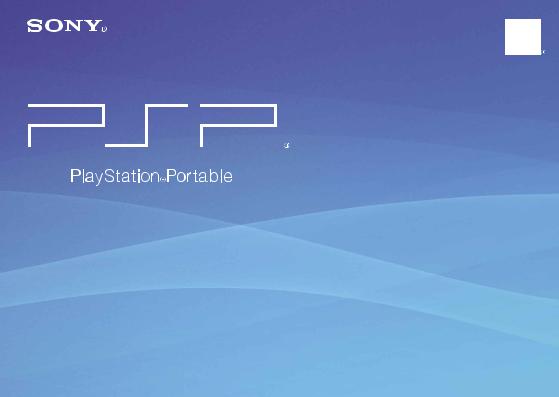
Quick Reference
PSP-3004 |
4-115-362-41(1) GB |
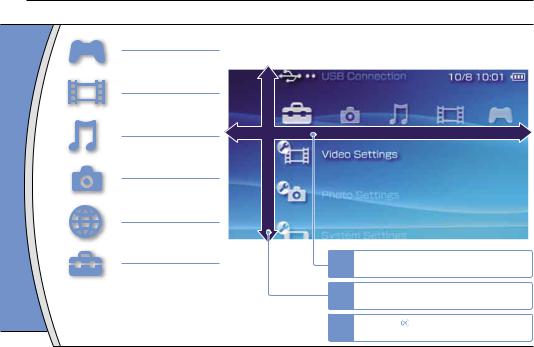
Introduction
Using "XMB" (XrossMediaBar)
GAME
Playing games
VIDEO
Playing video
MUSIC
Playing music
PHOTO
Displaying images
NETWORK
Connecting to the Internet
SETTINGS
Adjusting PSP® system settings
The PSP® system includes a user interface called "XMB" (XrossMediaBar). The main screen for "XMB" is called the "home menu".
Category
Item
|
Home menu |
1 |
Select a category using the left or right |
button. |
|
2 |
Select an item using the up or down |
button. |
Icons displayed in the home menu vary depending on the system software version.
3 |
Press the button to confirm the |
selected item. |
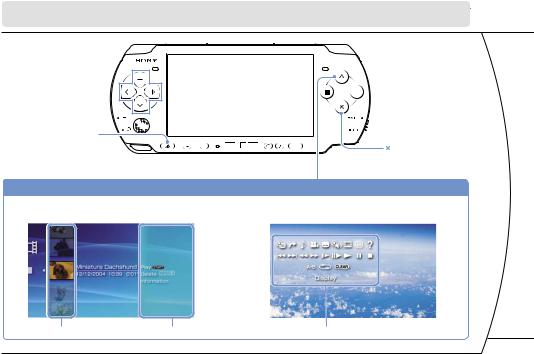
This document describes basic operations of the PSP® system. For detailed instructions, refer to the online user's guide (
 page 25).
page 25).
Directional buttons:
Used to select categories/items
PS button:
Returns to the Home Menu |
VOL |
Quits gameplay |
|
 button: Displays the options menu/control panel
button: Displays the options menu/control panel
Select an icon, and then press the  button to display the options menu.
button to display the options menu.
Icons |
Options menu |


 button:
button:
Cancels selected operations
SELECT START |
button: |
Confirms selected items
DE
While playing content, press the  button to display the control panel.
button to display the control panel.
IT
NL
PT
Control panel
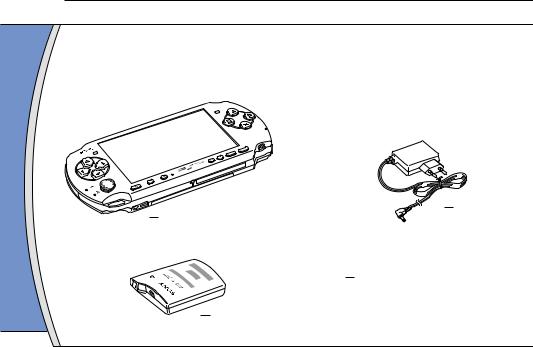
01Preparation
Checking the package contents
Check that you have all of the following items.
If any items are missing, contact the appropriate PSP® customer service helpline which can be found within every PSP® format software manual.
ER
POW
HOLD
|
L |
O |
|
V |
|

 AC Adaptor
AC Adaptor

 PSP® (PlayStation®Portable) system
PSP® (PlayStation®Portable) system

 Printed Materials
Printed Materials

 Battery Pack
Battery Pack

Preparation
Checking the package contents
About the PSP® system documentation
The PSP® system documentation includes the following:
•Safety and Support
Before using the product, carefully read this document first. It contains safety information related to the use of the PSP® system, troubleshooting, specifications and other information.
•Quick Reference (this document)
This document contains information on basic hardware operations of the PSP® system.
•User's Guide
(access from : eu.playstation.com/manuals)
This online document is accessed through the Internet and contains detailed information related to the use of the PSP® system software (
 page 25).
page 25).
DE
IT
NL
PT

02Preparation
Preparing the PSP® system for use
Charging the battery |
2 Insert the Battery Pack. |
Before using the PSP® system for the first time after purchase, you must follow these steps to charge the battery.
Align the bottom surface of the battery pack with the system to attach the battery.
 Caution
Caution
• The socket-outlet shall be installed near the equipment and shall be easily accessible.
• Do not plug the AC Adaptor for the PSP® system into an electrical outlet until you have made all other connections.
1 Remove the battery cover.
While holding down the release button, slide the battery cover in the direction of the arrow.
Release button
 2 1
2 1 

 2
2
 1
1
Align the tabs of the battery cover with the system and snap it in place.

 3
3
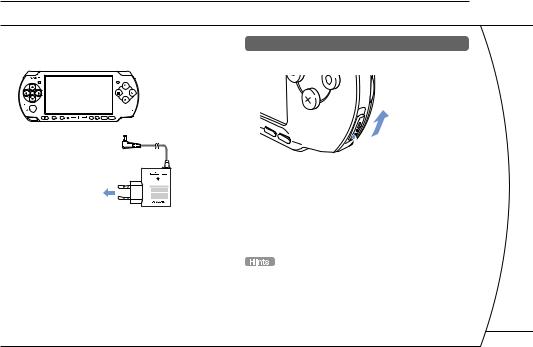
3Attach the AC Adaptor to charge the battery.

 POWER indicator
POWER indicator
VOL |
SELECT |
START |
 1
1
2
To electrical outlet
The POWER indicator lights up in orange, indicating that charging has begun. The POWER indicator will turn off when the battery is fully charged.
Preparation
Preparing the PSP® system for use
Initial setup
1 Slide the POWER/HOLD switch up.
SELECT
START
POWER  HOLD
HOLD 
 POWER/HOLD switch
POWER/HOLD switch
The POWER indicator lights up in green, and the initial setup screen is displayed.
2 Follow the on-screen instructions to make the initial settings.
When you have completed initial setup, the Home Menu (
 page 2) is displayed.
page 2) is displayed.
•See "Using the on-screen keyboard" (
 page 26) for information on entering characters.
page 26) for information on entering characters.
•Settings made during initial setup can be changed later in
 (Settings). See the user's guide (
(Settings). See the user's guide (
 page 25) for details.
page 25) for details.
DE
IT
NL
PT
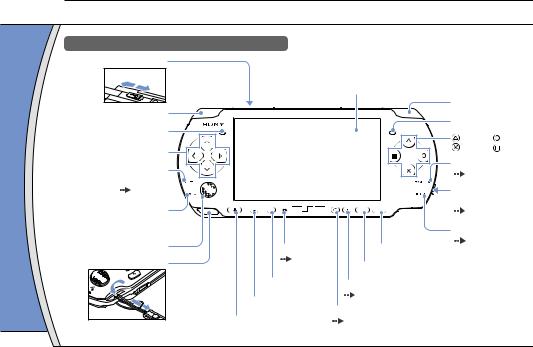
Preparation |
|
|
|
|
|
|
|
03Part names and functions |
|
|
|
|
|
|
|
System |
|
|
* The PS button on this PSP® system performs the same |
||||
WLAN switch (top) |
|
||||||
|
functions as the HOME button on PSP-1000 and PSP-2000 |
||||||
Off |
On |
|
|||||
|
series systems. |
|
|
|
|
||
|
|
|
LCD screen |
|
|
|
|
|
WLAN |
|
|
|
R button |
|
|
|
L button |
|
|
|
|
||
|
|
|
|
Right speaker |
|||
Left speaker |
|
|
|
||||
|
|
|
|
button, |
button |
||
|
|
|
|
|
|
||
Directional buttons |
|
|
|
|
button, |
button |
|
|
|
|
|
|
|
||
Memory Stick Duo™ |
|
|
|
POWER indicator |
|||
|
|
|
( |
page 10) |
|
||
access indicator |
|
|
|
|
|
|
|
( |
page 13) |
|
|
|
POWER/HOLD |
||
WLAN access indicator |
|
|
|
switch (right side) |
|||
VOL |
SELECT |
START |
( |
page 10) |
|
||
Lights up when using the |
|
|
|
HOLD indicator |
|||
wireless LAN feature |
|
|
|
||||
Analog stick |
Microphone |
( page 10) |
||
START button |
||||
|
||||
Strap holder |
( |
page 12) |
SELECT button |
|
|
|
|||
|
|
|
||
|
Volume + button |
Sound button |
||
|
Volume − button |
( page 9) |
||
|
|
|||
|
|
Display button |
||
|
PS button* |
( |
page 9) |
|

Preparation
Part names and functions
Using the sound button
|
Each time you press the button, the tone |
|
Press and release |
changes among HEAVY POPS |
|
|
JAZZ UNIQUE OFF. *1 |
|
|
|
|
Press for more |
The sound is muted. *2 |
|
than one second |
||
|
*1 : The tone can be changed only when using headphones. Also, the tone setting is temporarily set to "OFF" during gameplay.
*2 : To clear muting, press the sound button again.
Using the display button
|
Each time you press the button, the |
|
Press and release |
display changes among three levels of |
|
|
screen brightness. *1 |
|
Press for more |
The backlight turns off and the screen |
|
than one second |
goes blank. *2 |
|
|
|
|
Press for more |
The system switches to video output |
|
than five seconds |
mode ( |
page 18). |
|
|
|
*1 : The highest level (level 4) can be selected only while the PSP® system is plugged in using the AC Adaptor.
*2 : To turn the backlight back on, press any of the PSP® system buttons.
Connecting Headset
You can connect the remote control (sold separately) to the headset connector. You can also connect the headset (sold separately) to the remote control.
|
VOL |
|
2 |
Headset |
Remote Control |
1 |
DE |
IT
The PSP-1000 series headphones with remote control are not compatible for use.
NL
PT
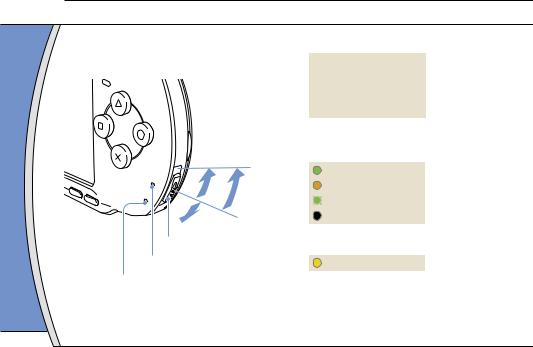
04Basic operations
Power and sleep mode functions
Use the POWER/HOLD switch to turn the system on or off, or to put it into sleep or hold mode.
SELECT
START
POW |
|
|
ER |
A |
B |
|
||
HO |
|
|
|
|
|
LD |
|
|
C
POWER/HOLD switch
POWER indicator
HOLD indicator
POWER/HOLD switch
A |
Turning the system on / |
Slide up |
|
Putting into sleep mode |
|||
|
|
|
|
B |
Turning the system off |
Slide up and hold for more |
|
than three seconds |
|||
|
|
||
C |
Locking the system buttons* |
Slide down |
|
|
|
|
*All operations using system buttons are locked.
POWER indicator
|
|
|
Solid green |
Power on |
|
|
|
|
|
|
|
|
Solid orange |
Charging |
|
|
|
|
|
|
|
|
Flashing green |
Charge level is low |
|
|
|||
|
|
|
|
|
|
|
|
Light off |
Power off/in sleep mode |
|
|
|
|
|
HOLD indicator
|
Solid yellow |
In hold mode |
|
|
|
10
