Sony PSP-1004 User Manual
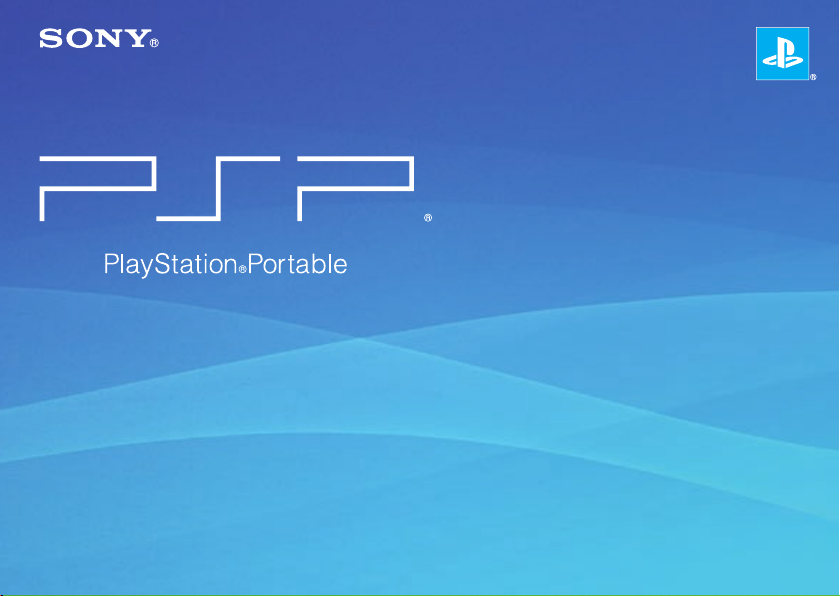
Quick Reference
PSP-1004
7010187 GB
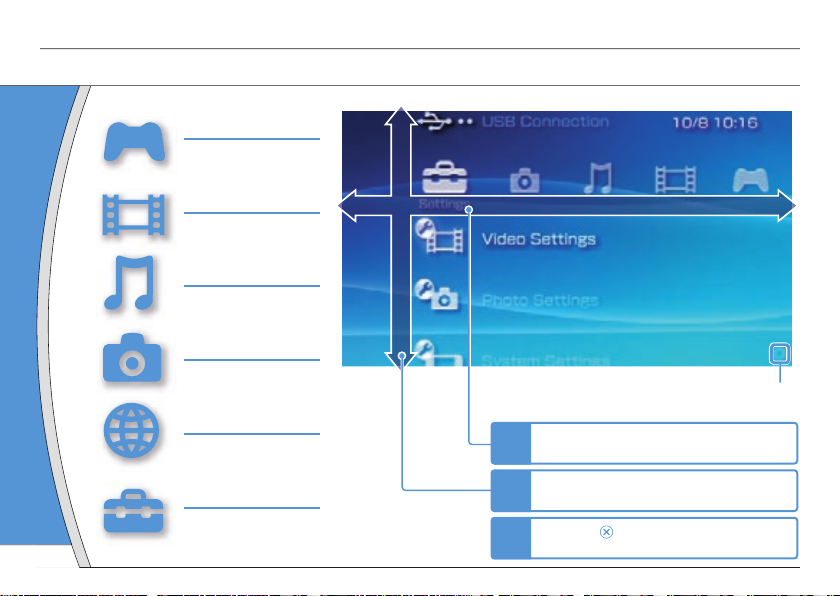
POWER
HOLD
SELECT
HOME
VOL
START
2
Introduction
Using the Home Menu
GAME
Playing games
VIDEO
Playing video
MUSIC
Playing music
PHOTO
Displaying images
NETWORK
Connecting to the
Internet
SETTINGS
Adjusting PSP® system
settings
Category
Item
Busy icon:
This icon is displayed when a page is loading.
Select a category using the left or right
button.
Select an item using the up or down
button.
Press the button to confirm the
selected item.
1
2
3
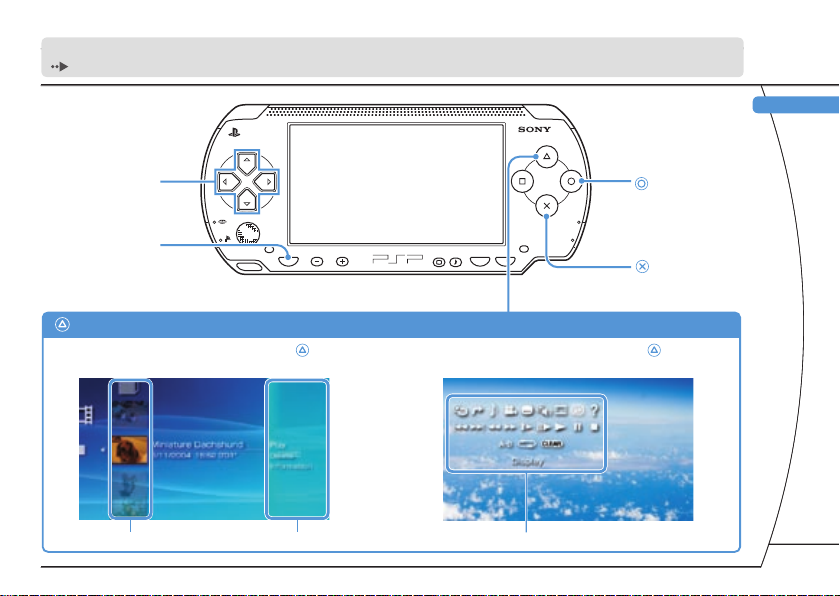
POWER
HOLD
SELECT
HOME
VOL
START
3
GB
This document describes basic operations of the PSP® system. For detailed instructions, refer to the online user’s guide
( page 23).
Directional buttons:
Used to select
categories/items
HOME button:
Returns to the Home Menu
button:
Cancels selected
operations
button:
Confirms selected
items
Select an icon, and then press the button
to display the options menu.
While playing content, press the button
to display the control panel.
Icons Options menu Control panel
button: Displays the options menu/control panel
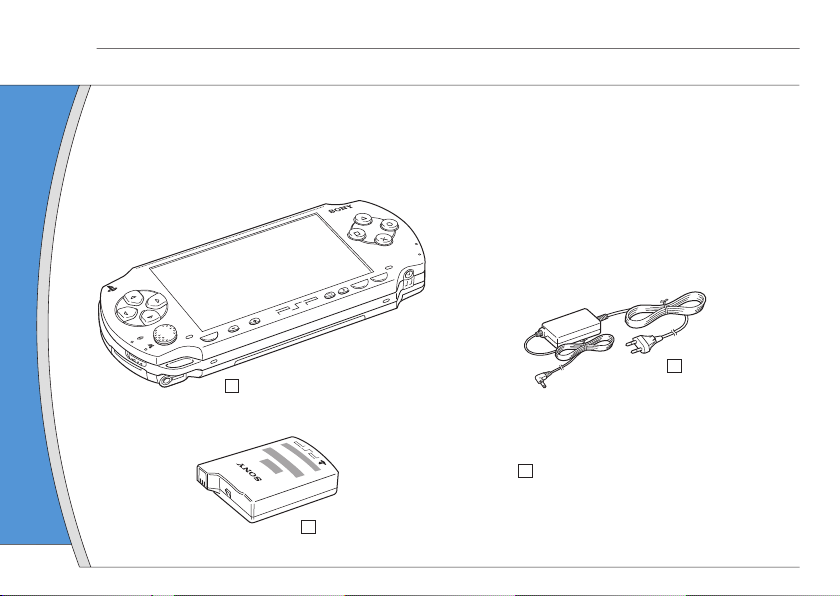
4
01
Preparation
Checking the package contents
Check that you have all of the following items.
If any items are missing, contact the appropriate PSP® customer service helpline which can be found within
every PSP® format software manual.
PO
W
E
R
H
OL
D
S
E
L
EC
T
H
O
M
E
V
O
L
S
T
A
R
T
5
V
PSP® (PlayStation®Portable) system
Battery Pack
AC Adaptor
Printed Materials
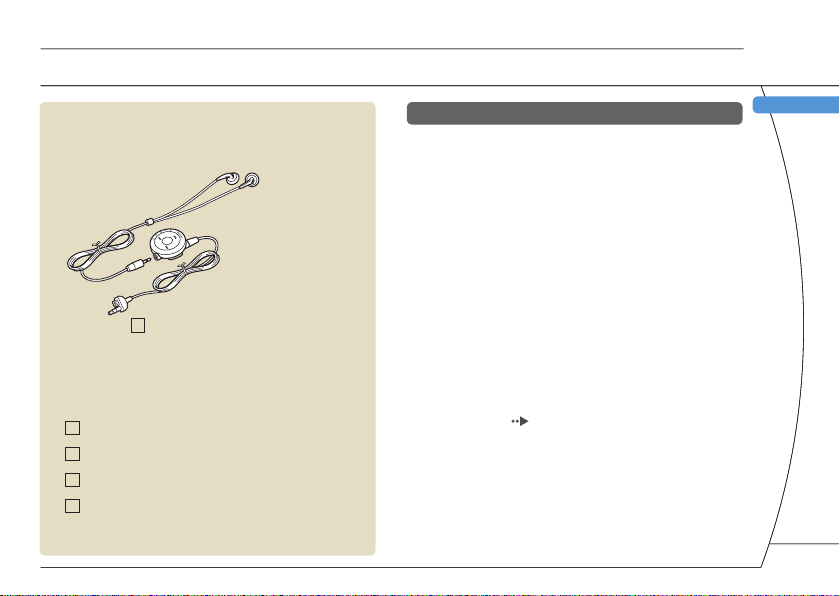
5
GB
Supplied with the Value Pack only
Memory Stick Duo™ (32 MB)
Pouch
Wrist Strap
Cloth
Headphones* with Remote Control
* Ear Friendly Headphones
Preparation
Checking the package contents
About the PSP® system documentation
The PSP® system documentation includes the
following:
• Safety and Support
Before using the product, carefully read this document first.
It contains safety information related to the use of the PSP®
system, troubleshooting, specifications and other
information.
• Quick Reference (this document)
This document contains information on basic hardware
operations of the PSP® system.
• User’s Guide
(access from : eu.playstation.com/manuals)
This online document is accessed through the Internet and
contains detailed information related to the use of the PSP®
system software ( page 23).

6
02
Preparation
Preparing the PSP® system for use
Charging the battery
Before using the PSP® system for the first time after
purchase, you must follow these steps to charge the
battery.
Caution
• The socket-outlet shall be installed near the equipment
and shall be easily accessible.
• Do not plug the AC Power Cord for the PSP
® system into
an electrical outlet until you have made all other
connections.
Notice
Do not use the PSP® system with the AC Adaptor when
the Battery Pack is not inserted in the system. If the AC
Adaptor is disconnected suddenly, it may result in damage
to the system.
1 Insert the Battery Pack.
While holding down the PUSH button, slide the battery
cover in the direction of the arrow. Align the bottom
surface of the Battery Pack with the system to attach
the battery.
UMD
PU
S
H
P
1
2
Align the tabs, and then slide the cover in the direction of the
arrow until it locks firmly into place.
UMD
P
U
S
H
4
3
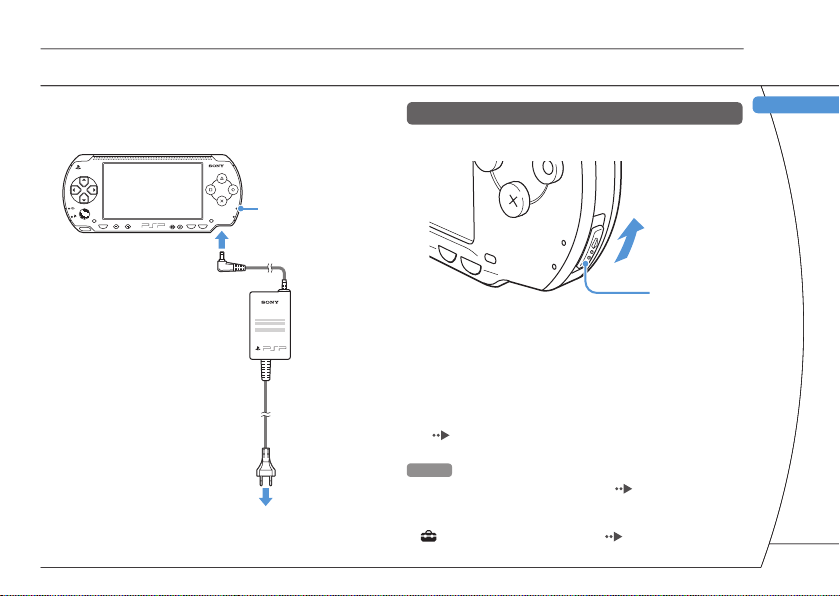
7
GB
Preparation
Preparing the PSP® system for use
2 Attach the AC Adaptor to charge the
battery.
POWER
HOLD
SELECT
HOME
VOL
START
1
2
POWER indicator
To electrical
outlet
The POWER indicator lights
up in orange, indicating that
charging has begun. The
POWER indicator will turn
off when the battery is fully
charged.
Initial setup
1 Slide the POWER/HOLD switch up.
PO
W
E
R
H
OL
D
ST
A
R
T
SE
L
E
C
T
POWER/HOLD switch
The POWER indicator lights up in green, and the initial setup
screen is displayed.
2 Follow the on-screen instructions to
make settings for system language, time
zone, date and time and nickname.
When you have completed initial setup, the Home Menu
( page 2) is displayed.
Hints
• See “Using the on-screen keyboard” ( page 24) for
information on entering characters.
• Settings made during initial setup can be changed later in
(Settings). See the user’s guide ( page 23) for details.
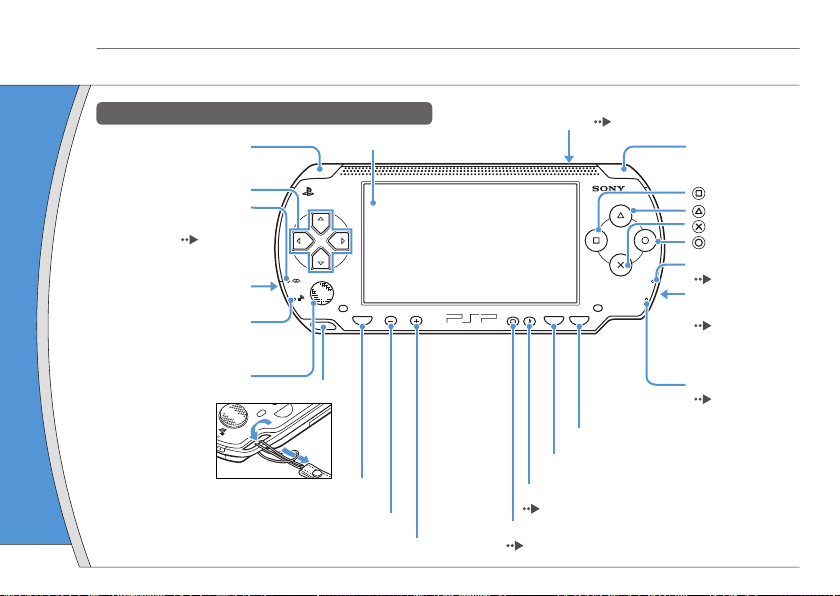
8
03
Preparation
Part names and functions
System
POWER
HOLD
SELECT
HOME
VOL
START
H
O
M
E
L button
Directional buttons
Memory Stick Duo™
access indicator
( page 13)
WLAN switch (left side)
WLAN access indicator
Lights up when using the
wireless LAN feature
Analog stick
Strap holder
HOME button
Displays the Home Menu
Volume - button
Volume + button
LCD screen
OPEN latch (top) ( page 12)
R button
button
button
button
button
POWER indicator
( page 10)
POWER/HOLD
switch (right side)
( page 10)
HOLD indicator
( page 10)
Display button
( page 9)
Sound button
( page 9)
SELECT button
START button
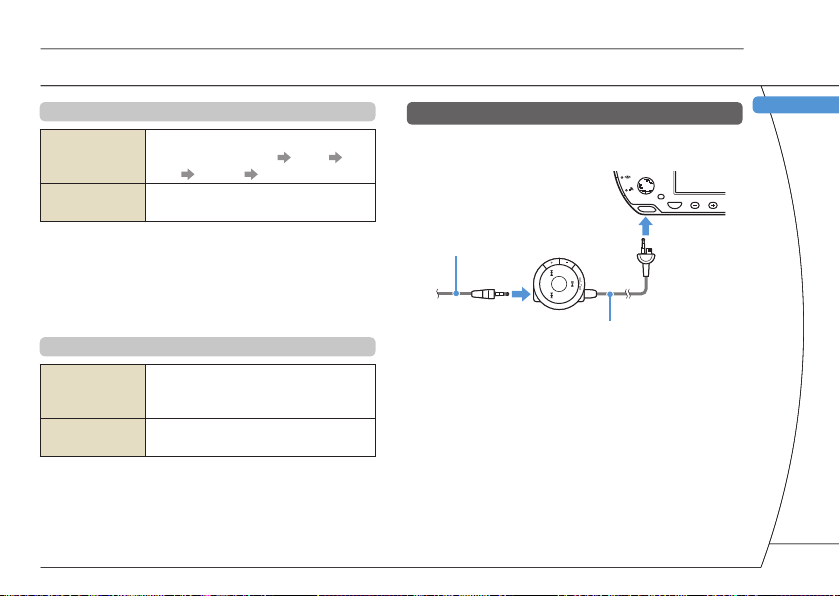
9
GB
Preparation
Part names and functions
Using the sound button
Press and release
Each time you press the button, the tone
changes among HEAVY POPS
JAZZ UNIQUE OFF. *1
Press for more
than one second
The sound is muted. *2
*1 : The tone can be changed only when using headphones.
Also, the tone setting is temporarily set to “OFF” during
gameplay.
*2 : To clear muting, press the sound button again. You can also
clear by pressing the volume + or volume - button on the
system or on the Remote Control.
Using the display button
Press and release
Each time you press the button, the
display changes among three levels of
screen brightness. *1
Press for more
than one second
The backlight turns off and the screen
goes blank. *2
*1 : The highest level (level 4) can be selected only while the
PSP® system is plugged in using the AC Adaptor.
*2 : To turn the backlight back on, press any of the PSP
®
system buttons.
Headphones with Remote Control
The headphones with Remote Control are supplied
with the Value Pack and are also sold separately.
HOME
VOL
2
1
Headphones
Remote Control
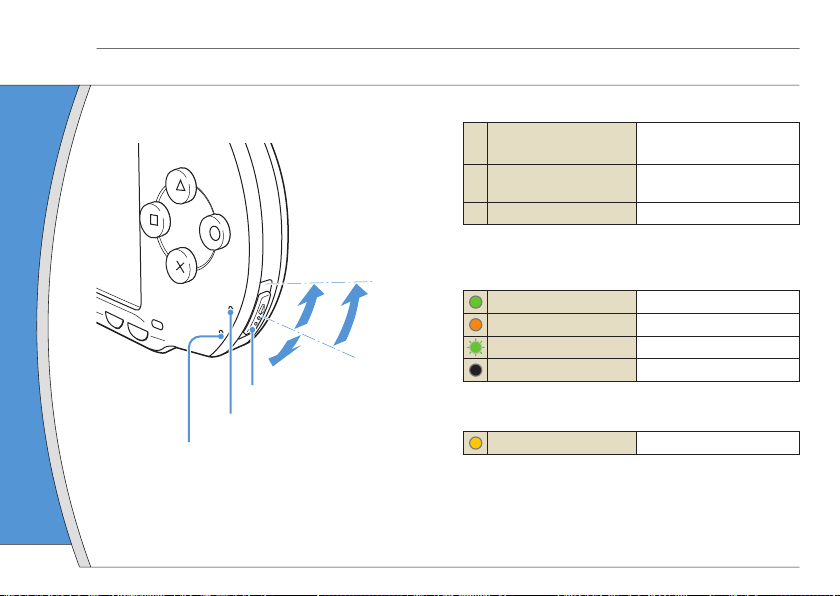
10
04
Basic operations
Power and sleep mode functions
Use the POWER/HOLD switch to turn the system on
or off, or to put it into sleep or hold mode.
POWER/HOLD switch
A
Turning the system on /
Putting into sleep mode
Slide up
B Turning the system off
Slide up and hold for more
than three seconds
C Locking the system buttons*
Slide down
*All operations using system buttons are locked.
POWER indicator
Solid green
Power on
Solid orange
Charging
Flashing green
Charge level is low
Light off
Power off/in sleep mode
HOLD indicator
Solid yellow
In hold mode
PO
WE
R
HO
LD
ST
A
R
T
S
E
L
E
C
T
A
B
C
POWER/HOLD switch
POWER indicator
HOLD indicator
