SONY PSP-N1006, PSP-N1007 User Manual

SCE Asia Customer Services /
Official Website / http://asia.playstation.com
Customer Service Hotline /
Hong Kong / 852-2341-2356 (Mon to Sun 9:00-20:00)
Singapore / 800-8523-663 (Mon to Sun 9:00-20:00)
Taiwan / 0809-079-888 (Mon to Sun 9:00-20:00)
Official PlayStation® website for latest product information and system software update /
PlayStation® http://asia.playstation.com
Online user’s guide / http://manuals.playstation.net/document/
Instruction Manual
|
|
|
|
|
|
|
|
|
|
|
|
|
|
|
|
|
|
|
|
|
|
|
|
|
|
|
|
|
|
|
|
|
|
|
|
|
|
|
|
|
|
|
|
|
© 2009 Sony Computer Entertainment Inc. All rights reserved. |
|
|
|
|
|
|
|
|
|
|
|
|
|
|
|
|
|
|
|
|
|
|
|
|
|
|
|
|
|
|
|
Printed in China |
||||||||||||
PSP-N1006 |
|
PSP-N1007 |
4-152-678-82(1) |
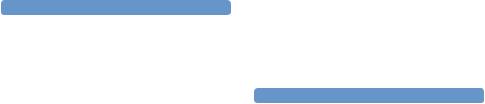
WARNING
Photosensitivity/Epilepsy/Seizures
A very small percentage of individuals may experience epileptic seizures or blackouts when exposed to certain light patterns or flashing lights. Exposure to certain patterns or backgrounds on a screen or when playing video games may trigger epileptic seizures or blackouts in these individuals. These conditions may trigger previously undetected epileptic symptoms or seizures in persons who have no history of prior seizures or epilepsy. If you, or anyone in your family, has an epileptic condition or has had seizures of any kind, consult your physician before playing.
IMMEDIATELY DISCONTINUE use and consult your physician before resuming gameplay if you or your child experience any of the following health problems or symptoms:
dizziness,
altered vision,
eye or muscle twitches,
loss of awareness,
disorientation,
seizures, or
any involuntary movement or convulsion.
RESUME GAMEPLAY ONLY ON APPROVAL OF YOUR PHYSICIAN.
WARNING
Use and handling of video games to reduce the likelihood of a seizure
Use in a well-lit area and keep the screen a safe distance from your face.
Avoid prolonged use of the PSP® system. Take a 15-minute break during each hour of play.
Avoid playing when you are tired or need sleep.
Radio waves
Radio waves may affect electronic equipment or medical devices (for example, pacemakers), which may cause malfunctions and possible injuries.
If you use a pacemaker or other medical device, consult your physician or the manufacturer of your medical device before using the wireless networking feature (Bluetooth® and wireless LAN).
Keep the PSP® system at least 23 cm (9 inches) away from a pacemaker or other medical devices when using the wireless networking feature.
Do not use the wireless networking feature in the following locations:
–Areas where wireless network use is prohibited, such as in hospitals. Abide by medical institution regulations when using the system on their premises.
–Crowded areas.
–Areas near fire alarms, automatic doors and other types of automated equipment.
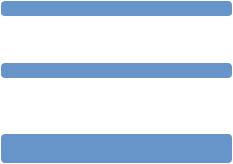
Use caution when using the wireless networking feature in a vehicle, as radio waves may affect electronic equipment in some vehicles.
System software |
EN |
|
The system software included within this product is subject to a limited license from Sony Computer Entertainment Inc. Refer to http://www.scei.co.jp/psp-eula/ for further details.
About national export control
This product may fall within the scope of national export control legislation. You must comply fully with the requirements of such legislation and of all other applicable laws of any jurisdiction in relation to this product.
Notice about U.S. Export Administration Regulations
This product contains software that is subject to certain restrictions under the U.S. Export Administration Regulations, and may not be exported or re-exported to U.S. embargoed destinations. In addition this product may not be exported or reexported to persons and entities prohibited by the U.S. Export Administration Regulations.
WARNING

Table of contents
WARNING······················································ 2 Precautions···················································· 6 Checking the package contents··················· 10
Things you can do with the PSP® system···· 12
Preparation
Part names and functions····························· 14 Charging the battery····································· 18
Turning the system on and off······················ 21
Basic operations
Using the XMB™ (XrossMediaBar) menu····· 22 Using the on-screen keyboard····················· 24
Games
Playing games·············································· 26  Install Media Go™···························· 28
Install Media Go™···························· 28  Start Media Go™······························ 29
Start Media Go™······························ 29  Download (purchase) a game········· 30
Download (purchase) a game········· 30  Start the game································· 34 Downloading games using the PSP® system
Start the game································· 34 Downloading games using the PSP® system
or PS3™ system········································ 36
Network
Using the wireless networking feature·········· 37 Updating the system software······················ 38
Table of contents

Support
Before requesting service····························· 39 WARRANTY················································· 45
Additional information
Parental control············································ 46 Before disposing of or transferring the PSP®
system······················································ 49 Specifications··············································· 51
Copyright and trademarks···························· 53
Information about system functionality and images published in this document may vary from those for your PSP® system, depending on the system software version in use.
PSP® system documentation
You can find information about the PSP® system in this manual as well as online.
•Instruction Manual (this document)
This manual explains hardware features and provides basic information about how to set up and operate the PSP® system, including instructions on how to download and start playing games. The manual also includes warnings and precautions for the safe and proper use of the system.
•User’s Guide
This online guide contains detailed information about using PSP® system features. You can access the guide in the following ways:
Viewing on a PC
You can view the online user’s guide using a PC Web browser.
http://manuals.playstation.net/document/
Viewing on the PSP® system
To view the guide on the PSP® system, select  (Network)
(Network) 
 (Online Instruction Manuals), and then press the
(Online Instruction Manuals), and then press the  button.
button.
Table of contents |
|
Precautions
Before using this product, carefully read this manual and retain it for future reference.
Accessory compatibility
Do not use accessories or peripherals that are intended for another model of the PSP® system, as these accessories/ peripherals may not be compatible with your system. For details, contact Customer Service Hotline (
 back cover).
back cover).
Safety
This product has been designed with the highest concern for safety. However, any electrical device, if used improperly, has the potential for causing fire, electrical shock or personal injury. To help ensure accident-free operation, follow these guidelines:
Observe all warnings, precautions and instructions.
Regularly inspect the AC adaptor and AC power cord.
Stop use, unplug the AC power cord from the electrical outlet and disconnect any other cables immediately if the device functions in an abnormal manner, produces unusual sounds or smells or becomes too hot to touch, or has become misshapen.
Contact Customer Service Hotline (
 back cover) if the device does not operate properly.
back cover) if the device does not operate properly.
Use and handling
Use in a well-lit area and keep the screen a safe distance from your face.
Avoid prolonged use of the PSP® system. To help prevent eyestrain, take a break of about 15 minutes during every hour of play.
If you experience any of the following health problems, discontinue use of the system immediately. If symptoms persist, consult with your physician.
–Dizziness, nausea, fatigue or symptoms similar to motion sickness
–Discomfort or pain in a part of the body, such as eyes, ears, hands or arms
Permanent hearing loss may occur if earphones or headphones (sold separately) are used at high volume. Set the volume to a safe level. Over time, increasingly loud audio may start to sound normal but can actually be damaging your hearing. If you experience ringing in your ears or muffled speech, stop listening and have your hearing checked. The louder the volume, the sooner your hearing could be affected. To protect your hearing:
–Limit the amount of time you use earphones or headphones at high volume.
–Avoid raising the volume to block out noisy surroundings.
–Lower the volume if you can’t hear people speaking near you.
Keep the system and accessories out of the reach of small children. Small children may swallow the Memory Stick Micro™ media or wrap the cables/straps around themselves, which may inflict injury or cause an accident or a malfunction.
Precautions
Do not use the system while driving or riding a bicycle. Looking at the screen or operating the system while driving an automobile or riding a bicycle may result in a traffic accident.
Take extra care when using the system while walking.
Handle the display panel with care when opening and closing.
Be careful not to pinch your fingers when closing the display panel.
Do not use the system or accessories near water.
Use only attachments/accessories specified by the manufacturer.
Do not expose the system or accessories to high temperatures, high humidity, or direct sunlight.
Do not leave the system or accessories in a car with the windows closed (particularly in summer).
Do not expose the system or accessories to dust, smoke or steam.
Do not allow liquid or small particles to get into the system or accessories.
Do not place the system or accessories on surfaces that are tilted, unstable or subject to vibration.
Do not throw, drop or step on the system or accessories, and do not subject the devices to strong physical shock. Sitting down with the PSP® system in a pocket or placing the system in the bottom of a backpack along with heavy objects may cause damage to the system.
Do not forcibly twist the PSP® system or expose the system to strong physical shock during gameplay, as doing so can damage the system.
Handle the analog stick with care.
Do not put heavy objects on the system or accessories.
Do not touch or insert foreign objects into the connectors of the system or accessories.
Do not place the system close to items with a magnetic strip, such as credit cards.
Depending on the conditions of use, the system or AC adaptor may reach temperatures of 40°C/104°F or more. Do not touch
the system or AC adaptor for an extended period of time under |
|
|
these conditions. Extended contact under these conditions may |
|
|
EN |
||
cause low-temperature burns*. |
||
* Low-temperature burns are burns that occur when the skin is |
|
|
|
||
in contact with objects of relatively low temperatures |
|
|
(40°C/104°F or more) for an extended period of time. |
|
|
When connecting the system to a plasma or projection* TV, do |
|
|
not leave a still image on the TV screen for an extended period |
|
|
of time, as this may leave a faint image permanently on the |
|
|
screen. |
|
|
* Except LCD screen types |
|
AC adaptor and AC power cord use
For your safety, use only a licensed or genuine Sony AC adaptor. Other types may cause fire, electrical shocks or a malfunction.
Do not touch the plug of the AC power cord with wet hands.
Do not touch the AC power cord, AC adaptor or the system, if connected to an electrical outlet, during an electrical storm.
Do not allow dust or foreign matter to build up around the system or accessory connectors. If there is dust or foreign matter on the system’s connectors or the AC power cord, wipe it off with a dry cloth before connecting. Dust or other matter on the connectors can result in fire or electrical shock.
Unplug the AC power cord from the electrical outlet and disconnect any other cables from the system before cleaning or when you do not intend to use the system for an extended period of time.
Protect the AC power cord from being walked on or pinched particularly at plugs, convenience receptacles and the point where they exit from the system.
Precautions
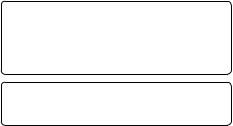
When disconnecting the AC power cord, hold it by the plug and pull straight out from the electrical outlet. Never pull by the cord and do not pull at an angle.
Do not use the system to play games or video when the system is covered with any type of fabric. If you want to pause or temporarily store the system while playing games or video, put the system in sleep mode before placing it in the case or covering. Also do not use the AC adaptor when covered with fabric to help avoid overheating.
Do not connect the AC power cord to a voltage transformer or inverter. Connecting the AC power cord to a voltage transformer for overseas travel or an inverter for use in an automobile may cause heat to build up in the AC adaptor and may cause burns or a malfunction.
LCD screen
The LCD screen is made of glass and may crack if subjected to excessive force.
Pixels that are not lit or are continuously lit may appear in certain locations on the LCD screen. The appearance of such spots is a normal occurrence associated with LCD screens and is not a sign of a system malfunction. LCD screens are made using highly precise technology. However, a very small number of dark pixels or continuously lit pixels exist on each screen. Also, a distorted image may remain on the screen for several seconds after the system has been turned off.
Direct exposure to sunlight may damage the system’s LCD screen. Be careful when using the system outdoors or near a window.
When using the system in a cold environment, you may notice shadows on the graphics or the screen may appear darker than usual. This is not a malfunction, and the screen will return to normal when the temperature goes up.
Precautions
Do not leave still images displayed on the screen for an extended period of time, as doing so may cause a faint image to be left permanently on the screen.
Recorded data
Do not use the Memory Stick Micro™ media in the following ways, as doing so may result in data loss or corruption:
Removing the Memory Stick Micro™ media or turning off the system while it is loading or saving data or being formatted.
Using it in a location that is exposed to static electricity or electrical interference.
If, for any reason, software or data loss or corruption occurs, it is usually not possible to recover the software or data. It is recommended that you regularly back up software and data. Sony Computer Entertainment Inc. and its subsidiaries and affiliates will not be held liable for any damages or injury in the case of software or data loss or corruption.
In accordance with copyright law, no recorded data may be used for purposes other than personal enjoyment without permission from the copyright holder.

Never disassemble the system or accessories
Use the PSP® system and accessories according to the instructions in this manual. No authorization for the analysis or modification of the system, or the analysis and use of its circuit configurations, is provided. Disassembling will void the system warranty. Additionally, there is a risk of fire, electrical shock or malfunction. The LCD screen, in particular, contains dangerous, high-voltage parts.
Using an access point
When using the PSP® system’s search function to select a wireless network access point, access points that are not intended for public use may be displayed. Only connect to a personal access point that you are authorized to use, or one that is available through a commercial wireless network or hotspot service. User is responsible for all fees associated with wireless network access.
Use in other countries
Depending on the country, there are limitations on the use of certain types of radio waves. In some cases, use of the PSP® system may lead to a fine or other penalty.
Handling and care of exterior surfaces
Follow the guidelines listed below to help avoid deterioration or discoloration of the PSP® system.
Do not use solvents or other chemicals to clean the exterior surface.
Do not allow the system to remain in direct contact with rubber or vinyl products for an extended period of time.
Do not use a chemically-treated cleaning cloth to wipe off the system.
Before using the analog stick
Do not attempt to remove the analog stick from the system front, as doing so will damage the system and may result in
injury.
For best results, go to  (Settings)
(Settings) 
 (System Settings), EN and then with the [System Information] screen displayed, rotate
(System Settings), EN and then with the [System Information] screen displayed, rotate
the analog stick in a circular motion to adjust the analog stick’s range of movement.
Cleaning
For safety reasons, unplug the AC power cord from the electrical outlet and disconnect any other cables before cleaning the system.
Cleaning the exterior surface and LCD screen
Wipe gently with a soft cloth.
Cleaning the connectors
If the connectors on the PSP® system or on the USB cable become dirty, signals may not be sent or received properly. Also, if the connector on the headphones becomes dirty, you may experience noise or interruptions in sound. Wipe the connectors with a dry, soft cloth to keep in clean condition.
Precautions
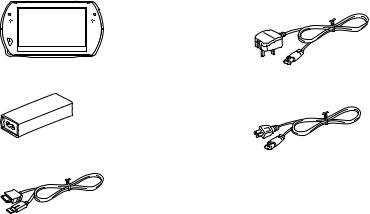
Checking the package contents
Check that you have all of the following items.
If any items are missing, contact Customer Service Hotline (
 back cover) for assistance. Additional items may be included with certain models of this product. Please check against the contents listed on the product package.
back cover) for assistance. Additional items may be included with certain models of this product. Please check against the contents listed on the product package.
PSP® (PlayStation®Portable) system |
AC power cord (with 3-pin converting adaptor attached) |
||
|
|
|
(supplied with PSP-N1006) |
AC adaptor
AC power cord (supplied with PSP-N1007)
USB cable
CD-ROM
Printed materials
10 Checking the package contents

Removing the 3-pin converting adaptor (PSP-N1006 only) |
|
|
EN |
||
Electrical outlet configuration may vary depending on |
||
|
||
the region of use. If the plug on the supplied AC power |
|
|
cord does not match the electrical outlet, loosen the |
|
|
screw and remove the converting adaptor. |
|
3-pin converting adaptor
Mains power plug |
Checking the package contents |
11 |

Things you can do with the PSP® system
Wireless networking feature
Using the wireless networking feature, you can connect to the Internet to access PlayStation®Store and use the Internet browser.
SELECT
START
page 37
Equipped with system storage Bluetooth® wireless technology
You can use the built-in system storage to save games, music, photos and other types of content.
You can establish a wireless connection between the PSP® system and the controller for the PS3™ system or other Bluetooth® devices.
12 Things you can do with the PSP® system
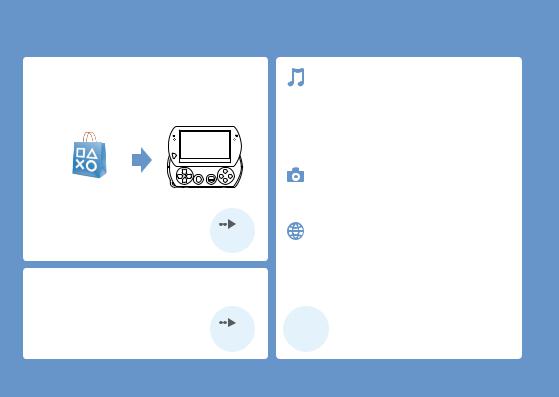
 Download and play games
Download and play games
You can download (purchase) games from
PlayStation®Store.
PlayStation®Store
page 26
Listen to music
Listen to music, such as music files that have been imported from audio CDs to your PC.
 Watch video
Watch video
Watch video that has been imported to your PC.
Browse photos
Browse photos from a digital camera or from other sources.
Connect to a network
Browse Web pages on the Internet or listen to Internet radio.
Update the system software
You can add new features by updating the system software.
page 38

 For details about using these and other features, refer to the online user’s guide: http://manuals.playstation.net/document/
For details about using these and other features, refer to the online user’s guide: http://manuals.playstation.net/document/
Things you can do with the PSP® system |
13 |

Part names and functions
With the display panel closed |
1 |
2 |
3 |
4 |
5 |
6 |
7 |
|
8
9
System bottom
 10
10
11 12
14 Part names and functions

1L button
2Display button
Press and release
Each time you press the display button, the display changes among three levels of screen brightness. The highest level (level 4) can be selected only while the PSP® system is plugged in using the AC adaptor.
Press for more than one second
The backlight turns off and the screen goes blank. To turn the backlight on again, press any of the PSP® system buttons.
Press for more than five seconds
The system switches to video output mode. Video output mode is available only when a video output cable is connected (
 page 35).
page 35).
3Volume − button
4Volume + button
5Sound button
Press and release
Each time you press the sound button, the tone changes among
HEAVY  POPS
POPS  JAZZ
JAZZ  UNIQUE
UNIQUE  OFF.
OFF.
The tone can be changed only when using headphones. Furthermore, the tone setting is temporarily set to [OFF] during gameplay.
Press for more than one second
The sound is muted. To clear muting, press the sound button again.
Press for more than five seconds
While the Bluetooth® indicator is lit solid or flashing blue, audio from the system is output to the Bluetooth® audio device that is registered, or paired, with the system. To stop output to the Bluetooth® audio device, press the sound button again for more than five seconds.
6LCD screen
7R button
8Bluetooth® indicator
Shows the status of the Bluetooth® connection
 Solid blue
Solid blue
Connected
 Flashing blue
Flashing blue
Connecting
Light off
Not connected
9POWER indicator
 Solid green
Solid green
Power on
 Solid orange
Solid orange
Charging
 Flashing green
Flashing green
Charge level low
 Light off
Light off
Power off/In sleep mode
10POWER/HOLD switch
Slide up
Turn the system on and off (
 page 21).
page 21).
Slide down
Lock the system buttons.
11Headset connector
12Multi-use connector
Connect cables of various types including a USB cable (supplied) or a video output cable (sold separately).
Part names and functions
EN
Preparation
15

With the display panel open
1
2
3
4
5 |
SELECT |
START |
6
7
8 |
9 |
10 |
11 12 |
13 |
Opening the display panel
Slide the display panel upward to open the panel.
Display panel
16 Part names and functions

1WLAN access indicator
Lights up when the wireless networking feature is in use
2Speakers
3PS button
4Memory Stick Micro™ (M2™) slot
Slot cover
Front side
Open the slot cover, and then gently press the Memory Stick Micro™ media in the direction of the arrow until fully inserted.
To remove the Memory Stick Micro™ media, press it once in the direction of the arrow.
5Memory Stick Micro™ (M2™) access indicator
Lights up when data is being read or written from Memory Stick Micro™ media
Notice
When the Memory Stick Micro™ (M2™) access indicator is lit, do not eject the Memory Stick Micro™ media, turn off the system, or put the system into sleep mode, as doing so may cause data loss or corruption.
6WIRELESS switch
Use this switch for wireless network and Bluetooth® features.
On
Off
WIRELESS switch
7Strap holder
Attach a strap (sold separately) as shown below.
8Directional buttons
9Analog stick
For use with games that support analog stick operation
10Microphone
For use with software that supports the microphone. For details, refer to the instructions supplied with the software.
11START button
12SELECT button
13 button,
button,  button,
button,  button,
button,
 button
button
EN
Preparation
Part names and functions |
17 |
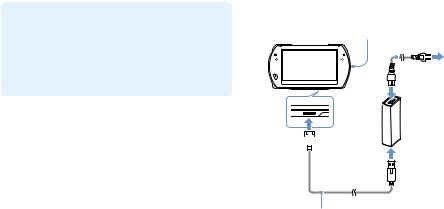
Charging the battery
Before using the PSP® system for the first time after purchase, or when the battery charge level is low, follow the steps below to charge the battery.
 Caution
Caution
Stop use, unplug the AC power cord from the electrical outlet and disconnect any other cables immediately if the device functions in an abnormal manner, produces unusual sounds or smells or becomes too hot to touch, or has become misshapen.
Do not plug the AC power cord for the PSP® system into an electrical outlet until you have made all other connections.
1 |
Plug the USB cable into the AC adaptor. |
2 |
Plug the AC power cord into the AC adaptor. |
3 |
Connect the USB cable to the multi-use |
|
connector on the bottom of the system. |
4 |
Plug the AC power cord* into an electrical |
||||||
|
outlet. |
|
|
|
|
||
|
The power indicator lights up in orange, indicating that |
||||||
|
charging has begun. The power indicator turns off when the |
||||||
|
battery is fully charged. |
|
|
|
|
||
|
|
POWER indicator |
AC power cord |
||||
|
|
|
|
||||
|
|
|
|
|
|
|
|
|
|
|
|
|
|
|
|
|
4 |
2 |
To electrical |
outlet |
 AC adaptor
AC adaptor
 3
3
1
USB cable
*Some regions and countries may use a different AC power cord from the one illustrated.
18 Charging the battery

Information about the battery charge
Checking the battery charge level
You can check the battery charge level by the icon displayed in the upper right corner of the screen. The icon shows when it is time to charge the battery.
When there is little battery charge left, the  icon is displayed and the power indicator flashes green. If this happens, charge the battery.
icon is displayed and the power indicator flashes green. If this happens, charge the battery.
Depending on usage conditions and environmental factors, the charge level may not reflect the exact charge level.
Estimating the battery charge time*
Charging with the AC |
Approximately 2 hours 20 minutes |
|
adaptor |
||
|
||
Charging with a USB |
Approximately 4 hours |
|
device |
||
|
* When charging a battery with no charge remaining
It is recommended that you charge the battery in an environment with a temperature of 10°C to 30°C (50°F to 86°F). Charging in other environments may not be as effective and may lead to less than optimal battery performance.
Estimated battery duration
Gameplay |
Approximately 3 - 6 hours*1 |
Video playback |
Approximately 3 - 5 hours*2 |
*1 Based on tests conducted with the system in single player mode, with headphones in use, and with wireless networking and Bluetooth® features not in use.
*2 Based on tests conducted using variables of system speakers versus headphones, volume level and screen brightness level.
Battery duration may vary depending on the type of content being played, conditions of use such as screen brightness, and environmental factors. Battery duration will decrease with repeated usage and age.
EN
Preparation
Charging the battery |
19 |

Battery life
The built-in battery has a limited life span. Battery duration will decrease with repeated usage and age. When battery duration becomes noticeably short, contact Customer Service Hotline (
 back cover).
back cover).
Battery life span varies depending on how the battery is stored and the conditions of use, including long-term environmental factors such as temperature.
Charging methods
Charging with an AC adaptor
The system’s battery can be charged using an AC adaptor. Connect the USB cable to the AC adaptor, and then connect the AC power cord to an electrical outlet. For details, see "Charging the battery" (
 page 18).
page 18).
Charging with a USB device
When you turn on the PSP® system and then connect it to a device equipped with a USB connector (such as a PC), the system’s battery will begin charging. While the battery is charging, the POWER indicator will be lit in orange and [USB Mode] will be displayed on the screen.
You cannot charge the PSP® system using a USB device while playing a game or performing other operations. Use the AC adaptor to charge the battery in such situations.
To switch to USB mode manually, select  (Settings)
(Settings) 

 (USB Connection).
(USB Connection).
Charging may take longer when the system is turned on during charging or when a USB device is used for charging.
You may not be able to charge the battery if the USB device or the USB hub does not provide enough power for charging. Try connecting to a different USB device or a different USB connector on the device.
20 Charging the battery
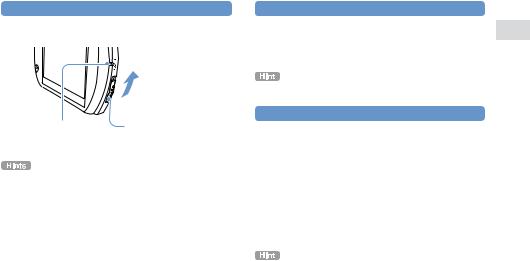
Turning the system on and off
Turning the system on
1 Slide the POWER/HOLD switch up.
POWER indicator |
POWER/HOLD switch |
The POWER indicator lights up in green.
When you turn the system on for the first time after purchase, the initial setup screen is displayed. Follow the on-screen instructions to adjust the initial settings.
The system can also be turned on by opening the display panel.
Turning the system off
1 Slide up and hold the POWER/HOLD switch for more than three seconds.
The POWER indicator turns off.
The system cannot be turned off by closing the display panel.
Putting the system in sleep mode
You can pause the system while playing games or other content. Playback begins from the point where the system entered sleep mode.
1 Slide the POWER/HOLD switch up.
The POWER indicator turns off and the system enters sleep mode.
Clearing sleep mode
Slide the POWER/HOLD switch up.
Some software may prevent the system from entering sleep mode.
EN
Preparation
Turning the system on and off |
21 |

Using the XMB™ (XrossMediaBar) menu
The PSP® system includes a user interface called XMB™ (XrossMediaBar).
1 |
Busy icon |
Select a category using the |
|
|
left or right button. |
2 |
Select an item using the up or |
|
down button. |
3 |
Category |
Press the button to confirm |
|
|
a selected item. |
|
Item |
You can cancel an operation by pressing the  button.
button.
The busy icon is displayed only while the system is communicating over a network or reading data.
SELECT
START
Icons displayed on the screen vary |
|
|
|
|
depending on the system software version. |
Directional buttons |
button |
button |
button |
|
22 Using the XMB™ (XrossMediaBar) menu

Using the options menu
Select an icon, and then press the  button to display the options menu.
button to display the options menu.
|
|
|
|
Icons |
Options |
menu |
|
Using the control panel
While playing content, press the  button to display the control panel.
button to display the control panel.
Control panel
Categories
PlayStation®Network
Use PlayStation®Network services
Network
Connect to the Internet
Game
Play games
Video
Watch video
Music
Listen to music
Photo
View photos
Settings
Adjust PSP® system settings
EN
operations Basic
Using the XMB™ (XrossMediaBar) menu |
23 |
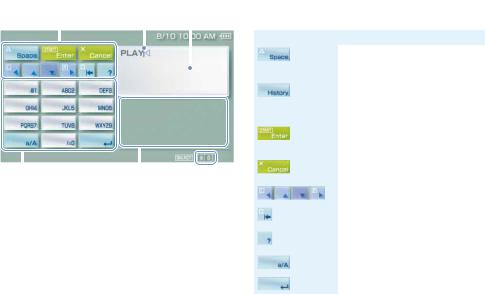
Using the on-screen keyboard
|
Cursor |
Text entry field |
||
|
|
|
(display characters |
|
Operation keys |
|
as they are entered) |
||
|
|
|
|
|
|
|
|
|
|
|
|
|
|
|
|
|
|
|
|
|
|
|
|
|
|
|
Alphabet/symbol keys |
Input mode display |
||
|
|
|
|
Text entry options
24 Using the on-screen keyboard
List of keys
Keys that are displayed vary depending on the input mode in use and other conditions.
keys |
Explanation |
|
|
|
Inserts a space |
|
|
|
When entering text in the Internet |
|
browser address field, previously entered |
|
addresses are displayed. Addresses are |
|
displayed only when input mode is set to |
|
Web address shortcuts. |
|
Confirms characters that have been |
|
typed but not entered, and then closes |
|
the keyboard |
|
|
|
Cancels characters that have been typed |
|
but not entered, and then closes the |
|
keyboard |
|
|
|
Moves the cursor |
|
|
|
Deletes the character to the left of the |
|
cursor |
|
Displays a diagram showing the system |
|
buttons and their usage |
|
Switches between uppercase and |
|
lowercase letters |
|
Inserts a line break |
|
|

Switching the input mode
The number of input modes available varies depending on the language selected. Each time you press the SELECT button, the input mode changes to the options shown in the table below.
Input mode |
Input mode |
Examples of characters you |
display |
|
can enter |
|
Letters and numbers |
a b c d e |
|
|
|
|
Letters and numbers |
|
|
(with accented |
é í ó ç ñ |
|
letters) |
|
|
|
|
|
Numbers only |
1 2 3 4 5 |
|
|
|
|
Web address |
.com .ne .html .gif |
|
shortcuts |
|
|
|
|
|
|
|
The language for the on-screen keyboard is linked to the system language. You can set the system language by going to  (Settings)
(Settings) 
 (System Settings)
(System Settings)  [System Language].
[System Language].
For example, if [System Language] is set to [Français], you can enter text in French.
EN
operations Basic
25

Playing games
Games for use on the PSP® system are downloaded from PlayStation®Store.
PlayStation®Store is an online shop where you can download (purchase) products such as games or video content.
26 Playing games
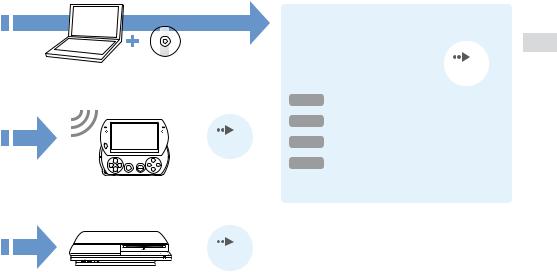
You can download games in the following ways.
Using a PC
Media Go™ (included in the supplied CD-ROM)
Using the wireless networking feature
page 36
Downloading games using a PC
page 28
Step 1 Install Media Go™
Step 2 Start Media Go™
Step 3 Download (purchase) a game Step 4 Start the game
Using a PlayStation®3 system
page 36 |
All methods described here require an Internet |
|
connection. |
EN
Games
Playing games |
27 |
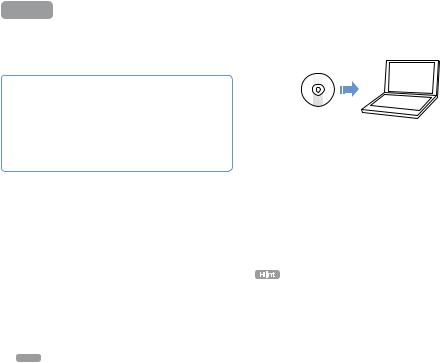
Step 1 Install Media Go™
To download games using your PC, you must install the Media Go™ application on the PC.
What is Media Go™?
Media Go™ is a PC application that you can use to do the following:
Download (purchase) games from PlayStation®Store
Import tracks from an audio CD
Manage music, photo and video files
Transfer content (Media Go™  PSP® system)
PSP® system)
Back up game data and saved data
1 Insert the supplied CD-ROM into your PC.
The installer application starts automatically, and the setup screen is displayed.
2 Click [Install Media Go™].
3 Follow the on-screen instructions to complete the installation.
During installation, you may be prompted to install additional software. If prompted, follow the on-screen instructions to install the software.
After the installation has completed, Media Go™ will start automatically.
The installer for Media Go™ can be downloaded from the Internet. For details, visit http://store.playstation.com/.
28 Step 1 Install Media Go™
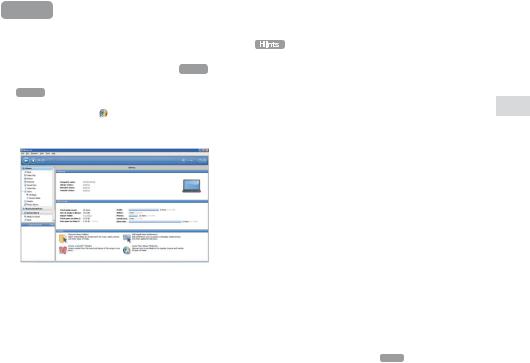
Step 2 Start Media Go™
Follow the step below to start the Media Go™ application.
If you installed the application by following Step 1 (
 page 28), the application will start automatically. Proceed to " Step 3 Download (purchase) a game" (
page 28), the application will start automatically. Proceed to " Step 3 Download (purchase) a game" (
 page 30).
page 30).
1 |
Double click the (Media Go) icon on your |
|
PC desktop. |
The Media Go™ application starts.
For details about the features of Media Go™, including information about use of the features, refer to the help file that is supplied with the application.
You can also start Media Go™ by selecting [All Programs]  [Sony]
[Sony]  [Media Go]
[Media Go]  [Media Go] from the start menu on your PC.
[Media Go] from the start menu on your PC.
EN
Games
Step 2 Start Media Go™ |
29 |

Step 3 Download (purchase) a game
Using Media Go™, you can download (purchase) games from PlayStation®Store. To use PlayStation®Store, you need to connect your PC to the Internet.
To access PlayStation®Store
Click  (PlayStation®Store) in the library navigation pane located on the left side of the Media Go™ window on your PC.
(PlayStation®Store) in the library navigation pane located on the left side of the Media Go™ window on your PC.
Steps to download games
To download games from PlayStation®Store, you must perform the following steps.
Create a PlayStation®Network account (sign up)
Sign in
Add funds to your online wallet
Download a game
30 Step 3 Download (purchase) a game
