Sony HSR-1, HSR-2P, HSR-2, HSR-1P User Manual
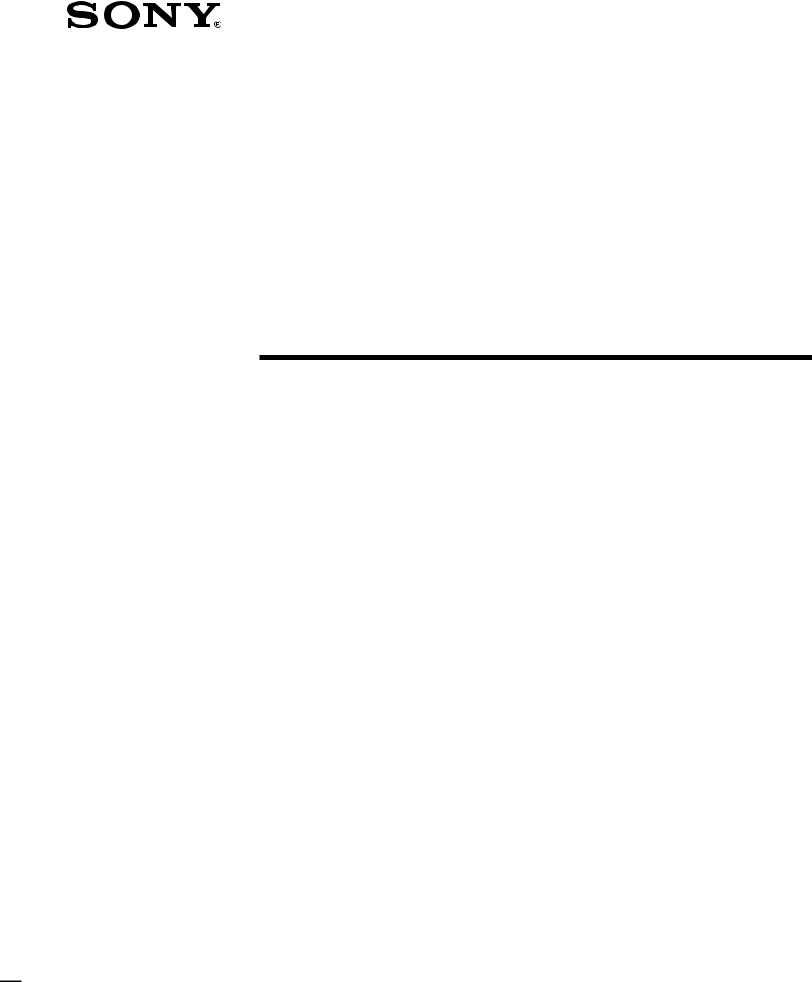
3-204-007-12(1)
Digital Surveillance
Recorder
Operating Instructions
HSR-1
HSR-1P
HSR-2
HSR-2P
ã 1999 Sony Corporation
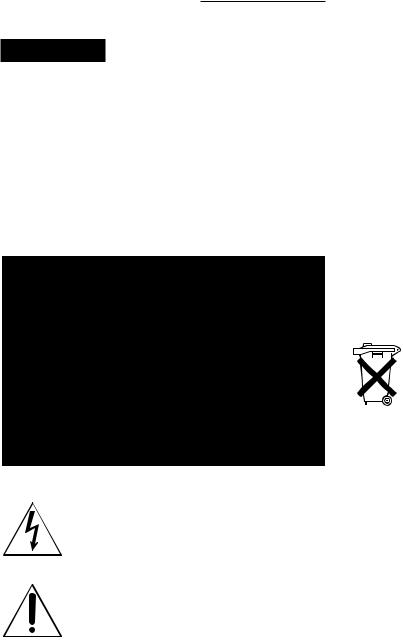
Owner’s Record
The model and serial numbers are located on the body of the unit. Record the serial number in the space provided below. Refer to these numbers whenever you call upon your Sony dealer regarding this product.
Model No. |
|
Serial No. |
WARNING
To prevent fire or shock hazard, do not expose the unit to rain or moisture.
To avoid electrical shock, do not open the cabinet. Refer servicing to qualified personnel only.
THIS APPARATUS MUST BE EARTHED.
This symbol is intended to alert the user to the presence of uninsulated “dangerous voltage” within the product’s enclosure that may be of sufficient magnitude to constitute a ristk of electric shock ot persons.
This symbol is intended to alert the user to the presence of important operating and maintenance (servicing) instructions in the literature accompanying the appliance.
For the customers in the USA
This equipment has been tested and found to comply with the limits for a Class A digital device, pursuant to Part 15 of the FCC Rules. These limits are designed to provide reasonable protection against harmful interference when the equipment is operated in a commercial environment. This equipment generates, uses, and can radiate radio frequency energy and, if not installed and used in accordance with the instruction manual, may cause harmful interference to radio communications. Operation of this equipment in a residential area is likely to cause harmful interference in which case the user will be required to correct the interference at his or her own expense.
You are cautioned that any changes or modifications not expressly approved in this manual could void your authority to operate this equipment.
This device requires shielded itnerface cables to comply with FCC emission limits.
Caution
Television programs, films, video tapes and other materials may be copyrighted.
Unauthorized recrodign of such material may be contrary to the provisions of the copyright laws.
Voor de langen in Nederland
Bij dit product zijn batterijen geleverd. Wanneer deze leeg zijn, moet u ze niet weggooien maar inleveren als KCA.

Table of Contents
Chapter 1
Overview
Features ........................................................................... |
1-1 |
Locations and Functions of Parts ................................. |
1-5 |
Front Panel .......................................................................... |
1-5 |
Rear Panel ........................................................................... |
1-9 |
Screen Displays ................................................................. |
1-10 |
Chapter 2
Basic Operations
Handling Cassettes ........................................................ |
2-1 |
Usable Cassettes .................................................................. |
2-1 |
Inserting a Cassette ............................................................. |
2-2 |
Ejecting a Cassette .............................................................. |
2-2 |
Monitoring Picture .......................................................... |
2-3 |
Dividing the Screen ............................................................. |
2-3 |
Switching the Pictures ......................................................... |
2-4 |
Recording ........................................................................ |
2-5 |
Normal Recording ............................................................... |
2-5 |
Playback .......................................................................... |
2-9 |
Normal Playback ................................................................. |
2-9 |
Time Search ...................................................................... |
2-10 |
Playback During Recording (HSR-2/2P only) ............. |
2-12 |
Chapter 3
Convenient
Recording/Playback
Functions
Timer Recording ............................................................. |
3-1 |
Alarm Recording ............................................................. |
3-4 |
Repeat Recording ........................................................... |
3-7 |
Series Recording ............................................................ |
3-8 |
Alarm Search .................................................................. |
3-9 |
HDD Recording/Playback ............................................ |
3-11 |
High-Speed Playback ................................................... |
3-12 |
Back Space Editing ...................................................... |
3-13 |
Rec End Search ............................................................ |
3-14 |
Changing the Cassette During Recording ................. |
3-15 |
Table of Contents |
1 |
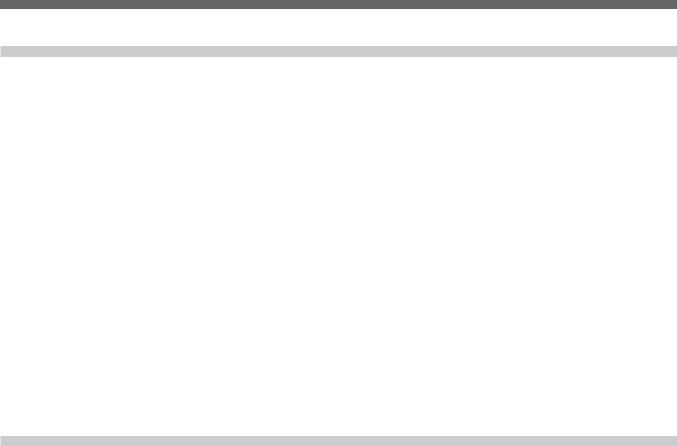
Table of Contents
Chapter 4
Menu Operations
Menu Operations ............................................................ |
4-1 |
Layered Structure of the Menu Items ................................. |
4-1 |
Basic Display Layout .......................................................... |
4-2 |
Keys Used for Menu Operations ......................................... |
4-2 |
Setting the Menu Items ....................................................... |
4-3 |
Returning to the Default Settings - Initializing ................... |
4-4 |
Menu Items ...................................................................... |
4-5 |
Top Menu (First Layer) ....................................................... |
4-5 |
Image Control Menu ........................................................... |
4-6 |
Indication Control Menu ..................................................... |
4-8 |
Recording Function Menu (Enhanced Menu) ................... |
4-10 |
Function Control Menu ..................................................... |
4-11 |
Remote Control Menu (Enhanced Menu) ......................... |
4-13 |
Maintenance Menu (Enhanced Menu) .............................. |
4-15 |
Chapter 5
Connections and
Preparations
Connections .................................................................. |
5-1 |
Video Cameras .................................................................... |
5-1 |
Video Monitors ................................................................... |
5-1 |
Remote Controls ................................................................. |
5-1 |
Connection Examples ......................................................... |
5-2 |
Setting the Clock ............................................................ |
5-6 |
Settings ........................................................................... |
5-7 |
Selecting the Enhanced Menu Mode .................................. |
5-7 |
Setting the Cameras to Use ................................................. |
5-7 |
Setting Camera Names ........................................................ |
5-8 |
Setting the Display Structures ............................................. |
5-9 |
Setting the Automatic Change Cycle ................................ |
5-11 |
Setting the Recording Modes ............................................ |
5-12 |
Setting Passwords ............................................................. |
5-15 |
Setting the Pre-Reverse Time (HSR-2/2P only) ............... |
5-17 |
2 Table of Contents
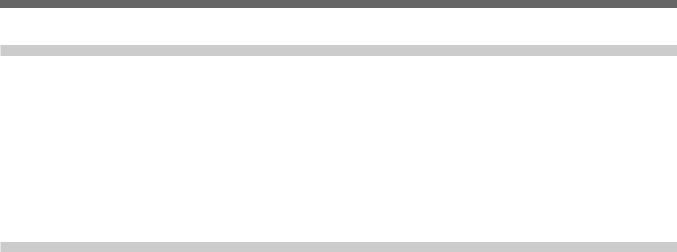
Chapter 6
Maintenance and
Troubleshooting
Maintenance .................................................................... |
6-1 |
Condensation ....................................................................... |
6-1 |
Head Cleaning ..................................................................... |
6-1 |
Regular Checks ................................................................... |
6-2 |
Troubleshooting ............................................................. |
6-4 |
Error Codes and Messages .................................................. |
6-5 |
Appendices
Notes on Use .................................................................. |
A-1 |
Specifications ................................................................ |
A-2 |
Index ................................................................................. |
I-1 |
Table of Contents |
3 |
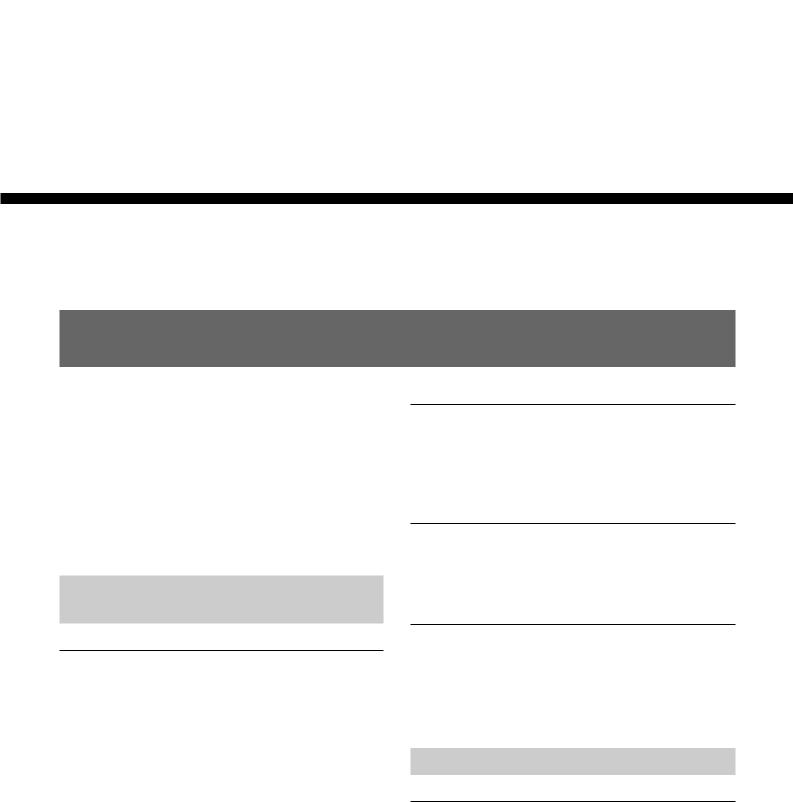
Overview
Chapter 1
Overview 1 Chapter
Features
The HSR-1/1P/2/2P Digital Surveillance Recorder is a hybrid security recorder that records pictures from multiple surveillance video cameras with a high picture quality for long periods of time.
The differences between the HSR-2/2P and the HSR-1/ 1P are described clearly in the manual. For anything not mentioned, the operating procedure of the HSR-2/ 2P and the HSR-1/1P is the same.
Versatile Processing of
Numerous Images
Four alternative picture quality modes
The HSR-1/1P/2/2P can be switched among four levels of picture quality: Super, High, Middle and Low modes. This enables the appropriate balance between picture quality and recording time to be selected depending on the application. Super mode provides excellent picture quality with a horizontal resolution of more than 500 TV lines. High mode provides higher quality than that of conventional equipment, with resolution close to that of the S-VHS format and much higher S/N ratio.
By selecting Middle or Low mode, you can prolong recording time compared with the upper modes.
Large storage capacity
Using DV cassette tape (270-minute tape) as the storage medium, the HSR-1/1P/2/2P offers a large storage capacity of more than 60 gigabytes.
Long recording time
With its long-time recording capability, the HSR-1/1P/ 2/2P releases you from frequent tape changes.
High refresh rate
The HSR-1/1P/2/2P is capable of recording images at a high refresh rate (0.4 seconds at minimum) for each camera, so you no longer have to worry about failing to record key scenes.
High Reliability, Low Maintenance
Reduced use of tape mechanism
The hybrid configuration, with a hard disk and DV tape drive, makes it possible to achieve higher reliability. The tape transport and heads of the HSR-1/ 1P/2/2P are idle most of the time because the DV tape drive works only while recording the image data being transferred from the hard disk.
Chapter 1 Overview 1-1
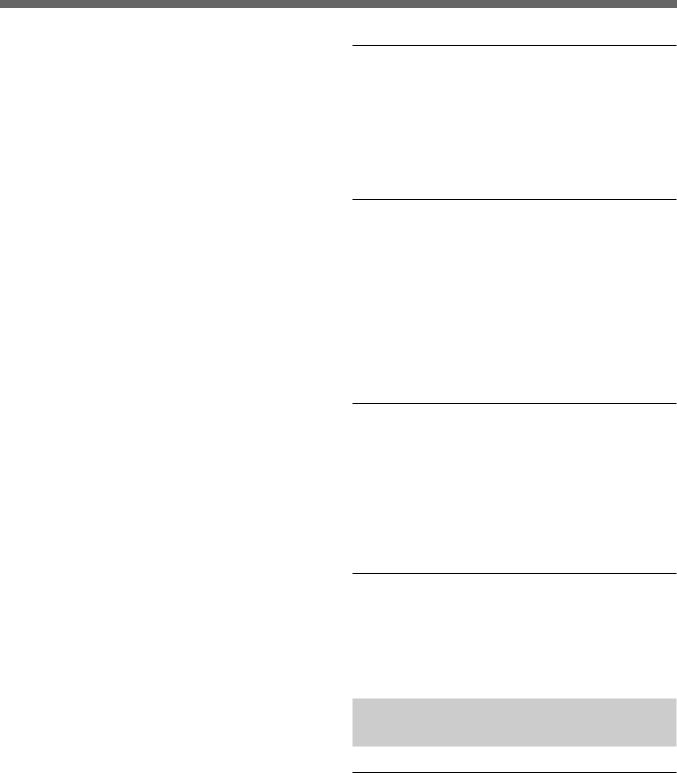
|
|
Features |
|
|
|
|
|
|
|
Multiple Protection |
|
|
|
||
|
|
||
|
|
||
|
|
||
|
|
In case of the failure of the DV tape drive, recording |
|
|
|
||
|
|
||
|
|
||
|
|
||
|
|
||
|
|
||
|
|
||
|
|
||
|
|
||
|
|
operation continues on the built-in hard disk. |
|
|
|
||
|
|
||
|
|
||
|
|
||
|
|
Conversely, the HSR-1/1P/2/2P records the image data |
|
Chapter |
|||
directly onto the DV tape if the hard disk fails. (In |
|||
|
|
||
1 |
some cases, some of the data may be lost.) |
||
For additional protection, the HSR-1/1P/2/2P always |
|||
Overview |
|||
checks whether data is accurately recorded onto a tape. |
|||
|
|
||
|
|
If a recording failure is detected, the HSR-1/1P/2/2P |
|
|
|
re-records the same data onto the tape. |
|
|
|
|
|
|
|
Less Space Required |
|
|
|
|
|
|
|
Compact body |
|
|
|
The HSR-1/1P/2/2P features a compact body and is |
|
|
|
similar in width to a 14-inch monitor. |
|
|
|
|
|
|
|
Compact storage medium |
|
|
|
Using DV cassettes of only 1/3 the volume of VHS |
|
|
|
cassettes means your tape library takes up much less |
|
|
|
space. |
|
|
|
|
|
|
|
System Versatility |
|
|
|
|
|
|
|
16 Camera inputs |
|
|
|
The HSR-1/1P/2/2P has four camera inputs as |
|
|
|
standard. Up to three optional HSRA-11, four-input |
|
|
|
boards can be installed, so up to 16 camera inputs can |
|
|
|
be provided. |
|
|
|
|
|
|
|
Built-in multiplexing capability |
|
|
|
The HSR-1/1P/2/2P has built-in multiplexing |
|
|
|
capability, which allows independent recording and |
|
|
|
monitoring. There is also a choice of various |
|
|
|
monitoring patterns by freely assigning multiple |
|
|
|
cameras to a single monitor. |
|
Output for a second monitor
The HSR-1/1P/2/2P has two monitoring outputs A and B, for which output images can be independently selected. For example, it is possible to monitor the image from one key camera on the B monitor, while checking playback on the A monitor.
Flexible camera assignment
There are five preset recording modes, which can be flexibly combined with your choice of picture quality mode, tape length, recording time, number of camera inputs and the recording cycle of each camera. This feature allows you to assign cameras as you like. It is possible, for instance, to record from all the cameras in High mode during the day and then select some of these cameras to be recorded from in Super mode at night.
RS-232C interface
The HSR-1/1P/2/2P is equipped with an RS-232C interface for communication with external equipment such as a personal computer, to facilitate machine control, and user data read/write. You may also use this port for connecting the optional SNT-V304 video network station.
37-pin parallel port
The HSR-1/1P/2/2P has a 37-pin parallel I/O interface, whose pin functions can be freely configured for a particular application.
Recording/Playback Systems Not
to Miss Any Important Scenes
Playback During Recording (HSR-2/2P only)
You can check the latest recorded images by reversing the recording for the desired length of time (from 1 to 99 minutes) without stopping recording in progress.
When checking, you can also search for a specific image by using the time search and alarm search functions. Images recorded on other cassettes can also be played during recording by changing cassettes.
1-2 Chapter 1 Overview
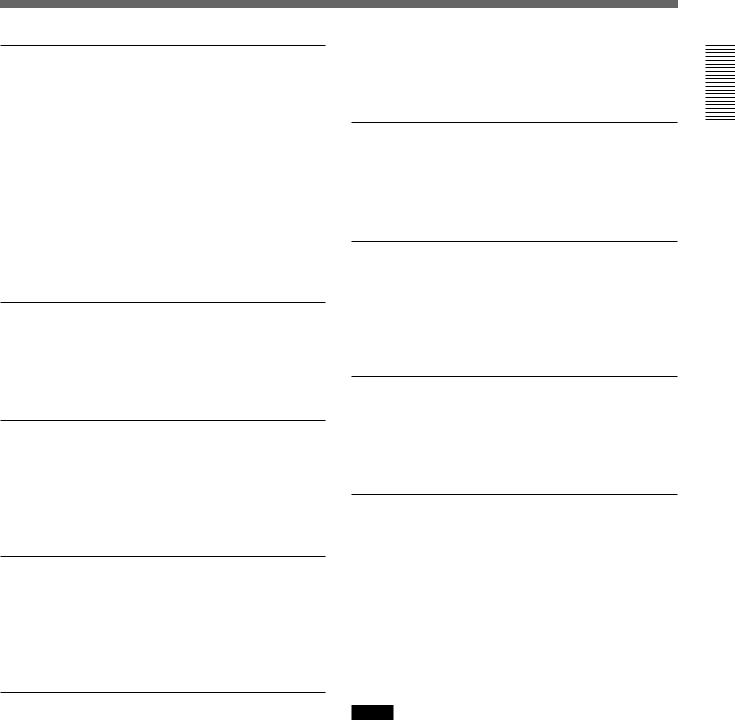
Flexibility in Alarm Recording modes
To capture more and even sharper images, the HSR-1/ 1P/2/2P not only changes its recording mode to the higher refresh and higher picture quality mode on alarm, but also performs interleaved recording, which accelerates the recording cycle of the camera in alarm status.
It can also record images from the camera in alarm status only for a preset duration. In addition, since alarm and timer recordings can be combined, the HSR- 1/1P/2/2P can be set to normal recording mode during office hours and set to alarm recording at night.
Continuous recording function
The recorder can continuously record images, even while you are changing or rewinding the tape, so you don’t have to worry about the breakup of a recording.
Sophisticated security function
The key-lock function may prevent accidents, such as inadvertent break-off of important recording.
For higher security, you can specify passwords at three levels.
Watermark
Using an original watermark system, the HSR-1/1P/2/ 2P can identify image data that has been artificially altered. When alteration is detected, a message is displayed on screen.
Intelligent search functions
Time search/alarm search
You can easily locate the picture from a specific date and time.
With a tape on which alarm recordings have been made, you can locate a specific picture after checking the list of those recordings.
Variable-speed search with a Jog/Shuttle dial
By connecting the optional SVRM-100A remote control unit, noiseless picture search can be carried out using its Jog/Shuttle dial.
Rec End search
The recording end point on a tape can be easily located.
Quick recording start
The HSR-1/1P/2/2P can start recording the moment power is turned on. This allows immediate recovery of recording after a power failure.
Pre-alarm recording
Thanks to the Pre-alarm recording capability, recording can be started before catching a trigger signal, thus chances are you’ll have the information you need on tape
High-quality frame recording
By selecting Frame Rec mode, you can record a single frame in response to an alarm in Hyper mode, which provides higher resolution than Super mode.
Power-failure backup function
The HSR-1/1P/2/2P is equipped with a protection circuit (memory-backup circuit with a rechargeable battery) to prevent loss of video data caused by power failure.
If the power fails during recording, the protection circuit activates, and stores video data for 24 hours. When power is restored, the unit automatically resumes recording mode and records the stored video data on the tape.
Notes
•At least 24 hours with the power on is required to fully charge the battery.
•Several frames captured immediately before the power failure may be lost.
Overview 1 Chapter
Chapter 1 Overview 1-3
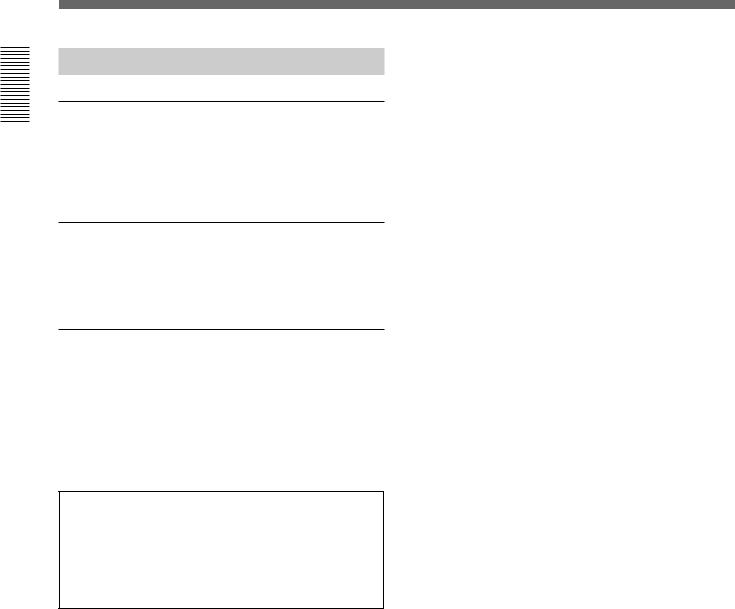
Overview 1 Chapter
Features
Optional Devices
HSRA-11 Input Board
Up to three HSRA-11 boards can be mounted in the recorder and add four VIDEO IN connectors each.
For board installation, refer to the manual for the HSRA-11.
SVRM-100A Remote Control Unit
The HSR-1/1P/2/2P can be controlled at hand.
For details, see “Connection for remote control”(page 5-5).
SNT-V304 Video Network Station
By connecting the SNT-V304 to the HSR-1/1P/2/2P, the recorder can be controlled by a personal computer via a network such as a LAN or WAN. In this way you can totally control the surveillance systems in various locations from a distance.
Note
Tapes recorded on this unit cannot be played on other DV cassette players. Conversely, tapes recorded on other DV cassette recorders cannot be played on this unit.
1-4 Chapter 1 Overview
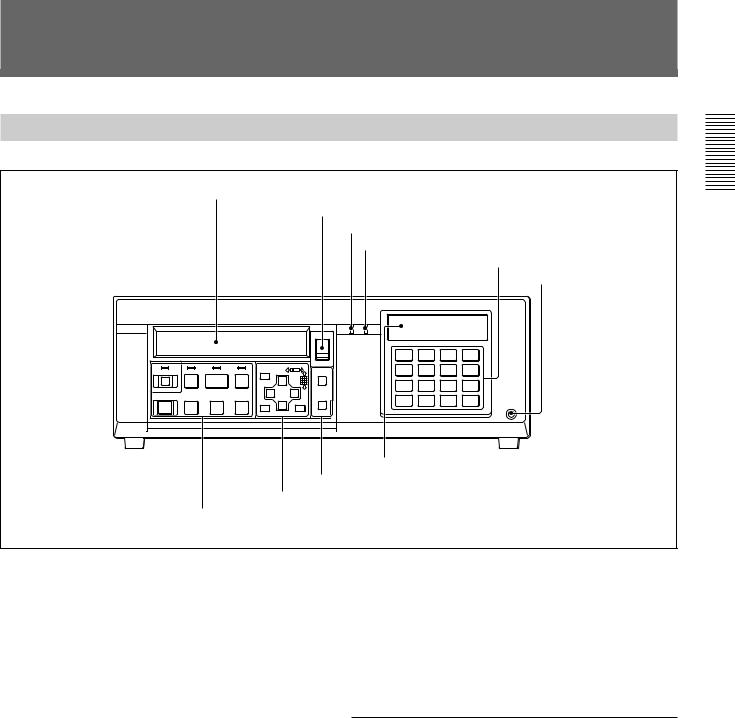
Locations and Functions of Parts
Front Panel
1 Opening for cassette compartment
2 EJECT button
3 Cassette indicator
4REC indicator
5 Camera number/numeric keys
6 CONTROL-S connector
S |
|
|
|
|
|
|
|
DIGITAL SURVELLANCE RECORDER HSR-1 |
|
|||
|
|
|
|
|
|
|
|
†REC |
|
|
|
DIGITAL |
|
|
|
|
|
|
|
|
|
|
|
|
TIMELAPSE |
|
|
|
|
|
|
|
EJECT |
|
|
|
|
|
|
|
|
|
|
|
|
§ |
|
|
|
|
|
|
|
|
|
|
|
|
|
1 |
2 |
3 |
4 |
|
LOCK |
REW |
PLAY |
F FWD |
MENU |
|
|
TIME |
5 |
6 |
7 |
8 |
|
|
|
|
SEARCH |
|
||||||||
|
º |
· |
‚ |
|
|
|
|
|
|
|
|
|
|
|
|
|
|
|
|
9 |
10 |
11 |
12 |
|
|
|
|
|
|
ıCURSOR |
ALARM |
|
||||||
REC |
FRAME |
STOP |
FRAME |
|
|
|
|
|
||||
|
|
|
SEARCH |
13 |
14 |
15 |
16 |
|
||||
® |
æ |
|
¶ |
SET/YES |
RESET/NO |
|
CONTROL-S |
|||||
4 Indication window
3 Search operation block
2Menu operation block
1 Tape transport control block
1 Opening for cassette compartment
Insert a DV-format cassette of standard or mini size. When inserting a mini-sized cassette, locate it in the center of the opening.
For compatible cassettes, see “Handling Cassettes” on page 2-1.
2 EJECT button
Press to eject the cassette.
3 Cassette indicator (green)
Lights when a cassette is loaded. It flashes while the cassette is being ejected.
4 REC (recording) indicator (red)
Lit during recording.
It rapidly flashes during recording on the hard disk only, such as in Playback During Recording (HSR-2/ 2P) or while changing the cassette with continuous recording ON (HSR-1/1P). To record on tape, follow the displayed guidance which may prompt you to insert a cassette, etc., and return to the normal playback mode.
5 Camera number/numeric keys
Flash or light in green or amber depending on the conditions.
When monitoring and playback, they function as the keys for camera selection.
In menu operations or when releasing the key lock, they function as the numeric keys for entering numeric values or the password.
|
monitor |
playback |
menu operation |
Off |
Disabled 1) |
No image |
Not operable |
|
|
recorded 2) |
|
Green |
Available for |
Available for |
Numeric inputs |
|
monitor 3) |
playback |
valid |
Amber |
being monitored 4) |
being played |
– |
1)The key for any camera set to NO for Camera Connection of the Image Control menu (page 5-7) does not light.
2)The key for any camera which has been set to NO REC on the Rec Function menu (page 5-13) when recording was made does not light.
3)The key for any camera for which no signal is being supplied flashes in a slow cycle.
4)The key for any camera whose signal is being displayed on a full screen flashes in a fast cycle.
Overview 1 Chapter
Chapter 1 Overview 1-5
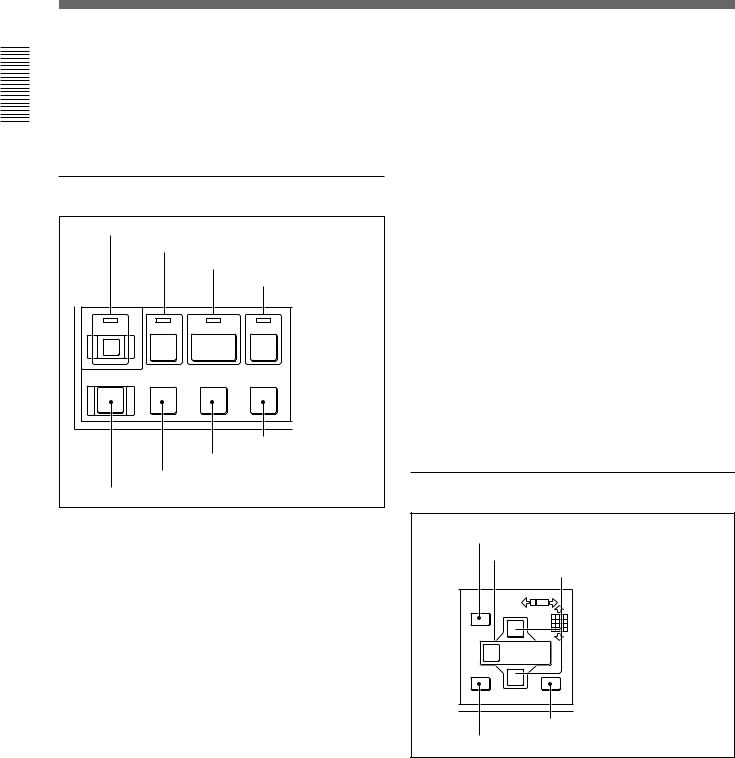
Overview 1 Chapter
Locations and Functions of Parts
6 CONTROL-S (S control input) connector
(stereo mini jack)
By connecting a controller, such as the SVRM-100A, equipped with an S control output to this connector, tape transport on this recorder can be remotely controlled.
1Tape transport control block
1 LOCK key and indicator
2 REW 0 key and indicator
3 PLAY ( key and indicator
4 F FWD ) key and indicator
LOCK |
REW |
PLAY |
F FWD |
|
º |
· |
‚ |
REC |
FRAME |
STOP |
FRAME |
® |
æ |
|
¶ |
8 FRAME 7 key
7 STOP p key
6 FRAME ' key
5 REC r key
1 LOCK key and indicator
Press this key to turn on/off the key-lock function (provided to prevent misoperation).
The LED indicator (red) lights when the function is on. When this indicator is lit, other keys are disabled. To release the lock, press the LOCK key again.
A four-digit password to release the lock can be specified by using the Function Control menu.
For details, see “Setting Passwords” on page 5-16.
2 REW 0(rewind) key and indicator
Press this key to rewind the tape. The LED indicator (green) lights.
This key functions as the reverse search key during playback.
3 PLAY (key and indicator
Press this key to start playback. The LED indicator (green) lights.
On the HSR-2/2P, this key also functions as the PRE REVERSE PLAY key. When this key is pressed during recording, playback is performed without stopping recording.
For details, see “Playback During Recording” on page 2-12.
4 F FWD )(fast forward) key and indicator
Press this key to fast-forward the tape. The LED indicator (green) lights.
This key functions as the forward search key during playback.
5 REC r(record) key
Press this key to start recording.
6 FRAME 'key
Press this key to reverse the picture by one frame.
7 STOP pkey
When you press this key during playback, playback ends. When you press this key during recording, a message to confirm that you want recording to stop is displayed.
With the HSR-2/2P, guidance for the next operation is displayed when you press this key in Playback During Recording mode.
8 FRAME 7key
Press this key to advance the picture by one frame.
2Menu operation block
1MENU key
2CURSOR B/bkeys
3 CURSOR V/vkeys
MENU


ıCURSOR 
SET/YES 
 RESET/NO
RESET/NO
5 RESET/NO key
4 SET/YES key
1 MENU key
Press this key to enter Menu mode. Press again to exit the mode.
2 CURSOR B/bkeys
Used to move from one layer to another in Menu mode.
While monitoring a picture, you can switch pages (different camera configuration with the same screen divisions) with these keys.
1-6 Chapter 1 Overview
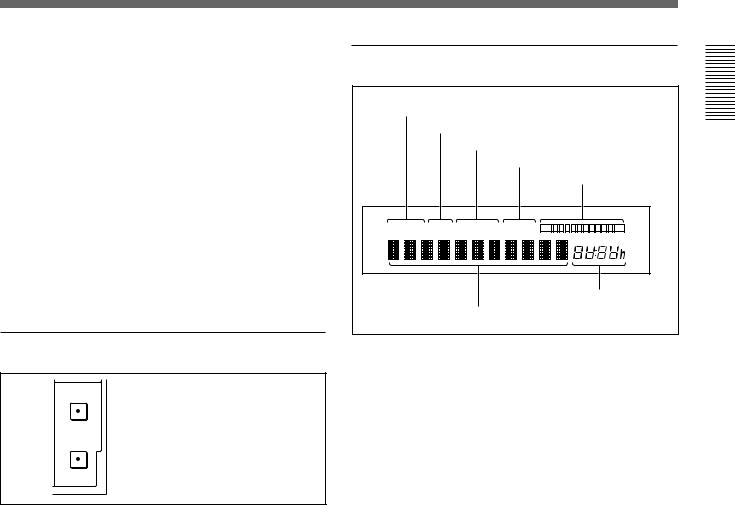
3 CURSOR V/vkeys
Used to move within a single layer in Menu mode. While monitoring a picture, you can switch screen division configurations with these keys.
4 SET/YES key
Press this key to register your menu settings.
This key also functions as the YES answer key for YES/NO questions.
5 RESET/NO key
In normal operation mode, press this key to reset the tape counter value in the indication window.
In menu mode, this key functions as the NO answer key for YES/NO questions.
3Search operation block
TIME
SEARCH
 1 TIME SEARCH key
1 TIME SEARCH key
ALARM
SEARCH
 2 ALARM SEARCH key
2 ALARM SEARCH key
1 TIME SEARCH key
Press this key to locate a picture from a specific date and time (Time Search). You can also locate the recording end on a tape with this key (Rec End Search).
For details, see “Time Search” on page 2-10 and “Rec End Search” on page 3-14.
2 ALARM SEARCH key
To display the list of alarm recordings on a tape and transport the tape to the point of the specified recording.
For details, see “Alarm Search” on page 3-9.
4Indication window
1 ALARM indication
2 CONT indication
3 REPEAT indication
4TIMER indication
5 Tape remaining indication
ALARM CONT REPEAT TIMER |
S |
E |
|
|
TIME MODE |
7 Time data
6 indication Character display
1 ALARM indication
Lights when alarm recording is on.
For details, see “Alarm Recording” on page 3-4.
2 CONT (continuous) indication
Lights when continuous recording is set to ON on the HSR-1/1P. It stays lit on the HSR-2/2P.
For details, see “Changing the Cassette During Recording” on page 3-15.
3 REPEAT indication
Lights during repeat recording.
For details, see “Repeat Recording” on page 3-7.
4 TIMER indication
Lights when the timer recording is on.
For details, see “Timer Recording” on page 3-1.
5 Tape remaining indication
Lights when a cassette is loaded, showing the recording capacity remaining on the tape. The remaining segment(s) will flash when the
remaining recording capacity becomes less than 3 minutes based on the calculation from the Tape Length setting.
For the Tape Length setting, see “Setting the Recording Modes” on page 5-12.
Overview 1 Chapter
Chapter 1 Overview 1-7
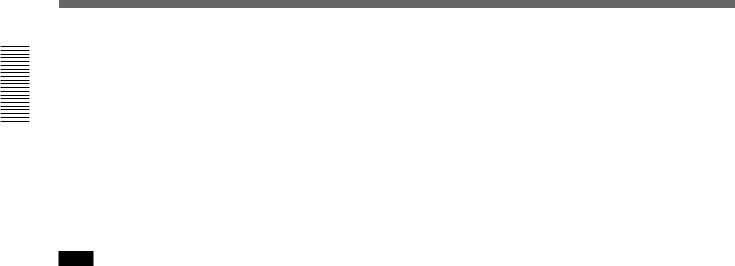
Overview 1 Chapter
Locations and Functions of Parts
6 Character display
Shows character data, such as the tape counter value and menu items.
The tape counter value is a relative time (hours, minutes, seconds), which has the following meaning according to the mode of this recorder:
In playback mode: The tape position where the video information being output has been recorded.
In recording mode: The tape position where the current video information is recorded.
In other modes: The current tape position
Note
As the recorder employs a hybrid configuration of HDD and tape, the counter value being displayed in playback may considerably differ from the actual tape position. Therefore, the tape counter value may jump when you change the operation from PLAY to F.FWD/ REW mode.
7 Time data indication
Shows the time to record on a single tape (Time mode) in hour units.
By setting “Front Time Disp” on the Indication Control menu (page 4-8), the tape remaining time for recording or current time can also be displayed in this section.
1-8 Chapter 1 Overview
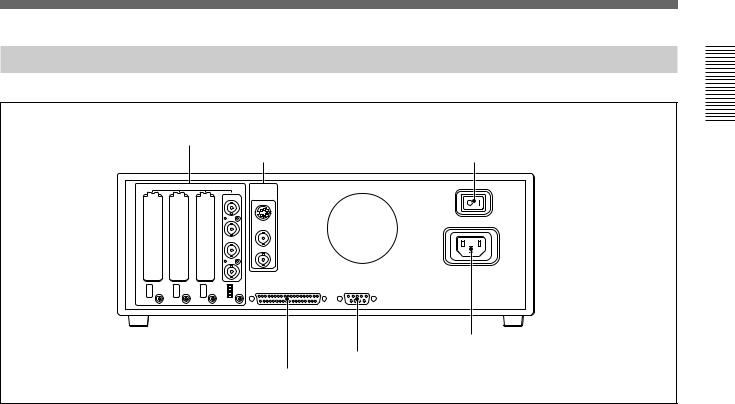
Rear Panel
|
|
1 VIDEO IN connectors and 75-ohm termination switches |
|
||||
|
|
|
|
|
2 VIDEO OUT connectors |
3POWER switch |
|
|
|
VIDEO IN |
|
|
VIDEO OUT |
|
|
|
13 |
9 |
5 |
1 |
S VIDEO |
POWER OFF |
ON |
|
|
|
|
||||
|
14 |
10 |
6 |
2 |
A |
|
⁄AC IN |
|
|
|
|||||
|
15 |
11 |
7 |
3 |
B |
|
|
|
16 |
12 |
8 |
4 |
|
|
|
OFF |
ON OFF |
ON OFF |
ON OFF ON |
|
PARALLEL I/O |
RS-232C |
|
75Ω |
75Ω |
75Ω |
75Ω |
|
|
|
|
|
|
|
|
|
|
|
6 AC IN connector |
|
|
|
|
|
|
5 RS-232C connector |
|
|
|
|
|
|
4 PARALLEL I/O connector |
|
|
1 VIDEO IN (video input) connectors (BNC type) and 75-ohm termination switches
For connecting video cameras.
Connectors 1 to 4 are provided as the standard inputs. Connectors 5 to 16 can be added, four additionally connectors for each optional HSRA-11 input board mounted.
The termination switches are normally used in the ON position.
For mounting an input board, see the instruction manual for the HSRA-11.
2 VIDEO OUT (video output) connectors
S VIDEO (luminance/chroma signal output) connector (4-pin): Outputs Y/C-separated S video
signals. Connect via a cable to the S video input of a video monitor.
A (A image output) connector (BNC type): Outputs composite video signals for monitoring. Character signals are superimposed on the output signal depending on the settings made on the Indication Control menu (page 4-8).
B (B image output) connector (BNC type): Outputs composite video signals. The signal to be output is normally the same as that from the A connector.
The Image Control menu (page 4-6) permits you to specify use of this output exclusively for a specific camera. Note that the character signal is not superimposed with such usage.
3 POWER switch
For turning on/off the power to the recorder.
4 PARALLEL I/O connector (37-pin)
Used to input/output various control signals or to supply control voltages.
You can use 24 pins for inputs and 8 pins for outputs. The functions of these pins can be assigned from the Remote Control menu (page 4-13).
5 RS-232C connector (9-pin)
Connect an editor or computer, via an RS-232C cable.
6 AC IN connector
Connect an AC power source via the supplied AC power cord.
Overview 1 Chapter
Chapter 1 Overview 1-9
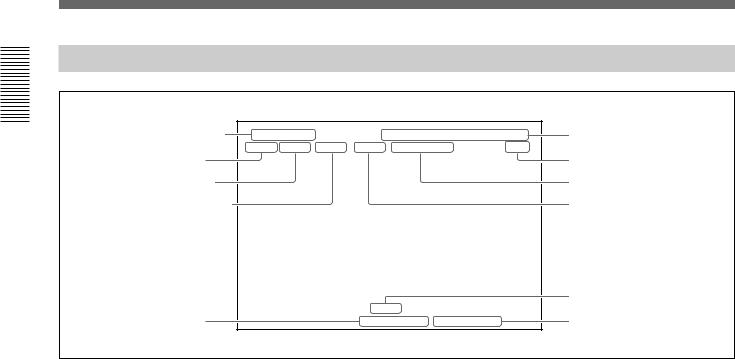
Locations and Functions of Parts
Screen Displays
Overview 1 Chapter
1 Recording modes |
REC1 NORMAL |
12 31 1999 FRI |
11:59:59 AM |
6 Date/time |
|
xxxxH xx.xS SUPER |
ALARM ERRORxx-xxx |
HDD |
|
2Time mode |
|
|
|
7HDD indication |
3 Recording cycle |
|
|
|
8Status indication |
4 Image quality mode |
|
|
|
9 ALARM indication (upper) |
|
|
0ALARM indication (lower) |
|
ALARM |
|
5 Camera name |
1 XXXXXXXXXX NOT ORIGINAL |
!¡NOT ORIGINAL indication |
1 Recording modes
When recording or monitoring, the currently selected mode and recording mode number (REC1 to REC5) are displayed.
NORMAL: Normal recording TIMER: Timer recording
ALARM: Alarm recording in Normal mode INT-A: Alarm recording in Interleave mode PRE-A: Alarm recording in Prealarm mode EVT-A: Alarm recording in Event mode FRM-A: Alarm recording in Frame mode These items are not displayed during playback.
Whether to display them can be set on the Indication Control menu.
2 Time mode
When recording or monitoring, the currently selected Time mode is displayed.
Whether to display it can be set on the Indication Control menu.
3 Recording cycle
When recording or monitoring, the currently selected Recording cycle is displayed.
During playback, that used for recording is displayed. Whether to display it can be set on the Indication Control menu.
4 Image quality mode
When recording or monitoring, the currently selected Image quality mode is displayed.
During playback, that used for recording is displayed. Whether to display them can be set on the Indication Control menu.
5 Camera name
When recording or monitoring, the name specified for the current camera is displayed.
During playback, the camera name recorded on the tape is displayed.
The names of the cameras and whether to display them can be set on the Indication Control menu.
6 Date/time
When recording or monitoring, the current date and time are displayed.
During playback, the date and time when the picture was recorded are displayed.
Whether to display them and the display format can be set on the Indication Control menu.
For the Indication Control Menu, see Chapter 4 “Menu Operations.”
7 HDD indication
If no tape is loaded in the recorder when some information that has not been recorded on a tape remains on the HDD, an “HDD” indication flashes.
For details, see “HDD Recording/Playback” on page 3-11.
1-10 Chapter 1 Overview

8 STATUS indication
The current operating mode (REC, PLAY, F FWD, REW, etc.) is displayed.
9 ALARM indication (upper)
If there is either an alarm input common to all cameras or an alarm input from a certain camera to the parallel input, the indication “ALARM” is superimposed on the upper portion of the screen, regardless of the screen display currently selected. This indication also appears even during playback if any new alarm input to the recorder is generated.
0 ALARM indication (lower)
If there is an external alarm input, the indication “ALARM” is superimposed on the lower portion of
the screen. As this information is recorded on the tape, the indication is also obtained in playback.
!¡ NOT ORIGINAL indication
Thanks to the original watermark system, a “NOT ORIGINAL” indication is superimposed, if the image being played may have been artificially altered.
This indication can be seen only in Still mode (either FRAME key pressed) with the full-screen display.
Note
This indication is disabled in alarm recording in FRAME mode, in Playback During Recording (HSR- 2/2P) mode, or when you switch the unit from highspeed playback to variable playback.
Overview 1 Chapter
Chapter 1 Overview 1-11
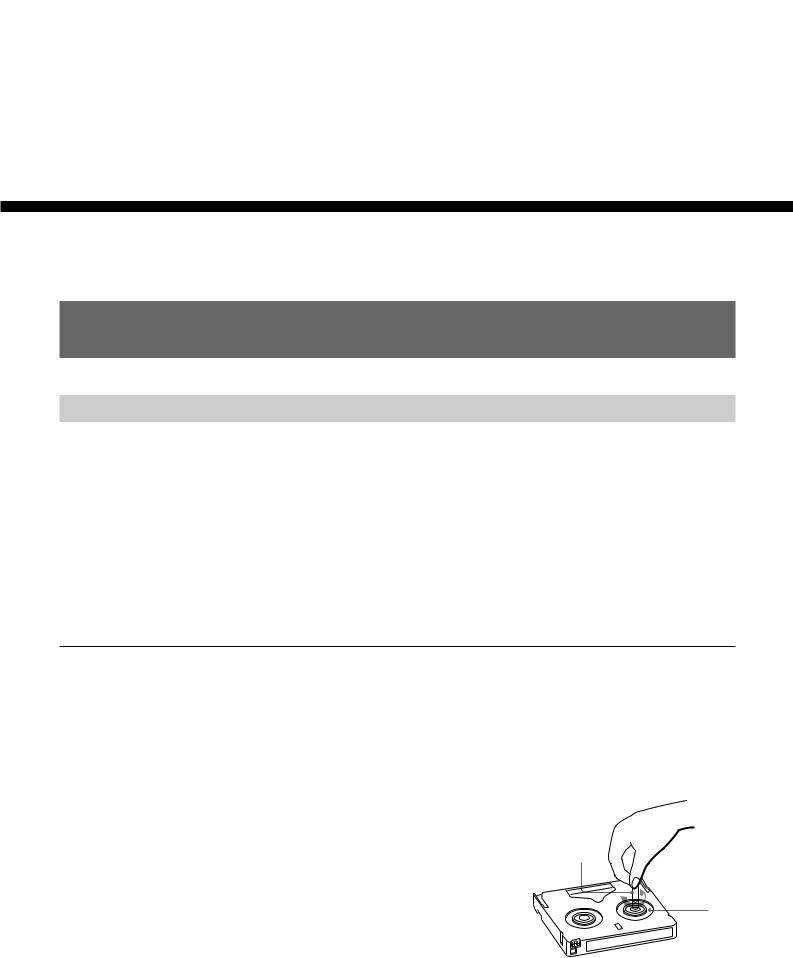
Chapter 2
Basic Operations
Handling Cassettes
Usable Cassettes
The following standardand mini-sized cassettes of DV-format can be used with this recorder.
Model name |
Size |
|
|
DVand PDV-series, such as DV-270RM and PDV-184N |
Standard |
|
|
DVMand PDVM-series, such as DVM-30MM and PDVM-40N |
Mini |
|
|
The number included in the name of a DVor DVM-series model indicates the tape length (unit: minute). (Ex.: 270 minutes with DV-270RM).
In case of a PDVor PDVM-series model, the value obtained by multiplying the number included in the name by 1.5 corresponds the tape length (unit: minute). (Ex.: 276 minutes with PDV-184N).
Notes on usage
•When a cassette is to be stored for a long time, rewind the tape to the beginning, mount it in the original case, and place it vertically. Leaving a cassette lying flat may cause noisy pictures.
•If any undue force is applied to the cassette, such as by dropping it, the tape may become slackened, causing abnormal recording/playback. Before using a cassette, be sure to check that the tape is not slacked.
To check the tape slack
Gently turn the reel in the direction of the arrow using a paper clip or equivalent. If there is no slack, the reel will not rotate. Then, insert the cassette in the recorder and remove it after about 10 seconds.
Paper clip, or equivalent
Reel
Operations Basic 2 Chapter
Chapter 2 Basic Operations 2-1
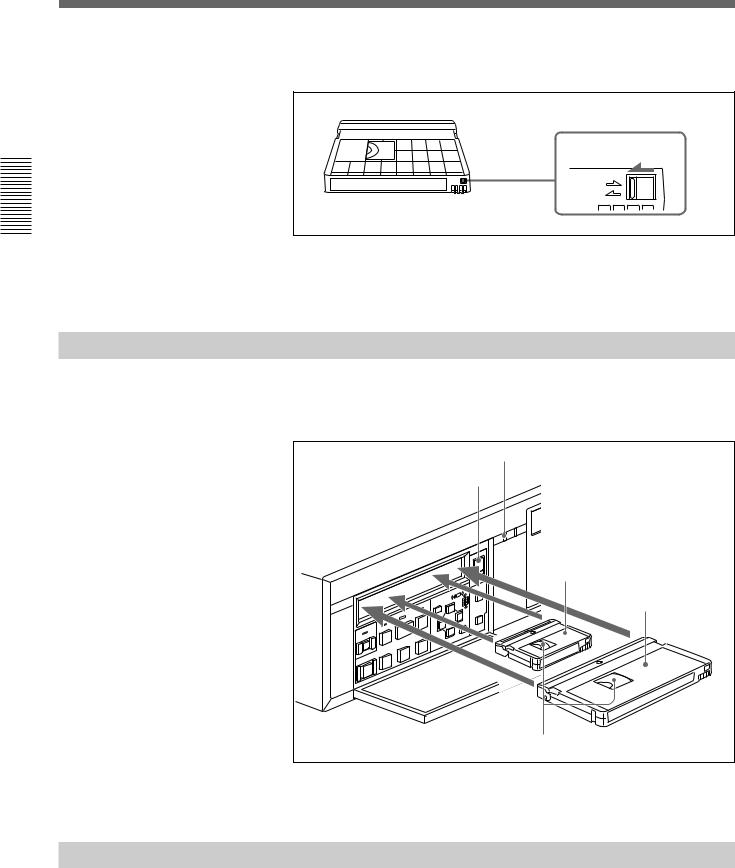
Operations Basic 2 Chapter
Handling Cassettes
To prevent unintentional erasure
Set the REC/SAVE switch to the SAVE position.
REC/SAVE switch |
Set to SAVE. |
REC |
SAVE |
To rerecord on a cassette
Return the REC/SAVE switch to the REC position. No recording will be made on a cassette with the switch set to SAVE.
Inserting a Cassette
Insert/eject a cassette with the power on.
Open the front panel cover and insert the cassette through the opening as shown below.
REC |
† |
EJECT |
§ |
S
‚ · º 
¶ æ
®
-sized cassette (Align it with concave portion at the center
the opening.)
Standard-sized cassette
With the tape window facing upward
The cassette is automatically pulled into the operating position and the cassette indicator lights up.
Ejecting a Cassette
Press the EJECT button.
The cassette indicator flashes while the cassette is being ejected.
2-2 Chapter 2 Basic Operations
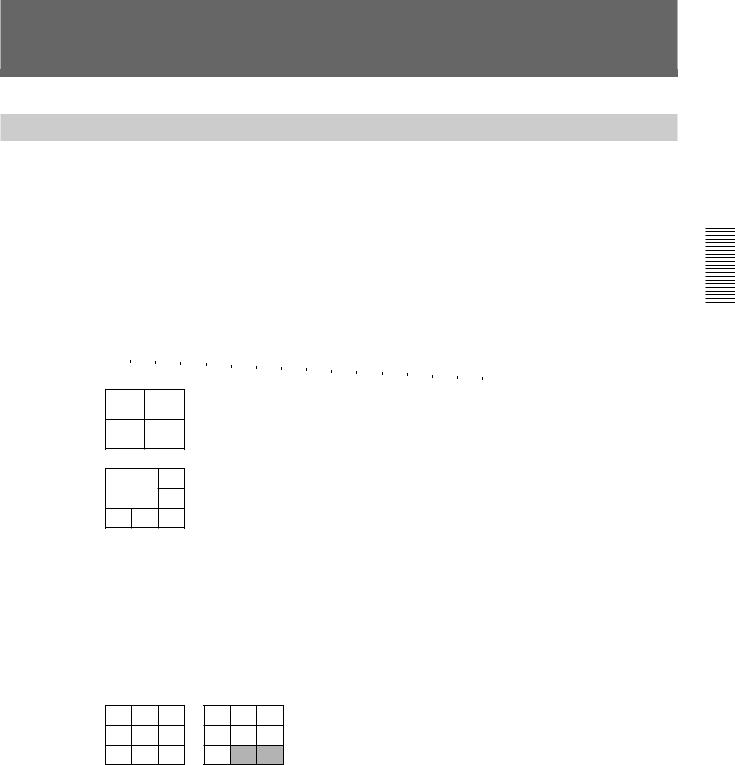
Monitoring Picture
Dividing the Screen
In addition to the capability to show the picture from a specified camera on the full screen, this recorder has a multiplexer function to divide the screen into multiple divisions and permit you to view the pictures from multiple cameras at a glance.
In screen division modes, you can select the respective number of pages (the same divisions with different camera configurations) for monitoring. The following camera numbers have been assigned at the factory.
|
|
1 |
|
2 |
|
3 |
|
|
|
|
|
|
|
|
|
|
|
|
|
|
|
|
|
|
|
|
|
|
|
|
Full screen |
|
|
4 |
|
5 |
|
6 |
|
7 |
|
8 |
|
9 |
|
10 |
|
|
|
|
|
|
|
|
|
|
|||||
|
|
|
|
|
|
|
|
|
|
|
|
|
|
|
|
|
|
|
|
|
11 |
|
12 |
|
13 |
|
14 |
15 |
16 |
|
(16 pages) |
|
|
|
|
|
|
|
|
|
|
|
|
|
|
|
|
|
|
|
|
|
|
|
|
|
|
|
|
|
|
|
|
|
|
|
|
|
|
|
|
|
|
|
|
|
|
|
|
|
|
|
|
|
|
|
|
|
|
|
|
|
4 divisions (4 pages)
6divisions (3 pages)
7divisions (3 pages)
8divisions (2 pages)
9divisions (2 pages)
10divisions (2 pages)
13 divisions (1 page)
16 divisions (1 page)
1 2
3 4
Page 1
2
1
3
4 5 6
Page 1
|
1 |
|
2 |
||
|
|
|
|
|
|
|
3 |
4 |
|
5 |
|
|
6 |
|
7 |
||
|
|
|
|
||
|
|
Page 1 |
|
|
|
|
|
|
|
|
|
|
|
|
|
|
2 |
|
|
|
|
|
|
|
1 |
|
|
3 |
|
|
|
|
|
|
|
|
|
|
|
|
4 |
5 |
|
6 |
7 |
|
8 |
Page 1
1 2 3
4 5 6
7 8 9
Page 1
|
1 |
|
2 |
||
|
|
|
|
|
|
3 |
|
4 |
5 |
|
6 |
|
|
|
|
|
|
7 |
|
8 |
9 |
|
10 |
|
|
Page 1 |
|
|
|
|
|
|
|
|
|
|
1 |
2 |
|
3 |
|
|
|
|
|
||
|
4 |
|
5 |
||
|
|
|
|
||
|
|
|
|
|
|
6 |
|
7 |
8 |
|
9 |
|
|
|
|
|
|
10 |
|
11 |
12 |
|
13 |
|
|
|
|
|
|
1 |
|
2 |
3 |
|
4 |
5 |
|
6 |
7 |
|
8 |
|
|
|
|
|
|
9 |
|
10 |
11 |
|
12 |
|
|
|
|
|
|
13 |
|
14 |
15 |
|
16 |
|
5 |
|
|
|
6 |
||
|
|
|
|
|
|
|
|
|
7 |
|
|
|
8 |
||
|
|
|
|
|
|
|
|
|
|
Page 2 |
|
|
|||
|
|
|
|
|
|
|
|
|
1 |
|
|
7 |
|||
|
|
|
|
|
|||
|
|
|
8 |
||||
|
|
|
|
|
|
||
|
|
|
|
|
|
||
9 |
|
10 |
|
11 |
|||
|
|
|
|
|
|
|
|
|
|
Page 2 |
|
|
|||
|
|
|
|
|
|
|
|
|
1 |
|
|
|
2 |
||
|
|
|
|
|
|
|
|
|
3 |
|
8 |
|
|
9 |
|
|
|
10 |
|
11 |
|||
|
|
|
|
|
|||
|
|
Page 2 |
|
|
|||
|
|
|
|
|
|
|
|
|
|
|
|
|
|
|
9 |
|
|
|
|
|
|
|
|
|
1 |
|
|
|
10 |
||
|
|
|
|
|
|
|
|
|
|
|
|
|
|
|
11 |
12 |
|
13 |
14 |
|
15 |
||
Page 2
10 11 12
13 14 15
16
Page 2
1 |
|
|
2 |
|
|
|
|
|
|
11 |
12 |
13 |
|
14 |
|
|
|
|
|
15 |
16 |
|
|
|
Page 2
9 |
|
|
10 |
|
13 |
14 |
|||
|
|
|
|
|
|
|
|
|
|
11 |
|
|
12 |
|
15 |
16 |
|||
|
|
|
|
|
|
|
|
|
|
Page 3 |
|
|
|
Page 4 |
|||||
|
|
|
|
|
|
|
|
|
|
1 |
|
|
|
12 |
|
|
|
||
|
|
|
|
|
|
|
|
||
|
|
|
13 |
|
|
|
|||
|
|
|
|
|
|
|
|
||
|
|
|
|
|
|
|
|
||
14 |
|
15 |
|
16 |
|
|
|
||
|
|
|
|
|
|
|
|
|
|
Page 3 |
|
|
|
|
|
||||
|
|
|
|
|
|
|
|
|
|
1 |
|
|
|
|
2 |
|
|
|
|
|
|
|
|
|
|
|
|
|
|
3 |
|
|
12 |
|
13 |
|
|
|
|
|
|
14 |
|
15 |
|
|
|
||
|
|
|
|
|
|
|
|||
Page 3
Camera assignments
You can assign the connected cameras to any division by using Moni Display Structure of the Image Control menu.
For the assigning method, see “Setting the Display
Structures” on page 5-9.
Border lines
You can select whether the lines are to be displayed, and if so, in black or in white on the Indication Control menu.
Superimposing
According to settings made on the Indication Control menu, various information, such as the camera number/name, date/time, etc. can be superimposed onto the signal input from a camera.
The type of superimposed characters can also be set.
See Chapter 4 “Menu Operation” for the Indication Control menu and “Setting Camera Names” on page 5-8 for camera names.
Operations Basic 2 Chapter
Chapter 2 Basic Operations 2-3
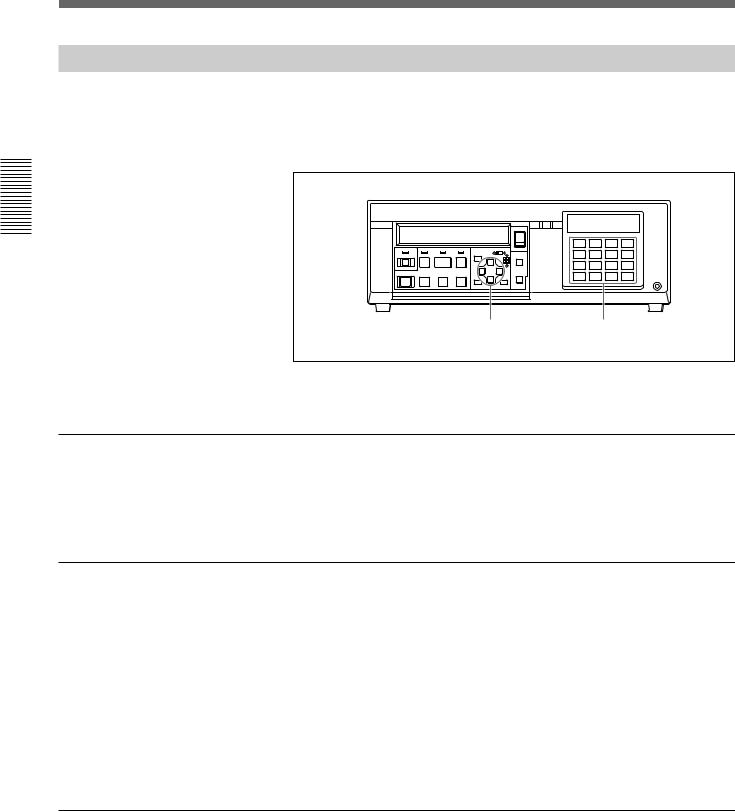
Operations Basic 2 Chapter
Monitoring Picture
Switching the Pictures
The number keys of the cameras whose pictures can be monitored flash in green.
To select the picture(s) for monitoring, use the flashing camera number keys or the CURSOR V/v/B/bkeys.
S |
|
|
|
|
|
|
DIGITAL SURVELLANCE RECORDER HSR-1 |
|
|||
|
|
|
|
|
|
|
†REC |
|
|
|
DIGITAL |
|
|
|
|
|
|
|
|
|
|
|
TIMELAPSE |
|
|
|
|
|
|
EJECT |
|
|
|
|
|
|
|
|
|
|
|
§ |
|
|
|
|
|
|
|
|
|
|
|
|
1 |
2 |
3 |
4 |
|
LOCK |
REW |
PLAY |
F FWD |
MENU |
|
TIME |
5 |
6 |
7 |
8 |
|
|
|
SEARCH |
|
||||||||
|
º |
· |
‚ |
|
|
|
|
|
|
|
|
|
|
|
|
ıCURSOR |
ALARM |
9 |
10 |
11 |
12 |
|
|
REC |
FRAME |
STOP |
FRAME |
|
|
|
|
|
|||
|
|
SEARCH |
13 |
14 |
15 |
16 |
|
||||
® |
æ |
|
¶ |
SET/YES RESET/NO |
|
CONTROL-S |
|||||
CURSOR V/v/B/bkeys |
Camera number keys |
||||||||||
For connections and Image Control menu operation, see Chapter 5 “Connections and Preparations.”
To select a specific camera
Press the number key corresponding to the camera to be monitored. The key then flashes in amber, and the picture of the selected camera is displayed on the full screen.
Press the same key again to return to the pervious condition.
To select a divided screen
Multiple camera pictures can be monitored by selecting the screen division mode.
To change the structure
Press the Vor vkey.
Each time you press either of the keys, the display switches to the next of night patterns, from the full screen to 16-division mode.
To change the pages
Press the Bor bkey.
The pages are cyclically switched.
To automatically switch pages
The pages of the structure selected using the Vor vkey are automatically switched at the cycle specified in the range of 1 to 60 seconds.
Set MONITOR to AUTO on the Image Control menu.
For the settings, see Chapter 5 “Connections and Preparations.”
2-4 Chapter 2 Basic Operations
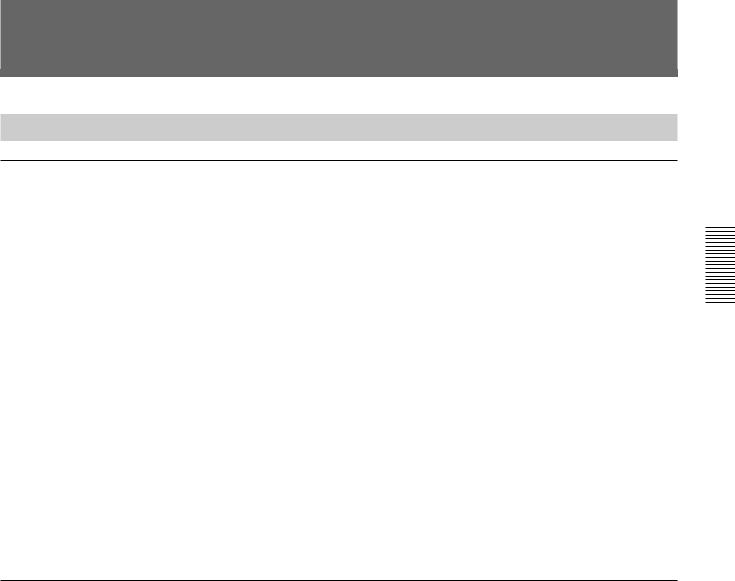
Recording
Normal Recording
About the recording modes
Up to five user-preset recording modes can be registered to this recorder. You may specify a set of recording requirements to each recording mode. Once the recording modes are set, the specified requirements for recording are set merely by selecting one of your preset recording modes.
Example of setting a user-preset recording mode:
CAMERA NUMBER : |
8 |
TAPE LENGTH: |
270MIN |
IMAGE QUALITY: |
SUPER |
TIME MODE: |
33H |
REC CYCLE: |
1.00SEC |
When recording is executed with the example recording mode selected, pictures from all eight cameras that have been specified to be used for recording (set to REC) are cyclically recorded once per 1.00 second in SUPER image quality mode (HSR-1/2: horizontal 720 × vertical 240, HSR-1P/2P: horizontal 720 × vertical 288 pixels) for 33 hours on a single cassette of 270-minute tape length.
Recording modes can be registered by using “Setting of Rec Mode” of the Recording Function menu.
For registrating the recording modes, see Chapter 5.
To select a recording mode
A recording mode for normal recording can be selected on the monitor screen or on the character display on the front panel.
Once you select a mode, it is not necessary to select the mode again unless it needs to be changed.
See Chapter 4 “Menu Operations” for additional information on the operation.
1 Enter Menu mode by pressing the MENU key.
2 Highlight REC FUNCTION MENU (or display “RecFuncMenu” on |
|||
|
the front panel) of the Top menu (page 4-5) by pressing the Vor vkey, |
||
|
then press the bkey. |
|
|
|
The Recording Function menu is displayed. |
||
|
|
|
|
|
SETUP MENU |
|
|
|
REC FUNCTION MENU |
|
|
|
NORMAL REC |
: MODE 1 |
|
|
TIMER REC |
|
|
|
ALARM REC |
|
|
|
REPEAT REC |
: OFF |
|
|
CONTINUOUS REC1) : OFF |
|
|
|
SETTING OF REC MODE |
|
|
|
|
|
1) HSR-1/1P only |
|
|
|
Chapter 2 Basic Operations 2-5 |
|
|
|
|
Operations Basic 2 Chapter

Operations Basic 2 Chapter
Recording
The Recording Function menu item that had been selected when you left the menu the last time is displayed in the character display on the front panel.
3 Highlight NORMAL REC (or display “RecMode”) by pressing the V or vkey, then press the bkey.
The menu switches to the recording mode selection layer for normal recording.
|
SETUP MENU |
|
REC FUNCTION MENU |
|
|
|
NORMAL REC |
: MODE 1 |
M |
* REC MODE 1 |
|
REC MODE 2
REC MODE 3
REC MODE 4
REC MODE 5
4 Highlight the desired recording mode, REC MODE 1 to 5 (or display Mode 1 to 5) by pressing the Vor vkey, then press the SET key.
A message “NOW SAVING” is displayed, and the selection is registered.
To execute recording
Cassette indicator
|
|
1 |
|
|
|
|
S |
|
|
|
|
|
|
|
|
|
|
|
|
EJECT |
|
|
|
|
|
|
§ |
LOCK |
REW |
PLAY |
F FWD |
MENU |
|
TIME |
|
|
SEARCH |
||||
|
º |
· |
‚ |
|
|
|
|
|
|
|
|
|
|
REC |
FRAME |
STOP |
FRAME |
ıCURSOR |
ALARM |
|
|
|
SEARCH |
||||
® |
æ |
|
¶ |
SET/YES |
RESET/NO |
|
2 |
STOP key |
|
|
|||
|
|
|
|
|
|
|
REC indicator
Tape remaining indication
|
DIGITAL SURVELLANCE RECORDER HSR-1 |
†REC |
DIGITAL |
|
TIMELAPSE |
1 |
2 |
3 |
4 |
5 |
6 |
7 |
8 |
9 10 11 12
13 14 15 16
CONTROL-S
1 Insert a cassette.
The cassette indicator and the tape remaining indication light.
2 Press the REC key.
The REC indicator lights, and recording starts in the selected recording mode.
When the remaining tape capacity becomes less than 3 minutes during recording, the tape remaining indication flashes and a beep sounds. The beep will stop when you press any key.
2-6 Chapter 2 Basic Operations
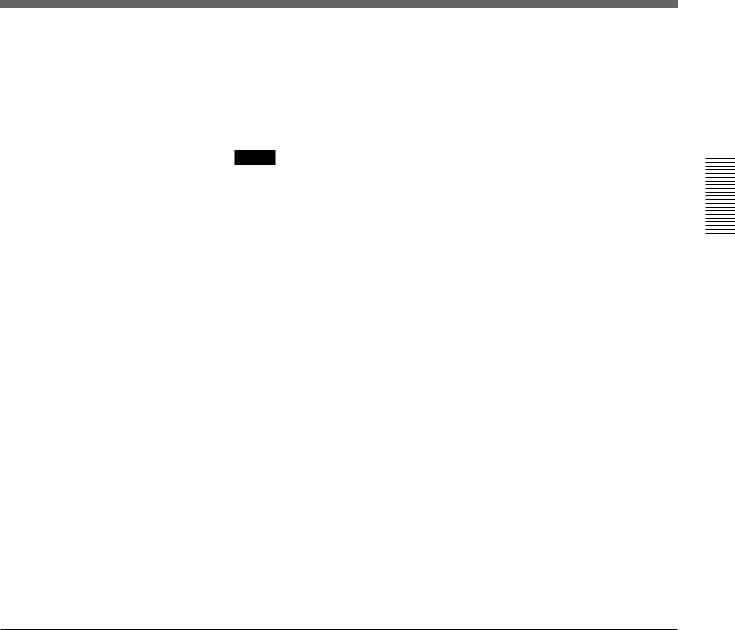
To stop recording before the end of a tape
1 Press the STOP key.
A message to confirm that you want recording to stop is displayed.
2 Press the YES key.
Notes
•When you press the YES key, the unit starts copying the data remaining on the hard disk to the cassette tape. This operation may take 90 seconds at maximum, and you cannot change modes until it is completed. During this operation, the remaining time until a mode shift is enabled is displayed on the monitor screen and the character display of the recorder. (With the HSR-2/2P, it may take more than 90 seconds if you stop recording immediately after ending a Playback During Recording operation.)
•Some images recorded on the beginning of a tape may not be played. The duration that cannot be played depends on the recording cycle, the number of cameras, and the image-quality mode.
Example With a 1-second recording cycle, eight cameras, HIGH mode: approx. 3 seconds
With alarm recording in FRAME mode: approx. 6 frames
•If very few picture frames have been recorded continuously, time search and alarm search may fail, or the pictures may not be played correctly. It is therefore recommended to perform recording for a certain duration continuously. The recording duration required for correct playback depends on the recording cycle, the number of cameras, and the image quality mode.
Example With a 1-second recording cycle, eight cameras, HIGH mode: approx. 10 seconds or more
As continuously recorded duration is short in EVENTor PREALARM-- mode alarm recording, it is especially recommended to specify as a short recording cycle as possible.
Data recording
The HSR-1/1P/2/2P records the following information as data along with the video signals.
The recorded data can be superimposed on the playback picture by so specifying on the Indication Control menu (page 4-8).
Camera names
The names specified for the cameras used for recording (up to 12 characters each) are recorded.
The default names are “1 CAMERA” to “16 CAMERA,” which can be changed from the Indication Control menu.
For details, see “Setting Camera Names” on page 5-8.
Recording mode/Time mode/Recording cycle/Image quality mode
Recording mode, Time mode, Recording cycle, and Image quality mode used for recording are recorded.
Operations Basic 2 Chapter
Chapter 2 Basic Operations 2-7

Recording
Operations Basic 2 Chapter
Date/Time
The date and time of recording are recorded.
The camera number, date and time of recording can also be recorded as image on the tape. The data recorded as image are always be superimposed on the playback picture.
Whether to record the data as image is set on the Indication Control menu (page 4-8), which is set at the factory to record.
The superimposing position of the date and time can also be set on the Indication Control menu.
2-8 Chapter 2 Basic Operations
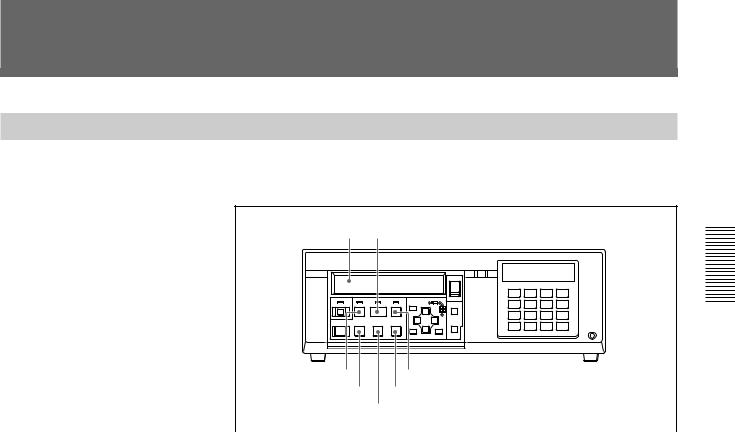
Playback
Normal Playback
The tape recorded on this recorder is played back in accordance with the mode set for recording.
1 |
2 |
|
|
|
|
|
|
|
|
|
|
|
S |
|
|
|
|
|
|
|
DIGITAL SURVELLANCE RECORDER HSR-1 |
|
|||
|
|
|
|
|
|
|
|
†REC |
|
|
|
DIGITAL |
|
|
|
|
|
|
|
|
|
|
|
|
TIMELAPSE |
|
|
|
|
|
|
|
EJECT |
|
|
|
|
|
|
|
|
|
|
|
|
§ |
|
|
|
|
|
|
|
|
|
|
|
|
|
1 |
2 |
3 |
4 |
|
LOCK |
REW |
PLAY |
F FWD |
MENU |
|
|
TIME |
5 |
6 |
7 |
8 |
|
|
|
|
SEARCH |
|
||||||||
|
º |
· |
‚ |
|
|
|
|
|
|
|
|
|
|
|
|
|
ıCURSOR |
ALARM |
9 |
10 |
11 |
12 |
|
||
REC |
FRAME |
STOP |
FRAME |
|
|
|
|
|
||||
|
|
|
SEARCH |
13 |
14 |
15 |
16 |
|
||||
® |
æ |
|
¶ |
SET/YES |
RESET/NO |
|
CONTROL-S |
|||||
|
REW key |
F FWD key |
|
FRAME 'key |
FRAME 7key |
|
STOP key |
|
|
|
|
1 |
Insert the recorded cassette. |
|
2 |
Press the PLAY key. |
|
Playback begins.
The date/time, if recorded as image, are superimposed on the playback picture.
Whether to superimpose the name of the camera, recording mode, time mode, recording cycle, and image quality mode used in recording and the date/time recorded as data can be set on the Indication Control menu (page 4-8).
To advance the picture at a high speed
Press and hold the F FWD key.
Normal playback is resumed when you release the key.
To reverse the picture at a high speed
Press and hold the REW key.
Normal playback is resumed when you release the key.
To advance the picture by one frame
Press the FRAME 7key.
The picture freezes at the next frame.
To resume normal playback, press the PLAY key.
To reverse the picture by one frame
Press the FRAME 'key.
The picture freezes at the previous frame.
To resume normal playback, press the PLAY key.
To stop playback
Press the STOP key.
Operations Basic 2 Chapter
Chapter 2 Basic Operations 2-9
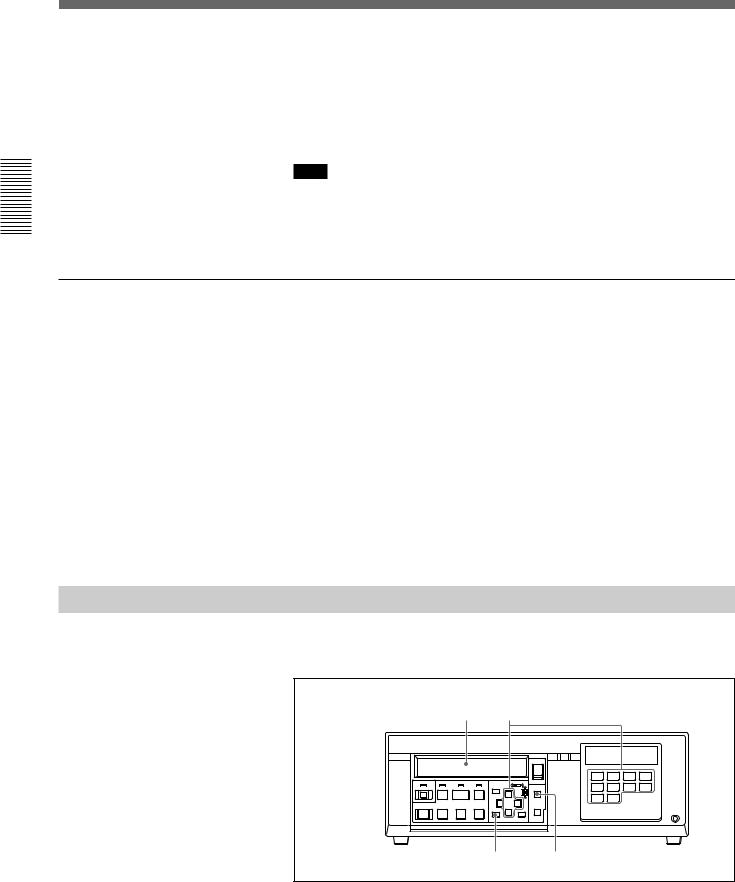
Operations Basic 2 Chapter
Playback
Search speed
The maximum search speed depends on Recording mode which was specified for recording.
The fewer cameras for recording, the longer the recording cycle, and the lower the image quality mode, the higher the speed at which you can monitor the playback picture.
Note
If you try to search before the tape top or after the tape end, a message “No playback data” is displayed. The same message appears also if you try to search before the recording starting point or after the ending point on the hard disk.
Dividing structure of the playback screen
In the same manner as when monitoring, the screen can be divided into 16 divisions at maximum, and you can assign a camera to each division as desired.
The camera assignment for playback can be made independent from that for monitoring.
See “Monitoring Picture” (page 2-3) for the screen dividing structures, and
Chapter 5 “Connections and Prepartions” for the camera assignment.
Monitoring the playback picture and the current camera inputs simultaneously
You can assign live camera inputs to some divisions of the playback screen.
You can view the current picture of the assigned camera in addittion to the playback pictures.
Time Search
Using the date/time data recorded on a tape, you can locate the picture for any specified date and time.
|
|
1 |
|
|
3 |
|
|
|
|
|
S |
|
|
|
|
|
|
DIGITAL SURVELLANCE RECORDER HSR-1 |
|||
|
|
|
|
|
|
|
†REC |
|
|
DIGITAL |
|
|
|
|
|
|
|
|
|
|
TIMELAPSE |
|
|
|
|
|
|
EJECT |
|
|
|
|
|
|
|
|
|
|
§ |
|
|
|
|
|
|
|
|
|
|
|
1 |
2 |
3 |
4 |
LOCK |
REW |
PLAY |
F FWD |
MENU |
|
TIME |
5 |
6 |
7 |
8 |
|
|
SEARCH |
||||||||
|
º |
· |
‚ |
|
|
|
|
|
|
|
|
|
|
|
ıCURSOR |
ALARM |
9 |
10 |
|
|
|
REC |
FRAME |
STOP |
FRAME |
|
|
|
|
|||
|
|
SEARCH |
|
|
|
|
||||
® |
æ |
|
¶ |
SET/YES |
RESET/NO |
|
|
|
CONTROL-S |
|
|
|
|
|
4 |
|
|
2 |
|
|
|
1 Insert the recorded cassette.
2-10 Chapter 2 Basic Operations
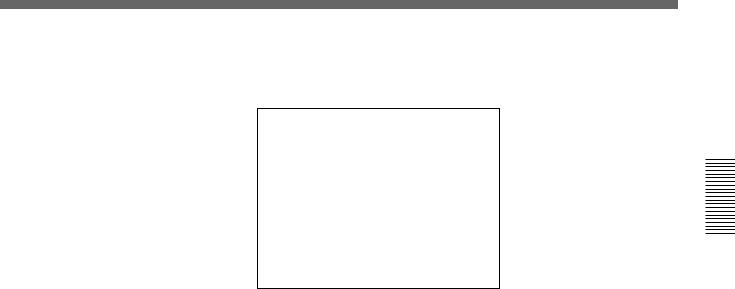
2 Press the TIME SEARCH key.
Search Destination Setting mode is activated.
TIME SEARCH
8 15 1998 3:05: 18 PM
REC END SEARCH
SHIFT : Mm
CHANGE : µ
INPUT : NUM KEY
SEARCH : SET KEY
ABORT : TIME SEARCH KEY
For REC END SEARCH, see “Rec End Search” on page 3-14.
3 Shifting the input position using the bkey, set the date and time.
The date (year/month/day) and time (hour/minute/second) can be set by either changing the value in turn using the Vor vkey or by direcly entering the value using the numeric keys.
Press the Vor vkey to switch between AM and PM.
4 Press the SET key.
The tape rewinds or fast-forwards, searching for the tape position of the specified date/time.
When the search is completed, the picture of that position is displayed in still mode.
To cancel the time search
•While entering the date/time, press the TIME SEARCH key again.
•While the tape is running, press the STOP key.
Operations Basic 2 Chapter
Chapter 2 Basic Operations 2-11
