Roland RD-600 User Manual
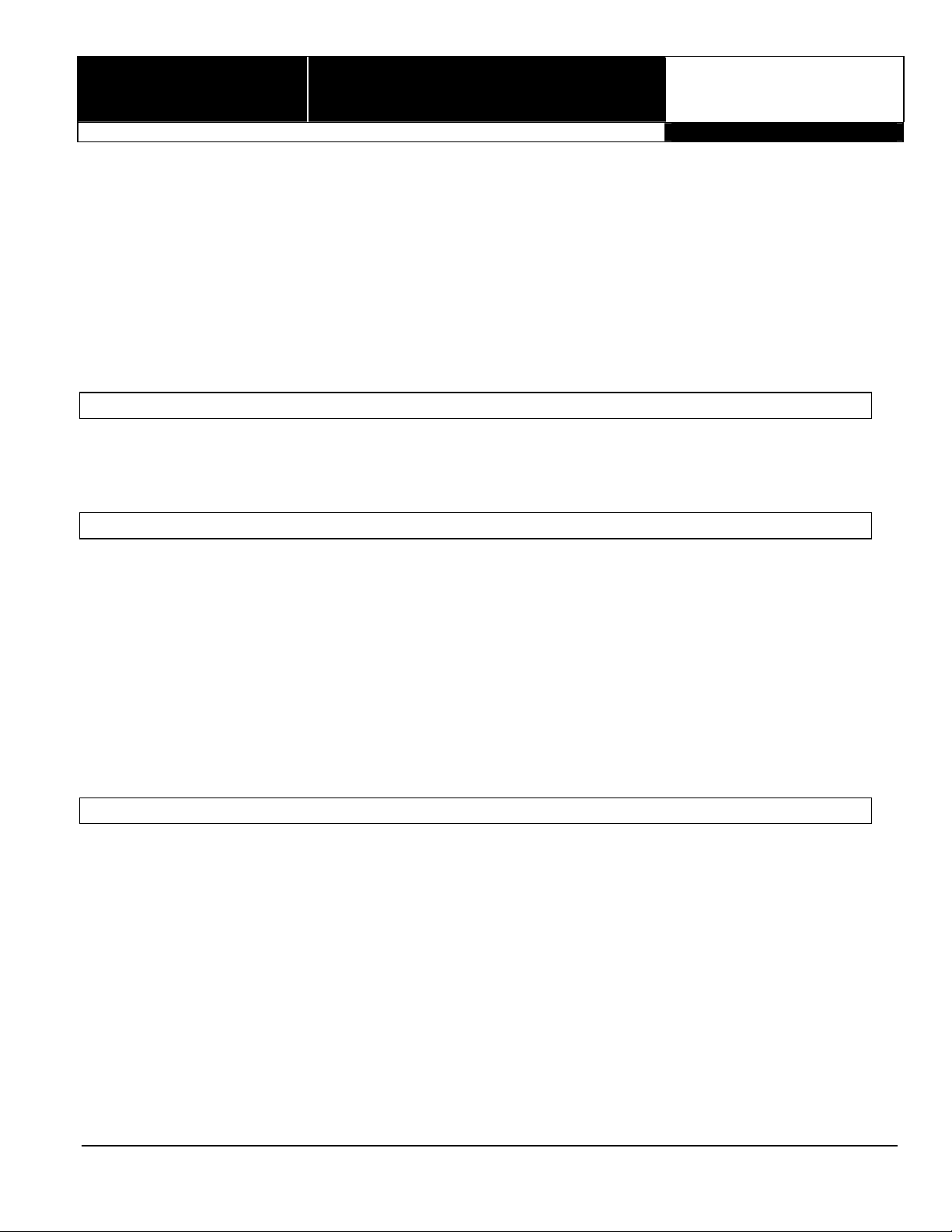
®ÂØÒňÎ
December 2, 1997
®
RD-600
Digital Piano
Supplemental
Notes
Sequencing with the RD-600 Digital Piano
The RD-600 features 128 high quality sounds including Patches from our popular voice expansion board, the
VE-RD1. In addition to the many live performance parameters included in the RD-600, it can also function as a
16-Part multi-timbral synthesizer for sequencing applications. This allows you to create elaborate arrangements
using the rich sounds and effects built into the RD-600 with an external sequencer. This document will focus on
sequencing with the RD-600 and also using and editing the effects parameters. First, we will go over the
connections and setup necessary to operate the RD-600 with your sequencer. Next, we will select instruments for
your sequence and begin the recording process. Finally, we will discuss how to apply effects to the instruments
and save these settings. This document is intended to be a supplement to the Owner's Manual. The manual
contains detailed explanations and instructions for all functions of the RD-600. It is highly recommended that you
read the manual in its entirety in order to use the RD-600 to its fullest potential.
I. Connections
Before we start to sequence, there are a couple of setup procedures to complete so the RD-600 can properly
communicate with your sequencer. First, connect a MIDI cable from the MIDI OUT of the RD-600 to the MIDI IN
of the sequencer or MIDI interface. Then, connect another MIDI cable from the MIDI OUT of the sequencer or
MIDI interface to the MIDI IN of the RD-600.
II. Setting up for Sequencing
Before you start sequencing, it is a good idea to initialize the current setup so all of the parameters are at a
default setting. It is also necessary to turn the local off to disable the internal sound source of the RD-600. This
will alleviate any problems of duplicate notes when recording your sequenced parts. Use the following procedure
to initialize the current setup and turn local control off:
1) Press EDIT.
2) Press both GROUP buttons simultaneously. Press PAGE E three times followed by YES twice to initialize
the current setup.
3) Press the INT LOWER and UPPER buttons above the sliders in the PART SWITCH/LEVEL section so they
are not lit.
NOTE: Now that we have turned off the local control for the RD-600, you will need to enable MIDI Thru
(sometimes referred to as Soft Thru or MIDI Echo) on your sequencer. Without this setting, you will not be
able to hear any sound when you play the RD-600.
III. Selecting Instruments for the Parts
The RD-600 is 16 part multitimbral meaning it can play 16 different instruments (Parts) at one time. A sequencer
can be used to record these Parts. Any of the RD-600’s 128 instruments can be assigned to each of the 16 Parts.
Use the following procedure to select instruments for the Parts:
1) While holding EDIT, press SPLIT.
2) Press the PAGE F button.
3) Use the INC/DEC buttons to select Part 1.
4) Press GROUP A or B followed by the TONE CATEGORY and VARIATION buttons to select the desired
instrument. The instrument that you select will be briefly displayed on the LCD.
5) Repeat steps 3 and 5 to select additional instruments for Parts 2 through 16.
NOTE: Most sequencers will allow you to choose instruments directly from the sequencer with a message
referred to as program change. Please refer to the back cover of your RD-600 Owner’s Manual for the Patch
names and corresponding program change numbers. In addition, some programs even contain the Patch
names of various Roland products. Contact the manufacturer of your software program for more information.
© 1997 Roland Corporation U.S. Sequencing with the RD-600 Digital Piano Page 1 of 4
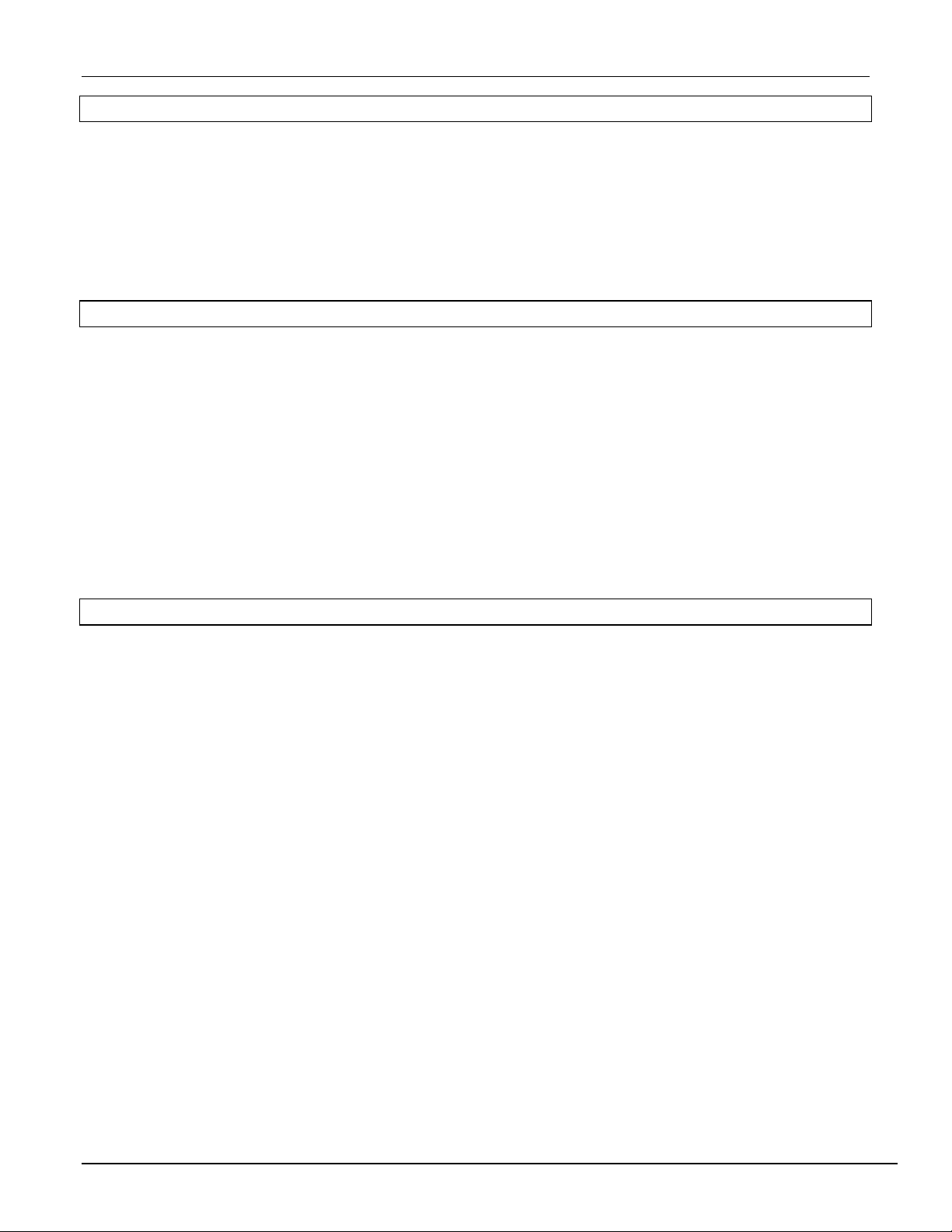
®ÂØÒňΠRD-600 Supplemental Notes
IV. Setting up for Sequencing
By default, the RD-600 is setup for MIDI channels 1-16 for Parts 1-16. If desired, you can change these channels
or turn them off. Use the following procedure:
1) While holding EDIT, push the Modulation Lever forward.
2) Press the PAGE E button twice.
3) Use the INC/DEC buttons to select the Part number.
4) Use the PAGE E button to move the cursor to channel.
5) Use the INC/DEC buttons to select the MIDI channel.
6) If desired, press both INC/YES and DEC/NO simultaneously to disable or turn off a selected part.
V. Recording Your Performance
Now that we have setup the desired instruments and MIDI channels, were ready to record. Use the following
procedure:
1) While holding EDIT, press SPLIT.
2) Press the PAGE F button.
3) Press the TX UPPER button under PART SELECT.
4) Use the INC/DEC buttons to select the desired MIDI channel to match the Part you would like to record.
5) Start your sequencer recording and play your performance for that Part.
6 ) Repeat steps 4 and 5 to record additional Parts.
NOTE: There are many sequencers that have the ability to select the desired MIDI channel on each track for
recording. This function is sometimes referred to as Keyboard Thru or Auto Channelize. If your sequencer
has
this function, it will not be necessary to perform step 4. Instead, select the MIDI channel for each track on
your sequencer.
VI. Using the EFX Processor
The RD-600 contains four effects processors including EFX, Reverb, Chorus and a three band EQ. There are 40
stereo EFX algorithms including rotary speaker, distortion and triple-tap-delay that can be applied to Parts in your
sequence. The RATE/SENS and the DEPTH/LEVEL knobs have different assigned parameters depending on the
chosen effect. When a Patch is selected, the RD-600 will automatically select an EFX for that instrument (i.e. the
Organ Patches have a Rotary Speaker effect applied to them). The EFX algorithm can also be changed manually.
For example, let’s apply the Auto-Wah effect to the E. Organ Patch and then change the Rate and Depth of the
effect. Use the following procedure to change the effect:
1) Using section III above, select the E. Organ Patch. Notice that the Rotary Speaker effect is automatically
selected.
2) While holding EDIT, press EFX UPPER.
3 ) Press the DEC/NO button once to select the Auto-Wah effect.
U se the following procedure to modify the effect:
1) Rotate the RATE/SENS knob to change the rate of the Auto-Wah.
2) Rotate the DEPTH/LEVEL knob to change the depth.
Now that you have defined the overall EFX settings for this setup, use the following procedure to assign this
processor to the UPPER or LOWER Part:
1) While holding EDIT, press EFX UPPER again. Notice that the screen now shows the EFX level for the
UPPER Part.
2) Use the INC/DEC buttons to decrease or increase the amount of the effect applied to the UPPER Part.
If you want to apply this effect to both UPPER and LOWER Parts, hold down the EFX UPPER button while
simultaneously pressing the EFX LOWER button.
© 1997 Roland Corporation U.S. Sequencing with the RD-600 Page 2 of 4
