Roland MX-1 User Manual
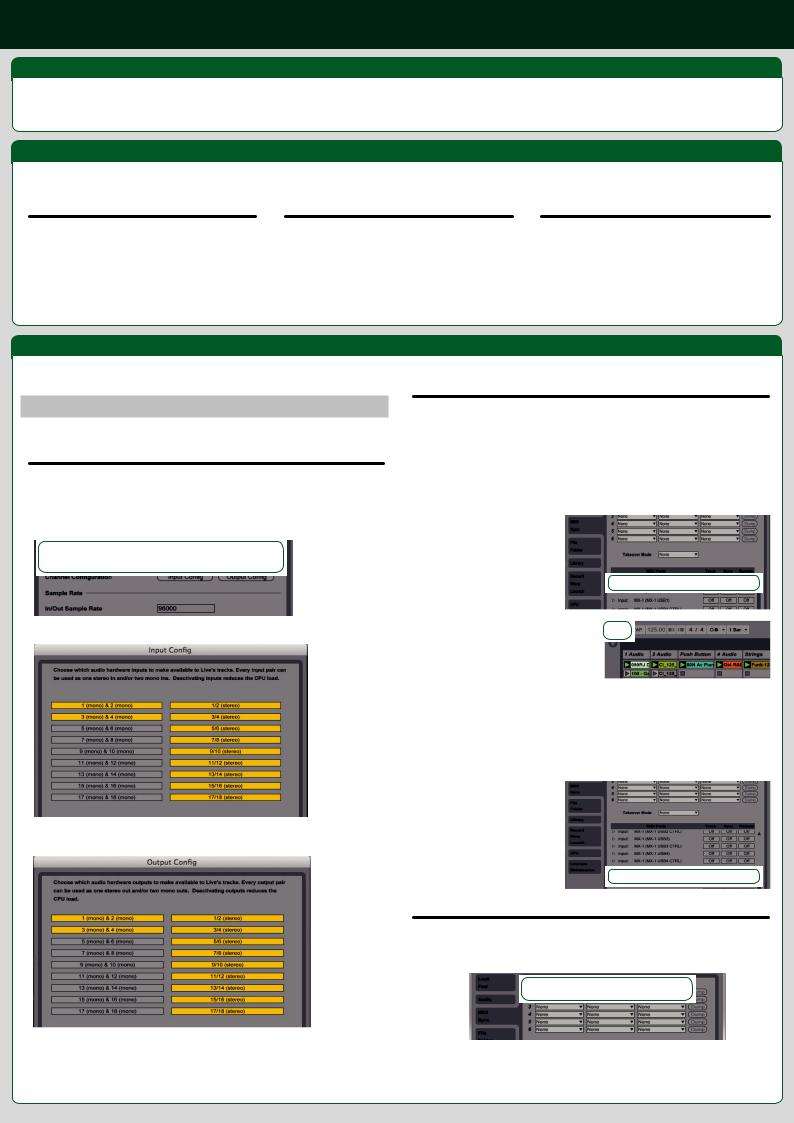
Using the MX-1’s Ableton Live Mode
Ableton Live Mode
Ableton Live Mode is available via the MX-1’s EXTERNAL MIXING MODE. In this mode, several aspects of Ableton Live can be controlled by the MX-1, including the ability to launch a clip or a scene, control over track settings and adjusting the send level.
** For information on how to use EXTERNAL MIXING MODE, refer to the “Using the MX-1’s EXTERNAL MIXING Mode (PDF)”.
Before Using Ableton Live Mode
Follow these three steps to enable Ableton Live Mode. |
|
|
STEP 1: Installing the MX-1’s USB driver |
STEP 2: Updating the MX-1’s System Program |
STEP 3: Updating Ableton Live to version 9.2.3 |
|
to version 1.04 |
|
1.Download the latest MX-1 USB driver from the Roland website: http://www.roland.com/
2.Unzip the downloaded file and install the driver following the instructions within the installer.
1.Download the MX-1’s system program version 1.04 from the Roland website: http://www.roland.com/
2.Unzip the downloaded file and update the system program, following the instructions on the download page
1.Launch Ableton Live and update the Ableton Live to version 9.2.3.
**For information on how to update the Ableton Live, refer to the Ableton web site or Live’s on-line manual.
Settings
Setting up Ableton Live and the MX-1.
Settings for Ableton Live
In Live, make settings for synchronization with your audio device and control surface.
Audio device settings
1.Launch Live.
2.If you’re using the Mac version of Live, open [Live]-[Preferences] and then click the “Audio” tab. If you’re using the Windows version of Live, open [Options]-[Preferences], and then click the “Audio” tab.
3.Select “MX-1” as the audio input device and audio output device.
4. Press the [Input Config] button, and make the settings shown below.
5.Press the [OK] button.
6.Press the [Output Config] button, and make the settings shown below.
Synchronization settings
Synchronize the tempo of the MX-1 with Live.
77If you want the MX-1 to be the master
1.Press the MX-1 [SYNC] button to make it light up.
2.Turn the MX-1 [TEMPO] knob to set the MIDI clock master to [INT].
3.Press the MX-1 [SYNC] button to confirm the setting.
4.Press the MX-1 [SYNC] button again to make it go dark.
5.Launch Live.
6.Open [Preferences], and click the “MIDI Sync” tab.
7.In “Input: MX-1,” turn on the sync.
8.Turn on the [EXT] button that is shown in the control bar.
When you press the MX-1’s [START/STOP] button, Live will also start.
77If you want Live to be the master
1.Press the MX-1 [SYNC] button to make it light up.
2.Turn the MX-1 [TEMPO] knob to set the MIDI clock master to [PC].
3.Press the MX-1 [SYNC] button to confirm the setting.
4.Press the MX-1 [SYNC] button again to make it go dark.
5.Launch Live.
6.Open [Preferences], and click the “MIDI Sync” tab.
7.In “Output: MX-1,” turn on the sync.
When you press Live’s [PLAY] button, the MX-1 will also start.
Control Surface Settings within Live
Selecting the MX-1 as the control surface.
1. Open [Preferences], and click the “MIDI Sync” tab.
2. On “Control Surface“, “Input“ and “Output“, make the settings shown below.
7.Press the [OK] button.
This completes the audio device settings.
This completes the control surface settings.
Copyright © 2015 ROLAND CORPORATION |
01 |
