Pioneer X-MT2000 User Manual

STEREO CD RECEIVER SYSTEM SYSTÈME DE RÉCEPTEUR CD STÉRÉO
X - MT2000
Operating Instructions
Mode d'emploi
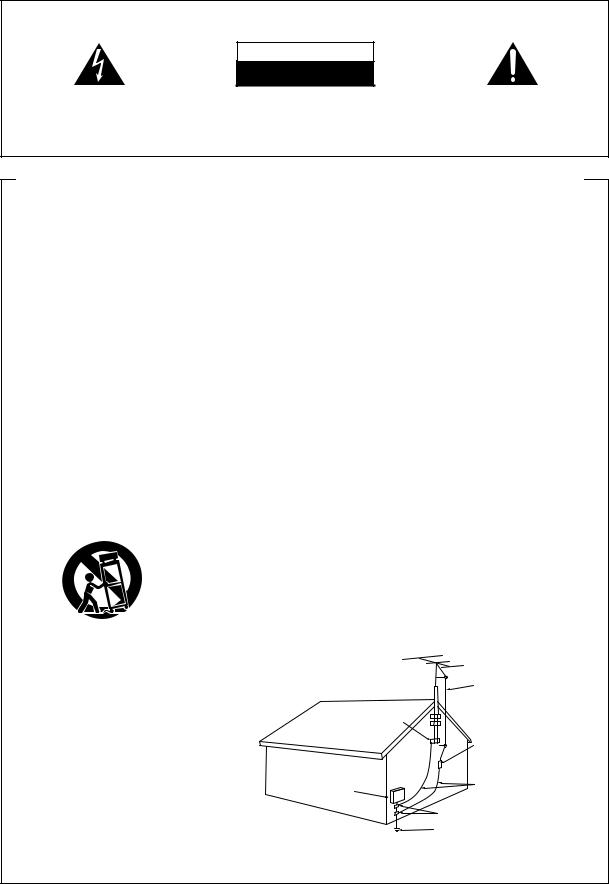
IMPORTANT
CAUTION
RISK OF ELECTRIC SHOCK
DO NOT OPEN
The lightning flash with arrowhead symbol, within an equilateral triangle, is intended to alert the user to the presence of uninsulated "dangerous voltage" within the product's enclosure that may be of sufficient magnitude to constitute a risk of electric shock to persons.
CAUTION:
TO PREVENT THE RISK OF ELECTRIC SHOCK, DO NOT REMOVE COVER (OR BACK). NO USER-SER- VICEABLE PARTS INSIDE. REFER SERVICING TO QUALIFIED SERVICE PERSONNEL.
The exclamation point within an equilateral triangle isintendedtoalerttheusertothepresence of important operating and maintenance (servicing) instructions in the literature accompanying the appliance.
IMPORTANT SAFETY INSTRUCTIONS
READ INSTRUCTIONS — All the safety and operating |
GROUNDING OR POLARIZATION |
OBJECT AND LIQUID ENTRY — Never push objects of |
|
instructions should be read before the product is |
¶ If this product is equipped with a polarized alternating |
any kind into this product through openings as they |
|
operated. |
current line plug (a plug having one blade wider than |
may touch dangerous voltage points or short-out |
|
RETAIN INSTRUCTIONS — The safety and operating |
the other), it will fit into the outlet only one way. This |
parts that could result in a fire or electric shock. |
|
instructions should be retained for future reference. |
is a safety feature. If you are unable to insert the plug |
Never spill liquid of any kind on the product. |
|
HEED WARNINGS — All warnings on the product and |
fully into the outlet, try reversing the plug. If the plug |
SERVICING — Do not attempt to service this product |
|
in the operating instructions should be adhered to. |
should still fail to fit, contact your electrician to |
yourself as opening or removing covers may expose |
|
FOLLOW INSTRUCTIONS — All operating and use |
replace your obsolete outlet. Do not defeat the |
you to dangerous voltage or other hazards. Refer all |
|
instructions should be followed. |
safety purpose of the polarized plug. |
servicing to qualified service personnel. |
|
CLEANING — Unplug this product from the wall outlet |
¶ If this product is equipped with a three-wire |
DAMAGE REQUIRING SERVICE — Unplug this product |
|
before cleaning. The product should be cleaned only |
grounding type plug, a plug having a third (grounding) |
from the wall outlet and refer servicing to qualified |
|
with a polishing cloth or a soft dry cloth. Never clean |
pin, it will only fit into a grounding type power outlet. |
service personnel under the following conditions: |
|
with furniture wax, benzine, insecticides or other |
This is a safety feature. If you are unable to insert the |
¶ When the power-supply cord or plug is damaged. |
|
volatile liquids since they may corrode the cabinet. |
plug into the outlet, contact your electrician to |
¶ If liquid has been spilled, or objects have fallen into |
|
ATTACHMENTS — Do not use attachments not |
replace your obsolete outlet. Do not defeat the |
the product. |
|
recommended by the product manufacturer as they |
safety purpose of the grounding type plug. |
¶ If the product has been exposed to rain or water. |
|
may cause hazards. |
POWER-CORD PROTECTION — Power-supply cords |
¶ If the product does not operate normally by following |
|
WATER AND MOISTURE — Do not use this product |
should be routed so that they are not likely to be |
the operating instructions. Adjust only those controls |
|
near water — for example, near a bathtub, wash |
walked on or pinched by items placed upon or |
that are covered by the operating instructions as an |
|
bowl, kitchen sink, or laundry tub; in a wet basement; |
against them, paying particular attention to cords at |
improper adjustment of other controls may result in |
|
or near a swimming pool; and the like. |
plugs, convenience receptacles, and the point where |
damage and will often require extensive work by a |
|
ACCESSORIES — Do not place this product on an |
they exit from the product. |
qualified technician to restore the product to its |
|
unstable cart, stand, tripod, bracket, or table. The |
OUTDOOR ANTENNA GROUNDING — If an outside |
normal operation. |
|
product may fall, causing serious injury to a child or |
antenna or cable system is connected to the product, |
¶ If the product has been dropped or damaged in any |
|
adult, and serious damage to the product. Use only |
be sure the antenna or cable system is grounded so |
way. |
|
with a cart, stand, tripod, bracket, or table |
as to provide some protection against voltage surges |
¶ When the product exhibits a distinct change in |
|
recommended by the manufacturer, or sold with |
and built-up static charges. Article 810 of the National |
performance — this indicates a need for service. |
|
the product. Any mounting of the product should |
Electrical Code, ANSI/NFPA 70, provides information |
REPLACEMENT PARTS — When replacement parts |
|
follow the manufacturer’s instructions, and should |
with regard to proper grounding of the mast and |
are required, be sure the service technician has used |
|
use a mounting accessory recommended by the |
supporting structure, grounding of the lead-in wire |
replacement parts specified by the manufacturer or |
|
manufacturer. |
to an antenna discharge unit, size of grounding |
have the same characteristics as the original part. |
|
CART — A product and cart combination should be |
conductors, location of antenna-discharge unit, |
Unauthorized substitutions may result in fire, electric |
|
moved with care. Quick stops, excessive force, and |
connection to grounding electrodes, and |
shock, or other hazards. |
|
uneven surfaces may cause the product and cart |
requirements for the grounding electrode. |
SAFETY CHECK — Upon completion of any service or |
|
combination to overturn. |
See Figure A. |
repairs to this product, ask the service technician to |
|
|
LIGHTNING — For added protection for this product |
perform safety checks to determine that the product |
|
|
during a lightning storm, or when it is left unattended |
is in proper operating condition. |
|
|
and unused for long periods of time, unplug it from |
WALL OR CEILING MOUNTING — The product should |
|
|
the wall outlet and disconnect the antenna or cable |
not be mounted to a wall or ceiling. |
|
|
system. This will prevent damage to the product |
HEAT — The product should be situated away from heat |
|
|
due to lightning and power-line surges. |
sources such as radiators, heat registers, stoves, or |
|
|
POWER LINES — An outside antenna system should |
other products (including amplifiers) that produce |
|
|
not be located in the vicinity of overhead power lines |
heat. |
|
|
or other electric light or power circuits, or where it |
|
|
|
can fall into such power lines or circuits. When |
|
|
VENTILATION — Slots and openings in the cabinet are |
installing an outside antenna system, extreme care |
|
|
should be taken to keep from touching such power |
|
||
provided for ventilation and to ensure reliable |
|
||
lines or circuits as contact with them might be fatal. |
|
||
operation of the product and to protect it from |
|
||
overheating, and these openings must not be OVERLOADING — Do not overload wall outlets, |
|
||
blocked or covered. The openings should never be |
extension cords, or integral convenience receptacles |
|
|
as this can result in a risk of fire or electric shock. |
|
||
blocked by placing the product on a bed, sofa, rug, |
ANTENNA |
||
|
|||
or other similar surface. This product should not be |
|
LEAD IN |
|
placed in a built-in installation such as a bookcase or |
|
WIRE |
|
rack unless proper ventilation is provided or the |
GROUND |
|
|
manufacturer’s instructions have been adhered to. |
|
||
POWER SOURCES — This product should be operated |
CLAMP |
|
|
only from the type of power source indicated on the |
|
ANTENNA |
|
marking label. If you are not sure of the type of |
|
||
|
DISCHARGE UNIT |
||
power supply to your home, consult your product |
|
||
|
(NEC SECTION 810-20) |
||
dealer or local power company. |
|
||
|
|
||
LOCATION – The appliance should be installed in a |
|
|
|
stable location. |
ELECTRIC |
GROUNDING CONDUCTORS |
|
NONUSE PERIODS – The power cord of the appliance |
SERVICE |
(NEC SECTION 810-21) |
|
should be unplugged from the outlet when left un- |
EQUIPMENT |
|
|
used for a long period of time. |
|
GROUND CLAMPS |
|
|
|
||
|
|
POWER SERVICE GROUNDING |
|
|
Fig. A |
ELECTRODE SYSTEM |
|
|
|
(NEC ART 250, PART H) |
|
NEC — NATIONAL ELECTRICAL CODE
En/Fr
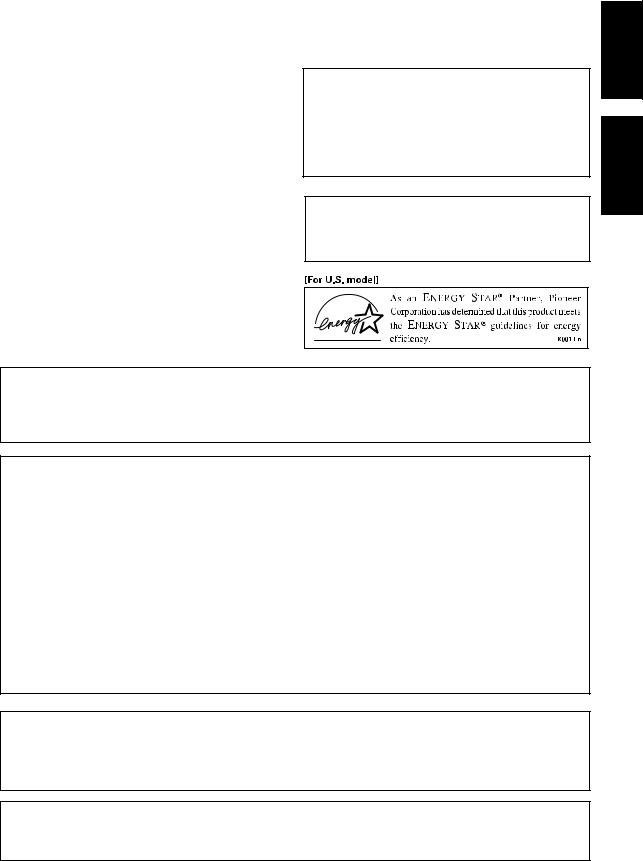
WARNING: TO PREVENT FIRE OR SHOCK HAZARD, DO NOT EXPOSE THIS APPLIANCE TO RAIN OR MOISTURE.
[For U.S. model]
IMPORTANT NOTICE
The serial number for this equipment is located in the rear. Please write this serial number on your enclosed warranty card and keep it in a secure area. This is for your security.
[For Canadian model]
CAUTION: TO PREVENT ELECTRIC SHOCK DO NOT USE THIS (POLARIZED) PLUG WITH AN EXTENSION CORD, RECEPTACLE OR OTHER OUTLET UNLESS THE BLADES CAN BE FULLY INSERTED TO PREVENT BLADE EXPOSURE
ATTENTION: POUR PREVENIR LES CHOCS ELECTRIQUES NE PAS UTILISER CETTE FICHE POLARISEE AVEC UN PROLONGATEUR, UNE PRISE DE COURANT OU UNE AUTRE SORTIE DE COURANT, SAUF SI LES LAMES PEUVENT ETRE INSERESS A FOND SANS EN LAISSER AUCUNE PARTIE A DECOUVERT.
ATTENTION: AFIN DE PREVENIR TOUS
RISQUES DE CHOC ELECTRIQUE OU DE DEBUT D‘INCENDIE, NE PAS EXPOSER CET APPAREIL A L‘HUMIDITE OU A LA PLUIE.
[For Canadian model]
This Class B digital apparatus complies with Canadian ICES-003.
[Pour le modèle Canadien]
Cet appareil numérique de la classe B est conforme à la norme NMB-003 du Canada.
THE STANDBY/ON BUTTON IS SECONDARY CONNECTED AND THEREFORE DOES NOT SEPARATE THE UNIT FROM MAINS POWER IN STANDBY POSITION.
Français English
CAUTION:
¶Use of controls or adjustments or performance of procedures other than those specified herein hazardous radiation exposure.
¶The use of optical instruments with this product will increase eye hazard.
NOTE: This equipment has been tested and found to comply with the limits for a Class B digital device, pursuant to Part 15 of the FCC Rules. These limits are designed to provide reasonable protection against harmful interference in a residential installation. This equipment generates, uses, and can radiate radio frequency energy and, if not installed and used in accordance with the instructions, may cause harmful interference to radio communications. However, there is no guarantee that interference will not occur in a particular installation. If this equipment does cause harmful interference to radio or television reception, which can be determined by turning the equipment off and on, the user is encouraged to try to correct the interference by one or more of the following measures:
–Reorient or relocate the receiving antenna.
–Increase the separation between the equipment and receiver.
–Connect the equipment into an outlet on a circuit different from that to which the receiver is connected.
–Consult the dealer or an experienced radio/TV technician for help.
CAUTION:
This product satisfies FCC regulations when shielded cables and connectors are used to connect the unit to other equipment. To prevent electromagnetic interference with electric appliances such as radios and televisions, use shielded cables and connectors for connections.
Information to User
Alteration or modifications carried out without appropriate authorization may invalidate the user’s right to operate the equipment.
En/Fr

|
Contents |
|
1 |
Before You Start |
|
|
Checking what's in the box ........................................................ |
6 |
|
Using this manual ...................................................................... |
6 |
|
Removing the transport stopper ................................................ |
6 |
|
Putting the batteries in the remote ............................................ |
6 |
|
Hints on installation .................................................................. |
7 |
|
Avoiding condensation problems ............................................... |
7 |
2 |
Connecting Up |
|
|
The back panel .......................................................................... |
8 |
|
Connecting the AM and FM antennas ......................................... |
8 |
|
AM loop antenna ................................................................. |
8 |
|
FM wire antenna .................................................................. |
9 |
|
Connecting external antennas .................................................... |
9 |
|
External AM antenna ........................................................... |
9 |
|
External FM antenna .......................................................... |
10 |
|
Connecting the speakers ......................................................... |
10 |
|
Using a sub-woofer ................................................................... |
11 |
|
Connecting to other components ............................................. |
11 |
|
Plugging in to an AC outlet ....................................................... |
11 |
|
Power cord caution ............................................................. |
11 |
3 |
Controls and Displays |
|
|
Front panel .............................................................................. |
12 |
|
Display .................................................................................... |
13 |
|
Remote control ........................................................................ |
14 |
|
Remote control range ......................................................... |
14 |
4 |
Getting Started |
|
|
Setting the clock ...................................................................... |
15 |
|
Switching on the clock in standby ............................................. |
15 |
|
Playing CDs .............................................................................. |
16 |
|
Playing discs back-to-back or individually .................................. |
17 |
|
Changing the disc information display ...................................... |
17 |
|
Listening to the radio ................................................................ |
18 |
|
Improving stereo FM sound ................................................. |
18 |
|
Listening to a connected component ......................................... |
18 |
5 Using the CD Player |
|
|
|
Programming the track order ................................................... |
19 |
|
Programming a single disc playlist ...................................... |
19 |
|
Programming a multi disc playlist ....................................... |
20 |
|
Adding a track to the playlist ............................................. |
21 |
|
Clearing a track from the playlist ....................................... |
21 |
|
Checking and editing the playlist ....................................... |
21 |
|
Erasing the playlist ............................................................ |
21 |
|
Using random play ................................................................... |
22 |
|
Using repeat play..................................................................... |
22 |
|
Waking up to a CD ................................................................... |
23 |
|
Activating/deactivating the timer ...................................... |
23 |
|
Setting the wake up time ................................................... |
23 |
|
Sleeping to a CD ..................................................................... |
24 |
6 |
Using the Tuner |
|
|
Saving station presets .............................................................. |
25 |
|
Listening to station presets ...................................................... |
25 |
|
Waking up to the radio or auxiliary component ........................ |
26 |
|
Activating/deactivating the timer ...................................... |
26 |
|
Setting the wake up time ................................................... |
26 |
|
Sleeping to the radio ............................................................... |
27 |
7 |
Additional Information |
|
|
Handling discs ......................................................................... |
28 |
|
Storing discs ............................................................................ |
28 |
|
Discs to avoid .......................................................................... |
28 |
|
CD lens cleaner ....................................................................... |
28 |
|
Cleaning external surfaces ....................................................... |
29 |
|
Moving the unit ....................................................................... |
29 |
|
Magnetic shielding of speakers ................................................. |
29 |
|
Troubleshooting ...................................................................... |
30 |
|
Specifications .......................................................................... |
31 |
|
Switching off the demo mode ...................................... |
Back cover |
English
En |
En |

|
Contents |
|
1 |
Before You Start |
|
|
Checking what's in the box ........................................................ |
6 |
|
Using this manual ...................................................................... |
6 |
|
Removing the transport stopper ................................................ |
6 |
|
Putting the batteries in the remote ............................................ |
6 |
|
Hints on installation .................................................................. |
7 |
|
Avoiding condensation problems ............................................... |
7 |
2 |
Connecting Up |
|
|
The back panel .......................................................................... |
8 |
|
Connecting the AM and FM antennas ......................................... |
8 |
|
AM loop antenna ................................................................. |
8 |
|
FM wire antenna .................................................................. |
9 |
|
Connecting external antennas .................................................... |
9 |
|
External AM antenna ........................................................... |
9 |
|
External FM antenna .......................................................... |
10 |
|
Connecting the speakers ......................................................... |
10 |
|
Using a sub-woofer ................................................................... |
11 |
|
Connecting to other components ............................................. |
11 |
|
Plugging in to an AC outlet ....................................................... |
11 |
|
Power cord caution ............................................................. |
11 |
3 |
Controls and Displays |
|
|
Front panel .............................................................................. |
12 |
|
Display .................................................................................... |
13 |
|
Remote control ........................................................................ |
14 |
|
Remote control range ......................................................... |
14 |
4 |
Getting Started |
|
|
Setting the clock ...................................................................... |
15 |
|
Switching on the clock in standby ............................................. |
15 |
|
Playing CDs .............................................................................. |
16 |
|
Playing discs back-to-back or individually .................................. |
17 |
|
Changing the disc information display ...................................... |
17 |
|
Listening to the radio ................................................................ |
18 |
|
Improving stereo FM sound ................................................. |
18 |
|
Listening to a connected component ......................................... |
18 |
5 Using the CD Player |
|
|
|
Programming the track order ................................................... |
19 |
|
Programming a single disc playlist ...................................... |
19 |
|
Programming a multi disc playlist ....................................... |
20 |
|
Adding a track to the playlist ............................................. |
21 |
|
Clearing a track from the playlist ....................................... |
21 |
|
Checking and editing the playlist ....................................... |
21 |
|
Erasing the playlist ............................................................ |
21 |
|
Using random play ................................................................... |
22 |
|
Using repeat play..................................................................... |
22 |
|
Waking up to a CD ................................................................... |
23 |
|
Activating/deactivating the timer ...................................... |
23 |
|
Setting the wake up time ................................................... |
23 |
|
Sleeping to a CD ..................................................................... |
24 |
6 |
Using the Tuner |
|
|
Saving station presets .............................................................. |
25 |
|
Listening to station presets ...................................................... |
25 |
|
Waking up to the radio or auxiliary component ........................ |
26 |
|
Activating/deactivating the timer ...................................... |
26 |
|
Setting the wake up time ................................................... |
26 |
|
Sleeping to the radio ............................................................... |
27 |
7 |
Additional Information |
|
|
Handling discs ......................................................................... |
28 |
|
Storing discs ............................................................................ |
28 |
|
Discs to avoid .......................................................................... |
28 |
|
CD lens cleaner ....................................................................... |
28 |
|
Cleaning external surfaces ....................................................... |
29 |
|
Moving the unit ....................................................................... |
29 |
|
Magnetic shielding of speakers ................................................. |
29 |
|
Troubleshooting ...................................................................... |
30 |
|
Specifications .......................................................................... |
31 |
|
Switching off the demo mode ...................................... |
Back cover |
English
En |
En |
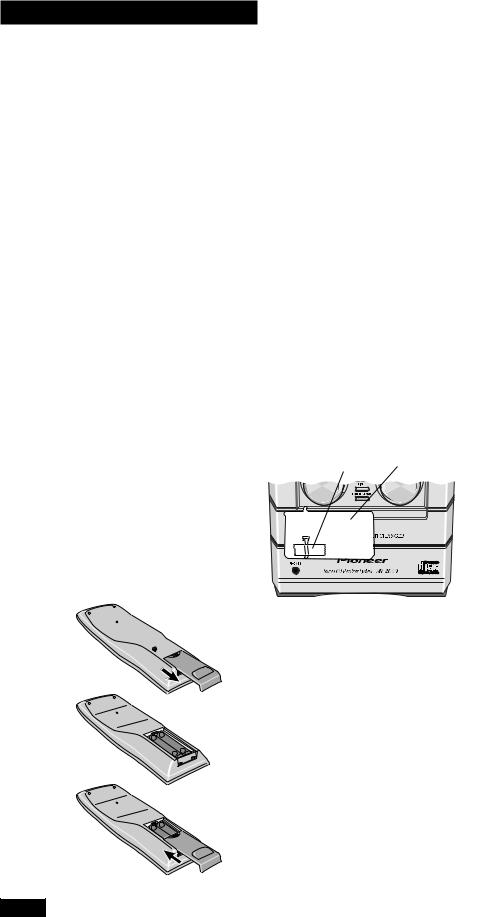
1 Before You Start
Checking what's in the box
Thank you for buying this Pioneer product. Before starting to set up your new stereo system, please check that you have received the following supplied accessories:
• |
Two 'AAA' size R03 batteries |
• |
FM wire antenna |
• |
Remote control unit |
• |
AM loop antenna |
• |
Warranty card |
• |
Two Speaker Cords |
• |
These operating instructions |
|
|
Using this manual
This manual is for the X-MT2000. It is split into three sections: setting up (chapters 1 and 2); using the system (chapters 3 to 6), and additional information (chapter 7). This last chapter contains care information for the unit and discs, a troubleshooting section and specifications.
Removing the transport stopper
The transport stopper secures the disc tray for safe transportation. Be sure to remove it before switching the unit on. Keep the stopper in case you need to transport the unit in the future — see Moving the unit on page 29.
1Remove the tape covering the transport stopper on the front of
Tape Stopper
 2 Pull out the transport stopper. 1
2 Pull out the transport stopper. 1 
Putting the batteries in the remote
2
3
– +
+ –
– +
1Turn over the remote control, then press and slide the battery compartment cover off.
2Put in the batteries supplied.
Take care to match the plus and minus ends of each battery with the markings inside the compartment.
3Slide the cover back on, and your remote is ready for use.
6
En
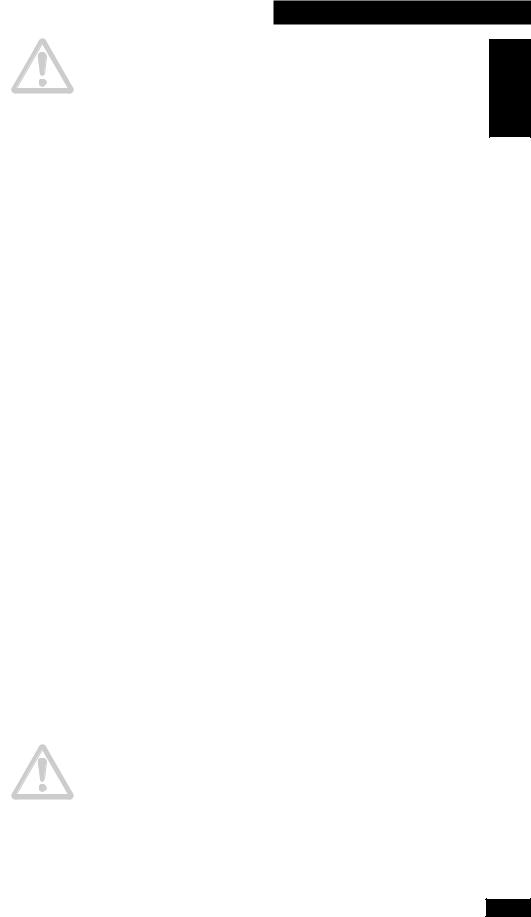
1 Before You Start
Caution!
Incorrect use of batteries can result in hazards such as leakage and bursting. Please observe the following:
•Don’t mix new and old batteriy together.
•Don’t use different kinds of battery together — although they may look similar, different batteries may have different voltages.
•Make sure that the plus and minus ends of each battery match the indications in the battery compartment.
•Remove batteries from equipment that isn’t going to be used for a month or more.
English
Hints on installation
We want you to enjoy using this unit for years to come, so please bear in mind the following points when choosing a suitable location for it:
Do...
Use in a well-ventilated room.
Place on a solid, flat, level surface, such as a table, shelf or stereo rack.
Don’t...
Use in a place exposed to high temperatures or humidity, including near radiators and other heat-generating appliances.
Place on a window sill or other place where the player will be exposed to direct sunlight.
Use in an excessively dusty or damp environment.
Place directly on top of an amplifier, or other component in your stereo system that becomes hot in use.
Use near a television or monitor as you may experience interference—especially if the television uses an indoor antenna.
Use in a kitchen or other room where the player may be exposed to smoke or steam.
Use on a thick rug or carpet, or cover with cloth—this may prevent proper cooling of the unit.
Place on an unstable surface, or one that is not large enough to support all four of the unit’s feet.
Avoiding condensation problems
Condensation may form inside the player if it is brought into a warm room from outside, or if the temperature of the room rises quickly. Although the condensation won’t damage the player, it may temporarily impair its performance. For this reason you should leave it to adjust to the warmer temperature for about an hour before switching on and using.
7
En
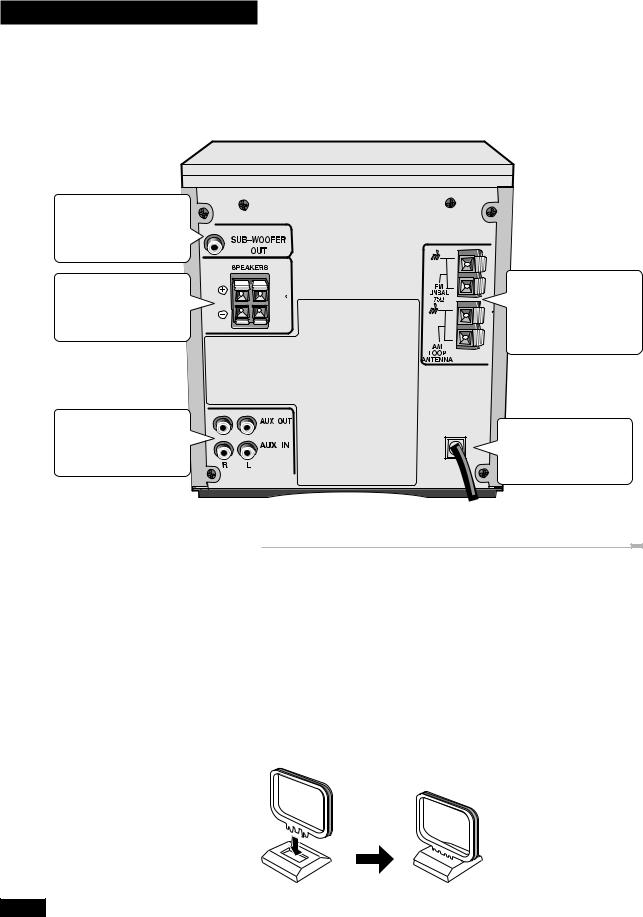
2 Connecting Up
SUB-WOOFER terminal. See Using a subwoofer on page 11
SPEAKER terminals. See Connecting the speakers on page 10
AUX terminals. See
Connecting to other components on page 11
8
The back panel
Before plugging in and switching on, you should connect the speakers and the two radio antennas. Optionally you can connect a powered sub-woofer, and an external component, such as an MD recorder.
ANTENNA terminals. See Connecting the AM and FM antennas starting on this page.
Power cord. See
Plugging in to the mains on page 11
Connecting the AM and FM antennas
Connecting the supplied antennas will allow you to listen to both AM and FM radio broadcasts. If you find that reception quality is poor, an outdoor antenna should give you better sound quality—see Connecting external antennas on the following page for more on how to do this.
Important: Before making or changing antenna connections, make sure that the power is switched off and the unit disconnected from the AC wall outlet.
AM loop antenna
1Assemble the antenna as shown below.
En
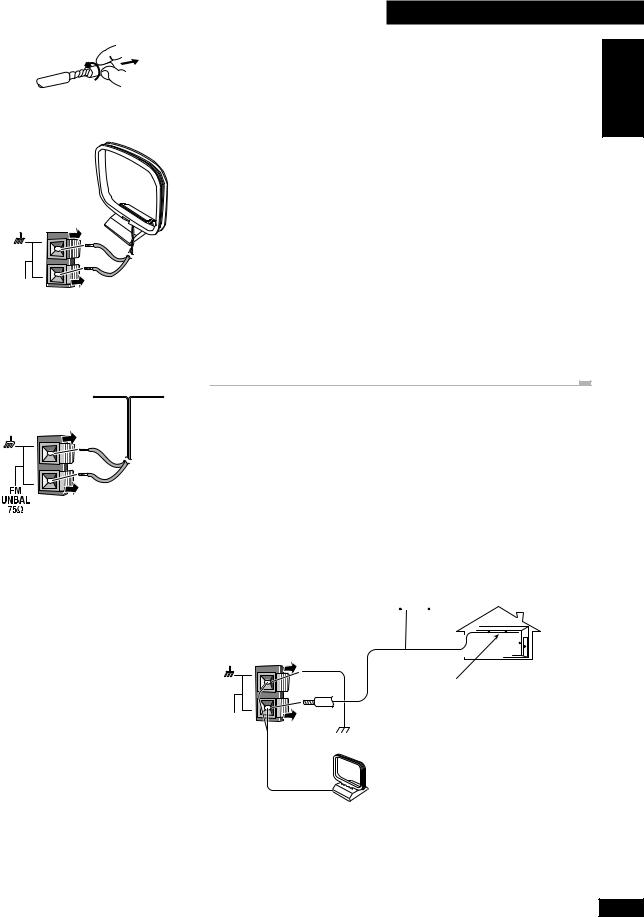
AM
LOOP
ANTENNA
2 Connecting Up
2Twist off the protective shields of both AM antenna wires.
3 |
Insert one wire into each terminal. To open a terminal, press down |
English |
|
|
|||
|
|
on the tab; release to secure. |
|
4 |
Place the AM antenna on a flat surface and point in the direction |
|
|
|
|
giving the best reception. |
|
|
|
Avoid placing near computers, television sets or other electrical appliances (including the |
|
|
|
|
|
|
|
display unit of this system), and do not let it come into contact with metal objects. |
|
|
|
Note: The signal ground (H) is designed to reduce noise that occurs when an antenna |
|
|
|
is connected. It is not an electrical safety ground. |
|
|
|
|
|
|
|
|
|
FM wire antenna
1Connect the FM wire antenna in the same way as the AM antenna.
For best results, extend the FM antenna fully and fix to a wall or door frame. Don’t drape loosely or leave it coiled up. The supplied FM antenna is a simple means of receiving FM stations; using a dedicated, outdoor FM antenna will usually give you better reception and sound quality. See below for connection details.
Connecting external antennas
If you find reception quality is poor with the supplied indoor antennas, try connecting outdoor antennas (not supplied).
External AM antenna
Use 15 to 18 feet (5–6 meters) of vinyl-insulated wire and set up either indoors or outdoors. Leave the AM loop antenna connected.
Outdoor antenna 
AM |
|
LOOP |
Ground |
ANTENNA |
Indoor antenna (15–18 feet (5–6m) vinyl-coated wire)
AM loop antenna
9
En
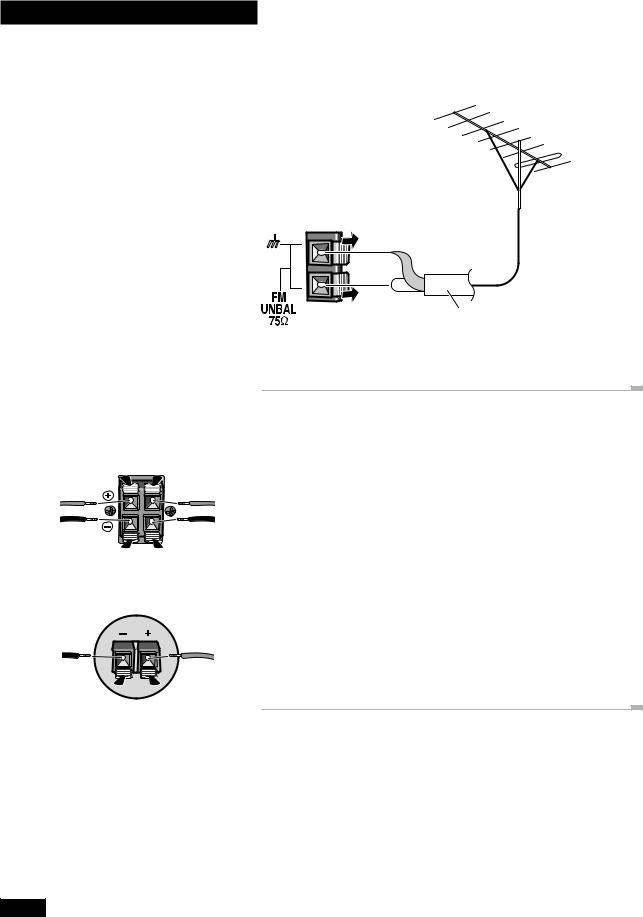
2 Connecting Up
|
SPEAKERS |
Red |
Red |
Black |
Black |
Speaker terminals on the rear panel
External FM antenna
Connect an outdoor FM antenna as shown below.
75Ω coaxial cable
Connecting the speakers
When connecting or disconnecting speakers, make sure that the power is switched off and the unit unplugged from the wall outlet.
To get the best sound from the system, it’s important that the red (+) and black (–) speaker terminals on the rear of the unit are connected to the corresponding terminals on each speaker. The wires and terminals are color-coded to make this easier.
Important: Make sure that the bare speaker wires cannot touch each other, or come into contact with other metal parts once the unit is switched on.
Black |
Red |
Speaker terminals on the rear of each speaker
1Insert a wire into each speaker terminal on the rear of the unit.
2Insert the speaker wires into the terminals on the rear each speaker.
To open a terminal, press down on the tab. Insert the wire then release the tab to secure it.
10
En
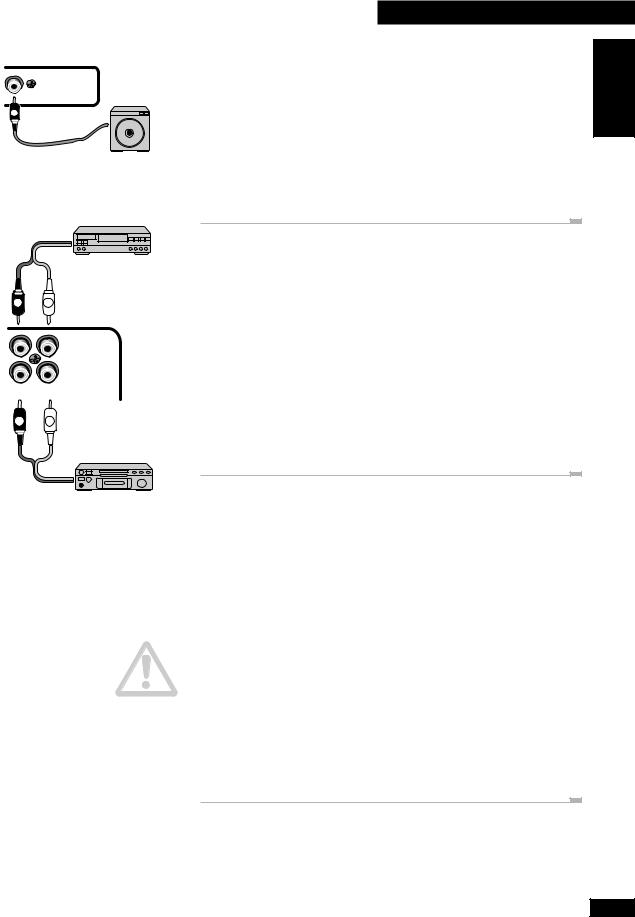
SUB—WOOFER
OUT
S
Tape deck, MD recorder, etc.
R L
AUX OUT
AUX IN
R L
R L
Turntable, MD player, etc.
2 Connecting Up
Using a sub-woofer |
English |
|
If you want more powerful bass than the provided speakers deliver, connect a powered |
||
|
||
sub-woofer to the SUB-WOOFER OUT jack. See the instructions that come with the |
|
|
sub-woofer for detailed installation instructions. |
|
•Connect the sub-woofer to this system using a standard audio cord with RCA/phono plugs.
•It is possible to use a passive sub-woofer. Connect the SUB-WOOFER OUT of this system to a suitable amplifier, then connect the sub-woofer to that amplifier.
•The SUB-WOOFER OUT signal is a mono mix of the left and right channels.
Connecting to other components
The CD receiver has analog audio inputs and outputs for connecting up other components. Possible uses for the analog inputs include sound from a VCR or satellite receiver, an MD or tape deck, or turntable (with suitable phono amplifier). Use a standard stereo audio cable (with RCA/phono plugs on either end) to connect the AUX IN (auxiliary inputs) on this unit to the audio out sockets on the other component. Be sure to match the color-coded plugs and sockets at both ends for best results.
If you want to record from this unit to an external MD, CD-R or tape recorder, connect the AUX OUT (auxiliary outputs) of this unit to the audio inputs of your recorder. (If you're connecting to a digital recorder, be careful to use the analog inputs.) Again, use a standard stereo audio cable, matching the colours on the plugs and sockets both ends for best results.
Plugging in to an AC outlet
After making sure that everything is properly connected, plug in to a power outlet. After plugging in, a demonstration sequence starts in the display. Press STANDBY/ON (front panel) or POWER (remote) to stop the demo, or see the back page for how to turn it off completely.
POWER (remote) to stop the demo, or see the back page for how to turn it off completely.
Power cord caution
Handle the power cord by the plug part. Do not pull out the plug by tugging the cord, and never touch the power cord when your hands are wet, as this could cause a short circuit or electric shock. Do not place the unit, a piece of furniture, or other object on the power cord or pinch the cord in any other way. Never make a knot in the cord or tie it with other cords. The power cords should be routed so that they are not likely to be stepped on. A damaged power cord can cause a fire or give you an electric shock. Check the power cord once in a while. If you find it damaged, ask your nearest Pioneer authorized service center or your dealer for a replacement.
11
En
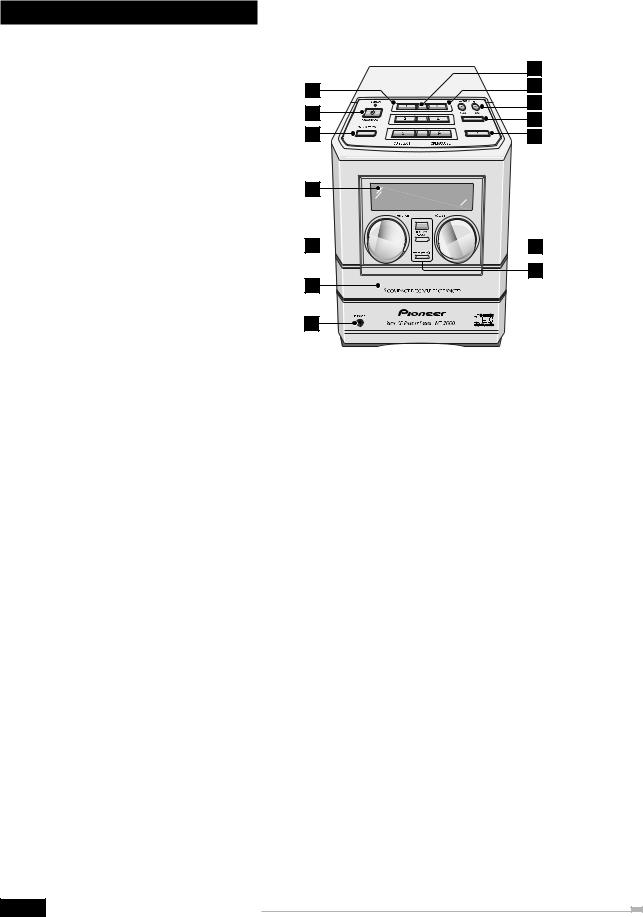
3 Controls and Displays
Front panel |
8 |
|
|
||
1 |
9 |
|
10 |
||
2 |
||
11 |
||
3 |
||
12 |
4
5 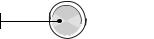




 13 14
13 14
6
7
1CD SELECT 1 / 2 / 3 – Use to select CDs, and start playback if there's a disc loaded. Also switches the system on if it was in standby.
2STANDBY / ON – Press to switch on or into standby.
3BASS / TREBLE – Use to adjust the tone of the sound.
4Fluorescent display
5FUNCTION – Turn to select the source to listen to: CD, radio or an external component.
6Disc tray
7PHONES socket – Plug in a pair of headphones for private listening.
8Disc indicators – Indicate whether a disc is loaded in that disc tray (blinks while loading; lights when loaded)
9OPEN / CLOSE 0– Use to open or close individual disc trays. Also switches the system on if it was in standby.
101/ 4/ TUNING – – When using the CD player, use to scan backwards, or skip back tracks. When using the radio, use for tuning and to select preset stations.
¡/ ¢ / TUNING + – When using the CD player, use to scan forwards, or skip forward tracks. When using the radio, use for tuning and to select preset stations.
117– Press to stop a CD playing. Also cancels auto scan tuning.
1238– Press to start or restart a CD playing, or pause a disc that's already playing. Also switches the system on if it was in standby.
13VOLUME – Turn to adjust the volume.
14DISPLAY / CLOCK – Press to change the CD or station information shown in the display. Also use to set/display the clock.
TIMER – Use to set the wake up.
ENTER (DEMO) – Use to save a radio station preset; set the clock or timer. Also switches the demo on/off.
12
En
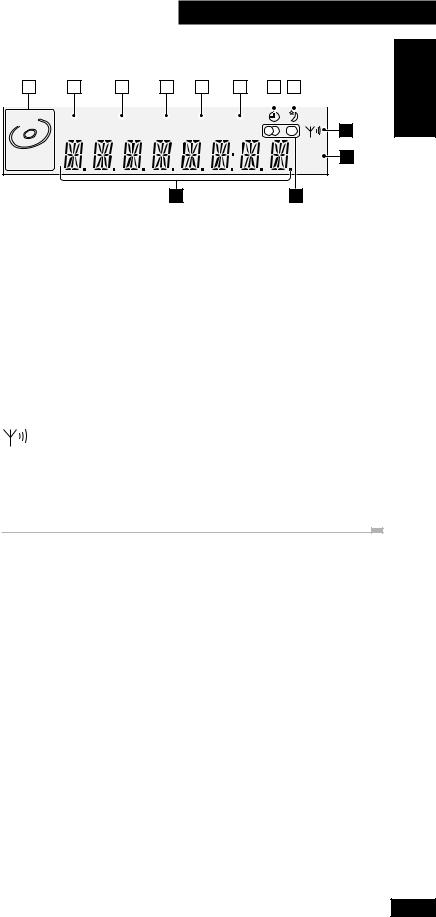
3 Controls and Displays
Display
|
1 |
|
2 |
|
3 |
|
4 |
|
5 |
|
6 |
|
7 |
|
8 |
|
||
|
|
|
|
|
|
|
|
|
|
|
|
|
|
|
|
|
|
|
DISC |
ALL SINGLE RPT RDM PGM |
|
9 |
|
KHz |
||
1 2 3 |
|
10 |
|
|
MHz |
||
|
|
||
|
12 |
11 |
|
English
1Current disc indicator – Shows the current disc (blinks when paused).
2ALL – Lights in All disc play mode (all CDs loaded will play).
3SINGLE – Lights in Single disc play mode (only the currently selected disc will play).
4RPT – Lights in repeat play mode.
5RDM – Lights in random play mode.
6PGM – Lights when the track order has been programmed.
7 – Lights when the wake up timer has been set.
– Lights when the wake up timer has been set.
8 – Lights when the sleep timer has been set.
– Lights when the sleep timer has been set.
9 |
– Indicates the strength of the broadcast signal. |
10kHz / MHz – Indicates an FM frequency (MHz) or an AM frequency (kHz).
11
 – Indicates whether you’re listening to the radio in stereo or mono.
– Indicates whether you’re listening to the radio in stereo or mono.
12Character display
13
En
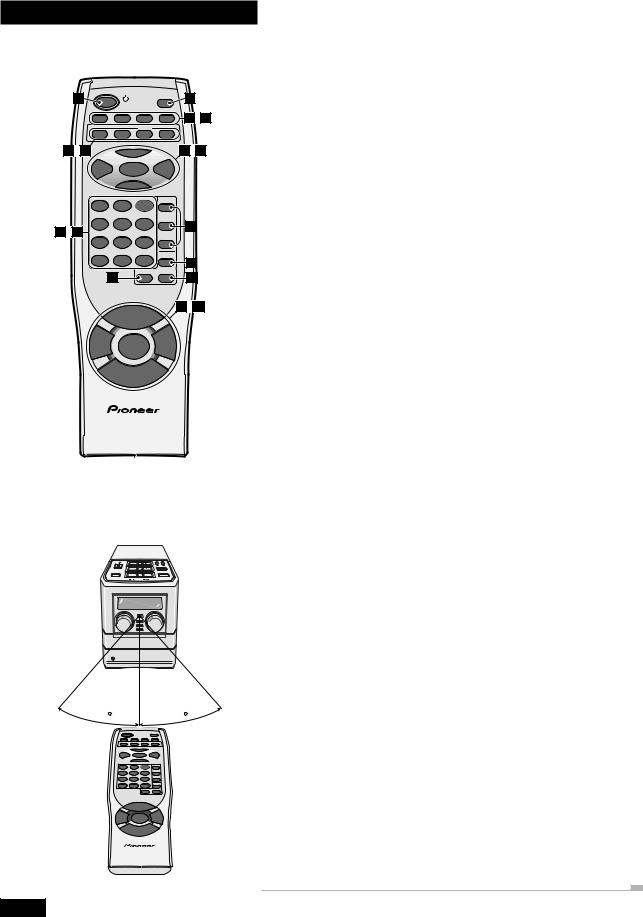
3 Controls and Displays
1 |
DISPLAY |
2 |
/CLOCK |
||
|
POWER |
|
DIMMER |
TIMER |
SLEEP |
SNOOZE |
3– 6 |
|
|
FM/AM |
|
|
CD |
AUX |
TUNER |
MONO |
7 –10 |
6 |
|
11–14 |
|
4 |
ENTER |
|
¢ |
|
|
7 |
|
|
|
1 |
2 |
3 |
CD 1 |
|
|
||||
4 |
5 |
6 |
CD 2 |
|
17 |
||||
15–16 |
|
|
||
|
|
CD 3 |
||
7 |
8 |
9 |
|
|
|
|
|
PGM |
|
10/0 |
>10 |
C |
18 |
|
|
||||
|
RANDOM |
REPEAT |
||
|
19 |
|
20 |
|
|
LU |
21–23 |
||
|
VO |
+ |
ME |
|
|
|
|
|
|
BASS |
PLAY MODE |
TRE |
||
|
|
— |
|
|
|
VOLUME |
|
||
REMOTE CONTROL UNIT
|
7 m / 23 ft. |
30 |
30 |
Remote control
1POWER – Press to switch the unit on or into standby.
2DISPLAY/CLOCK – Press to change the information shown in the display.
3DIMMER – Use to change the brightness of the display.
4TIMER – Press to set the wake up timer.
5SLEEP – Press to set the sleep timer.
6SNOOZE – Press for snooze function when using the wake up timer.
7CD – Press for CD mode. Also switches the system on if it was in standby.
8AUX – Press for auxiliary mode. Also switches the system on if it was in standby.
9FM/AM TUNER – Press for tuner mode, and to switch between AM and FM. Also switches the system on if it was in standby.
10MONO – Press to hear a stereo FM broadcast in mono (improves the sound quality).
116– Press to start or restart playback, or pause a disc that's already playing.
124and ¢ – When listening to CDs, press to skip back/forward tracks; press and hold for fast reverse/forward play. When listening to the radio, use for turning and use to tune into stations and select preset stations.
13ENTER – Use to save a radio station preset; set the clock or timer.
147– Press to stop playback. Also cancels auto scan tuning.
15Number buttons – When playing CDs, use to select track numbers. When listening to the radio, use to select preset stations.
16C – Press to clear a CD playlist.
17CD buttons – Press to select discs. Also switches the system on if it was in standby.
18PGM – Press to start programming a CD playlist.
19RANDOM – Press to start random CD playback.
20REPEAT – Use to select the repeat mode (1-track, current disc or all-disc).
21VOLUME +/– – Use to adjust the volume.
22BASS / TRE – Use to adjust the tone (bass and treble) of the sound.
23PLAY MODE – Use to select single disc play, or all-disc play.
Remote control range
Keep in mind the following when using the remote control:
•Make sure that there are no obstacles between the remote and the remote sensor on the unit.
•Use within the operating range and angle, as shown left.
•Remote operation may become unreliable if strong sunlight or fluorescent light is shining on the unit’s remote sensor.
•Remote controllers for different devices can interfere with each other. Avoid using remotes for other equipment located close to this unit.
•Replace the batteries when you notice a fall off in the operating range of the remote.
14
En
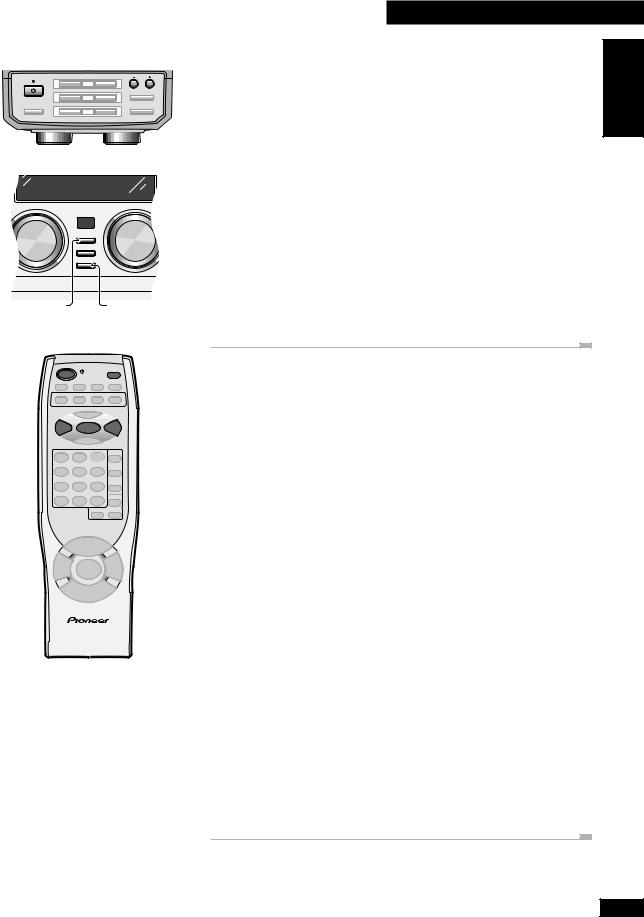
4 Getting Started
Setting the clock
STANDBY |
TUNING |
This system has a built in clock, which needs to be set to be able to use the timer features. |
|
1 |
) |
! |
|
⁄ |
|
|
|
|
$ |
|
› |
Note: If there is a power failure or the system is unplugged from the wall outlet, the |
STANDBY/ON |
2 |
) |
|
& |
|
|
BASS/TREBLE |
|
|
|
|
|
display shows AM 12:00 once power is restored until you set the clock again. |
|
3 |
) |
|
#* |
|
CD SELECT |
OPEN/CLOSE |
FUNCTION |
VOLUME |
DISPLAY/
CLOCK
TIMER
ENTER (DEMO)
DISPLAY/ ENTER CLOCK
DISPLAY /CLOCK
POWER
1Switch on.
You can use the STANDBY/ON button on the top panel, or the
STANDBY/ON button on the top panel, or the POWER button on the remote control.
POWER button on the remote control.
2Press and hold the DISPLAY/CLOCK button until the display shows TIME?.
3Press ENTER.
The display shows AM 12:00, with the hour blinking.
4 Use the 4 and ¢buttons to set the hour, then press ENTER.
5Use the 4 and ¢buttons to set the minute, then press ENTER.
Switching on the clock in standby
|
|
|
If you want to display the time when the system is in standby, the clock can be set to |
4 |
ENTER |
¢ |
appear in your display. However, to consume less power, you can leave the clock off (this is |
|
|
|
the default setting). |
1Switch on.
You can use the STANDBY/ON button on the top panel, or the
STANDBY/ON button on the top panel, or the POWER button on the remote control.
POWER button on the remote control.
English
2Press and hold DISPLAY/CLOCK until the display shows TIME?.
3Use the 4 or ¢button to select TIME ON or TIME OFF.
Set to TIME ON if you want to be able to display the time when the system is in standby.
This may be convenient, but the standby power consumption is higher.
Set to TIME OFF if you don't need the clock display in standby. Standby power consumption is lower on this setting.
REMOTE CONTROL UNIT
4Press ENTER.
Tip
If you have chosen the TIME OFF setting, you can still display the clock for 4 seconds in standby by press DISPLAY/CLOCK.
When set to TIME ON, the clock is displayed after switching the system into standby. If you press STANDBY/ON (top panel) /
STANDBY/ON (top panel) / POWER (remote) again within 2 seconds of the clock being displayed, the system remains in standby, but the clock display disappears.
POWER (remote) again within 2 seconds of the clock being displayed, the system remains in standby, but the clock display disappears.
15
En
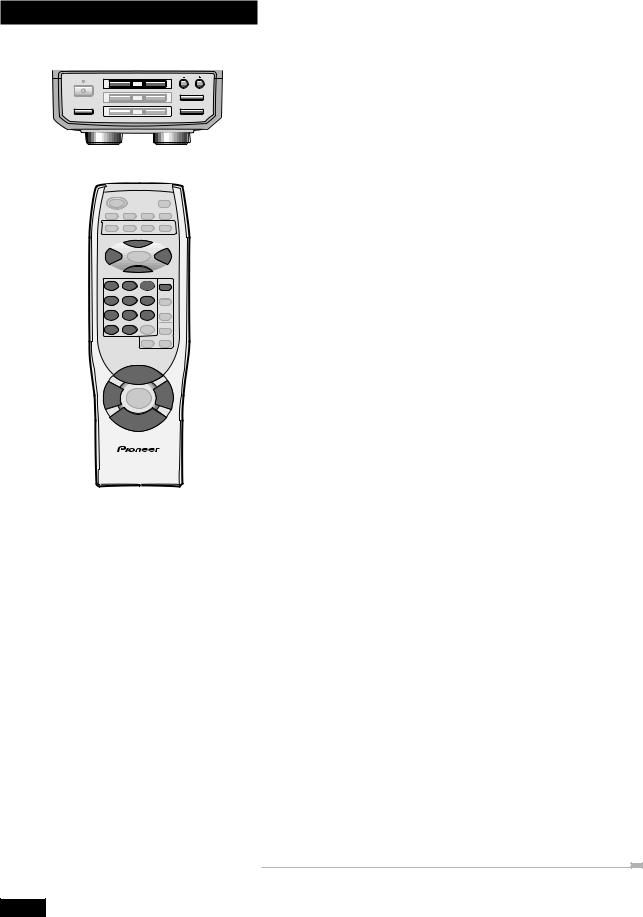
4 Getting Started
STANDBY |
TUNING |
1 |
) |
! |
⁄ |
|
|
$ |
› |
STANDBY/ON |
2 |
) |
& |
BASS/TREBLE |
|
|
|
|
3 |
) |
#* |
CD SELECT |
OPEN/CLOSE |
|
6 |
4 |
¢ |
7
CD 1
1 2 3
4 5 6
7 8 9
10/0 |
>10 |
|
U |
|
VOL ME |
|
+ |
BASS |
TRE |
|
— |
|
VOLUME |
|
REMOTE CONTROL UNIT |
Playing CDs
The 3-disc changer lets you play up to three CDs back-to-back (or at random, or in your own programmed order), and you can even change discs while another one is still playing.
The basic features are explained here; more features are covered in chapter 5 starting on page 19.
1Press 0for disc 1 on the top panel to open disc tray 1.
The unit automatically switches on when you press any of the 0 (OPEN/CLOSE) buttons.
2Load a CD.
Make sure that the label is face-up and that the CD is seated properly in the disc guide.
•Don't use an adaptor with 8cm CD singles as it may damage the player.
•Don’t load more than one disc at a time in a disc guide.
3Press 0for disc 1 to close disc tray 1.
4Press CD SELECT 1 (top panel) or CD1 (remote) to start playing disc 1.
The current disc indicator shows which disc is selected.
You can use the CD SELECT buttons (CD1, CD2 and CD3 on the remote) to automatically switch on the system from standby and start playing a CD if there’s one loaded.
5Adjust the volume and tone to your liking.
Use the volume control on the front panel, or the VOLUME + and VOLUME – buttons on the remote to adjust the volume.
To adjust the tone, first press BASS or TRE on the remote, then use the 4and ¢ buttons to adjust. (On the top panel, press BASS/TREBLE to select either bass or treble, then use the 1/ 4and ¡/ ¢buttons to adjust.)
6To skip to a different track:
•Press 4once to skip to the start of the current track. Further presses skip to previous tracks.
•Press ¢to skip to the next track. Further presses take you to subsequent tracks.
•Use the number buttons (remote only) to jump straight to that track number. For track 10 use the 10/0 button; for tracks 11 and over, use the >10 button. For example, press >10, 6 for track 16; or >10, >10, 4 for track 24.
7For fast scanning:
•Press and hold 4(remote) or 1/ 4(top panel) for fast reverse scanning. Release to resume normal playback.
•Press and hold ¢(remote) or ¡/ ¢(top panel) for fast forward scanning. Release to resume normal playback.
8To pause playback, press 6.
Press again to restart playback.
9To stop playback, press 7.
16
En
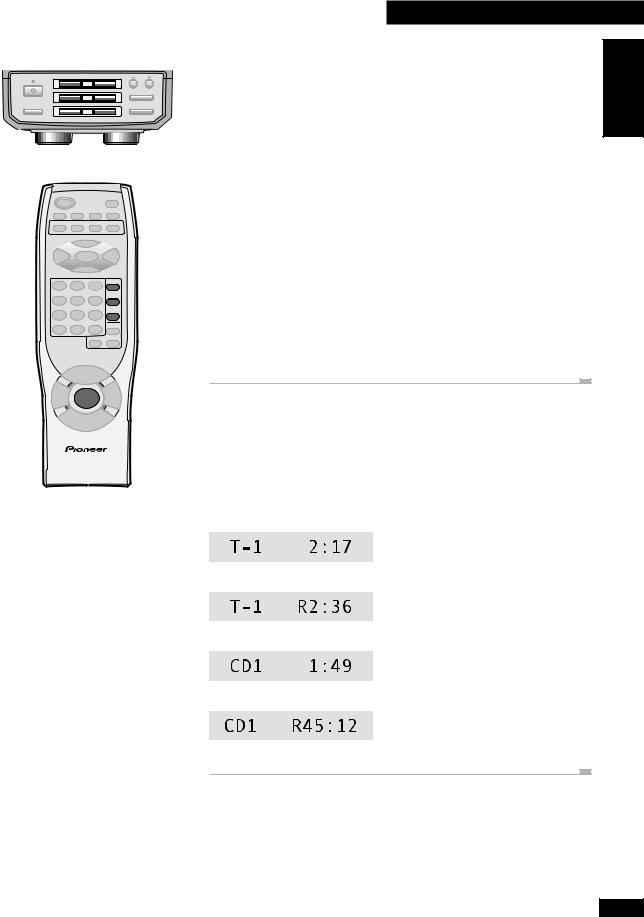
STANDBY |
TUNING |
|
1 |
) |
! |
⁄ |
|
|
|
$ |
› |
STANDBY/ON |
2 |
) |
|
& |
BASS/TREBLE |
|
|
|
|
|
3 |
) |
|
#* |
CD SELECT |
OPEN/CLOSE |
CD 1
CD 2
CD 3
PLAY MODE
REMOTE CONTROL UNIT
4 Getting Started
Playing discs back-to-back or individually |
English |
|
You can choose to play CDs individually or automatically one after the other by setting |
||
|
||
the Play Mode to single or all. Several hours of continuous music is possible by loading |
|
|
three discs into the changer and setting the play mode to all. |
|
1Load a disc into each disc tray.
Use the top panel 0buttons to open/close each of the three disc trays. When loading a disc, make sure that it's seated properly in the disc guide.
2Press PLAY MODE (remote only) to set the Play Mode.
Switch between ALL (all the discs loaded play back to back) and SINGLE (play stops after the end of any one disc). The display shows the current mode.
3Press CD1/2/3 (remote) or CD SELECT 1/2/3 (top panel) to start playback.
In SINGLE mode, playback stops after the disc you selected has played out. In ALL mode, playback starts with the disc you select, followed by the other discs loaded.
•Turn to page 19 to learn about other CD features such as playing random tracks and programming a playlist of tracks.
Changing the disc information display
When a disc is playing, you can change the display mode to show various kinds of disc information.
1While a disc is playing, press DISPLAY/CLOCK change the display.
Press repeatedly to change between the four displays:
•Track number / Track time elapsed
•Track number / Track time remaining
•Disc number / Disc time elapsed
•Disc number / Disc time remaining
17
En
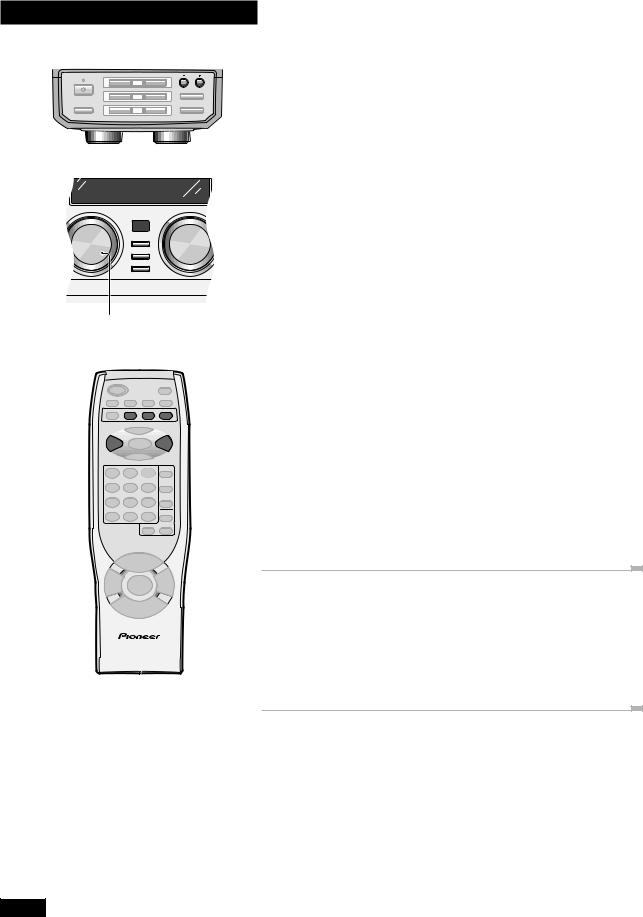
4 Getting Started
Listening to the radio
STANDBY |
TUNING |
1 |
) |
! |
⁄ |
|
|
$ |
› |
STANDBY/ON |
2 |
) |
& |
The tuner can receive FM and AM broadcasts, and lets you save your favourite stations so you don't have to manually tune in every time you want to listen.
BASS/TREBLE
3 |
) |
#* |
CD SELECT OPEN/CLOSE |
1 Press FM/AM TUNER (remote) |
FUNCTION |
VOLUME |
DISPLAY/
CLOCK
TIMER
ENTER (DEMO)
FUNCTION dial
If the system was in standby, the power comes on and the display shows the current band and frequency. Use the FM/AM TUNER button to switch between the AM and FM bands.
•If you're using the front panel, turn the FUNCTION dial to select either AM or FM radio.
2Tune to a station.
There are four tuning modes: preset, step and auto and hi-speed tuning.
Preset: See page 25 for more on how to save and recall station presets.
Step tuning: Use 4and ¢to step through the frequency band in either direction.
Auto tuning: Press and hold 4or ¢until the frequency display starts to move (about 1 second), then release. The tuner will stop on the next station it finds. Repeat to search for other stations.
Hi-speed tuning: Press and hold 4or ¢until the frequency starts to change at high speed (after about 4 seconds). Keep the button pressed until you reach the frequency you want, then release. Use step tuning to fine-tune the station.
|
FM/AM |
|
AUX |
TUNER |
MONO |
4 |
¢ |
•The tuned indicator ( ) shows the strength of the signal.
) shows the strength of the signal.
•If the station is FM stereo, the stereo indicator ( ) lights.
) lights.
REMOTE CONTROL UNIT
Improving stereo FM sound
If you're listening to an FM station in stereo but the reception is weak, you can improve the sound quality by switching to mono. Press MONO (remote only) to switch between mono and auto stereo (if the broadcast is stereo, you'll hear it in stereo). The mono indicator ( )lights when listening in mono.
)lights when listening in mono.
Listening to a connected component
If you connected another component, such as an MD player or turntable, to the AUX IN jacks on the rear panel, just switch to auxiliary and start playback of your
connected component. Press AUX (remote) or turn the FUNCTION dial (front panel) to select auxiliary. (The AUX button (remote) will switch this unit on if it was in standby, but you'll have to take care of the connected component!)
18
En
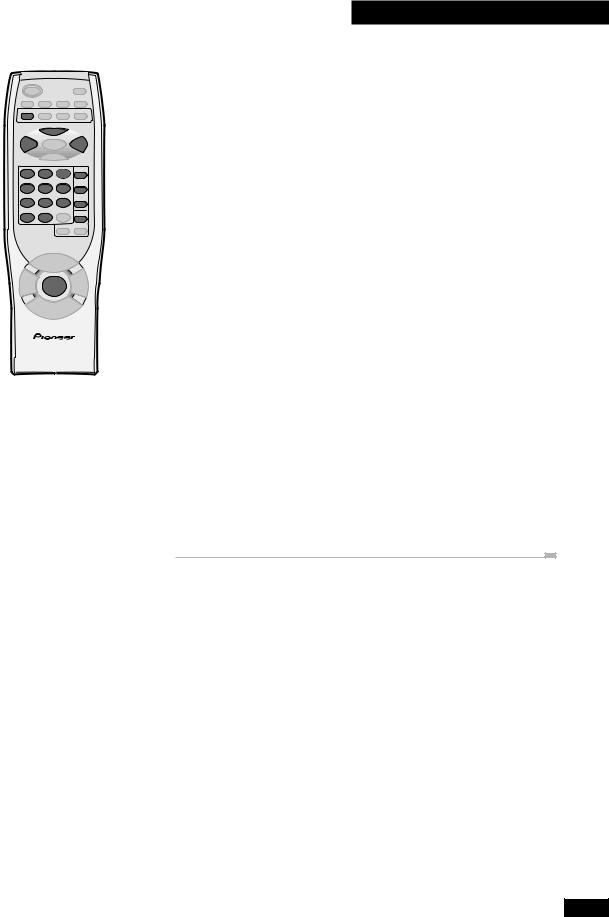
CD
6
4¢
CD 1
1 2 3
CD 2
4 5 6
CD 3
7 8 9
PGM
10/0 >10
PLAY MODE
REMOTE CONTROL UNIT
5 Using the CD Player
Programming the track order |
English |
|
This feature lets you make a playlist of up to 32 tracks. In the All play mode tracks can be |
||
|
||
from any of the CDs loaded in the changer; in Single mode, tracks are from the selected |
|
|
disc only. |
|
|
The track order can be any you choose, and you can put tracks in the playlist more than |
|
|
once if you like. The playlist applies only to discs in the player. Once you eject a disc the |
|
|
playlist is lost. |
|
Programming a single disc playlist
1Select CD.
Press CD (remote) or turn the FUNCTION selector (front panel) to switch to CD mode.
2Select SINGLE play mode.
Press PLAY MODE to switch between ALL and SINGLE.
3Press CD1/2/3 or CD SELECT 1/2/3 to select the disc you want, then press 7to stop playback.
4Press PGM twice (remote only).
5Select a track to add to the playlist.
Use the number buttons (remote only) to select a track.
•For track numbers 1 to 10, use the corresponding number button.
•Use the number buttons (remote only) to jump straight to that track number. For track 10 use the 10/0 button; for tracks 11 and over, use the >10 button. For example, press >10, 6 for track 16; or >10, >10, 4 for track 24.
6Add more tracks to the playlist.
Repeat step 5 to add up to 32 tracks.
7To start playback press 6.
19
En
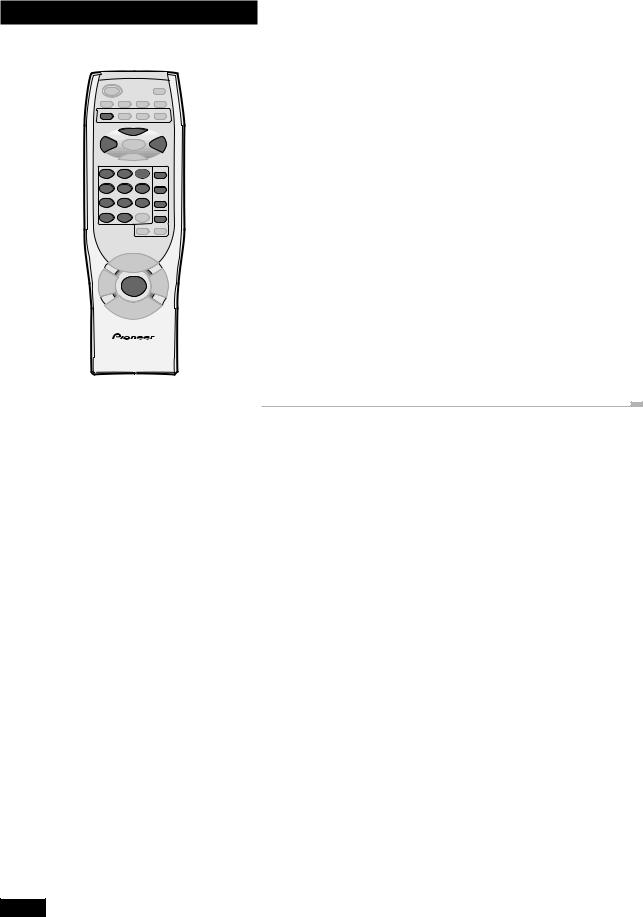
5 Using the CD Player
Programming a multi disc playlist
1Select CD.
CD
|
6 |
4 |
¢ |
CD 1
1 2 3
CD 2
4 5 6
CD 3
7 8 9
PGM
10/0 >10
PLAY MODE
REMOTE CONTROL UNIT
Press CD (remote) or turn the FUNCTION selector (front panel) to select CD. If the system is already in CD mode, make sure that no disc is playing.
2Select the ALL play mode.
Press PLAY MODE to switch between ALL and SINGLE.
3Press PGM twice (remote only).
4Select a disc/track to add to the playlist.
Press CD1/2/3 (remote) or CD SELECT 1/2/3 (top panel) to select a disc. Use the number buttons (remote only) to select a track.
•For track numbers 1 to 10, use the corresponding number button.
•Use the number buttons (remote only) to jump straight to that track number. For track 10 use the 10/0 button; for tracks 11 and over, use the >10 button. For example, press >10, 6 for track 16; or >10, >10, 4 for track 24.
5Add more tracks to the playlist.
Repeat step 4 to add up to 32 tracks.
6To start playback press 6.
20
En
