Pioneer VSX-S510-S User Manual
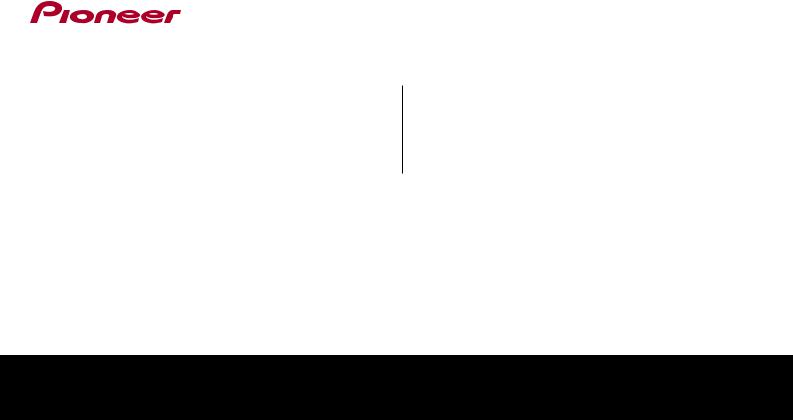
VSX-S510-K /-S /-W
AV Receiver
VSX-S310-K /-S
Discover the benefits of registering your product online at http://www.pioneer.co.uk (or http://www.pioneer.eu).
Operating Instructions

CAUTION
TO PREVENT THE RISK OF ELECTRIC SHOCK, DO NOT REMOVE COVER (OR BACK). NO USER-SERVICEABLE PARTS INSIDE. REFER SERVICING TO QUALIFIED
SERVICE PERSONNEL.
D3-4-2-1-1_B1_En
WARNING
This equipment is not waterproof. To prevent a fire or shock hazard, do not place any container filled with liquid near this equipment (such as a vase or flower pot) or expose it to dripping, splashing, rain or moisture.
D3-4-2-1-3_A1_En
WARNING
To prevent a fire hazard, do not place any naked flame sources (such as a lighted candle) on the equipment.
D3-4-2-1-7a_A1_En
Operating Environment
Operating environment temperature and humidity: +5 °C to +35 °C (+41 °F to +95 °F); less than 85 %RH (cooling vents not blocked)
Do not install this unit in a poorly ventilated area, or in locations exposed to high humidity or direct sunlight (or strong artificial light).
This product is for general household purposes. Any failure due to use for other than household purposes (such as long-term use for business purposes in a restaurant or use in a car or ship) and which requires repair will be charged for even during the warranty period.
K041_A1_En
VENTILATION CAUTION
When installing this unit, make sure to leave space around the unit for ventilation to improve heat radiation (at least 10 cm at top, 5 cm at rear, and 5 cm at each side).
WARNING
Slots and openings in the cabinet are provided for ventilation to ensure reliable operation of the product, and to protect it from overheating. To prevent fire hazard, the openings should never be blocked or covered with items (such as newspapers, table-cloths, curtains) or by operating the equipment on thick carpet or a bed.
D3-4-2-1-7b*_A1_En
2
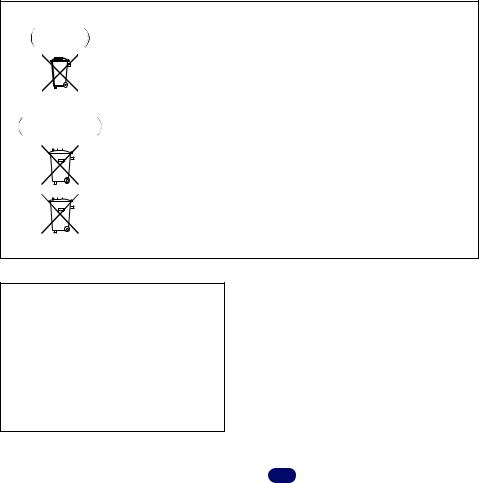
Information for users on collection and disposal of old equipment and used batteries
Symbol for |
These symbols on the products, packaging, and/or accompanying documents mean |
||||||
equipment |
that used electrical and electronic products and batteries should not be mixed with |
||||||
|
|
|
|
|
|
|
general household waste. |
|
|
|
|
|
|
|
|
|
|
|
|
|
|
|
For proper treatment, recovery and recycling of old products and used batteries, |
|
|
|
|
|
|
|
|
|
|
|
|
|
|
|
|
|
|
|
|
|
|
|
please take them to applicable collection points in accordance with your national |
|
|
|
|
|
|
|
legislation. |
|
|
|
|
|
|
|
By disposing of these products and batteries correctly, you will help to save valuable |
|
|
|
|
|
|
|
|
Symbol examples |
resources and prevent any potential negative effects on human health and the |
||||||
for batteries |
environment which could otherwise arise from inappropriate waste handling. |
||||||
|
|
|
|
|
|
|
For more information about collection and recycling of old products and batteries, |
|
|
|
|
|
|
|
|
|
|
|
|
|
|
|
please contact your local municipality, your waste disposal service or the point of sale |
|
|
|
|
|
|
|
where you purchased the items. |
|
|
|
|
|
|
|
These symbols are only valid in the European Union. |
|
|
|
|
|
|
|
For countries outside the European Union: |
|
|
|
|
|
|
|
|
|
|
|
|
|
|
|
If you wish to discard these items, please contact your local authorities or dealer and |
|
|
|
|
|
|
|
ask for the correct method of disposal. |
Pb
K058a_A1_En
CAUTION
The STANDBY/ON switch on this unit will not completely shut off all power from the AC outlet. Since the power cord serves as the main disconnect device for the unit, you will need to unplug it from the AC outlet to shut down all power. Therefore, make sure the unit has been installed so that the power cord can be easily unplugged from the AC outlet in case of an accident. To avoid fire hazard, the power cord should also be unplugged from the AC outlet when left unused for a long period of time (for example, when on vacation).
D3-4-2-2-2a*_A1_En
WARNING
Store small parts out of the reach of children and infants. If accidentally swallowed, contact a doctor immediately.
D41-6-4_A1_En
3
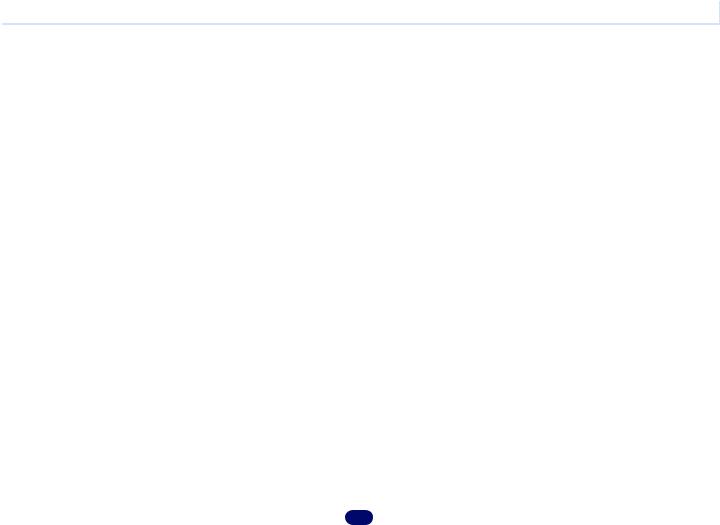
 Contents
Contents
Thank you for buying this Pioneer product. Please read through these operating instructions so you will know how to operate your model properly.
Before you start. . . . . . . . . . . . . . . . . . . . . . . . . . . . . 6
Checking what’s in the box. . . . . . . . . . . . . . . . . . . . . . . . . 6 Installing the receiver . . . . . . . . . . . . . . . . . . . . . . . . . . . . . 6
Flow of settings on the receiver . . . . . . . . . . . . . . 6
01 Controls and displays
Front panel . . . . . . . . . . . . . . . . . . . . . . . . . . . . . . . . . . . . . 7 Display . . . . . . . . . . . . . . . . . . . . . . . . . . . . . . . . . . . . . . 7 Remote control. . . . . . . . . . . . . . . . . . . . . . . . . . . . . . . . . . 9 Loading the batteries. . . . . . . . . . . . . . . . . . . . . . . . . . . 10
Operating range of remote control . . . . . . . . . . . . . . . . 10
02 Connecting your equipment
Determining the speakers’ application . . . . . . . . . . . . . . . 11 Some tips for improving sound quality . . . . . . . . . . . . . 12
Connecting the speakers . . . . . . . . . . . . . . . . . . . . . . . . . 12
Connect the surround back speakers
(VSX-S510 only) . . . . . . . . . . . . . . . . . . . . . . . . . . . . . . . 13 Connect the subwoofer . . . . . . . . . . . . . . . . . . . . . . . . . 13
Switching the speaker terminal. . . . . . . . . . . . . . . . . . . 14
Making cable connections . . . . . . . . . . . . . . . . . . . . . . . . 15 HDMI cables . . . . . . . . . . . . . . . . . . . . . . . . . . . . . . . . . 15 About HDMI . . . . . . . . . . . . . . . . . . . . . . . . . . . . . . . . . 15 Analog audio cables . . . . . . . . . . . . . . . . . . . . . . . . . . . 16 Digital audio cables. . . . . . . . . . . . . . . . . . . . . . . . . . . . 16
Video cables (VSX-S310 only) . . . . . . . . . . . . . . . . . . . . 16 About video outputs connection. . . . . . . . . . . . . . . . . . . . 16 Connecting a TV and playback components . . . . . . . . . . . 17
Connecting using HDMI . . . . . . . . . . . . . . . . . . . . . . . . 17
Connecting optional Bluetooth ADAPTER
(VSX-S510 only) . . . . . . . . . . . . . . . . . . . . . . . . . . . . . . . . 19
Connecting to the network through LAN interface
(VSX-S510 only) . . . . . . . . . . . . . . . . . . . . . . . . . . . . . . . . 19
Connecting to a wireless LAN (VSX-S510 only) . . . . . . . . . 19
Connecting antennas . . . . . . . . . . . . . . . . . . . . . . . . . . . . 20 Using external antennas . . . . . . . . . . . . . . . . . . . . . . . . 20 Connecting an iPod . . . . . . . . . . . . . . . . . . . . . . . . . . . . . 21 Connecting a USB device. . . . . . . . . . . . . . . . . . . . . . . . . 21
Connecting an MHL-compatible device
(VSX-S510 only) . . . . . . . . . . . . . . . . . . . . . . . . . . . . . . . . 21
Connecting an HDMI-equipped component to the front panel input (VSX-S510 only) . . . . . . . . . . . . . . . . . . . . . . . . . . . . 22 Plugging in the receiver . . . . . . . . . . . . . . . . . . . . . . . . . . 22
03 Basic Setup
Before setting up (VSX-S310 only). . . . . . . . . . . . . . . . . . . 23 Canceling the Auto Power Down (for Europe, Russia and U.K.) . . . . . . . . . . . . . . . . . . . . . . . . . . . . . . . . . . . . . . . . . 23
Automatically setting up for surround sound
(MCACC) . . . . . . . . . . . . . . . . . . . . . . . . . . . . . . . . . . . . . 23
Other problems when using the Auto MCACC setup . . . 25
04 Basic playback
Playing a source . . . . . . . . . . . . . . . . . . . . . . . . . . . . . . . . 26
Selecting the audio input signal . . . . . . . . . . . . . . . . . . 26
Playing an iPod. . . . . . . . . . . . . . . . . . . . . . . . . . . . . . . . . 28
Playing back files stored on an iPod . . . . . . . . . . . . . . . 29
Basic playback controls. . . . . . . . . . . . . . . . . . . . . . . . . 29
Switches between the iPod controls and the receiver controls . . . . . . . . . . . . . . . . . . . . . . . . . . . . . . . . . . . . . 29
Playing a USB device . . . . . . . . . . . . . . . . . . . . . . . . . . . . 29
Playing back audio files stored on a USB memory
device . . . . . . . . . . . . . . . . . . . . . . . . . . . . . . . . . . . . . . 30
Playing back photo files stored on a USB memory device (VSX-S510 only) . . . . . . . . . . . . . . . . . . . . . . . . . . . . . . . 30
About playable file formats . . . . . . . . . . . . . . . . . . . . . . 30 Playing an MHL-compatible device (VSX-S510 only) . . . . . 31 Bluetooth ADAPTER for Wireless Enjoyment of Music (VSX-S510 only). . . . . . . . . . . . . . . . . . . . . . . . . . . . . . . . . 32
Wireless music play. . . . . . . . . . . . . . . . . . . . . . . . . . . . 32
Pairing the Bluetooth ADAPTER and Bluetooth wireless technology device . . . . . . . . . . . . . . . . . . . . . . . . . . . . . 32
Listening to Music Contents of Bluetooth wireless technology device with Your System . . . . . . . . . . . . . . . 33
AIR JAM . . . . . . . . . . . . . . . . . . . . . . . . . . . . . . . . . . . . 33 Listening to the radio . . . . . . . . . . . . . . . . . . . . . . . . . . . . 33 Improving FM sound . . . . . . . . . . . . . . . . . . . . . . . . . . . 34 Saving station presets . . . . . . . . . . . . . . . . . . . . . . . . . . 34
Listening to station presets . . . . . . . . . . . . . . . . . . . . . . 34
Naming preset stations . . . . . . . . . . . . . . . . . . . . . . . . . 34
An introduction to RDS (for Europe) . . . . . . . . . . . . . . . . . 34 Searching for RDS programs. . . . . . . . . . . . . . . . . . . . . 35 Displaying RDS information . . . . . . . . . . . . . . . . . . . . . 35
05 Listening to your system
Choosing the listening mode . . . . . . . . . . . . . . . . . . . . . . 36
Auto playback . . . . . . . . . . . . . . . . . . . . . . . . . . . . . . . . 36
Listening in surround sound . . . . . . . . . . . . . . . . . . . . . 36 Using the Advanced surround . . . . . . . . . . . . . . . . . . . 37
Using Stream Direct . . . . . . . . . . . . . . . . . . . . . . . . . . . 37 Using the Sound Retriever . . . . . . . . . . . . . . . . . . . . . . . . 37
Listening with Acoustic Calibration EQ . . . . . . . . . . . . . . . 38 Better sound using Phase Control . . . . . . . . . . . . . . . . . . 38 Using surround back channel processing
(VSX-S510 only) . . . . . . . . . . . . . . . . . . . . . . . . . . . . . . . . . 38
Setting the Up Mix function (VSX-S510 only) . . . . . . . . . . . 39
Setting the Audio options . . . . . . . . . . . . . . . . . . . . . . . . . 40
06 Playback with NETWORK features (VSX-S510
only)
Introduction . . . . . . . . . . . . . . . . . . . . . . . . . . . . . . . . . . . 42
About playable DLNA network devices. . . . . . . . . . . . . . 42 Using AirPlay on iPod touch, iPhone, iPad, and
iTunes . . . . . . . . . . . . . . . . . . . . . . . . . . . . . . . . . . . . . . 42
About the DHCP server function . . . . . . . . . . . . . . . . . . 42
Authorizing this receiver . . . . . . . . . . . . . . . . . . . . . . . . 42 About HTC Connect . . . . . . . . . . . . . . . . . . . . . . . . . . . . 43
Playback with Network functions . . . . . . . . . . . . . . . . . . . 43
Basic playback controls . . . . . . . . . . . . . . . . . . . . . . . . . 43
Listening to Internet radio stations. . . . . . . . . . . . . . . . . 44 Playing back audio files stored on components on the network . . . . . . . . . . . . . . . . . . . . . . . . . . . . . . . . . . . . . 44
Playing back your favorite songs . . . . . . . . . . . . . . . . . . 44
The Network Setup menu . . . . . . . . . . . . . . . . . . . . . . . . . 45 Network Configuration. . . . . . . . . . . . . . . . . . . . . . . . . . 45 Language. . . . . . . . . . . . . . . . . . . . . . . . . . . . . . . . . . . . 46 Firmware Update . . . . . . . . . . . . . . . . . . . . . . . . . . . . . . 46
Network setting using Safari browser . . . . . . . . . . . . . . 47 Friendly Name setting using Safari browser. . . . . . . . . . 47 Firmware update using Safari browser. . . . . . . . . . . . . . 47
Factory Reset . . . . . . . . . . . . . . . . . . . . . . . . . . . . . . . . . 48 System Information . . . . . . . . . . . . . . . . . . . . . . . . . . . . 48 About network playback . . . . . . . . . . . . . . . . . . . . . . . . . . 48
Content playable over a network . . . . . . . . . . . . . . . . . . 48 About playback behavior over a network . . . . . . . . . . . . 49
Glossary . . . . . . . . . . . . . . . . . . . . . . . . . . . . . . . . . . . . . . 49 About playable file formats . . . . . . . . . . . . . . . . . . . . . . . . 49
07 Home Menu
Using the Home Menu . . . . . . . . . . . . . . . . . . . . . . . . . . . 51 Manual speaker setup. . . . . . . . . . . . . . . . . . . . . . . . . . . . 51 Speaker Setting . . . . . . . . . . . . . . . . . . . . . . . . . . . . . . . 51
4
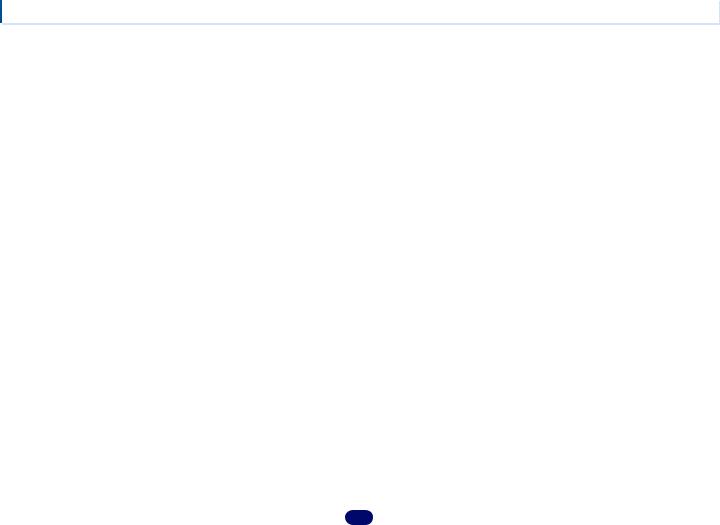
Contents
X.Over . . . . . . . . . . . . . . . . . . . . . . . . . . . . . . . . . . . . . . 52
Channel Level . . . . . . . . . . . . . . . . . . . . . . . . . . . . . . . . 52
Speaker Distance . . . . . . . . . . . . . . . . . . . . . . . . . . . . . 53
The Input Assign menu . . . . . . . . . . . . . . . . . . . . . . . . . . 53
Analog Input . . . . . . . . . . . . . . . . . . . . . . . . . . . . . . . . . 53
The Auto Power Down menu . . . . . . . . . . . . . . . . . . . . . . 54
The Network Standby menu (VSX-S510 only) . . . . . . . . . . 54
The MHL Setup menu (VSX-S510 only) . . . . . . . . . . . . . . . 54
The Speaker System setting (VSX-S510 only) . . . . . . . . . . 54
The OSD Setup menu (VSX-S510 only) . . . . . . . . . . . . . . . 55
The HDMI Setup menu (VSX-S310 only) . . . . . . . . . . . . . . 55
08 Control with HDMI function (VSX-S510 only)
Making Control with HDMI connections. . . . . . . . . . . . . . 56
HDMI Setup . . . . . . . . . . . . . . . . . . . . . . . . . . . . . . . . . . . 56
Before using synchronization . . . . . . . . . . . . . . . . . . . . . . 57 About synchronized operations . . . . . . . . . . . . . . . . . . . . 57 Cautions on the Control with HDMI function . . . . . . . . . . 57
09 Additional information
Troubleshooting . . . . . . . . . . . . . . . . . . . . . . . . . . . . . . . . 58 General . . . . . . . . . . . . . . . . . . . . . . . . . . . . . . . . . . . . . 58
NETWORK feature (VSX-S510 only) . . . . . . . . . . . . . . . . 59 Troubleshooting of wireless LAN . . . . . . . . . . . . . . . . . . 60
HDMI . . . . . . . . . . . . . . . . . . . . . . . . . . . . . . . . . . . . . . 61
Important information regarding the HDMI
connection . . . . . . . . . . . . . . . . . . . . . . . . . . . . . . . . . . 61 Windows 8 . . . . . . . . . . . . . . . . . . . . . . . . . . . . . . . . . . . . 61 MHL . . . . . . . . . . . . . . . . . . . . . . . . . . . . . . . . . . . . . . . . . 61 HTC Connect . . . . . . . . . . . . . . . . . . . . . . . . . . . . . . . . . . 62
About iPod/iPhone or iPad (VSX-S510 only) . . . . . . . . . . . 62
Apple Lossless Audio Codec . . . . . . . . . . . . . . . . . . . . . . 62 About FLAC . . . . . . . . . . . . . . . . . . . . . . . . . . . . . . . . . . . 62
About messages displayed when using network
functions . . . . . . . . . . . . . . . . . . . . . . . . . . . . . . . . . . . . . 62 Resetting the main unit . . . . . . . . . . . . . . . . . . . . . . . . . . 63 Cleaning the unit . . . . . . . . . . . . . . . . . . . . . . . . . . . . . . . 63 Specifications. . . . . . . . . . . . . . . . . . . . . . . . . . . . . . . . . . 64
5
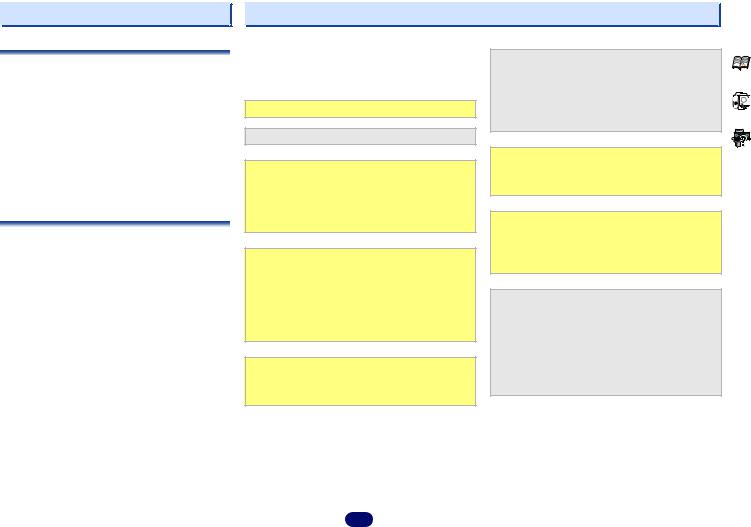
Before you start
Checking what’s in the box
Please check that you’ve received the following supplied accessories:
•Setup microphone
•Remote control
•AAA size IEC R03 dry cell batteries (to confirm system operation) x2
•AM loop antenna
•FM wire antenna
•Power cord
•Warranty card
•Quick start guide
•SPEAKER CAUTION Sheet (English only)
•These operating instructions (CD-ROM)
Installing the receiver
•When installing this unit, make sure to put it on a level and stable surface.
Don’t install it on the following places:
–on a color TV (the screen may distort)
–near a cassette deck (or close to a device that gives off a magnetic field). This may interfere with the sound.
–in direct sunlight
–in damp or wet areas
–in extremely hot or cold areas
–in places where there is vibration or other movement
–in places that are very dusty
–in places that have hot fumes or oils (such as a kitchen)

 Flow of settings on the receiver
Flow of settings on the receiver
The unit is a full-fledged AV receiver equipped with an abundance of functions and terminals. It can be used easily after following the procedure below to make the connections and settings.
The colors of the steps indicate the following:
Required setting item
Setting to be made as necessary
- - - - - - - - - - - - - - - - - - - - - - - - - - - - - - - - - - - - - - - - - -
1 Connecting the speakers
Where you place the speakers will have a big effect on the sound.
•Determining the speakers’ application (page 11)
•Connecting the speakers (page 12)
•Switching the speaker terminal (page 14)
2 Connecting the components
For surround sound, you’ll want to hook up using a digital connection from the Blu-ray Disc/DVD player to the receiver.
•About video outputs connection (page 16)
•Connecting a TV and playback components (page 17)
•Connecting antennas (page 20)
•Plugging in the receiver (page 22)
3 Power On
Make sure you’ve set the video input on your TV to this receiver. Check the manual that came with the TV if you don’t know how to do this.
4 The Speaker System setting (VSX-S510 only) (page 54)
The Input Assign menu (page 53)
(When using connections other than the recommended connections.)
HDMI Setup (page 56)
(When the connected TV supports the HDMI Audio Return Channel function.)
5 Use the on-screen automatic MCACC setup to set up your system
•Automatically setting up for surround sound (MCACC) (page 23)
6 Basic playback (page 26)
•Selecting the audio input signal (page 26)
•Playing an iPod (page 28)
•Playing a USB device (page 29)
•Choosing the listening mode (page 36)
7 Adjusting the sound as desired
•Using the Sound Retriever (page 37)
•Better sound using Phase Control (page 38)
•Listening with Acoustic Calibration EQ (page 38)
•Using surround back channel processing (VSX-S510 only) (page 38)
•Setting the Up Mix function (VSX-S510 only) (page 39)
•Setting the Audio options (page 40)
•Manual speaker setup (page 51)
6

Chapter
1 Controls and displays
Front panel
4 |
5 |
6 |
7 |
8 |
15 16
|
|
|
|
|
|
|
|
|
|
|
|
|
|
|
|
|
|
|
|
|
|
|
|
|
|
|
|
|
|
|
|
|
|
|
|
|
|
|
|
|
|
|
|
|
|
|
|
|
|
|
|
|
|
|
|
|
|
|
|
|
|
|
|
|
|
|
|
|
|
|
|
|
|
|
|
|
|
|
|
|
|
|
|
|
|
|
|
|
|
|
|
|
|
|
|
|
|
|
|
|
|
|
|
|
|
|
|
|
|
|
|
|
|
|
|
|
|
|
|
|
|
|
|
|
|
|
|
|
|
|
|
|
|
|
|
|
|
|
|
|
|
|
|
|
|
|
|
|
|
|
|
21 |
22 |
||
|
1 |
2 3 |
|
9 |
10 |
11 |
12 13 |
|
14 |
VSX-S510 |
|
|
|||||||||||||
1 |
STANDBY/ON |
|
|
8 |
INPUT SELECTOR dial |
|
|
|
|
|
|
||||||||||||||
2 |
PHONES jack |
|
|
|
Selects an input source (page 26). |
|
|
|
|
||||||||||||||||
Use to connect headphones. When the headphones are |
9 |
Listening mode buttons |
|
|
|
|
|
|
|||||||||||||||||
connected, there is no sound output from the speakers. The |
|
|
AUTO SURROUND/STREAM DIRECT – Switches between |
||||||||||||||||||||||
listening mode when the sound is heard from the headphone |
|
|
|||||||||||||||||||||||
|
|
Auto surround mode (page 36) and Stream Direct |
|
|
|||||||||||||||||||||
can be selected only from PHONES SURR, STEREO or |
|
|
|
|
|||||||||||||||||||||
|
|
playback (page 37). |
|
|
|
|
|
|
|||||||||||||||||
STEREO ALC mode (S.R AIR mode can be also selected with |
|
|
|
|
|
|
|
|
|||||||||||||||||
|
|
ALC/STANDARD SURR (VSX-S510 only) – Press for |
|
|
|||||||||||||||||||||
ADAPTER input). |
|
|
|
|
|
|
|||||||||||||||||||
|
|
|
|
standard decoding and to switch between the modes of |
|
|
|||||||||||||||||||
3 |
MCACC SETUP MIC jack |
|
|
|
|
|
|
||||||||||||||||||
|
|
|
|
2Pro Logic II, 2Pro Logic IIx and NEO:6, and the Auto |
|||||||||||||||||||||
Use to connect a microphone when performing Auto MCACC |
|
|
level control stereo mode (page 36). |
|
|
|
|
||||||||||||||||||
setup (page 23). |
|
|
|
|
ALC/STANDARD SURR (VSX-S310 only) – Press for |
|
|
||||||||||||||||||
4 |
|
|
|
|
|
|
|
|
|
|
|
|
|||||||||||||
Remote sensor |
|
|
|
|
standard decoding and to switch between the modes of |
|
|
||||||||||||||||||
Receives the signals from the remote control (see Operating |
|
|
2Pro Logic II and NEO:6, and the Auto level control |
|
|
||||||||||||||||||||
range of remote control on page 10). |
|
|
|
|
stereo mode (page 36). |
|
|
|
|
|
|
||||||||||||||
5 |
Character display |
|
|
|
|
ADVANCED SURROUND – Switches between the various |
|||||||||||||||||||
See Display on page 7. |
|
|
|
|
surround modes (page 37). |
|
|
|
|
||||||||||||||||
6 |
MCACC indicator |
|
|
|
10 ECO |
|
|
|
|
|
|
|
|
|
|
|
|
|
|||||||
Lights when Acoustic Calibration EQ (page 38) is on (Acoustic |
|
Switches between ECO Mode 1/ECO Mode 2. When ECO |
|
|
|||||||||||||||||||||
Calibration EQ is automatically set to on after the Auto |
|
Mode is turned ON, the display will go dark (page 37). |
|
|
|||||||||||||||||||||
MCACC setup (page 23)). |
|
|
|
When either of the listening mode button is pressed, ECO |
|
|
|||||||||||||||||||
7 |
HDMI indicator |
|
|
|
mode turns OFF. |
|
|
|
|
|
|
||||||||||||||
Lights up when connected to a HDMI-equipped component (page 17).
17 18 19 17 20
23 24 25 26 25 27
11 iPod iPhone iPad DIRECT CONTROL (VSX-S510 only)
iPod iPhone DIRECT CONTROL (VSX-S310 only)
Change the receiver’s input to the iPod and enable iPod operations on the iPod (page 30).
12 iPod/iPhone or iPad (VSX-S510 only) terminals
Use to connect your Apple iPod/iPhone or iPad (VSX-S510 only) or USB mass storage device as an audio source (page 21).
13 HDMI input/MHL connector (VSX-S510 only)
Use for connection to a compatible HDMI device (Video camera, etc.) (page 22). An MHL-compatible mobile device can also be connected here using a MHL cable (sold separately) (page 21).
14 MASTER VOLUME dial
Display
15 PHASE
Lights when the Phase Control is switched on (page 38).
16 AUTO
Lights when the Auto Surround feature is switched on (page 36).
7
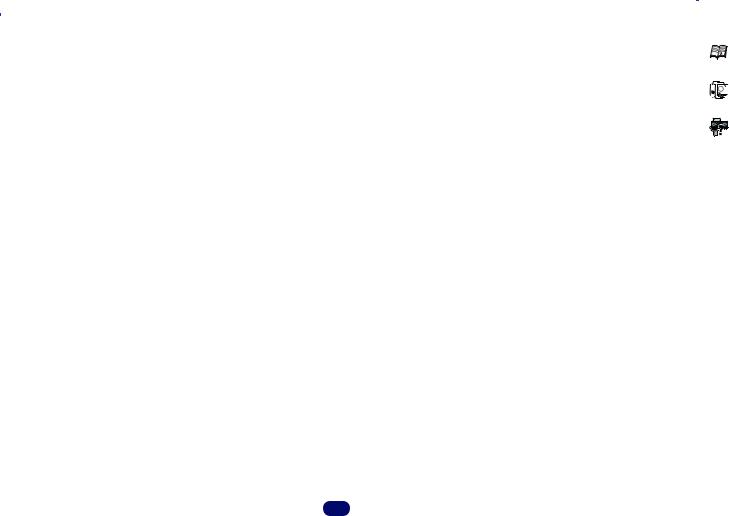
1 |
|
|
Controls and displays |
|
17 Tuner indicators |
2PLII(x) (VSX-S510 only) – Lights to indicate 2Pro Logic |
|||
RDS – Lights when an RDS broadcast is received |
II decoding (see Listening in surround sound on page 36 |
|||
for more on this). |
||||
(page 34). (for Europe) |
||||
2PLII – Lights to indicate 2Pro Logic II decoding. (see |
||||
ST – Lights when a stereo FM broadcast is being received |
||||
Listening in surround sound on page 36 for more on this). |
||||
in auto stereo mode (page 33). |
||||
24 ADV.S. |
||||
TUNE – Lights when a normal broadcast channel. |
||||
PRESET – Shows when a preset radio station is registered |
Lights when one of the Advanced Surround modes has been |
|||
selected (see Using the Advanced surround on page 37 for |
||||
or called. |
||||
MEM – Blinks when a radio station is registered. |
||||
25 SIGNAL SELECT indicators |
||||
kHz/MHz – Lights when the character display is showing |
||||
DIGITAL – Lights when a digital audio signal is selected. |
||||
the currently received AM/FM broadcast frequency. |
||||
18 Speaker indicators |
Blinks when a digital audio signal is selected and selected |
|||
audio input is not provided. |
||||
Shows if the speaker system is on or not (page 14). |
||||
HDMI – Lights when an HDMI signal is selected. Blinks |
||||
19 Sleep timer indicator |
||||
when an HDMI signal is selected and selected HDMI input |
||||
Lights when the receiver is in sleep mode (page 9). |
is not provided. |
|||
20 PRESET information or input signal indicator |
26 Up Mix indicator (VSX-S510 only) |
|||
Shows the preset number of the tuner or the input signal type, |
Lights when the Up Mix function is set to ON (page 39). |
|||
etc. |
27 DIR. |
|||
21 Character display |
||||
Lights when the DIRECT or PURE DIRECT mode is switched |
||||
Displays various system information. |
on (page 37). |
|||
22 DTS indicators |
|
|||
DTS – Lights when a source with DTS encoded audio |
|
|||
signals is detected. |
|
|||
HD – Lights when a source with DTS-EXPRESS or DTS-HD |
|
|||
encoded audio signals is detected. |
|
|||
ES – Lights to indicate DTS-ES decoding. (VSX-S510 only) |
|
|||
96/24 – Lights when a source with DTS 96/24 encoded |
|
|||
audio signals is detected. |
|
|||
NEO:6 – When one of the NEO:6 modes of the receiver is |
|
|||
on, this lights to indicate NEO:6 processing (page 36). |
|
|||
23 Dolby Digital indicators |
|
|||
2D – Lights when a Dolby Digital encoded signal is |
|
|||
detected. |
|
|||
2D+ – Lights when a source with Dolby Digital Plus |
|
|||
encoded audio signals is detected. |
|
|||
2HD – Lights when a source with Dolby TrueHD encoded |
|
|||
audio signals is detected. |
|
|||
EX (VSX-S510 only) – Lights to indicate Dolby Digital EX |
|
|||
decoding. |
|
|||
8
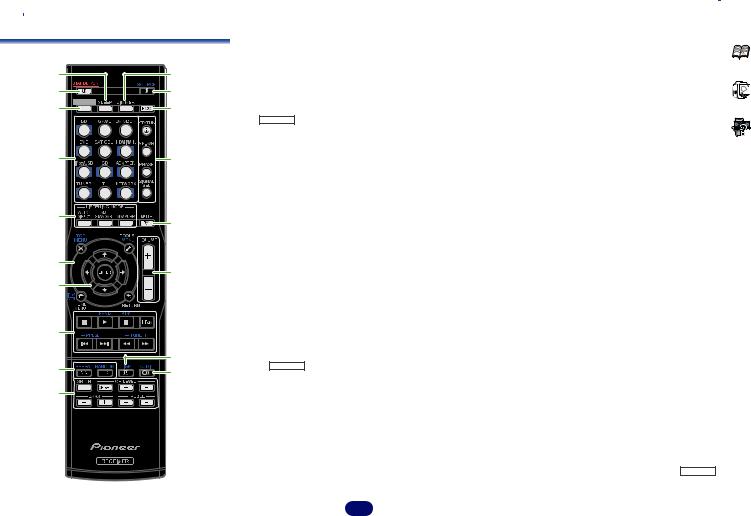
1 |
|
Controls and displays |
Remote control
1 |
11 |
2 |
12 |
3 |
13 |
4 |
14 |
5 |
15 |
|
|
6 |
16 |
|
|
7 |
|
8 |
|
|
17 |
9 |
18 |
10 |
|
1 SLEEP
Press to change the amount of time before the receiver switches into standby (30 min – 60 min – 90 min – Off). You can check the remaining sleep time at any time by pressing
SLEEP once.
2 STANDBY/ON
Switches the receiver between standby and on.
3 RECEIVER
Switches the remote to control the receiver (used to select the white commands (SB CH, etc.)). Also use this button to set up surround sound (page 51) or Audio parameters (page 40).
4 Input function buttons
Use to select the input source to this receiver (page 26).
5Listening mode buttons
AUTO/DIRECT – Switches between Auto surround mode (page 36) and Stream Direct playback (page 37).
ALC/STANDARD (VSX-S510 only) – Press for standard decoding and to switch between the modes of 2Pro Logic II, 2Pro Logic IIx and NEO:6, and the Auto level control stereo mode (page 36).
(VSX-S310 only) – Press for standard decoding and to switch between the modes of 2Pro Logic II and NEO:6, and the Auto level control stereo mode (page 36).
ADV SURR – Switches between the various surround modes (page 37).
6Receiver and component control buttons
The following button controls can be accessed after you have selected the corresponding input function button (BD, DVD, etc.).
Press RECEIVER first to access:
TOOLS – Use to access the Audio options (page 40).
HOME MENU – Press to access the Home Menu (page 51).
RETURN – Confirm and exit the current menu screen. Press BD, DVD or DVR/BDR (VSX-S510 only) first to access:
TOP MENU – Displays the disc ‘top’ menu of a Blu-ray Disc/DVD.
HOME MENU – Displays the HOME MENU screen. RETURN – Confirm and exit the current menu screen.
MENU – Displays the TOOLS menu of Blu-ray Disc player. Press TUNER first to access:
TOOLS – Memorizes stations for recall (page 34), also used to change the name (page 34).
BAND – Switches between AM, FM ST (stereo) and FM MONO radio bands (page 33).
Press iPod/USB first to access:
iPod CTRL – Switches between the iPod controls and the receiver controls (page 29).
7 / / /, ENTER
Use the arrow buttons when setting up your surround sound system (page 51). Also used to control Blu-ray Disc/DVD menus/options.
8 Component control buttons
The main buttons ( , , etc.) are used to control a component after you have selected it using the input function buttons.
•The BD, DVD, and CD operation using the component control buttons are limited only to Pioneer components.
The controls above these buttons can be accessed after you have selected the corresponding input function button (BD, DVD and CD). These buttons also function as described below.
Press TUNER first to access:
PTY – Use to search for RDS program types (page 35). (for Europe)
BAND – Switches between AM, FM ST (stereo) and FM MONO radio bands (page 33).
TUNE +/– – Use to find radio frequencies. PRESET +/– – Use to select preset radio stations.
+Favorite (VSX-S510 only) – Press while a song is being played back or stopped. The selected song is then registered in the Favorites folder (page 44).
9Playback Setting Button
REPEAT – Set repeat playback. Each press cycles through repeat single track, repeat all, and repeat off settings.
RANDOM – Set random playback. Each press switches between random on and random off.
10Other component controls
There are other buttons that can be accessed after RECEIVER is pressed. (For example SB CH, etc.)
9

1 |
|
|
|
|
Controls and displays |
SB CH (VSX-S510 only) – Press to select ON, AUTO or OFF |
15 MUTE |
|
|
||
|
Operating range of remote control |
||||
the surround back channel (page 38). |
Mutes/unmutes the sound. |
|
|||
|
The remote control may not work properly if: |
||||
CH SEL – Press repeatedly to select a channel, then use |
16 VOLUME +/– |
|
|||
|
• There are obstacles between the remote control and the |
||||
CH LEVEL +/– to adjust the level (page 52). |
Use to set the listening volume. |
|
|||
|
receiver’s remote sensor. |
||||
CH LEVEL +/– – Use to adjust the channel level. |
17 DISP |
|
|||
|
• Direct sunlight or fluorescent light is shining onto the |
||||
BASS +/–, TRE +/– – Use to adjust Bass or Treble. |
Use to switch the display for Blu-ray discs and DVD. |
|
remote sensor. |
||
• These controls are disabled when the listening mode is |
18 AUDIO |
|
• The receiver is located near a device that is emitting |
||
|
|
set to DIRECT or PURE DIRECT. |
Use to switch the audio for Blu-ray discs and DVD. |
|
infrared rays. |
• When the front speaker is set at SMALL in the Speaker |
|
|
• The receiver is operated simultaneously with another |
||
|
|
Setting (or automatically via the Auto MCACC setup) |
Loading the batteries |
||
|
|
|
infrared remote control unit. |
||
|
|
and the X.Over is set above 150 Hz, the subwoofer |
|
|
|
|
|
channel level will be adjusted by pressing BASS +/– |
|
|
|
|
|
(page 52). |
|
|
|
11 DIMMER |
|
|
|
||
Dims or brightens the display. The brightness can be |
|
|
|
||
controlled in four steps. |
|
|
|
||
During ECO mode, the brightness switches between 2 levels. |
|
30° 30° |
|||
If the dimmest level is selected, DIMMER will be shown on the |
The batteries included with the unit are to check initial |
||||
display. (Mode other than ECO: 4 levels, ECO mode: 2 levels) |
operations; they may not last over a long period. We |
|
|
||
12 SOURCE |
|
|
|||
recommend using alkaline batteries that have a longer life. |
|
7 m |
|||
Turn ON/Off the power to the Pioneer device connected to this |
WARNING |
|
|||
unit. |
|
|
|||
• Do not use or store batteries in direct sunlight or other |
|
|
|||
13 ECO |
|
|
|||
excessively hot place, such as inside a car or near a heater. |
|
|
|||
Switches between ECO Mode 1/ECO Mode 2. When ECO |
|
|
|||
This can cause batteries to leak, overheat, explode or catch |
|
|
|||
Mode is turned ON, the display will go dark (page 37). |
|
|
|||
fire. It can also reduce the life or performance of batteries. |
|
|
|||
When either of the listening mode button is pressed, ECO |
|
|
|||
CAUTION |
|
|
|||
mode turns OFF. |
|
|
|||
14 Component control buttons |
• Incorrect use of batteries may result in such hazards as |
|
|
||
STATUS – Switches the display of this unit. |
leakage and bursting. Observe the following precautions: |
|
|
||
The listening mode, sound volume, Speaker System (VSX- |
- Never use new and old batteries together. |
|
|
||
- Insert the plus and minus sides of the batteries properly |
|
|
|||
S510) setting or input name can be checked by selecting |
|
|
|||
an input source. |
according to the marks in the battery case. |
|
|
||
• The Speaker System setting may or may not be |
- Batteries with the same shape may have different |
|
|
||
|
|
displayed, depending on the input source you have |
voltages. Do not use different batteries together. |
|
|
|
|
selected. |
- When disposing of used batteries, please comply with |
|
|
SP-A/B – Switch speaker output on/off. When SP OFF is |
governmental regulations or environmental public |
|
|
||
institution’s rules that apply in your country/area. |
|
|
|||
selected, no sound will be output by the speakers. |
|
|
|||
- When inserting the batteries, make sure not to damage |
|
|
|||
PHASE – Press to switch on/off Phase Control (page 38). |
|
|
|||
the springs on the battery’s (–) terminals. This can cause |
|
|
|||
SIGNAL SEL – Press to select the audio input signal of the |
|
|
|||
batteries to leak or overheat. |
|
|
|||
component to play back (page 26). |
|
|
|
||
10

Chapter
2 Connecting your equipment
Determining the speakers’ application
This unit permits you to build various surround systems, in accordance with the number of speakers you have.
•Be sure to connect speakers to the front left and right channels (L and R).
•If you have two subwoofers, the second subwoofer can be connected to the SUBWOOFER 2 terminal. Connecting two subwoofers increases the bass sound to achieve more powerful sound reproduction.
In this case, the same sound is output from the two subwoofers.
Choose one from Plans [A] to [D] below.
 Important
Important
•The Pioneer S-SLW500 passive subwoofer can only be used for VSX-S510. When connecting speakers using Plans [C], be sure to use a model with a built-in amp and connect to the PREOUT SUBWOOFER terminal.
[A] 5.1 channel surround system
• Speaker System setting: Normal
R
 L
L
SW C
SR
SL
5.1 ch surround system connects the left and right front speakers (L/R), the center speaker (C), the left and right surround speakers (SL/SR), and the subwoofer (SW).
[B] 3.1 channel surround system & Speaker B
connection (VSX-S510 only)
• Speaker System setting: Speaker B
R
L
Main zone
Speaker B
With these connections you can simultaneously enjoy 3.1- channel surround sound in the main zone with stereo playback of the same sound on the B speakers.
•When using the B speakers, main zone sound will only be output from the front speakers, the center speaker and the subwoofer.
•Speaker B does not allow for subwoofer connection. Please use full-range speakers.
[C] 6.1 channel surround system (Surround Back)
(VSX-S510 only)
• Speaker System setting: SB Single
R
 L
L
SW C
SR
 SL SB
SL SB
Surround back speaker
[D] 7.1 channel surround system (VSX-S510 only)
• Speaker System setting: Normal
R
L
 SR
SR
SW C
 SL
SL
SBR
SBL 
Surround back speakers
7.1 channel surround system can be realized by the addition of a surround back speakers (SBL/SBR) to the 5.1 channel surround system.
 Important
Important
•When connecting surround back speakers (SBL/SBR), a separate external amp is required (see Connect the surround back speakers (VSX-S510 only) on page 13).
6.1 channel surround system that enhances sound depth can be realized by an addition of a surround back speaker (SB) to the 5.1 channel surround system. When connecting a subwoofer in this way, please make sure to use one with a built-in amp.
11
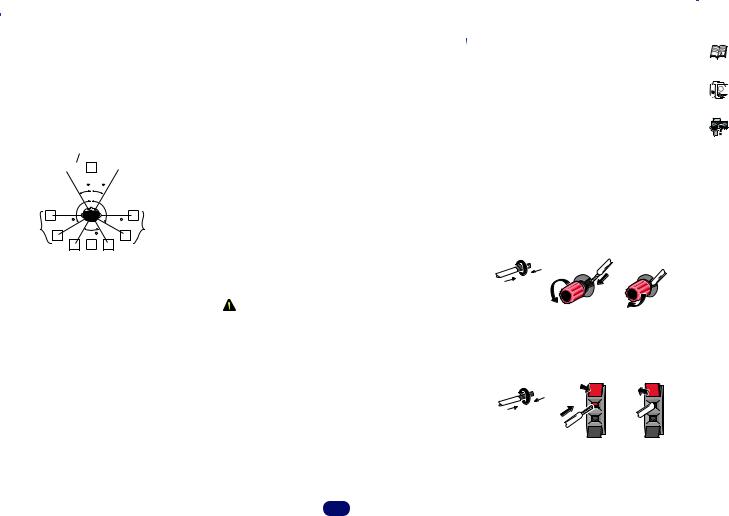
2 |
|
|
|
|
|
|
|
|
|
|
|
|
|
|
|
|
|
|
|
|
|
|
|
|
|
Connecting your equipment |
|||||||||||
|
|
|
|
|
|
|
|
|
|
|
|
|
|
|
|
|
|
• Surround and surround back speakers should be |
|
|
|
|
|
|
|
|
|
|
|
|
|
|
|
|
|
|
|
Some tips for improving sound quality |
positioned 60 cm to 90 cm higher than your ears and titled |
|
Connecting the speakers |
|
|
|
|
|
|
||||||||||||||||||||||||||||
Where you put your speakers in the room has a big effect on |
|
|
|
|
|
|
|
||||||||||||||||||||||||||||||
slight downward. Make sure the speakers don’t face each |
|
The receiver will work with just two stereo speakers (the front |
|||||||||||||||||||||||||||||||||||
the quality of the sound. The following guidelines should help |
other. For DVD-Audio, the speakers should be more directly |
|
speakers in the diagram) but using at least three speakers is |
||||||||||||||||||||||||||||||||||
you to get the best sound from your system. |
behind the listener than for home theater playback. |
|
recommended, and a complete setup is best for surround |
||||||||||||||||||||||||||||||||||
• It is best to angle the speakers towards the listening |
• Try not to place the surround speakers farther away from |
|
sound. |
|
|
|
|
|
|
|
|
|
|
|
|
||||||||||||||||||||||
position. The angle depends on the size of the room. Use |
the listening position than the front and center speakers. |
|
Make sure you connect the speaker on the right to the right (R) |
||||||||||||||||||||||||||||||||||
less of an angle for bigger rooms. |
Doing so can weaken the surround sound effect. |
terminal and the speaker on the left to the left (L) terminal. |
|||||||||||||||||||||||||||||||||||
• Refer to the chart below for placement of speakers you |
• If you’re going to place speakers around your CRT TV, use |
Also make sure the positive and negative (+/–) terminals on |
|||||||||||||||||||||||||||||||||||
intend to connect. |
|
|
|
|
|
|
|
|
|
|
shielded speakers or place the speakers at a sufficient |
|
the receiver match those on the speakers. |
|
|
|
|
|
|
||||||||||||||||||
|
|
|
|
|
|
|
|
|
|
|
|
|
|
|
|
|
|
distance from your CRT TV. |
|
You can use speakers with a normal impedance between 4 |
|||||||||||||||||
|
|
|
|
|
|
|
|
SW |
|
|
|||||||||||||||||||||||||||
|
|
|
|
|
|
|
|
|
• The subwoofer can be placed on the floor. Ideally, the other |
|
and 16 . |
|
|
|
|
|
|
|
|
|
|
|
|
||||||||||||||
|
|
|
|
|
|
|
|
|
C |
|
|
|
|
|
|
|
|
|
|
|
|
|
|
||||||||||||||
|
|
|
|
L |
|
|
|
|
|
|
|
|
|
R |
|
speakers should be at about ear-level when you’re listening |
|
Be sure to complete all connections before connecting this unit |
|||||||||||||||||||
|
|
|
|
|
|
|
|
|
|
|
|
|
|
|
|
|
|
to them. Putting the speakers on the floor (except the |
|
to the AC power source. |
|
|
|
|
|
|
|||||||||||
|
|
|
|
|
|
|
|
30 |
|
30 |
|
|
|
|
|
|
subwoofer), or mounting them very high on a wall is not |
|
Bare wire connections |
|
|
|
|
|
|
||||||||||||
|
|
|
|
|
|
|
|
|
|
|
|
|
|
|
|
|
|
recommended. |
|
|
|
|
|
|
|
||||||||||||
|
|
|
|
|
|
|
|
|
|
|
|
|
|
|
|
|
|
• When not connecting a subwoofer, connect speakers with |
|
1 Twist exposed wire strands together. |
|
|
|
|
|
|
|||||||||||
|
|
|
|
|
|
|
|
|
|
|
|
|
|
|
|
|
|
low frequency reproduction capabilities to the front |
|
2 Loosen terminal and insert exposed wire. |
|||||||||||||||||
|
|
|
|
|
120 |
120 |
|
|
|
|
|
||||||||||||||||||||||||||
|
|
|
|
|
|
|
channel. (The subwoofer’s low frequency component is |
|
|||||||||||||||||||||||||||||
|
|
|
SL |
|
|
|
60 |
|
|
|
|
|
SR |
|
3 |
|
|
|
|
|
|
|
|
|
|
|
|
|
|
|
|
|
|||||
|
|
|
|
|
|
|
|
|
|
|
|
|
|
|
played from the front speakers, so the speakers could be |
Tighten terminal. |
|
|
|
|
|
|
|
|
|
|
|
|
|||||||||
|
|
|
|
|
|
|
|
|
|
|
|
|
|
|
|
|
|
damaged.) |
|
|
1 |
|
|
|
|
2 |
|
|
|
|
|
3 |
|
|
|
|
|
|
|
|
|
|
|
SBL |
SB SBR |
|
• After connecting, be sure to conduct the Auto MCACC |
|
|
|
|
|
|
|
|
|
|
|
|
|
|
|
|
||||||||||||
|
|
|
|
|
|
|
|
|
|
|
|
|
|
|
|
|
|
|
|
|
|
|
|
|
|
|
|
|
|
|
|
|
|
|
|
|
|
- Place the surround speakers at 120º from the center. If |
(speaker environment setting) procedure. |
|
|
|
|
|
|
|
|
|
|
|
|
|
|
|
|
|
|
|
|||||||||||||||||
|
|
|
|
|
|
|
|
|
|
|
|
|
|
|
|
|
|
|
|||||||||||||||||||
|
you, use the surround back speaker we recommend |
See Automatically setting up for surround sound (MCACC) |
|
|
|
|
|
|
|
|
|
|
|
|
|
|
|
|
|
|
|
||||||||||||||||
|
|
|
10 mm |
|
|
|
|
|
|
|
|
|
|
|
|
||||||||||||||||||||||
|
placing the surround speaker right beside you. |
on page 23. |
|
|
|
|
|
|
|
|
|
|
|
|
|
|
|||||||||||||||||||||
- If you intend to connect only one surround back |
CAUTION |
|
|
|
|
|
|
|
|
|
|
|
|
|
|
|
|
|
|
|
|||||||||||||||||
|
speakers, place it directly behind you. |
|
|
|
|
|
|
|
|
|
|
|
|
|
|
|
|
|
|
|
|||||||||||||||||
|
• Make sure that all speakers are securely installed. This not |
|
The wires should be connected as follows to the VSX-S310’s |
||||||||||||||||||||||||||||||||||
- If the surround speakers cannot be set directly to the side |
|
||||||||||||||||||||||||||||||||||||
only improves sound quality, but also reduces the risk of |
|
CENTER or SURROUND terminals. |
|
|
|
|
|
|
|||||||||||||||||||||||||||||
|
of the listening position with a 7.1-channel system, the |
|
|
|
|
|
|
|
|||||||||||||||||||||||||||||
|
damage or injury resulting from speakers being knocked |
|
1 Twist exposed wire strands together. |
|
|
|
|
|
|
||||||||||||||||||||||||||||
|
surround effect can be enhanced by turning off the Up |
|
|
|
|
|
|
|
|||||||||||||||||||||||||||||
|
Mix function (see Setting the Up Mix function (VSX-S510 |
over or falling in the event of external shocks such as |
|
2 Push open the tabs and insert exposed wire. |
|||||||||||||||||||||||||||||||||
|
earthquakes. |
|
|||||||||||||||||||||||||||||||||||
|
only) on page 39). |
|
|
|
|
|
|
|
|
|
|
|
|||||||||||||||||||||||||
|
|
|
|
|
|
|
|
|
|
|
|
3 |
Release the tabs. |
|
|
|
|
|
|
|
|
|
|
|
|
||||||||||||
• For the best stereo effect, place the front speakers 2 m to |
|
|
|
|
|
|
|
|
|
|
|
|
|
||||||||||||||||||||||||
|
|
|
|
|
|
|
|
|
|
|
|
|
|
|
|
|
|
|
|
||||||||||||||||||
3 m apart, at equal distance from the TV. |
|
|
|
1 |
|
|
|
|
2 |
|
|
|
|
|
3 |
|
|
|
|
|
|||||||||||||||||
|
|
|
|
|
|
|
|
|
|
|
|
|
|
|
|
|
|||||||||||||||||||||
|
|
|
|
|
|
|
|
|
|
|
|
|
|
|
|
|
|||||||||||||||||||||
|
|
|
|
|
|
|
|
|
|
|
|
|
|
|
|
|
|||||||||||||||||||||
|
|
|
|
|
|
|
|
|
|
|
|
|
|
|
|
|
|||||||||||||||||||||
• If you’re using a center speaker, place the front speakers at |
|
|
|
|
|
|
|
|
|
|
|
|
|
|
|
|
|
|
|
|
|||||||||||||||||
|
|
|
|
|
|
|
|
|
|
|
|
|
|
|
|
|
|
|
|
||||||||||||||||||
|
|
|
|
|
|
|
|
|
|
|
|
|
|
|
|
|
|
|
|
||||||||||||||||||
a wider angle. If not, place them at a narrower angle. |
|
|
|
|
|
|
|
|
|
|
|
|
|
|
|
|
|
|
|
|
|||||||||||||||||
|
|
|
|
|
10 mm |
|
|
|
|
|
|
|
|
|
|
|
|
||||||||||||||||||||
• Place the center speaker above or below the TV so that the |
|
|
|
|
|
|
|
|
|
|
|
|
|
|
|
|
|
||||||||||||||||||||
sound of the center channel is localized at the TV screen. |
|
|
|
|
|
|
|
|
|
|
|
|
|
|
|
|
|
|
|
|
|||||||||||||||||
|
|
|
|
|
|
|
|
|
|
|
|
|
|
|
|
|
|
|
|
||||||||||||||||||
|
|
|
|
|
|
|
|
|
|
|
|
|
|
|
|
|
|
|
|
||||||||||||||||||
|
|
|
|
|
|
|
|
|
|
|
|
|
|
|
|
|
|
|
|
||||||||||||||||||
|
|
|
|
|
|
|
|
|
|
|
|
|
|
|
|
|
|
|
|
||||||||||||||||||
Also, make sure the center speaker does not cross the line |
|
|
|
|
|
|
|
|
|
|
|
|
|
|
|
|
|
|
|
|
|||||||||||||||||
|
|
|
|
|
|
|
|
|
|
|
|
|
|
|
|
|
|
|
|
||||||||||||||||||
|
|
|
|
|
|
|
|
|
|
|
|
|
|
|
|
|
|
|
|
||||||||||||||||||
|
|
|
|
|
|
|
|
|
|
|
|
|
|
|
|
|
|
|
|
||||||||||||||||||
formed by the leading edge of the front left and right |
|
|
|
|
|
|
|
|
|
|
|
|
|
|
|
|
|
|
|
|
|||||||||||||||||
speakers. |
|
|
|
|
|
|
|
|
|
|
|
|
|
|
|
|
|
|
|
|
|
|
|
|
|
|
|
|
|
|
|||||||
12
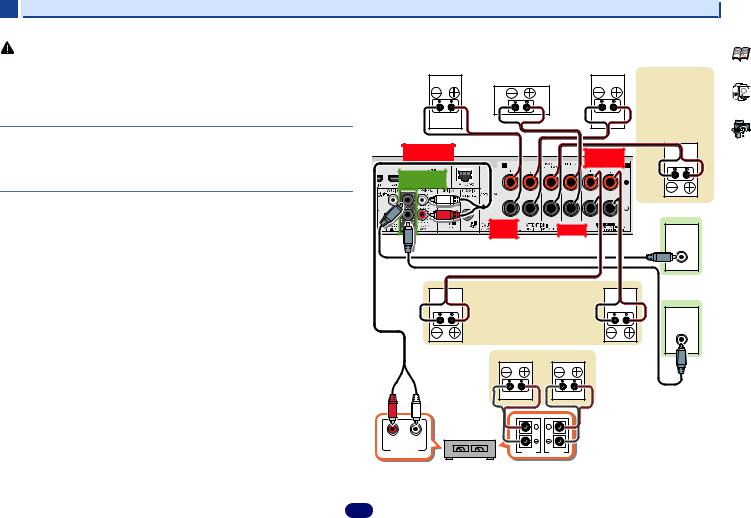
2 |
|
Connecting your equipment |
||
CAUTION |
VSX-S510 connection diagram |
|
|
|
|
|
|
||
• These speaker terminals carry HAZARDOUS LIVE voltage. To prevent the risk of electric |
Front right |
Front left |
Plan [A], [B] or [D]: |
|
shock when connecting or disconnecting the speaker cables, disconnect the power cord |
||||
Center |
|
|||
before touching any uninsulated parts. |
|
Passive subwoofer |
||
• Make sure that all the bare speaker wire is twisted together and inserted fully into the |
|
|
(S-SLW500) |
|
|
|
Plan [C]: |
||
speaker terminal. If any of the bare speaker wire touches the back panel it may cause the |
|
|
||
|
|
Surround back |
||
power to cut off as a safety measure. |
|
|
||
|
|
speaker |
||
|
|
|
||
Connect the surround back speakers (VSX-S510 only)
The Speaker System setting must be set if the above connections are performed (see The |
SURROUND BACK |
SURROUND |
||
Speaker System setting (VSX-S510 only) on page 54). |
R |
L |
||
• When using only one surround back speaker, connect it to the SUBWOOFER / SURR BACK |
|
|
R |
L |
PREOUT |
|
|
|
|
on the speaker terminals. |
|
|
|
|
|
SUBWOOFER |
|
|
|
Connect the subwoofer
Use an RCA cable to connect the subwoofer. It is not possible to connect using speaker cables.
• If you have two subwoofers, the second subwoofer can be connected to the SUBWOOFER 2 |
FRONT |
CENTER |
|
terminal. Connecting two subwoofers increases the bass sound to achieve more powerful |
R |
L |
|
sound reproduction. In this case, the same sound is output from the two subwoofers. |
|
|
LINE LEVEL |
|
|
|
INPUT |
|
Powered |
Plan [A], [B] or [C]: Surround |
Subwoofer 1 |
speakers |
|
Plan [B]: B-Speakers |
|
|
LINE LEVEL |
Right |
INPUT |
Left |
Right |
Left |
|
|
Surround back |
Powered |
|
(Plan [D] only) |
Subwoofer 2 |
R |
L |
|
ANALOG |
SPEAKERR |
|
AUDIO IN |
||
|
SPEAKERL |
Surround back channel amplifier
13

2 |
|
|
|
Connecting your equipment |
VSX-S310 connection diagram |
|
Switching the speaker terminal |
||
Powered |
|
|
|
|
|
Front right |
Front left |
VSX-S510: When the The Speaker System setting (VSX-S510 only) on page 54 is set to SP B, each |
|
Subwoofer |
press of the SP-A/B button will switch the SP AB used for playback: SP , SP A, SP B, |
|||
|
|
Center |
|
SP AB. |
LINE LEVEL |
LINE LEVEL |
|
VSX-S310: Each press of the speaker button will switch the speaker used for playback: SP , |
|
|
SP A. |
|||
INPUT |
|
INPUT |
|
|
|
|
|
|
When the speaker system is set to SP-B: Each press of the speaker button will switch the |
|
|
|
|
speaker used for playback: OFF, A, B, AB. |
|
|
|
|
When the speaker system is set to anything other than SP-B: Each press of the speaker button |
|
|
|
|
will switch the speaker used for playback: OFF, A. For more details on the speaker system |
|
|
|
|
please refer to The Speaker System setting (VSX-S510 only) on page 54. |
|
|
|
|
Press repeatedly to choose a speaker terminal option: |
PREOUT |
SUBWOOFER |
CENTER |
SURROUND |
|
|
R |
L |
FRONT


R L
Surround right |
Surround left |
•SP A – Sound is output from the speakers connected to the A-speaker terminals (multichannel playback is possible).
•SP B (VSX-S510 only) – Sound is output from the two speakers connected to the B-speaker terminals (only stereo playback is possible).
•SP AB (VSX-S510 only) – Sound is output from the A-speaker terminals, the two speakers in the B-speaker terminals, and the subwoofer. Multichannel sources are downmixed only when the STEREO or STEREO ALC mode is selected for stereo output from A-speaker terminals.
•SP – No sound is output from the speakers.
 Note
Note
•VSX-S510 only: The subwoofer output depends on the settings you made in Speaker Setting on page 51. However, if SP B is selected above, no sound is heard from the subwoofer (the LFE channel is not downmixed).
•All speaker terminals are switched off (SP ) when headphones are connected. SP B can be selected even when headphones are connected for VSX-S510.
14

2 

Making cable connections
Make sure not to bend the cables over the top of this unit (as shown in the illustration). If this happens, the magnetic field produced by the transformers in this unit may cause a humming noise from the speakers.
 Important
Important
•Before making or changing connections, switch off the power and disconnect the power cord from the AC outlet.
•Before unplugging the power cord, switch the power into standby.
HDMI cables
Both video and sound signals can be transmitted simultaneously with one cable. If connecting the player and the TV via this receiver, for both connections, use HDMI cables.
HDMI
Be careful to connect the terminal in the proper direction.
 Note
Note
•Set the HDMI parameter in Setting the Audio options on page 40 to THRU (THROUGH) and set the input signal in
Selecting the audio input signal on page 26 to HDMI, if you want to hear HDMI audio output from your TV (no sound will be heard from this receiver).
•If the video signal does not appear on your TV, try adjusting the resolution settings on your component or display. Note that some components (such as video game units) have resolutions that may not be displayed.
Connecting your equipment 

•When the video signal from the HDMI is 480i, 480p, 576i or 576p, Multi Ch PCM sound and HD sound cannot be received.
About HDMI
The HDMI connection transfers uncompressed digital video, as well as almost every kind of digital audio that the connected component is compatible with, including DVDVideo, DVD-Audio, SACD, Dolby Digital Plus, Dolby TrueHD, DTS-HD Master Audio (VSX-S510 only) (see below for limitations), Video CD/Super VCD and CD.
This receiver incorporates High-Definition Multimedia Interface (HDMI®/™) technology.
This receiver supports the functions described below through HDMI connections.
•Digital transfer of uncompressed video (contents protected by HDCP (1080p/24, 1080p/60, etc.))
•3D signal transfer
•Deep Color signal transfer
•x.v.Color signal transfer
•Audio Return Channel
•Input of multi-channel linear PCM digital audio signals (192 kHz or less) for up to 8 channels
•Input of the following digital audio formats:
–Dolby Digital, Dolby Digital Plus, DTS, High bitrate audio (Dolby TrueHD, DTS-HD Master Audio (VSX-S510 only)), DVD-Audio, CD, SACD (DSD 2 ch only), Video CD, Super VCD
•Synchronized operation with components using the Control with HDMI function (see Control with HDMI function (VSX-S510 only) on page 56)
•4K signal transfer
–This may not operate properly, depending on the connected equipment.
–4K 24p, 4K 25p and 4K 30p signals are supported
 Note
Note
•Use a High Speed HDMI®/™ Cable. If HDMI cable other than a High Speed HDMI®/™ Cable is used, it may not work properly.
•When an HDMI cable with a built-in equalizer is connected, it may not operate properly.
•3D, Deep Color, x.v.Color, 4K signal transfer and Audio Return Channel are only possible when connected to a compatible component.
•HDMI format digital audio transmissions require a longer time to be recognized. Due to this, interruption in the audio may occur when switching between audio formats or beginning playback.
•Turning on/off the device connected to this unit’s HDMI OUT terminal during playback, or disconnecting/ connecting the HDMI cable during playback, may cause noise or interrupted audio.



 ®
®
The terms HDMI and HDMI High-Definition Multimedia Interface, and the HDMI Logo are trademarks or registered trademarks of HDMI Licensing, LLC in the United States and other countries.
“x.v.Color” and |
are trademarks of Sony |
Corporation.
15
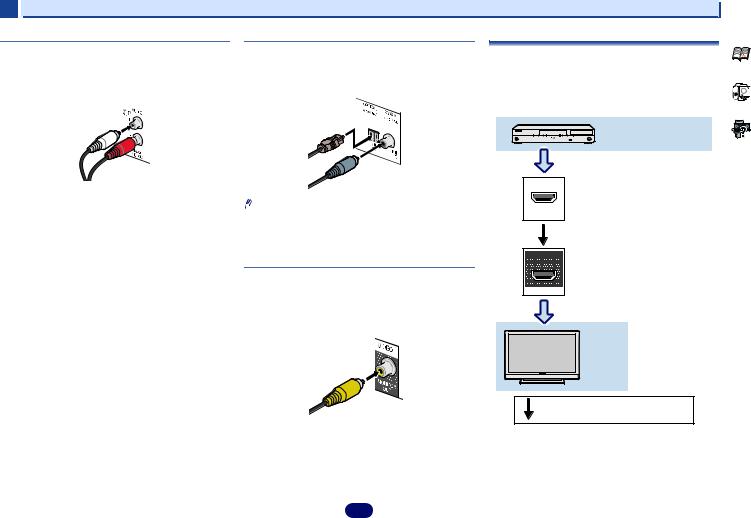
2 |
|
Connecting your equipment |
|
Analog audio cables |
Digital audio cables |
About video outputs connection |
|
Use stereo RCA phono cables to connect analog audio |
Commercially available coaxial digital audio cables or optical |
||
This receiver is not loaded with a video converter. When you |
|||
components. These cables are typically red and white, and |
cables should be used to connect digital components to this |
||
use HDMI cables for connecting to the input device, the same |
|||
you should connect the red plugs to R (right) terminals and |
receiver. |
||
cables should be used for connecting to the TV. |
|||
white plugs to L (left) terminals. |
|
||
|
The signals input from the analog (composite) video inputs of |
||
|
|
||
|
|
this unit will not be output from the HDMI OUT terminal. |
|
White (Left) |
Optical cable |
Playback component |
|
|
|
||
Red (Right) |
Coaxial digital |
|
|
|
|
||
|
audio cable |
IN |
|
|
|
||
|
Note |
|
|
|
• When connecting optical cables, be careful when inserting |
HDMI |
|
|
the plug not to damage the shutter protecting the optical |
|
|
|
socket. |
|
|
|
• When storing optical cable, coil loosely. The cable may be |
|
|
|
damaged if bent around sharp corners. |
OUT |
|
|
Video cables (VSX-S310 only) |
|
|
|
Standard RCA video cables |
HDMI |
|
|
|
These cables are the most common type of video connection and are used to connect to the composite video terminals. The yellow plugs distinguish them from cables for audio.
TV
Yellow |
Video signals can be output. |
16
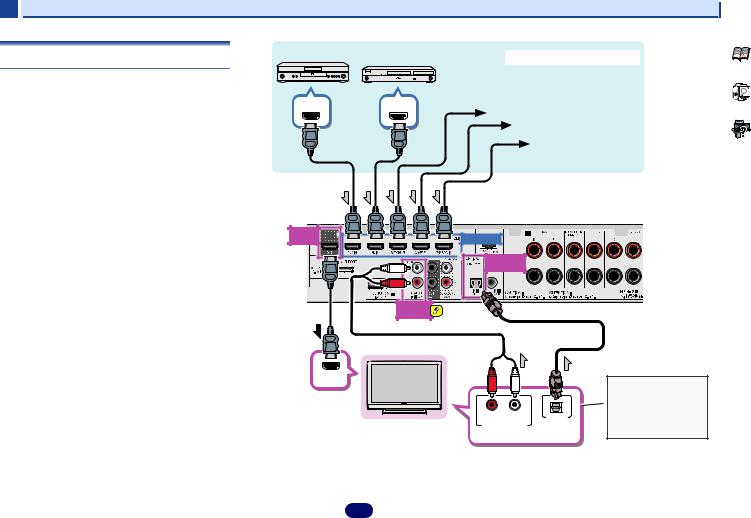
2 |
|
|
Connecting your equipment |
Connecting a TV and playback components |
DVD player |
Blu-ray Disc player |
HDMI/DVI-compatible components |
|
|
||
Connecting using HDMI |
|
|
|
If you have an HDMI or DVI (with HDCP) equipped component |
|
|
|
(Blu-ray Disc player, etc.), you can connect it to this receiver |
HDMI OUT |
HDMI OUT |
|
using a commercially available HDMI cable. |
Set-top box |
||
If the TV and playback components support the Control with |
|
|
Game console |
HDMI feature, the convenient Control with HDMI functions |
|
|
DVD recorder, Blu-ray |
can be used (see Control with HDMI function (VSX-S510 only) |
|
|
|
|
|
Disc recorder |
|
on page 56). |
|
|
|
|
|
|
•The following connection/setting is required to listen to the sound of the TV over this receiver.
-If the TV does not support the HDMI Audio Return Channel function, connect the receiver and TV with audio cables (as shown).
-If the TV supports the HDMI Audio Return Channel function, the sound of the TV can be input to the receiver via the HDMI terminal, so there is no need to connect an audio cable. In this case, set ARC at HDMI Setup to ON
(see HDMI Setup on page 56).
-Please refer to the TV’s operation manual for directions on connections and setup for the TV.
 Note
Note
•In order to listen to the audio from the TV that is connected to this receiver using an analog audio cables, set-up for analog audio input is required (see The Input Assign menu on page 53).
HDMI |
HDMI IN |
OUT |
|
|
OPTICAL |
|
IN1 (TV) |
VSX-S510 |
ANALOG |
IN1 (CD) |
HDMI IN
HDMI/DVI-compatible TV |
R |
L |
OPTICAL |
ANALOG AUDIO OUT |
DIGITAL AUDIO OUT |
||
Select one
If the TV does not support the HDMI Audio Return Channel function, this connection is required to listen to the TV sound over the receiver.
17
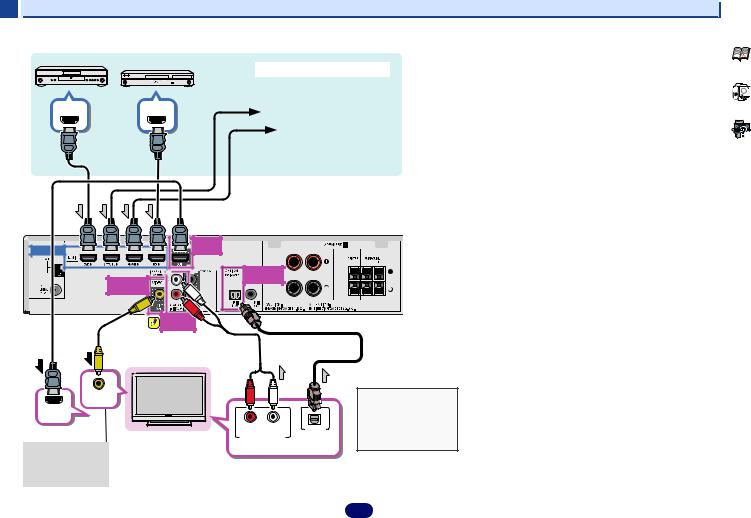
2 |
|
Connecting your equipment |
DVD player |
Blu-ray Disc player |
|
|
HDMI/DVI-compatible components |
|
|
|
|
HDMI OUT |
HDMI OUT |
Set-top box |
|
|
Game console |
VSX-S310
HDMI IN |
HDMI |
OUT |
MONITER |
OUT |
ANALOG |
IN1 (CD) |
OPTICAL |
IN1 (TV) |
VIDEO IN |
|
|
|
HDMI IN |
|
|
|
HDMI/DVI-compatible TV |
R |
L |
OPTICAL |
ANALOG AUDIO OUT |
DIGITAL AUDIO OUT |
||
This connection is |
|
Select one |
|
|
|
|
|
necessary in order to |
|
|
|
see the OSD of the |
|
|
|
unit on the TV. |
|
|
|
If the TV does not support the HDMI Audio Return  Channel function, this connection is required to listen to the TV sound over the receiver.
Channel function, this connection is required to listen to the TV sound over the receiver.
18
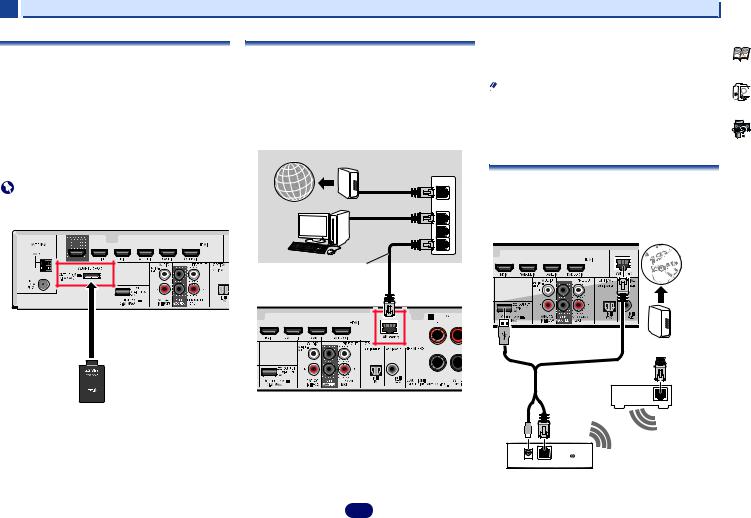
2 |
|
|
|
Connecting your equipment |
Connecting optional Bluetooth ADAPTER (VSX- |
Connecting to the network through LAN |
|
Turn on the DHCP server function of your router. In case your |
|
|
router does not have the built-in DHCP server function, it is |
|||
S510 only) |
interface (VSX-S510 only) |
|
necessary to set up the network manually. For details, see The |
|
When the Bluetooth ADAPTER (Pioneer Model No. AS-BT100 |
By connecting this receiver to the network via the LAN |
|
Network Setup menu on page 45. |
|
|
Note |
|||
or AS-BT200) is connected to this unit, a product equipped |
terminal, you can listen to Internet radio stations. To listen to |
|||
with Bluetooth wireless technology (portable cell phone, |
Internet radio stations, you must sign a contract with an ISP |
• Refer to the operation manual of the equipment you have as |
||
digital music player, etc.) can be used to listen to music |
(Internet Service Provider) beforehand. |
|
the connected equipment and connection method may |
|
wirelessly. |
When connected in this way, you can play audio files stored |
differ depending on your Internet environment. |
||
Connect a Bluetooth ADAPTER to the ADAPTER PORT |
on the components on the local network, including your |
• When using a broadband Internet connection, a contract |
||
terminal on the rear panel. |
computer. |
|
|
with an Internet service provider is required. For more |
• For instructions on playing the Bluetooth wireless |
Internet |
Modem |
|
details, contact your nearest Internet service provider. |
technology device, see Pairing the Bluetooth ADAPTER and |
|
|
||
|
|
|
||
|
Router |
|
|
|
Bluetooth wireless technology device on page 32. |
|
|
Connecting to a wireless LAN (VSX-S510 only) |
|
|
|
|
||
Important |
|
WAN |
|
|
|
|
Wireless connection to the network is possible through a |
||
|
|
|
||
• Do not move the receiver with the Bluetooth ADAPTER |
|
|
|
wireless LAN connection. Use the separately sold AS-WL300 |
|
LAN |
|
for connection. |
|
connected. Doing so could cause damage or faulty contact. |
|
|
||
Computer |
|
1 |
For details, refer to the operating instructions of the wireless |
|
|
to LAN port |
|||
|
|
|
||
|
|
2 |
LAN converter. |
|
|
|
|
||
|
|
|
3 |
|
|
|
LAN cable (sold |
|
|
|
|
separately) |
|
Internet |
|
|
|
|
|
VSX-S510 |
VSX-S510 |
Modem |
|
Bluetooth ADAPTER |
Router |
WAN
Connect the LAN terminal on this receiver to the LAN terminal on your router (with or without the built-in DHCP server function) with a straight LAN cable (CAT 5 or higher).
DC 5V Ethernet WPS
Wireless LAN converter (AS-WL300)
.
19
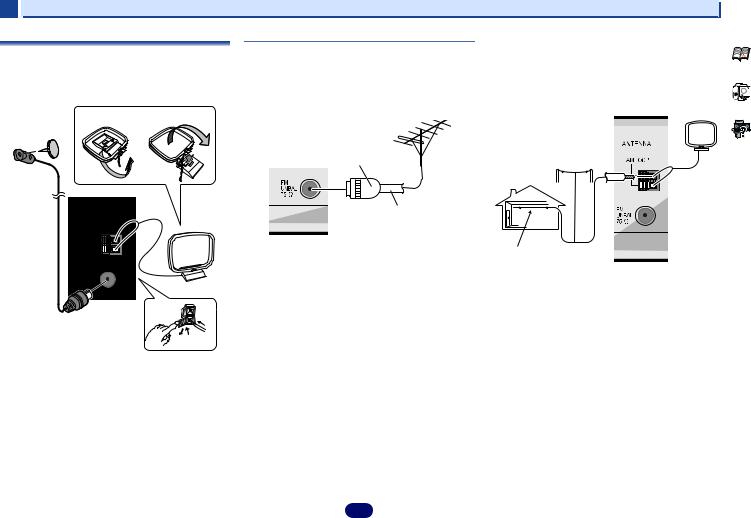
2 |
|
|
|
Connecting your equipment |
Connecting antennas |
|
Using external antennas |
To improve AM reception |
|
|
Connect a 5 m to 6 m length of vinyl-coated wire to the AM |
|||
|
|
|||
Connect the AM loop antenna and the FM wire antenna as |
To improve FM reception |
antenna terminal without disconnecting the supplied AM |
||
shown below. To improve reception and sound quality, |
loop antenna. |
|
||
|
|
|||
connect external antennas (see Using external antennas |
For Europe, Russian and U.K. |
For the best possible reception, suspend horizontally |
||
below). |
|
outdoors. |
|
|
|
Use a PAL connector (not supplied) to connect an external FM |
|
||
|
|
|
|
|
fig. a |
fig. b |
antenna. |
|
|
|
|
One-touch PAL |
|
Outdoor |
|
|
connector |
|
|
|
|
|
antenna |
|
|
|
|
|
|
|
2 |
|
|
|
|
|
75 coaxial cable |
|
|
|
|
|
Indoor antenna |
5 m to 6 m |
|
|
|
|
|
|
|
|
(vinyl-coated |
|
|
|
|
wire) |
|
3
1
1Push open the tabs, then insert one wire fully into each terminal, then release the tabs to secure the AM antenna wires.
2Fix the AM loop antenna to the attached stand.
To fix the stand to the antenna, bend in the direction indicated by the arrow (fig. a) then clip the loop onto the stand (fig. b).
3Place the AM antenna on a flat surface and in a direction giving the best reception.
4Connect the FM wire antenna into the FM antenna
socket.
For best results, extend the FM antenna fully and fix to a wall or door frame. Don’t drape loosely or leave coiled up.
20
