Pioneer X-SMC55DAB-S User Manual
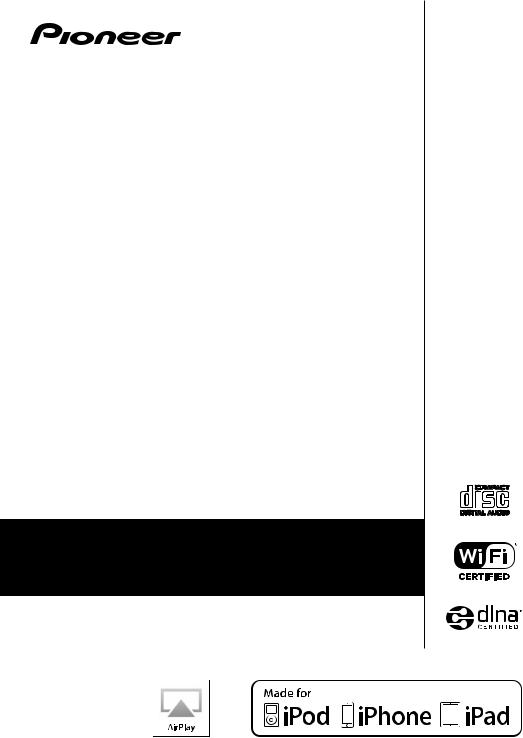
X-SMC55DAB-S
Slim Micro System
Discover the benefits of registering your product online at
http://www.pioneer.co.uk (or http://www.pioneer.eu).
Operating Instructions
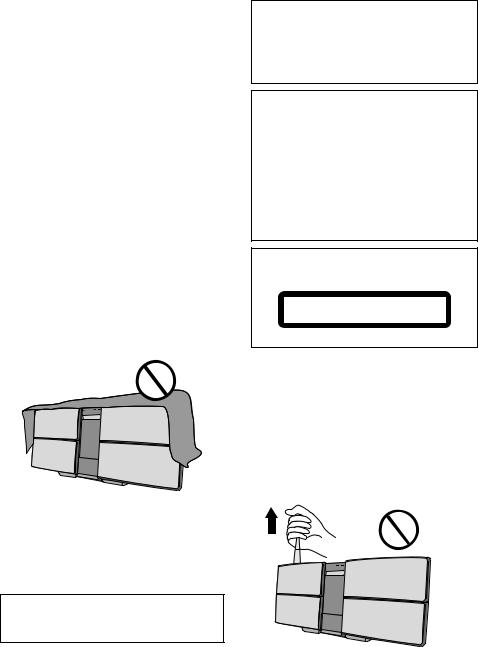
CAUTION
TO PREVENT THE RISK OF ELECTRIC SHOCK, DO NOT REMOVE COVER (OR BACK). NO USER-SERVICEABLE PARTS INSIDE. REFER SERVICING TO QUALIFIED
SERVICE PERSONNEL.
D3-4-2-1-1_B1_En
WARNING
This equipment is not waterproof. To prevent a fire or shock hazard, do not place any container filled with liquid near this equipment (such as a vase or flower pot) or expose it to dripping, splashing, rain or moisture.
D3-4-2-1-3_A1_En
WARNING
To prevent a fire hazard, do not place any naked flame sources (such as a lighted candle) on the equipment.
D3-4-2-1-7a_A1_En
VENTILATION CAUTION
When installing this unit, make sure to leave space around the unit for ventilation to improve heat radiation (at least 20 cm at top, 10 cm at rear, and 10 cm at each side).
WARNING
Slots and openings in the cabinet are provided for ventilation to ensure reliable operation of the product, and to protect it from overheating. To prevent fire hazard, the openings should never be blocked or covered with items (such as newspapers, table-cloths, curtains) or by operating the equipment on thick carpet or a bed.
D3-4-2-1-7b*_A1_En
Operating Environment
Operating environment temperature and humidity: +5 °C to +35 °C (+41 °F to +95 °F); less than 85 %RH (cooling vents not blocked)
Do not install this unit in a poorly ventilated area, or in locations exposed to high humidity or direct sunlight (or strong artificial light).
D3-4-2-1-7c*_A2_En
When using this product, confirm the safety information shown on the bottom of the unit and the AC adapter label.
D3-4-2-2-4_B1_En
This product is for general household purposes. Any failure due to use for other than household purposes (such as long-term use for business purposes in a restaurant or use in a car or ship) and which requires repair will be charged for even during the warranty period.
K041_A1_En
CAUTION
The STANDBY/ON switch on this unit will not completely shut off all power from the AC outlet. Since the power cord serves as the main disconnect device for the unit, you will need to unplug it from the AC outlet to shut down all power. Therefore, make sure the unit has been installed so that the power cord can be easily unplugged from the AC outlet in case of an accident. To avoid fire hazard, the power cord should also be unplugged from the AC outlet when left unused for a long period of time (for example, when on vacation).
D3-4-2-2-2a*_A1_En
CAUTION
This product is a class 1 laser product classified under the Safety of laser products, IEC 60825-1:2007.
CLASS 1 LASER PRODUCT
D58-5-2-2a_A1_En
WARNING
Store small parts out of the reach of children and infants. If accidentally swallowed, contact a doctor immediately.
D41-6-4_A1_En
Store the AC adapter out of the reach of children and infants.
The AC adapter cord may accidentally wind around the neck and it may cause suffocation.
Do not lift this device by holding the wireless LAN antenna, since damage or personal injury may result.
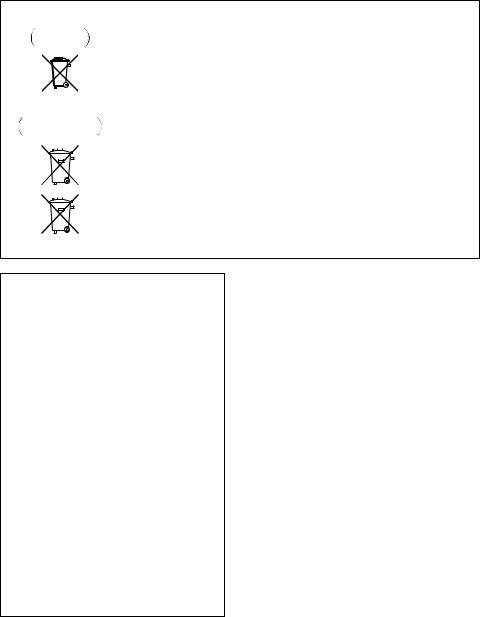
Information for users on collection and disposal of old equipment and used batteries
Symbol for |
These symbols on the products, packaging, and/or accompanying documents mean |
||||||
equipment |
that used electrical and electronic products and batteries should not be mixed with |
||||||
|
|
|
|
|
|
|
general household waste. |
|
|
|
|
|
|
|
|
|
|
|
|
|
|
|
For proper treatment, recovery and recycling of old products and used batteries, |
|
|
|
|
|
|
|
|
|
|
|
|
|
|
|
|
|
|
|
|
|
|
|
please take them to applicable collection points in accordance with your national |
|
|
|
|
|
|
|
legislation. |
|
|
|
|
|
|
|
By disposing of these products and batteries correctly, you will help to save valuable |
|
|
|
|
|
|
|
|
Symbol examples |
resources and prevent any potential negative effects on human health and the |
||||||
for batteries |
environment which could otherwise arise from inappropriate waste handling. |
||||||
|
|
|
|
|
|
|
For more information about collection and recycling of old products and batteries, |
|
|
|
|
|
|
|
|
|
|
|
|
|
|
|
please contact your local municipality, your waste disposal service or the point of sale |
|
|
|
|
|
|
|
where you purchased the items. |
|
|
|
|
|
|
|
These symbols are only valid in the European Union. |
|
|
|
|
|
|
|
For countries outside the European Union: |
|
|
|
|
|
|
|
|
|
|
|
|
|
|
|
If you wish to discard these items, please contact your local authorities or dealer and |
|
|
|
|
|
|
|
ask for the correct method of disposal. |
Pb
K058a_A1_En
AC adapter caution
•Make sure to grasp the body of the AC adapter when removing it from the power outlet. If you pull the power cord, it may become damaged which could lead to fire and/or electrocution.
•Do not attempt to plug in or remove the AC adapter with wet hands. This may result in electrocution.
•Insert the prongs of the AC adapter all the way into the power outlet. If the connection is incomplete, heat may be generated which could lead to fire. Furthermore, contact with the connected prongs of the adapter may result in electrocution.
•Do not insert the AC adapter into a power outlet where the connection remains loose despite inserting the prongs all the way into the outlet. Heat may be generated which could lead to fire. Consult with the retailer or an electrician regarding replacement of the power outlet.
•Do not place the unit, a piece of furniture, etc., on the power cord, or pinch the cord. Never make a knot in the cord or tie it with other cords. The power cords should be routed such that they are not likely to be stepped on. A damaged AC adapter and power cord can cause a fire or give you an electrical shock. Check the AC adapter and the power cord once in a while. When you find it damaged, ask your nearest PIONEER authorized service center or your dealer for a replacement.
Radio wave caution
This unit uses a 2.4 GHz radio wave frequency, which is a band used by other wireless systems (Microwave ovens and Cordless phones, etc.). In this event noise appears in your television image, there is the possibility this unit (including products supported by this unit) is causing signal interference with the antenna input connector of your television, video, satellite tuner, etc. In this event, increase the distance between the antenna input connector and this unit (including products supported by this unit).
•Pioneer is not responsible for any malfunction of the compatible Pioneer product due to communication error/malfunctions associated with your network connection and/or your connected equipment. Please contact your Internet service provider or network device manufacturer.
•A separate contract with/payment to an Internet service provider is required to use the Internet.
POWER-CORD CAUTION
Handle the power cord by the plug. Do not pull out the plug by tugging the cord and never touch the power cord when your hands are wet as this could cause a short circuit or electric shock. Do not place the unit, a piece of furniture, etc., on the power cord, or pinch the cord. Never make a knot in the cord or tie it with other cords. The power cords should be routed such that they are not likely to be stepped on. A damaged power cord can cause a fire or give you an electrical shock. Check the power cord once in a while. When you find it damaged, ask your nearest PIONEER authorized service center or your dealer for a replacement.
S002*_A1_En

Thank you for buying this Pioneer product.
Please read through these operating instructions so that you will know how to operate your model properly. After you have finished reading the instructions, put them in a safe place for future reference.
Contents
01 Before you start
What’s in the box . . . . . . . . . . . . . . . . . . . . . . . . . . . . . . . 6 Loading the batteries in the remote control . . . . . . . . . 6
02 Part names and functions
Remote control . . . . . . . . . . . . . . . . . . . . . . . . . . . . . . . . 7
Using the remote control . . . . . . . . . . . . . . . . . . . . . . . . . 8
Front panel . . . . . . . . . . . . . . . . . . . . . . . . . . . . . . . . . . . . 9 Top panel/Side panel . . . . . . . . . . . . . . . . . . . . . . . . . . . 10
03 Connections
Connecting antenna . . . . . . . . . . . . . . . . . . . . . . . . . . . 11
Using external antennas . . . . . . . . . . . . . . . . . . . . . . . . . 11
Connecting to the network through the LAN
interface or WLAN antenna . . . . . . . . . . . . . . . . . . . . . 11
Connecting using LAN cable . . . . . . . . . . . . . . . . . . . . . 12 Connecting using wireless LAN . . . . . . . . . . . . . . . . . . . 12
Plugging in . . . . . . . . . . . . . . . . . . . . . . . . . . . . . . . . . . . |
12 |
Hang from the wall to use . . . . . . . . . . . . . . . . . . . . . . |
13 |
04 Getting started
To turn the power on . . . . . . . . . . . . . . . . . . . . . . . . . . . 14 Setting the clock . . . . . . . . . . . . . . . . . . . . . . . . . . . . . . 14 General control . . . . . . . . . . . . . . . . . . . . . . . . . . . . . . . 14
Input function. . . . . . . . . . . . . . . . . . . . . . . . . . . . . . . . . . 14 Network function . . . . . . . . . . . . . . . . . . . . . . . . . . . . . . . 14 Display brightness control . . . . . . . . . . . . . . . . . . . . . . . 14 Volume auto setting. . . . . . . . . . . . . . . . . . . . . . . . . . . . . 14 Volume control. . . . . . . . . . . . . . . . . . . . . . . . . . . . . . . . . 14 Muting. . . . . . . . . . . . . . . . . . . . . . . . . . . . . . . . . . . . . . . . 15
Sound controls . . . . . . . . . . . . . . . . . . . . . . . . . . . . . . . 15
Equalizer . . . . . . . . . . . . . . . . . . . . . . . . . . . . . . . . . . . . . . 15 P.BASS control . . . . . . . . . . . . . . . . . . . . . . . . . . . . . . . . 15 Bass/treble control . . . . . . . . . . . . . . . . . . . . . . . . . . . . . 15
Setting the wake-up timer . . . . . . . . . . . . . . . . . . . . . . . 15
Calling the wake-up timer . . . . . . . . . . . . . . . . . . . . . . . . 16 Cancelling the wake-up timer. . . . . . . . . . . . . . . . . . . . . 16 Using the wake-up timer . . . . . . . . . . . . . . . . . . . . . . . . . 16
Using the sleep timer . . . . . . . . . . . . . . . . . . . . . . . . . . 16 Using Headphones . . . . . . . . . . . . . . . . . . . . . . . . . . . . 16
06 Disc playback
Playing discs or files . . . . . . . . . . . . . . . . . . . . . . . . . . . 19 Advanced CD or MP3/WMA disc playback . . . . . . . . . 20
Direct track search . . . . . . . . . . . . . . . . . . . . . . . . . . . . . 20 Repeat play. . . . . . . . . . . . . . . . . . . . . . . . . . . . . . . . . . . . 20 Random play . . . . . . . . . . . . . . . . . . . . . . . . . . . . . . . . . . 20 Programmed play (CD or MP3/WMA) . . . . . . . . . . . . . . 20 About folder playback order . . . . . . . . . . . . . . . . . . . . . . 21 Specify the folder to play. . . . . . . . . . . . . . . . . . . . . . . . . 21 Switch the display contents . . . . . . . . . . . . . . . . . . . . . . 21
07 USB playback
Playing USB storage devices . . . . . . . . . . . . . . . . . . . . 22
Repeat play. . . . . . . . . . . . . . . . . . . . . . . . . . . . . . . . . . . . 22 Random play . . . . . . . . . . . . . . . . . . . . . . . . . . . . . . . . . . 22 Specify the folder to play. . . . . . . . . . . . . . . . . . . . . . . . . 23 Switch the display contents . . . . . . . . . . . . . . . . . . . . . . 23
Playing in the desired order (Programmed Play) . . . . 23
08 Connect to network
Network setting . . . . . . . . . . . . . . . . . . . . . . . . . . . . . . . 24 A: Using a web browser on a computer supporting wired LAN to make connecting settings for the
unit . . . . . . . . . . . . . . . . . . . . . . . . . . . . . . . . . . . . . . . . . 25 B: Wired connection to a router with DHCP server . . 26 C: Connections for wireless LAN using WPS-PBC function . . . . . . . . . . . . . . . . . . . . . . . . . . . . . . . . . . . . . 27 D: Connecting to a router without WPS-PBC
function . . . . . . . . . . . . . . . . . . . . . . . . . . . . . . . . . . . . . 27 E: Connection settings using an iOS device . . . . . . . . 28 F: Wireless Direct . . . . . . . . . . . . . . . . . . . . . . . . . . . . . 29 Network type setting . . . . . . . . . . . . . . . . . . . . . . . . . . . 29
09 Internet Radio
Listening to the Internet Radio . . . . . . . . . . . . . . . . . . . 30
Connecting to a LAN network . . . . . . . . . . . . . . . . . . . . 30 Playing music on Internet Radio . . . . . . . . . . . . . . . . . . 30 Playing back your favorite songs . . . . . . . . . . . . . . . . . . 30
Installing ControlApp . . . . . . . . . . . . . . . . . . . . . . . . . . 31 Using ControlApp . . . . . . . . . . . . . . . . . . . . . . . . . . . . . 31
05 iPod/iPhone/iPad playback
Confirming what iPod/iPhone/iPad models
are supported . . . . . . . . . . . . . . . . . . . . . . . . . . . . . . . . . 17 Connecting your iPod/iPhone . . . . . . . . . . . . . . . . . . . 17
When closing the iPod/iPhone dock . . . . . . . . . . . . . . . 18 Connecting iPod/iPhone/iPad using supplied
iPad stand. . . . . . . . . . . . . . . . . . . . . . . . . . . . . . . . . . . . . 18
Playing iPod/iPhone/iPad . . . . . . . . . . . . . . . . . . . . . . . 18
10 Music server
Introduction . . . . . . . . . . . . . . . . . . . . . . . . . . . . . . . . . . 32
Playing music on Music server . . . . . . . . . . . . . . . . . . . 32 About playable DLNA network devices . . . . . . . . . . . . . 32
11 AirPlay
Using AirPlay on iPod touch, iPhone, iPad and
iTunes . . . . . . . . . . . . . . . . . . . . . . . . . . . . . . . . . . . . . . . 33
About the DHCP server function . . . . . . . . . . . . . . . . . . 33 Authorizing this unit . . . . . . . . . . . . . . . . . . . . . . . . . . . . 33
Playing audio files stored on computers or other components . . . . . . . . . . . . . . . . . . . . . . . . . . . . . . . . . . 33
Connecting to the LAN network . . . . . . . . . . . . . . . . . . . 33
Using AirPlay to enjoy music . . . . . . . . . . . . . . . . . . . . 33
Operating AirPlay from an iPod/iPhone/iPad . . . . . . . . 34
4
En

12 Using the tuner
Listening to the radio broadcasts . . . . . . . . . . . . . . . . .35
Tuning . . . . . . . . . . . . . . . . . . . . . . . . . . . . . . . . . . . . . . . 35 Saving station presets . . . . . . . . . . . . . . . . . . . . . . . . . . 35 To recall a memorized station . . . . . . . . . . . . . . . . . . . . 36 To scan the preset stations . . . . . . . . . . . . . . . . . . . . . . 36 To erase entire preset memory . . . . . . . . . . . . . . . . . . . 36
Listening to the DAB+ . . . . . . . . . . . . . . . . . . . . . . . . . .36
About DAB+ (Digital Audio Broadcasting) . . . . . . . . . 36 Auto Scan . . . . . . . . . . . . . . . . . . . . . . . . . . . . . . . . . . . . 36 Selecting a station in the station list . . . . . . . . . . . . . . . 36 Manual tune. . . . . . . . . . . . . . . . . . . . . . . . . . . . . . . . . . . 37 Changing the information display . . . . . . . . . . . . . . . . . 37 Memorising a station . . . . . . . . . . . . . . . . . . . . . . . . . . . 37 DAB Frequency table (BAND III) . . . . . . . . . . . . . . . . . . 37
13 Other connections
Connecting auxiliary components . . . . . . . . . . . . . . . .38
14 Additional information
Troubleshooting . . . . . . . . . . . . . . . . . . . . . . . . . . . . . . .39 Firmware update . . . . . . . . . . . . . . . . . . . . . . . . . . . . . . .44 Dimensions (Rear) . . . . . . . . . . . . . . . . . . . . . . . . . . . . .46 Playable discs and formats . . . . . . . . . . . . . . . . . . . . . .47
Regarding copy protected CDs . . . . . . . . . . . . . . . . . . . 47 Supported audio file formats . . . . . . . . . . . . . . . . . . . . . 47
Cautions on use . . . . . . . . . . . . . . . . . . . . . . . . . . . . . . .47
When moving this unit . . . . . . . . . . . . . . . . . . . . . . . . . . 47 Do not use the dock to move this unit. . . . . . . . . . . . . . 47 Place of installation. . . . . . . . . . . . . . . . . . . . . . . . . . . . . 47 Do not place objects on this unit. . . . . . . . . . . . . . . . . . 48 About condensation . . . . . . . . . . . . . . . . . . . . . . . . . . . . 48 Cleaning the product . . . . . . . . . . . . . . . . . . . . . . . . . . . 48 Cleaning the lens . . . . . . . . . . . . . . . . . . . . . . . . . . . . . . 48
Handling discs . . . . . . . . . . . . . . . . . . . . . . . . . . . . . . . .48
Storing . . . . . . . . . . . . . . . . . . . . . . . . . . . . . . . . . . . . . . . 48 Cleaning discs . . . . . . . . . . . . . . . . . . . . . . . . . . . . . . . . . 48 About specially shaped discs. . . . . . . . . . . . . . . . . . . . . 48
About network playback . . . . . . . . . . . . . . . . . . . . . . . . .49
Windows Media Player . . . . . . . . . . . . . . . . . . . . . . . . . . 49 DLNA . . . . . . . . . . . . . . . . . . . . . . . . . . . . . . . . . . . . . . . . 49 Content playable over a network . . . . . . . . . . . . . . . . . . 49 Disclaimer for Third Party Content . . . . . . . . . . . . . . . . 49 About playback behavior over a network . . . . . . . . . . . 49 Authorizing this unit . . . . . . . . . . . . . . . . . . . . . . . . . . . . 49 aacPlus . . . . . . . . . . . . . . . . . . . . . . . . . . . . . . . . . . . . . . 50 FLAC . . . . . . . . . . . . . . . . . . . . . . . . . . . . . . . . . . . . . . . . . 50 Supported audio file formats . . . . . . . . . . . . . . . . . . . . . 50
About Wi-Fi® . . . . . . . . . . . . . . . . . . . . . . . . . . . . . . . . .51 About iPod/iPhone/iPad . . . . . . . . . . . . . . . . . . . . . . . .51 Apple Lossless Audio Codec . . . . . . . . . . . . . . . . . . . . .51 Auto power off setting . . . . . . . . . . . . . . . . . . . . . . . . . .52 Setting quick start mode . . . . . . . . . . . . . . . . . . . . . . . .52
Setting quick start mode . . . . . . . . . . . . . . . . . . . . . . . . 52 Canceling quick start mode . . . . . . . . . . . . . . . . . . . . . . 52
Restoring all the settings to the defaults . . . . . . . . . . .52 Specifications . . . . . . . . . . . . . . . . . . . . . . . . . . . . . . . . .52
5
En

01 Before you start
Chapter 1:
Before you start
What’s in the box
Please confirm that the following accessories are in the box when you open it.
•Remote control
•Power cord
•AC adapter
•AAA batteries (R03) x 2
•DAB/FM wire antenna
•iPad stand
•Warranty card
•Operating instructions (this document)
 CAUTION
CAUTION
•When inserting the batteries, make sure not to damage the springs on the battery’s terminals. This can cause batteries to leak or over heat.
Insert the battery by |
|
If a battery pushes and |
|||||
aligning the pole |
|
bends the terminal out |
|||||
against the remote |
|
of shape, there is |
|||||
control’s terminal |
|
possibility of the alkaline |
|||||
|
|
|
|
battery shorting out |
|||
|
|
|
|
|
|
|
|
|
|
|
|
|
|
|
|
Loading the batteries in the remote control
1 Open the rear lid and load the batteries as illustrated below.
2 Close the rear lid.
The batteries included with the unit have been provided to allow you check product operation and may not last long. We recommend using alkaline batteries that have a longer life.
The terminal is bent out of shape
•Do not use any batteries other than the ones specified. Also, do not use a new battery together with an old one.
•When loading the batteries into the remote control, set them in the proper direction, as indicated by the polarity marks ( and ).
•Do not heat batteries, disassemble them, or throw them into flames or water.
•Batteries may have different voltages, even if they are the same size and shape. Do not use different types of batteries together.
•To prevent leakage of battery fluid, remove the batteries if you do not plan to use the remote control for a long period of time (1 month or more). If the fluid should leak, wipe it carefully off the inside of the case, then insert new batteries. If a battery should leak and the fluid should get on your skin, flush it off with large quantities of water.
•When disposing of used batteries, please comply with governmental regulations or environmental public institution’s rules that apply in your country/area.
•WARNING
Do not use or store batteries in direct sunlight or other excessively hot place, such as inside a car or near a heater. This can cause batteries to leak, overheat, explode or catch fire. It can also reduce the life or performance of batteries.
6
En
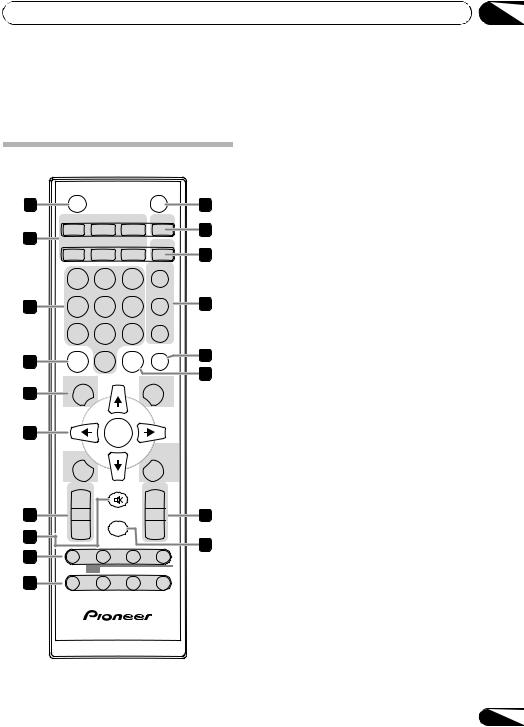
Part names and functions |
02 |
Chapter 2:
Part names and functions
Remote control
STANDBY/ON CLOCK
1 |
|
|
|
|
11 |
|
CD |
USB |
TUNER |
TIMER |
12 |
2 |
|
|
|
|
|
iPod |
NETWORK |
AUDIO IN |
SLEEP |
|
|
|
13 |
||||
|
|
|
|
|
|
|
|
|
|
EQUALIZER |
|
|
1 |
2 |
3 |
|
|
|
|
|
|
P.BASS |
14 |
3 |
4 |
5 |
6 |
|
|
|
|
|
|
BASS/TREBLE |
|
|
7 |
8 |
9 |
|
|
|
CLEAR |
|
REPEAT RANDOM |
15 |
|
4 |
|
0 |
|
|
|
|
|
|
16 |
||
|
DISPLAY |
TUNE+ |
FOLDER |
||
|
|
||||
5
1 STANDBY/ON
Switches the unit between standby and on (page 14).
2 Input function buttons
Use to select the input source to this unit (pages 18, 19, 22, 24, 30, 32, 35 and 38).
3 Numeric buttons (0 to 9)
Use to enter the number (page 20).
4 CLEAR
Use to clear the programmed play (pages 20 and 36).
5Control buttons DISPLAY
Press to change the display for songs playing back from CD or USB (page 21).
FOLDER
Use to select the folder of the MP3/WMA disc or USB mass storage device (pages 21 and 23).
MENU
Use to access the menu.
MEMORY/PROGRAM
Use to memory or program the MP3/WMA disc (page 20).
6 |
|
ENTER |
|
|
||
|
MENU |
|
|
MEMORY |
|
|
|
|
|
/PROGRAM |
|
||
|
PRESET |
TUNE– |
VOLUME |
|
||
|
+ |
|
|
+ |
|
|
7 |
|
MUTE |
|
17 |
||
8 |
– |
|
|
– |
|
|
|
DIMMER |
|
18 |
|||
|
||||||
9 |
|
|
|
|
||
|
|
|
|
|
||
|
ST/MONO DAB SCAN |
ENTER |
DISPLAY |
|
||
10 |
|
|
|
|
|
|
6 / / / (TUNE +/–), ENTER
Use to select/switch system settings and modes, and to confirm actions.
Use TUNE +/– can be used to find radio frequencies (page 35).
7 PRESET +/–
Use to select preset radio stations (page 35).
8 MUTE
Mutes/unmutes the sound (page 15).
9 Playback control buttons
Use to control each function after you have selected it using the input function buttons (page 19).
7
En
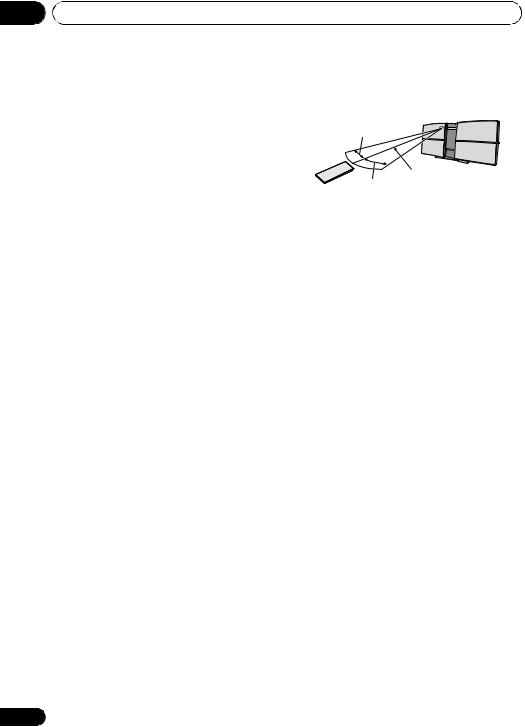
02 Part names and functions
10Tuner control buttons ST/MONO
Use to switch the sound mode between stereo and monaural (page 35).
DAB SCAN
Use to scan for DAB radio station (page 36).
DAB ENTER
Use to confirm the DAB radio station (page 36).
DAB DISPLAY
Press to change the DAB display for information mode (page 37).
11 CLOCK
Use for setting the clock (page 14).
12 TIMER
Used when setting the wake-up timer (page 15).
13 SLEEP
See Using the sleep timer on page 16.
14 Sound control buttons
Adjust the sound quality (page 15).
15 RANDOM
Randomize order of track playback from a CD, iPod or USB (pages 20 and 22).
16 REPEAT
Press to change the repeat play setting from a CD, iPod or USB (pages 20 and 22).
17 Volume control buttons
Use to set the listening volume (page 14).
18 DIMMER
Dims or brightens the display. The brightness can be controlled in four steps (page 14).
Using the remote control
The remote has a range of about 7 m at an angle of about 30º from the remote sensor.
30°
7 m
30°
Keep in mind the following when using the remote control:
•Make sure that there are no obstacles between the remote and the remote sensor on the unit.
•Remote operation may become unreliable if strong sunlight or fluorescent light is shining on the unit’s remote sensor.
•Remote controllers for different devices can interfere with each other. Avoid using remotes for other equipment located close to this unit.
•Replace the batteries when you notice a fall off in the operating range of the remote.
8
En
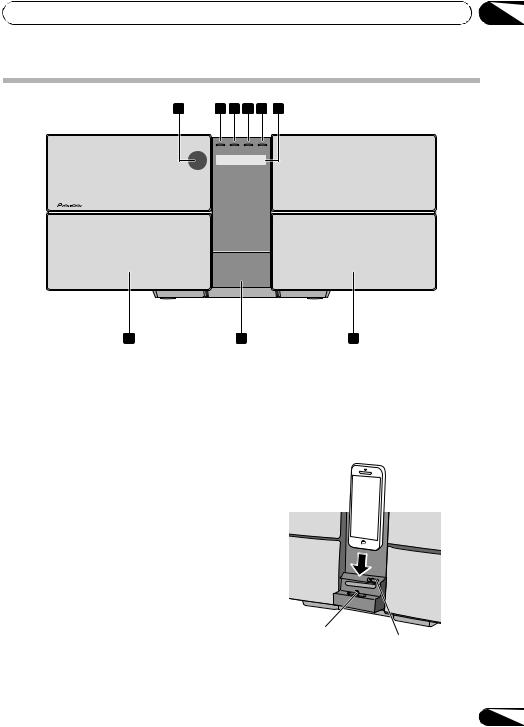
Part names and functions |
02 |
Front panel
1 |
2 |
3 |
4 |
5 |
6 |
|
POWER ON |
TIMER |
NETWORK |
TUNE |
|
PUSH OPEN
7 8 7
1 Remote sensor |
5 TUNE |
Receives the signals from the remote control. |
Will light up when it is receiving a station. |
2 POWER ON indicator
When the power is on, this indicator lights.
3 TIMER indicator
Lit when the unit power is off but when the timer setting is activated.
4 NETWORK
When the network status changes, this indicator lights. The indicator’s color changes as noted below.
Lights white - good connection Flashes white - weak signal Flashes red - connection failure
 Note
Note
•For details of other colors See Connect to network on page 24.
6Main display
7Speaker
8iPod/iPhone dock
To connect the iPod/iPhone, press the PUSH OPEN panel (page 17).
Dock connector
Lock release switch
9
En
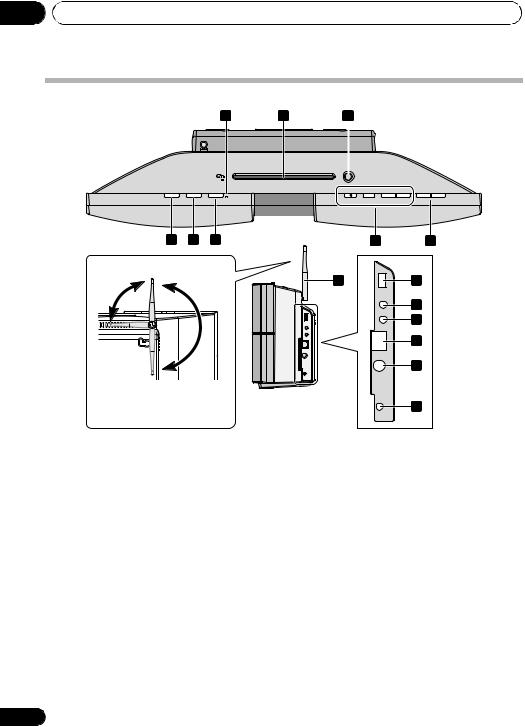
02 Part names and functions
Top panel/Side panel
4 |
5 |
6 |
|||
|
|
|
|
|
|
|
|
|
|
|
|
|
|
|
|
|
|
|
DISC EJECT |
|
|
|
|
|
|
|
|
|
|
LABEL SIDE |
|
|
|
|
|
|
|
STANDBY/ON |
|
INPUT |
NW SETUP |
WIRELESS DIRECT |
|
|
|
|
|
– |
+ |
VOLUME |
1 2 3 7 8
Movable range of the wireless
LAN antenna
90°
180°
 CAUTION
CAUTION
•Do not move the antenna beyond the movable range. Doing so may damage the antenna.
1 STANDBY/ON button
Switches the unit between standby and on (page 14).
2 INPUT button
Selects the input source.
3 NW SETUP
Use to set the wireless network (page 24).
4 WIRELESS DIRECT
See Connect to network on page 24.
5Disc slot
6EJECT
Eject the disc.
7 Playback control buttons
Select the desired track or file to be played back. Stop current playback. Stop playback or resume playback from the point where it was paused.
8 VOLUME –/+
Use to set the listening volume (page 14).
15 |
9 |
5 V 
2.1 A
10
PHONES
11
AUDIO IN
12
LAN(10/100)
13
ANTENNA
14
DC IN
18 V
9 USB terminal
Use to connect your USB mass storage device or Apple iPod/ iPhone/iPad as an audio source (pages 18 and 22).
10 Headphone socket
Use to connect headphones. When the headphones are connected, there is no sound output from the speakers (page 16).
11 AUDIO IN socket
Use to connect an auxiliary component using a stereo minijack cable (page 38).
12 LAN (10/100) connector
Connect this unit to the router using a LAN cable (page 11).
13 DAB/FM antenna socket
Connect provided DAB/FM wire antenna here (page 11).
14 DC IN terminal
Plug the supplied AC adapter (page 12).
15 Wireless LAN antenna
Receives signals from wireless devices.
 Note
Note
•This is not an FM antenna.
10
En
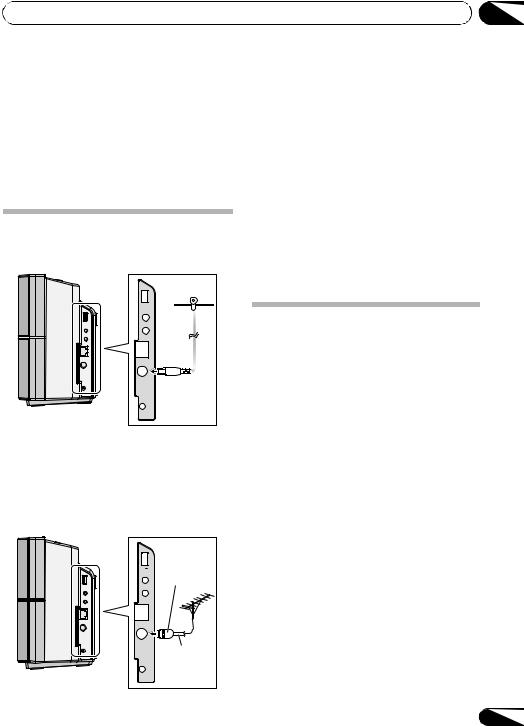
Connections |
03 |
Chapter 3:
Connections
 CAUTION
CAUTION
•Be sure to turn off the power and unplug the power cord from the power outlet whenever making or changing connections.
•Connect the power cord after all the connections between devices have been completed.
Connecting antenna
Connect the DAB/FM wire antenna as shown below. To improve reception and sound quality, connect external antennas (see Using external antennas below).
5 V 
2.1 A
PHONES
AUDIO IN
LAN(10/100) |
1 |
ANTENNA |
|
DC IN 18 V
1 Connect the DAB/FM wire antenna into the DAB/FM antenna socket.
For best results, extend the DAB/FM antenna fully and fix to a wall or door frame. Don’t drape loosely or leave coiled up.
Using external antennas
To improve DAB/FM reception
Use a PAL connector (not supplied) to connect an external DAB/FM antenna.
5 V One-touch PAL
2.1 A connector
PHONES
AUDIO IN
LAN(10/100)
ANTENNA
75 coaxial cable
DC IN 18 V
To customers in Norway and Sweden
 CAUTION
CAUTION
•“Apparater som er koplet til beskyttelsesjord via nettplugg og/eller via annet jordtilkoplet utstyr - og er tilkoplet et koaksialbasert kabel-TV nett, kan forårsake brannfare. For å unngå dette skal det ved tilkopling av apparater til kabel-TV nett installeres en galvanisk isolator mellom apparatet og kabel-TV nettet.”
•“Apparater som är kopplade till skyddsjord via jordat vägguttag och/eller via annan utrustning och samtidigt är kopplad till kabel-TV nät kan i vissa fall medföra risk för brand. För att undvika detta skall vid anslutning av apparaten till kabel-TV nät galvanisk isolator finnas mellan apparaten och kabel-TV nätet.
Connecting to the network through the LAN interface or WLAN antenna
By connecting this unit to the network via the LAN interface, you can play back audio files stored on components on the network, including your computer, and listen to Internet Radio stations.
Connect the LAN terminal on this unit to the LAN terminal on your router (with or without the built-in DHCP server function) with a straight LAN cable (CAT 5 or higher). Also wireless connection to the network is possible.
Turn on the DHCP server function of your router. If your router does not have a built-in DHCP server function, you have to set up the network manually. For details, see page 24.
 Note
Note
•To use services such as Internet Radio, you must conclude a contract with an Internet service provider.
•Photo or video files cannot be played back.
11
En
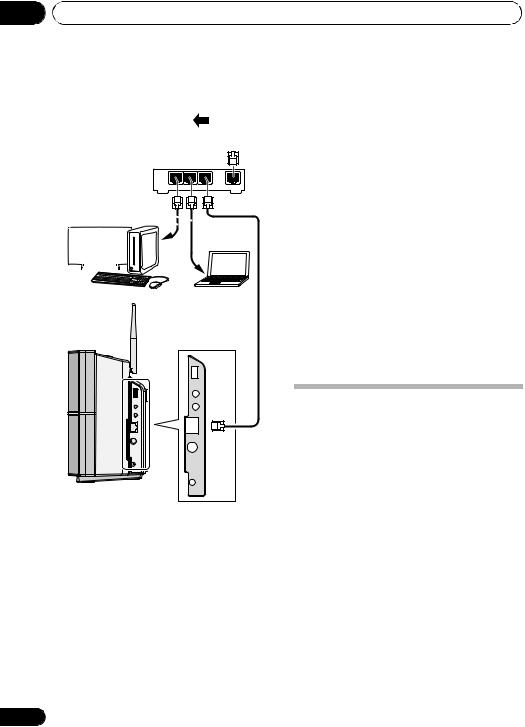
03 Connections
Connecting using LAN cable
Internet
|
Modem |
|
|
Router |
|
|
LAN |
|
LAN cable |
3 2 1 |
WAN |
|
|
|
(commercially |
|
|
available) |
|
|
|
|
|
|
|
|
|
|
|
|
|
|
|
|
|
|
|
|
|
|
|
|
|
|
|
|
Computer 1 |
|
Computer 2 |
|||
5 V 
2.1 A
PHONES
AUDIO IN
LAN(10/100)
ANTENNA
DC IN 18 V
12
Connecting using wireless LAN
Internet
Modem
Router
LAN
3 |
2 |
1 |
WAN |
Computer |
This unit |
Plugging in
After you’ve finished making all connections, plug the unit into an AC outlet.
AC adapter (Supplied)
To AC outlet
Power cord (Supplied)
1Plug the supplied AC adapter into the DC IN socket on the side of the unit.
2Plug the supplied power cord into the AC adapter then plug the other end into an AC outlet.
 CAUTION
CAUTION
•Do not use any power cord other than the one supplied with this unit.
•Do not use the supplied power cord for any purpose other than that described below.
En
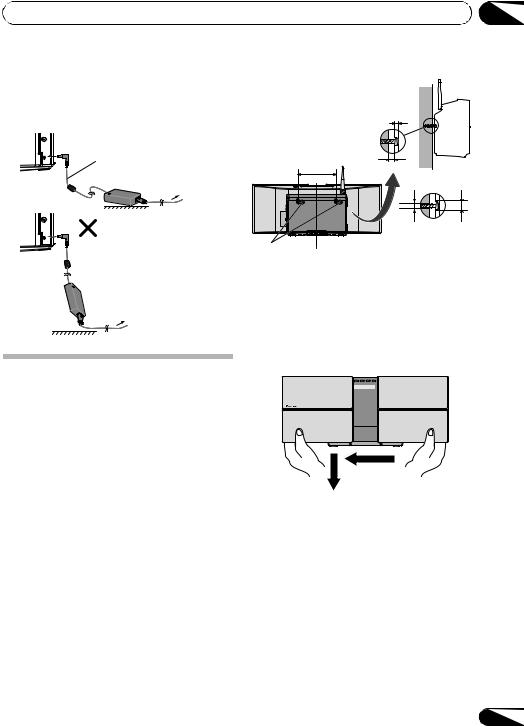
Connections |
03 |
•The cord length from the unit to the AC adaptor is 1.5 m long. Make sure that you use the AC adaptor so that it is not suspended in air.
 In contact with the ground
In contact with the ground
1.5 m |
To AC outlet
Suspended off the ground
To AC outlet
Hang from the wall to use
 CAUTION
CAUTION
When hanging the unit from a wall, firmly screw the wall hanging screws (sold separately) into the wall, and confirm that the wall is capable of holding the unit safely. If the materials or strength of the wall cannot support the weight of the unit, then there is the possibility of the unit falling off.
Do not connect the iPad/iPad mini to the dock. The unit is not compatible. Do not connect any device that is not compatible. Please refer to page 17 for compatible or supported models.The iPad/ iPad mini may fall and cause injury, or tilt over and cause damage to the device (especially around the connector section).
Hang the unit from the wall only after all connections (including USB and headphones) are completed. If redoing the connections, take the unit off the wall first. When connections are completed, connect the power cord to the AC outlet while hanging the unit on the wall.
1 Screw the wall hanging screws into the wall, putting them the specified attachment measurement (154 mm) apart.
See Dimensions (Rear) on page 46.
|
Wall hanging screws |
|
(commercially available) |
|
2 mm to 3 mm |
154 |
7 mm to 8 mm |
Screw head |
|
|
ø6.5 mm to ø10 mm |
|
Screw diameter |
|
ø4 mm |
Lock holes Center line |
Suggested screw |
diameter |
|
|
(Please use screws that |
|
match the wall strength |
|
and wall materials) |
2 Insert the wall hanging screws into the lock holes.
 Note
Note
•Do not take your hands off the unit as the unit is still not attached and may fall. Immediately continue on to step 3.
3 Slide to the left, and drop down.
Please confirm that the unit is securely attached.
9 mm |
|
17 mm |
 Note
Note
•When taking off the wall, move the unit in the opposite direction from when mounting. Move up then slide to the right.
•When attaching the unit to the wall, there is the possibility of it falling depending on how it is attached. Take due care to avoid any accidents.
•Select a location for the placement/installation of unit that is sufficiently strong enough to hold the weight of the unit. If you do not know the strength etc. of the wall, then consult with a professional.
•The company bears no responsibility for accidents or damages caused by inadequate installation/attachment, incorrect use, modifications, natural disasters etc.
•Place all cables along the wall to prevent anyone from tripping over them.
•When the unit is hanging from a wall, pay extra attention to make sure your iPod/iPhone does not fall.
•Do not hold the unit by grabbing onto the iPod/iPhone dock.
13
En
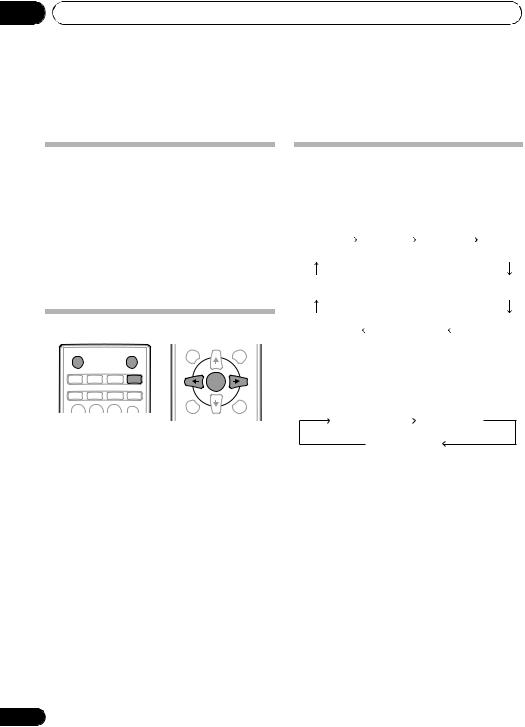
04 Getting started
Chapter 4:
Getting started
To turn the power on
Press the STANDBY/ON to turn the power on.
About startup time:
About 30 seconds are required between after the power turns on until the unit is actually ready to use. The time required for startup can be reduced by setting the quick start mode to on.
After use:
Press the STANDBY/ON to enter the power stand-by mode.
 Note
Note
•In standby mode, if iPod/iPhone/iPad is connected, the unit turns charge mode.
Setting the clock
|
|
|
DISPLAY |
TUNE+ |
FOLDER |
STANDBY/ON |
|
CLOCK |
|
|
|
|
|
|
|
|
|
CD |
USB |
TUNER |
TIMER |
|
|
|
|
|
|
ENTER |
|
iPod |
NETWORK |
AUDIO IN |
SLEEP |
|
MEMORY |
|
|
|
MENU |
|
|
|
|
|
|
/PROGRAM |
|
|
|
|
EQUALIZER |
|
|
1 |
2 |
3 |
PRESET |
TUNE– |
VOLUME |
|
|
|
|||
1Press STANDBY/ON to turn the power on.
2Press CLOCK on the remote control.
“CLOCK” is shown on the main display.
3Press ENTER.
4Press /to set the day, then press ENTER.
5Press / to set the hour, then press
ENTER.
6Press / to set the minute, then press
ENTER to confirm.
7Press ENTER.
To confirm the time display:
Press the CLOCK. The time display will appear for about 10 seconds.
To readjust the clock:
Perform “Setting the clock” from step 1.
 Note
Note
•When power supply is restored after unit is plugged in again or after a power failure, reset the clock.
14
General control
Input function
When the INPUT on main unit is pressed, the current function will change to different mode. Press the INPUT repeatedly to select desired function.
CD |
DAB |
FM |
USB/ |
|
|
|
IPOD |
FAVORITE |
|
|
IPOD |
M SERVER |
|
I RADIO |
AUDIO IN |
Network function
When pressing NETWORK on the remote control, the current network function will change to different network mode. Press the NETWORK repeatedly to select desired network function. The selected function is displayed on the front panel display.
I RADIO |
|
M SERVER |
|
FAVORITE
Display brightness control
Press DIMMER to dims the display brightness. The brightness can be controlled in four steps.
Volume auto setting
If you turn off and on the main unit with the volume set to 31 or higher, the volume starts at 30.
Volume control
Press the VOLUME –/+ on the unit or press VOLUME +/– on the remote control to increase or decrease the volume.
 CAUTION
CAUTION
•The sound level at a given volume setting depends on speaker efficiency, location, and various other factors. It is advisable to avoid exposure to high volume levels. Do not turn the volume on to full at switch on. Listen to music at moderate levels. Excessive sound pressure from earphones and headphones can cause hearing loss.
En
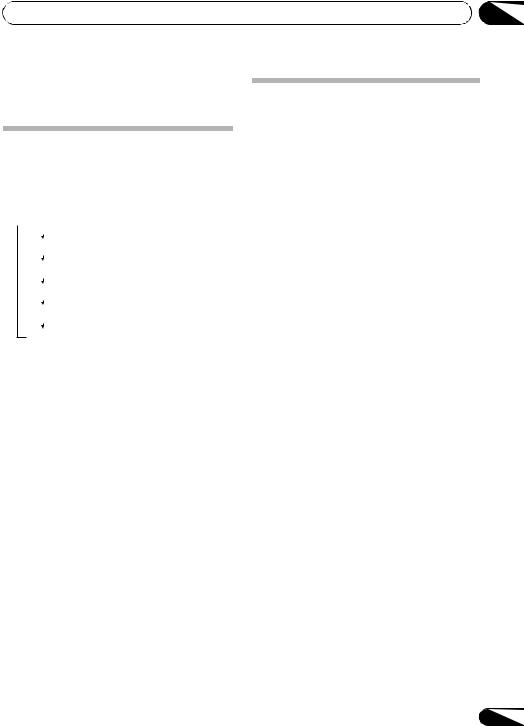
Getting started
Muting
The volume is muted temporarily when pressing the MUTE on the remote control. Press again to restore the volume.
Sound controls
Equalizer
When the EQUALIZER is pressed, the current mode setting will be displayed. To change to a different mode, press the EQUALIZER repeatedly until the desired sound mode appears.
 FLAT
FLAT
ACTIVE
DIALOGUE
NIGHT
WALL
COMP
A flat and basic sound.
A powerful sound that emphasizes low and high tones.
A sound that allows the radio or vocals to be heard more easily.
A sound that can be enjoyed
at night even with lower volume.
When setting on the wall, adjust so that the bandwidth balance improves.
Will improve music quality when compressed audio files like MP3 is played.
P.BASS control
When the power is first turned on, the unit will enter the P.BASS mode which emphasizes the bass frequencies. To cancel the P.BASS mode, press the P.BASS on the remote control.
Bass/treble control
Press the BASS/TREBLE, then press ///to adjust the bass or treble.
 Note
Note
•The EQUALIZER and P.BASS cannot operate simultaneously. The most recently selected of these two functions will be the one used.
•BASS/TREBLE can operate alongside either the
EQUALIZER or P.BASS.
When one of the above two functions is selected, the function that is not selected will be displayed as follows.
1When P.BASS setting (ON/OFF) is changed
•EQUALIZER : FLAT
2When EQUALIZER setting is changed
•P.BASS : OFF
04
Setting the wake-up timer
Used to change the existing timer setting, or to set a new timer.
1Press STANDBY/ON to turn the power on.
2Press TIMER.
3Press / to select “ONCE” or “DAILY”, then press ENTER.
ONCE – Works once only at a preset time.
DAILY – Works at the preset time on a preset day.
4Press / to select “TIMER SET”, then press ENTER.
5Press / to select the timer playback source, then press ENTER.
•CD, DAB, FM, USB/IPOD, IPOD, AUDIO IN and I RADIO can be selected as the playback source.
6Press / to select the timer day, then press ENTER.
7Press / to set the hour, then press
ENTER.
8Press / to set the minute, then press
ENTER.
•Set the time to finish as in steps 7 and 8 above.
9Adjust the volume press VOLUME +/– , then press ENTER.
10Press STANDBY/ON to enter the power standby mode.
•The TIMER indicator lights up.
15
En

04 Getting started
Calling the wake-up timer
An existing timer setting can be reused.
1Follow steps 1 to 3 in “Setting the wake-up timer”.
2Press /to select “TIMER ON”, then press
ENTER.
Cancelling the wake-up timer
Turn off the timer setting.
1Follow steps 1 to 3 in “Setting the wake-up timer”.
2Press / to select “TIMER OFF”, then press ENTER.
Using the wake-up timer
1Press STANDBY/ON to turn the power
off.
2At the wake-up time, this unit will turn on automatically and play the selected input function.
 Note
Note
•If at the wake-up time an iPod/iPhone/iPad is not connected to the unit or a disc is not inserted, the unit will be turned on but will not play back the track.
•Some discs may not be played automatically at the wakeup time.
•When setting the timer set at least one minute between the start and end time.
•If at the wake-up time the unit is not connected to the network, the wake up timer will turn on but the Internet Radio will not be played.
•The last station to be selected will be played on the Internet Radio. If the Internet Radio has never been played, then no station will be selected to be played.
Using the sleep timer
The sleep timer switches off the unit after a specified time so you can fall asleep without worrying about it.
1 Press SLEEP repeatedly to select a switch off time.
Choose between 10 min, 20 min, 30 min, 60 min, 90 min, 120 min, 150 min, 180 min or OFF. The newly set value displays for 3 seconds, and then the setting is completed.
 Note
Note
•The sleep timer can be set by pressing SLEEP while the remaining time is displayed.
16
Using Headphones
Connect the headphones plug to the PHONES terminal.
When the headphones are connected, there is no sound output from the speakers.
5 V 
2.1 A
PHONES
AUDIO IN
LAN(10/100)
ANTENNA
DC IN 18 V
•Do not turn the volume on to full at switch on and listen to music at moderate levels. Excessive sound pressure from earphones and headphones can cause hearing loss.
•Before plugging in or unplugging the headphone, reduce the volume.
•Be sure your headphone has a 3.5 mm diameter plug and impedance between 16 and 50 . The recommended impedance is 32 .
En
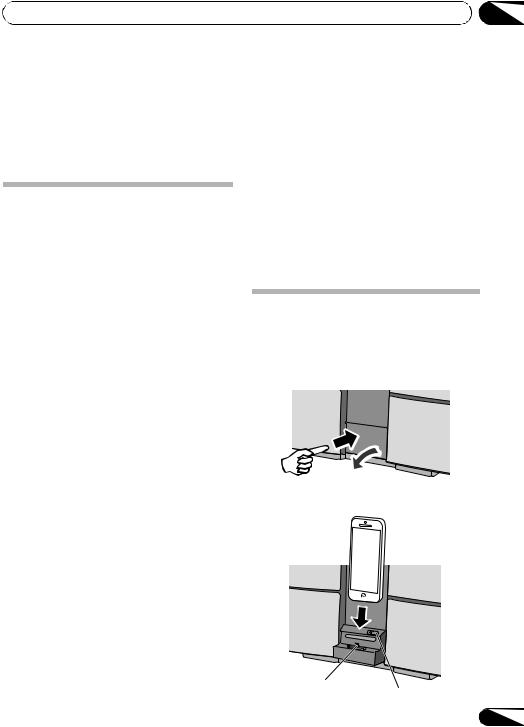
iPod/iPhone/iPad playback |
05 |
Chapter 5:
iPod/iPhone/iPad playback
Merely by connecting your iPod/iPhone/iPad to this unit, you can enjoy high-quality sound from your iPod/iPhone/iPad. Playback setting for iPod/iPhone/iPad music can be performed from this unit or the iPod/iPhone/iPad itself.
Confirming what iPod/iPhone/iPad models are supported
The iPod/iPhone/iPad playable on this unit are shown below.
iPod/iPhone/iPad |
Dock connector |
USB terminal |
(Lightning |
||
|
connector) |
|
iPhone 5 |
|
|
|
|
|
iPhone 4S |
— |
|
|
|
|
iPhone 4 |
— |
|
|
|
|
iPhone 3GS |
— |
|
|
|
|
iPhone 3G |
— |
|
|
|
|
iPhone |
— |
|
|
|
|
iPad mini |
— |
|
|
|
|
iPad (3/4G) |
— |
|
|
|
|
iPad 2 |
— |
|
|
|
|
iPod nano 7G |
|
|
|
|
|
iPod nano (3/4/5/6G) |
— |
|
|
|
|
iPod touch 5G |
|
|
|
|
|
iPod touch (1/2/3/4G) |
— |
|
|
|
|
 CAUTION
CAUTION
Do not connect the iPad/iPad mini to the dock. The unit is not compatible. Do not connect any device that is not compatible. The iPad/iPad mini may fall and cause injury, or tilt over and cause damage to the device (especially around the connector section).
 Note
Note
•Pioneer does not guarantee that this unit plays iPod/ iPhone/iPad models other than the ones specified.
•Some functions may be restricted depending on the model or software version.
•iPod/iPhone/iPad is licensed for reproduction of noncopyrighted materials or materials the user is legally permitted to reproduce.
•Features such as the equalizer cannot be controlled using this system, and we recommend switching the equalizer off before connecting.
•Pioneer cannot under any circumstances accept responsibility for any direct or indirect loss arising from any inconvenience or loss of recorded material resulting from iPod/iPhone/iPad failure.
•For detailed instructions on using the iPod/iPhone/iPad, please refer to the manual supplied with the iPod/ iPhone/iPad.
•This system has been developed and tested for the software version of iPod/iPhone/iPad indicated on the website of Pioneer (http://pioneer.jp/homeav/support/ ios/eu/).
•Installing software versions other than indicated on the website of Pioneer to your iPod/iPhone/iPad may result in incompatibility with this system.
•This unit cannot be used to record CD, tuner or other content on an iPod/iPhone/iPad.
Connecting your iPod/iPhone
 Important
Important
• If you use a commercially available protective cover with your iPod/iPhone, you may not be able to connect your iPod/iPhone to the dock connector.
1 Press the PUSH OPEN panel.
PUSH OPEN
Push
2 Connect your iPod/iPhone.
Dock connector
Lock release switch
17
En
