Pioneer X-HM82-K, X-HM82-S User Manual
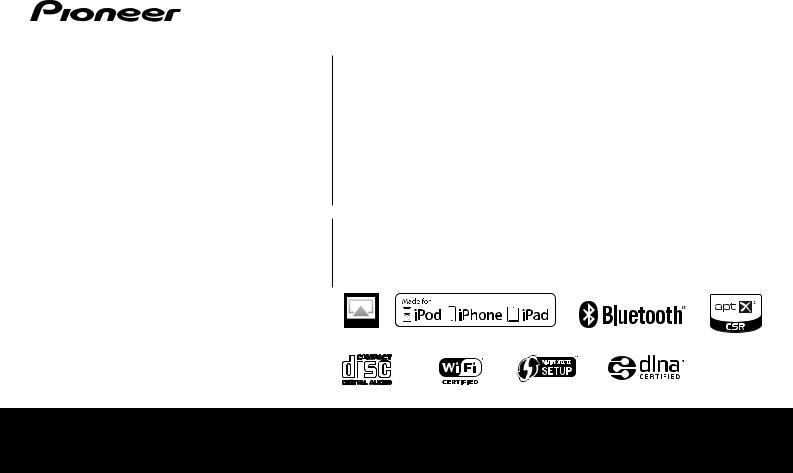
X-HM82-S/-K X-HM72-S/-K X-HM82D-K X-HM72D-S/-K XC-HM82-S/-K XC-HM82D-K
NETWORK CD RECEIVER SYSTEM
NETWORK CD RECEIVER
Discover the benefits of registering your product online at http://www.pioneer.co.uk (or http://www.pioneer.eu).
Operating Instructions

CAUTION
TO PREVENT THE RISK OF ELECTRIC SHOCK, DO NOT REMOVE COVER (OR BACK). NO USER-SERVICEABLE PARTS INSIDE. REFER SERVICING TO QUALIFIED SERVICE
PERSONNEL. |
D3-4-2-1-1_B1_En |
|
WARNING
This equipment is not waterproof. To prevent a fire or shock hazard, do not place any container filled with liquid near this equipment (such as a vase or flower pot) or expose it to dripping, splashing, rain or moisture.
D3-4-2-1-3_A1_En
WARNING
To prevent a fire hazard, do not place any naked flame sources (such as a lighted candle) on the equipment.
D3-4-2-1-7a_A1_En
VENTILATION CAUTION
When installing this unit, make sure to leave space around the unit for ventilation to improve heat radiation (at least 10 cm at top, 10 cm at rear, and 10 cm at each side).
WARNING
Slots and openings in the cabinet are provided for ventilation to ensure reliable operation of the product, and to protect it from overheating. To prevent fire hazard, the openings should never be blocked or covered with items (such as newspapers, table-cloths, curtains) or by operating the equipment on thick carpet or a bed.
En
CAUTION
The STANDBY/ON switch on this unit will not completely shut off all power from the AC outlet. Since the power cord serves as the main disconnect device for the unit, you will need to unplug it from the AC outlet to shut down all power. Therefore, make sure the unit has been installed so that the power cord can be easily unplugged from the AC outlet in case of an accident. To avoid fire hazard, the power cord should also be unplugged from the AC outlet when left unused for a long period of time (for example, when on vacation).
D3-4-2-2-2a*_A1_En
For Norway customers
Utstyr som er koplet til beskyttelsesjord via nettplugg og/eller via annet jordtilkoplet utstyr – og er tilkoplet et kabel-TV nett, kan forårsake brannfare. For å unngå dette skal det ved tilkopling av utstyret til kabel-TV nettet installeres en galvanisk isolator mellom utstyret og kabel-TV nettet.
For Sweden customers
Utrustning som är kopplad till skyddsjord via jordat vägguttag och/eller via annan utrustning och samtidigt är kopplad till kabel-TV nät kan i vissa fall medföra risk för brand.
För att undvika detta skall vid anslutning av utrustningen till kabel-TV nät galvanisk isolator finnas mellan utrustningen och kabel-TV nätet.
D3-11-15-5-2_A1_En
WARNING
Store small parts out of the reach of children and infants. If accidentally swallowed, contact a doctor immediately.
D41-6-4_A1_En
This product is for general household purposes. Any failure due to use for other than household purposes (such as long-term use for business purposes in a restaurant or use in a car or ship) and which requires repair will be charged for even during the warranty period.
K041_A1_En
POWER-CORD CAUTION
Handle the power cord by the plug. Do not pull out the plug by tugging the cord and never touch the power cord when your hands are wet as this could cause a short circuit or electric shock. Do not place the unit, a piece of furniture, etc., on the power cord, or pinch the cord. Never make a knot in the cord or tie it with other cords. The power cords should be routed such that they are not likely to be stepped on. A damaged power cord can cause a fire or give you an electrical shock. Check the power cord once in a while. When you find it damaged, ask your nearest PIONEER authorized service center or your dealer for a replacement.
S002*_A1_En
X-HM82, X-HM82D, X-HM72 and X-HM72D only
Do not attach these speakers to the wall or ceiling, as they may cause injury in the event of a fall.
SGK007_A1_En
Operating Environment
Operating environment temperature and humidity:
+5 °C to +35 °C (+41 °F to +95 °F); less than 85 %RH (cooling vents not blocked)
Do not install this unit in a poorly ventilated area, or in locations exposed to high humidity or direct sunlight (or strong artificial light).
D3-4-2-1-7c*_A2_En
CAUTION
This product is a class 1 laser product classified under the Safety of laser products, IEC 60825-1:2007.
CLASS 1 LASER PRODUCT
D58-5-2-2a_A1_En
2

Information for users on collection and disposal of old equipment and used batteries
Symbol for |
These symbols on the products, packaging, and/or accompanying documents mean |
||||||
equipment |
that used electrical and electronic products and batteries should not be mixed with |
||||||
|
|
|
|
|
|
|
general household waste. |
|
|
|
|
|
|
|
|
|
|
|
|
|
|
|
For proper treatment, recovery and recycling of old products and used batteries, |
|
|
|
|
|
|
|
|
|
|
|
|
|
|
|
|
|
|
|
|
|
|
|
please take them to applicable collection points in accordance with your national |
|
|
|
|
|
|
|
legislation. |
|
|
|
|
|
|
|
By disposing of these products and batteries correctly, you will help to save valuable |
|
|
|
|
|
|
|
|
Symbol examples |
resources and prevent any potential negative effects on human health and the |
||||||
for batteries |
environment which could otherwise arise from inappropriate waste handling. |
||||||
|
|
|
|
|
|
|
For more information about collection and recycling of old products and batteries, |
|
|
|
|
|
|
|
|
|
|
|
|
|
|
|
please contact your local municipality, your waste disposal service or the point of sale |
|
|
|
|
|
|
|
where you purchased the items. |
|
|
|
|
|
|
|
These symbols are only valid in the European Union. |
|
|
|
|
|
|
|
For countries outside the European Union: |
|
|
|
|
|
|
|
|
|
|
|
|
|
|
|
If you wish to discard these items, please contact your local authorities or dealer and |
|
|
|
|
|
|
|
ask for the correct method of disposal. |
Pb
K058a_A1_En
Do not lift this device by holding the wireless LAN antenna, since damage or personal injury may result.
Radio wave caution
This unit uses a 2.4 GHz radio wave frequency, which is a band used by other wireless systems (Microwave ovens and Cordless phones, etc.). In this event noise appears in your television image, there is the possibility this unit (including products supported by this unit) is causing signal interference with the antenna input connector of your television, video, satellite tuner, etc. In this event, increase the distance between the antenna input connector and this unit (including products supported by this unit).
•Pioneer is not responsible for any malfunction of the compatible Pioneer product due to communication error/malfunctions associated with your network connection and/or your connected equipment. Please contact your Internet service provider or network device manufacturer.
•A separate contract with/payment to an Internet service provider is required to use the Internet.
3

 Contents
Contents
Thank you for buying this Pioneer product. Please read through these operating instructions so you will know how to operate your model properly.
About this product . . . . . . . . . . . . . . . . . . . . . . . . . . . . . . . 5
Detatching and replacing the front grille (X-HM82, X-HM82D, X-HM72 and X-HM72D only) . . . . . . . . . . . . . . . 5
Checking what’s in the box. . . . . . . . . . . . . . . . . . . . . . . . . 5 Loading the batteries . . . . . . . . . . . . . . . . . . . . . . . . . . . . . 5
Operating range of remote control . . . . . . . . . . . . . . . . . . . 5
01 Controls and displays
Top panel/Front panel. . . . . . . . . . . . . . . . . . . . . . . . . . . . . 6 Remote control. . . . . . . . . . . . . . . . . . . . . . . . . . . . . . . . . . 7
02 Connecting your equipment
Antenna connection. . . . . . . . . . . . . . . . . . . . . . . . . . . . . . 9 WLAN antenna connection . . . . . . . . . . . . . . . . . . . . . . . . 9 Speaker connection . . . . . . . . . . . . . . . . . . . . . . . . . . . . . . 9 Using other subwoofer . . . . . . . . . . . . . . . . . . . . . . . . . . . 10 Connecting a TV, etc. . . . . . . . . . . . . . . . . . . . . . . . . . . . . 10
Connecting USB storage devices . . . . . . . . . . . . . . . . . . . 10 Connecting to the network through the LAN interface or WLAN antenna. . . . . . . . . . . . . . . . . . . . . . . . . . . . . . . . . 10
Connecting to auxiliary component . . . . . . . . . . . . . . . . . 11
Plugging in. . . . . . . . . . . . . . . . . . . . . . . . . . . . . . . . . . . . 11
03 Getting started
Setting the receiver . . . . . . . . . . . . . . . . . . . . . . . . . . . . . 12 Setting the clock . . . . . . . . . . . . . . . . . . . . . . . . . . . . . . . 12 Setting the wake-up timer. . . . . . . . . . . . . . . . . . . . . . . . . 12 Sleep operation . . . . . . . . . . . . . . . . . . . . . . . . . . . . . . . . 13 General control. . . . . . . . . . . . . . . . . . . . . . . . . . . . . . . . . 13
Listening to auxiliary component . . . . . . . . . . . . . . . . . . . 14
Headphones. . . . . . . . . . . . . . . . . . . . . . . . . . . . . . . . . . . 14 Sound Controls . . . . . . . . . . . . . . . . . . . . . . . . . . . . . . . . 14
04 iPod/iPhone/iPad playback
Confirming what iPod/iPhone/iPad models are
supported. . . . . . . . . . . . . . . . . . . . . . . . . . . . . . . . . . . . . 15
Playing your iPod/iPhone/iPad . . . . . . . . . . . . . . . . . . . . . 16
05 Music playback using Bluetooth® wireless technology
Remote control operation. . . . . . . . . . . . . . . . . . . . . . . . . 17
Pairing with the unit (Initial registration) . . . . . . . . . . . . . 17 Listen to music on the unit from a Bluetooth capable
device. . . . . . . . . . . . . . . . . . . . . . . . . . . . . . . . . . . . . . . . 18 Radio wave caution . . . . . . . . . . . . . . . . . . . . . . . . . . . . . 18
06 Disc playback
Playing discs . . . . . . . . . . . . . . . . . . . . . . . . . . . . . . . . . . 20
Advanced CD or MP3/WMA disc playback . . . . . . . . . . . . 20 MP3/WMA folder mode (only for MP3/WMA files) . . . . . . 22
07 USB playback
Playing files stored on USB storage devices . . . . . . . . . . . 24
08 Using the tuner
Listening to the radio broadcasts . . . . . . . . . . . . . . . . . . . 25 Using the Radio Data System (RDS). . . . . . . . . . . . . . . . . 26 Listening to the DAB
(X-HM72D, X-HM82D and XC-HM82D only). . . . . . . . . . . . 27
Selecting DAB . . . . . . . . . . . . . . . . . . . . . . . . . . . . . . . . . 27
09 Network quick setup guide
Performing network settings. . . . . . . . . . . . . . . . . . . . . . . 29
Try using network functions . . . . . . . . . . . . . . . . . . . . . . . 29
10 Playback with NETWORK features
Network setting . . . . . . . . . . . . . . . . . . . . . . . . . . . . . . . . 41 A: Wired setting . . . . . . . . . . . . . . . . . . . . . . . . . . . . . . . . 42
B: Connection settings using an iOS device
(with iOS 5.0 or later) . . . . . . . . . . . . . . . . . . . . . . . . . . . . 42
C: Connection settings using an iOS device
(with iOS 7.1 or later) . . . . . . . . . . . . . . . . . . . . . . . . . . . . 43 D: WPS connection setting. . . . . . . . . . . . . . . . . . . . . . . . 44 E: Wireless Setting . . . . . . . . . . . . . . . . . . . . . . . . . . . . . . 45
F: Connecting to a router without WPS-PBC function. . . . 46
Friendly Name . . . . . . . . . . . . . . . . . . . . . . . . . . . . . . . . . 47
Listening to the Internet radio. . . . . . . . . . . . . . . . . . . . . . 47 Advanced operations for the Internet radio. . . . . . . . . . . . 47 About the Spotify audio stream playback function . . . . . . 48
Introduction . . . . . . . . . . . . . . . . . . . . . . . . . . . . . . . . . . . 49
Playing audio files stored on computers or other components . . . . . . . . . . . . . . . . . . . . . . . . . . . . . . . . . . . 49
Using AirPlay to enjoy music . . . . . . . . . . . . . . . . . . . . . . 50
AirPlay Password . . . . . . . . . . . . . . . . . . . . . . . . . . . . . . . 50
Installing Pioneer ControlApp. . . . . . . . . . . . . . . . . . . . . . 50
Using Pioneer ControlApp . . . . . . . . . . . . . . . . . . . . . . . . 50
11 Additional information
Troubleshooting . . . . . . . . . . . . . . . . . . . . . . . . . . . . . . . . 51 Setting quick start mode . . . . . . . . . . . . . . . . . . . . . . . . . . 54 Firmware Update . . . . . . . . . . . . . . . . . . . . . . . . . . . . . . . 54 Resetting this receiver . . . . . . . . . . . . . . . . . . . . . . . . . . . 55 Cautions on use . . . . . . . . . . . . . . . . . . . . . . . . . . . . . . . . 55 Handling discs . . . . . . . . . . . . . . . . . . . . . . . . . . . . . . . . . 56
Caution for when the receiver is installed in a rack with a glass door . . . . . . . . . . . . . . . . . . . . . . . . . . . . . . . . . . . . . 56 About network playback . . . . . . . . . . . . . . . . . . . . . . . . . . 56
About playable music file formats. . . . . . . . . . . . . . . . . . . 58
About iPod/iPhone/iPad . . . . . . . . . . . . . . . . . . . . . . . . . . 59 About aptX . . . . . . . . . . . . . . . . . . . . . . . . . . . . . . . . . . . . 60 About Wi-Fi® . . . . . . . . . . . . . . . . . . . . . . . . . . . . . . . . . . 60 About Spotify . . . . . . . . . . . . . . . . . . . . . . . . . . . . . . . . . . 60 Specifications . . . . . . . . . . . . . . . . . . . . . . . . . . . . . . . . . . 60
4
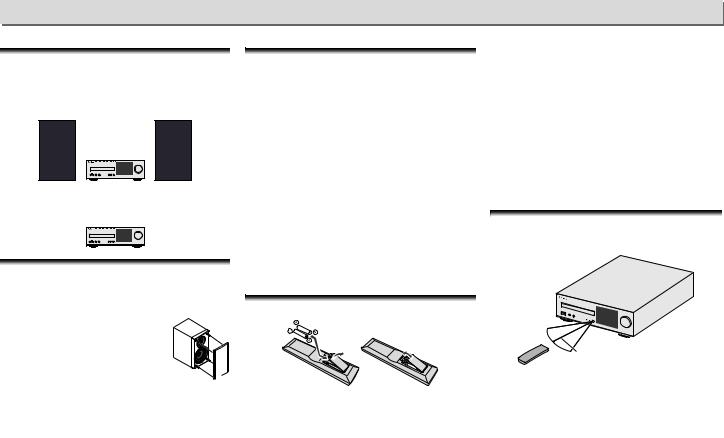
Before you start
About this product
X-HM82, X-HM82D, X-HM72 or X-HM72D
X-HM82, X-HM82D, X-HM72 or X-HM72D Network CD Receiver System consists of the main unit and speaker system.
XC-HM82 or XC-HM82D
XC-HM82 or XC-HM82D Network CD Receiver consists of the main unit.
Detatching and replacing the front grille (X- HM82, X-HM82D, X-HM72 and X-HM72D only)
The front grille of this speaker system is removable. Proceed as follows:
1 Grab the bottom of the grille, and gently pull it toward you to remove the bottom portion.
2 Next, grab the top part of the grille and gently pull it toward you to remove the top portion.
3To install the grille, align the projections on the speaker with the receptacles on the top and at the base of the grille and push them into place.
Checking what’s in the box
Please check that you’ve received the following supplied accessories:
•Remote control
•Power cord
•AAA size IEC R03 dry cell batteries (to confirm system operation) x 2
•AM loop antenna (X-HM82, XC-HM82 and X-HM72 only)
•FM wire antenna (X-HM82, XC-HM82 and X-HM72 only)
•DAB/FM wire antenna (X-HM82D, XC-HM82D and X- HM72D only)
•WLAN antenna x 2
•Speaker x 2 (X-HM82, X-HM82D, X-HM72 and X-HM72D only)
•Speaker wires x 2 (X-HM82, X-HM82D, X-HM72 and X- HM72D only)
•Non skid pad x 8 (X-HM82 and X-HM82D only)
•iPhone/iPad stand
•Warranty card
•Quick Start Guide
•These operating instructions (CD-ROM)
Loading the batteries
The batteries included with the receiver have been provided to allow you check product operation and may not last long. We recommend using alkaline batteries that have a longer life.
 WARNING
WARNING
•Do not use or store batteries in direct sunlight or other excessively hot place, such as inside a car or near a heater. This can cause batteries to leak, overheat, explode or catch fire. It can also reduce the life or performance of batteries.
 CAUTION
CAUTION
•Incorrect use of batteries may result in such hazards as leakage and bursting. Observe the following precautions:
-Never use new and old batteries together.
-Insert the plus and minus sides of the batteries properly according to the marks in the battery case.
-Batteries with the same shape may have different voltages. Do not use different batteries together.
-When disposing of used batteries, please comply with governmental regulations or environmental public institution’s rules that apply in your country/area.
-When inserting the batteries, make sure not to damage the springs on the battery’s terminals. This can cause batteries to leak or over heat.
Operating range of remote control
The remote has a range of about 7 m at an angle of about 30° from the remote sensor.
30° 
 30°
30°
7 m
Keep in mind the following when using the remote control:
•Make sure that there are no obstacles between the remote and the remote sensor on the receiver.
•Remote operation may become unreliable if strong sunlight or fluorescent light is shining on the receiver’s remote sensor.
•Remote controllers for different devices can interfere with each other. Avoid using remotes for other equipment located close to this receiver.
•Replace the batteries when you notice a fall off in the operating range of the remote.
5

1 |
|
|
|
|
|
|
|
|
|
|
|
|
|
|
|
|||||
Controls and displays |
|
|
|
|
|
|||||||||||||||
|
|
|
|
|
|
|
|
|
|
|
|
|
|
|
|
8 AUDIO IN jack |
1 |
Input source |
||
Top panel/Front panel |
|
Use to connect an auxiliary component using a stereo mini- |
2 |
Mute |
||||||||||||||||
|
|
|
|
|
|
|
|
|
|
|
|
|
|
|
|
jack cable (page 14). |
||||
|
|
|
|
|
|
|
|
|
|
|
|
|
|
|
|
Displayed during the mute operation (page 14). |
||||
|
|
|
|
|
|
|
|
|
|
|
|
|
|
|
|
9 ON indicator |
3 |
Sleep timer |
||
|
|
|
|
|
|
|
|
|
|
|
|
|
|
|
|
When turning on the receiver, this indicator flashes slowly for |
||||
|
|
|
|
|
|
|
|
|
|
|
|
|
|
|
|
When the sleep timer is set, the remaining time until power off |
||||
|
|
|
|
|
|
|
|
|
|
|
|
|
|
|
|
thirty seconds or more. After thirty seconds or more, this |
||||
|
|
|
|
|
|
|
|
|
|
|
|
|
|
|
|
is displayed (page 12). |
||||
|
|
|
|
|
|
|
|
|
|
|
|
|
|
|
|
indicator lights. (page 7). |
||||
|
|
|
|
|
|
|
|
|
|
|
|
|
|
|
|
4 |
Network connection status |
|||
|
|
|
|
|
|
|
|
|
|
|
|
|
|
|
|
10 TIMER indicator |
||||
|
STANDBY/ON |
|
|
|
|
|
|
|
|
|
|
|
|
|
When the receiver is connected to the wired network, |
|||||
|
|
|
|
INPUT |
|
|
|
|
|
|
|
Lights when the timer is set (page 12). |
|
|
|
|||||
|
|
|
|
|
|
|
|
|
|
|
|
|
|
|
|
|
|
|||
|
|
|
|
|
|
|
|
|
|
|
|
|
|
|
|
11 Remote sensor |
|
|
|
|
|
|
|
|
|
|
|
|
|
|
|
|
|
|
|
|
|
this indicator lights (page 11). |
|||
|
|
|
|
|
|
|
|
|
|
|
|
|
|
|
|
|
||||
1 2 |
|
3 |
|
4 |
|
|
|
Receives the signals from the remote control (page 5). |
|
|
|
When the receiver that is connected to the LAN cable |
||||||||
|
|
|
|
|
|
|
|
|
|
|
|
|
|
|
|
12 Display |
|
is not connected to the network, this indicator lights. |
||
|
|
|
|
|
|
|
|
|
|
|
|
|
|
|
|
See Display below. |
|
|||
|
|
|
|
|
|
|
|
|
|
|
|
|
|
|
|
|
When the LAN cable is not connected to this receiver, this |
|||
|
|
|
|
|
|
|
|
|
|
|
|
|
|
|
|
13 Volume control |
|
|||
|
|
|
|
|
|
|
|
|
|
|
|
|
|
|
|
|
indicator does not light (page 11). |
|||
|
|
|
|
|
|
|
|
|
|
|
|
|
|
|
|
Use to adjust the listening volume (page 14). |
|
|
|
When the receiver is connected to the wireless |
|
|
|
|
|
|
|
|
|
|
|
|
|
|
|
|
|
|
|
||
|
|
|
|
|
|
|
|
|
|
|
|
|
|
|
|
|
|
|
|
|
|
5 V 2.1 A |
PHONES AUDIO IN |
|
|
Display |
|
|
|
|
|
|
1 |
2 3 4 |
5 |
6 |
7 8 |
9 10 11 |
12 |
13 |
|
1 |
STANDBY/ON button |
|
|
|
iPod/USB |
|
|
|
|
|
||
|
|
|
|
|
|
|
|
|||||
|
|
|
|
|
|
|
|
|||||
Switches the receiver between standby and on (page 12). |
|
Song 1 |
|
|
|
|
|
|||||
2 |
|
|
|
|
|
|
|
|
|
|||
INPUT button |
5 |
|
|
Artist |
|
|
|
67 |
||||
Select the input source (page 13). |
|
|
|
Album |
|
|
|
|||||
|
|
|
|
|
|
|
|
|||||
3 |
Playback control button |
|
|
|
|
|
|
|
|
|
|
7 |
|
|
|
|
|
|
|
|
|
|
|||
Select the desired track or folder to be played back. Use |
to |
44:38 |
|
|
- 44:02 |
|
||||||
|
|
|
|
|
||||||||
stop the playback. Use / to stop playback or resume |
|
|
|
|
|
|
|
|
||||
playback from the pause point (page 20). |
|
|
|
|
|
|
|
|
|
|
|
|
4 |
Disc Tray Open/Close button |
|
|
|
8 |
|
|
|
|
|
||
Use to open or close the disc tray (page 20). |
|
|
|
|
|
|
|
|
|
|
|
|
5 Disc tray
Place the disc, label side up (page 20).
6 USB terminal
Use to connect your USB mass storage device or iPod/ iPhone/iPad as an audio source (page 10, 24).
7 Headphone socket
Use to connect headphones. When the headphones are connected, there is no sound output from the speakers (page 14).
network, this indicator lights. Depending on the strength of wireless signal, the icon changes in five steps (page 11).
 When the receiver is not connected to the wireless network, this indicator lights (page 11).
When the receiver is not connected to the wireless network, this indicator lights (page 11).
 Displayed when the wireless network settings for the receiver are still set to their initial settings. See (page 29) for details on performing wireless settings.
Displayed when the wireless network settings for the receiver are still set to their initial settings. See (page 29) for details on performing wireless settings.
5Name of file/track/artist/album/station, etc.
6Artwork
Displayed when the currently playing file includes an album jacket image, etc.
7 Repeat and Shuffle
 Repeat all files. 1 Repeat a file.
Repeat all files. 1 Repeat a file.
 Shuffle
Shuffle
8 Play status
Displays the play status. The play status differs depending on the input source.
6

1 |
|
Controls and displays |
Remote control
1 |
STANDBY/ON |
|
OPEN/CLOSE |
10 |
|
|
|
|
|
||
2 |
DIMMER |
TIMER |
SLEEP |
INPUT |
|
|
|
|
|
||
|
iPod/USB |
CD |
BT AUDIO |
SOUND |
|
3 |
M.SERVER NET SERVICE FAVORITES |
P.BASS |
|
||
|
DIG IN |
AUDIO IN |
LINE 1/2 |
TREBLE |
11 |
|
TUNER |
BAND |
CD DISP |
BASS |
|
4 |
|
|
|
|
12 |
|
|
|
|
|
|
5 |
TOP |
|
iPod |
VOLUME |
|
MENU |
TUNE |
CONTROL |
|
||
|
|
|
|
||
6 |
T |
|
P |
|
13 |
|
|
E |
|
||
|
R |
|
|
||
|
E |
|
R |
|
|
|
S |
ENTER |
E |
|
|
|
E |
S |
|
|
|
|
P |
|
T |
|
|
|
|
TUNE |
|
|
|
|
SETUP |
|
RETURN |
|
|
|
DAB SCAN |
RDS DISP |
PTY |
MUTE |
14 |
7 |
|
|
|
|
|
|
|
|
|
|
|
|
|
|
TUNER EDIT |
15 |
|
|
1 |
2 |
3 |
REPEAT |
|
8 |
|
|
|
|
|
4 |
5 |
6 |
|
|
|
7 |
8 |
9 |
SHUFFLE |
16 |
|
|
PLAY MODE |
||||
|
|
0 |
|
|
|
|
10 |
100 |
|
|
|
|
|
|
FOLDER |
|
|
9 |
OPTION |
CLEAR |
|
|
17 |
|
|
SORT |
Favorite |
||
•The following buttons is not used with this receiver:
OPTION
1 STANDBY/ON
Switches the receiver between standby and on (page 20).
2CD Receiver control buttons
DIMMER – Make the display brighter, darker, or turn it off altogether. The brightness can be controlled in four steps
(page 14).
TIMER – Use for setting the clock, as well as for setting and checking the timers (page 12).
SLEEP – Press to change the amount of time before the receiver switches into standby (30 min. – 60 min. – 90 min. – Off). You can check the remaining sleep time at any time by pressing SLEEP once (page 13).
INPUT – Select the input source (page 13).
3 Input function buttons
Use to select the input source to this receiver.
4 BAND
(X-HM82, XC-HM82 and X-HM72 only)
Switches between AM, FM STEREO and FM MONO radio bands (page 25).
(X-HM82D, XC-HM82D and X-HM72D only)
Switches between FM STEREO, FM MONO and DAB radio bands (page 27).
5CD Receiver control buttons
TOP MENU – Displays the top menu of each input source. Displays the Noise Cut menu in Tuner.
iPod CONTROL – Switches between the iPod controls and the receiver controls (page 16).
SETUP – Press to access the receiver setup menu (page 12).
Cannot be used when CD, BT Audio, Digital In, Audio In,
Line1, Line2 or Tuner functions are selected. Press it after first selecting another function.
RETURN – Exit the current menu screen.
6/ / / (TUNE /, PRESET /), ENTER
Use to select/switch system settings and modes, and to confirm actions.
TUNE / can be used to find radio frequencies and PRESET / can be used to select preset radio stations (page 25).
7 Playback control buttons
The main buttons ( , , etc.) are used to control each function after you have selected it using the input function buttons (page 20).
DAB SCAN – Use to scan for DAB radio station (page 27). (X-HM72D, X-HM82D and XC-HM82D only)
RDS DISP – Use to display the RDS information (page 26). PTY – Use to search for RDS program types (page 26).
8Numeric buttons
Use to enter the number.
9CLEAR
Use to select/switch system settings.
10 OPEN/CLOSE
Use to open or close the disc tray (page 20).
11 Sound control buttons
Adjust the sound quality (page 14).
12 CD DISP
Displays the disc information (page 22).
13 Volume control buttons
Use to adjust the listening volume (page 14).
14 MUTE
Mutes/unmutes the sound (page 14).
15 TUNER EDIT
Memorizes/names stations for recall (page 25).
16 Playback mode buttons
REPEAT – Press to change repeat play setting from a CD, iPod, USB, Internet Radio, Music Server or Favorites.
SHUFFLE – Press to change shuffle play setting from a CD, iPod, USB, Internet Radio, Music Server or Favorites.
PLAY MODE – Press to change the playback mode between CD and MP3/WMA disc (page 21).
17 FOLDER +/–
Use to select the folder of the MP3/WMA disc (page 22).
+Favorite – When using the Internet Radio or Music Server functions, use to add an audio file or a station to Favorites function (page 47).
SORT – When using the Music Server function, allows tracks to be sorted if the DLNA server supports the sort function.
7
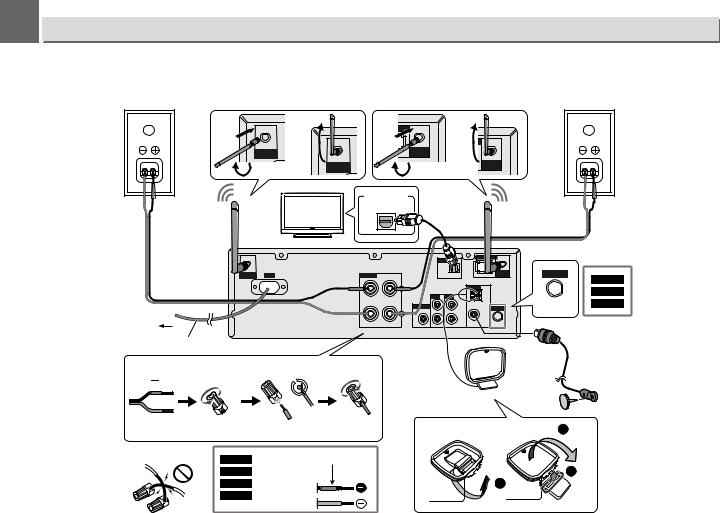
2 
 Connecting your equipment
Connecting your equipment
 CAUTION
CAUTION
•Be sure to turn off the power and unplug the power cord from the power outlet whenever making or changing connections.
•Connect the power cord after all the connections between devices have been completed.
|
1 |
3 |
1 |
3 |
|
|
|
|
100) |
|
|
Right |
|
|
|
|
Left |
speaker |
WLAN |
|
WLAN |
|
speaker |
|
ANTENNA |
|
ANTENNA |
|
|
|
|
|
|
|
|
|
2 |
WLAN |
2 |
|
WLAN |
|
|
ANTENNA |
|||
|
ANTENNA |
|
|||
|
|
|
|||
|
|
|
DIGITAL OUT |
Optical cable |
|
|
|
|
(commercially |
|
|
|
|
|
OPTICAL |
|
|
|
TV |
|
available) |
Supplied WLAN |
|
|
|
|
|||
|
Supplied WLAN |
|
|
|
antenna |
|
|
|
|
|
|
|
antenna |
|
|
|
|
To AC outlet
ANTENNA |
AC IN |
SPEAKERS |
OPTICAL |
|
|
LINE 1 IN |
LINE 2 IN |
|
|
SUBWOOFER |
L |
|
|
PRE OUT |
|
R
R L
LAN |
ANTENNA |
ANTENNA |
AM |
LOOP |
ANTENNA
FM
UNBAL 75 Ω
DAB/FM
DAB/FM wire antenna
ANTENNA
X-HM82D
XC-HM82D
DAB/FM X-HM72D
Power cord |
|
FM wire antenna |
|
|
|
|
|
AM loop antenna |
|
|
2 |
Incorrect |
|
Red tube |
X-HM82 |
|
|
X-HM82D |
Supplied |
3 |
X-HM72 |
speaker wire |
1 |
X-HM72D |
|
|
8

2 |
|
Connecting your equipment |
Antenna connection
Supplied FM wire antenna (X-HM82, XC-HM82 and X- HM72 only) or DAB/FM wire antenna (X-HM82D, XCHM82D and X-HM72D only):
Connect the FM wire antenna or DAB/FM wire antenna to the FM 75 ohms socket and position the FM wire antenna or DAB/ FM wire antenna in the direction where the strongest signal can be received.
External FM wire antenna (X-HM82, XC-HM82 and X- HM72 only) or DAB/FM wire antenna (X-HM82D, XCHM82D and X-HM72D only):
Use an external FM wire antenna or DAB/FM wire antenna (75 ohms coaxial cable) for better reception. When an external FM wire antenna or DAB/FM wire antenna is used, disconnect the supplied FM wire antenna or DAB/FM wire antenna.
Supplied AM loop antenna (X-HM82, XC-HM82 and X- HM72 only):
Connect the AM loop antenna to the AM terminal. Position the AM loop antenna for optimum reception. Place the AM loop antenna on a shelf, etc., or attach it to a stand.
 Note
Note
•Placing the antenna on the receiver or near the AC power cord may cause noise pickup. Place the antenna away from the receiver for better reception.
WLAN antenna connection
Connect the WLAN antenna to the WLAN ANTENNA terminal.
Please always use the supplied WLAN antenna.
Speaker connection
•The provided speaker wire with the red tube is for the plus
(+) terminal. Connect the wire with red tube to the plus (+) terminal, and other wire to the minus (–) terminal.
•You can use speakers with a nominal impedance between 4 ohms and 16 ohms.
•The speaker is not magnetically shielded and so should not be placed near a TV or monitor, as the interaction of magnetic materials can cause distortion of the colors on your TV screen. Magnetic storage media (such as floppy discs and tape or video cassettes) should also not be kept close to the receiver.
 CAUTION
CAUTION
•These speaker terminals carry HAZARDOUS LIVE voltage. To prevent the risk of electric shock when connecting or disconnecting the speaker cables, disconnect the power cord before touching any uninsulated parts.
•Do not mistake the right and the left channels. The right speaker is the one on the right side when you face the receiver.
•Do not let the bare speaker wires touch each other.
•Make sure that all the bare speaker wire is twisted together and inserted fully into the speaker terminal. If any of the bare speaker wire touches the back panel, it may cause the power to cut off as a safety measure.
•Both speakers can be used on either the right or left side.
•Do not connect the supplied speakers with any other receiver. This may result in malfunction or fire. (X-HM82, X- HM82D, X-HM72 and X-HM72D only)
Cleaning the glossy finish of the speaker (X-HM82 and X-HM82D only)
•If you use a dusty or hard cloth or if you rub the screen hard, the finish of the product will be scratched.
•If you clean the surface of the speaker system with a wet cloth, water droplets on the surface may enter into the product, resulting in malfunction.
•When cleaning the finish of the speaker system, gently wipe it with a dry soft cloth.
Applying non skid pads (X-HM82 and X-HM82D only)
The use of non skid pads is recommended depending on the installation location. Apply the pads to the four corners of the side of the speaker which will be on the bottom. Note that depending on the location, the pads may not provide fully sufficient traction to prevent slipping, so care should be taken not to install the speakers in conditions where they may be prone to side.
Non skid pad
 CAUTION
CAUTION
•When applying non skid pads, laid down the speaker on the soft cloth etc. to avoid working with unstable position.
If not using the provided speaker wire
1 Twist exposed wire strands together.
2 Loosen terminal and insert exposed wire.
3
2 3
9

2 |
|
Connecting your equipment |
Using other subwoofer
You can connect a subwoofer with an amplifier to the SUBWOOFER PREOUT socket.
Audio cable |
Audio signal |
(commercially |
|
available) |
|
To audio input
socket
 To SUBWOOFER
To SUBWOOFER
PREOUT socket
LAN (10/100)
DIGITAL |
|
|
||
|
|
IN |
|
|
|
|
OPTICAL |
|
|
|
|
|
|
ANTENNA |
LINE 1 |
IN |
LINE 2 |
IN |
AM |
LOOP |
||||
SUBWOOFER |
|
|
L |
|
PRE OUT |
|
|
|
FM |
|
|
|
R |
UNBAL |
|
|
|
75 Ω |
|
WLAN ANTENNA
Commercially available subwoofer (amplifier built in)
 Note
Note
•No sound is heard from the subwoofer without a built-in amplifier.
Connecting a TV, etc.
Listening to digital audio
You can connect TV and digital audio device to this receiver using an optical cable (commercially available) (Connecting your equipment on page 8).
To select Digital in function:
•Press DIG IN on the remote control or INPUT button repeatedly on the receiver to select Digital In function.
 Note
Note
•Digital signal formats that can be input to the stereo receiver include linear PCM signals with sampling rate and quantitative bits up to 192 kHz/24 bits. (Depending on the connected device and environment, operation may not be successful).
Listening to analog audio
Connect to the TV using an audio cable.
AUDIO |
To audio |
|
|
L |
output sockets |
||
OUT |
|
|
|
R |
|
Audio cable |
|
TV |
|
(commercially |
|
Audio signal |
available) |
||
|
|||
To LINE input |
|
||
sockets
DIGITAL |
LAN (10/100) |
||
|
|||
|
|
IN |
|
|
|
OPTICAL |
WLAN |
|
|
ANTENNA |
|
|
|
|
ANTENNA |
LINE 1 |
IN |
LINE 2 IN |
AM |
LOOP |
|||
SUBWOOFER |
|
L |
|
PRE OUT |
|
|
FM |
|
|
R |
UNBAL |
|
|
75 Ω |
|
To select Line function:
•On main unit: Press INPUT button repeatedly until Line is displayed.
•On remote control: Press LINE1/2 button.
Connecting USB storage devices
It is possible to listen to two-channel audio using the USB terminal on the front of this receiver.
1 Connect your USB device to the USB terminal on the front panel of this receiver.
• This receiver does not support a USB hub.
USB storage device (commercially available)
Connecting to the network through the LAN interface or WLAN antenna
By connecting this receiver to the network via the LAN interface or WLAN antenna, you can play back audio files stored on components on the network, including your PC, and listen to Internet radio stations.
Connect the LAN terminal on this receiver to the LAN terminal on your router (with or without the built-in DHCP server function) with a straight LAN cable (CAT 5 or higher). Also wireless connection to the network is possible.
Requires network settings to be performed. For details, See
Network quick setup guide on page 29
 Note
Note
•Regardless of whether you are using a wired / wireless connection, if you are not using network functions then it is recommended that you set Network Type to Wired under Network Setting.
•To use services such as Internet radio, you must conclude a contract with an Internet service provider.
•Photo or video files cannot be played back.
•With Windows Media Player 12, you can even play back copyrighted audio files on this receiver.
10
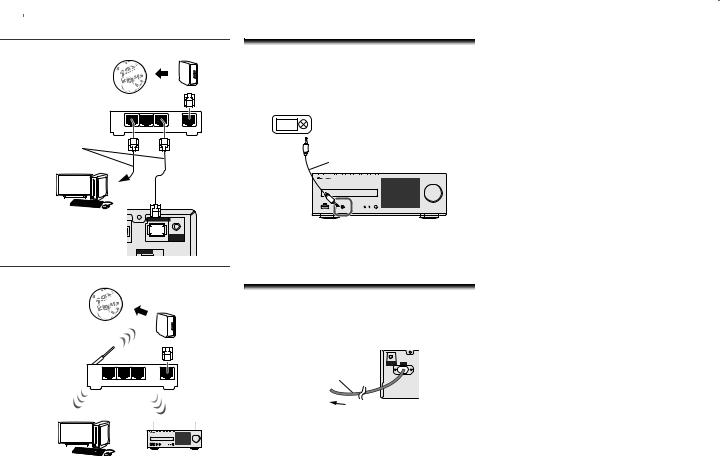
2 |
|
Connecting your equipment |
Connecting using LAN cable |
|
Modem |
|
|
|
Internet |
|
|
|
Router |
|
LAN |
|
|
3 |
2 1 |
WAN |
LAN cable |
|
|
(commercially |
|
|
available) |
|
|
Computer |
|
|
|
LAN (10/100) |
|
This receiver’s rear AL |
|
WLAN |
|
ANTENNA |
|
panel |
ANTENNA |
|
Connecting using wireless LAN |
|
|
Internet |
|
Modem |
|
|
|
WirelessLAN |
3 2 1 |
WAN |
router |
||
|
LAN |
|
Computer |
|
|
Connecting to auxiliary component
Connect the front panel AUDIO IN mini-plug jack to your auxiliary playback component.
This method can be used to play music on this receiver from iPod/iPhone/iPad that do not support use of the terminal on the front panel of this receiver.
Digital audio player, etc.
Stereo mini-plug cable (commercially available)
If the AUDIO IN mini-plug jack is connected to auxiliary phones jack, the volume of the receiver will be adjusted by the volume on the playback component. If the sound is distorted after you lower the volume of the receiver, try lowering the volume on the auxiliary playback component.
Plugging in
Before making or changing the connections, switch off the power and disconnect the power cord from the AC outlet.
After you’ve finished making all connections, plug the receiver into an AC outlet.
WLAN |
AC IN |
ANTENNA |
Power cord
To AC outlet
This receiver’s rear panel
11
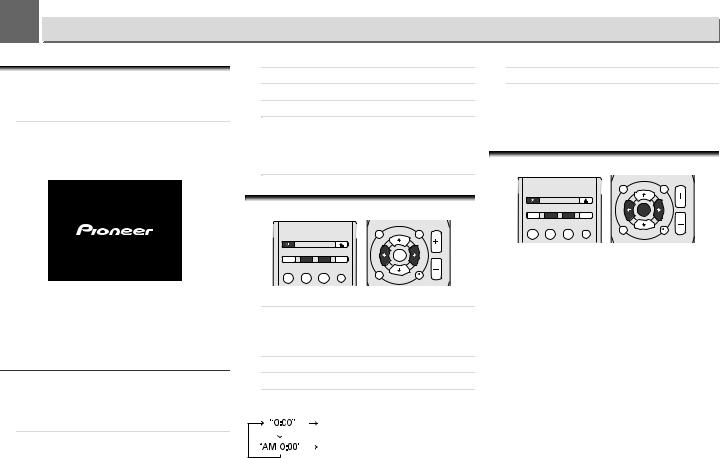
3 
 Getting started
Getting started
Setting the receiver
When you use the receiver for the first time, the following screens will be displayed.
Set up the following items to customize the receiver.
1 Press STANDBY/ON.
The power indicator flashes slowly. About twenty seconds after turning on the power, the following screen appears. About thirty seconds are required between turning the power on and completion of startup.
When powering up for the first time
When you turn on the power to the receiver for the first time, initial settings will be automatically performed, thus startup will take about 1 minute.
•After the Pioneer logo is displayed, the screen will go dark. The start up process is complete once the Pioneer logo is displayed a second time.
Auto Power Off setup
Set to automatically turn off the receiver after a specified time has passed (when the power has been on with no operation for the set period of time).
• Default setting: 15 min
1 Press NET SERVICE, then press SETUP on the remote control.
The Initial Setup menu is shown on the display.
iPod
CONTROL VOLUME
STANDBY/ON |
|
|
|
TU NE |
|
|
OPEN/CLOSE |
|
|
|
|
|
|
|
T |
|
P |
|
|
|
E |
|
R |
DIMMER |
TIMER |
SLEEP |
S |
ENTER |
E |
E |
S |
||||
|
|
INPUT |
R |
|
E |
|
|
P |
|
T |
|
iPod/USB |
CD |
BT AUDIO SOUND |
|
|
|
|
|
|
|
TU NE |
|
SETUP RETURN
Setting the clock allows you to use the timer.
1 Press TIMER button on the remote control.
The day of the week and time are displayed.
The first time you use the clock, you are taken to the clock adjust mode.
2 Press ENTER button.
3 Use / to set the day of the week, then press ENTER.
4 Use / to select 24-hour or 12-hour display, then press ENTER.
The 24-hour display will appear. (0:00 – 23:59)
The 12-hour display will appear. (AM 0:00 – PM 11:59)
5 Use / to set the hour, then press ENTER.
6 Use / to set the minute, then press ENTER to confirm.
To confirm the time display:
Press TIMER button. The time display will appear for about 10 seconds.
Setting the wake-up timer
|
TOP |
iPod |
VOLUME |
|
MENU |
CONTROL |
|
|
|
TU NE |
|
STANDBY/ON |
OPEN/CLOSE |
|
|
|
|
|
T |
|
P |
|
|
|
E |
|
R |
DIMMER |
TIMER |
SLEEP |
S |
ENTER |
E |
E |
S |
||||
|
|
INPUT |
R |
|
E |
|
|
P |
|
T |
|
iPod/USB |
CD |
BT AUDIO SOUND |
|
|
|
|
|
|
|
TU NE |
|
SETUP RETURN
Timer playback:
The receiver turns on and plays the desired source (X-HM82D, XC-HM82D and X-HM72D only: iPod/USB, CD, Internet
Radio, Spotify, FM, DAB, Digital In, Audio In, Line 1, Line 2) (X-HM82, XC-HM82 and X-HM72 only: iPod/USB, CD,
Internet Radio, Spotify, FM, AM, Digital In, Audio In, Line 1, Line 2) at a preset time.
Before setting timer:
•Check that the clock is set to the correct time (Setting the clock above for how to this). If it is not set, you cannot use the timer function.
•For timer playback: Plug in USB or load discs or iPod to be played.
12

3 |
|
Getting started |
1 Press STANDBY/ON button to turn the power on.
2 Press and hold TIMER button for more than two seconds.
3 Use / to select ‘Timer Set’ within ten seconds, then press ENTER.
4 Select the source you want to play.
Use / to select iPod/USB, CD, Internet Radio,
Spotify, TUNER (X-HM82D, XC-HM82D and X-HM72D : FM or DAB) (X-HM82, XC-HM82 and X-HM72 : FM/AM),
Digital In, Audio In, Line 1, Line 2 function.
5 Press ENTER.
When you have selected FM or FM/AM, use / to select a preset frequency and then press ENTER.
6 Set the day(s) of the week.
Use / to choose the day(s). The timer can be set as follows.
|
EVERYDAY |
SUNDAY |
MONDAY |
|
|
TUESDAY |
WEDNESDAY |
THURSDAY |
|
|
FRIDAY |
SATURDAY |
MON-FRI |
|
|
TUE-SAT |
SAT-SUN |
|
|
7 |
|
|
|
|
|
Press ENTER. |
|
|
|
8 |
|
|
|
|
|
Set the switch-on time. |
|
||
|
|
Use / to set the hour, then press ENTER. |
||
Set the minute in the same way, pressing ENTER when you’re done.
9 Set the switch-off time.
Set as above, pressing ENTER when done.
10Use / to adjust the volume.
11Press ENTER.
The TIMER indicator lights, and the settings are confirmed on the display.
12Press STANDBY/ON to enter the power standby mode.
 Note
Note
•If you select USB function for the wake-up timer, check there is the playable file in the root folder.
•Internet Radio and Spotify functions are not recommended for the wake-up timer because Internet Radio and Spotify functions are not always connected by the wireless connection.
•If Internet Radio and Spotify functions are selected for the wake-up timer, the last tuned station is selected.
Turning the wake-up timer on/off
If you have already set the wake-up timer, you can switch it on/ off.
1 |
When the power is on, press and hold TIMER button for |
|
two seconds. |
2 |
|
Press /to select ‘Timer On’ or ‘Timer Off’ within ten |
|
|
seconds, then press ENTER. |
|
When ‘Timer On’ is selected, the timer indicator lights, |
|
and the settings are confirmed on the display. |
3 |
|
When ‘Timer On’ is selected, press STANDBY/ON to set |
|
|
the standby mode. |
Configuring the memorised timer setting
The timer setting is memorised once it is entered. To configure the setting, perform the following operations.
1 |
When the power is on, press and hold TIMER button for |
|
two seconds. |
2 |
|
Press / to select ‘Timer Call’ within ten seconds, |
|
|
then press ENTER. |
The TIMER indicator lights, and the settings are confirmed on the display.
Sleep operation
1 Press SLEEP to change the amount of time before the receiver switches into standby (30 min. – 60 min. – 90 min. – Off).
You can check the remaining sleep time at any time by pressing SLEEP once.
General control
Input function
When pressing INPUT button on the receiver, the current function will change to different mode. Press INPUT button repeatedly to select desired function. The selected input is displayed on the front panel display.
(X-HM82D, XC-HM82D and X-HM72D only)
iPod/USB |
CD |
BT Audio |
Music |
|
|
|
Server |
DAB |
|
|
Internet |
|
|
Radio |
|
FM |
|
|
Spotify |
Line 2 |
|
|
Favorites |
|
|
|
|
Line 1 |
|
Audio In |
Digital In |
13

3 |
|
Getting started |
(X-HM82, XC-HM82 and X-HM72 only) |
|
||
iPod/USB |
CD |
BT Audio |
Music |
|
|
|
Server |
AM |
|
|
Internet |
|
|
Radio |
|
FM |
|
|
Spotify |
Line 2 |
|
|
Favorites |
|
|
|
|
Line 1 |
|
Audio In |
Digital In |
 Note
Note
•The backup function will protect the memorised function mode should there be a power failure or the AC power cord becomes disconnected.
Listening to auxiliary component
1 Press AUDIO IN to select Audio In. Audio In is shown on the display.
Audio In
2 Start playback of the auxiliary component.
Headphones
•Do not turn the volume on to full at switch on and listen to music at moderate levels. Excessive sound pressure from earphones and headphones can cause hearing loss.
•Before plugging in or unplugging the headphone, reduce the volume.
•Be sure your headphone has a 3.5 mm diameter plug and impedance between 16 and 50 ohms. The recommended impedance is 32 ohms.
•Plugging in the headphone disconnects the speakers automatically. Adjust the volume using the VOLUME control.
Display brightness control
Press DIMMER button to dims the display brightness. The brightness can be controlled in four steps.
Auto volume
If you turned off this receiver with the volume set to 41 or higher, the volume starts at 40 when the receiver turns on next time.
Volume control
Turn the volume (on this receiver) or press VOLUME +/– (on remote control) to increase or decrease the volume.
 CAUTION
CAUTION
•The sound level at a given volume setting depends on speaker efficiency, location, and various other factors. It is advisable to avoid exposure to high volume levels. Do not turn the volume on to full at switch on. Listen to music at moderate levels. Excessive sound pressure from earphones and headphones can cause hearing loss.
Muting
The volume is muted temporarily when pressing the MUTE button on the remote control. Press again to restore the volume.
Sound Controls
P.Bass control
When the P.BASS button on the remote is pressed, the P.Bass mode turns ON and powerful music emphasizing low bass can be enjoyed. To cancel the P.Bass mode, press the P.BASS button.
Bass control
Press the BASS button, then press / to adjust the bass.
Treble control
Press the TREBLE button, then press / to adjust the treble.
Equaliser
When the SOUND button is pressed, the current mode setting will be displayed. To change to a different mode, press the SOUND button repeatedly to select the desired sound.
|
FLAT |
EqualiserNo equalizationoff. . |
|
||
|
GAME |
ForForgamerock.music. |
CLASSIC |
ForForclassicalclassicalmusicmusic. . |
|
|
POPS |
ForForpoppopmusicmusic. . |
|
VOCAL |
VocalsVocalsareareenhancedenhanced. . |
|
JAZZ |
ForForjazzjazz. . |
|
||
14

4 
 iPod/iPhone/iPad playback
iPod/iPhone/iPad playback
Merely by connecting your iPod/iPhone/iPad to this receiver, you can enjoy high-quality sound from your iPod/iPhone/iPad.
Confirming what iPod/iPhone/iPad models are supported
The iPod/iPhone/iPad playable on this receiver are shown below.
iPod/iPhone/iPad |
Audio |
Control |
iPod nano 3G/4G/5G/6G/7G |
|
|
|
|
|
iPod touch 1G/2G/3G/4G/5G |
|
|
|
|
|
iPhone 3GS |
|
|
|
|
|
iPhone 4 |
|
|
|
|
|
iPhone 4s |
|
|
|
|
|
iPhone 5 |
|
|
|
|
|
iPhone 5c |
|
|
|
|
|
iPhone 5s |
|
|
|
|
|
iPad mini |
|
|
|
|
|
iPad mini with Retina display |
|
|
|
|
|
iPad 2 |
|
|
|
|
|
iPad (3rd generation) |
|
|
|
|
|
iPad (4th generation) |
|
|
|
|
|
iPad Air |
|
|
|
|
|
 Note
Note
•USB works with iPhone 5s, iPhone 5c, iPhone 5, iPhone 4s, iPhone 4, iPhone 3GS, iPad Air, iPad (3rd and 4th generation), iPad 2, iPad mini with Retina Display, iPad mini, iPod touch (1st through 5th generation) and iPod nano (3rd through 7th generation). However, some of the functions may be restricted for some models. The receiver is not compatible with the iPod shuffle.
•This receiver has been developed and tested for the software version of iPod/iPhone/iPad indicated on the website of Pioneer (http://pioneer.jp/homeav/support/ios/ eu/).
•Installing software versions other than indicated on the website of Pioneer to your iPod/iPhone/iPad may result in incompatibility with this receiver.
•iPod, iPhone and iPad are licensed for reproduction of noncopyrighted materials or materials the user is legally permitted to reproduce.
•Features such as the equalizer of iPod/iPhone/iPad cannot be controlled using this receiver, and we recommend switching the equalizer off before connecting.
1 Select “Settings” from the top menu.
You can confirm your software version by operating your iPod/iPhone/iPad. When using iPod touch, iPhone or iPad, select “General” after selecting “Settings”.
2 Select “About”.
The software version will be displayed.
 Tip
Tip
•When using an iPod/iPhone/iPad not supported by this receiver, use a commercially available cable to connect the iPod/iPhone/iPad to the AUDIO IN jack of this receiver.
Connect iPod/iPhone/iPad to the USB terminal
Connect your iPod/iPhone/iPad to the USB terminal on the receiver’s front panel. Use the iPod cable supplied with your iPod/iPhone/iPad for the connection.
•For the cable connection, also refer to the operating instructions for your iPod/iPhone/iPad.
Connecting iPod/iPhone/iPad using supplied stand
1 Connect the unit to an iPod/iPhone/iPad with the iPod/ iPhone/iPad cable.
iPod/iPhone/iPad cable
2 Set up to stand the iPod/iPhone/iPad.
When using an iPod/iPhone
Make sure the iPod/iPhone cable is aligned along the groove for it on the back of the stand that comes with the unit.
Back of stand
iPod/iPhone cable
15

4 |
|
iPod/iPhone/iPad playback |
When using iPad
Make sure to place the iPad in a horizontal direction on the stand.
Playing your iPod/iPhone/iPad
 CAUTION
CAUTION
•When your iPod/iPhone/iPad is connected to this receiver and you wish to operate the iPod/iPhone/iPad directly, be sure to hold the iPod/iPhone/iPad steady with the other hand to prevent malfunctions due to faulty contacts.
1 Connect your iPod/iPhone/iPad.
To connect your iPod/iPhone/iPad, see Connect iPod/ iPhone/iPad to the USB terminal on page 15.
2 Press iPod/USB to select iPod/USB as the input source. iPod/USB is shown on the display and starts playback.
 Note
Note
•When the iPod/iPhone/iPad is connected to this receiver, the playback information for the songs are displayed on the iPod/iPhone/iPad display. Pressing iPod CONTROL button on the remote will switch the display and display the information on the front panel of the receiver.
 Important
Important
•If this receiver cannot play your iPod/iPhone/iPad, perform the following troubleshooting checks:
-Check whether the iPod/iPhone/iPad is supported by this receiver (page 15).
-Reconnect the iPod/iPhone/iPad to the receiver. If this doesn’t seem to work, try resetting your iPod/iPhone/ iPad.
-Check the iPod/iPhone/iPad software is supported by this receiver.
•If the iPod/iPhone/iPad cannot be operated, check the following items:
-Is the iPod/iPhone/iPad connected correctly? Reconnect the iPod/iPhone/iPad to the receiver.
-Is the iPod/iPhone/iPad experiencing a hangup? Try resetting the iPod/iPhone/iPad, and reconnect it to the receiver.
-When connecting the iPad, use only an iPad dedicated cable.
 Tip
Tip
•iPod/iPhone/iPad recharging occurs whenever an iPod/ iPhone/iPad is connected to this receiver. (This function is only supported when the power is initially turned on or during Network Standby).
•When input is switched from iPod/USB to another function, iPod/iPhone/iPad playback is temporarily stopped.
16
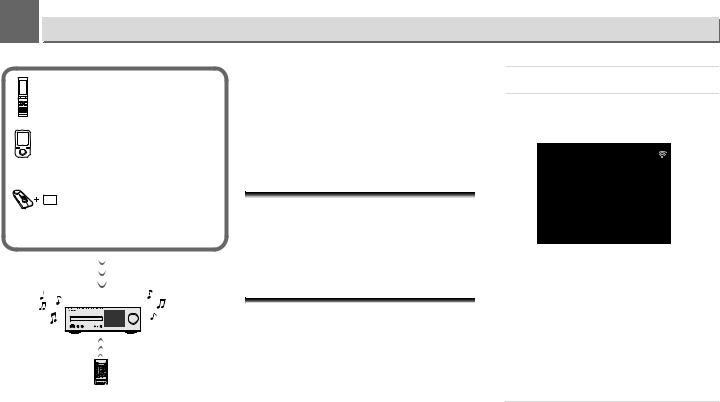
5 
 Music playback using Bluetooth® wireless technology
Music playback using Bluetooth® wireless technology
Bluetooth wireless technology enabled device:
Cell phone
Bluetooth wireless technology enabled device:
Digital music player
Device not equipped with Bluetooth wireless technology: Digital music player
+
Bluetooth® wireless technology audio transmitter (commercially available)
Remote control operation
The unit is capable of playing back music stored on Bluetooth capable devices (cell phones, digital music players etc.) wirelessly. You can also use a Bluetooth audio transmitter (sold separately) to enjoy music from devices that do not have Bluetooth functionality. Please refer to the user’s manual for your Bluetooth capable device for more details.
 Note
Note
•The Bluetooth® word mark and logos are registered trademarks owned by Bluetooth SIG, Inc. and any use of such marks by PIONEER CORPORATION is under license. Other trademarks and trade names are those of their respective owners.
•The Bluetooth wireless technology enabled device must support A2DP profiles.
•Pioneer does not guarantee proper connection and operation of this unit with all Bluetooth wireless technology enabled devices.
Remote control operation
The remote control supplied with this unit allows you to play and stop media, and perform other operations.
 Note
Note
•The Bluetooth wireless technology enabled device must support AVRCP profiles.
•Remote control operations cannot be guaranteed for all Bluetooth wireless technology enabled devices.
Pairing with the unit (Initial registration)
In order for the unit to playback music stored on a Bluetooth capable device, pairing must first be performed. Pairing should be performed when first using the unit with the Bluetooth capable device, or when the pairing data on the device has been erased for any reason.
Pairing is a step required to allow communication using Bluetooth wireless technology to be carried out.
•Pairing is only performed the first time that you use the unit and the Bluetooth capable device together.
•In order to allow communication using Bluetooth wireless technology to take place, pairing must be performed on both the unit and the Bluetooth capable device.
•After pressing the BT AUDIO and switching to BT Audio function, perform the pairing procedure on the Bluetooth capable device. If pairing has been performed correctly, you will not need to perform the pairing procedures for the unit as shown below.
Please refer to the user’s manual for your Bluetooth capable device for more details.
1 Presson. the STANDBY/ON and turn the power to the unit
2 Press the BT AUDIO.
The unit switches to BT Audio and “Waiting device” will be displayed.
• Waiting device
BT Audio
|
|
Waiting Device |
3 |
|
|
Turn on the power to the Bluetooth capable device that |
||
|
you wish to pair with, and perform pairing procedure on |
|
it.
 Note
Note
•This unit will be displayed as “XC-HM72/HM82” on all Bluetooth capable devices that you have.
Pairing will start.
•Place the Bluetooth capable device close to the unit.
•Please refer to the user’s manual for your Bluetooth capable device for details on when pairing can be performed and the procedures required for pairing.
•When PIN code entry is requested, enter “0000.” (This unit does not accept any PIN code setting other than “0000.”)
4 Confirm on the Bluetooth capable device that pairing has been completed.
If pairing with the Bluetooth capable device has been completed correctly “Connected“ will be displayed.
17
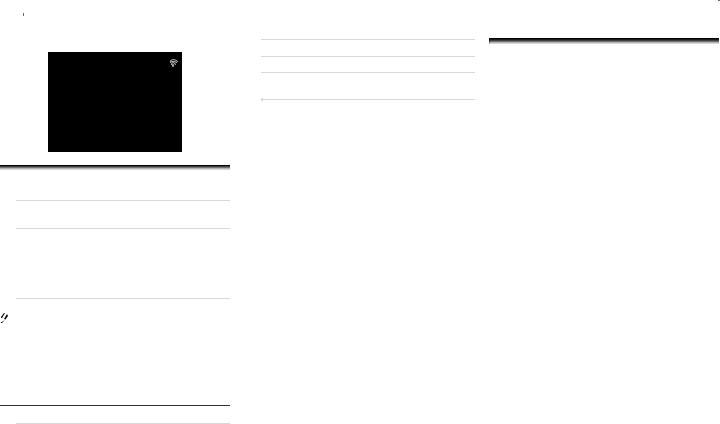
5 |
|
Music playback using Bluetooth® wireless technology |
• Connected
BT Audio
Connected
Listen to music on the unit from a Bluetooth capable device
1 Press the BT AUDIO.
The unit will switch to BT Audio input.
2 A Bluetooth connection will be created between the Bluetooth capable device and the unit.
Procedures for connecting to the unit should be performed from the Bluetooth capable device.
•Please refer to the user’s manual for your Bluetooth capable device for details of the connection procedures.
3 Playback music from the Bluetooth capable device.
 Note
Note
•When Bluetooth capable device is not connected and no operations have been performed for the length of time set under Settings for Auto Power Off, the unit will automatically power off. Please set it to any setting other than “OFF” under Settings.
•Auto Power Off can select 15 minutes (default setting) or 30 minutes, 60 minutes or OFF. (page 12).
Bluetooth Standby Mode
1 Press NET SERVICE, then press SETUP on the remote control.
The Initial Setup screen is shown on the display.
2
3 Select ‘Power Off Setting’ from Option Setting menu.
4 Select ‘Bluetooth Standby Mode’ from Power Off Setting menu.
5 To turn Bluetooth Standby Mode on, use / to select
ON, then press ENTER.
To turn Bluetooth Standby Mode off, use / to select
OFF, then press ENTER.
•The following can be done when the unit is on standby with the Bluetooth Standby Mode switched ON.
 Note
Note
•If the power cable has been removed and inserted again, the function will become effective after the power is turned ON for the unit.
Connection while in Bluetooth Standby mode with Bluetooth capable device
When connection history (pairing has already been conducted) with a Bluetooth capable device exists for the unit during Bluetooth Standby, the unit can receive a connection request directly from the connection history.
The unit will start using the BT Audio function, and connect with a Bluetooth capable device.
Even devices that have already been paired with this unit will not connect during Bluetooth Standby in the following cases.
In such cases, delete pairing history from the Bluetooth wireless technology device and perform pairing again.
•Up to 8 pairing history can be recorded with this unit. If connecting to a Bluetooth wireless technology device over 8 units, the oldest pairing history will be deleted.
•If the settings are reset to the factory setting, all pairing history will be deleted.
Radio wave caution
This unit uses a 2.4 GHz radio wave frequency, which is a band used by other wireless systems (see list below). To prevent noise or interrupted communication, do not use this unit nearby such devices, or make sure these devices are switched off during use.
•Cordless phones
•Cordless facsimiles
•Microwave ovens
•Wireless LAN devices (IEEE802.11b/g)
•Wireless AV equipment
•Wireless controllers for game systems
•Microwave-based health aids
•Some baby monitors
Other, less common, equipment that may operate on the same frequency:
•Anti-theft systems
•Amateur radio stations (HAM)
•Warehouse logistic management systems
•Discrimination systems for train or emergency vehicles
 Note
Note
•In the event noise appears in your television image, there is the possibility that a Bluetooth wireless technology enabled device or this unit (including products supported by this unit) are causing signal interference with the antenna input connector of your television, video, satellite tuner, etc. In this event, increase the distance between the antenna input connector and the Bluetooth wireless technology enabled device or this unit (including products supported by this unit).
•If there is something obstructing the path between this unit (including devices supported by this unit) and the device equipped with Bluetooth wireless technology (such as a metal door, concrete wall, or insulation containing tinfoil), you may need to change the location of your system to prevent signal noise and interruptions.
18
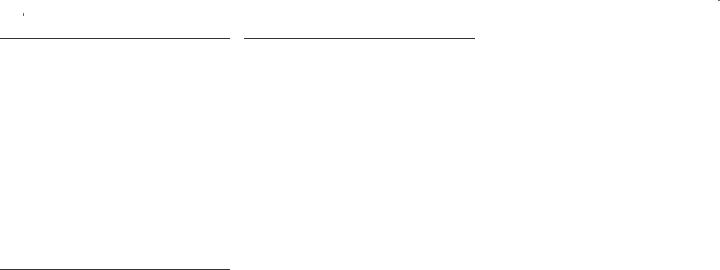
5 |
|
Music playback using Bluetooth® wireless technology |
Scope of operation
Use of this unit is limited to home use. (Transmission distances may be reduced depending on communication environment).
In the following locations, poor condition or inability to receive radio waves may cause the audio to be interrupted or stopped:
•In reinforced concrete buildings or steel framed or ironframed buildings.
•Near large metallic furniture.
•In a crowd of people or near a building or obstacle.
•In a location exposed to the magnetic field, static electricity or radio wave interference from radio communication equipment using the same frequency band (2.4 GHz) as this unit, such as a 2.4 GHz wireless LAN device (IEEE802.11b/g) or microwave oven.
•If you live in a heavily populated residential area (apartment, townhouse, etc.) and if your neighbor’s microwave is placed near your system, you may experience radio wave interference. If this occurs, move your unit to a different place. When the microwave is not in use, there will be no radio wave interference.
Radio wave reflections
The radio waves received by this unit include the radio wave coming directly from the device equipped with Bluetooth wireless technology (direct wave) and waves coming from various directions due to reflections by walls, furniture and building (reflected waves). The reflected waves (due to obstacles and reflecting objects) further produce a variety of reflected waves as well as variation in reception condition depending on locations. If the audio cannot be received properly due to this phenomenon, try moving the location of the device equipped with Bluetooth wireless technology a little. Also note that audio may be interrupted due to the reflected waves when a person crosses or approaches the space between this unit and the device equipped with Bluetooth wireless technology.
Precautions regarding connections to products supported by this unit
•Complete connections for all devices supported by this unit, including all audio cords and power cables before connecting them to this unit.
•After completing connections to this unit, check the audio and power cables to confirm that they not twisted together.
•When disconnecting this unit, confirm that you have sufficient working space in the surrounding area.
•When changing connections of audio or other cables for products supported by this unit, confirm that you have sufficient working space in the surrounding area.
19
