Pioneer VSX-D512 User Manual
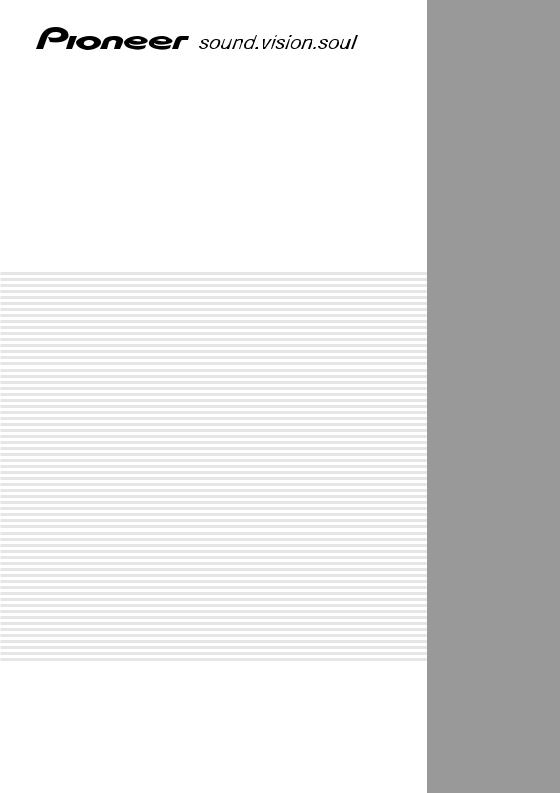
AUDIO/VIDEO MULTI-CHANNEL RECEIVER
SINTOAMPLIFICATORE AUDIO/VIDEO MULTICANALE
VSX-D512
Operating Instructions
Istruzioni per l’uso
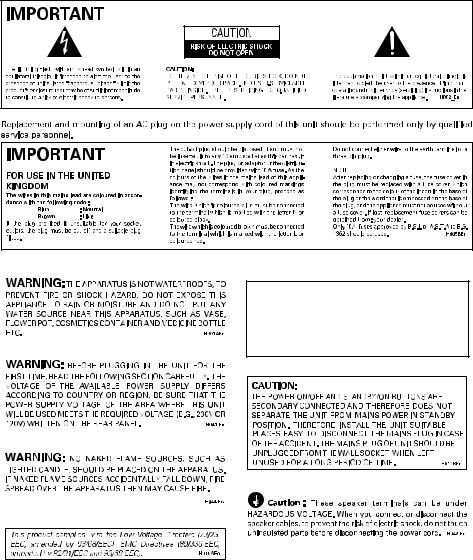
Thank you for buying this Pioneer product.
Please read through these operating instructions so you will know how to operate your model properly. After you have finished reading the instructions, put them away in a safe place for future reference.
This product is for general household purposes. Any failure due to use for other than household purposes (such as long-term use for business purposes in a restaurant or use in a car or ship) and which requires repair will be charged for even during the warranty period.
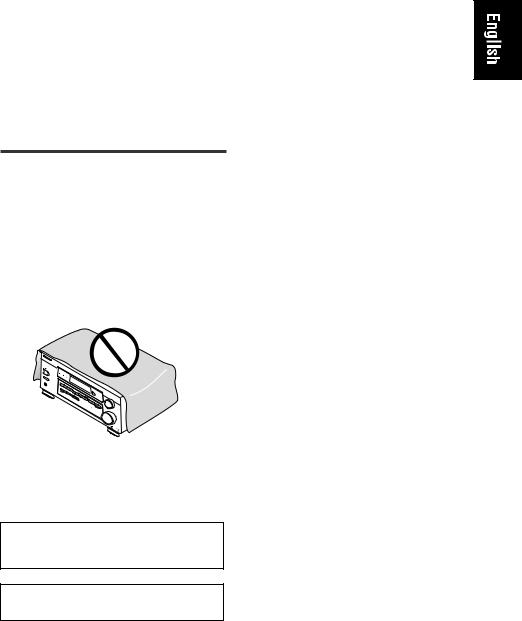
Operating Environment
H045 En
Operating environment temperature and humidity: +5°C – +35°C (+41°F – +95°F); less than 85%RH (cooling vents not blocked)
Do not install in the following locations
•Location exposed to direct sunlight or strong artificial light
•Location exposed to high humidity, or poorly ventilated location
Installing the Receiver
VENTILATION: When installing this unit, make sure to leave space around the unit for ventilation to improve heat radiation (at least 60 cm at top, 10 cm at rear, and 30 cm at each side). WARNING: Slot and openings in the cabinet are provided for ventilation and to ensure reliable operation of the product and to protect it from overheating, to prevent fire hazard, the openings should never be blocked and covered with items, such as newspapers, tablecloths, curtains, etc. Also do not put the apparatus on the thick carpet, bed,
sofa, or fabric having a thick pile. |
H040 En |
Manufactured under license from Dolby Laboratories. “Dolby”, “Pro Logic” and the double-D symbol are trademarks of Dolby Laboratories.
"DTS", and "DTS Digital Surround" are registered trademarks of Digital Theater Systems, Inc.
Contents |
|
1 Before you start |
|
Checking what’s in the box ............................... |
6 |
Making cable connections ................................ |
6 |
Loading the batteries ......................................... |
6 |
Operating range of remote control unit ........... |
6 |
2 5 minute guide |
|
Introduction to home theater ............................ |
7 |
Listening to Surround Sound ............................ |
8 |
Using the Quick Setup .................................... |
11 |
3 Connecting up |
|
Audio/Video cords ........................................... |
12 |
Digital audio cords/Optical cables ................. |
12 |
Connecting digital components .................... |
13 |
Connecting audio components ...................... |
13 |
Connecting DVD 5.1 channel components ... |
14 |
Connecting video components ....................... |
14 |
Connecting antennas ..................................... |
15 |
FM wire antenna .............................................. |
15 |
AM loop antenna .............................................. |
16 |
Antenna snap connectors ........................ |
16 |
Using external antennas ................................. |
16 |
To improve FM reception ............................ |
16 |
To improve AM reception ........................... |
16 |
Connecting the speakers ................................ |
17 |
Speaker terminals ..................................... |
17 |
Hints on speaker placement ........................... |
18 |
4 Controls and displays |
|
Front Panel ........................................................ |
20 |
Display ............................................................. |
22 |
Remote Control ............................................... |
24 |
5 Playing sources |
|
Introduction to Sound Modes ........................ |
26 |
Stereo/Direct ............................................... |
26 |
Standard modes ......................................... |
26 |
Advanced Surround modes ....................... |
26 |
Choosing the input signal .............................. |
27 |
Using Stereo/Direct ......................................... |
27 |
Listening to multi-channel playback .............. |
28 |
Using Advanced Surround ............................. |
28 |
Using Loudness and Midnight listening ........ |
28 |
Using the tone controls .................................. |
29 |
Playing other sources ..................................... |
29 |
Selecting the multi-channel analog inputs ... |
30 |
6 Setting up the receiver |
|
Choosing your receiver setup ........................ |
31 |
Speaker setting .......................................... |
32 |
Subwoofer setting ..................................... |
32 |
Crossover frequency setting ...................... |
32 |
LFE attenuator setting ................................ |
33 |
Front speaker distance setting .................. |
33 |
Center speaker distance setting .............. |
33 |
Surround speaker distance setting .......... |
33 |
Dynamic range control setting .................. |
34 |
Dual mono setting ..................................... |
34 |
Coaxial digital input setting ....................... |
34 |
Optical digital input setting ....................... |
35 |
Setting the relative volume level |
|
of each channel ............................................... |
35 |

7 Using the tuner |
|
Listening to the radio ...................................... |
36 |
Improving FM stereo sound ....................... |
36 |
Using the RF attenuator ............................ |
36 |
Saving station presets ..................................... |
37 |
Naming station presets .................................. |
38 |
Listening to station presets ............................ |
38 |
An introduction to RDS .................................. |
39 |
Using the RDS display .............................. |
40 |
Searching for RDS programs ................... |
40 |
Basics of EON ................................................. |
41 |
Using EON ................................................. |
41 |
Clearing all stations |
|
from the RDS or EON search ......................... |
42 |
8 Making recordings |
|
Making an audio or a video recording .......... |
43 |
Monitoring your recording ........................ |
43 |
9 Additional information |
|
Troubleshooting ............................................... |
44 |
Specifications ................................................... |
46 |
Cleaning the unit .............................................. |
47 |
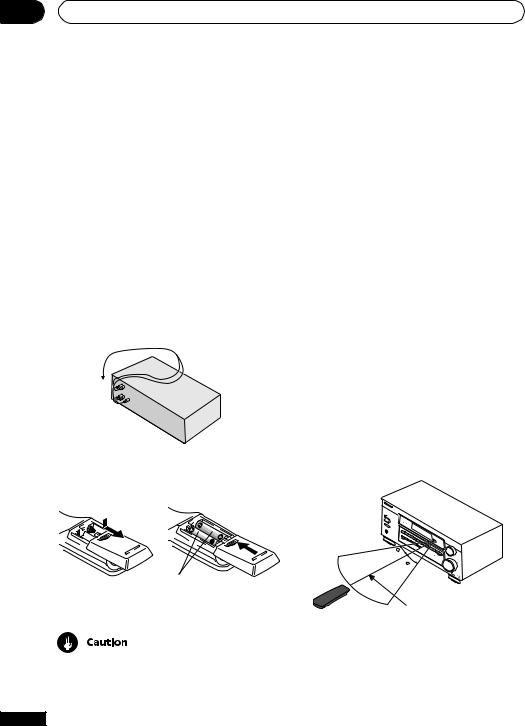
01 Before you start
Checking what’s in the box
Please check that you've received the following supplied accessories:
•AM loop antenna
•FM wire antenna
•Dry cell batteries (AA size IEC R6) x 2
•Remote control
•These operating instructions
Making cable connections
Make sure not to bend the cables over the top of this unit (as shown in the illustration). If this happens, the magnetic field produced by the transformers in this unit may cause a humming noise from the speakers.
Loading the batteries
•Never use new and old batteries together.
•Insert the plus and minus sides of the batteries properly according to the marks in the battery case.
•Batteries with the same shape may have different voltages. Do not use different batteries together.
•When disposing of used batteries, please comply with governmental regulations or environmental public instruction’s rules that apply in your country or area.
Operating range of remote control unit
The remote control may not work properly if:
•There are obstacles between the remote control and the receiver's remote sensor.
•Direct sunlight or fluorescent light is shining onto the remote sensor.
•The receiver is located near a device that is emitting infrared rays.
•The receiver is operated simultaneously with another infrared remote control unit.
N∫m-Û
.,,
30
30
Dry cell batteries (AA size IEC R6) × 2
7m
Incorrect use of batteries may result in such hazards as leakage and bursting. Observe the following precautions:
6
En
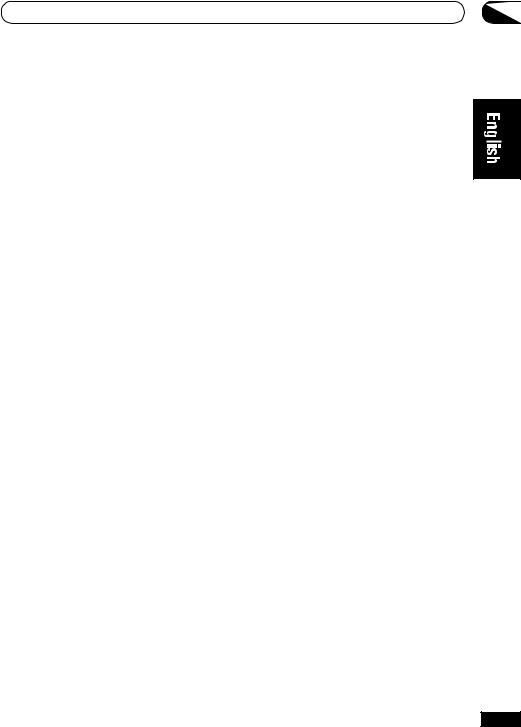
5 minute guide
Introduction to home theater
You are probably used to using stereo equipment to listen to music, but may not be used to home theater systems that give you many more options (such as surround sound) when listening to soundtracks.
Home theater refers to the use of multiple audio tracks to create a surround sound effect, making you feel like you're in the middle of the action or concert. The surround sound you get from a home theater system depends not only on the speakers you have set up in your room, but also on the source and the sound settings of the receiver.
DVD-Video has become the basic source material for home theater due to its size, quality, and ease of use. Depending on the DVD, you can have up to seven different audio tracks coming from one disc, all of them being sent to different speakers in your system. This is what creates a surround sound effect and gives you the feeling of ‘being there’.
This receiver will automatically decode Dolby Digital, DTS, or Dolby Surround DVD-Video discs, according to your speaker setup. In most cases, you won’t have to make changes for realistic surround sound, but other possibilities (like listening to a CD with multi-channel surround sound) are explained in Playing sources, starting on page 26.
02
7
En
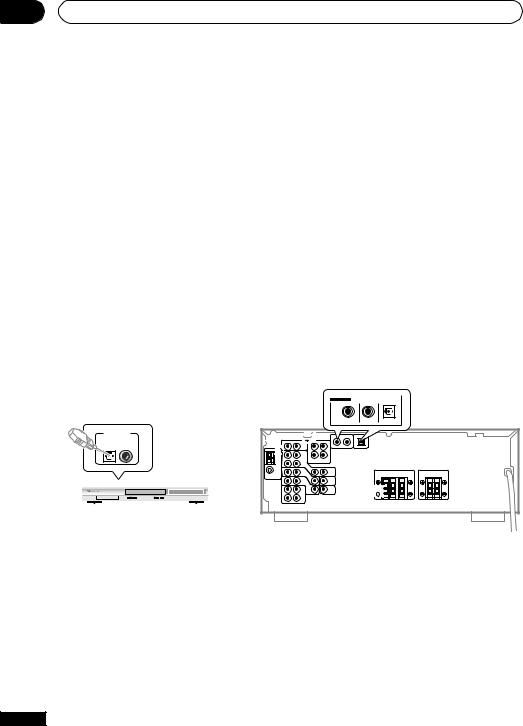
02 5 minute guide
Listening to Surround Sound
This receiver was designed with the easiest possible setup in mind, so with the following quick setup guide, you should have your system hooked up for surround sound in no time at all. In most cases, you can simply leave the receiver in the default settings.
1 Hook up your DVD player.
For surround sound, you’ll want to hook up using a digital connection from the DVD player to the receiver. You can do this with either a coaxial, or an optical connection (you don’t need to do both). If you hook up using an optical cable, you should refer to Optical digital input setting on page 35 to assign the optical input to DVD.
Use a video cord to connect the video output on your DVD to the receiver using the jacks shown below.
2 Hook up your TV.
Use a video cord to connect your receiver to the TV using the jacks as shown below.
Optical cable |
|
|
|
|
|
|
|
Note: If you hook up |
Coaxial cable |
|
|
|
|
|
|
using a optical cable, |
|
|
|
|
|
|
|
see Optical digital |
|
|
|
|
|
|
|
input setting on page |
|
Video cord |
|
|
|
|
|
35 to assign the |
|
DIGITAL IN |
COAX |
OPT |
|
||
|
|
|
ASSIGNABLE |
|
|
|
|
optical input to DVD. |
|
|
|
|
|
|
|
|
|
|
|
(DVD/LD) ¥ |
(CD) ø (T V / S A T ) ¥ |
This receiver* |
|
|
|
|
|
|
|
|
|
DIGITAL OUT |
VIDEO OUT |
DVD |
IN |
|
|
|
|
|
|
/ LD |
|
|
|
|
|
|
|
FRONT |
|
|
|
|
|
|
S |
|
D V D |
|
|
|
|
|
|
REC |
5.1CH |
|
|
|
|
|
|
INPUT |
|
|
|
|
|
|
|
CD-R |
IN |
|
|
|
|
|
|
/ TAPE |
|
|
VIDEO |
|
|
|
|
/ MD |
|
|
|
|
|
|
|
|
|
|
|
OUT |
|
|
|
|
|
IN |
|
MONITOR |
|
|
|
|
|
|
|
|
|
|
|
|
|
|
|
OUT |
|
DVD player |
|
|
|
|
|
SUB |
|
|
|
|
|
|
WOOFER |
|
|
|
|
|
|
|
|
|
|
|
|
|
|
|
|
PREOUT |
|
VIDEO IN
TV
Video cord 
8
En
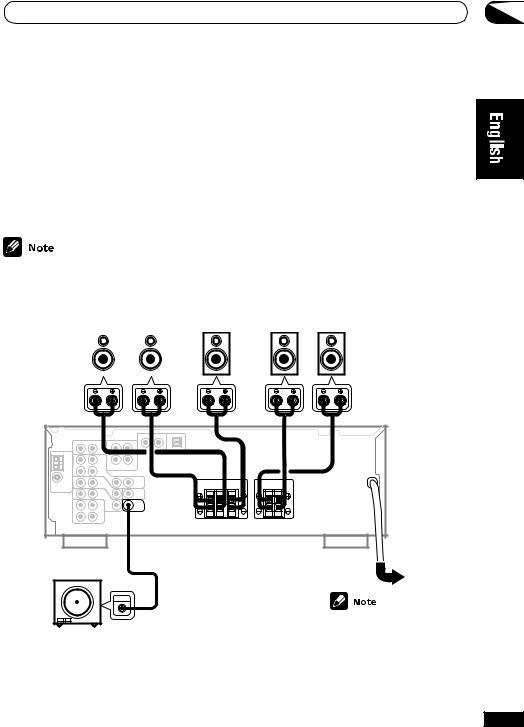
5 minute guide |
02 |
3 Connect your speakers.
A complete setup of six speakers (including the subwoofer) is shown here, but everyone’s home setup will vary. Simply connect the speakers you have in the manner shown below. The receiver will work with just two stereo speakers (the front speakers in the diagram) but using at least three speakers is recommended, and all six is best. If you’re not using a subwoofer, change the front speaker setting (see Speaker setting on page 32) to large.
Make sure you connect the speaker on the right to the right terminal and the speaker on the left to the left terminal. Also make sure the positive and negative (+/–) terminals on the receiver match those on the speakers.
Use speakers with a nominal impedance of 8 Ω to 16 Ω.
Front Speakers |
Center Speaker |
Surround Speakers |
|||
FL |
|
FR |
C |
SL |
SR |
|
|
|
|
|
|
|
|
|
|
|
|
R L |
R L |
SW
INPUT
Powered subwoofer
Be sure to complete all connections before connecting this unit to the AC power source.
9
En
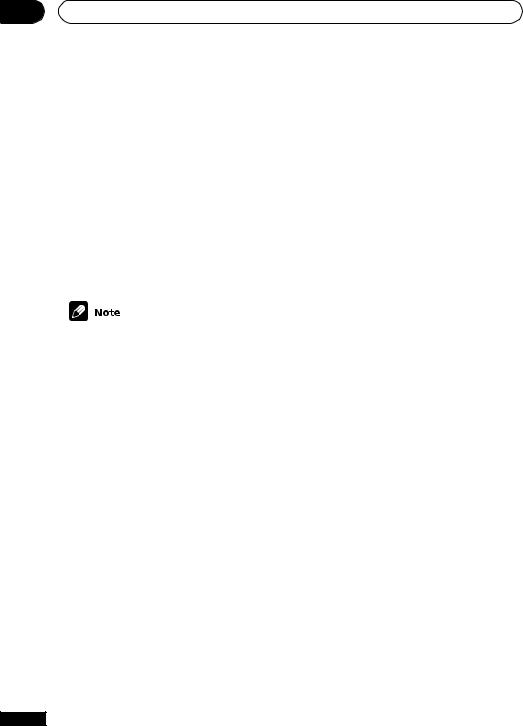
02 5 minute guide
4 Plug in the receiver and switch it on, followed by your DVD player, your subwoofer and the TV.
Make sure you’ve set the video input on your TV to this receiver. Check the manual that came with the TV if you don’t know how to do this.
Also make sure that DVD/LD is showing in the receiver’s display, indicating that the DVD input is selected. If it isn’t, press DVD/LD on the remote control to set the receiver to the DVD input.
5 Press QUICK SETUP on the front panel to specify your speaker setup and your room size.
Use the MULTI JOG/INPUT SELECTOR dial to select and ENTER to confirm your selection. See Using the Quick Setup on the next page if you’re unsure about the settings.
6 Play a DVD, and adjust the volume to your liking.
There are several other sound options you can select. See pages 26 to 29 for more on this. See also Choosing your receiver setup on pages 31 to 35 for more setup options.
Depending on your DVD player or source discs, you may only get digital 2 channel stereo and analog sound. In this case, the listening mode must be set to Standard (it should already be set— see page 28 if you need to do this) if you want multi-channel surround sound.
10
En
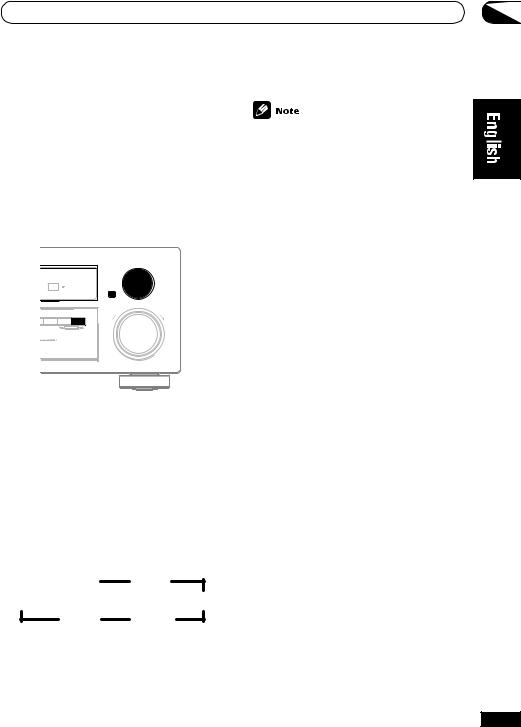
5 minute guide
Using the Quick Setup
You can use the Quick Setup to get your system up and running with just a few button presses. The receiver automatically makes the necessary settings after you have selected your speaker setup and room size. If you want to make more specific settings, refer to Choosing your receiver setup on pages 31 to 35. Use the front panel controls for the steps below.
|
|
|
|
|
INPUTINPUT |
|
|
|
|
MULTIMULTI JOGJOG |
SELECTORSELECTOR |
|
|
|
|
ENTERENTER |
|
|
|
|
|
|
MASTERMASTER VOLUMEVOLUME |
T |
LOUDNESS |
TONE |
QUICK |
SETUP |
|
T |
LOUDNESS |
TONE |
QUICK |
SETUP |
|
|
|
|
|
DOWN |
UPUP |
|
|
|
|
DOWN |
|
|
|
MULTI JOG |
|
|
|
|
|
MULTI JOG |
|
|
|
1 Press  STANDBY/ON to turn the power on.
STANDBY/ON to turn the power on.
The STANDBY indicator goes out.
2 Press QUICK SETUP.
The display prompts you to select your speaker setup.
3 Use the MULTI JOG/INPUT SELECTOR dial to choose your speaker setup.
Cycle between the following choices:
5.1ch 5.0ch
3.0ch |
4.1ch |
3.1ch 4.0ch
02
Check the table below to find the speaker setup that corresponds with your system.
|
Front |
Center |
Surround |
Sub |
|
Speakers |
Speaker |
Speakers |
Woofer |
|
|
|
|
|
3.0 ch |
√ |
√ |
|
|
3.1 ch |
√ |
√ |
|
√ |
4.0 ch |
√ |
|
√ |
|
4.1 ch |
√ |
|
√ |
√ |
5.0 ch |
√ |
√ |
√ |
|
|
|
|
|
|
5.1 ch |
√ |
√ |
√ |
√ |
4 Press ENTER.
The display prompts you to select your room size.
5 Use the MULTI JOG/INPUT SELECTOR dial to choose your room size.
Depending on the distance of your surround speakers, choose between Small, Medium, or Large (see table below).
|
S |
M |
L |
|
|
|
|
Front |
3.6 m |
3.6 m |
3.6 m |
|
|
|
|
Center |
3.0 m |
3.0 m |
3.0 m |
Surround |
1.8 m |
2.1 m |
2.7 m |
6 Press ENTER to confirm your setup.
The display shows the speaker setup and room size that you have selected.
11
En
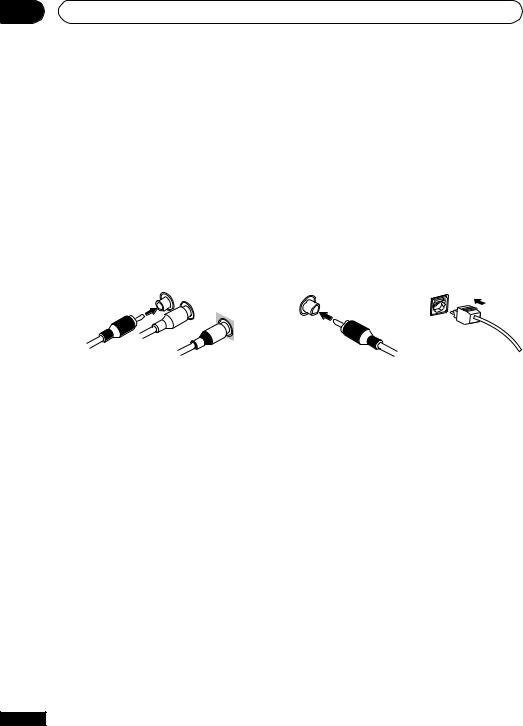
03 Connecting up
Before making or changing the connections, switch off the power and disconnect the power cord from the AC outlet.
Audio/Video cords
Use audio/video cords (not supplied) to connect the audio/video components and a video cord to connect the monitor TV.
Connect red plugs to R (right), white plugs to L (left), and the yellow plugs to VIDEO.
Be sure to insert completely.
R |
L |
|
VIDEO
Digital audio cords/Optical cables
Commercially available digital audio coaxial cords (standard video cords can also be used) or optical cables (not supplied) are used to connect digital components to this receiver.
Be sure to insert completely.
Digital audio coaxial cord |
Optical cable |
||
(or standard video cord) |
|
||
|
|
|
|
12
En
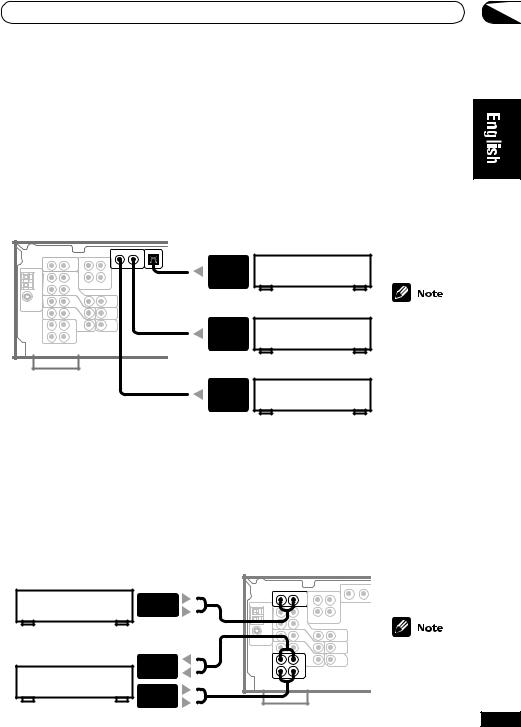
Connecting up |
03 |
Connecting digital components
For proper decoding of Dolby Digital/DTS soundtracks, you need to make digital audio connections. You can do this by either coaxial or optical connections (you don’t need to do both). The quality of these two types of connections is the same, but since some digital components only have one type of digital terminal, it is a matter of matching like with like (for example, the coaxial output from the component to the coaxial input on the receiver). This receiver has both a coaxial and an optical input for a total of three digital inputs. Connect your digital components as shown below.
When connecting your equipment, always make sure the power is turned off and the power cord is disconnected from the wall outlet.
DIGITAL
OUT (OPTICAL)
TV tuner (or Satellite tuner)
DIGITAL
OUT (COAXIAL)
CD player
DIGITAL
OUT (COAXIAL)
DVD player
The arrows indicate the direction of the audio signal.
Connecting audio components
To begin set up, connect your analog audio components (such as a cassette deck) to the jacks. For components you want to record with, you need to hook up four plugs (a set of stereo ins and a set of stereo outs), but for components that only play, you only need to hook up one set of stereo ins (two plugs). You should also hook up your digital components to analog audio jacks if you want to record to/from digital components (like an MD) to/from analog components. See above for more on digital connections.
When connecting your equipment, always make sure the power is turned off and the power cord is disconnected from the wall outlet.
ANALOG |
|
OUT |
|
CD player |
The arrows |
|
|
ANALOG |
indicate the |
IN (REC) |
direction of the |
ANALOG |
audio signal. |
|
|
OUT (PLAY) |
|
CD-R/Tape/MD Deck |
|
13
En
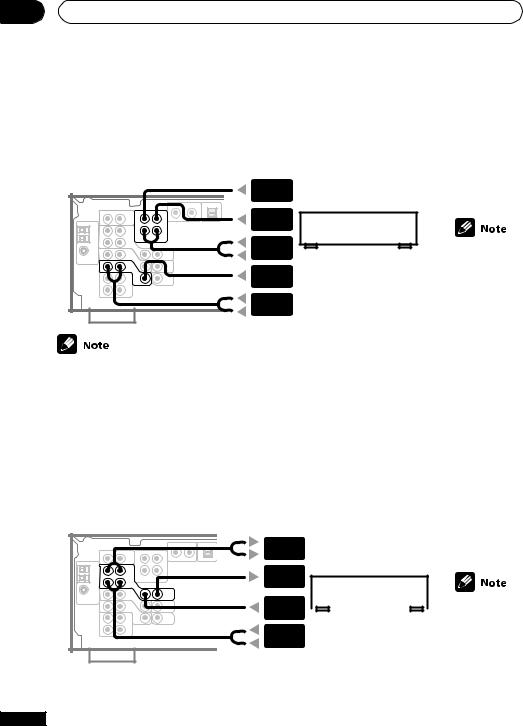
03 Connecting up
Connecting DVD 5.1 channel components
If you prefer to use a seperate component for decoding DVDs, you can connect a decoder or a DVD player with multi-channel analog outputs to the multi-channel inputs of this receiver.
When connecting your equipment, always make sure the power is turned off and the power cord is disconnected from the wall outlet.
CENTER
OUTPUT
SUBWOOFER
OUTPUT
SURROUND
OUTPUT DVD/multi-channel decoder
VIDEO |
with 5.1 channel analog |
|
output jacks |
||
OUTPUT |
||
|
||
FRONT |
|
|
OUTPUT |
|
The 5.1 channel input can only be used when DVD 5.1 ch is selected (see page 30).
The arrows indicate the direction of the signal.
Connecting video components
Connect your video components to the jacks as shown below. Regarding digital video components (like a DVD player), you must use the connections pictured on this page for the video signal, but in order to hear a digital source (like a DVD) you should hook up the audio to a digital input (see page 13). It is also a good idea to hook up your digital components with analog audio connections (see page 13).
When connecting your equipment always make sure the power is turned off and the power cord is disconnected from the wall outlet.
AUDIO |
|
INPUT |
|
VIDEO |
|
INPUT |
|
VIDEO |
The arrows |
OUTPUT |
|
|
indicate the |
|
Video deck |
||||
AUDIO |
direction of |
|||
|
|
|||
|
|
the signal. |
||
OUTPUT |
|
|
||
14
En
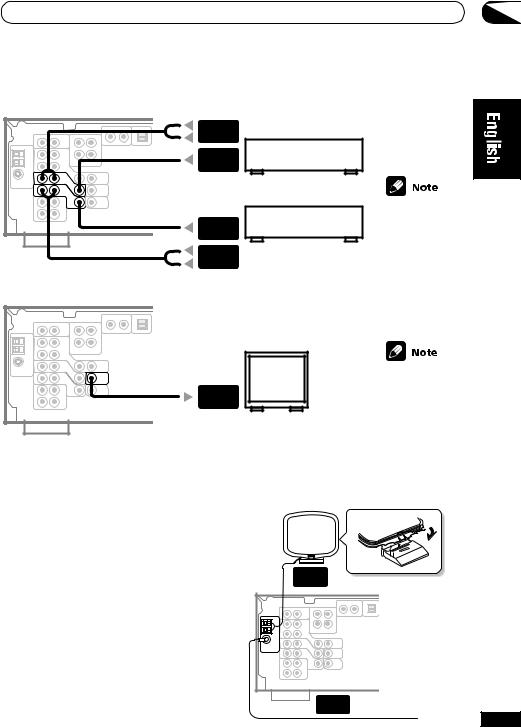
Connecting up |
03 |
AUDIO
OUTPUT
VIDEO
OUTPUT
TV tuner (or Satellite tuner)
VIDEO
OUTPUT
AUDIO DVD player (or LD player) OUTPUT
VIDEO
INPUT
TV (monitor)
The arrows indicate the direction of the signal.
The arrows indicate the direction of the signal.
Connecting antennas
Connect the AM loop antenna and the FM wire antenna as shown at right. To improve reception and sound quality, connect external antennas (see Using external antennas, next page). Always make sure that the receiver is switched off and unplugged from the wall outlet before making or changing any connections.
FM wire antenna
Connect the FM wire antenna and fully extend vertically along a window frame or other suitable area, etc.
AM LOOP |
ANTENNA |
FM WIRE |
ANTENNA |
15
En
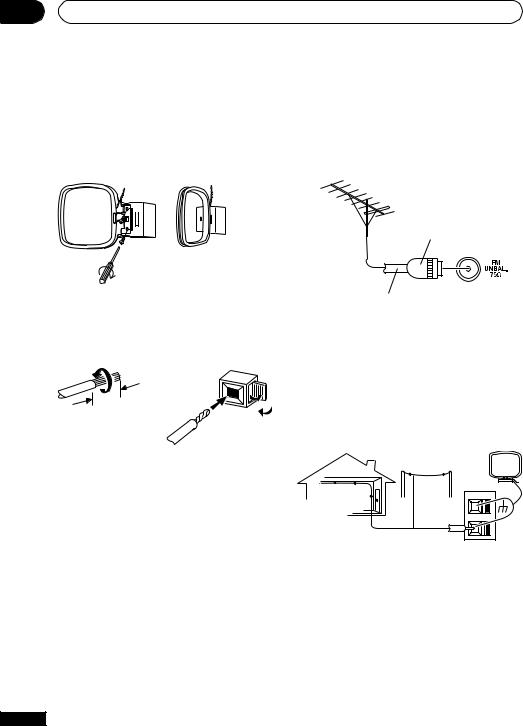
03 Connecting up
AM loop antenna
Assemble the antenna and connect to the receiver. Attach to a wall, etc. (if desired) and face in the direction that gives the best reception.
Using external antennas
To improve FM reception
Connect an external FM antenna.
One touch PAL connector
Antenna snap connectors
Twist the exposed wire strands together and insert into the hole, then snap the connector shut.
10mm
75 Ω coaxial cable
To improve AM reception
Connect a 5–6 m length of vinyl-coated wire to the AM antenna terminal without disconnecting the supplied AM loop antenna.
For the best possible reception, suspend horizontally outdoors.
Outdoor antenna
Indoor antenna
(Vinyl-coated wire) 




 AM
AM
LOOP
5–6 m
16
En
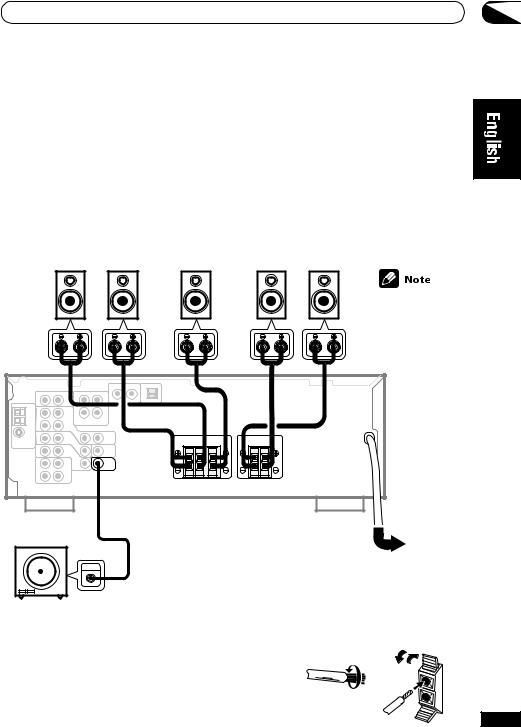
Connecting up |
03 |
Connecting the speakers
A complete setup of six speakers (including the subwoofer) is shown here, but everyone’s home setup will vary. Simply connect the speakers you have in the manner shown below. The receiver will work with just two stereo speakers (the front speakers in the diagram) but using at least three speakers is recommended, and a complete setup is best for surround sound. If you’re not using a subwoofer, change the front speaker setting (see Speaker setting on page 32) to large.
Make sure you connect the speaker on the right to the right terminal and the speaker on the left to the left terminal. Also make sure the positive and negative (+/–) terminals on the receiver match those on the speakers.
Front Speakers |
Center Speaker |
Surround Speakers |
||
FL |
FR |
C |
SL |
SR |
Use speakers with a nominal impedance of 8 Ω to 16 Ω.
R L |
R L |
SW
INPUT
Be sure to complete all other connections before connecting this unit to the AC power source.
Powered subwoofer
Speaker terminals
1Twist around 10 mm of bare wire strands together.
2Unclip the speaker terminal and insert the wire.
10 mm
3 Snap shut the speaker terminal to secure.
ª ·
17
En
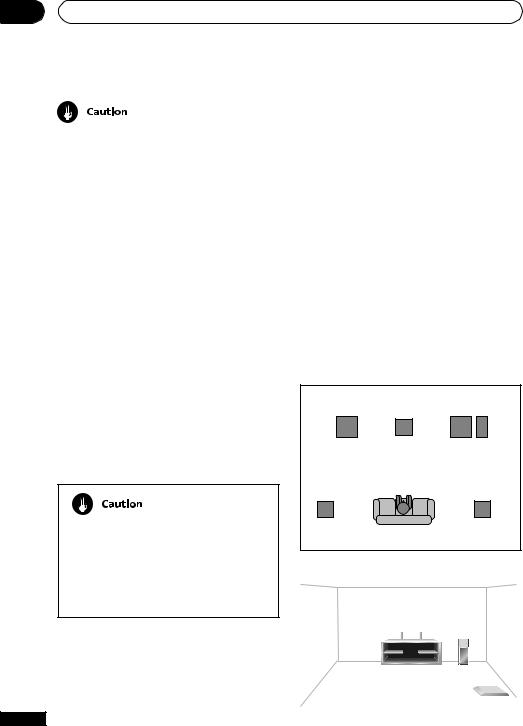
03 Connecting up
Make sure that all the bare speaker wire is twisted together and inserted fully into the speaker terminal. If any of the bare speaker wire touches the rear panel it may cause the power to cut off as a safety measure. Use good quality speaker wire to connect the speakers to the receiver.
Hints on speaker placement
Speakers are usually designed with a particular placement in mind. Some are designed to be floorstanding, while others should be placed on stands to sound their best. Some should be placed near a wall; others should be placed away from walls. We have provided a few tips on getting the best sound from your speakers (below), but you should also follow the guidelines on placement that the speaker manufacturer provided with your particular speakers to get the most out of them.
• Place the front left and right speakers at equal distances from the TV.
• When placing speakers near the TV, we recommend using magnetically shielded speakers to prevent possible interference, such as discoloration of the picture when the TV is switched on. If you do not have magnetically shielded speakers and notice discoloration of the TV picture, move the speakers farther away from the TV.
• Place the center speaker above or below the TV so that the sound of the center channel is localized at the TV screen.
If you choose to install the center speaker on top of the TV, be sure to secure it with putty, or by other suitable means, to reduce the risk of damage or injury resulting from the speaker falling from the TV in the event of external shocks such as earthquakes.
• If possible, place the surround speakers slightly above ear level.
• Try not to place the surround speakers further away from the listening position than the front and center speakers. Doing so can
weaken the surround sound effect.
18
•To achieve the best possible surround sound, install your speakers as shown below. Be sure all speakers are installed securely to prevent accidents and improve sound quality.
Overhead view of speaker set up
Front |
Front |
Left (FL) |
Center (C) Right (FR) |
|
Subwoofer |
|
(SW) |
Surround |
Surround |
Left (SL) |
Right (SR) |
Listening Position
3-D view of speaker set up
En
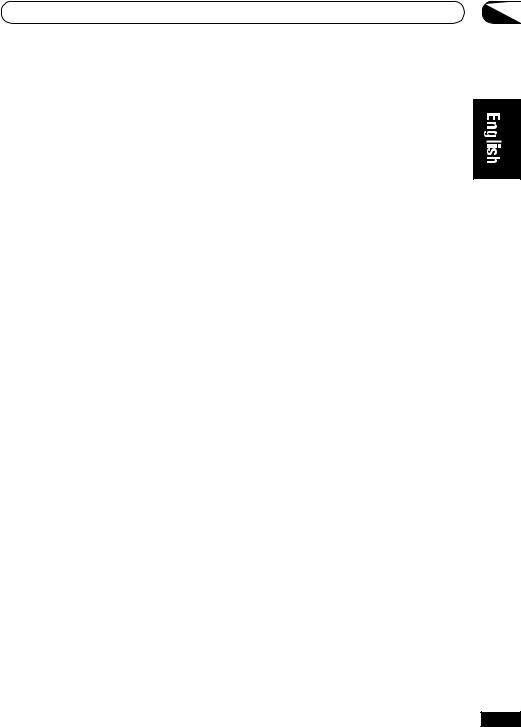
Connecting up |
03 |
POWER-CORD CAUTION
Handle the power cord by the plug. Do not pull out the plug by tugging the cord and never touch the power cord when your hands are wet as this could cause a short circuit or an electric shock. Do not place the unit, a piece of furniture, etc., on the power cord, or pinch the cord. Never make a knot in the cord or tie it with other cords. The power cords should be routed such that they are not likely to be stepped on. A damaged power cord can cause a fire or give you an electrical shock. Check the power cord once in a while. When you find it damaged, ask your nearest Pioneer authorized service center or your dealer for a replacement.
19
En
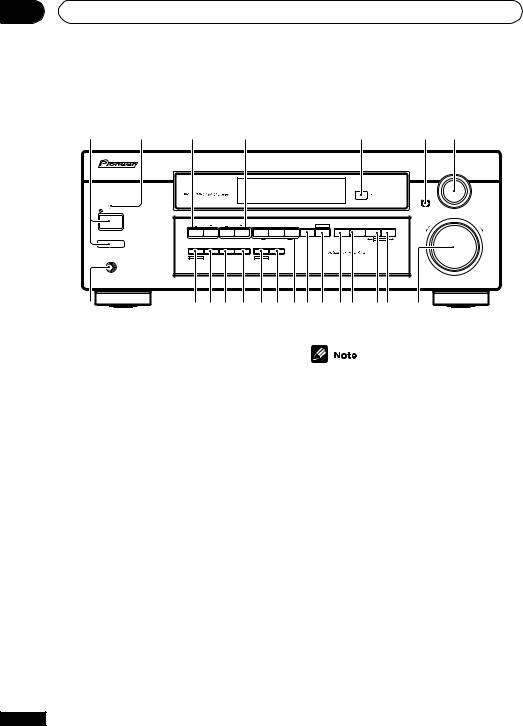
04 Controls and displays
Front Panel
1 |
2 |
3 |
4 |
5 |
6 |
7 |
STANDBY |
STANDBY/ON |
|
|
ADVANCED |
STEREO/ |
SIGNAL |
MONITOR |
MIDNIGHT LOUDNESS |
TONE QUICK SETUP |
STATION |
TUNING |
STANDARD SURROUND |
DIRECT |
SELECT |
–OFF -ON |
|
|
|
LISTENING MODE |
MULTI JOG |
|
|
|
|
|
PTY |
EON |
|
TUNER EDIT |
CLASS |
BAND |
MPX |
SEARCH |
MODE |
|
MULTI JOG |
|
|
|
MULTI JOG |
|
|
PHONES |
|
|
|
|
|
|
|
INPUT |
MULTI JOG |
SELECTOR |
ENTER |
MASTER VOLUME
DOWN |
UP |
8 |
9 10 11 12 13 14 15 16 17 18 19 |
20 21 |
22 |
1  STANDBY/ON-power — OFF _ ON buttons
STANDBY/ON-power — OFF _ ON buttons
STANDBY/ON switches the receiver between on and standby. The power button switches the receiver off.
2 STANDBY indicator
Lights when the receiver is in standby mode.
3STATION (+/–) buttons (pages 38) Selects station presets when using the tuner.
4TUNING (+/–) buttons (page 36) Selects the frequency when using the tuner.
5Remote sensor
Receives the signals from the remote control.
6ENTER
7MULTI JOG/INPUT SELECTOR dial The MULTI JOG/INPUT SELECTOR dial performs a number of tasks. Use it to select
options after pressing TONE, QUICK SETUP or
TUNER EDIT.
8PHONES jack
Use to connect headphones.
20
When the headphones are connected, there is no sound output from the speakers.
9 TUNER EDIT (pages 37–38)
Press to memorize and name a station for recall using the STATION (+/–) buttons.
10 CLASS (pages 37–38)
Switches between the three banks (classes) of station presets.
11 BAND (page 36)
Switches between AM and FM radio bands.
12 MPX (page 36)
Press the MPX button to receive a radio broadcast in mono.
13 PTY SEARCH (pages 40)
Use to search for different program types in RDS mode.
14 EON MODE (pages 41–42)
Use to search for different programs that are transmitting traffic or news information (this search method is called EON).
En
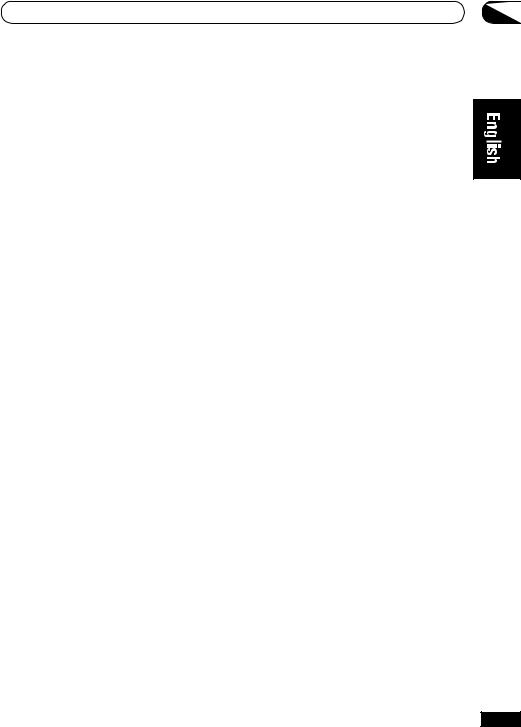
Controls and displays
15LISTENING MODE buttons
STANDARD (pages 26, 28)
Press for Standard decoding and to switch between the various Pro Logic II options.
ADVANCED SURROUND (pages 26, 28) Use to switch between the various surround modes.
STEREO/DIRECT (pages 26, 27) Switches direct playback on or off. Direct playback bypasses the tone controls and channel levels for the most accurate reproduction of a source.
16SIGNAL SELECT (page 27, 30)
Use to select between an analog or digital signal.
17 MONITOR (page 43)
Press to switch tape monitoring on/off.
18 MIDNIGHT (page 28)
Use when listening to movie soundtracks at low volumes.
19 LOUDNESS (page 28)
Use to boost the bass and treble at low volumes.
20 TONE (page 29)
Press this button to access the bass and treble controls, which you can then adjust with the
MULTI JOG/INPUT SELECTOR dial.
21QUICK SETUP (page 11)
22MASTER VOLUME
04
21
En
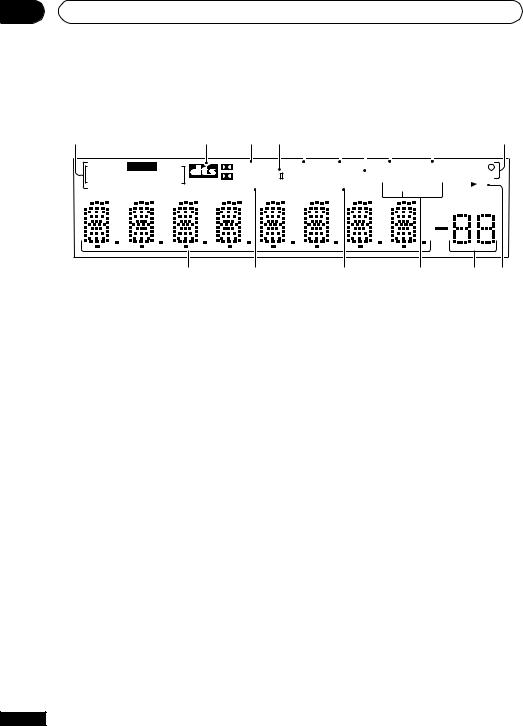
04 Controls and displays
Display
1 |
2 |
3 |
4 |
5 |
6 |
7 |
8 |
9 |
10 |
SIGNAL AUTO
DIGITAL 
 DIGITAL ANALOG DTS
DIGITAL ANALOG DTS
|
DIGITAL |
Neo:6 |
PROLOGIC |
ADV.SURR. |
|
|
|
|
|
|
|
ATT DIRECT |
MONITOR |
RFATT EON |
||||
Re-EQ MIDNIGHT STEREO |
TUNED RDS |
|||||
|
LOUDNESS MONO |
|
SP A B |
|||
dB
11 12
1 SIGNAL SELECT indicators
Lights to indicate the type of input signal assigned for the current component:
AUTO : Lights when AUTO signal select is on.
DIGITAL : Lights when a digital audio signal is detected.
2DIGITAL : Lights when a Dolby Digital signal is detected.
ANALOG : Lights when an analog signal is detected.
DTS : Lights when a source with DTS audio signal is detected.
2 DTS
When the Standard mode of the receiver is on, this lights to indicate decoding of a DTS signal.
3 2 DIGITAL
When the Standard mode of the receiver is on, this lights to indicate decoding of a Dolby Digital signal.
4 2 PRO LOGIC II
When the Standard mode of the receiver is on, this lights to indicate Prologic II decoding.
5 ATT
Lights when INPUT ATT is used to attenuate (reduce) the level of the input signal (can only be used with an analog signal).
22
13 |
14 |
15 |
16 |
6 DIRECT
Lights when source direct playback is in use. Direct playback bypasses the tone controls and channel levels for the most accurate reproduction of a source.
7 MIDNIGHT
Lights during Midnight listening.
8 MONITOR
Lights when MONITOR is selected.
9 RF ATT
Lights when the RF ATT is on (page 36).
10 EON and ‡
The ‡indicator lights to inform you that the currently tuned station carries the EON data service. When the EON mode is set, the EON indicator lights, but during actual reception of an EON broadcast the EON indicator will flash.
RDS: Lights when an RDS broadcast is received.
11Character display
12ADV. SURR. (Advanced Surround)
Lights when one of the Advanced Surround listening modes of the receiver is selected.
En
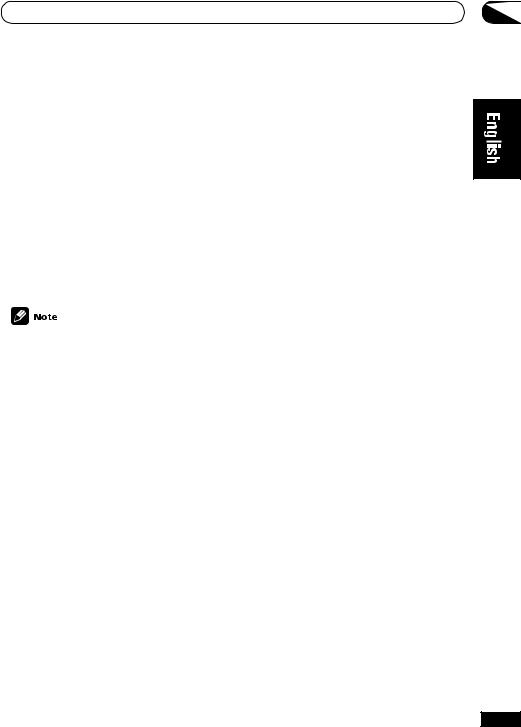
Controls and displays
13 LOUDNESS
Lights during Loudness listening.
14 TUNER indicators
STEREO : Lights when a stereo FM broadcast is being received in auto stereo mode.
MONO : Lights when the mono mode is set using the MPX button.
TUNED : Lights when a broadcast is being received.
15 Master volume level
Shows the overall volume level. --- dB indicates the minimum level, and – 0dB indicates the maximum level.
Depending on the level settings you make for each channel, the maximum level can range between –10dB and – 0dB.
16 Speaker indicator
Shows if the speaker system is on or not.
SP 3A means speakers are switched on. SP 3 means the headphones are connected.
04
23
En
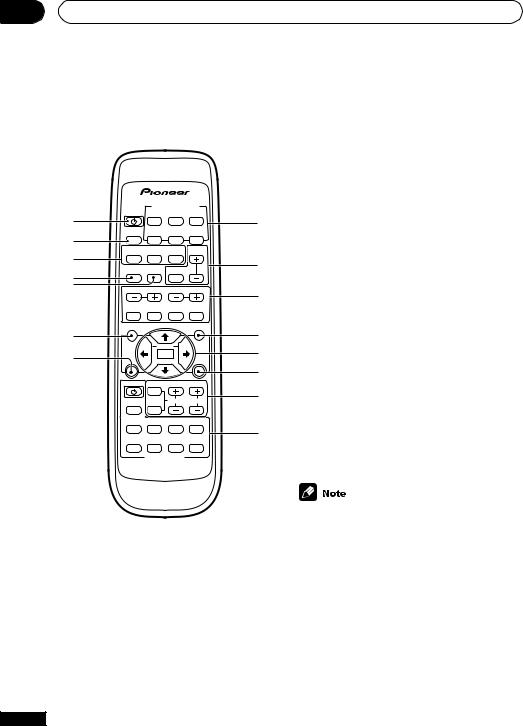
04 Controls and displays
Remote Control |
|
ADVANCED SURROUND (pages 26, 28) |
||
|
|
|
Use to switch between the various |
|
|
|
|
surround modes. |
|
|
|
|
STEREO (pages 26, 27) |
|
|
|
|
Switches direct playback on or off. Direct |
|
|
|
|
playback bypasses the tone controls and |
|
|
|
|
channel levels for the most accurate |
|
|
INPUT SELECTOR |
reproduction of a source. |
||
RECEIVER DVD/LD TV/SAT |
CD |
|
||
1 |
CD-R/ |
VCR/ |
8 |
|
MIDNIGHT/ |
||||
4 INPUT ATT |
||||
LOUDNESS TUNER TAPE/MD DVR |
||||
2 |
|
ADVANCED |
|
MASTER |
Use to attenuate (lower) the level of an analog |
||
3 |
STANDARD SURROUND STEREO |
VOLUME |
input signal to prevent distortion. |
||||
INPUT |
FL |
|
9 |
||||
4 |
MUTE |
|
|
||||
ATT |
DIMMER |
|
|
|
|||
|
|
|
|
5 |
FL DIMMER |
||
5 |
TUNING |
STATION |
|||||
Use this button to make the fluorescent display |
|||||||
|
|
|
|
10 |
|||
|
BAND |
CLASS |
MPX |
DISPLAY |
(FL) dimmer or brighter. |
||
6
7
MENU |
|
TOP MENU |
TUNER |
SETUP |
RF ATT |
EDIT |
|
|
ENTER |
|
|
|
RECEI- |
|
DVD |
|
|
|
VER |
|
DVD |
CH SELECT |
|
11
12
13
6 MENU (DVD control)
Use to access different menus associated with your DVD player.
TUNER EDIT (Receiver control) (pages 37–
AUDIO TEST LEVEL EFFECT
TONE
1438)
Use for memorizing and naming stations.
SUBTITLE
1 3 |
¡ |
15 |
|
|
78 4 ¢
DVD CONTROL
AV RECEIVER
1  RECEIVER
RECEIVER
Switches the receiver between on and standby.
2MIDNIGHT/LOUDNESS (page 28) Use to switch to Midnight or Loudness listening.
3LISTENING MODE buttons
STANDARD (pages 26, 28)
Press for Standard decoding and to switch between the various Pro Logic II options.
7 DVD
Use to switch over to the DVD controls on the remote control.
The DVD controls on the remote control (TOP MENU, MENU, } ] ’‘and ENTER/SETUP buttons) can only be used for DVD control after pressing DVD on the remote. See page 25 for more on the seperate DVD CONTROL buttons.
8 INPUT SELECTOR buttons
Use to select the input source.
24
En
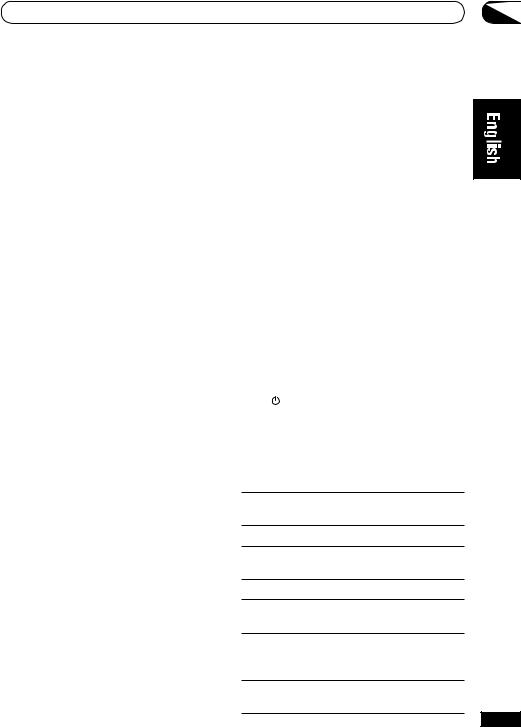
Controls and displays |
04 |
9 MASTER VOLUME
Use MASTER VOLUME +/– to set the overall listening volume. Use MUTE to mute the sound or restore the sound if it has been muted.
10 Tuner controls
The TUNING +/– buttons can be used to find radio frequencies (pages 36). The STATION +/– buttons can be used to select preset radio stations (page 38).
BAND (page 36)
Use to switch between the AM and FM bands when the tuner is selected.
CLASS (pages 37–38)
Use to switch between the three banks (classes) of station presets.
MPX (page 36)
Use to switch between auto stereo and mono reception of FM broadcasts. If the signal is weak then switching to mono will improve the sound quality.
DISPLAY (page 38, 40)
Use to switch the display between tuner displays (including RDS information).
11 TOP MENU (DVD control)
Displays the disc ‘top’ menu of a DVD.
RF ATT (Receiver control) (page 36) Use to lower the input level of a radio signal
that is too powerful or contain interference thus causing the receiver to distort.
12} ] ’ ‘ and ENTER/SETUP buttons
Use these arrow buttons when setting up your surround sound system. These buttons are also used to control DVD menus/options and when selecting preset radio stations.
13RECEIVER
Use to switch to the receiver controls on the remote control. Also used when setting up the surround sound for the receiver.
14 CH SELECT (page 35)
Use to select a channel when setting up the surround sound of the receiver.
TEST TONE (page 35)
Use to sound the test tones when setting up the surround sound of the receiver.
LEVEL +/– (page 35)
Use to set up the levels of the surround sound of the receiver.
EFFECT +/– (page 28)
Use to add or subtract the amount of effect in the Movie, Music and Expanded Advanced Surround modes.
15 DVD CONTROL buttons
You can use these buttons to control a Pioneer DVD player connected to your system.
Button |
What it does |
DVD |
Turns DVD power on/off. |
|
|
AUDIO |
Changes the audio language or |
|
channel. |
|
|
SUBTITLE |
Displays/changes the subtitles |
|
included in multilingual DVD- |
|
Video discs. |
1Press to start fast reverse scanning.
3Starts playback.
¡Press to start fast forward scanning.
7Stops playback.
8Pauses a disc that’s playing, or restarts a paused disc.
4Skips to the start of the current track or chapter, then to previous tracks/chapters.
¢Skips to the next track or chapter.
25
En
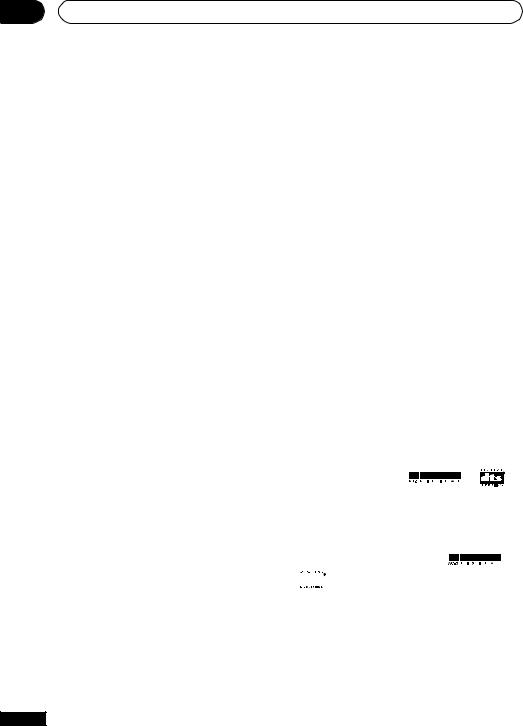
05 Playing sources
Introduction to Sound Modes
There are three basic sound options: Stereo/ Direct, Standard or Advanced Surround.
Stereo/Direct
When you select STEREO or DIRECT, you will hear the source through just the front left and right speakers (and possibly your subwoofer depending on your speaker settings). Dolby Digital and DTS multi-channel sources are downmixed to stereo.
In STEREO, the audio plays according to the surround setup settings and you can still use Midnight mode, Loudness mode and Tone Control functions.
When you select DIRECT, the audio bypasses the tone controls and channel levels for the most accurate reproduction of a source.
Standard modes
The Standard mode can be used to decode Dolby Digital, DTS or Dolby Surround sources. The surround mode options (below) can also add surround sound to regular stereo sources.
You can identify Dolby Digital software by the
1or marks. Most Dolby Surround software is marked 3, but unmarked software may also incorporate Dolby Surround.
marks. Most Dolby Surround software is marked 3, but unmarked software may also incorporate Dolby Surround.
Choose one of the following to add depth to a 2 channel source:
Pro Logic
This mode gives 4.1 channel surround sound. It is less sensitive to the quality of the source material, so may be useful when Pro Logic II Movie/ Music modes do not give good results.
26
Pro Logic II Movie
This mode gives 5.1 channel surround sound. It is suitable for movies, especially those recorded in Dolby Surround. The channel separation and movement of surround effects is comparable to Dolby Digital 5.1.
Pro Logic II Music
This mode gives 5.1 channel surround sound and is suitable for music. Compared to Pro Logic II Movie, the surround effect is more enveloping.
Advanced Surround modes
These are designed to be used with multi channel surround sound audio/visual sources (like DVDs and LDs). Most Advanced Surround modes are designed to be used with film soundtracks, but some modes are also suited for music sources. Try different settings with various soundtracks to see which you like.
Movie
Simulates the relaxed environment of a movie theater, and is suitable for watching movies on
sources marked 1( |
) or |
. |
Music
Simulates the acoustic environment of a large concert hall and is suitable for music or
musical sources marked 1( |
) or |

 .
.
Virtual Surround Back (VIRTL SB)
The Virtual Surround Back effect simulates 6.1 surround channel listening, giving the impression that there is a surround back speaker in your system when listening to a 5.1 channel source.
En
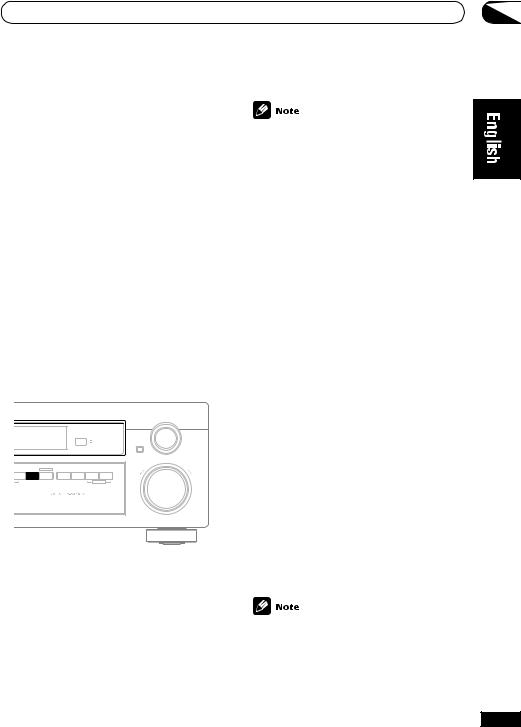
Playing sources |
05 |
Expanded
This mode is especially designed to give sound depth to stereo sources. The overall effect builds a dynamic and broad sound space, allowing two-channel (stereo) signals to imitate a five speaker sound. Use with Dolby Pro Logic for a stereo surround effect. You can also use with Dolby Digital sources for a wider stereo field than the Standard modes.
5-Channel Stereo
This can be selected to give multi-channel sound to a stereo source, using all the speakers in your setup.
Choosing the input signal
You need to hook up a component to both analog and digital inputs on the back of the receiver to select between input signals.
•DVD 5.1 ch is only available when DVD/ LD is selected as the source.
•This receiver can only play back Dolby Digital, PCM (32kHz, 44kHz, 48kHz, and 96 kHz) and DTS digital signal formats. With other digital signal formats, set to ANALOG.
•You may get digital noise when a LD or CD player compatible with DTS is playing an analog signal. To prevent noise, make the proper digital connections (page 13) and set the signal input to DIGITAL.
•Some DVD players don’t output DTS signals. For more details, refer to the instruction manual supplied with your DVD player.
•You can only select DIGITAL if the source you selected is assigned to a digital input. See page 34–35 for more on the digital input settings.
|
INPUT |
MULTI JOG |
SELECTOR |
ENTER |
|
|
|
|
|
|
|
|
|
MASTER VOLUME |
STEREO/ |
SIGNAL |
MONITOR |
MIDNIGHT |
LOUDNESS |
TONE |
QUICK |
SETUP |
|
DIRECT |
SELECT |
|
||||||
|
|
|
|
|
|
|
DOWN |
UP |
|
|
|
|
|
MULTI JOG |
|
|
|
• Press SIGNAL SELECT (front panel) to select the input signal corresponding to the source component.
Each press switches between AUTO, DVD 5.1 ch, ANALOG and DIGITAL. The default is
AUTO.
When set to DIGITAL, 2DIGITAL lights when a Dolby Digital signal is input, and DTS lights when a DTS signal is input.
Using Stereo/Direct
When you select STEREO or DIRECT, you will hear the source through just the front left and right speakers (and possibly your subwoofer depending on your speaker settings). Dolby Digital and DTS multichannel sources are downmixed to stereo. See the previous page for more on these modes.
• Press STEREO (STEREO/DIRECT on the front panel) repeatedly to switch between the two options.
If you switch on Midnight listening, Loudness, or the Tone controls when DIRECT is selected, the receiver automatically switches to STEREO.
27
En
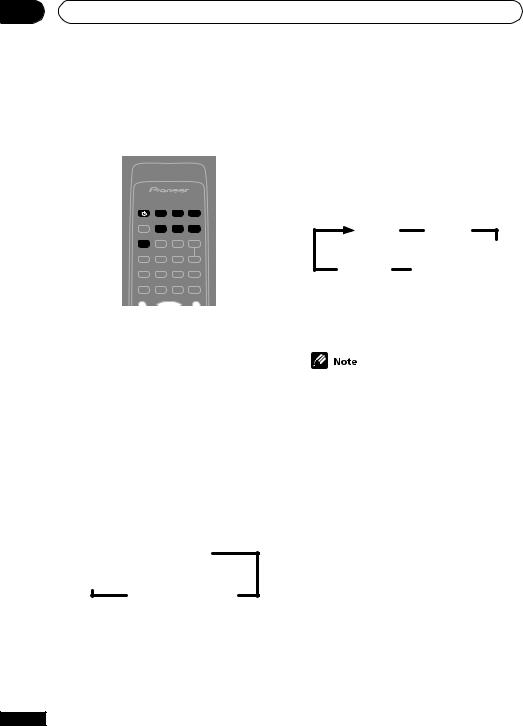
05 Playing sources
Listening to multi-channel playback
INPUT SELECTOR
RECEIVER DVD/LD TV/SAT CD
CD-R/ VCR/
TUNER TAPE/MD DVR
STANDARD
1Switch on the playback component.
2Switch on the receiver.
3Select the source you want to playback.
Use the INPUT SELECTOR buttons on the remote (or the MULTI JOG/INPUT SELECTOR
dial on the front panel).
4 Press STANDARD.
For multi-channel sources, Dolby/DTS decoding is selected automatically according to the source and shows in the display.
For a two channel source, you can press STANDARD repeatedly to select the Pro Logic II mode you want:

 Pro Logic
Pro Logic
Pro Logic II
Music
Pro Logic II Movie
Refer to page 26 for more details about each mode.
5 Start playback of the component you selected in step 1.
28
Using Advanced Surround
Dolby Pro Logic, Dolby Digital and DTS signal processing is done automatically corresponding to the input signal.
• Press ADVANCED SURROUND repeatedly to cycle the sound options.
Each press changes the display as follows:
Movie Music
Virtual SB
5-Stereo Expanded 
Refer to page 26 for more details about each surround effect.
• The Movie, Music, and Expanded effects of Dolby/DTS can be adjusted in the range of 10 to 90 (the default setting is 70) by pressing EFFECT +/– . The effect level can be set for each of these Advanced Surround mode. The Standard and Stereo modes cannot be changed.
Using Loudness and Midnight listening
The Loudness listening feature can be used to get good bass and treble from music sources at low volume levels.
The Midnight listening feature allows you to hear effective surround sound of movies at low volume levels. The effect automatically adjusts according to the volume at which you’re listening.
• Press MIDNIGHT/LOUDNESS.
Each press cycles through the effects as follows:
En
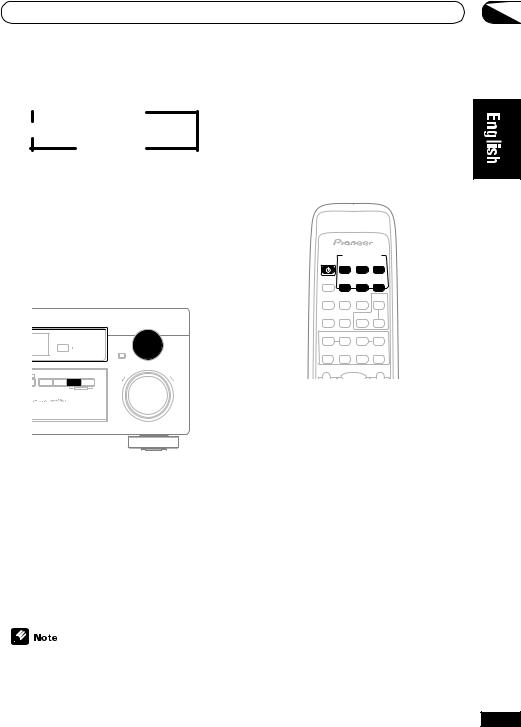
Playing sources |
05 |
 Midnight
Midnight
Off
Loudness
You can also press MIDNIGHT or LOUDNESS on the front panel. Each press switches the effect on or off.
Using the tone controls
Depending on what you are listening to, you may want to adjust the bass or treble using the front panel tone control.
• When the receiver is switched to Direct, using the tone controls automatically switches the receiver to Stereo mode.
Playing other sources
INPUT SELECTOR
RECEIVER DVD/LD TV/SAT CD
CD-R/ VCR/
TUNER TAPE/MD DVR
|
|
|
INPUT |
|
|
MULTI JOG |
SELECTOR |
|
|
ENTER |
|
|
|
|
MASTER VOLUME |
R |
MIDNIGHT LOUDNESS |
TONE QUICK SETUP |
|
|
|
DOWN |
UP |
|
|
MULTI JOG |
|
1 Press TONE to select the frequency you want to adjust.
Each press switches between BASS and
TREBLE.
2 Use the MULTI JOG/INPUT SELECTOR dial to change the amount of bass or treble as necessary.
Wait about five seconds for your changes to be input automatically.
• The tone controls can only be used with the Stereo sound mode.
1Turn on the power of the playback component.
2Turn on the power of the receiver.
3Select the source you want to playback.
Use the INPUT SELECTOR buttons on the remote (or the MULTI JOG/INPUT SELECTOR
dial on the front panel).
4 Start playback of the component you selected in step 1.
29
En
