Pioneer VSX-94TXH, VSX-92TXH User Manual
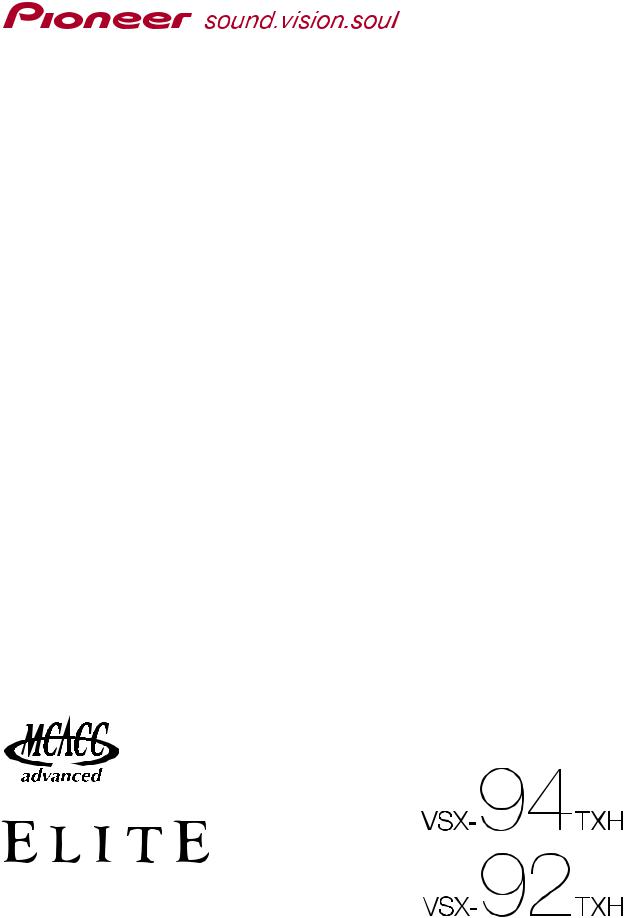
Operating Instructions
– Advanced MCACC PC Display Application Software –
AUDIO/VIDEO MULTI-CHANNEL RECEIVER
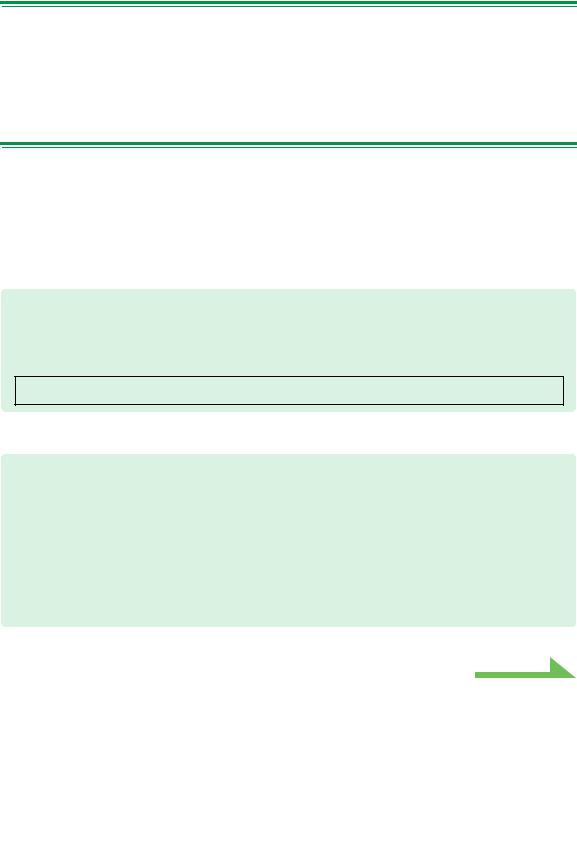
About this manual
These are the Operating Instructions for an application which displays on your computer screen the listening room reverberation frequency characteristics, the speakers’ group delay characteristics and the MCACC parameters measured by the Advanced MCACC function of your VSX-94TXH or VSX-92TXH.
It explains everything you need to know to use the application, from installation to troubleshooting. You will need to operate the receiver to use this application, so please refer also to the Operating Instructions supplied with the receiver.
About the Advanced MCACC Application
The functions of the Advanced MCACC application are used with the same purpose as the “Reverb View” and “Group Delay View” functions of the receiver itself (see pages 43 and 45 of the Operating Instructions of the VSX-94TXH or VSX-92TXH), namely to display the reverberation characteristics of the listening environment and the group delay characteristics of the speakers. Using a computer provides cleaner, more easily readable graphs. The application can also be used to display the measurement values stored in the receiver’s MCACC memory.
Requirements for using the application on your PC
•Operating system must be Microsoft® Windows® XP (Service Pack 2) or Windows® 2000.
•CPU must be at least Pentium 3 / 300 MHz or AMD K6 / 300 MHz (or equivalent) with at least 128 MB of memory, and your monitor must be able to display a minimum resolution of 800x600.
•An RS-232C port connector is necessary for graphical output. Refer to the PC’s operating instructions and/or the PC manufacturer for more information on making the proper port settings.
Microsoft, Windows XP and Windows 2000 are registered trademarks or trademarks of the Microsoft Corporation of the United States and other countries.
Main features of the application
1.Displays 3D graphs of the reverb frequency characteristics of your room. You can choose to see these measurements both with and without the equalization performed by this receiver (before and after calibration).
2.Allows you to display 3D graphics of the group delay characteristics of the different speakers. (The values before and after calibration can be displayed.)
3.Allows you to display a list of the Advanced MCACC parameters (the results of measurements).
4.Allows you to view graphs in a number of different formats.
5.Allows you to save the various measured data on the computer.
6.Allows you to make memos about the conditions in your room when you made the measurements, etc.
7.Allows you to print the various graphs and the MCACC measurement values.
Continue
2
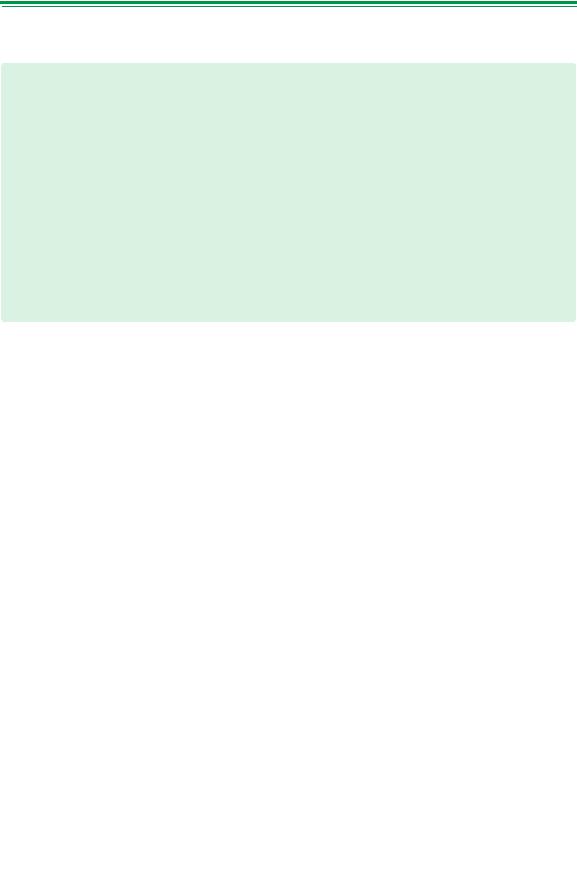
About the Advanced MCACC Application (Continued)
Things you can accomplish with this application
1.Advanced EQ Setup, which you can do with the receiver (see page 43 in the receiver’s Operating Instructions), allows you to choose the optimum time period for auto EQ setup. You can use this application’s reverberation characteristics (Reverb) as a guide in choosing the best time period for your room.
For details, see How to Interpret the Graphs (page 18).
2.Skewed reverb frequency characteristics in your listening room can prevent you from enjoying an accurate sound field. The graphs displayed by this application are a powerful tool because they allow you to check these reverb frequency characteristics at a glance. You can also check the effectiveness of steps that you take to improve the acoustics of your listening room, for example, installing sound absorbent material.
For details, see How to Interpret the Graphs (page 18).
3.The Group Delay graphs allow you to check the group delay characteristics before and after calibration.
For details, see Reading the group delay characteristics graph (Group Delay) (page 25).
4.The MCACC parameter display (MCACC Para) allows you to display on the computer all the parameters (measurement values) stored in the receiver’s MCACC memories.
For details, see Display of the MCACC parameters (page 26).
3
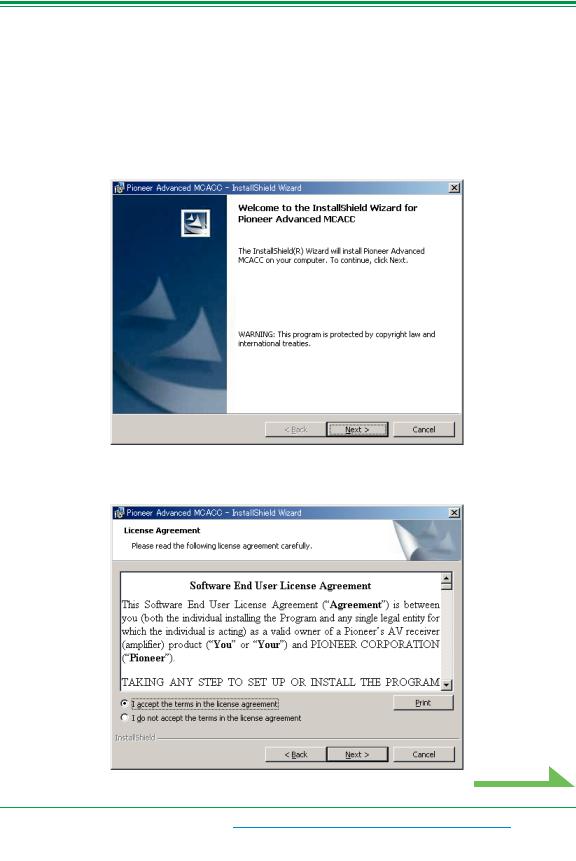
Installing the Application
Install this application on your PC by using the downloaded installer.
You will find the installer in the folder that you specified when you downloaded the application.
If a previous version of the Advanced MCACC application (“Ver. 1.1” or “Ver. 1.4”) is installed on your computer, please update the application. For details, see Updating the application (page 27).
1 Double click the “PioneerAdvancedMCACC_e_ver_*_*.exe” file  .
.
The number after “ver” in the filename is the version number of the installer.
Depending on the current configuration of your PC, the InstallShield Wizard can take some time to appear.
2 Click “Next”.
3 (If you agree to the contents of the License Agreement), select “I accept the terms in the license agreement”, then select “Next”.
Continue
The destination selection screen of the installer appears.
Troubleshooting
If an error occurs when you double click  and you are unable to proceed with the installation.
and you are unable to proceed with the installation.
4
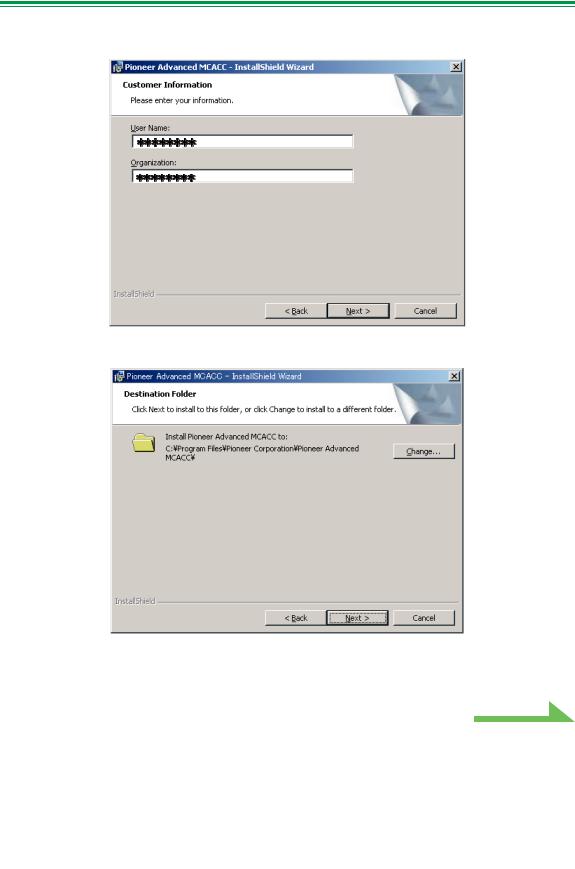
Installing the Application (Continued)
4
5
Input the Customer Information, then select “Next”.
Click “Next”.
The application is installed in the folder indicated at “Destination Folder”. The destination folder can be changed by clicking “Change...”.
Continue
5
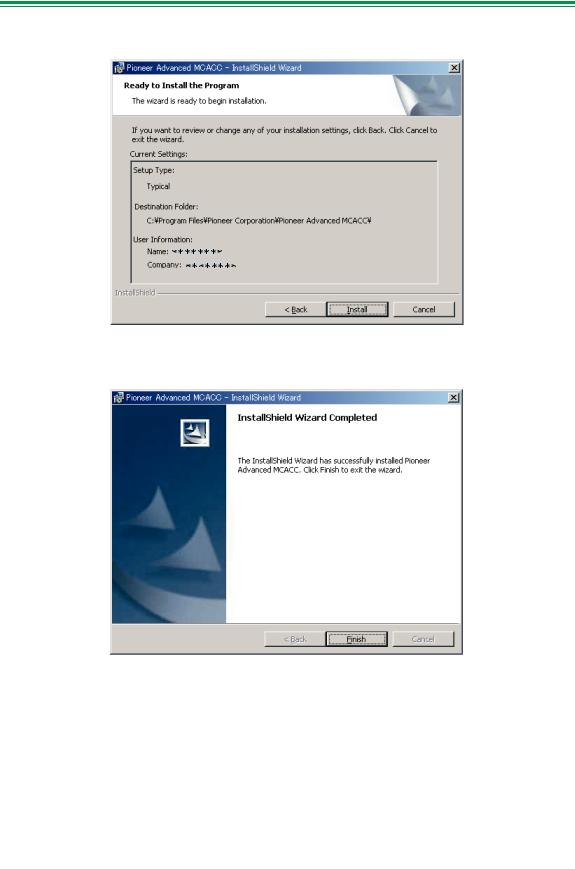
Installing the Application (Continued)
6 Choose “Install”.
A shortcut icon  is created on the desktop.
is created on the desktop.
7 Click “Finish”.
The installation is complete.
6
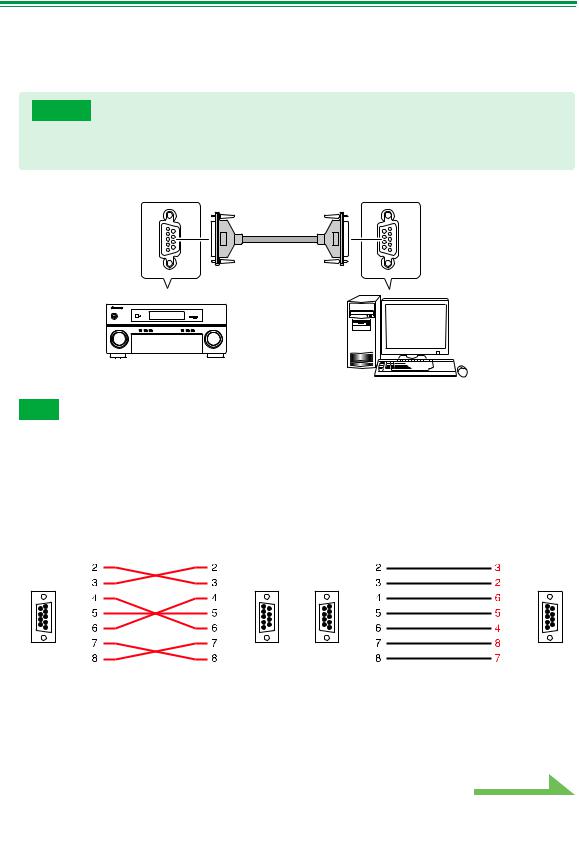
Operations on the Receiver and Cable Connections
Connect the receiver and the computer in order to display on the computer the various data measured on the receiver itself.
1 Connect the receiver to your PC with a RS-232C cable.
Caution
Before making or changing connections, switch off the power and disconnect the power cord from the power outlet. Plugging in components should be the last connection you make with your system.
RS-232C |
RS-232C |
Female-female
cross cable
VSX-94TXH/
VSX-92TXH
PC
Note
•When using a notebook computer or other computer without an RS-232C terminal, this application can be used by connecting the receiver via USB using a commercially available USB-RS-232C conversion cable (USB-Serial cable). When using USB connections, be sure to select the proper COM port number for data transmission (see page 9).
•The type of cable to use is a female-female cross cable. Different manufacturers use different names to refer to this type of cable. Sometimes it is called an “interlink” cable, and sometimes it is called a “reverse” cable.
Pin-out diagram of RS-232C cable to connect receiver and PC
|
Dsub 9-pin female |
Dsub 9-pin female |
|
Dsub 9-pin female |
Dsub 9-pin female |
|||
|
|
|
|
|
|
|||
• The following cable has been proved to ensure system operation. |
|
|
||||||
|
|
|
|
|
|
|
|
|
|
|
Brand |
Cable |
|
|
|
Part NO. |
|
|
|
|
|
|
|
|
|
|
|
|
Belkin |
Pro Series Serial Direct Cable-10 feet |
|
F3B207-10 |
|
||
|
|
|
|
|
|
|
|
|
Continue
7
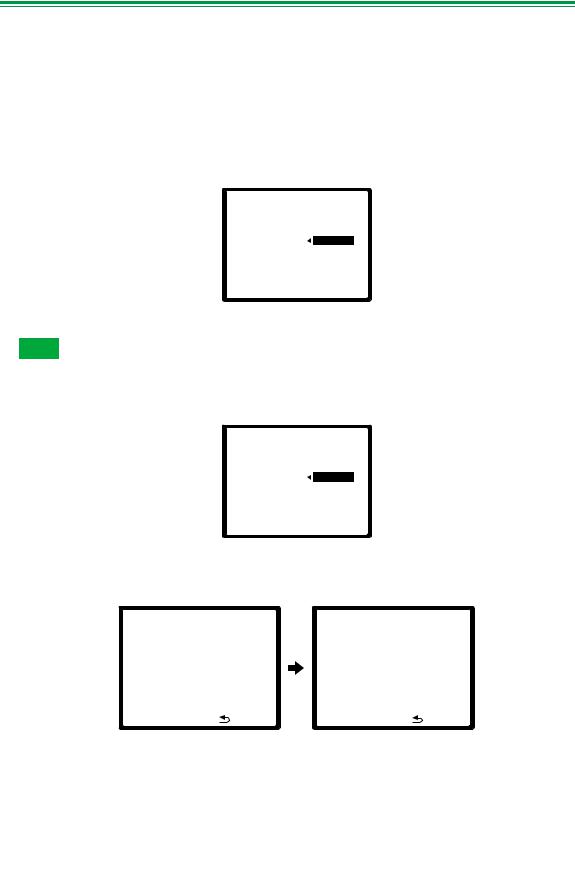
Operations on the Receiver and Cable Connections (Continued)
2 Perform the “Auto MCACC (ALL)” operation on the receiver. (See page 8 of the receiver’s Operating Instructions.)
The setting here is not required if the “Auto MCACC (ALL)” operation has already been performed before connecting the RS-232C cable. Proceed to step 3.
3 From the receiver’s “Manual MCACC” menu, select “EQ Professional”, then select “Reverb Measurement” to measure the room’s reverb characteristics.
(See page 43 of the receiver’s Operating Instructions.)
If you want to measure the room’s reverb characteristics, select “EQ OFF”, then select “Start”.
DVD/LD |
- 55.0dB |
3e1. Reverb Measurement |
|
MCACC |
: M1. MEMORY 1 |
Reverb Measure with
EQ OFF 
[ Start ]
 :Cancel
:Cancel
If you want to measure the room’s reverb characteristics after equalization, first perform the “Auto MCACC (ALL)” operation, then select “EQ ON”, then “Start”. (See page 23.)
Note
Measure the room’s reverb characteristics after equalization with the microphone at the same position as when the “Auto MCACC (ALL)” operation was performed. The measurements are performed with the EQ values stored in the MCACC memory selected on the receiver, so before measuring the reverb characteristics, select the MCACC memory to be measured after equalization.
DVD/LD |
- 55.0dB |
3e1. Reverb Measurement |
|
MCACC |
: M1. MEMORY 1 |
Reverb Measure with
EQ ON 
[ Start ]
 :Cancel
:Cancel
4 Select “Output PC” from “Data Management”.
The message “Start the MCACC application on your PC” appears and the receiver enters transmission standby mode. It is ready to send data to your PC.
DVD/LD |
- 55.0dB |
DVD/LD |
- 55.0dB |
|||
5. Data Management |
|
|
|
5e. Output PC |
|
|
|
a. MCACC Data Check |
|
|
|||
|
b. Memory Rename |
|
|
|
|
|
|
c. MCACC Memory Copy |
S t a r t t h e M C A C C |
||||
|
d. MCACC Memory Clear |
a p p l i c a t i o n |
o n y o u r P C . |
|||
|
e. Output PC |
|
|
|
|
|
|
|
:Return |
|
:Cancel |
||
This completes the preparations for sending the measurement data to your PC. (To send the data, proceed to the next section Application Operations.)
8
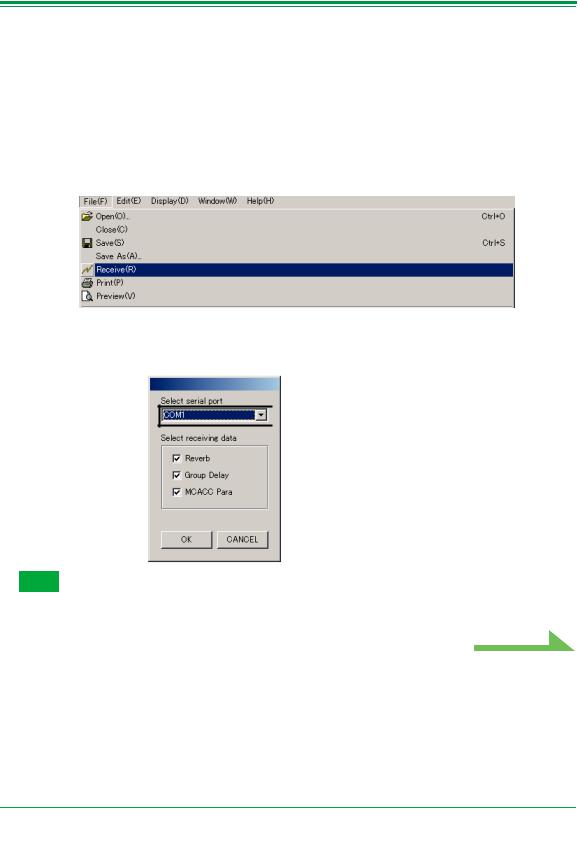
Applications Operations
This section explains operations that you do in the application, from receiving measurement data to displaying graphs and saving the data.
Receiving measurement data
1 Double click the application  shortcut icon on the PC desktop.
shortcut icon on the PC desktop.
You can also start the application by selecting “Program” “Pioneer Corporation” “Advanced MCACC” from the “Start” menu.
The application starts.
2
3
Select “Receive” under “File” on the menu bar.
Select the number of the COM port to which the RS-232C cable is connected.
If you do not know which COM port number to select, try selecting each port in turn, beginning with “COM1”.
 COM port selection box
COM port selection box
Note
Refer the operating instructions of your PC for more information about COM port settings.
Continue
Troubleshooting
If an error occurs when you select “Receive” and no data is sent.
9
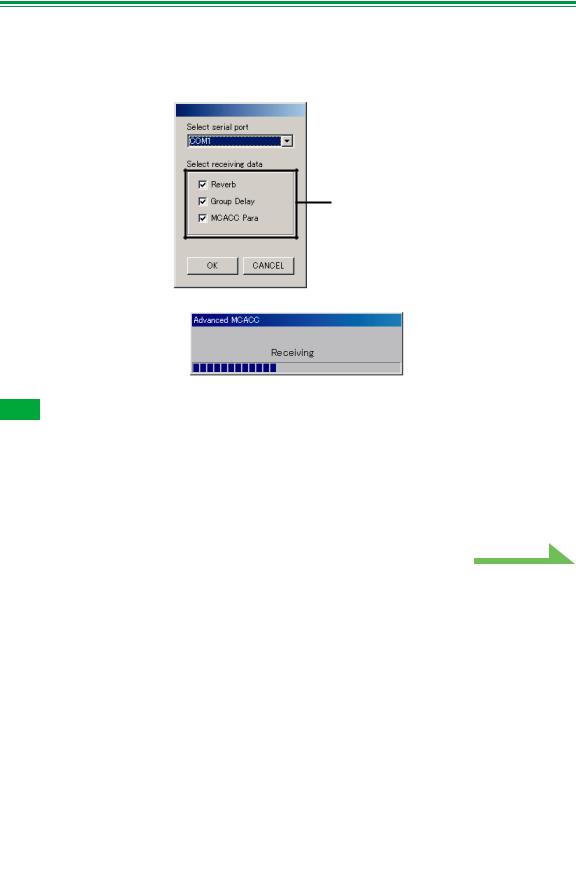
Application Operations (Continued)
4 Select the type of data to be received, then select “OK”.
Select “Reverb” to receive the data for the room’s reverb characteristics, “Group Delay” to receive the data for the speakers’ group delay characteristics, “MCACC Para” to receive the data for the various MCACC parameters (measurements results).
Type of data
Data transmission starts.
When reception finishes the received data appear.
Note
•The data used to display the reverberation characteristics graph (Reverb) is deleted when the receiver is turned off. In this case, no reverberation characteristics graph is displayed even if data is received. If you have turned the power off after taking the measurements, take the measurements over again.
•The data used to display the group delay characteristics graph (Group Delay) and MCACC parameters (MCACC Para) is not deleted even when the receiver’s power is turned off.
•In order to avoid malfunction, after the completion of the data transmission, unplug the RS-232C cable connecting your PC and the receiver.
Continue
10
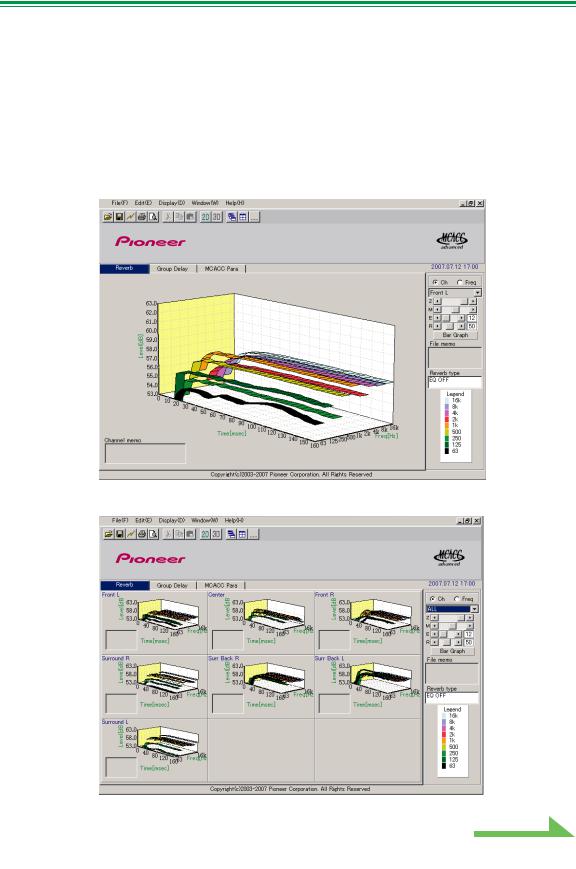
Application Operations (Continued)
Graph and parameter displays (names and functions of parts)
When measurement data is received, the graphs and parameters display window appears. The display window is divided into three items, “Reverb”, “Group Delay” and “MCACC Para”. Select the desired tab to switch to that window and display the respective details.
Reverb (graph of the room’s reverberation frequency characteristics)
You can switch the display between individual displays for the different channels/frequencies or a list display of all the channels/frequencies (ALL). Below we explain the different parts of the individual displays and the ALL display, using the channel display as an example.
|
|
|
|
|
|
Individual display (Example: Front L channel) |
||||||||||||
1 |
|
|
|
|
|
|
|
|
|
|
|
|
|
|
|
|
|
6 |
|
|
|
|
|
|
|
|
|
|
|
|
|
|
|
|
|
||
|
|
|
|
|
|
|
|
|
|
|
|
|
|
|
|
|
||
2 |
|
|
|
|
|
|
|
|
|
|||||||||
|
|
|
|
|
|
|
|
|
|
|||||||||
|
|
|
|
|||||||||||||||
|
|
|
|
|
|
|
|
7 |
||||||||||
|
|
|
|
|
|
|
|
|
|
|||||||||
|
|
|
||||||||||||||||
|
|
|
|
|
|
|
|
8 |
||||||||||
|
|
|
||||||||||||||||
|
|
|
|
|
|
|
|
|
|
|
|
|
|
|
|
|
9 |
|
|
|
|
|
|
|
|
|
|
|
|
|
|
|
|
|
|
|
|
3 |
|
|
|
|
|
|
|
|
|
|
|
|
|
|
|
|
10 |
|
|
|
|
|
|
|
|
|
|
|
|
|
|
|
|
|
|
||
|
|
|
|
|
|
|
|
|
|
|
|
|
|
|
|
|
||
|
|
|
|
|
|
|
|
|
|
|
|
|
|
|
|
|
11 |
|
|
|
|
|
|
|
|
|
|
|
|
|
|
|
|
|
|
||
|
|
|
|
|
|
|
||||||||||||
|
|
|||||||||||||||||
|
|
|
|
|
|
|
12 |
|||||||||||
|
|
|||||||||||||||||
4 |
|
|
|
|
|
|
|
|
13 |
|||||||||
|
|
|
|
|
|
|
|
|||||||||||
|
|
|
|
|
|
|
|
|
|
|
|
|
|
|
|
|
|
|
5 |
|
|
|
|
|
|
|
|
|
|
|
|
|
|
|
|
|
14 |
|
|
|
|
|
|
|
|
|
|
|
|
|
|
|
|
|
||
|
|
|
|
|
|
|||||||||||||
|
|
|||||||||||||||||
|
|
|
|
|
|
|
|
|
ALL display |
|||||||||
Continue
11
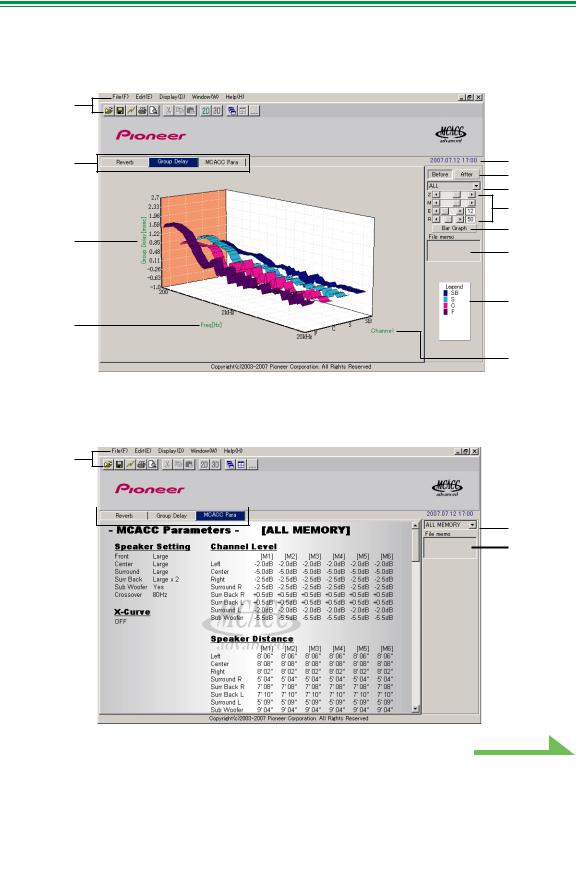
Application Operations (Continued)
Group Delay (graph of the speaker’s group delay characteristics)
You can switch the display between the speaker’s group delay characteristics before calibration and the speaker’s group delay characteristics after calibration. You can also switch between the group delay characteristics for all channels and the group delay characteristics for individual channels.
1 |
|
2 |
6 |
17
8
9
10
15
11
13
16
18
MCACC Para (list display of MCACC parameters)
A list of the measurements in all the MCACC memories is displayed. It is also possible to display the measurements in the individual MCACC memories.
1
2 |
|
|
|
|
|
6 |
|
|
|
19
11
Continue
12
