Pioneer VSX-9300TX User Manual
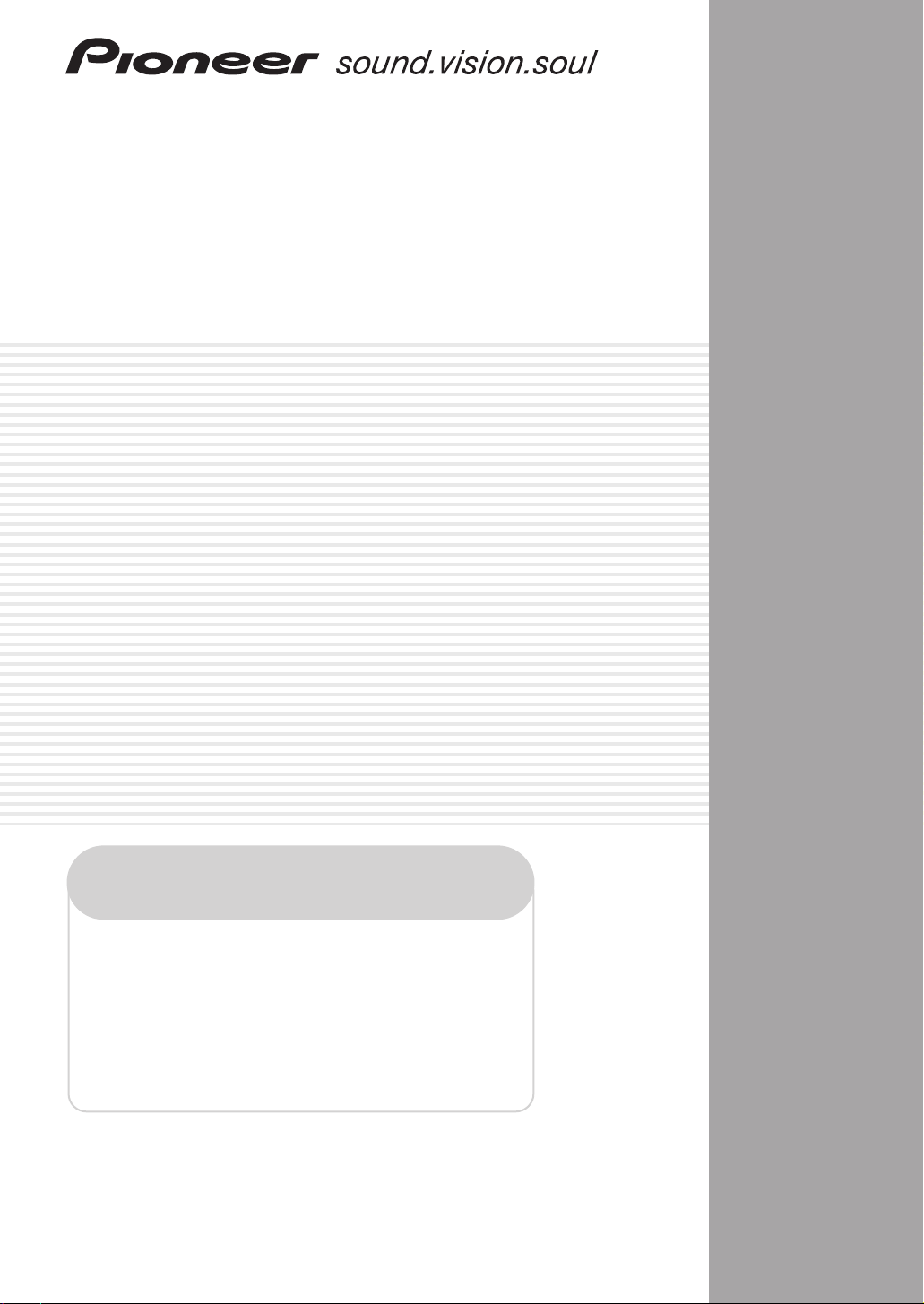
AUDIO/VIDEO MULTI-CHANNEL
RECEIVER
VSX-9300TX
Register your product at
www.pioneerelectronics.com
• Protect your new investment
The details of your purchase will be on file for reference in the event of an
insurance claim such as loss or theft.
• Receive free tips, updates and service bulletins on
your new product
• Improve product development
Your input helps us continue to design products that meet your needs.
• Receive a free Pioneer newsletter
Registered customers can opt in to receive a monthly newsletter.
Operating Instructions

CAUTION
RISK OF ELECTRIC SHOCK
DO NOT OPEN
The lightning flash with arrowhead, within
an equilateral triangle, is intended to alert
the user to the presence of uninsulated
"dangerous voltage" within the product's
enclosure that may be of sufficient
magnitude to constitute a risk of electric
shock to persons.
CAUTION:
TO PREVENT THE RISK OF ELECTRIC
SHOCK, DO NOT REMOVE COVER (OR
BACK). NO USER-SERVICEABLE PARTS
INSIDE. REFER SERVICING TO QUALIFIED
SERVICE PERSONNEL.
Thank you for buying this Pioneer product.
Please read through these operating
instructions so you will know how to
operate your model properly. After you have
finished reading the instructions, put them
away in a safe place for future reference.
WARNING: Handling the cord on this product or
cords associated with accessories sold with the
product will expose you to lead, a chemical known to
the State of California and other governmental
entities to cause cancer and birth defects or other
reproductive harm.
Wash hands after handling
WARNING – TO PREVENT FIRE OR SHOCK
HAZARD, DO NOT EXPOSE THIS
APPLIANCE TO RAIN OR MOISTURE.
D36-P4_En
D1-4-2-1_En
The exclamation point within an equilateral
triangle is intended to alert the user to the
presence of important operating and
maintenance (servicing) instructions in the
literature accompanying the appliance.
D1-4-2-3_En
CAUTION – TO PREVENT ELECTRIC SHOCK DO
NOT USE THIS (POLARIZED) PLUG
WITH AN EXTENSION CORD.
RECEPTACLE OR OTHER OUTLET
UNLESS THE BLADES CAN BE
FULLY INSERTED TO PREVENT
BLADE EXPOSURE.
ATTENTION –
POUR PREVENIR LES CHOCS
ELECTRIQUES, NE PAS UTILISER
CETTE FICHE POLARISEE AVEC UN
PROLONGATEUR, UNE PRISE DE
COURANT, OU UNE AUTRE SORTIE
DE COURANT, SAUF SI LES LAMES
PEUVENT ETRE INSEREES A FOND
SANS EN LAISSER AUCUNE PARTIE
A DECOUVERT.
D2-4-4-1_EF
IMPORTANT NOTICE – THE SERIAL NUMBER FOR THIS EQUIPMENT IS LOCATED IN THE REAR.
PLEASE WRITE THIS SERIAL NUMBER ON YOUR ENCLOSED WARRANTY CARD AND
KEEP IN A SECURE AREA. THIS IS FOR YOUR SECURITY.
D1-4-2-6-1_En
This Class B digital apparatus complies with Canadian ICES-003.
Cet appareil numérique de la Classe B est conforme à la norme NMB-003 du Canada.
D8-10-1-3_EF
Information to User
Alteration or modifications carried out without appropriate authorization may invalidate the user’s right to operate
the equipment.
D8-10-2_En
NOTE: This equipment has been tested and found to comply with the limits for a Class B digital device, pursuant to
Part 15 of the FCC Rules. These limits are designed to provide reasonable protection against harmful interference in
a residential installation. This equipment generates, uses, and can radiate radio frequency energy and, if not
installed and used in accordance with the instructions, may cause harmful interference to radio communications.
However, there is no guarantee that interference will not occur in a particular installation. If this equipment does
cause harmful interference to radio or television reception, which can be determined by turning the equipment off
and on, the user is encouraged to try to correct the interference by one or more of the following measures:
– Reorient or relocate the receiving antenna.
– Increase the separation between the equipment and receiver.
– Connect the equipment into an outlet on a circuit different from that to which the receiver is connected.
– Consult the dealer or an experienced radio/TV technician for help.
D8-10-1-2_En
CAUTION: This product satisfies FCC regulations when shielded cables and connectors are used to connect the
unit to other equipment. To prevent electromagnetic interference with electric appliances such as radios and
televisions, use shielded cables and connectors for connections.
D8-10-3a_En
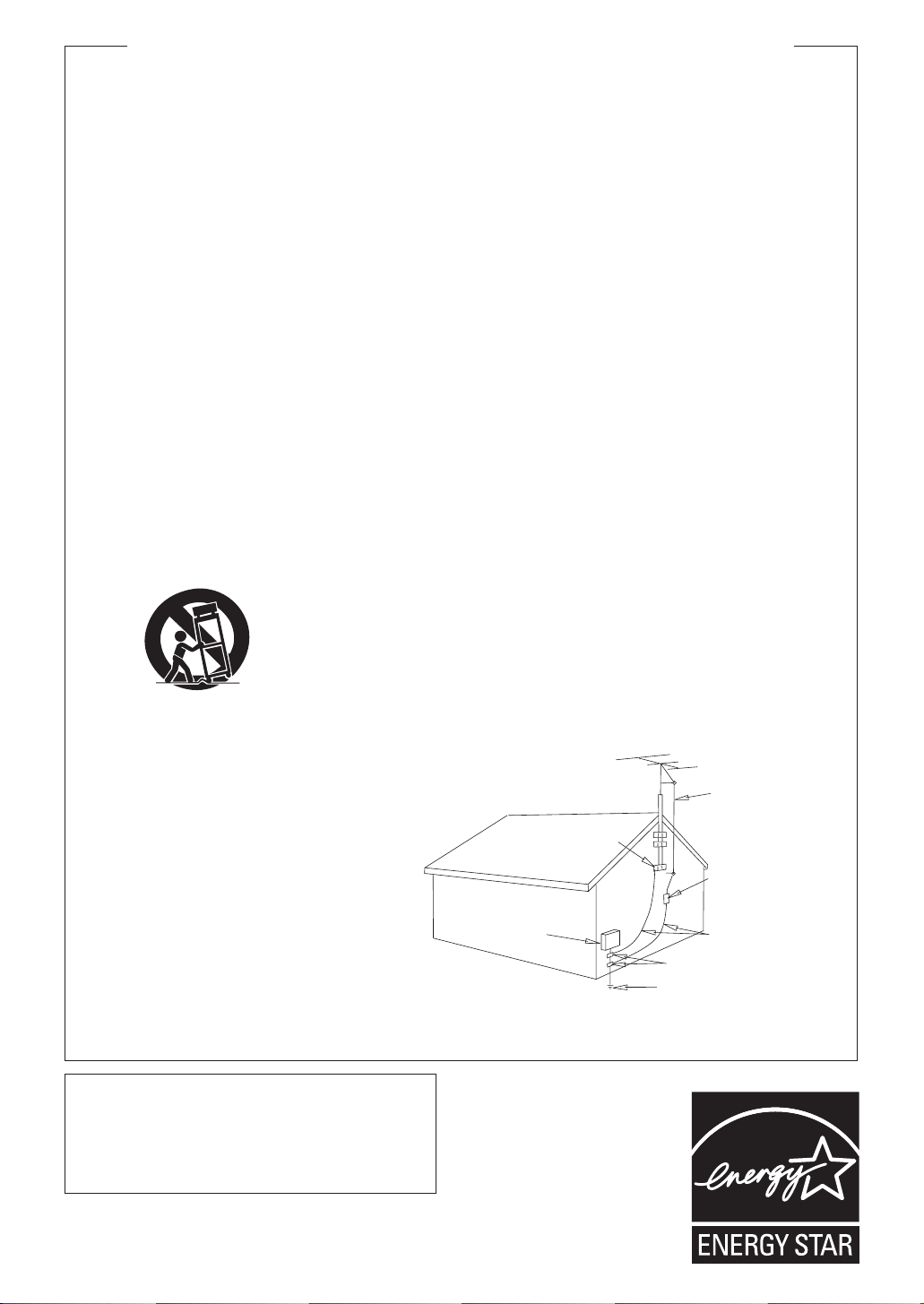
IMPORTANT SAFETY INSTRUCTIONS
READ INSTRUCTIONS — All the safety and
operating instructions should be read before the
product is operated.
RETAIN INSTRUCTIONS — The safety and
operating instructions should be retained for
future reference.
HEED WARNINGS — All warnings on the product
and in the operating instructions should be
adhered to.
FOLLOW INSTRUCTIONS — All operating and use
instructions should be followed.
CLEANING — The product should be cleaned only
with a polishing cloth or a soft dry cloth. Never
clean with furniture wax, benzine, insecticides
or other volatile liquids since they may corrode
the cabinet.
ATTA CHMENTS — Do not use attachments not
recommended by the product manufacturer as
they may cause hazards.
WATER AND MOISTURE — Do not use this
product near water — for example, near a
bathtub, wash bowl, kitchen sink, or laundry
tub; in a wet basement; or near a swimming
pool; and the like.
ACCESSORIES — Do not place this product on an
unstable cart, stand, tripod, bracket, or table.
The product may fall, causing serious injury to a
child or adult, and serious damage to the
product. Use only with a cart, stand, tripod,
bracket, or table recommended by the
manufacturer, or sold with the product. Any
mounting of the product should follow the
manufacturer’s instructions, and should use a
mounting accessory recommended by the
manufacturer.
CART — A product and cart combination should be
moved with care. Quick stops, excessive force,
and uneven surfaces may cause the product
and cart combination to overturn.
VENTILATION — Slots and openings in the cabinet
are provided for ventilation and to ensure
reliable operation of the product and to protect
it from overheating, and these openings must
not be blocked or covered. The openings should
never be blocked by placing the product on a
bed, sofa, rug, or other similar surface. This
product should not be placed in a built-in
installation such as a bookcase or rack unless
proper ventilation is provided or the
manufacturer’s instructions have been adhered
to.
POWER SOURCES — This product should be
operated only from the type of power source
indicated on the marking label. If you are not
sure of the type of power supply to your home,
consult your product dealer or local power
company.
LOCATION – The appliance should be installed in a
stable location.
NONUSE PERIODS – The power cord of the
appliance should be unplugged from the outlet
when left un-used for a long period of time.
GROUNDING OR POLARIZATION
• If this product is equipped with a polarized
alternating current line plug (a plug having one
blade wider than the other), it will fit into the
outlet only one way. This is a safety feature. If
you are unable to insert the plug fully into the
outlet, try reversing the plug. If the plug should
still fail to fit, contact your electrician to replace
your obsolete outlet. Do not defeat the safety
purpose of the polarized plug.
• If this product is equipped with a three-wire
grounding type plug, a plug having a third
(grounding) pin, it will only fit into a grounding
type power outlet. This is a safety feature. If you
are unable to insert the plug into the outlet,
contact your electrician to replace your obsolete
outlet. Do not defeat the safety purpose of the
grounding type plug.
POWER-CORD PROTECTION — Power-supply
cords should be routed so that they are not likely
to be walked on or pinched by items placed
upon or against them, paying particular
attention to cords at plugs, convenience
receptacles, and the point where they exit from
the product.
OUTDOOR ANTENNA GROUNDING — If an
outside antenna or cable system is connected to
the product, be sure the antenna or cable
system is grounded so as to provide some
protection against voltage surges and built-up
static charges. Article 810 of the National
Electrical Code, ANSI/NFPA 70, provides
information with regard to proper grounding of
the mast and supporting structure, grounding of
the lead-in wire to an antenna discharge unit,
size of grounding conductors, location of
antenna-discharge unit, connection to
grounding electrodes, and requirements for the
grounding electrode. See Figure A.
LIGHTNING — For added protection for this
product during a lightning storm, or when it is
left unattended and unused for long periods of
time, unplug it from the wall outlet and
disconnect the antenna or cable system. This
will prevent damage to the product due to
lightning and power-line surges.
POWER LINES — An outside antenna system
should not be located in the vicinity of overhead
power lines or other electric light or power
circuits, or where it can fall into such power
lines or circuits. When installing an outside
antenna system, extreme care should be taken
to keep from touching such power lines or
circuits as contact with them might be fatal.
OVERLOADING — Do not overload wall outlets,
extension cords, or integral convenience
receptacles as this can result in a risk of fire or
electric shock.
ELECTRIC
SERVICE
EQUIPMENT
Fig. A
OBJECT AND LIQUID ENTRY — Never push
objects of any kind into this product through
openings as they may touch dangerous voltage
points or short-out parts that could result in a
fire or electric shock. Never spill liquid of any
kind on the product.
SERVICING — Do not attempt to service this
product yourself as opening or removing covers
may expose you to dangerous voltage or other
hazards. Refer all servicing to qualified service
personnel.
DAMAGE REQUIRING SERVICE — Unplug this
product from the wall outlet and refer servicing
to qualified service personnel under the
following conditions:
• When the power-supply cord or plug is
damaged.
• If liquid has been spilled, or objects have fallen
into the product.
• If the product has been exposed to rain or water.
• If the product does not operate normally by
following the operating instructions. Adjust only
those controls that are covered by the operating
instructions as an improper adjustment of other
controls may result in damage and will often
require extensive work by a qualified technician
to restore the product to its normal operation.
• If the product has been dropped or damaged in
any way.
• When the product exhibits a distinct change in
performance — this indicates a need for service.
REPLACEMENT PARTS — When replacement parts
are required, be sure the service technician has
used replacement parts specified by the
manufacturer or have the same characteristics
as the original part. Unauthorized substitutions
may result in fire, electric shock, or other
hazards.
SAFETY CHECK — Upon completion of any service
or repairs to this product, ask the service
technician to perform safety checks to
determine that the product is in proper
operating condition.
WALL OR CEILING MOUNTING — The product
should not be mounted to a wall or ceiling.
HEAT — The product should be situated away from
heat sources such as radiators, heat registers,
stoves, or other products (including amplifiers)
that produce heat.
GROUND
CLAMP
GROUND CLAMPS
POWER SERVICE GROUNDING
ELECTRODE SYSTEM
(NEC ART 250, PART H)
NEC — NATIONAL ELECTRICAL CODE
ANTENNA
LEAD IN
WIRE
ANTENNA
DISCHARGE UNIT
(NEC SECTION 810-20)
GROUNDING CONDUCTORS
(NEC SECTION 810-21)
D1-4-2-2_En
This product is for general household purposes. Any
failure due to use for other than household purposes
(such as long-term use for business purposes in a
restaurant or use in a car or ship) and which
requires repair will be charged for even during the
warranty period.
K041_En
For U.S. and Australia Model
C67-7-3_En
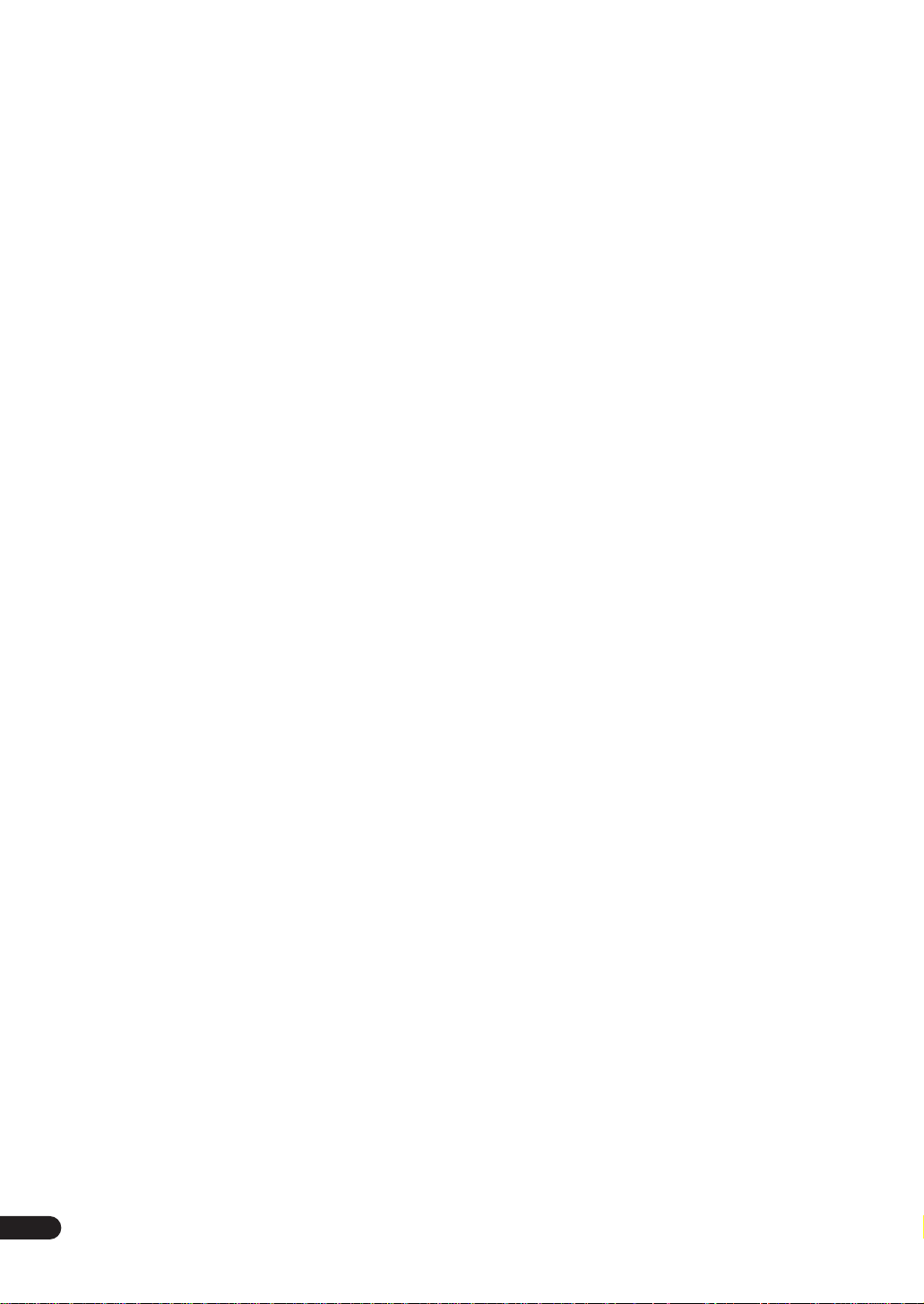
Contents
01 Before you start
Features
Checking the supplied accessories
Ventilation
Installing the receiver
Opening the front panel
Using the remote control
. . . . . . . . . . . . . . . . . . . . . . . . . . . . . . . . . . . 6
. . . . . . . . . . . . . . 6
. . . . . . . . . . . . . . . . . . . . . . . . . . . . . . . . . 7
. . . . . . . . . . . . . . . . . . . . . . . . . 7
. . . . . . . . . . . . . . . . . . . . . . . 7
. . . . . . . . . . . . . . . . . . . . . . 7
Loading the batteries
Operating range of the remote control
. . . . . . . . . . . . . . . . . . . . . . . . 7
. . . . . . . . . . . 8
02 5 minute guide
Introduction to home theater
Setting up for Surround Sound
Automatically setting up for surround sound
Other problems when using the Auto Surround
. . . . . . . . . . . . . . . . . . . . . . . . . . . . . . . . . . . 14
Setup
Checking the settings on your DVD (or other)
. . . . . . . . . . . . . . . . . . . . . . . . . . . . . . . . . . . . 14
player
Playing a source
. . . . . . . . . . . . . . . . . . . . . . . . . . . . 14
. . . . . . . . . . . . . . . . . . . 9
. . . . . . . . . . . . . . . . . . 9
. . . . . . 12
03 Connecting your equipment
Rear panel
About the video converter
About cable types
Analog audio cables
Digital audio cables
Video cables
When making cable connections
Connecting your TV
Connecting a DVD player
Connecting the multichannel analog outputs
Connecting a satellite/cable receiver or other
set-top box
Connecting a VCR or DVD recorder
Connecting other video sources
Using the component video jacks
Connecting digital audio sources
Connecting analog audio sources
Connecting a component to the front panel inputs
Installing your speaker system
Connecting the speakers
Placing the speakers
Connecting antennas
AM loop antenna
FM wire antenna
Connecting external antennas
Plugging in the receiver
About the AC outlet
. . . . . . . . . . . . . . . . . . . . . . . . . . . . . . . . 15
. . . . . . . . . . . . . . . . . . . . . 16
. . . . . . . . . . . . . . . . . . . . . . . . . . . 17
. . . . . . . . . . . . . . . . . . . . . . . . 17
. . . . . . . . . . . . . . . . . . . . . . . . 17
. . . . . . . . . . . . . . . . . . . . . . . . . . . . . . 17
. . . . . . . . . . . . . . 17
. . . . . . . . . . . . . . . . . . . . . . . . . 18
. . . . . . . . . . . . . . . . . . . . . 19
. . . . 20
. . . . . . . . . . . . . . . . . . . . . . . . . . . . . . . . 21
. . . . . . . . . . . . . 22
. . . . . . . . . . . . . . . . 23
. . . . . . . . . . . . . . . 24
. . . . . . . . . . . . . . . 25
. . . . . . . . . . . . . . 26
. . . . . . . . . . . . . . . . . 28
. . . . . . . . . . . . . . . . . . . . 29
. . . . . . . . . . . . . . . . . . . . . . . 29
. . . . . . . . . . . . . . . . . . . . . . . . 30
. . . . . . . . . . . . . . . . . . . . . . . . . . 30
. . . . . . . . . . . . . . . . . . . . . . . . . . 30
. . . . . . . . . . . . . . . . 30
. . . . . . . . . . . . . . . . . . . . . . 31
. . . . . . . . . . . . . . . . . . . . . . . . 31
. . 27
04 Controls and displays
Front panel
Display
Remote control
. . . . . . . . . . . . . . . . . . . . . . . . . . . . . . . . 32
. . . . . . . . . . . . . . . . . . . . . . . . . . . . . . . . . . . 34
. . . . . . . . . . . . . . . . . . . . . . . . . . . . . 35
05 Listening to your system
Auto playback
Listening in surround sound
The MOVIE listening modes
The MUSIC listening modes
Dolby Pro Logic IIx Music settings
Adjusting the advanced effect level
Listening in stereo
Listening with headphones
Using the multichannel analog inputs
Listening with Acoustic Calibration EQ
Selecting the input signal type
Using the surround back channel . . . . . . . . . . . . . . 43
Listening with virtual surround back speakers . . . . . 44
Using the audio scaler for Hi-bit and Hi-sampling . . 44
Using Midnight and Loudness listening . . . . . . . . . . 45
Using the tone control . . . . . . . . . . . . . . . . . . . . . . . 45
Switching the tone control on or off . . . . . . . . . . . . 45
Adjusting the bass and treble . . . . . . . . . . . . . . . . 45
Reducing noise during playback. . . . . . . . . . . . . . . . 46
Listening to dual mono soundtracks. . . . . . . . . . . . . 46
. . . . . . . . . . . . . . . . . . . . . . . . . . . . . . 37
. . . . . . . . . . . . . . . . . . . 37
. . . . . . . . . . . . . . . . . . 38
. . . . . . . . . . . . . . . . . . 39
. . . . . . . . . . . . . 39
. . . . . . . . . . . . 40
. . . . . . . . . . . . . . . . . . . . . . . . . . 40
. . . . . . . . . . . . . . . . . . . . 40
. . . . . . . . . . . 41
. . . . . . . . . . . 41
. . . . . . . . . . . . . . . . . 42
06 Using the tuner
Finding a station. . . . . . . . . . . . . . . . . . . . . . . . . . . . 47
Tuning directly to a station . . . . . . . . . . . . . . . . . . . . 47
MPX mode . . . . . . . . . . . . . . . . . . . . . . . . . . . . . . . 48
Memorizing station presets . . . . . . . . . . . . . . . . . . . 48
Listening to memorized station presets . . . . . . . . . 49
Naming station presets . . . . . . . . . . . . . . . . . . . . . 49
07 The Surround Setup menu
Making receiver settings from the Surround
Setup menu . . . . . . . . . . . . . . . . . . . . . . . . . . . . . . . 50
Surround back speaker setting. . . . . . . . . . . . . . . . . 51
Normal surround setting . . . . . . . . . . . . . . . . . . . . . 51
Speaker Setting . . . . . . . . . . . . . . . . . . . . . . . . . . . 51
Channel Level. . . . . . . . . . . . . . . . . . . . . . . . . . . . . 52
Speaker Distance. . . . . . . . . . . . . . . . . . . . . . . . . . 53
4
En
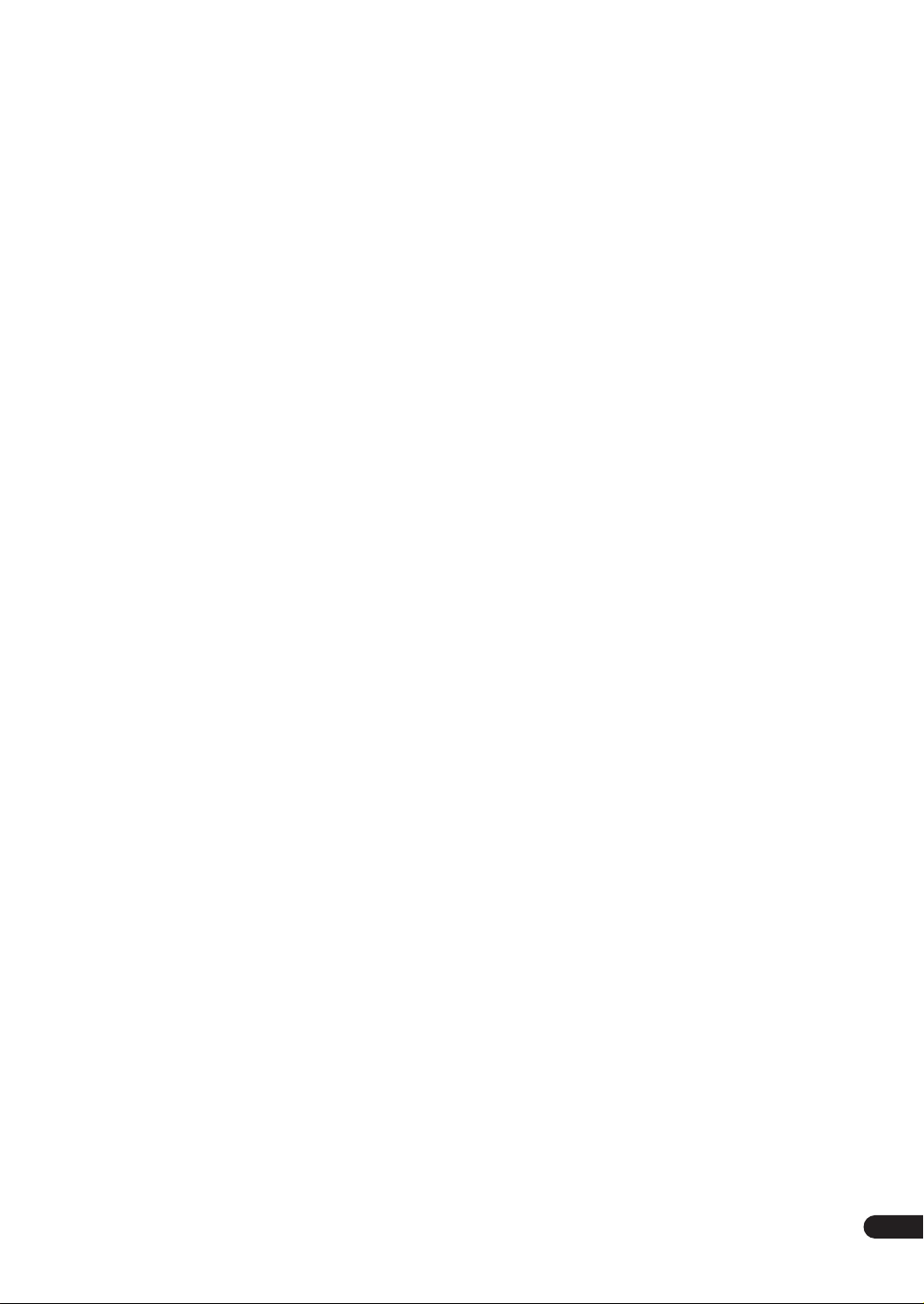
08 Controlling other equipment
Using the remote control with other components
Recalling preset codes
Programming signals from other remote controls
Controls for TVs
Controls for other components
Direct function
Multi Operation and System Off
Programming a multi-operation or a shutdown
sequence
Using multi operations
Using System off
Switching components on and off using the
12 volt trigger
Operating other Pioneer components with this
unit’s sensor
. . . . . . . . . . . . . . . . . . . . . . . . . . . . . 59
. . . . . . . . . . . . . . . . . . . . . . . . . . . . . . . . 59
. . . . . . . . . . . . . . . . . . . . . . . . . . . . . . 61
. . . . . . . . . . . . . . . . . . . . . . . . . . . . . . 61
. . . . . . . . . . . . . . . . . . . . . . 54
. . . . . . . . . . . . . . . . . . . . . . . . . . . . 56
. . . . . . . . . . . . . . . . 57
. . . . . . . . . . . . . . . . 59
. . . . . . . . . . . . . . . . . . . . . 60
. . . . . . . . . . . . . . . . . . . . . . . . . . 61
09 Using other functions
Making an audio or a video recording
Adjusting the delay of a soundtrack
Watching video and audio sources independently
Dimming the display
Switching the speaker impedance
Advanced remote control features
Editing remote control display names
Adjusting the remote control backlight
Clearing remote control settings
Resetting the system
. . . . . . . . . . . . . . . . . . . . . . . . 63
. . . . . . . . . . . . . . . . . . . . . . . . 66
. . . . . . . . . . . 62
. . . . . . . . . . . . . 62
. . . . . . . . . . . . . . 64
. . . . . . . . . . . . . . 64
. . . . . . . . . . 64
. . . . . . . . . 65
. . . . . . . . . . . . . . 65
10 Other connections
Second Zone speaker B setup
Switching the speaker system
Bi-amping your front speakers
Bi-wiring your speakers
Multi-room listening
Making multi-room connections
Using the multi-room controls
Connecting an IR receiver
Connecting additional amplifiers
Using the USB interface
Connecting a PC for Advanced MCACC output
Advanced MCACC output using your PC
. . . . . . . . . . . . . . . . . . . . . . . . 69
. . . . . . . . . . . . . . . . . 67
. . . . . . . . . . . . . . . . 67
. . . . . . . . . . . . . . . . . 68
. . . . . . . . . . . . . . . . . . . . . . 68
. . . . . . . . . . . . . . 69
. . . . . . . . . . . . . . . . 70
. . . . . . . . . . . . . . . . . . . . 71
. . . . . . . . . . . . . . . 71
. . . . . . . . . . . . . . . . . . . . . 72
. . . . 73
. . . . . . . . 73
. . 54
. . 55
. . 63
11 Advanced setup
The System Setup menu
THX CINEMA Setup
The Input Assign menu
Function Rename
PHONO/LINE Setup
Multi-Room and IR receiver setup
12 Volt Trigger
The Expert setup menu
Crossover Network
Fine Channel Level
Fine Channel Delay
Acoustic Calibration EQ
Professional Acoustic Calibration
Using Professional Acoustic Calibration
Bass Peak Level
Dynamic Range Control
. . . . . . . . . . . . . . . . . . . . . . . . . . . . 79
. . . . . . . . . . . . . . . . . . . . . 74
. . . . . . . . . . . . . . . . . . . . . . . . 75
. . . . . . . . . . . . . . . . . . . . . 75
. . . . . . . . . . . . . . . . . . . . . . . . . 76
. . . . . . . . . . . . . . . . . . . . . . . 78
. . . . . . . . . . . . . 78
. . . . . . . . . . . . . . . . . . . . . . 79
. . . . . . . . . . . . . . . . . . . . . . . . 80
. . . . . . . . . . . . . . . . . . . . . . . . 81
. . . . . . . . . . . . . . . . . . . . . . . . 81
. . . . . . . . . . . . . . . . . . . . 82
. . . . . . . . . . . . . 84
. . . . . . . . 85
. . . . . . . . . . . . . . . . . . . . . . . . . . 87
. . . . . . . . . . . . . . . . . . . . 88
12 Additional information
Troubleshooting
Power
. . . . . . . . . . . . . . . . . . . . . . . . . . . . . . . . . . 89
No sound
Other audio problems
Video
. . . . . . . . . . . . . . . . . . . . . . . . . . . . . . . . . . . 92
Settings. . . . . . . . . . . . . . . . . . . . . . . . . . . . . . . . . 93
Display . . . . . . . . . . . . . . . . . . . . . . . . . . . . . . . . . 93
Remote control . . . . . . . . . . . . . . . . . . . . . . . . . . . 94
USB interface . . . . . . . . . . . . . . . . . . . . . . . . . . . . 94
Surround sound formats . . . . . . . . . . . . . . . . . . . . . 96
Dolby. . . . . . . . . . . . . . . . . . . . . . . . . . . . . . . . . . . 96
DTS . . . . . . . . . . . . . . . . . . . . . . . . . . . . . . . . . . . . 96
About THX® . . . . . . . . . . . . . . . . . . . . . . . . . . . . . . 97
Preset code brands . . . . . . . . . . . . . . . . . . . . . . . . . 98
Specifications . . . . . . . . . . . . . . . . . . . . . . . . . . . . . 99
Maintenance of external surfaces . . . . . . . . . . . . . . 99
. . . . . . . . . . . . . . . . . . . . . . . . . . . . 89
. . . . . . . . . . . . . . . . . . . . . . . . . . . . . . . 90
. . . . . . . . . . . . . . . . . . . . . . 91
En
5
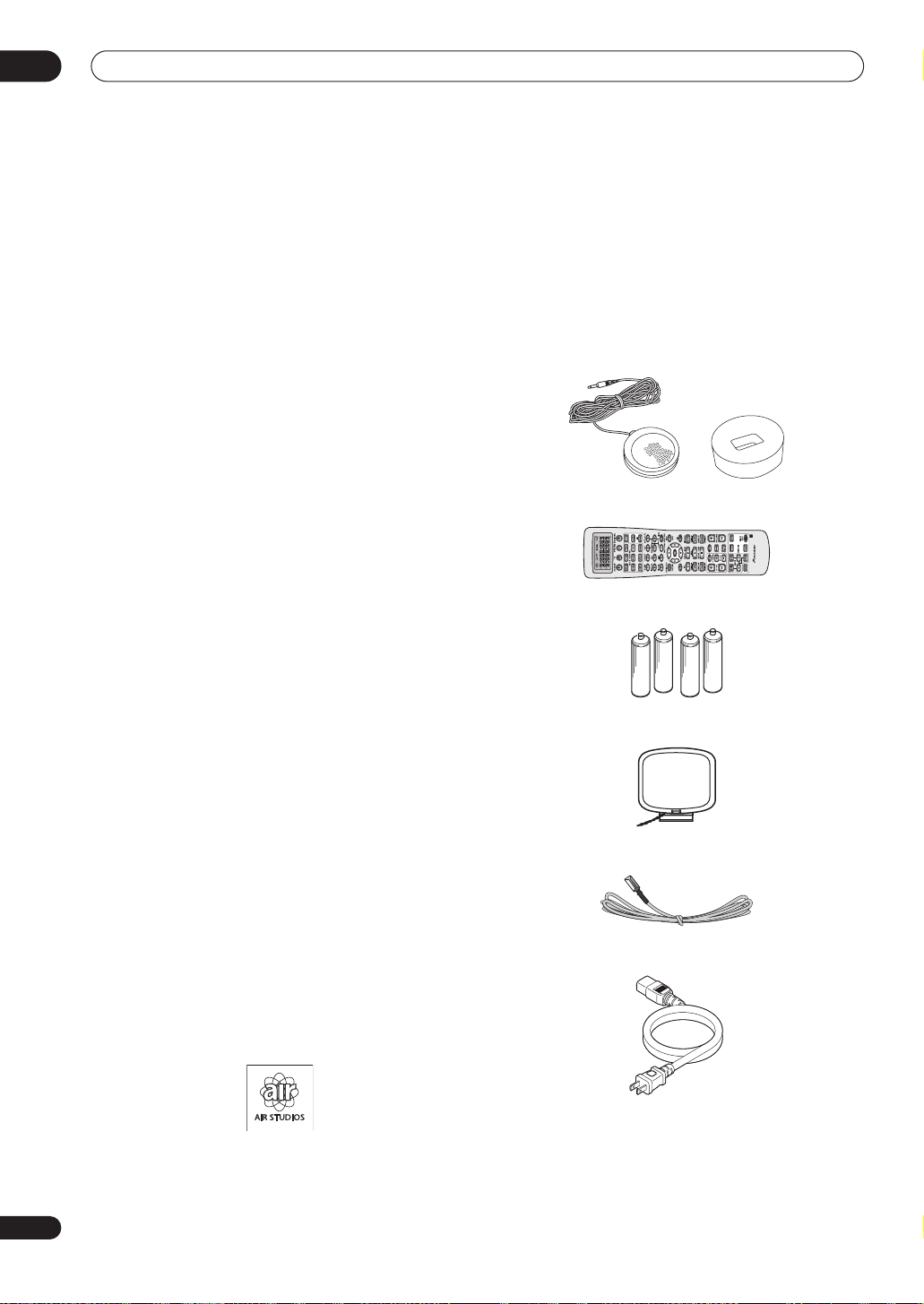
01
Before you start
Chapter 1
Before you start
Features
• Easy setup using Advanced Multichannel
Acoustic Calibration (MCACC)
Setting up for home theater sound is as easy as
connecting your speakers, a DVD player or other source,
and your TV. The Auto Surround Setup provides a quick
but accurate surround sound setup, while for complete
surround sound control you still have access to the full
range of surround sound settings.
In addition, the Professional Acoustic Calibration setup
measures the reverb characteristics of your listening
area, allowing you to customize your system calibration
with the help of a graphical output that can be displayed
on-screen, or using a computer.
• Dolby Digital and DTS decoding, including Dolby
Digital EX, DTS 96/24 and DTS-ES
Dolby Digital and DTS decoding brings theater sound
right into your home with up to six channels of surround
sound, including a special LFE (Low Frequency Effects)
channel for deep, realistic sound effects.
The built-in Dolby Pro Logic IIx and DTS Neo:6 decoders
not only provide full surround sound decoding for Dolby
Surround sources, but will also generate convincing
surround sound for any stereo source.
Also, with the addition of a surround back speaker, you
can take advantage of the built-in Dolby Digital EX and
DTS-ES decoders for six-channel surround sound.
• Seamless video conversion
With the Pioneer video converter, you can use a wide
range of cables interchangeably, giving you more
flexibility when making video connections.
• USB digital interface
It is possible to listen to audio sources from your
computer by connecting to the USB interface on the rear
of this receiver.
• Fine-tuned to world-class standards
With the cooperation of the world-class studio engineers
at AIR Studios, this receiver amplifier has been
designated AIR Studios Monitor.
Checking the supplied accessories
Please check that you've received the following supplied
accessories:
• Setup microphone and stand
• Remote control unit
• Alkaline batteries (AA IEC LR6) x 4
• AM loop antenna
• FM wire antenna
• Power cord
6
En
• Warranty card
• These operating instructions
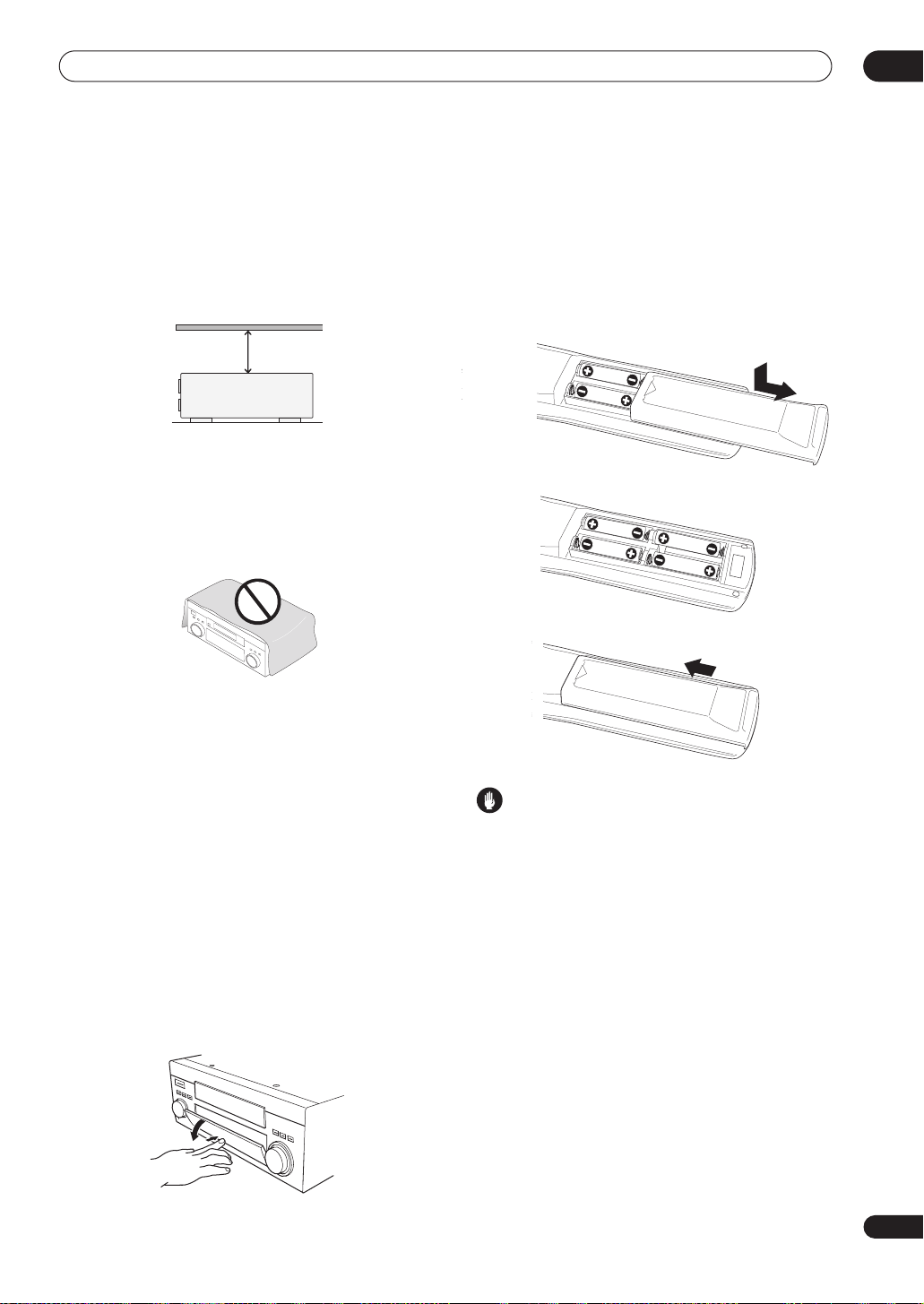
Before you start
01
Ventilation
When installing this unit, make sure to leave space
around the unit for ventilation to improve heat dispersal
(at least 8 in. (20 cm) at the top). If not enough space is
provided between the unit and walls or other equipment,
heat will build up inside, interfering with performance
and/or causing malfunctions.
8 inches
Receiver
Slot and openings in the cabinet are provided for
ventilation and to protect the equipment from
overheating. To prevent fire hazard, do not place anything
on top of the unit, make sure the openings are never
blocked or covered with items (such as newspapers,
table-cloths and curtains), and do not operate the
equipment on thick carpet or a bed.
(20 cm)
Using the remote control
Loading the batteries
Load the batteries into the remote control as shown
below using alkaline batteries (AA IEC LR6) batteries.
When you notice a decrease in the operating range,
replace all batteries with new ones.
Installing the
• When installing this unit, make sure to put it on a
level and stable surface.
Don’t install it on the following places:
– on a color TV (the screen may distort)
– near a cassette deck (or close to a device that gives off
a magnetic field). This may interfere with the sound.
– in direct sunlight
– in damp or wet areas
– in extremely hot or cold areas
– in places where there is vibration or other movement
– in places that are very dusty
– in places that have hot fumes or oils (such as a kitchen)
receiver
Opening the front panel
To open the front panel, push gently on the lower third of
the panel with your finger.
Caution
Incorrect use of batteries can result in hazards such as
leakage and bursting. Please observe the following:
• Don’t mix new and old batteries together.
• Don’t use different kinds of batteries together—
although they may look similar, different batteries
may have different voltages.
• Make sure that the plus and minus ends of each
battery match the indications in the battery compartment.
• Remove batteries from equipment that isn’t going to
be used for a month or more.
• When disposing of used batteries, please comply
with governmental regulations or environmental
public instruction’s rules that apply in your country or
area.
H048 En
7
En
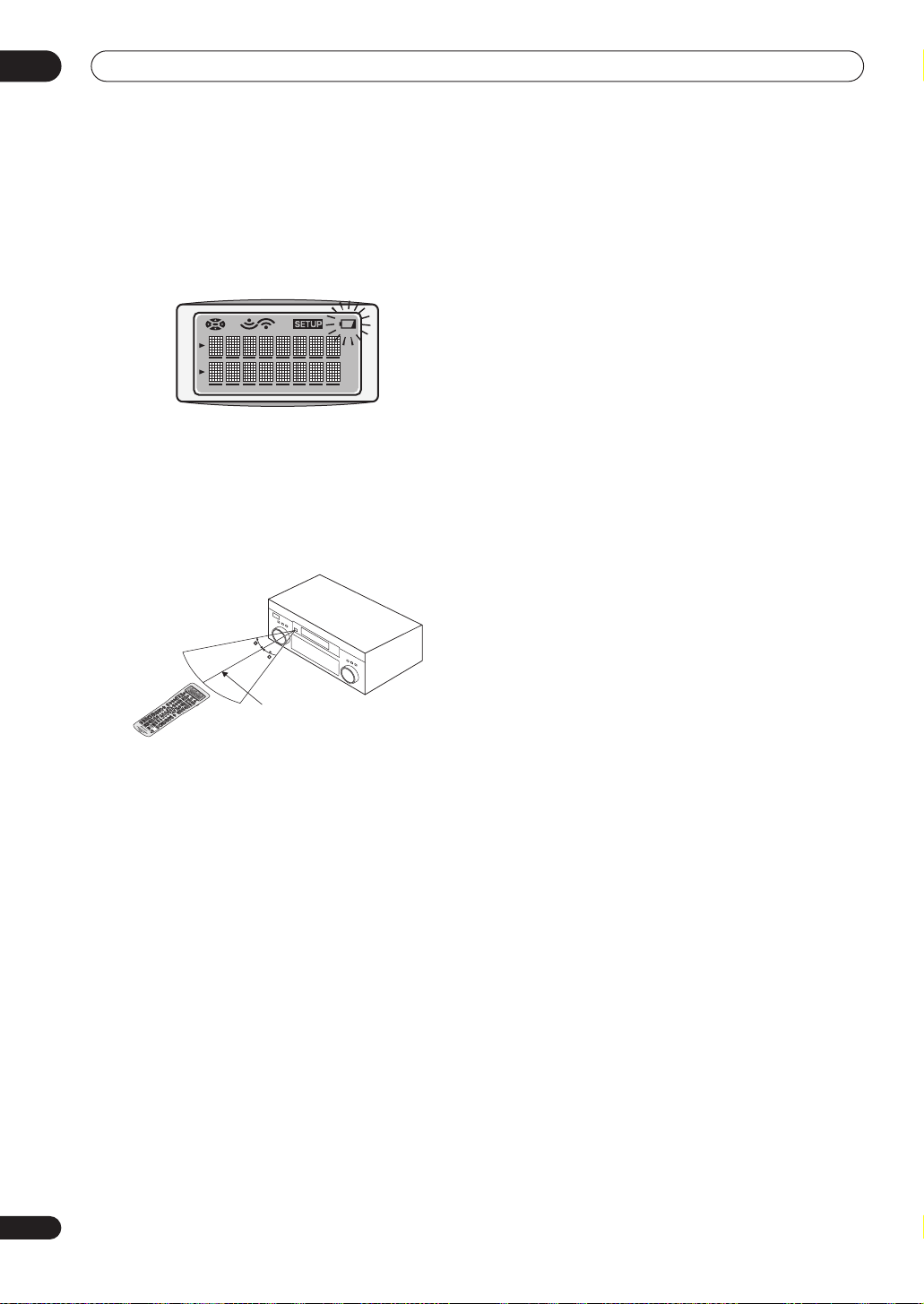
01
Before you start
Remote control battery indicator
When the batteries get too weak to operate the remote
control properly an indicator warning screen will appear
on the remote. Change the batteries as shown above.
This must be done within five minutes or all your remote
control settings will be cleared.
Operating range of the remote control
The operating range is quite large, but please keep in
mind the following when using the remote control:
• Make sure that there are no obstacles between the
remote and the remote sensor on the unit.
• The remote has a range of about 23 feet (7 meters).
30
30
23 feet (7m)
• Remote operation may become unreliable if strong
sunlight or fluorescent light is shining on the unit’s
remote sensor.
• Remote controllers for different devices can interfere
with each other. Avoid using remotes for other
equipment located close to this unit.
8
En
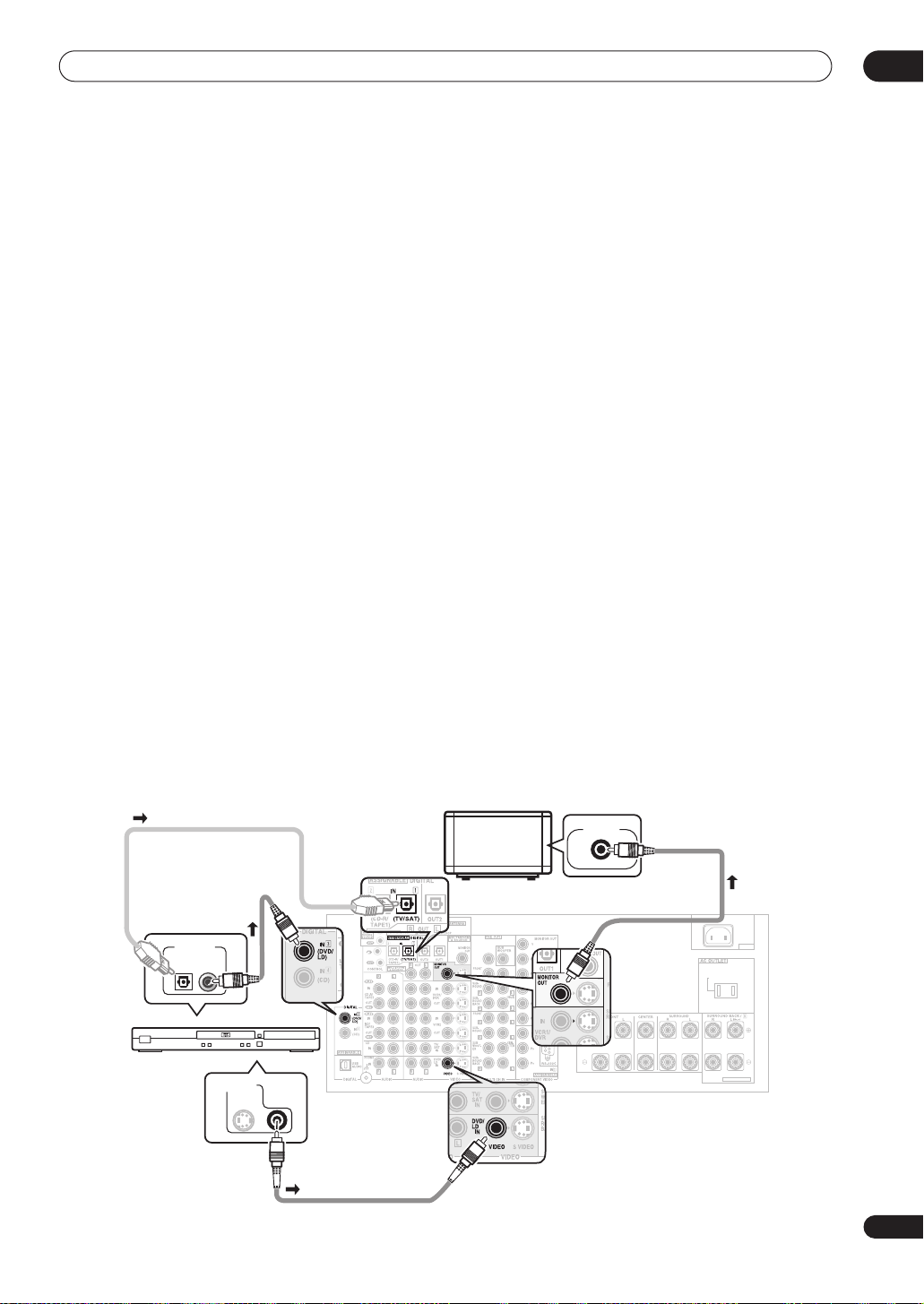
5 minute guide
CE
Chapter 2:
5 minute guide
Introduction to home theater
You are probably used to using stereo equipment to listen to music, but may not be used to home theater systems that
give you many more options (such as surround sound) when listening to soundtracks.
Home theater refers to the use of multiple audio tracks to create a surround sound effect, making you feel like you're
in the middle of the action or concert. The surround sound you get from a home theater system depends not only on
the speakers you have set up in your room, but also on the source and the sound settings of the receiver.
DVD-Video has become the basic source material for home theater due to its size, quality, and ease of use. Depending
on the DVD, you can have up to seven different audio tracks coming from one disc, all of them being sent to different
speakers in your system. This is what creates a surround sound effect and gives you the feeling of ‘being there’.
This receiver will automatically decode Dolby Digital, DTS, or Dolby Surround DVD-Video discs, according to your
speaker setup. In most cases, you won’t have to make changes for realistic surround sound, but other possibilities (like
listening to a CD with multichannel surround sound) are explained in
Setting up for Surround Sound
This receiver was designed with the easiest possible setup in mind, so with the following quick setup guide, you should
have your system hooked up for surround sound in no time at all. In most cases, you can simply leave the receiver in
the default settings.
Be sure to complete all connections before connecting this unit to the AC power source.
1 Hook up your DVD player.
For surround sound, you’ll want to hook up using a digital connection from the DVD player to the receiver. You can do
this with either a coaxial, or an optical connection (you don’t need to connect both). If you hook up using an optical
cable, you should refer to
Use a standard RCA video cable to connect your DVD player video output to the receiver using the jacks shown below.
2 Hook up your TV.
Use a standard RCA video cable to connect your receiver to the TV using the jacks as shown below.
The Input Assign menu
on page 75 to assign the optical input to
Listening to your system
DVD/LD
on page 37.
.
02
Optical cable
Coaxial digital
audio cable
DIGITAL OUT
DVD player
VIDEO OUT
S
Standard RCA
video cable
TV
CENTER
VIDEO IN
Standard RCA
video cable
AC IN
SWITCHED 100W(0.8A)MAX
SELECTABLE
9
En
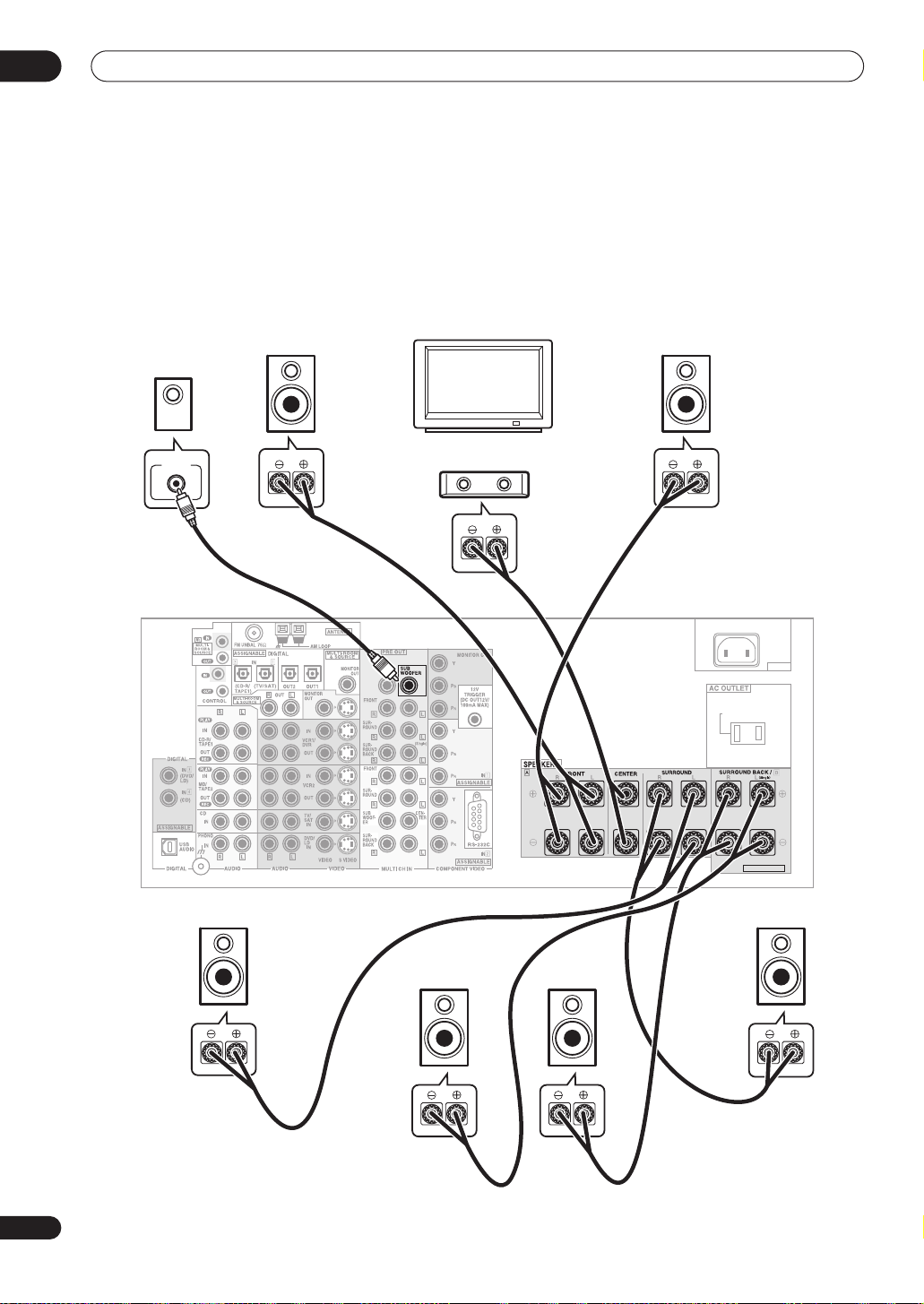
02
5 minute guide
3 Connect your speakers.
To take full advantage of the receiver’s surround sound capabilities connect front, center, surround and surround back
speakers, as well as a subwoofer. Although this is ideal, other configurations with fewer speakers—no subwoofer or
no center speaker, or even no surround speakers—will work. At the very least, front left and right speakers only are
necessary. Note that your main surround speakers should always be connected as a pair, but you can connect just
one surround back speaker if you like (it must be connected to the left surround back terminal).
You can use speakers with a nominal impedance between 6–16
page 64 if you plan to use speakers with an impedance of less than 8
Ω
(please see
Ω
).
Switching the speaker impedance
on
Subwoofer
LINE LEVEL
INPUT
Front
left
CENTER
Front
right
TV
Center
AC IN
SWITCHED 100W(0.8A)MAX
SELECTABLE
10
En
VSX-9300TX
Surround
left
Surround
back left
Surround
back right
Surround
right
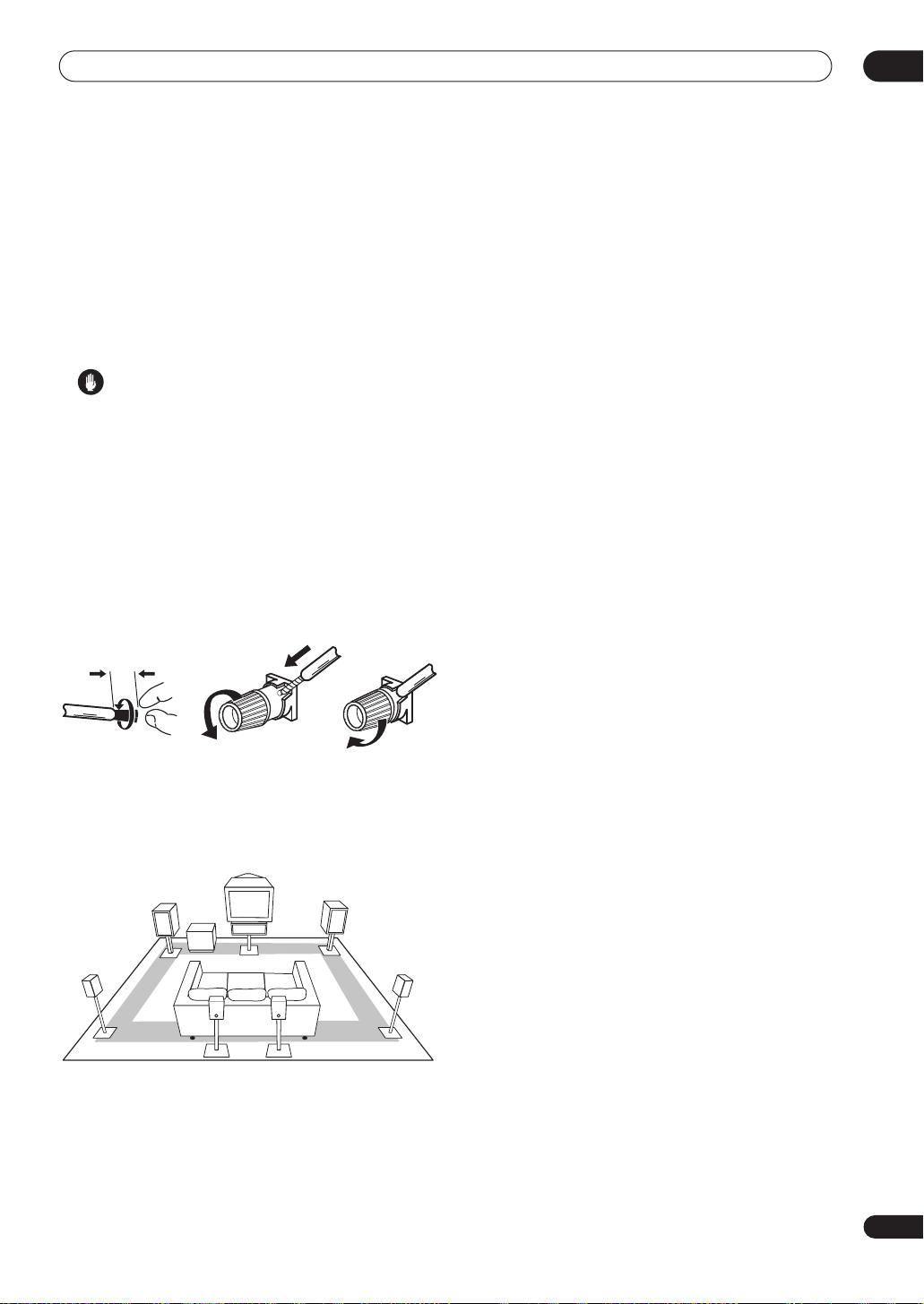
5 minute guide
02
Each speaker connection on the receiver comprises a
positive (+) red, and negative (–) black terminal. For
proper sound you should take care to match these up
with the terminals on the speakers themselves.
• If you only have one surround back speaker, hook it
up to the surround back left (
Single
) terminal.
• If you’re not using a subwoofer, change the front
speaker setting (see
LARGE
.
Speaker Setting
on page 51) to
Caution
• Make sure that all the bare speaker wire is twisted
together and inserted fully into the speaker terminal.
If any of the bare speaker wire touches the back panel
it may cause the power to cut off as a safety measure.
Make sure that the speaker cable you’re going to use is
properly prepared with about
3
/8 in. (10 mm) of insulator
stripped from each wire, and the exposed wire strands
twisted together (
fig. A
).
To connect a terminal, unscrew the terminal a few turns
until there is enough space to insert the exposed wire
(
fig. B
). Once the wire is in position, tighten the terminal
until the wire is firmly clamped (
3
/8 inch (10mm)
fig. C
).
4 Plug in the receiver and switch it on, followed by
your DVD player, your subwoofer and the TV.
Make sure you’ve set the video input on your TV to this
receiver. Check the manual that came with the TV if you
don’t know how to do this.
Also make sure that
DVD/LD
is showing in the receiver’s
display, indicating that the DVD input is selected. If it
isn’t, press
DVD/LD
on the remote control to set the
receiver to the DVD input.
5 Use the on-screen Auto Surround setup to set up
your system.
See
Automatically setting up for surround sound
on the
next page for more on this.
6 Play a DVD, and adjust the volume to your liking.
In addition to the basic playback explained in
source
on page 14, there are several other sound options
you can select. See
for more on this. See also
the Surround Setup menu
Listening to your system
Making receiver settings from
on page 50 for more setup
Playing a
on page 37
options.
• If you’re not familiar with the proper DVD settings,
refer to
Checking the settings on your DVD (or other)
player
on page 14.
fig. A fig. B fig. C
Where you place the speakers will have a big effect on the
sound. Place your speakers as shown below for the best
surround sound effect. For more tips on speaker
placement, see
Surround
L
Placing the speakers
Front L
Subwoofer
Surround
back L
Center
Surround
back R
on page 29.
Front R
Surround
R
11
En
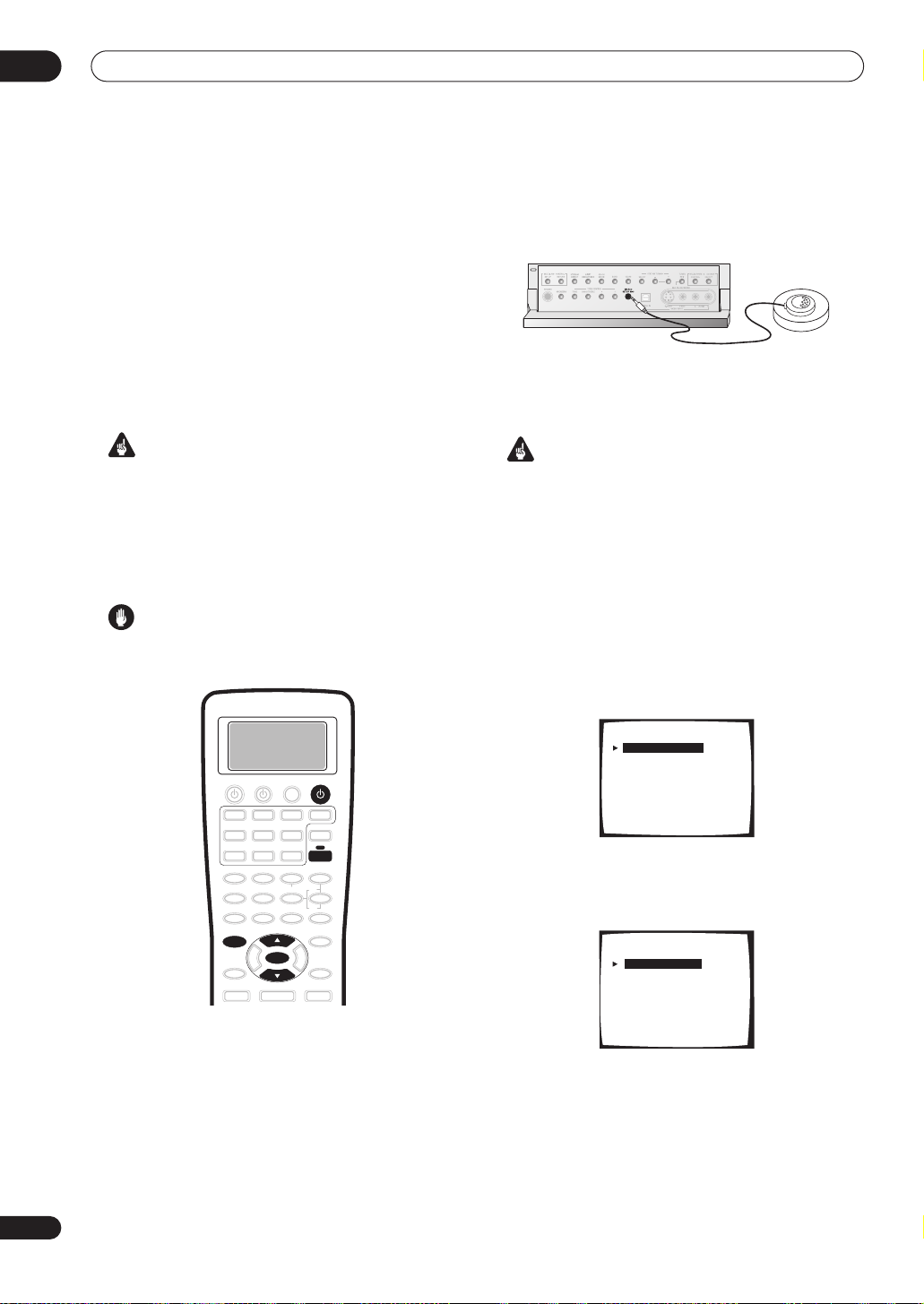
02
5 minute guide
Automatically setting up for
surround sound
The Auto Surround Setup measures the acoustic
characteristics of your listening area, taking into account
ambient noise, speaker size and distance, and tests for
both channel delay and channel level. After you have set
up the microphone provided with your system, the
receiver uses the information from a series of test tones
to optimize the speaker settings and equalization for your
particular room.
Make sure you do this before moving on to
source
on page 14.
Important
• Make sure the microphone and speakers are not
moved during the Auto Surround Setup.
• Using the Auto Surround Setup will overwrite any
existing speaker settings in the receiver.
• The receiver will automatically exit the on-screen
menu after three minutes of inactivity.
Caution
• The test tones used in the Auto Surround Setup are
output at high volume.
Playing a
2 Connect the microphone to the MCACC SETUP
MIC jack on the front panel.
Make sure there are no obstacles between the speakers
and the microphone.
• Place the microphone on the supplied microphone
stand (shown above) for the best results with the
Auto Surround Setup.
Important
• If you have a tripod, use it to
that it’s about ear level
place the microphone so
at your normal listening
position. Otherwise, place the microphone at ear
level using a table or a chair.
3 Press RECEIVER on the remote control, then press
the SYSTEM SETUP button.
An on-screen display (OSD) appears on your TV. Use the
/
(cursor up/down) buttons and
ENTER
on the remote
control to navigate through the screens and select menu
items.
4 ‘Surround Setup’ should be highlighted. Press
ENTER.
12
En
RECEIVER
RECEIVER
SYSTEM SETUP
ENTER
1 Switch on the receiver and your TV.
Use the RECEIVER
button to switch on.
System Setup
[ 1. Surround Setup ]
[ 2. THX CINEMA Setup ]
[ 3. Input Assign ]
[ 4. Function Rename ]
[ 5. PHONO/LINE Setup ]
[ 6. Multi Room ]
[ 7. 12V Trigger ]
[ Exit ]
5 ‘SurrBack System’ should be highlighted. Press
ENTER.
1.Surround Setup
[ SurrBack System ]
[ Auto Setting ]
[ Normal ]
[ Expert ]
[ Exit ]
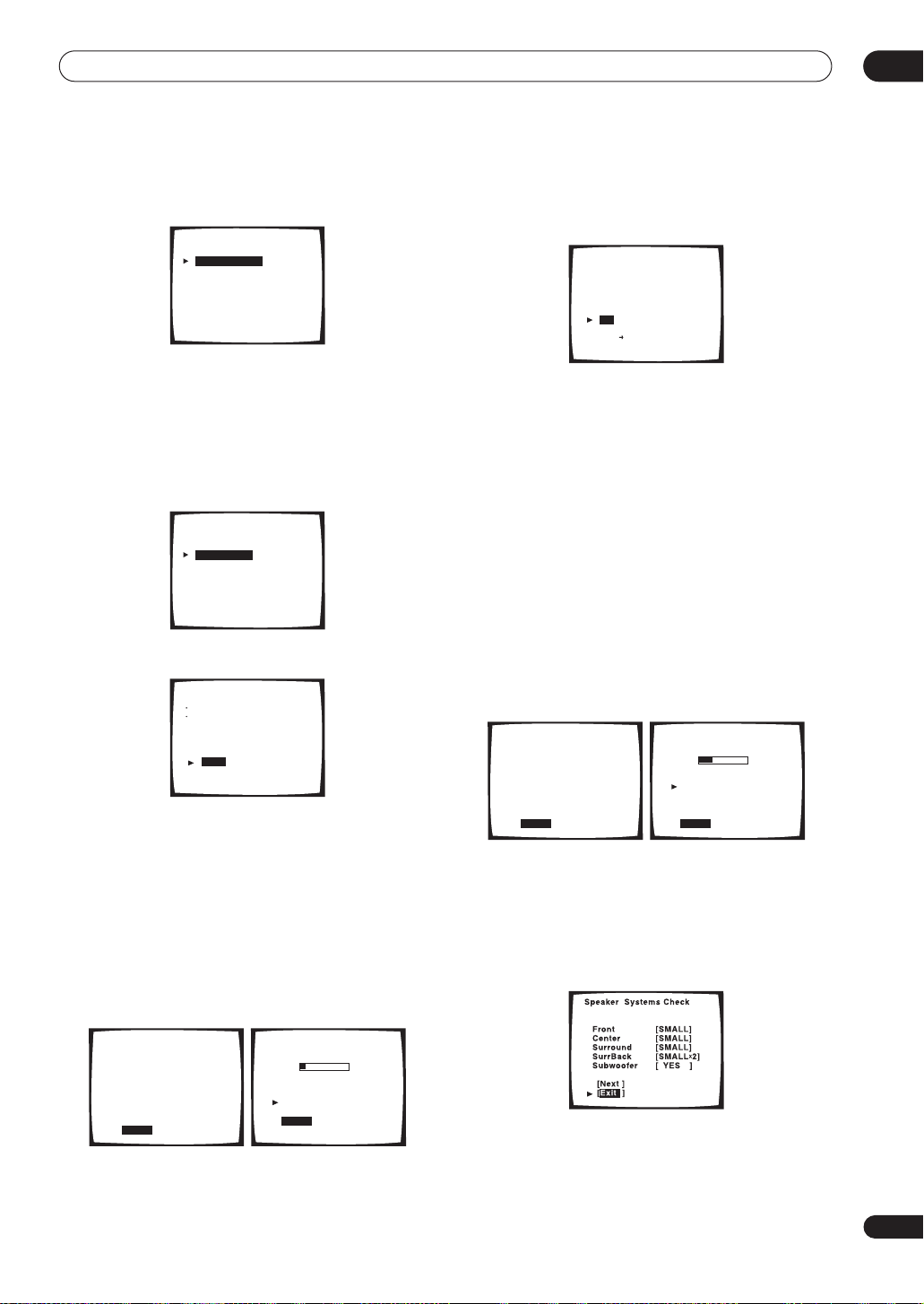
5 minute guide
02
6 Make sure ‘Normal System’ is selected, then
select ‘Exit’.
SurrBack System
[ Normal System
[ Second Zone
[ Front Bi-Amp
[ MR&S
[ Exit
]
]
]
]
]
• If you are planning on bi-amping your front speakers,
or setting up a separate speaker system in another
room, read through
Surround back speaker setting
on
page 51 and make sure to connect your speakers as
necessary before continuing to step 7.
7 ‘Auto Setting’ should be highlighted. Press
ENTER.
1.Surround Setup
[ SurrBack System ]
[ Auto Setting ]
[ Normal ]
[ Expert ]
[ Exit ]
8 Follow the instructions on-screen.
Auto Surround Setup
Set microphone
Turn on subwoofer
[ Start ]
[ Cancel ]
• Make sure the microphone is connected.
• If you’re using a subwoofer, switch it on and turn up
the volume.
• See below for notes regarding high background
noise levels and other possible interference.
9 Make sure ‘Start’ is selected, then press ENTER.
A progress report is displayed on-screen while the
receiver outputs test tones to determine the speakers
present in your setup. Try to be as quiet as possible while
it’s doing this.
10 Confirm the speaker configuration in the OSD.
The configuration shown on-screen should reflect the
actual speakers you have.
Check!!
Front [ YES ]
Center [ YES ]
Surround [ YES ]
SurrBack [ YES
Subwoofer
[OK]
[Retry]
[ERR Fix SP.]
[Return to Menu]
[ YES ]
X
2 ]
If the speaker configuration displayed isn’t correct, use
the
/
(cursor up/down) buttons to select
Retry
. Follow
the instructions from step 8.
If the configuration is incorrect and you want to input the
settings manually, select
ERRFix SP
. Use
/
(cursor
up/down) to select the speaker and to specify the size
(and number for surround back). When you’re finished,
go to the next step.
If you see an
ERR
message in the right side column, there
may be a problem with the speaker connection. If
selecting
Retry
(above) doesn’t fix the problem, turn off
the power and check the speaker connections.
11 Make sure ‘OK’ is selected, then press ENTER.
A progress report is displayed on-screen while the
receiver outputs more test tones to determine the
optimum receiver settings for channel level, speaker
distance, and acoustic calibration EQ.
Auto Surround Setup
Please Wait
Caution!!
Test tone is
output loudly.
[ Cancel ]
Auto Surround Setup
Now Analyzing
Surround Analysis
Speaker Systems [OK]
Speaker Distance [OK]
Channel Level [OK]
Acoustic Cal EQ [OK]
[Cancel]
•••
Again, try to be as quiet as possible while this is
happening.
12 The Auto Surround Setup has finished! Select
‘Exit’ to go back to the Surround Setup menu.
The MCACC indicator continues to light to show the
surround settings are complete.
Auto Surround Setup
Please Wait
Caution!!
Test tone is
output loudly.
[ Cancel ]
Auto Surround Setup
Now Analyzing
Environment Check
Ambient Noise [OK]
Microphone [OK]
Speaker YES/NO [OK]
[Cancel]
•••
• Do not turn down the volume during the test tones.
This may result in incorrect speaker settings.
The settings made in the Auto Surround Setup should
give you excellent surround sound from your system, but
it is also possible to adjust these settings manually using
the Surround Setup menu (starting on page 50).
13
En
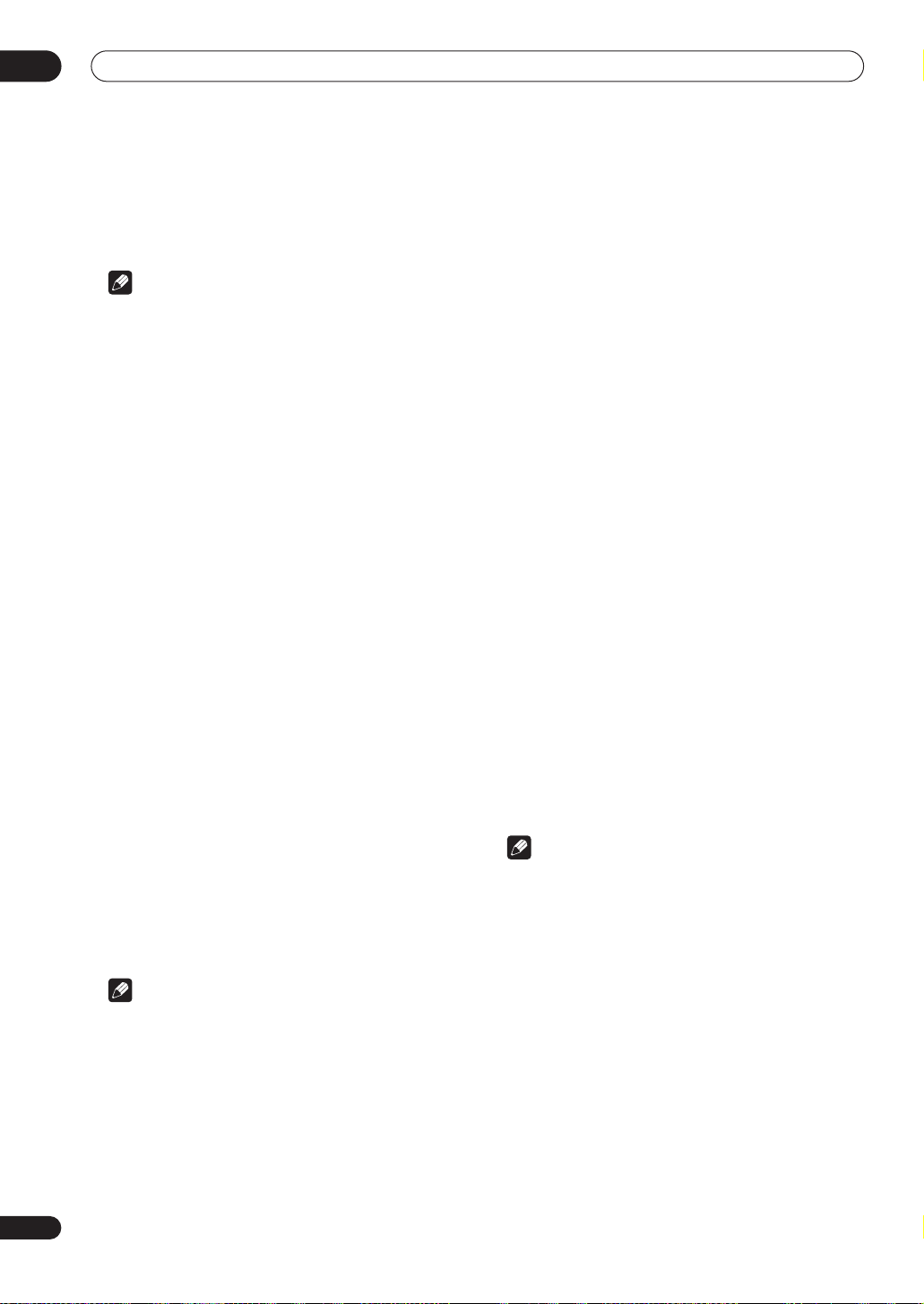
02
5 minute guide
You can also choose to view all the settings by selecting
Next
. Press
ENTER
each screen. When you’re finished, select
to the Surround Setup menu.
Note
• If you leave a check screen for over three minutes, or
if you select
Surround Setup, the receiver automatically exits and
no settings will be made.
• Remember to disconnect the microphone after
you’ve finished the Auto Surround Setup.
after you have finished checking
Exit
Cancel
at any time during the Auto
to go back
Other problems when using the Auto
Surround Setup
If the room environment is not optimal for the Auto
Surround Setup (too much background noise, echo off
the walls, obstacles blocking the speakers from the
microphone) the final settings may be incorrect. Check
for household appliances (air conditioner, fridge, fan,
etc.), that may be affecting the environment and switch
them off if necessary.
Some older TVs may interfere with the operation of the
microphone. If this seems to be happening, switch off the
TV when doing the Auto Surround Setup.
Checking the settings on your DVD
(or other) player
Before continuing, you may want to check the digital
audio output settings on your DVD player and digital
satellite receiver.
• Check that your DVD player/satellite receiver is
set to output Dolby Digital, DTS and 88.2/96kHz PCM
(2 channel) audio.
If there is an option for MPEG audio, set this to convert
the MPEG audio to PCM.
If you connected the multichannel analog outputs of the
player to this receiver, make sure that the player is set to
output multichannel analog audio.
Playing a source
Here are the basic instructions for playing a source (such
as a DVD disc) with your home theater system.
1 Turn on the power of the playback component
(for example a DVD player), your TV and subwoofer
(if you have one).
• If your source is the TV’s built-in tuner, then switch to
the channel you want to watch, otherwise make sure
that the TV’s video input is set to this receiver. (For
example, if you connected this receiver to the
1
jacks on your TV, make sure that
now selected.)
2 If the receiver isn’t already on, press RECEIVER
to switch it on.
3 Change the receiver input to the source you
want to play.
You can use the front panel
dedicated
control.
4 Start playback of the DVD (or other component).
If you’re playing a Dolby Digital or DTS surround sound
DVD disc, you should hear surround sound. If you are
playing a stereo source, you will only hear sound from the
front left/right speakers in the default listening mode.
• See also
5 Use the MASTER VOLUME control (front panel or
remote) to adjust the volume level.
• Turn down the volume of your TV so that all the sound
• For more detailed surround sound setup, see
MULTI CONTROL
Listening to your system
more information on different ways of listening to
sources.
is coming from the speakers connected to this
receiver.
Note
Surround Setup menu
MULTI JOG
buttons on the remote
on page 50.
VIDEO 1
dial or the
on page 37 for
VIDEO
input is
The
14
En
Note
• Depending on your DVD player or source discs, you
may only get digital 2 channel stereo and analog
sound. In this case, select one of the surround
listening modes (see
page 37 if you need to do this) if you want
multichannel surround sound.
Listening in surround sound
on
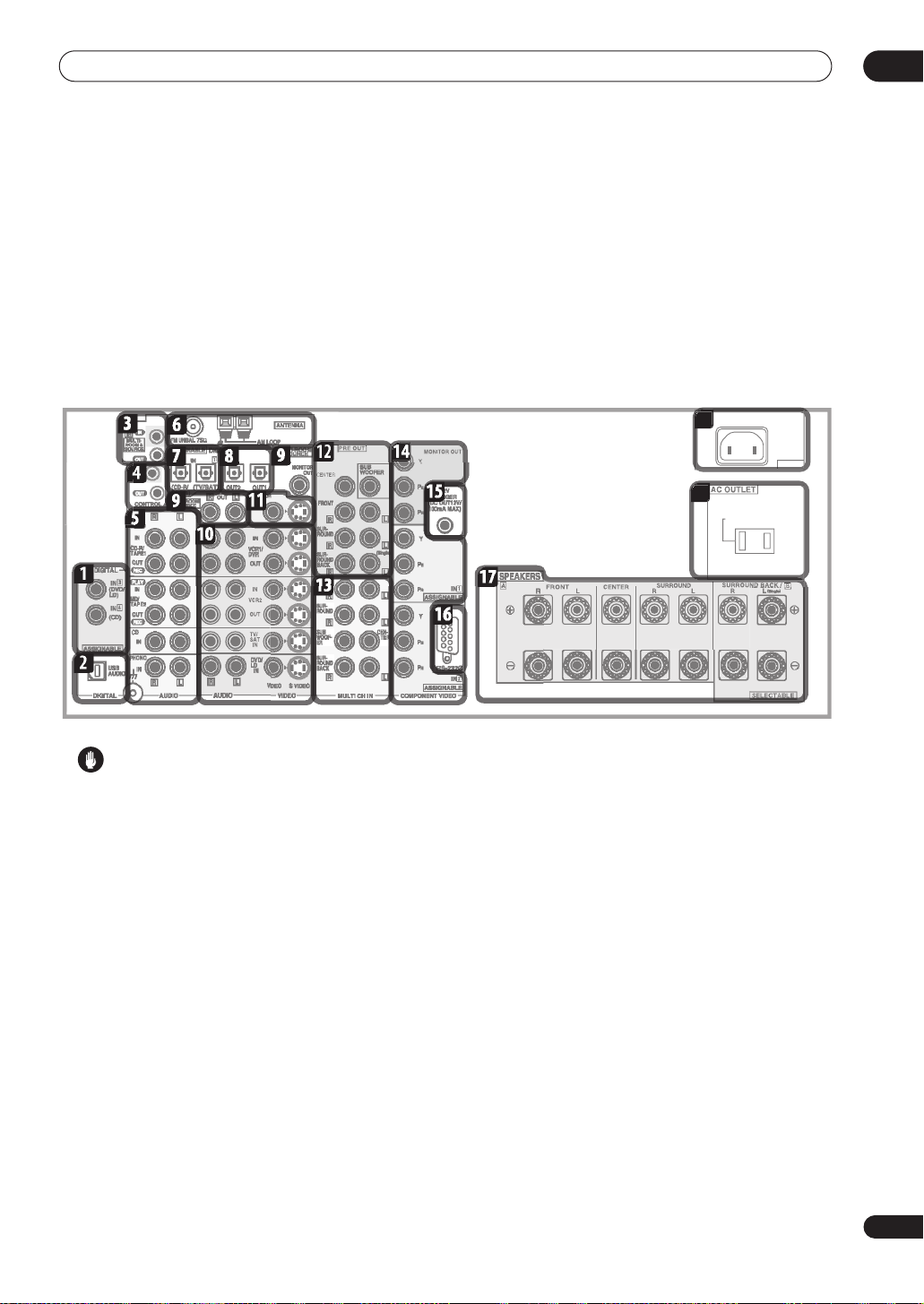
Connecting your equipment
AC IN
18
19
Chapter 3
Connecting your equipment
This receiver provides you with almost limitless possibilities for connecting your audio/video system, but it doesn’t
have to be difficult. Depending on your needs, you could be up and running in no time after a few simple connections.
This section has been designed so that you can read through this short introduction, then jump to the specific
connections that you need to make. For a basic home theater setup, you may only need to look through the TV, DVD
and speaker connections.
Rear panel
SWITCHED 100W(0.8A)MAX
03
Caution
• Before making or changing the connections, switch
off the power and disconnect the power cord from the
power outlet. Plugging in components should be the
last connection you make with your system.
1 Digital audio coaxial inputs
Two coaxial digital audio inputs for connecting digital
audio sources to this receiver. All the inputs are freely
assignable to input functions for maximum flexibility.
• If a connected component does not correspond to
the input function (
digital inputs
2 USB audio input
The USB audio input allows you to use your PC as a
playback source for audio. See
on page 72 for connection details.
3 IR input/output
An IR connection allows you to connect an external
remote control sensor, when your component system is
in a closed cabinet or shelving unit, for example. See
Connecting an IR receiver
details.
DVD/LD
on page 75 to assign it properly.
, etc.), see
Using the USB interface
on page 71 for connection
Assigning the
4 Control input/output
Mini-plug terminals for connection to other Pioneer
components to enable you to control all your equipment
from a single remote sensor. See
components with this unit’s sensor
connection details.
5 Stereo analog audio source inputs/outputs
Four sets of analog audio jacks for connection to audio
sources such as CD players, tape decks and turntables.
The
CD-R/TAPE1
outputs for recording. See
sources
on page 26 for connection details.
• The grounding (
that require it. See
on page 26 for connection details.
6 Antenna terminals
Connections for AM and FM radio antennas. See
Connecting antennas
7 Digital audio optical inputs
Two optical digital audio inputs for connecting digital
audio sources to this receiver. All the inputs are freely
assignable to input functions for maximum flexibility.
and
MD/TAPE2
) terminal is for use with turntables
Connecting analog audio sources
on page 30 for connection details.
Operating other Pioneer
on page 61 for
functions also feature
Connecting analog audio
15
En
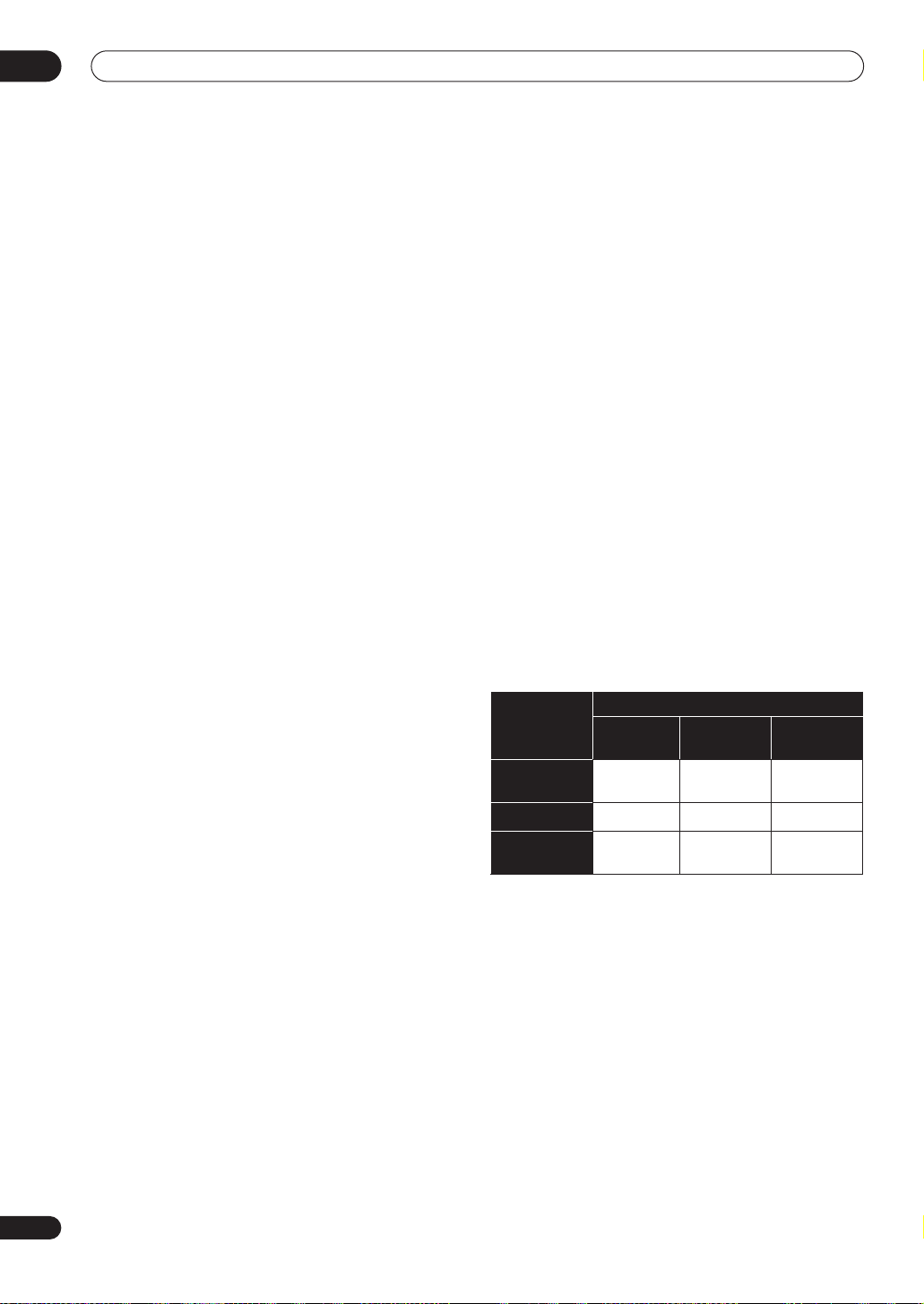
03
Connecting your equipment
• If a connected component does not correspond to
the input function (
digital inputs
8 Digital audio outputs
Two optical digital audio outputs for connecting to a CDR, MD or other digital recorder. See
audio sources
9 Multi-room and source outputs
The analog audio outputs are for connection to a second
amplifier in a separate room. The
SOURCE
second monitor or TV in a separate room. See
listening
10 Audio/video source inputs
Each of the six source input functions has stereo analog
audio jacks, a composite video jack and an S-video jack
for basic connections. On top of these, you can assign
digital audio and component video jacks to input
functions as necessary. As well as audio/video inputs,
the two input functions
audio/video outputs for recording. See
or DVD recorder
11 Monitor video outputs
Two video outputs consisting of a standard composite
video output and an S-video output, for connection to
monitors and TVs. See
connection details.
12 Multichannel pre-amplifier outputs
Multichannel pre-amp outputs that you can use to
connect separate amplifiers for center, surround,
surround back and subwoofer channels. See
additional amplifiers
13 Multichannel analog audio inputs
7.1 channel analog inputs for connection to a component
with multichannel analog outputs. See
multichannel analog outputs
details.
14 Component video inputs/output
The two component video inputs are freely assignable to
any of the audio/video input functions. The component
video output is for connection to a monitor or TV. See
Using the component video jacks
connection details.
15 12V trigger jack
This terminal outputs DC 12V according to the input
functions (100 mA max.). See
and off using the 12 volt trigger
details.
16 RS-232C connector
This port is provided for connecting a personal computer
for graphical output when using Advanced MCACC.
on page 25 for connection details.
composite video output is for connection to a
on page 69.
DVD/LD
on page 75 to assign it properly.
VCR 1/DVR
on page 22 for connection details.
Connecting your TV
on page 71 for connection details.
, etc.), see
MULTI-ROOM &
on page 20 for connection
on page 24 for
Switching components on
on page 61 for connection
Assigning the
Connecting digital
Multi-room
and
VCR 2
also have
Connecting a VCR
on page 18 for
Cnnecting
Connecting the
17 Speaker terminals
These are the main speaker terminals for front, center,
surround and surround back speakers. See
your speaker system
18 AC power inlet
Connect the supplied power cord here.
19 AC power outlet
This 120V AC power outlet can be used to power another
component in your setup (up to 100 W). Power to this
outlet is switched off when the receiver is in standby.
on page 28 for connection details.
(Switched 100W max.)
Installing
About the video converter
The video converter allows you to connect various video
sources using composite, S-video or component video
connections and the signal will be output through all of
the
MONITOR VIDEO OUT
component video input, which is only output from the
component video output. Therefore, if you want to
connect any source using component video, you must
also connect your TV using component video. If several
video components are connected to the same input
function, the converter gives priority to component, Svideo, then composite (in that order).
The following chart shows when the video signal will be
converted fro
output to the
Video
terminal
VIDEO IN
(Composite)
S-VIDEO IN
COMPONENT
VIDEO IN
• The
video input must be assigned before it will be output
(see
page 76 for more on this).
• When recording video sources however, you won’t be
able to record sources connected to the component
video inputs. With composite and S-video sources,
they must be connected using the same type of video
cable as you used to connect the recorder to the
receiver.
• Also note that this feature is available with NTSC
signals only. For a PAL signal, make sure you’ve used
the same type of cable for your video component and
monitor connections.
m the vari
MONITOR VIDEO OUT
VIDEO
(Composite)
mark above indicates that the component
Assigning the component video inputs
jacks. The only exception is
ous video inputs (left column) for
jacks (top row):
MONITOR OUT
S-VIDEO
COMPONENT
VIDEO
on
16
En
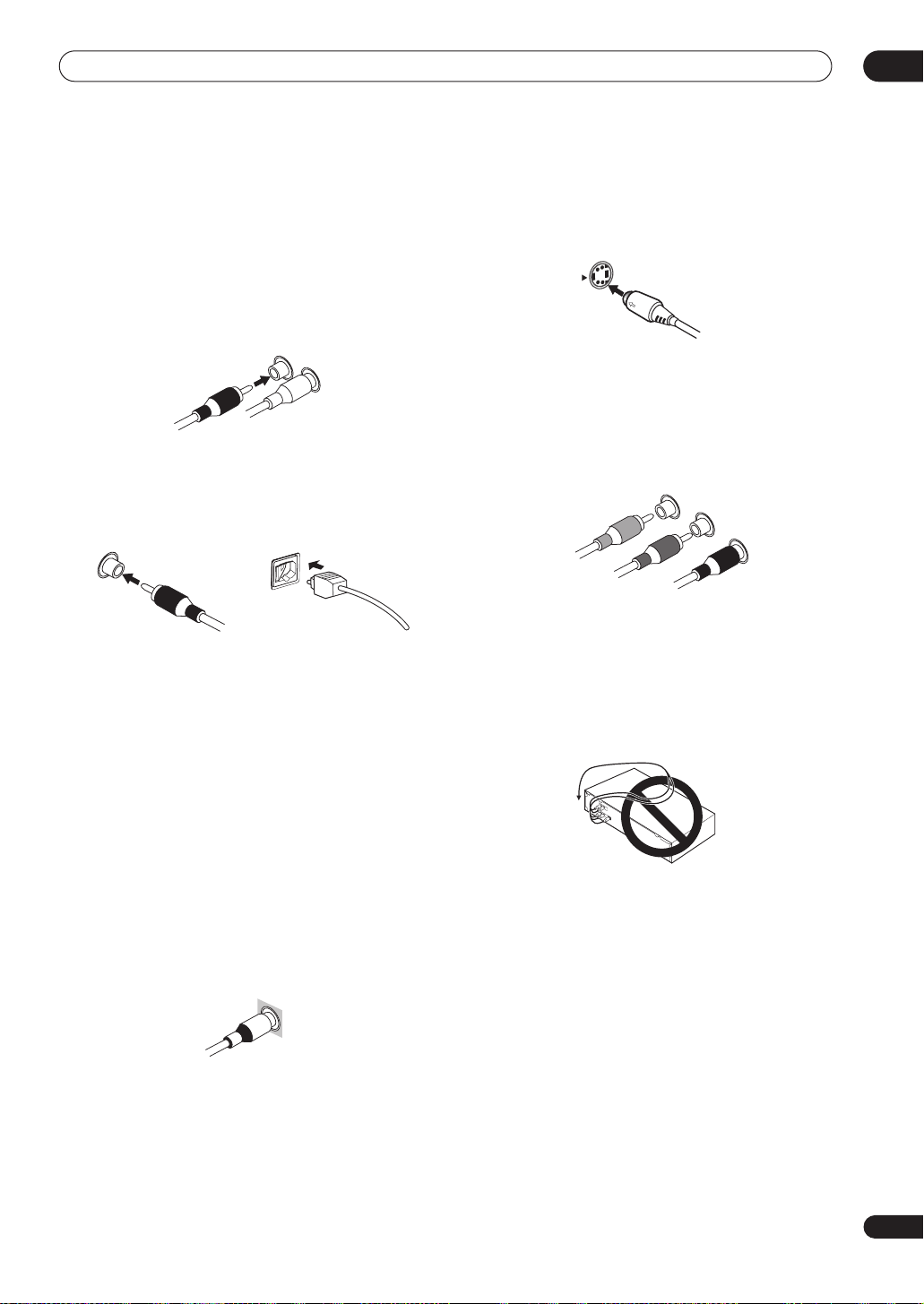
Connecting your equipment
03
About cable types
Analog audio cables
Use stereo RCA phono cables to connect analog audio
components. These cables are typically red and white,
and you should connect the red plugs to R (right)
terminals and white plugs to L (left) terminals.
R
L
Digital audio cables
Commercially available coaxial digital audio cables or
optical cables should be used to connect digital
components to this receiver.
Coaxial digital audio cable Optical cable
• When connecting optical cables, be careful when
inserting the plug not to damage the shutter
protecting the optical socket.
• When storing optical cable, coil loosely. The cable
may be damaged if bent around sharp corners.
• You can also use a standard RCA video cable for
coaxial digital connections.
S-video cables
S-video cables give you clearer picture reproduction than
regular video cables by sending separate signals for the
luminance and color.
S Video
Component video cables
Use component video cables to get the best possible
color reproduction of your video source. The color signal
of the TV is divided into the luminance (
color (
PB and
interference between the signals is avoided.
PR) signals and then output. In this way,
Y
Green
Blue
Red
Y
) signal and the
P
B
P
R
When making cable connections
Be careful not to arrange cables in a manner that bends
the cables over the top or around this unit. If the cables
are laid on top of the unit, the magnetic field produced by
the transformers in this unit may cause a humming noise
to come from the speakers.
Video cables
Standard RCA video cables
These cables are the most common type of video
connection and should be used to connect to the
composite video terminals. They have yellow plugs to
distinguish them from cables for audio.
VIDEO
17
En
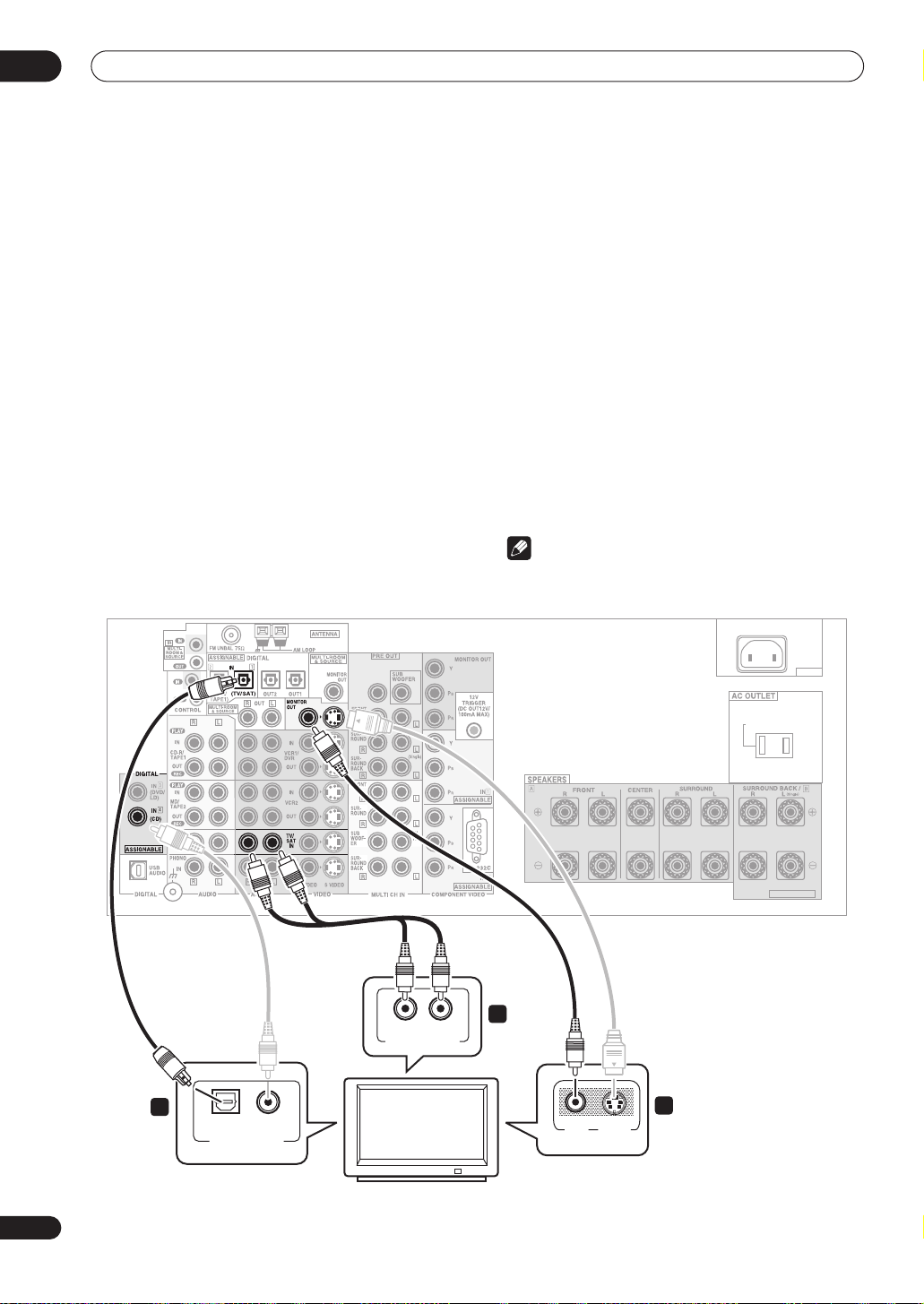
03
Connecting your equipment
Connecting your TV
This page shows you how to connect your TV to the
receiver. To be able to play the sound from the TV’s builtin tuner, connect the analog audio outputs from your TV
to this receiver.
If your TV has a built-in digital decoder, you can connect
the digital audio output to this receiver to enjoy Dolby
Digital and DTS sound from digital TV broadcasts.
1 Connect the MONITOR OUT video jack on this
receiver to a video input on your TV.
Make sure you don’t connect to the
connection for
MULTI ROOM & SOURCE
• You can use a standard RCA video cable to connect
to the composite video jack, or for higher quality
video, you can use an S-video cable to connect to the
S-video jack (
• See
Using the component video jacks
S-VIDEO
).
you want to use the component video outputs to
connect this receiver to your TV.
MONITOR OUT
.
on page 24 if
• See
About the video converter
on page 16 if you plan
on connecting your other video components using
different types of video cables than for your TV.
2 Connect the analog audio outputs from your TV
to the TV/SAT inputs on this receiver.
• Use a stereo RCA phono cable for the connection.
3 Connect an optical digital audio output from
your TV to the DIGITAL 1 (TV/SAT) input on this
receiver.
• Use an optical cable for the connection.
• If your TV only has a coaxial digital output, you can
connect it to one of the coaxial inputs on this receiver
using a coaxial digital audio cable. When you set up
the receiver you’ll need to tell the receiver which
input you connected the TV to (see
digital inputs
on page 75).
Assigning the
Note
• If your TV doesn’t have a digital audio output, omit
step
3
above.
CENTER
AC IN
SWITCHED 100W(0.8A)MAX
SELECTABLE
VSX-9300TX
LR
ANALOG AUDIO OUT
3
COAXIAL
OPTICAL
DIGITAL AUDIO OUT
2
1
VIDEOINS-VIDEO
IN
18
En
TV
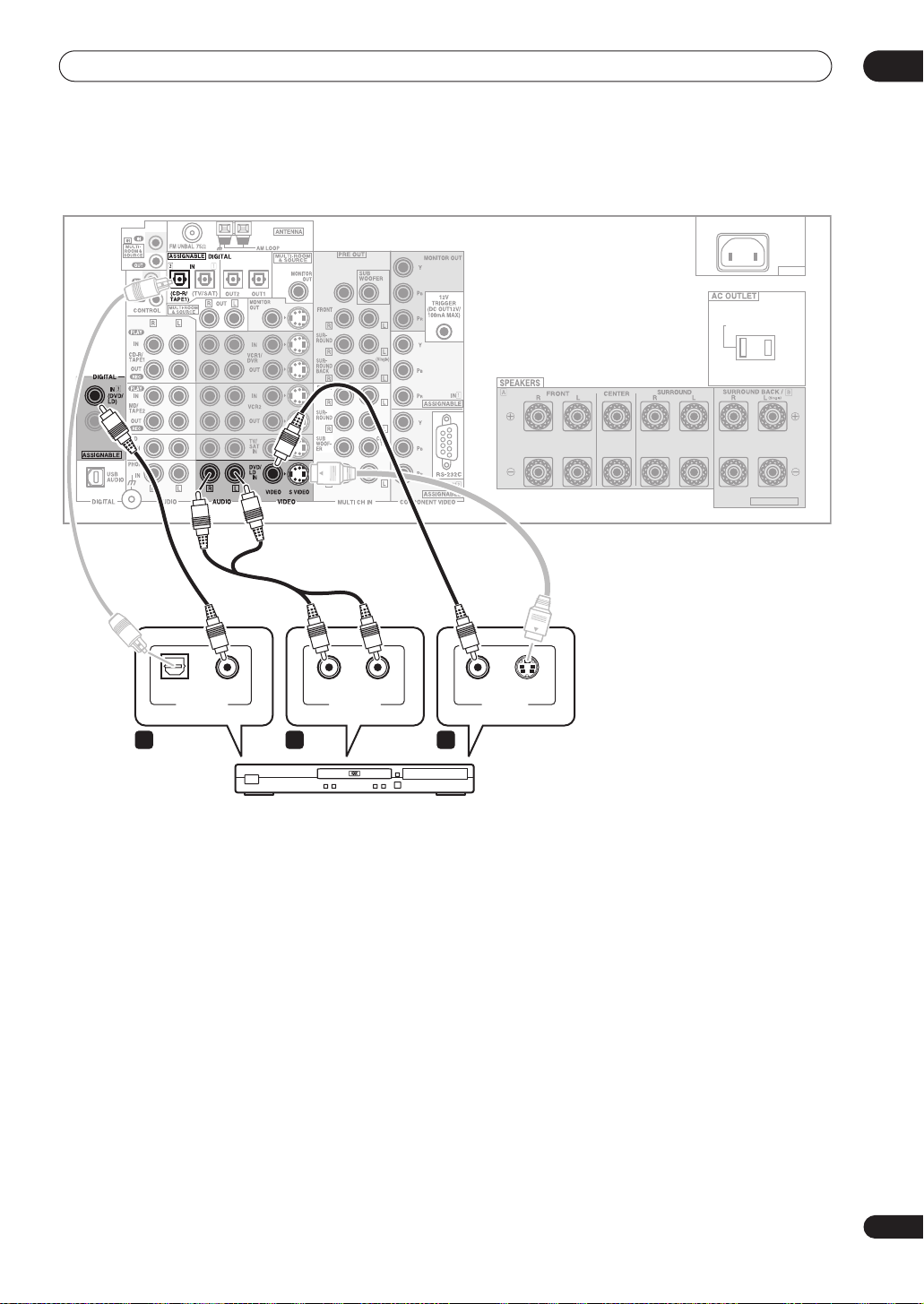
Connecting your equipment
Connecting a DVD player
03
CENTER
COAXIAL
DIGITAL OUT ANALOG OUT VIDEO OUT
AUDIORL S-VIDEOOPTICAL
1 2 3
AC IN
SWITCHED 100W(0.8A)MAX
SELECTABLE
VSX-9300TX
DVD player
Different DVD players offer a different selection of
connections, but all should give you at least a digital
audio output, stereo analog audio outputs and a video
output. Additionally, you may have a player with
multichannel analog audio outputs and different kinds of
video outputs to choose from.
1 Connect a coaxial digital audio output on your
DVD player to the DIGITAL 3 (DVD/LD) input on this
receiver.
• Use a coaxial digital audio cable for the connection.
• If your DVD player only has an optical digital output,
you can connect it to one of the optical inputs on this
receiver using an optical cable. When you set up the
receiver you’ll need to tell the receiver which input
you connected the player to (see
inputs
on page 75).
Assigning the digital
2 If your DVD player only has stereo analog audio
outputs, connect these to the DVD/LD AUDIO inputs
on this receiver.
• Use a stereo RCA phono cable for the connection.
• If your DVD player has multichannel analog outputs,
see
Connecting the multichannel analog outputs
below for how to connect it.
3 Connect a composite or S-video output on your
DVD player to the DVD/LD VIDEO or DVD/LD SVIDEO input on this receiver.
• Use a standard RCA video cable or an S-video cable
for the connection.
• See
About the video converter
on page 16 if you plan
to use a different type of video cable than you used to
connect your TV.
• If your player also has a component video output, you
can connect this too. See
jacks
on page 24 for more on this.
Using the component video
19
En
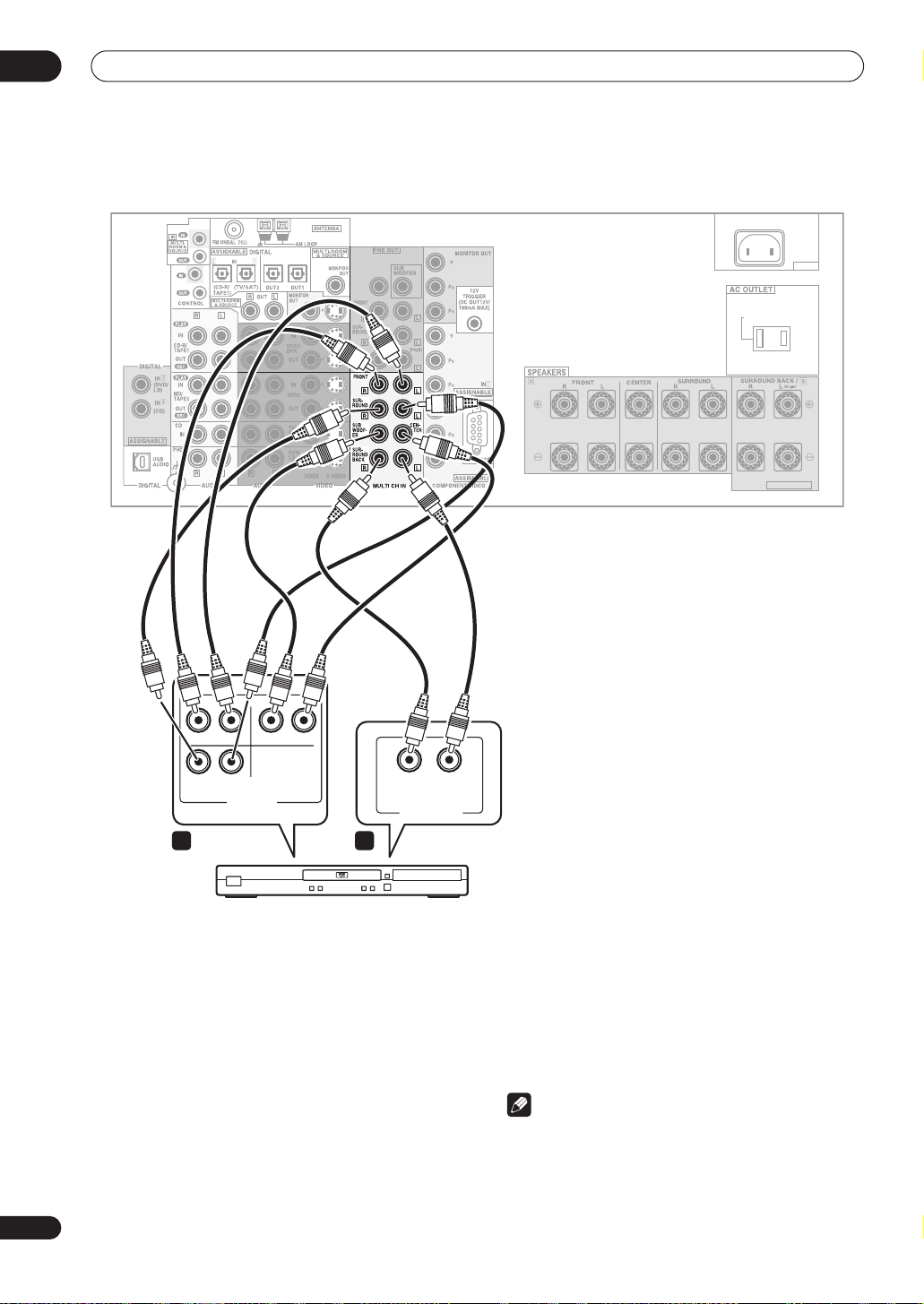
03
Connecting your equipment
Connecting the multichannel analog outputs
CENTER
RL
FRONT SUB W. CENTER
RL
SURR.
MULTI CH
OUTPUT
1 2
RL
SURR.
BACK
MULTI CH. OUT
AC IN
SWITCHED 100W(0.8A)MAX
SELECTABLE
VSX-9300TX
20
En
DVD player
For DVD Audio and SACD playback, your DVD player may
have 5.1, 6.1 or 7.1 channel analog outputs (depending
on whether your player supports surround back
channels).
1 Connect the front, surround, center and
subwoofer outputs on your DVD player to the
corresponding MULTI CH IN jack on this receiver.
• Use standard RCA phono cables for the connections.
• Take care to connect each output to its
corresponding input on the receiver.
2 If your DVD player also has outputs for surround
back channels, connect these to the corresponding
MULTI CH IN jacks on this receiver.
• Use standard RCA phono cables for the connections.
• If there is only a single surround back output, be sure
to connect it to the
SURROUND BACK L
jack on this
receiver.
Note
• To listen to multichannel analog audio you’ll need to
press
MULTI CH INPUT
multichannel analog inputs
on the remote (see
on page 41 for more on
Using the
this).
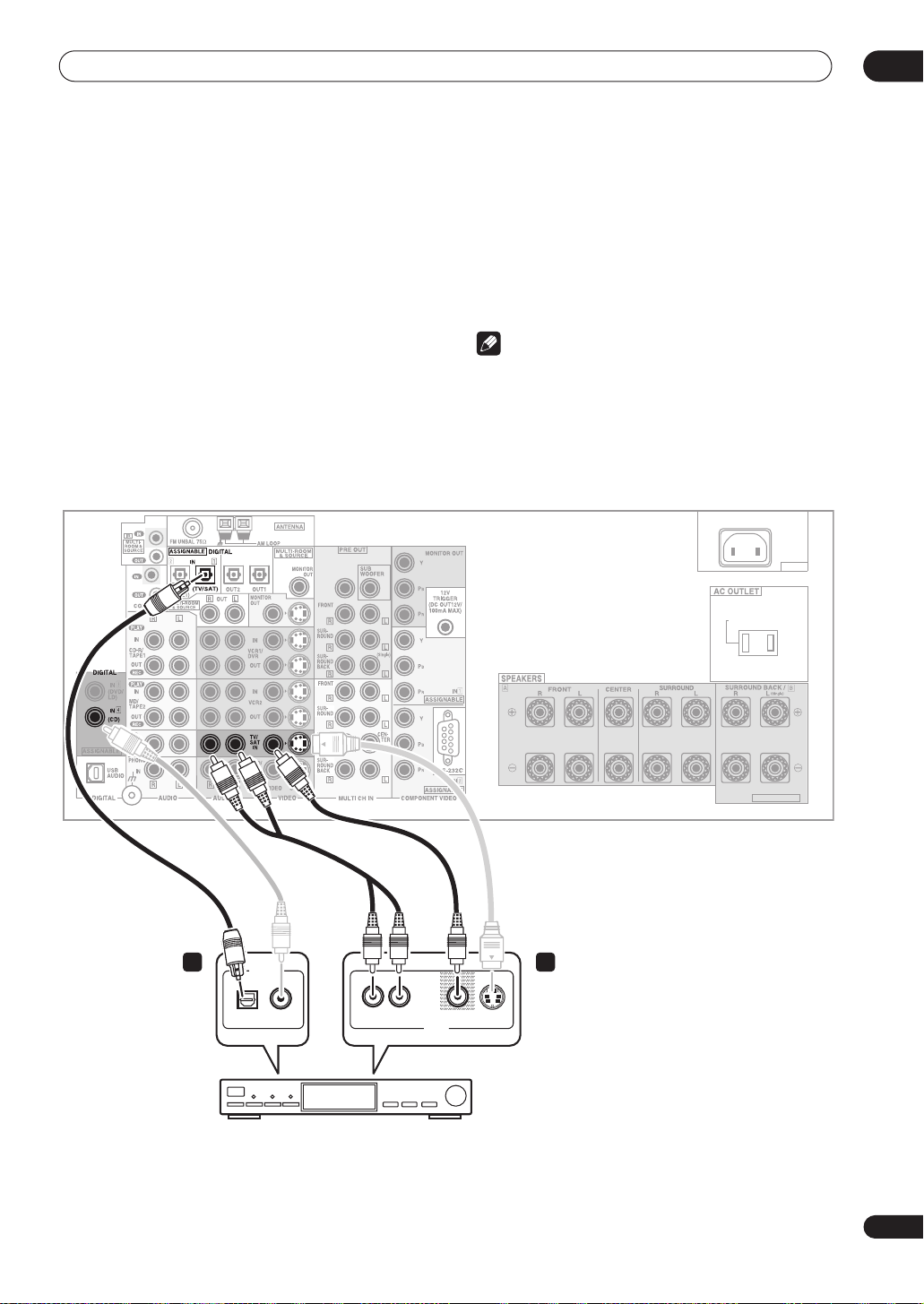
Connecting your equipment
03
Connecting a satellite/cable
receiver
Satellite and cable receivers, and terrestrial digital TV
tuners are all examples of so-called ‘set-top boxes’.
1 Connect a set of audio/video outputs on the settop box component to the TV/SAT AUDIO and VIDEO
inputs on this receiver.
• Use a stereo RCA phono cable for the audio
connection and a standard RCA video or S-video
cable for the video connection.
• See
About the video converter
on page 16 if you plan
to use a different type of video cable than you used to
connect your TV.
2 Connect an optical digital audio output from
your set-top box component to the DIGITAL 1 (TV/
SAT) input on this receiver.
• Use an optical cable for the connection.
CENTER
or other set-top box
• If your set-top box only has a coaxial digital output,
you can connect it to one of the coaxial inputs on this
receiver using a coaxial digital audio cable. When
you set up the receiver you’ll need to tell the receiver
which input you connected the set-top box to (see
Assigning the digital inputs
Note
• If your satellite/cable receiver doesn’t have a digital
audio output, omit step
• If you’ve already connected your TV to the
inputs above, simply choose another input. However,
you’ll need to tell the receiver which input you
connected the set-top box to (see
digital inputs
on page 75).
on page 75).
2
above.
Assigning the
SWITCHED 100W(0.8A)MAX
TV/SAT
AC IN
2 1
DIGITAL OUT
OPTICAL COAXIAL
L
VIDEO S-VIDEOAUDIOR
AV OUT
STB
SELECTABLE
VSX-9300TX
21
En
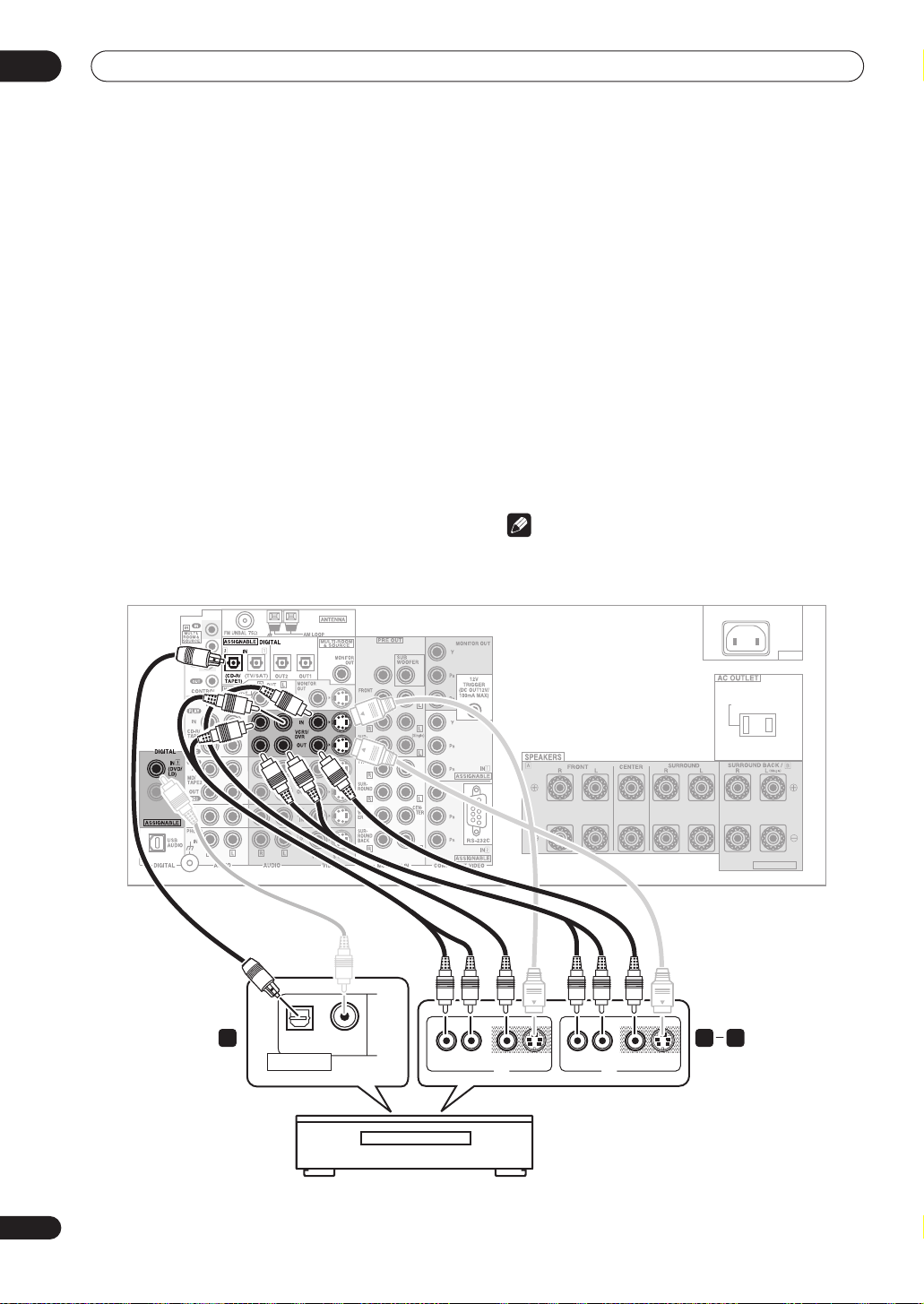
03
Connecting your equipment
Connecting a VCR or DVD recorder
This receiver has two sets of audio/video inputs and
outputs suitable for connecting analog or digital video
recorders, including VCRs, DVD-recorders and HDD
recorders.
• See
About the video converter
to use a different type of video cable than you used to
connect your TV.
1 Connect a set of audio/video outputs on the
recorder to the VCR1/DVR AUDIO and VIDEO inputs
on this receiver.
• Use a stereo RCA phono cable for the audio
connection and a standard RCA video or S-video
cable for the video connection.
• For a second recorder, use the
2 Connect a set of audio/video inputs on the
recorder to the VCR1/DVR AUDIO and VIDEO outputs
on this receiver.
• Use a stereo RCA phono cable for the audio
connection and a standard RCA video or S-video
cable for the video connection.
on page 16 if you plan
VCR2
inputs.
• For a second recorder, use the
VCR2
outputs.
3 Connect an optical digital audio output from the
recorder to a digital input on this receiver.
The example illustration below shows a recorder
connected to the optical
DIGITAL 2 (CD-R/TAPE1)
input.
When you set up the receiver you’ll need to tell the
receiver which input you connected the recorder to (see
Assigning the digital inputs
on page 75).
• Use a coaxial digital audio cable or an optical cable
for the connection depending on the type of input you
used.
• The digital outputs from another recorder can be
connected to any spare digital audio input on this
receiver. You can assign it when setting up the
receiver (see
Assigning the digital inputs
on page 75).
Note
• If your video component doesn’t have a digital audio
output, omit step
3
above.
OPTICAL COAXIAL
DIGITAL OUT
CENTER
VIDEOAUDIORL
S-VIDEO AUDIORL
AV OUT
AC IN
SWITCHED 100W(0.8A)MAX
SELECTABLE
VSX-9300TX
1 23
VIDEO S-VIDEO
AV IN
22
En
DVR, VCR, etc.
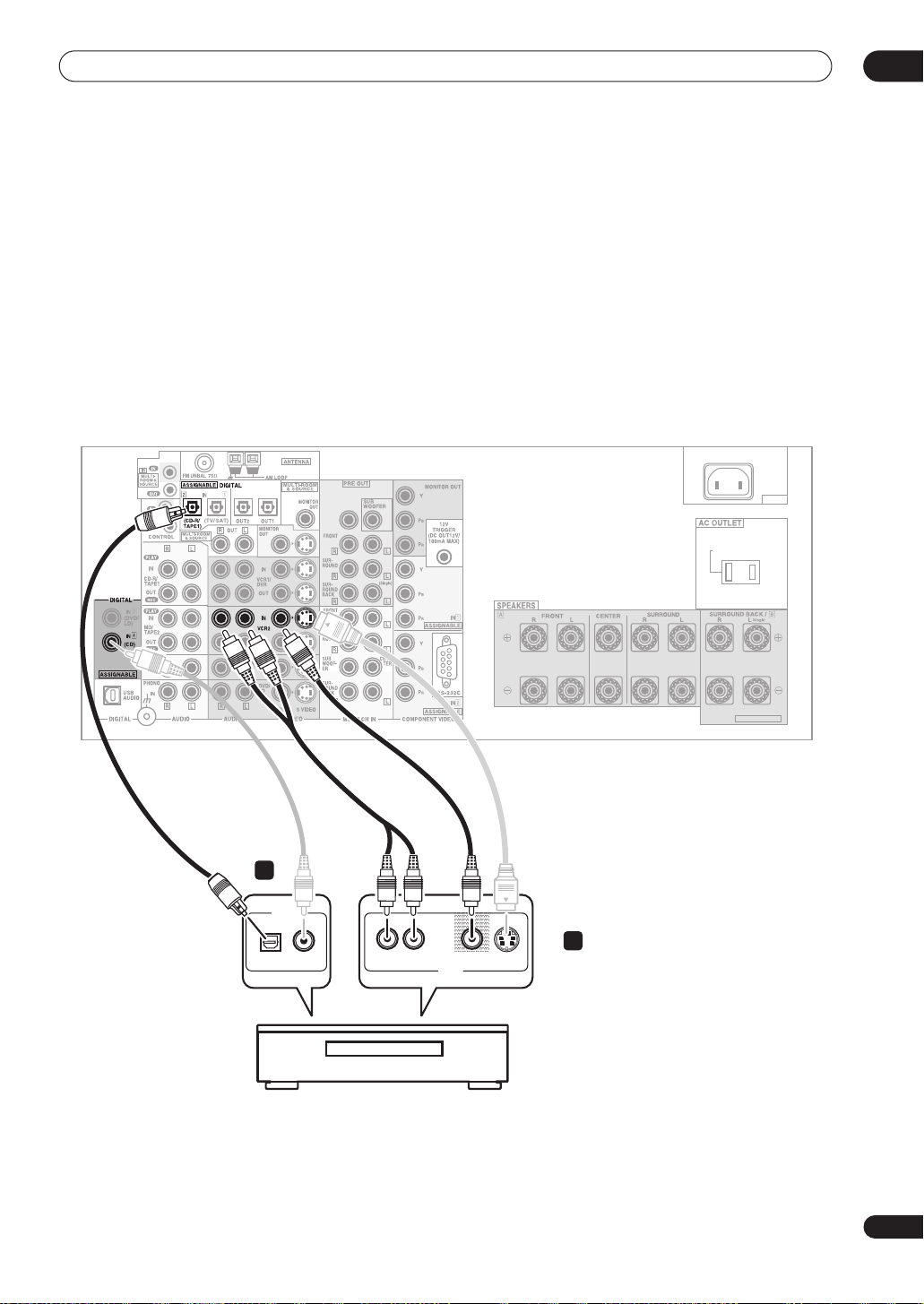
Connecting your equipment
Connecting other video sources
You can basically use any of the audio/video inputs on
this receiver for any kind of video source. The example
illustration below shows a component connected to the
VCR2
inputs.
1 Connect the analog audio outputs and a video
output of the source component to a set of spare
audio/video inputs on this receiver.
• Use a stereo RCA phono cable for the audio
connection and a standard RCA video or S-video
cable for the video connection.
• See
About the video converter
on page 16 if you plan
to use a different type of video cable than you used to
connect your TV.
2 If the source component has a digital audio
output, connect it to a spare digital audio input on
this receiver.
• Use a coaxial digital audio cable or an optical cable
for the connection depending on the type of input you
used.
• You may need to assign the digital input you used
when setting up the receiver (see
digital inputs
on page 75).
Assigning the
03
2
DIGITAL OUT
OPTICAL COAXIAL
CENTER
AC IN
SWITCHED 100W(0.8A)MAX
SELECTABLE
VSX-9300TX
L
R
VIDEO S-VIDEOAUDIO
AV OUT
1
LD player, video player, TV game, etc.
23
En
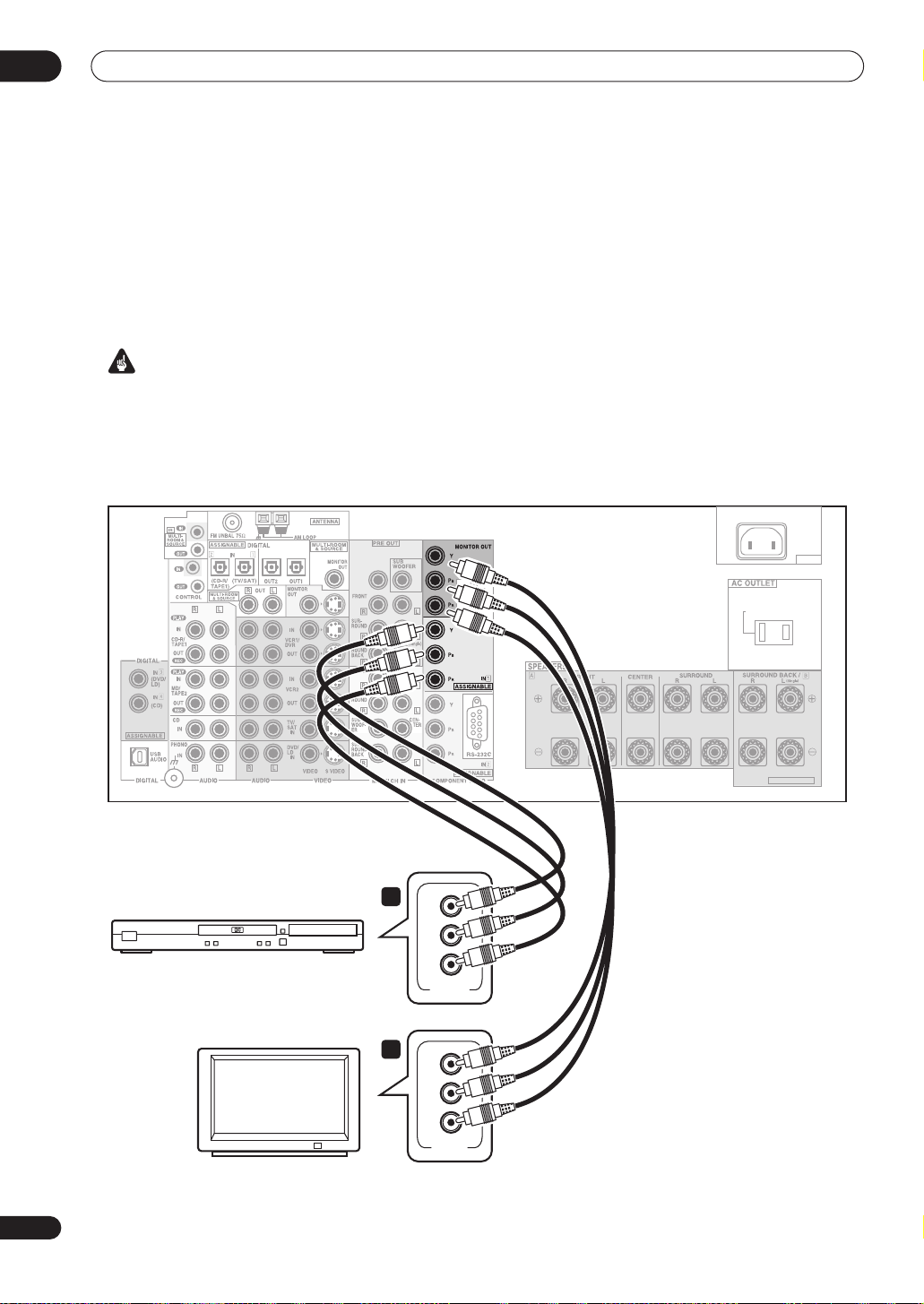
03
Connecting your equipment
Using the component video jacks
Component video should deliver superior picture quality
when compared to composite or S-video. A further
advantage (if your source and TV are both compatible) is
progressive-scan video, which delivers a very stable,
flicker-free picture. See the manuals that came with your
TV and source component to check whether they are
compatible with progressive-scan video.
Important
• If you connect any source component to the receiver
using a component video input, you should also have
your TV connected to this receiver's component video
MONITOR
output.
1 Connect the component video outputs of your
source to a set of component video inputs on this
receiver.
Use a three-way component video cable for the
connection.
2 Assign the component video inputs to the input
source you’ve connected.
This must be done so that they can be used in
conjunction with the audio/video input(s) to which you
have connected the component above (see
component video inputs
on page 78
Assigning the
for more on this).
3 Connect the COMPONENT VIDEO MONITOR OUT
jacks on this receiver to the component video inputs
on your TV or monitor.
• Use a three-way component video cable.
DVD player
TV
CENTER
AC IN
SWITCHED 100W(0.8A)MAX
SELECTABLE
VSX-9300TX
1
Y
B
P
P
R
COMPONENT
VIDEO OUT
2
Y
B
P
P
R
COMPONENT
VIDEO IN
24
En
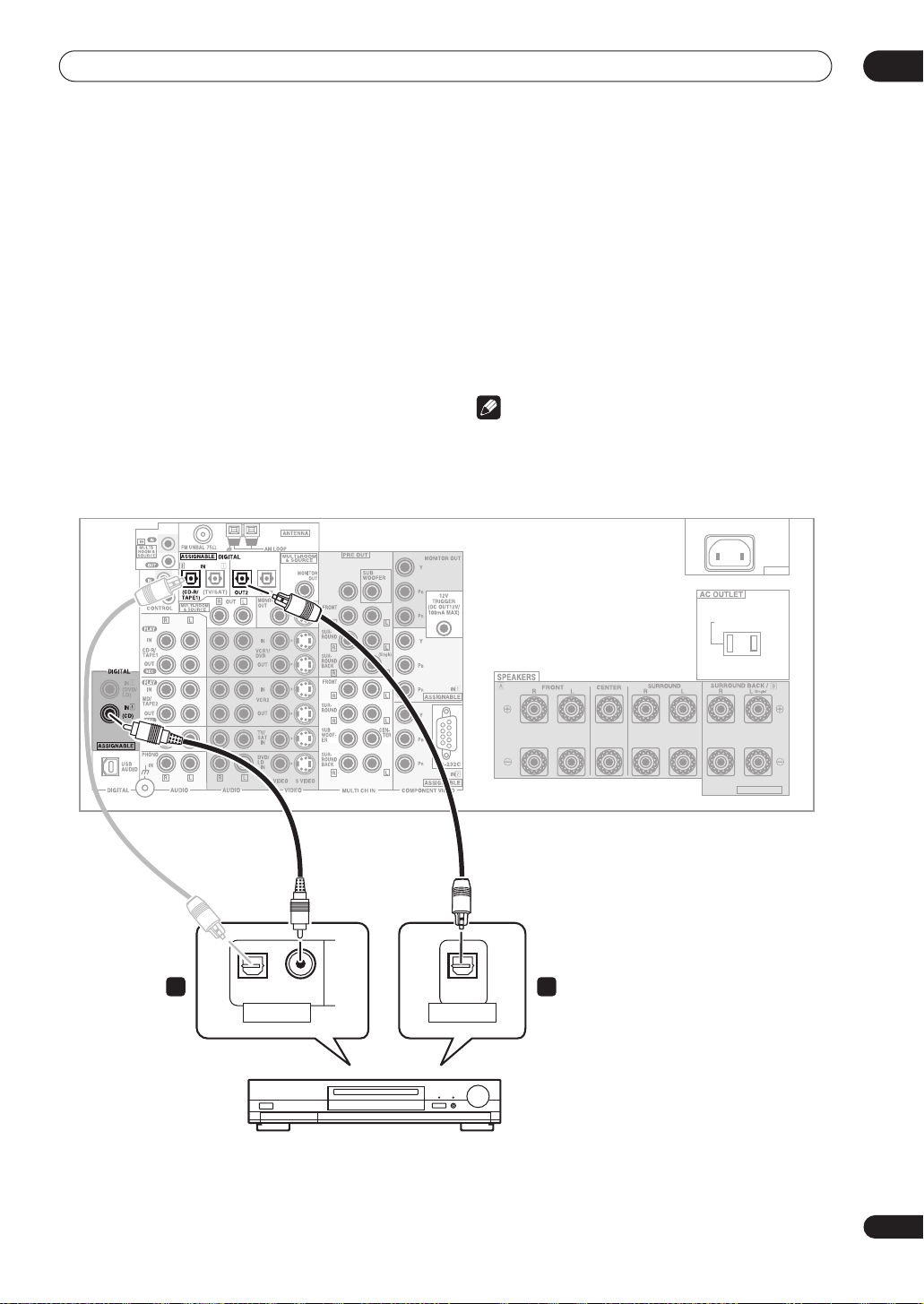
Connecting your equipment
Connecting digital audio sources
This receiver has both digital inputs and outputs,
allowing you to connect digital components for playback
and for making digital recordings. Many digital
components also have analog connections for recording
analog sources (such as a turntable or tape deck). See
Connecting analog audio sources
1 Connect a coaxial digital output on your digital
component to the DIGITAL 4 (CD) input on this
receiver.
• Use a coaxial digital audio cable for the connection.
• If your digital component only has an optical digital
output, you can connect it to one of the optical inputs
on this receiver using an optical cable. When you set
up the receiver you’ll need to tell the receiver which
input you connected the player to (see
digital inputs
on page 75).
below for more on this.
Assigning the
• The digital outputs from other components can be
connected to any spare digital audio inputs on this
receiver. You can assign them when setting up the
receiver (see
Assigning the digital inputs
on page 75).
2 Connect one of the DIGITAL outputs on this
receiver to a digital input on the component.
• Use an optical cable to connect to the
OUT1
or
OUT2 (OUT2
is shown in the illustration
DIGITAL
below).
Note
• In order to record some digital sources, you must
make analog connections as explained in
analog audio sources
below.
Connecting
03
CENTER
1 2
OPTICAL CO AXIAL
DIGITAL OUT
OPTICAL
DIGITAL IN
AC IN
SWITCHED 100W(0.8A)MAX
SELECTABLE
VSX-9300TX
CD-R, MD, DAT, etc.
25
En
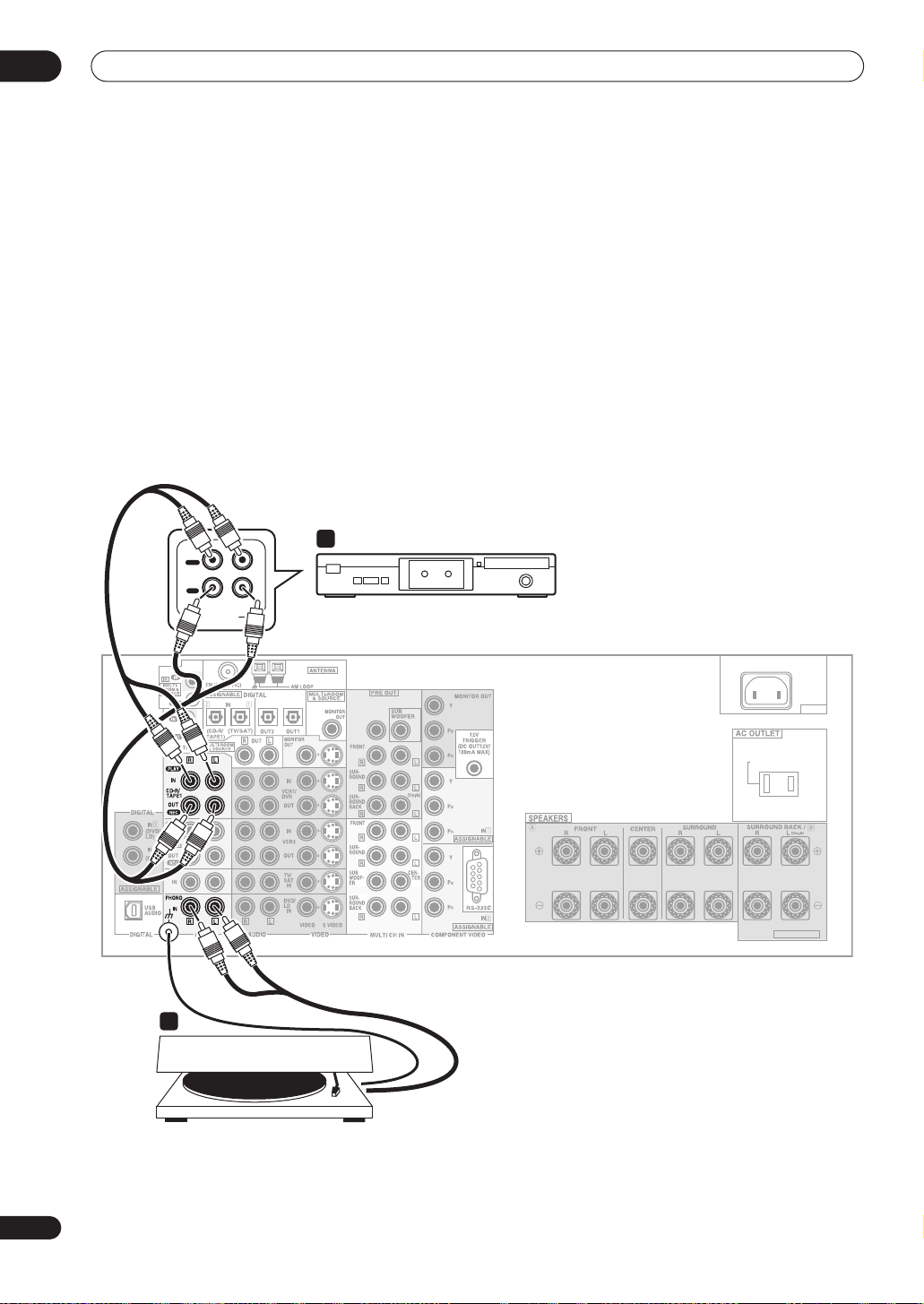
03
Connecting your equipment
Connecting analog audio sources
This receiver features four stereo audio-only inputs. Two
of these inputs have corresponding outputs for use with
audio recorders.
One of the audio inputs (
turntable input which can also be used for line level
components (see
more on this). This input also has a grounding terminal
that most turntables require.
1 Connect the analog audio outputs of the source
component to a set of spare audio inputs on this
receiver.
• If you’re connecting a tape deck, MD recorder, etc.,
connect the analog audio outputs (
audio inputs on the recorder.
PHONO
) is a switchable
PHONO/LINE Setup
on page 77 for
REC
) to the analog
• Use a stereo RCA phono cable for the connections.
2 Connect the stereo audio outputs of your
turntable to the PHONO inputs on this receiver.
• If your turntable has a grounding wire, secure it to the
ground terminal on this receiver.
• If your turntable has line-level outputs (no grounding
wire), or if you want to connect a different line-level
component, refer to
to switch this input to the
PHONO/LINE Setup
LINE
setting.
on page 77
2
OUT
PLAY
IN
REC
RL
AUDIO IN/OUT
1
Tape deck, etc.
CENTER
AC IN
SWITCHED 100W(0.8A)MAX
SELECTABLE
VSX-9300TX
26
En
Turntable
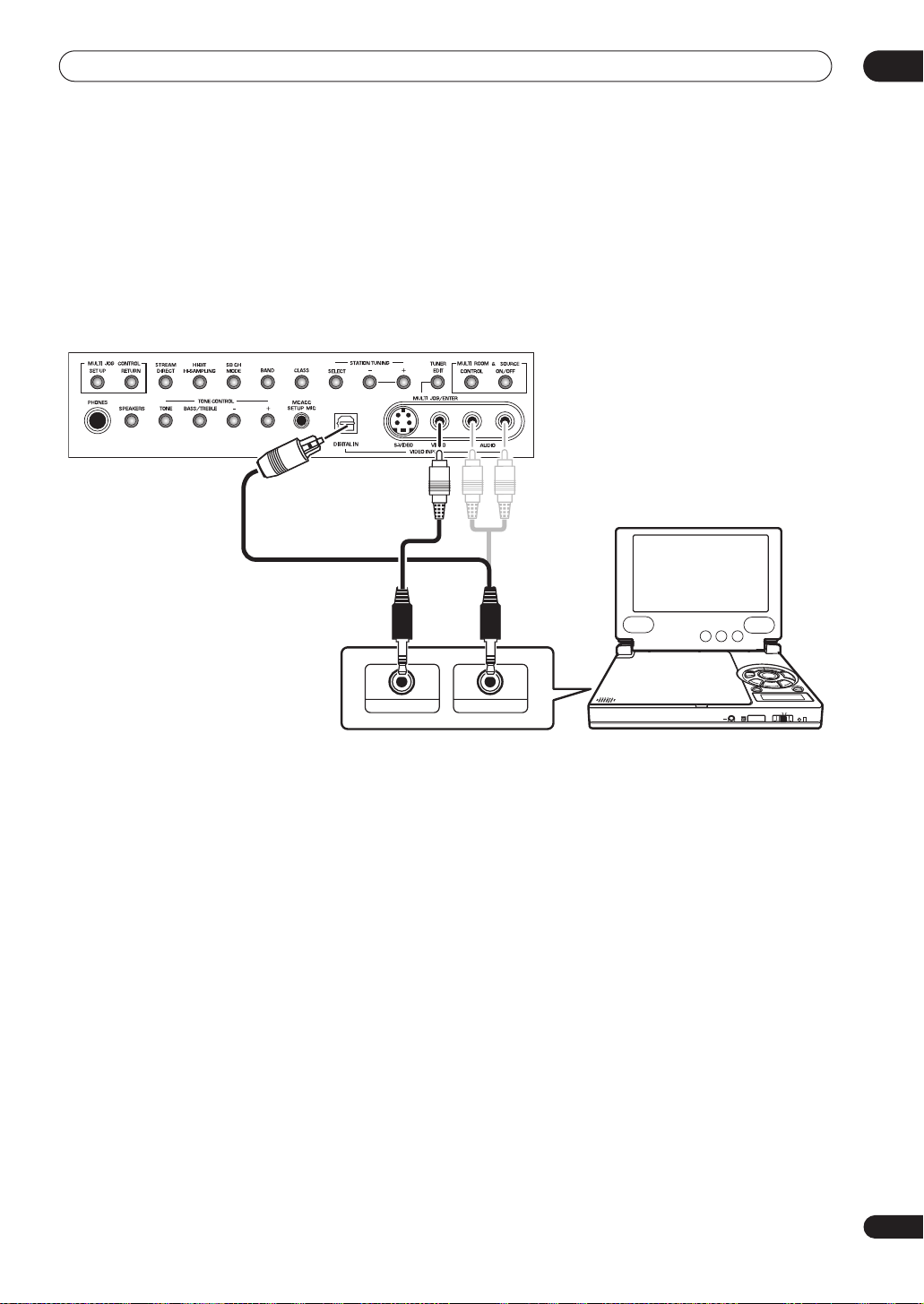
Connecting your equipment
Connecting a component to the front panel inputs
The front panel inputs include a composite video jack
(
VIDEO
), an S-video jack (
inputs (
AUDIO L/R
(
DIGITAL
). You can use these connections for any kind of
S-VIDEO
), stereo analog audio
) and an optical digital audio input
audio/video component, but they are especially
convenient for portable equipment such as camcorders,
video games and portable audio/video equipment.
VSX-9300TX
• The input signals can be accessed by selecting
VIDEO
as the input source.
• Pull down the front cover where indicated to access
the front panel inputs.
• The illustration below shows example connections to
a portable DVD player. Note that you may need a
specialized optical cable for this connection.
03
VIDEO IN/OUT
AUDIO IN/OUT
COLOR BRIGHT MONITOR
PHONES
DIGITAL OUT (OPTICAL)
Portable DVD player, etc.
HOLDON/OFF
27
En
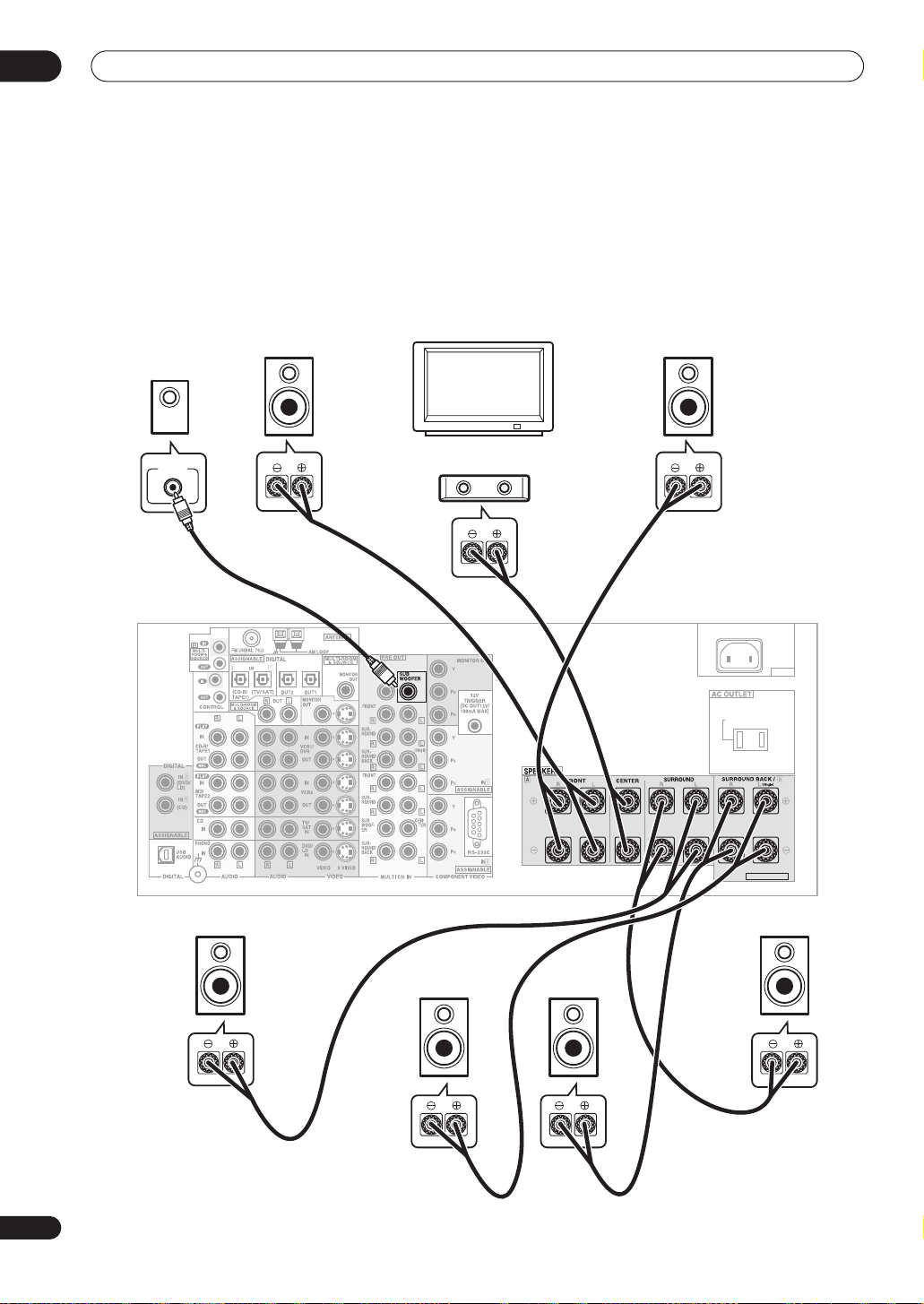
03
Connecting your equipment
Installing your speaker system
To take full advantage of the receiver’s surround sound
capabilities connect front, center, surround and
surround back speakers, as well as a subwoofer.
Although this is ideal, other configurations with fewer
speakers—no subwoofer or no center speaker, or even
no surround speakers—will work. At the very least, front
left and right speakers only are necessary. Note that your
main surround speakers should always be connected as
a pair, but you can connect just one surround back
speaker if you like (it must be connected to the left
surround back terminal). You can use speakers with a
nominal impedance between 6–16
Switching the speaker impedance
to use speakers with an impedance of less than 8
Ω
(please see
on page 64 if you plan
Ω
).
Subwoofer
LINE LEVEL
INPUT
Front
left
CENTER
Front
right
TV
Center
AC IN
SWITCHED 100W(0.8A)MAX
SELECTABLE
28
En
VSX-9300TX
Surround
left
Surround
back left
Surround
back right
Surround
right
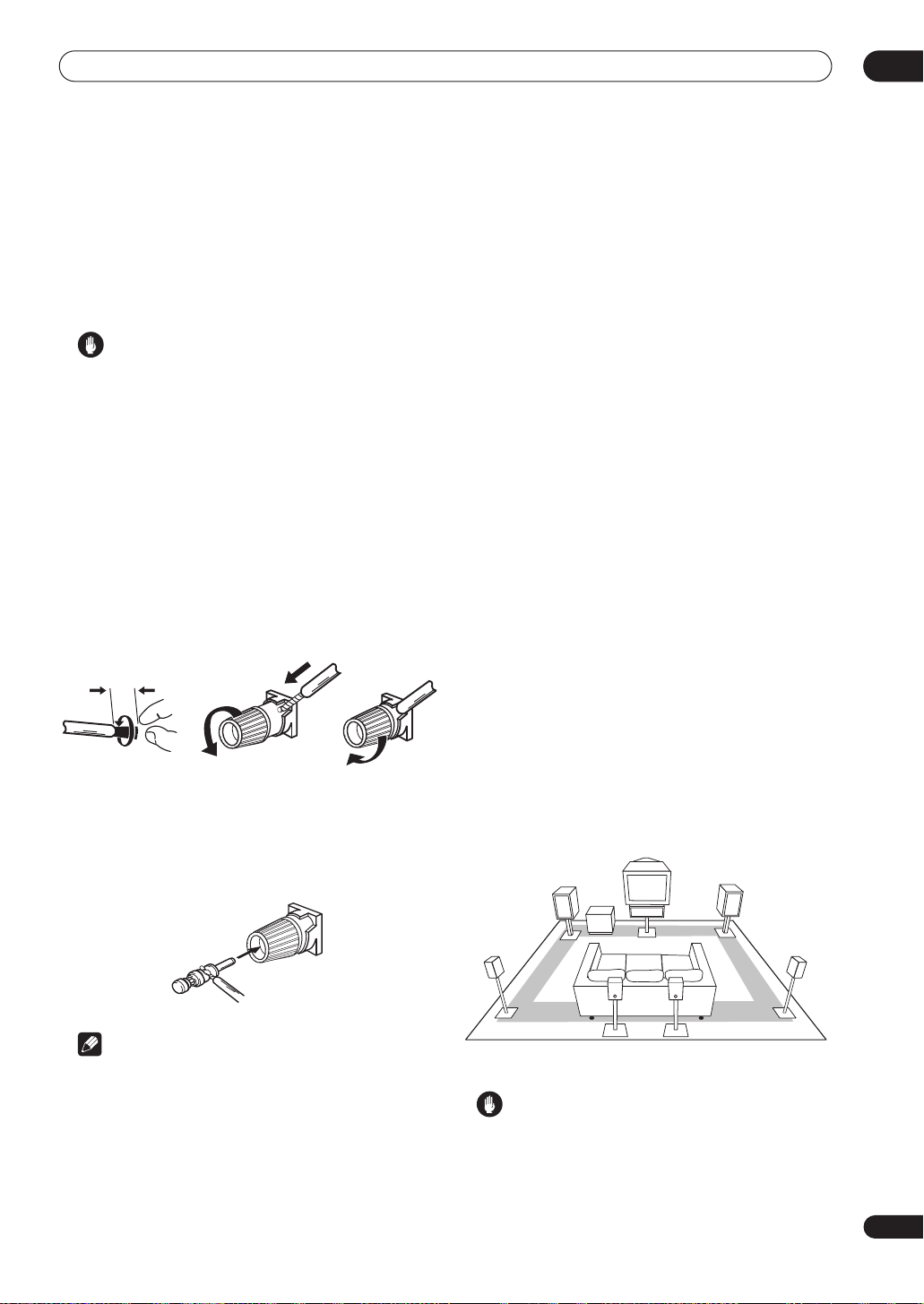
Connecting your equipment
03
Connecting the speakers
Each speaker connection on the receiver comprises a
positive (+) red, and negative (–) black terminal. For
proper sound you should take care to match these up
with the terminals on the speakers themselves.
• If you only have one surround back speaker, hook it
up to the surround back left (
Caution
• Make sure that all the bare speaker wire is twisted
together and inserted fully into the speaker terminal.
If any of the bare speaker wire touches the back panel
it may cause the power to cut off as a safety measure.
Bare wire connections
Before you start connecting the speakers, make sure that
the speaker cable you’re going to use is properly
3
prepared with about
/8 in. (10 mm) of insulator stripped
from each wire, and the exposed wire strands twisted
together (
fig. A
).
To connect a terminal, unscrew the terminal a few turns
until there is enough space to insert the exposed wire
(
fig. B
). Once the wire is in position, tighten the terminal
until the wire is firmly clamped (
3
/8 inch (10mm)
fig. A fig. B fig. C
Banana plug connections
If you want to use speaker cables terminated with banana
plugs, screw the speaker terminal fully shut then plug the
banana plug into the end of the speaker terminal.
Single
fig. C
) terminal.
).
• The surround speaker terminals on this receiver can
be connected in a number of ways, depending on
your setup. See
Surround back speaker setting
on
page 51 for an overview of the possible
configurations.
•
Other connections
on page 67 provides greater detail
on alternate speaker setups such as using speaker
system B (page 67), bi-amping (page 68) and biwiring (page 68).
Placing the speakers
Where you put your speakers in the room has a big effect
on the quality of the sound. The following guidelines
should help you to get the best sound from your system.
• The subwoofer can be placed on the floor. Ideally, the
other speakers should be at about ear-level when
you’re listening to them. Putting the speakers on the
floor (except the subwoofer), or mounting them very
high on a wall is not recommended.
• For the best stereo effect, place the front speakers
6–9 ft. apart, at equal distance from the TV.
• Install the center speaker above or below the TV so
that the sound of the center channel is localized at
the TV screen.
• When placing speakers near the TV, use magnetically
shielded speakers to prevent possible interference,
such as discoloration of the picture when the TV is
switched on. If you do not have magnetically shielded
speakers and notice discoloration of the TV picture,
move the speakers farther away from the TV.
• If possible, install the surround speakers slightly
above ear level.
• If you have two surround back speakers THX
recommends placing them together and the same
distance from your listening position.
Front L
Subwoofer
Front R
Center
Note
• Please refer to the manual that came with your
speakers for details on how to connect the other end
of the speaker cables to your speakers.
• If you are using a THX certified subwoofer use the
THX INPUT
has one) or switch the filter position to
jack on the subwoofer (if your subwoofer
THX
on your
subwoofer.
Surround
L
Surround
back L
Surround
back R
Surround
R
Caution
• Make sure that all speakers are securely installed.
This not only improves sound quality, but also
reduces the risk of damage or injury resulting from
speakers being knocked over or falling in the event of
external shocks such as earthquakes.
29
En
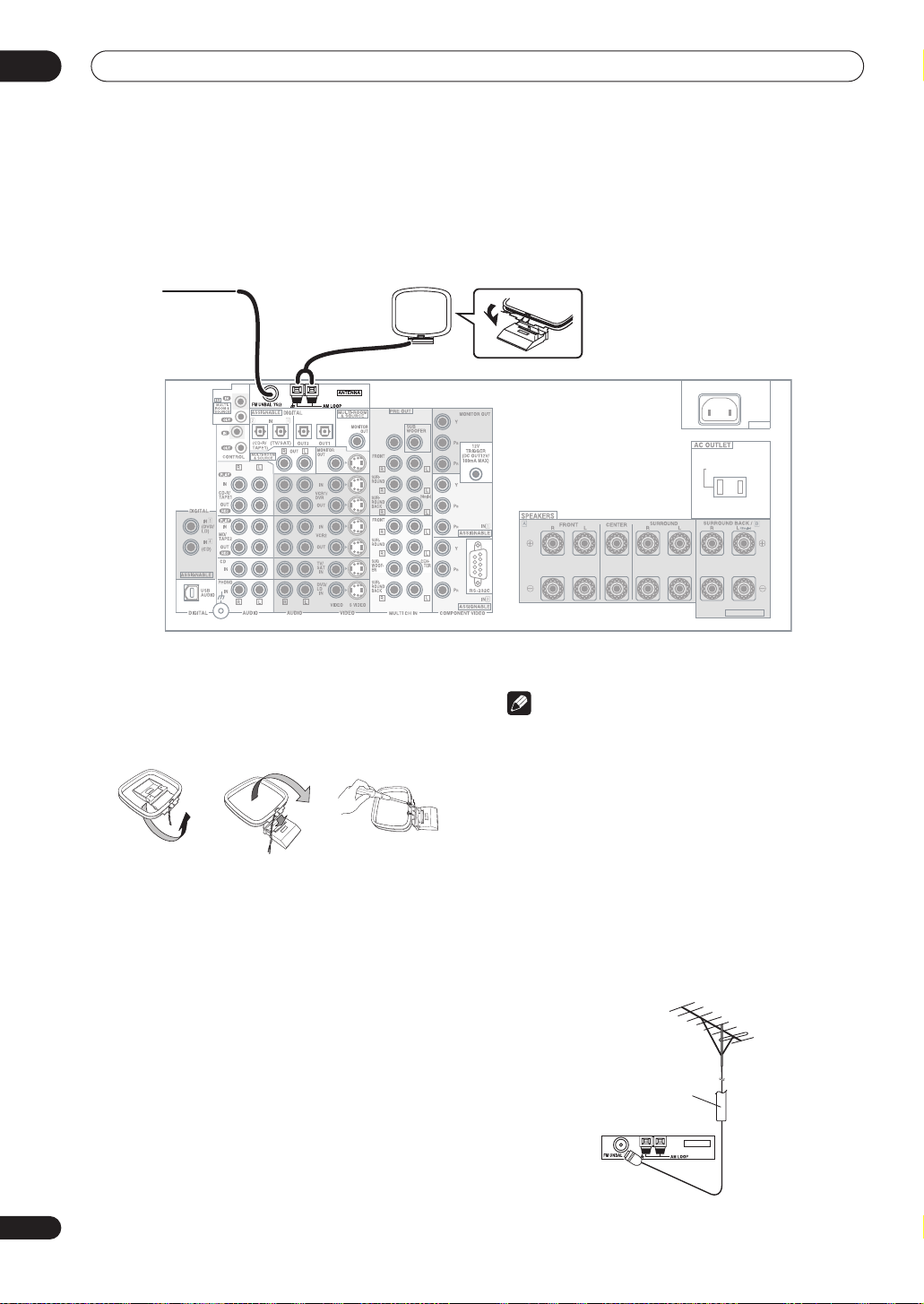
03
Connecting your equipment
Connecting antennas
The supplied antennas provide a simple way to listen to
AM and FM radio. If you find that reception quality is
poor, an outdoor antenna should give you better sound
quality—see
Connecting external antennas
FM wire
antenna
below.
AM loop antenna
CENTER
VSX-9300TX
AM loop antenna
1 Assemble the stand as shown in the illustration.
fig. A fig. B fig. C
• Bend the stand in the direction indicated (fig. A).
• Clip the loop into the stand (fig. B).
• It’s possible to fix the AM antenna to a wall (fig. C).
Before fixing, make sure that the reception is
satisfactory.
2 Pull off the protective shields of both AM
antenna wires.
3 Press the AM LOOP antenna terminal tabs to
open and insert one wire into each terminal.
4 Release the tabs to secure the AM antenna wires.
5 Place the AM antenna on a flat surface and point
in the direction giving the best reception.
Avoid placing near computers, television sets or other
electrical appliances and do not let it come into contact
with metal objects.
AC IN
SWITCHED 100W(0.8A)MAX
SELECTABLE
Note
• The signal ground () is designed to reduce noise
that occurs when an antenna is connected. It is not
an electrical safety ground.
FM wire antenna
• Connect the FM wire antenna to the FM UNBAL
75
Ω
terminal.
For best results, extend the FM antenna fully and fix to a
wall or door frame. Don’t drape loosely or leave coiled up.
Connecting external antennas
To improve FM reception connect an external FM
antenna to the
FM UNBAL 75Ω.
75Ω coaxial cable
ANTENNA
30
En
