Pioneer VSX-917V-S-K User Manual
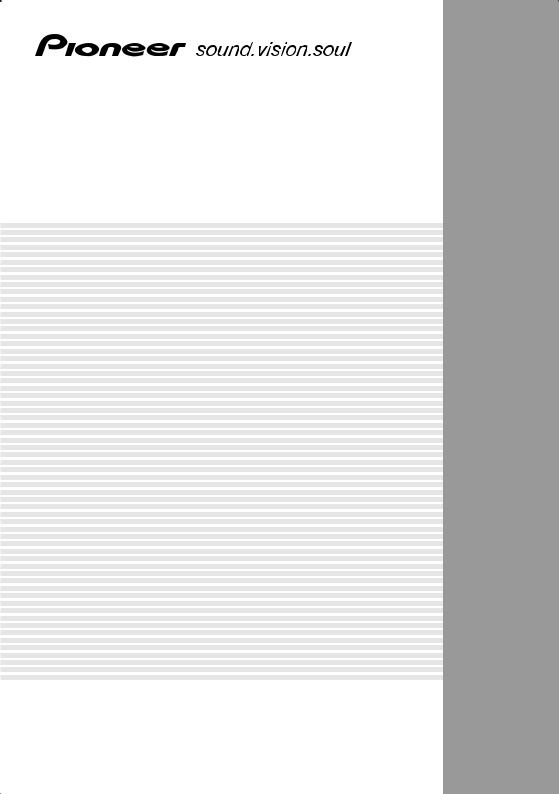
AUDIO/VIDEO MULTI-CHANNEL RECEIVER
VSX-917V-S/-K
Operating Instructions
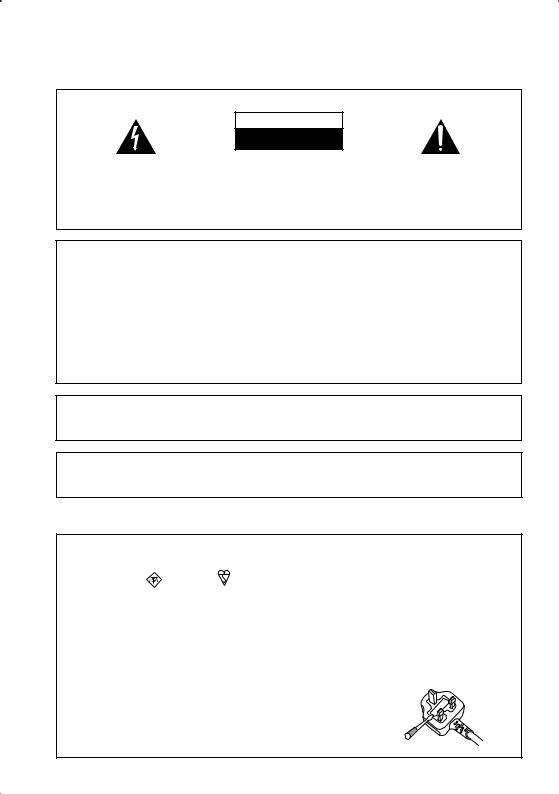
IMPORTANT
CAUTION
RISK OF ELECTRIC SHOCK
DO NOT OPEN
The lightning flash with arrowhead symbol, within an equilateral triangle, is intended to alert the user to the presence of uninsulated "dangerous voltage" within the product's enclosure that may be of sufficient magnitude to constitute a risk of electric shock to persons.
CAUTION:
TO PREVENT THE RISK OF ELECTRIC SHOCK, DO NOT REMOVE COVER (OR BACK). NO USER-SERVICEABLE PARTS INSIDE. REFER SERVICING TO QUALIFIED SERVICE PERSONNEL.
The exclamation point within an equilateral triangle is intended to alert the user to the presence of important operating and maintenance (servicing) instructions in the literature accompanying the appliance.
D3-4-2-1-1_En-A
NOTE: This equipment has been tested and found to comply with the limits for a Class B digital device, pursuant to Part 15 of the FCC Rules. These limits are designed to provide reasonable protection against harmful interference in a residential installation. This equipment generates, uses, and can radiate radio frequency energy and, if not installed and used in accordance with the instructions, may cause harmful interference to radio communications. However, there is no guarantee that interference will not occur in a particular installation. If this equipment does cause harmful interference to radio or television reception, which can be determined by turning the equipment off and on, the user is encouraged to try to correct the interference by one or more of the following measures:
–Reorient or relocate the receiving antenna.
–Increase the separation between the equipment and receiver.
–Connect the equipment into an outlet on a circuit different from that to which the receiver is connected.
– Consult the dealer or an experienced radio/TV technician for help. |
D8-10-1-2_En |
Information to User
Alteration or modifications carried out without appropriate authorization may invalidate the user’s right to operate the equipment.
CAUTION: This product satisfies FCC regulations when shielded cables and connectors are used to connect the unit to other equipment. To prevent electromagnetic interference with electric appliances such as radios and televisions, use shielded cables and connectors for connections.
Replacement and mounting of an AC plug on the power supply cord of this unit should be performed only by qualified service personnel.
IMPORTANT: THE MOULDED PLUG
This appliance is supplied with a moulded three pin mains plug for your safety and convenience. A 10 amp fuse is fitted in this plug. Should the fuse need to be replaced, please ensure that the replacement fuse has a rating of 10 amps and that it is approved by ASTA or BSI to BS1362.
Check for the ASTA mark |
or the BSI mark |
on the body of the fuse. |
If the plug contains a removable fuse cover, you must ensure that it is refitted when the fuse is replaced. If you lose the fuse cover the plug must not be used until a replacement cover is obtained. A replacement fuse cover can be obtained from your local dealer.
If the fitted moulded plug is unsuitable for your socket outlet, then the fuse shall be removed and the plug cut off and disposed of safely. There is a danger of severe electrical shock if the cut off plug is inserted into any 13 amp socket.
If a new plug is to be fitted, please observe the wiring code as shown below. If in any doubt, please consult a qualified electrician.
IMPORTANT: The wires in this mains lead are coloured in accordance with the following code: Blue : Neutral Brown : Live
As the colours of the wires in the mains lead of this appliance may not correspond with the coloured markings identifying the terminals in your plug, proceed as follows ;
The wire which is coloured BLUE must be connected to the terminal which is marked with the letter N or coloured BLACK.
The wire which is coloured BROWN must be connected to the terminal which is marked with the letter L or coloured RED.
How to replace the fuse: Open the fuse compartment with a screwdriver and replace the fuse.
D3-4-2-1-2-2_B_En
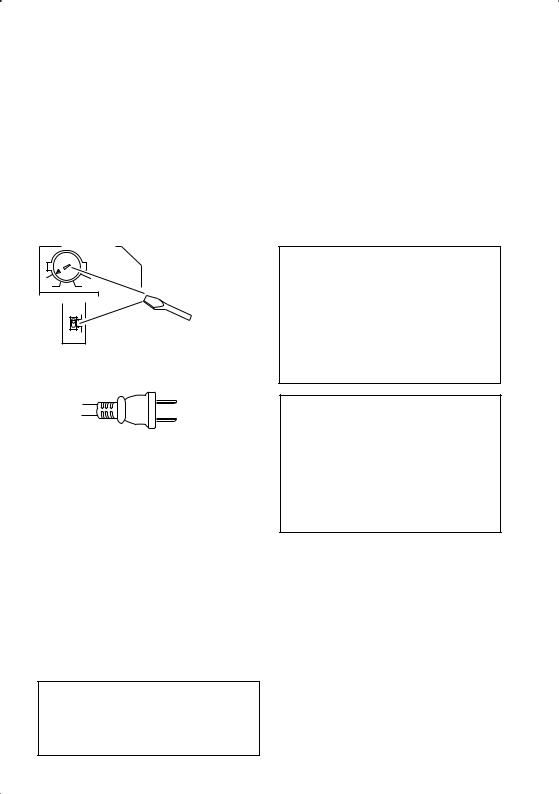
Voltage selector
You can find the voltage selector switch on the rear panel of multi-voltage models.
The factory setting for the voltage selector is 220 V. Please set it to the correct voltage for your country or region.
•Saudi Arabia operates on 127 V and 220 V mains voltage. Please set to the correct voltage before using.
•For Taiwan, please set to 110 V before using.
•For Mexico, please set to 120 V to 127 V before using.
Before changing the voltage, disconnect the AC power cord. Use a medium size screwdriver to change the voltage selector switch.
TWO VOLTAGE SELECTORS
220V |
230 -240V |
110V |
120 -127V |
110V
120 - 127V
Medium-size screwdriver
220V
230 - 240V
D3-4-2-1-5_En
For Taiwan exclusively
Taiwanese two pin flat-bladed plug
VENTILATION CAUTION
When installing this unit, make sure to leave space around the unit for ventilation to improve heat radiation (at least 40 cm at top, 10 cm at rear, and 20 cm at each side).
WARNING
Slots and openings in the cabinet are provided for ventilation to ensure reliable operation of the product, and to protect it from overheating. To prevent fire hazard, the openings should never be blocked or covered with items (such as newspapers, table-cloths, curtains) or by operating the equipment on thick carpet or a bed.
WARNING
This equipment is not waterproof. To prevent a fire or shock hazard, do not place any container filed with liquid near this equipment (such as a vase or flower pot) or expose it to dripping, splashing, rain or moisture.
This product is for general household purposes. Any failure due to use for other than household purposes (such as long-term use for business purposes in a restaurant or use in a car or ship) and which requires repair will be charged for even during the warranty period.
WARNING
To prevent a fire hazard, do not place any naked flame sources (such as a lighted candle) on the equipment.
WARNING
Before plugging in for the first time, read the following section carefully.
The voltage of the available power supply differs according to country or region. Be sure that the power supply voltage of the area where this unit will be used meets the required voltage (e.g., 230 V or 120 V) written on the rear panel.
CAUTION
The STANDBY/ON switch on this unit will not completely shut off all power from the AC outlet.
Since the power cord serves as the main disconnect device for the unit, you will need to unplug it from the AC outlet to shut down all power. Therefore, make sure the unit has been installed so that the power cord can be easily unplugged from the AC outlet in case of an accident. To avoid fire hazard, the power cord should also be unplugged from the AC outlet when left unused for a long period of time (for example, when on vacation).
If the AC plug of this unit does not match the AC outlet you want to use, the plug must be removed and appropriate one fitted. Replacement and mounting of an AC plug on the power supply cord of this unit should be performed only by qualified service personnel. If connected to an AC outlet, the cut-off plug can cause severe electrical shock. Make sure it is properly disposed of after removal.
The equipment should be disconnected by removing the mains plug from the wall socket when left unused for a long period of time (for example, when on vacation).
Operating Environment
Operating environment temperature and humidity: +5 ºC to +35 ºC (+41 ºF to +95 ºF); less than 85 %RH (cooling vents not blocked)
Do not install this unit in a poorly ventilated area, or in locations exposed to high humidity or direct sunlight (or strong artificial light)
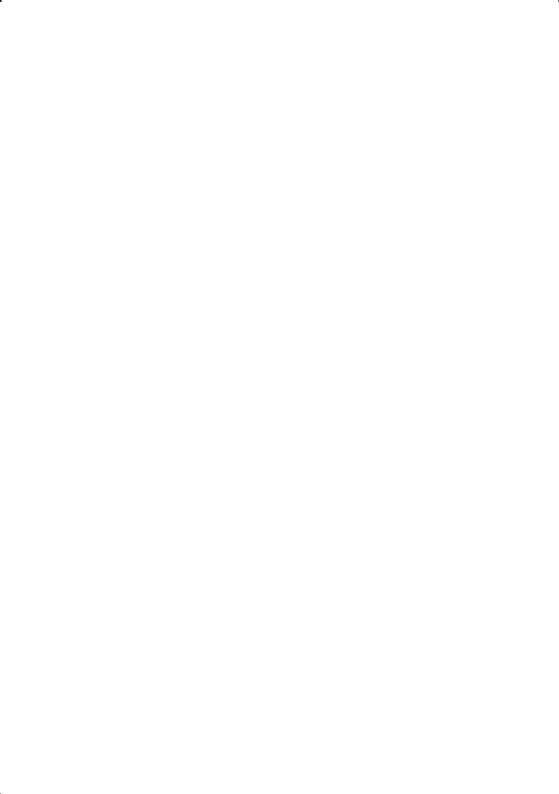
Contents
01 Before you start
Checking what’s in the box . . . . . . . . . . . . . . . 6
Loading the batteries . . . . . . . . . . . . . . . . . . . 6
Installing the receiver . . . . . . . . . . . . . . . . . . . 6
Ventilation . . . . . . . . . . . . . . . . . . . . . . . . . . . 7
02 5 minute guide
Introduction to home theater . . . . . . . . . . . . . 8 Listening to Surround Sound . . . . . . . . . . . . . 8 Automatically setting up for surround sound (MCACC). . . . . . . . . . . . . . . . . . . . . . . . . . . . . 9
Other problems when using the
Auto MCACC Setup . . . . . . . . . . . . . . . . . . 11
Better sound using Phase Control . . . . . . . . 11
03 Connecting up
Making cable connections . . . . . . . . . . . . . . 12
Analog audio cables. . . . . . . . . . . . . . . . . . 12 Digital audio cables . . . . . . . . . . . . . . . . . . 12 Video cables. . . . . . . . . . . . . . . . . . . . . . . . 12
About the video converter . . . . . . . . . . . . . . . 13 Connecting a DVD player and TV . . . . . . . . . 14
Connecting the multichannel analog
outputs. . . . . . . . . . . . . . . . . . . . . . . . . . . . 15
Connecting a satellite receiver or other digital set-top box . . . . . . . . . . . . . . . . . . . . . . . . . . 15
Connecting other audio components . . . . . . 16 About the WMA9 Pro decoder . . . . . . . . . . 16 Connecting other video components . . . . . . 17 Using the component video jacks . . . . . . . 18
Connecting to the front panel video
terminal . . . . . . . . . . . . . . . . . . . . . . . . . . . 18
Connecting to the front panel audio mini
jack . . . . . . . . . . . . . . . . . . . . . . . . . . . . . . 18 Connecting antennas . . . . . . . . . . . . . . . . . . 19
Using external antennas . . . . . . . . . . . . . . 19 Connecting the speakers . . . . . . . . . . . . . . . 20 Hints on speaker placement. . . . . . . . . . . . 21
05 Listening to your system
Auto playback . . . . . . . . . . . . . . . . . . . . . . . . 29
Listening in surround sound . . . . . . . . . . . . . 29 Using the Advanced surround effects. . . . . 30 Setting the effect options . . . . . . . . . . . . . . 30
Listening in stereo. . . . . . . . . . . . . . . . . . . . . 31
Using Front Stage Surround Advance . . . . . . 31
Using Stream Direct . . . . . . . . . . . . . . . . . . . 31
Listening with Acoustic Calibration EQ . . . . . 32 Using surround back channel processing . . . 32 Using Virtual Surround Back (VSB) . . . . . . 32 Using Midnight and Loudness . . . . . . . . . . . 33 Using the Sound Retriever. . . . . . . . . . . . . . . 33
Enhancing dialog . . . . . . . . . . . . . . . . . . . . . 34
Using the tone controls . . . . . . . . . . . . . . . . . 34
Playing other sources . . . . . . . . . . . . . . . . . . 34
Choosing the input signal . . . . . . . . . . . . . . . 34 Selecting the multichannel analog inputs . . . 34 Selecting the front audio inputs . . . . . . . . . . 35
06 USB playback
Using the USB interface . . . . . . . . . . . . . . . . 36 Basic playback controls . . . . . . . . . . . . . . . . 36 Compressed audio compatibility. . . . . . . . . 37
07 The System Setup menu
Making receiver settings from the System Setup menu. . . . . . . . . . . . . . . . . . . . . . . . . . 38
Surround back speaker setting . . . . . . . . . . . 38 Manual MCACC speaker setup . . . . . . . . . . . 39
Fine Channel Level . . . . . . . . . . . . . . . . . . . 40
Fine Speaker Distance . . . . . . . . . . . . . . . . 40 Acoustic Calibration EQ . . . . . . . . . . . . . . . 41
Manual speaker setup . . . . . . . . . . . . . . . . . . 43 Speaker Setting . . . . . . . . . . . . . . . . . . . . . 44 Crossover Network . . . . . . . . . . . . . . . . . . . 45 Channel Level . . . . . . . . . . . . . . . . . . . . . . . 45 Speaker Distance . . . . . . . . . . . . . . . . . . . . 46
04 Controls and displays
Front panel . . . . . . . . . . . . . . . . . . . . . . . . . . 23 Display . . . . . . . . . . . . . . . . . . . . . . . . . . . . . 24 Remote control . . . . . . . . . . . . . . . . . . . . . . . 26
Operating range of remote control . . . . . . . 28
08 Using the tuner
Listening to the radio. . . . . . . . . . . . . . . . . . . 47
Improving FM stereo sound . . . . . . . . . . . . 47 Tuning directly to a station . . . . . . . . . . . . . 47 Saving station presets . . . . . . . . . . . . . . . . . . 47 Naming station presets. . . . . . . . . . . . . . . . 48 Listening to station presets. . . . . . . . . . . . . 48 Changing the frequency step . . . . . . . . . . . . 48
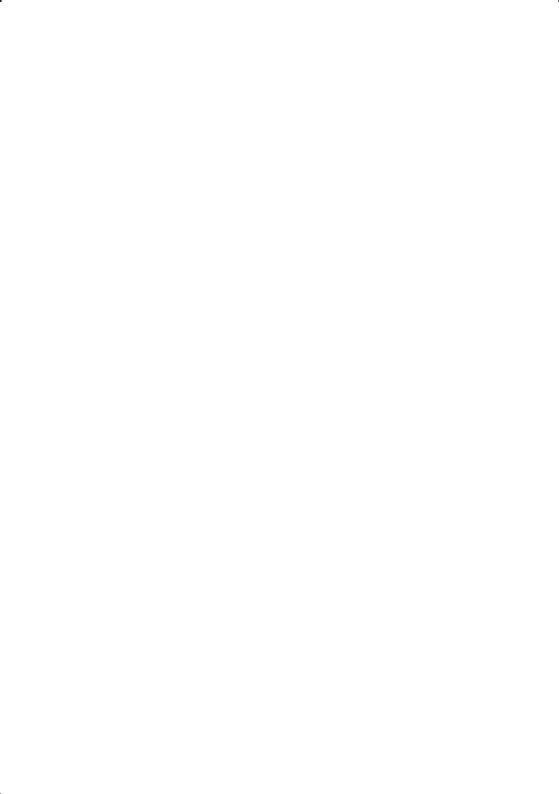
09 Making recordings
Making an audio or a video recording . . . . . . 49
10 Controlling the rest of your system
Operating other Pioneer components . . . . . . 50 Setting the remote to control other components . . . . . . . . . . . . . . . . . . . . . . . . . 50
Selecting preset codes directly . . . . . . . . . . . 51 Erasing all of the remote control presets . . . . 51
Direct function . . . . . . . . . . . . . . . . . . . . . . . 52
Confirming preset codes . . . . . . . . . . . . . . . . 52
Controls for TVs . . . . . . . . . . . . . . . . . . . . . . . 53
Controls for other components . . . . . . . . . . . 54
11 Other connections
Connecting using HDMI . . . . . . . . . . . . . . . . 57
About HDMI . . . . . . . . . . . . . . . . . . . . . . . . . 58
Second Zone speaker B setup . . . . . . . . . . . . 58 Switching the speaker system . . . . . . . . . . 58 Bi-amping your front speakers . . . . . . . . . . . 59 Bi-wiring your speakers . . . . . . . . . . . . . . . . . 60
Using this receiver with a Pioneer plasma display. . . . . . . . . . . . . . . . . . . . . . . . . . . . . . 60
Using the SR+ mode with a Pioneer plasma display . . . . . . . . . . . . . . . . . . . . . . . . . . . . 61
12 Other Settings
The Input Assign menu . . . . . . . . . . . . . . . . . 62 The Other Setup menu . . . . . . . . . . . . . . . . . 63
Dynamic Range Control Setup . . . . . . . . . . 64
Dual Mono Setup . . . . . . . . . . . . . . . . . . . . 64 LFE Attenuator Setup . . . . . . . . . . . . . . . . . 64
SR+ Setup for Pioneer plasma displays . . . 65 Digital Video Converter Setup . . . . . . . . . . . 65
13 Additional information
Troubleshooting . . . . . . . . . . . . . . . . . . . . . . 66 HDMI . . . . . . . . . . . . . . . . . . . . . . . . . . . . . 68
Resetting the main unit . . . . . . . . . . . . . . . . . 69 Switching the speaker impedance. . . . . . . . . 69 Changing the TV format setting . . . . . . . . . . . 69
Specifications . . . . . . . . . . . . . . . . . . . . . . . . 70 Power cord caution . . . . . . . . . . . . . . . . . . . . 71 Cleaning the unit. . . . . . . . . . . . . . . . . . . . . . 71
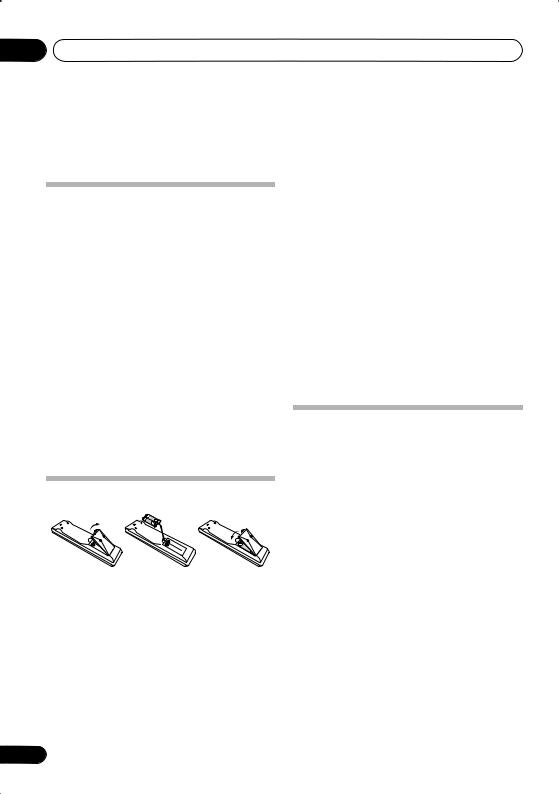
01 Before you start
Chapter 1:
Before you start
Checking what’s in the box
Please check that you’ve received the following supplied accessories:
•Setup microphone
•Remote control unit
•Dry cell batteries (AA size IEC R6) x2
•AM loop antenna
•FM wire antenna
•Power cords (make sure you use the correct cord for your country/region):
VSX-917V-K (black model)
Round 2-pin type and Australian type
VSX-917V-S (silver model)
Round 2-pin type, flat blade 2-pin type, UK 3-pin type and Australian type
•Batteries with the same shape may have different voltages. Do not use different batteries together.
•When disposing of used batteries, please comply with governmental regulations or environmental public instruction’s rules that apply in your country or area.
 WARNING
WARNING
•Do not use or store batteries in direct sunlight or other excessively hot place, such as inside a car or near a heater. This can cause batteries to leak, overheat, explode or catch fire. It can also reduce the life or performance of batteries.
•Power plug adaptor (VSX-917V-K only)
•J-shaped plug
•These operating instructions
Loading the batteries
 Caution
Caution
Incorrect use of batteries may result in such hazards as leakage and bursting. Observe the following precautions:
•Never use new and old batteries together.
•Insert the plus and minus sides of the batteries properly according to the marks in the battery case.
6
Installing the receiver
When installing this unit, make sure to put it on a level and stable surface. Don’t install it on the following places:
–on a color TV (the screen may distort)
–near a cassette deck (or close to a device that gives off a magnetic field). This may interfere with the sound.
–in direct sunlight
–in damp or wet areas
–in extremely hot or cold areas
–in places where there is vibration or other movement
–in places that are very dusty
–in places that have hot fumes or oils (such as a kitchen)
En
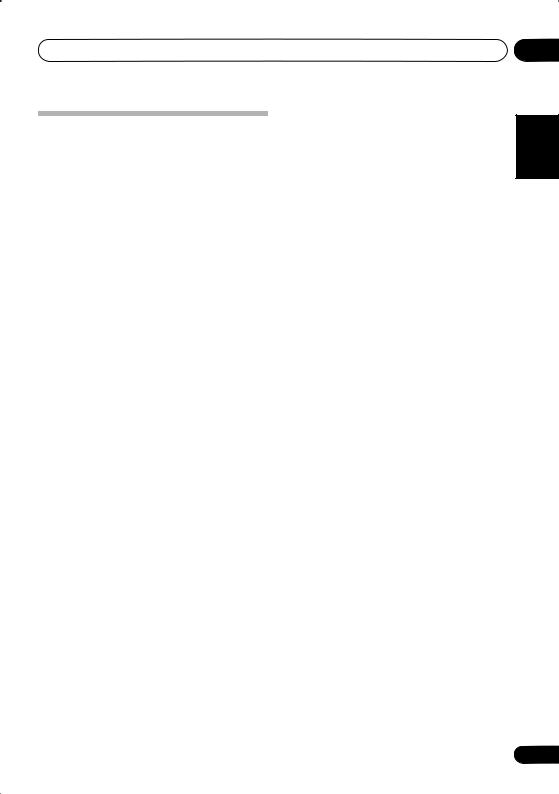
Before you start
Ventilation
When installing this unit, make sure to leave space around the unit for ventilation to improve heat dispersal (at least 20 cm at the top). If not enough space is provided between the unit and walls or other equipment, heat will build up inside, interfering with performance and/or causing malfunctions.
Slot and openings in the cabinet are provided for ventilation and to protect the equipment from overheating. To prevent fire hazard, do not place anything directly on top of the unit, make sure the openings are never blocked or covered with items (such as newspapers, table-cloths and curtains), and do not operate the equipment on thick carpet or a bed.
01
Español Nederlands Italiano Français Deutsch English
7
En
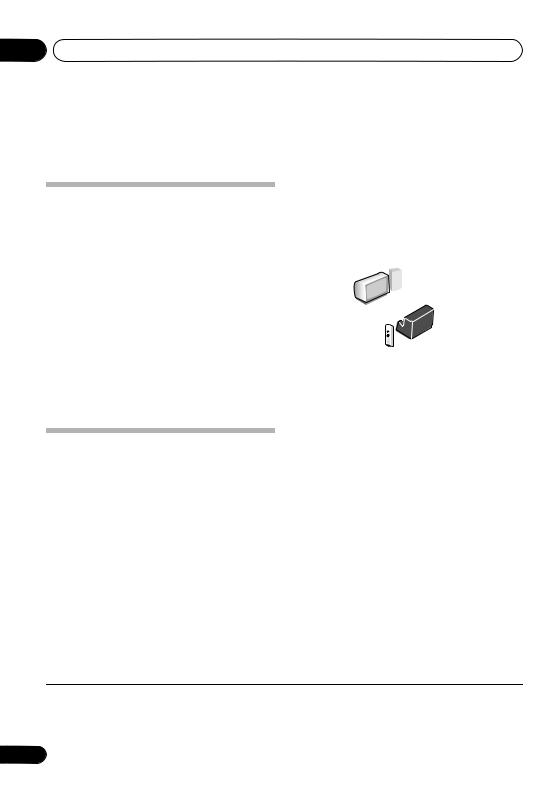
02 5 minute guide
Chapter 2:
5 minute guide
Introduction to home theater
Home theater refers to the use of multiple audio tracks to create a surround sound effect, making you feel like you’re in the middle of the action or concert. The surround sound you get from a home theater system depends not only on your speaker setup, but also on the source and the sound settings of the receiver.
This receiver will automatically decode multichannel Dolby Digital, DTS, or Dolby Surround sources according to your speaker setup. In most cases, you won’t have to make changes for realistic surround sound, but other possibilities (like listening to a CD with multichannel surround sound) are explained in
Listening to your system on page 29.
Listening to Surround Sound
With the following quick setup guide, you should have your system hooked up for surround sound in no time at all. In most cases, you can simply leave the receiver in the default settings.
•Be sure to complete all connections before connecting to an AC power source.
1 Connect your DVD player and TV.
See Connecting a DVD player and TV on page 14 to do this. For surround sound, you’ll want to hook up using a digital connection from the DVD player to the receiver.
2 Connect your speakers and place them for optimal surround sound.
See Connecting the speakers on page 20.
Where you place the speakers will have a big effect on the sound. Place your speakers as shown below for the best surround sound effect. Also see Hints on speaker placement on page 21 for more on this.
Center |
Front |
|
speaker |
||
speaker |
||
(R) |
||
(C) |
||
|
Front |
|
|
speaker |
Subwoofer (SW) |
|
(L) |
Surround |
|
speaker (RS) |
|
|
Surround |
|
Listening |
back |
|
speaker (SBR) |
||
position |
||
|
||
|
Surround |
|
|
speaker (LS) |
|
|
Surround back |
|
|
speaker (SBL) |
3Plug in and switch on the receiver, followed by your DVD player, subwoofer and TV.
Make sure you’ve set the video input on your TV to this receiver. Check the manual that came with the TV if you don’t know how to do this.
4Use the on-screen automatic MCACC setup to set up your system.
See Automatically setting up for surround sound (MCACC) below for more on this.
5Play a DVD, and adjust the volume.
Make sure that DVD is showing in the receiver’s display. If it isn’t, press DVD on the
remote to set the receiver to the DVD input.1
There are several other sound options you can select. See Listening to your system on page 29
for more on this.2
 Note
Note
1You may need to set your DVD player to output Dolby Digital, DTS and 88.2 kHz/96 kHz PCM (2 channel) audio (see your DVD player’s manual for more on this).
2Depending on your DVD player or source disc, you may only get 2 channel sound. In this case, the listening mode must be set to STANDARD (see Listening in surround sound on page 29 if you need to do this) if you want multichannel surround sound.
8
En
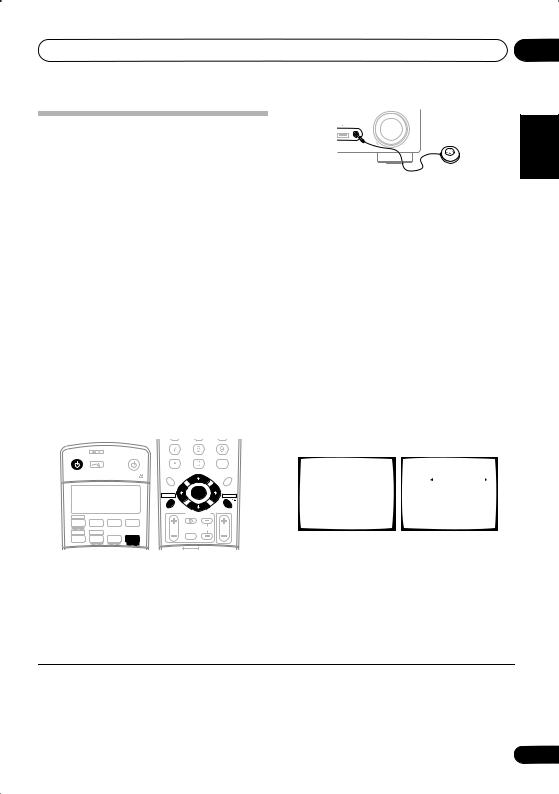
5 minute guide |
02 |
Automatically setting up for surround sound (MCACC)
The Auto Multi-Channel Acoustic Calibration (MCACC) setup measures the acoustic characteristics of your listening area, taking into account ambient noise, speaker size and distance, and tests for both channel delay and channel level. After you have set up the microphone provided with your system, the receiver uses the information from a series of test tones to optimize the speaker settings and equalization for your particular room.
 Important
Important
•The Auto MCACC Setup will overwrite any existing speaker settings you’ve made.
•Make sure the headphones are unplugged.
 Caution
Caution
•The test tones used in the Auto MCACC Setup are output at high volume.
SIGNAL SEL
RECEIVER |
INPUT |
|
SOURCE |
D.ACCESS |
+10 |
|
|
CLASS |
|
SELECT |
|
|
|
|
|
DISC |
|
|
|
|
|
|
|
|
|
ENTER |
AUDIO/VIDEO PRE-PROGRAMMED |
|
TOP MENU |
|
|
|
MENU |
||
REMOTE CONTROL UNIT |
|
|
|
|
|
|||
|
|
|
|
|
TUNE |
|
|
|
|
|
|
|
|
ST |
|
ST |
T.EDIT |
|
|
|
|
SETUP |
ENTER |
|
RETURN |
|
|
|
|
|
|
|
|
||
|
|
|
|
|
TUNE |
|
|
|
|
|
|
|
GUIDE |
TV CONTROL |
|
|
|
F.AUDIO |
|
|
|
|
|
|
||
|
|
|
|
|
|
|
|
|
DVD |
TV |
DVR |
TV CTRL |
|
INPUT |
|
|
|
|
|
|
|
TV VOL |
TV CH |
|
VOL |
|
CD-R/TAPE |
USB |
|
|
|
SELECT |
|
|
|
CD |
FM |
AM |
RECEIVER |
|
|
|
|
|
1Switch on the receiver and your TV.
2Connect the microphone to the MCACC/ AUDIO IN jack on the front panel.
Push down on the PUSH OPEN tab to access
the MCACC/AUDIO IN jack.
MASTER
VOLUME
USB |
MCACC/ |
|
AUDIO IN |
DOWN |
UP |
If you have a tripod, use it to place the microphone so that it’s about ear level at your normal listening position. Otherwise, place the microphone at ear level using a table or a chair.
Make sure there are no obstacles between the speakers and the microphone.
3 Press RECEIVER on the remote control, then press the SETUP button.
An on-screen display (OSD) appears on your TV. Use / / /and ENTER on the remote
control to navigate through the screens and select menu items. Press RETURN to exit the current menu.
•Press SETUP at any time to exit the System Setup menu.1
4 Select ‘Auto MCACC’ from the System Setup menu then press ENTER.
|
System Setup |
|
|
|
2. Auto MCACC |
|
|
|||||
|
|
1.Surr |
Back System |
|
|
Surr Back System |
] |
|
||||
|
|
2.Auto |
MCACC |
|
|
|
|
|
Normal (SB) |
|
||
|
|
3.Manual |
MCACC |
|
|
|
|
|
|
|
|
|
|
|
4.Manual |
SP Setup |
|
|
|
|
|
|
|||
|
|
5.Input |
Assign |
|
|
|
|
|
|
|||
|
|
6.Other |
Setup |
|
|
|
|
|
|
|||
|
|
|
|
: Exit |
|
|
ENTER : Start : Cancel |
|||||
|
|
|
|
|
|
|
|
|
|
|
|
|
5 Make sure ‘Normal (SB)’ is selected
then press ENTER. 2
Try to be as quiet as possible after pressing ENTER. The system outputs a series of test tones to establish the ambient noise level.
Español Nederlands Italiano Français Deutsch English
 Note
Note
1• The screensaver automatically starts after three minutes of inactivity. If you cancel the Auto MCACC Setup at any time, the receiver automatically exits and no settings will be made.
•The OSD will not appear if you have connected using the HDMI output to your TV. Use component, S-video or composite connections for system setup.
2If you are planning on bi-amping your front speakers, or setting up a separate speaker system in another room, read through Surround back speaker setting on page 38 and make sure to connect your speakers as necessary before continuing.
9
En
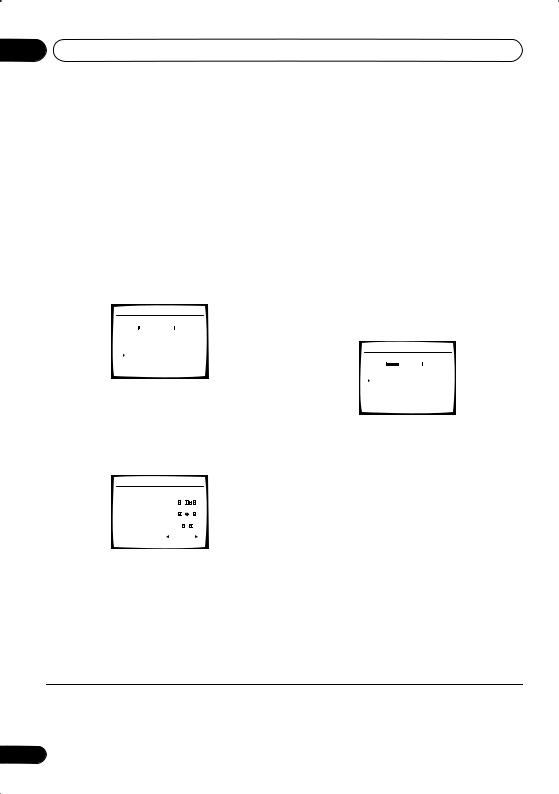
02 5 minute guide
6Follow the instructions on-screen.
•Make sure the microphone is connected.
•If you’re using a subwoofer, it is automatically detected every time you switch on the system. Make sure it is on and the volume is turned up.
•See below for notes regarding background noise and other possible interference.
7Wait for the test tones to finish.
A progress report is displayed on-screen while the receiver outputs test tones to determine the speakers present in your setup. Try to be as quiet as possible while it’s doing this.
2.Auto MCACC
Now Analyzing |
|
||
|
|
|
|
Environment Check |
|
||
Ambient Noise |
[ OK ] |
||
Microphone |
[ OK ] |
||
Speaker YES/NO |
[ OK ] |
||
:Cancel
•For correct speaker settings, do not adjust the volume during the test tones.
8 Confirm the speaker configuration.
The configuration shown on-screen should reflect the actual speakers you have.
2.Auto MCACC
|
Check! |
|||
Front |
[ YES ] |
|
|
|
Center |
[ YES ] |
|
||
Surround |
[ YES ] |
|
||
SB |
[ Yx2 ] |
|
||
SUB W. |
[ YES ] |
|
||
|
|
|
|
|
|
|
|
|
|
|
|
|
OK |
|
30:Next |
|
:Cancel |
|
|
If the speaker configuration displayed isn’t correct, use / to select the speaker and / to change the setting (and number for surround back). When you’re finished, go to the next step.
If you see an error message (ERR) in the right side column, there may be a problem with the speaker connection. If selecting RETRY doesn’t fix the problem, turn off the power and check the speaker connections.
9 Make sure ‘OK’ is selected, then press ENTER.
If the screen in step 8 is left untouched for 30 seconds, and the ENTER button is not pressed in step 9 the Auto MCACC setup will start again from the beginning.
A progress report is displayed on-screen while the receiver outputs more test tones to determine the optimum receiver settings for channel level, speaker distance, and Acoustic Calibration EQ.
2.Auto MCACC
Now |
Analyzing |
|
|
|||
|
|
|
|
|
|
|
Surround |
Analyzing |
|
|
|||
Speaker |
System |
[ |
] |
|||
Speaker |
Distance |
[ |
] |
|||
Channel |
Level |
[ |
] |
|||
Acoustic |
Cal EQ |
[ |
] |
|||
:Cancel
Again, try to be as quiet as possible while this is happening. It may take 3 to 8 minutes.
10 The Auto MCACC Setup has finished! Select ‘SKIP’ to go back to the System Setup menu.
The MCACC indicator on the front panel will light to show the setup is complete.
The settings made in the Auto MCACC Setup should give you excellent surround sound from your system, but it is also possible to adjust these settings manually using the System
Setup menu (starting on page 38).1
You can also choose to view the settings by selecting individual parameters from the
Analyzed Data Check screen:
 Note
Note
1 • Depending on the characteristics of your room, sometimes identical speakers with cone sizes of around 12 cm will end up with different size settings. You can correct the setting manually using the Speaker Setting on page 44.
• The subwoofer distance setting may be farther than the actual distance from the listening position. This setting should be accurate (taking delay and room characteristics into account) and generally does not need to be changed.
10
En
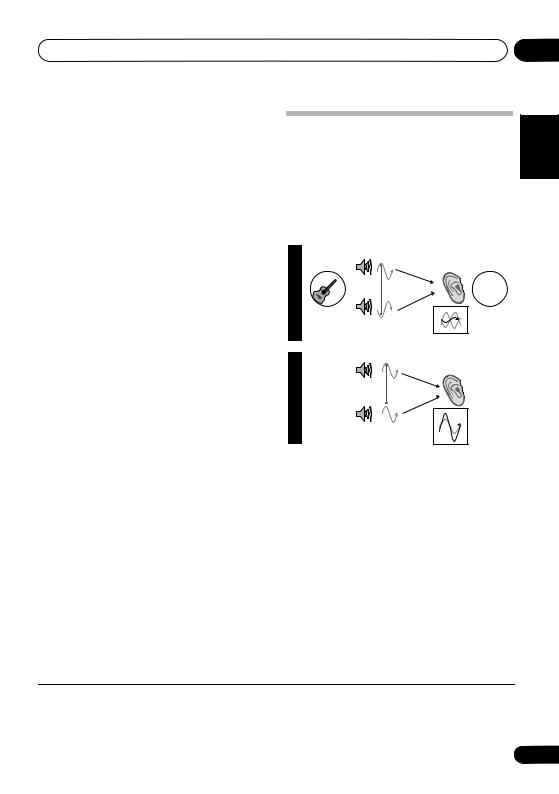
5 minute guide
•Speaker Setting – The size and number of speakers you’ve connected (see page 44 for more on this)
•Speaker Distance – The distance of your speakers from the listening position (see page 46 for more on this)
•Channel Level – The overall balance of your speaker system (see page 45 for more on this)
Better sound using Phase Control
This receiver’s Phase Control feature uses phase correction measures to make sure your sound source arrives at the listening position in phase, preventing unwanted distortion and/ or coloring of the sound (see illustration below).
•Acoustic Cal EQ – Adjustments to the frequency balance of your speaker system based on the acoustic characteristics of your room (see page 41 for more on this)
Press RETURN after you have finished checking each screen. When you’re finished, select SKIP to go back to the System Setup menu.
Other problems when using the Auto MCACC Setup
If the room environment is not optimal for the Auto MCACC Setup (too much background noise, echo off the walls, obstacles blocking the speakers from the microphone) the final settings may be incorrect. Check for household appliances (air conditioner, fridge, fan, etc.), that may be affecting the environment and switch them off if necessary. If there are any instructions showing in the front panel display, please follow them.
•Some older TVs may interfere with the operation of the microphone. If this seems to be happening, switch off the TV when doing the Auto MCACC Setup.
P |
|
Front speaker |
Listening |
H |
|
||
A |
|
|
position |
S |
|
|
|
E |
|
|
? |
C |
|
|
|
|
|
|
|
O |
|
|
|
N |
|
|
|
T |
|
|
|
R |
|
|
|
O |
Sound |
|
|
L |
Subwoofer |
|
|
O |
source |
|
|
F |
|
|
|
F |
|
|
|
P |
|
Front speaker |
Listening |
H |
|
|
position |
A |
|
|
|
S |
|
|
|
E |
|
|
|
C |
|
|
|
O |
|
|
|
N |
|
|
|
T |
|
|
|
R |
|
|
|
O |
Sound |
|
|
L |
source |
Subwoofer |
|
O |
|
||
|
|
|
|
N |
|
|
|
Phase Control technology provides coherent sound reproduction through the use of phase
matching1 for an optimal sound image at your listening position. The default setting is on and we recommend leaving Phase Control switched on for all sound sources.
STEREO/
AUTO SURR F.S.SURR STANDARD ADV.SURR
PHASE ACOUSTIC EQ DIALOG |
SOUND |
RETRIEVER |
SHIFT EFFECT/CHSEL LEVEL
LEVEL 
• Press PHASE (PHASE CONTROL) to switch on phase correction.
 Note
Note
1 Phase matching is a very important factor in achieving proper sound reproduction. If two waveforms are ‘in phase’, they crest and trough together, resulting in increased amplitude, clarity and presence of the sound signal. If a crest of a wave meets a trough (as shown in the upper section of the diagram above) then the sound will be ‘out of phase’ and an unreliable sound image will be produced.
02
Español Nederlands Italiano Français Deutsch English
11
En
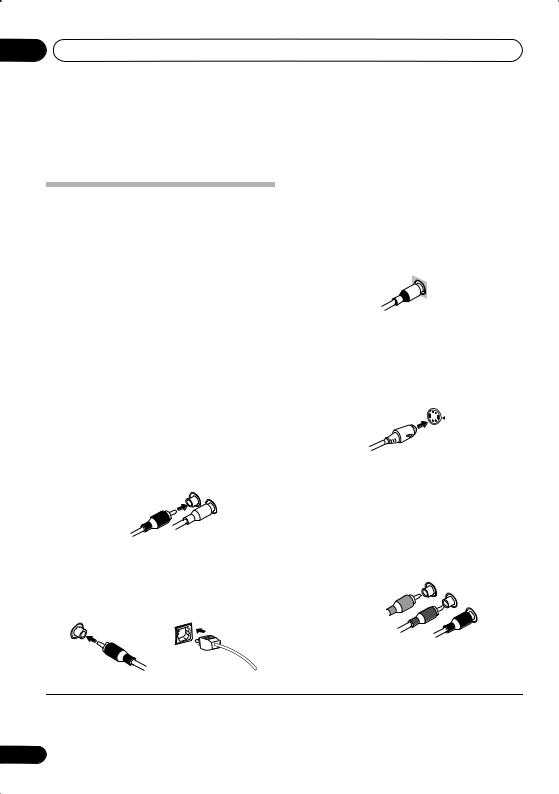
03 Connecting up
Chapter 3:
Connecting up
Making cable connections
 Important
Important
•Before making or changing connections, switch off the power and disconnect the power cord from the AC outlet.
•Make sure not to bend the cables over the top of this unit. If this happens, the magnetic field produced by the transformers in this unit may cause a humming noise from the speakers.
•Before unplugging the power cord, switch the power into standby.
Analog audio cables
Use stereo RCA phono cables to connect analog audio components. These cables are typically red and white, and you should connect the red plugs to R (right) terminals and white plugs to L (left) terminals.
Video cables
Standard RCA video cables
These cables are the most common type of video connection and are used to connect to the composite video terminals. The yellow plugs distinguish them from cables for audio.
Standard RCA video cable
S-video cables
S-video cables give you a clearer picture reproduction than standard RCA video cables by sending separate signals for the luminance and color.
S Video
Analog audio cables
Right (red)
Left (white)
Digital audio cables
Component video cables
Use component video cables to get the best possible color reproduction of your video source. The color signal of the TV is divided into the luminance (Y) signal and the color (PB and PR) signals and then output. In this way, interference between the signals is avoided.
Commercially available coaxial digital audio cables or optical cables should be used to
connect digital components to this receiver.1
Coaxial digital audio cable |
Optical cable |
Component video cables
Green (Y)
Blue (PB)
Red (PR)
 Note
Note
1• When connecting optical cables, be careful when inserting the plug not to damage the shutter protecting the optical socket.
•When storing optical cable, coil loosely. The cable may be damaged if bent around sharp corners.
•You can also use a standard RCA video cable for coaxial digital connections.
12
En
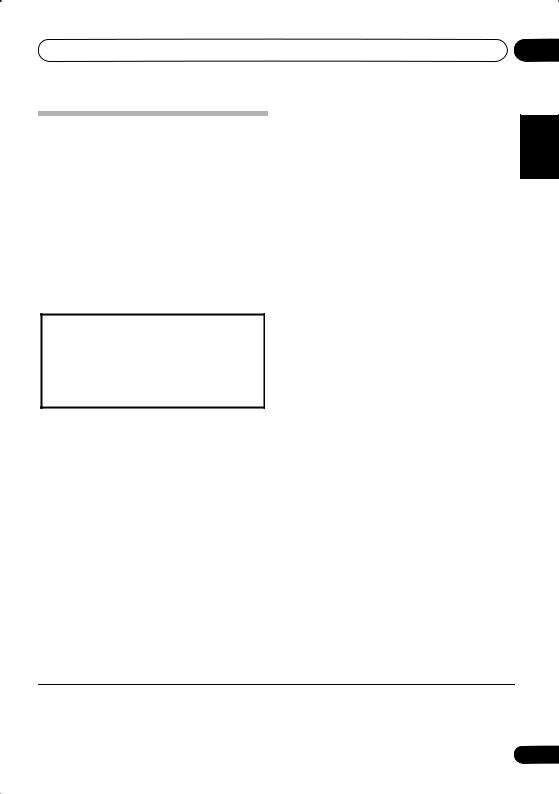
Connecting up
About the video converter
When the video converter is enabled, all analog video sources are output through all of the MONITOR VIDEO OUT jacks (HDMI and highdefinition progressive component video cannot
be converted).1 See Digital Video Converter Setup on page 65 to switch the video converter on or off.
If several video components are assigned to the same input function (see The Input Assign menu on page 62), the converter gives priority to component, S-video, then composite (in that order).
This product incorporates copyright protection technology that is protected by U.S. patents and other intellectual property rights. Use of this copyright protection technology must be authorized by Macrovision Corporation, and is intended for home and other limited consumer uses only unless otherwise authorized by Macrovision. Reverse engineering or disassembly is prohibited.
03
Español Nederlands Italiano Français Deutsch English
 Note
Note
1 You must connect your monitor/TV to the receiver’s HDMI/component video outputs when connecting these video sources. If the video signal does not appear on your TV or plasma display, try adjusting the resolution settings on your component or display. Note that some components (such as video game units) have resolutions that may not be converted. In this case, use an (analog) S-video or composite connection.
13
En
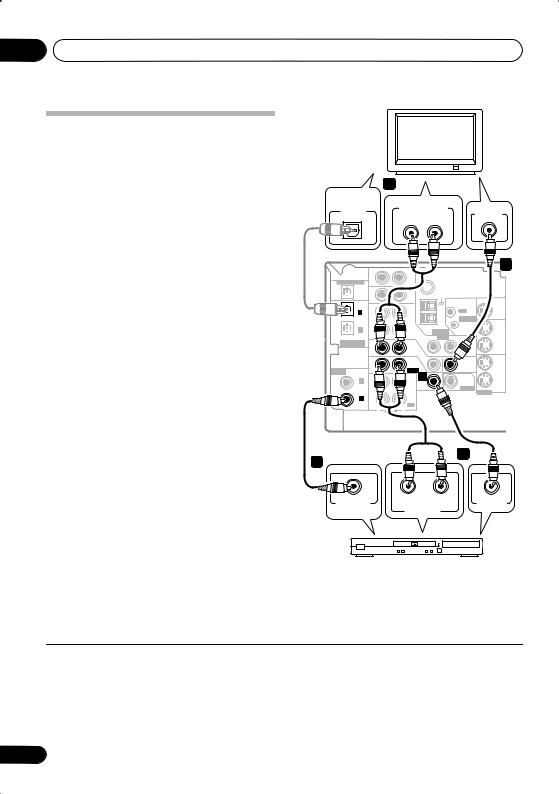
03 Connecting up
Connecting a DVD player and TV
This page shows you how to connect your DVD player and TV to the receiver.
1 Connect a coaxial digital audio output on your DVD player to the DIGITAL COAX 1 (DVD/LD) input on this receiver.
Use a coaxial digital audio cable for the connection.1
DIGITAL |
3 |
|
TV |
|
|
|
|
||
AUDIO OUT |
ANALOG AUDIO OUT |
|
||
OPTICAL |
VIDEO IN |
|||
R |
L |
|||
|
||||
|
|
|||
2 Connect the composite video output and
the stereo analog audio outputs2 on your DVD player to the DVD/LD inputs on this receiver.
Use a standard RCA video cable3 and a stereo RCA phono cable for the connection.
•If your DVD player has multichannel analog outputs, see Connecting the multichannel analog outputs below for how to connect it.
3Connect the analog audio outputs from your TV to the TV/SAT inputs on this receiver.
This will allow you to play the sound from the TV’s built-in tuner. Use a stereo RCA phono cable to do this.
•If your TV has a built-in digital decoder, you can also connect an optical digital audio output from your TV to the DIGITAL OPT 2 (TV/SAT) input on this receiver. Use an optical cable for the connection.
4Connect the MONITOR OUT video jack on this receiver to a video input on your TV.
Use a standard RCA video cable to connect to
the composite video jack.4
DIGITAL OUT |
IN |
|
AUX |
OPT |
|
|
|
|
IN |
|
CD |
OPT |
|
|
|
2 |
|
|
|
(TV/ SAT) |
IN |
|
DVR / |
OPT |
|
|
VCR |
1 |
|
|
|
(CD) |
OUT |
|
|
ASSIGNABLE |
|
|
|
DIGITAL IN |
|
|
TV / |
|
IN |
|
|
|
|
SAT |
|
|
|
|
DVD |
ASSIGNABLE |
|
|
/LD |
IN |
|
FRONT |
|
DIGITALIN |
|
|
|
COAX |
|
|
|
2 |
|
|
PLAY |
(DVR/VCR) |
IN |
|
CD-R |
COAX |
|
/ TAPE |
|
|
|
/ MD |
|
1 |
|
|
|
|
|
|
|
(DVD/LD) |
OUT |
|
REC |
|
R |
AUDIO |
L |
4
FM UNBAL 75 Ω
AM |
LOOP |
ANTENNA |
VIDEO |
IN |
IN |
D V D |
5.1CH |
INPUT |
IN |
|
MONITOR OUT |
|
OUT |
|
|
CONTROL |
|
|
IN |
OUT |
|
|
||
OUT |
DVR / |
|
VCR |
||
|
IN |
|
|
TV / |
|
MONITOR |
SAT |
|
IN |
||
OUT |
||
|
||
SUB |
DVD |
|
WOOFER |
/LD |
|
PREOUT |
IN |
|
|
S-VIDEO |
This receiver
1 |
|
2 |
|
|
|
COAXIAL |
R AUDIO L |
VIDEO OUT |
DIGITAL OUT |
ANALOG OUT |
|
DVD player
 Note
Note
1If your DVD player only has an optical digital output, you can connect it to the optical input on this receiver using an optical cable. When you set up the receiver you’ll need to tell the receiver which input you connected the player to (see The Input Assign menu on page 62).
2This connection will allow you to make analog recordings from your DVD player.
3For better quality, you can also connect with S-video using the S-VIDEO DVD/LD jack. If your player also has a component video output, you can connect this too. See Using the component video jacks on page 18 for more on this.
4For better quality, you can also connect with S-video using the S-VIDEO MONITOR OUT jack. See Using the component video jacks on page 18 if you want to use the component video outputs to connect this receiver to your TV.
14
En
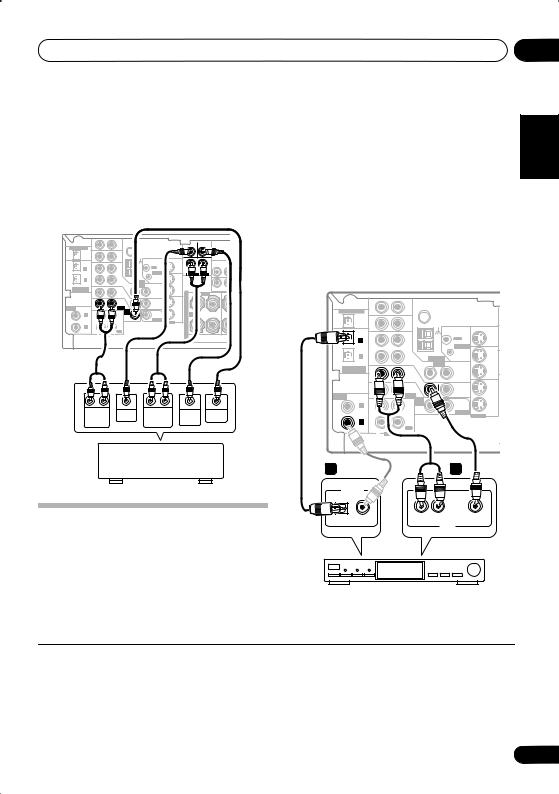
Connecting up |
03 |
Connecting the multichannel analog outputs
For DVD Audio and SACD playback, your DVD player may have 5.1 channel analog outputs. In this case, you can connect the multichannel analog outputs to the multichannel inputs of
1 Connect a set of audio/video outputs on the set-top box component to the TV/SAT
AUDIO and VIDEO inputs on this receiver.2
Use a stereo RCA phono cable for the audio connection and a standard RCA video cable
for the video connection.3
this receiver as shown below.1
This receiver
DIGITAL OUT |
IN |
|
AUX |
OPT |
|
|
|
|
IN |
|
CD |
OPT |
|
|
|
2 |
|
|
|
(TV/ SAT) |
IN |
|
DVR/ |
OPT |
|
|
VCR |
1 |
|
|
|
(CD) |
OUT |
|
|
ASSIGNABLE |
|
|
|
DIGITAL IN |
|
|
TV/ |
|
IN |
|
|
|
|
SAT |
|
|
|
|
DVD |
ASSIGNABLE |
|
|
/LD |
IN |
|
FRONT |
|
DIGITALIN |
|
||
COAX |
|
|
|
2 |
|
|
PLAY |
(DVR/VCR) |
IN |
|
CD-R |
COAX |
|
/TAPE |
|
|
|
/MD |
|
1 |
|
|
|
(DVD/LD) |
OUT |
|
REC |
|
R |
AUDIO |
L |
CEN- |
SUB |
TER |
WOOFER |
FM UNBAL 75 Ω
|
|
|
MONITOR OUT |
|
|
|
|
|
|
|
OUT |
|
|
|
|
Y |
PB |
|
|
|
|
|
|
|
|
|
|
|
CONTROL |
|
|
R |
SURROUND |
L |
|
|
|
|
|
|
DVD 5.1CH INPUT |
|
|
|
|
AM |
|
|
|
|
|
|
|
|
LOOP |
IN |
OUT |
|
|
|
|
|
|
ANTENNA |
|
|
|
|
|
|
|
|
VIDEO |
|
|
|
|
|
|
|
IN |
|
OUT |
|
DVR/ |
|
|
|
MONITOR OUT |
|
IN |
VCR |
S |
FRONT |
|
|
||
|
|
|
|
TV/ |
R |
|
L R |
|
IN |
|
MONITOR |
IN |
SAT |
P |
|
|
|
|
|
OUT |
|
|
E |
|
|
|
D V D |
|
|
|
|
|
|
|
|
5.1CH |
|
SUB |
|
DVD/LD |
A |
A |
|
|
INPUT |
|
|
|
|
||||
IN |
|
WOOFER |
IN |
|
K |
|
|
|
|
|
PREOUT |
|
|
|
|
||
|
|
|
S-VIDEO |
|
|
|
|
|
|
|
|
|
|
E |
|
|
|
|
|
|
|
|
R |
|
|
|
S
R |
L |
CENTER |
R |
L |
SUB |
VIDEO |
FRONT |
OUTPUT |
SURROUND |
WOOFER |
OUTPUT |
||
OUTPUT |
|
OUTPUT |
OUTPUT |
|
||
DVD/multi-channel decoder with multi-channel analog output jacks
2 Connect an optical digital audio output from your set-top box component to the DIGITAL OPT 2 (TV/SAT) input on this receiver.
Use an optical cable for the connection.4
This receiver
DIGITAL OUT |
IN |
|
AUX |
OPT |
|
|
|
|
IN |
|
CD |
OPT |
|
|
|
2 |
|
|
|
(TV/ SAT) |
IN |
|
DVR/ |
OPT |
|
|
VCR |
|
|
|
|
1 |
|
|
|
(CD) |
OUT |
|
|
ASSIGNABLE |
|
|
|
DIGITAL IN |
|
|
TV/ |
|
IN |
|
|
|
|
SAT |
|
|
|
|
DVD |
ASSIGNABLE |
|
|
/LD |
IN |
|
FRONT |
|
DIGITALIN |
|
|
|
COAX |
|
|
|
2 |
|
|
PLAY |
(DVR/VCR) |
IN |
|
CD-R |
COAX |
|
/TAPE |
|
|
|
/MD |
|
1 |
|
|
|
(DVD/LD) |
OUT |
|
REC |
|
R |
AUDIO |
L |
2 |
|
|
|
FM UNBAL 75 Ω
AM |
LOOP |
ANTENNA |
VIDEO |
IN |
IN |
D V D |
5.1CH |
INPUT |
IN |
|
MONITOR OUT |
|
OUT |
|
|
CONTROL |
|
|
IN |
OUT |
|
|
||
OUT |
DVR/ |
|
VCR |
||
|
IN |
|
|
TV/ |
|
MONITOR |
SAT |
|
IN |
||
OUT |
||
|
||
SUB |
DVD |
|
WOOFER |
/LD |
|
PREOUT |
IN |
|
|
S-VIDEO |
1
DIGITAL OUT
Connecting a satellite receiver or other digital set-top box
Satellite and cable receivers, and terrestrial digital TV tuners are all examples of so-called ‘set-top boxes’.
OPTICAL |
COAXIAL |
R AUDIO L |
VIDEO |
|
|
|
AV OUT |
STB
Español Nederlands Italiano Français Deutsch English
 Note
Note
1The multichannel input can only be used when DVD 5.1 ch is selected (see page 34).
2If you’ve already connected your TV to the TV/SAT inputs, simply choose another input. However, to receive a signal, you’ll need to press the input select button for the input you connected the set-top box to.
3For better quality, you can also connect with S-video using the S-VIDEO TV/SAT jack. If your set-top box also has a component video output, you can connect this too. See Using the component video jacks on page 18 for more on this.
4If your satellite/cable receiver doesn’t have a digital audio output, omit this step. If it only has a coaxial digital output, you can connect it to one of the coaxial inputs on this receiver using a coaxial digital audio cable. When you set up the receiver you’ll need to tell the receiver which input you connected the set-top box to (see The Input Assign menu on page 62).
15
En
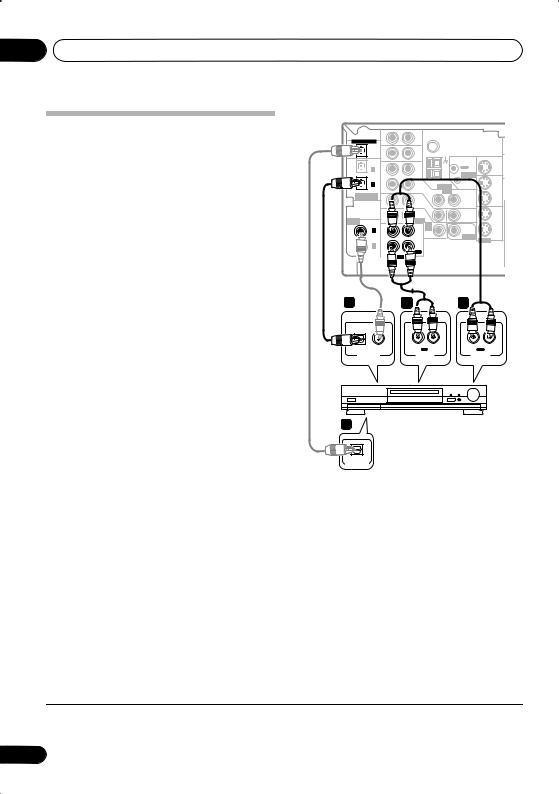
03 Connecting up
Connecting other audio components
The number and kind of connections depends
on the kind of component you’re connecting.1 Follow the steps below to connect a CD-R, MD, DAT, tape recorder or other audio component.
1If your component has a digital output, connect this to a digital input on the receiver as shown.
The example shows a coaxial connection to the CD digital input jack using a coaxial digital audio cable.
2If necessary, connect the analog audio outputs of the component to a set of spare audio inputs on this receiver.
You’ll need to make this connection for components without a digital output, or if you want to record from a digital component. Use a stereo RCA phono cable as shown.
3If you’re connecting a recorder, connect the analog audio outputs (REC) to the analog audio inputs on the recorder.
The example shows an analog connection to the CD-R/TAPE/MD analog output jack using a stereo RCA phono cable.
4If your recorder has a digital input, connect it to the digital output on the receiver as shown.
Use an optical cable to make this connection.
This receiver
DIGITAL OUT |
IN |
|
AUX |
OPT |
|
|
|
|
IN |
|
CD |
OPT |
|
|
|
2 |
|
|
|
(TV/ SAT) |
IN |
|
DVR / |
OPT |
|
|
VCR |
1 |
|
|
|
(CD) |
OUT |
|
|
ASSIGNABLE |
|
|
|
DIGITAL IN |
|
|
TV / |
|
IN |
|
SAT |
|
|
|
DVD |
ASSIGNABLE |
|
|
/LD |
IN |
|
FRONT |
|
DIGITALIN |
|
|
|
COAX |
|
|
|
2 |
|
|
PLAY |
(DVR/VCR) |
IN |
|
CD-R |
COAX |
|
/ TAPE |
|
|
|
/ MD |
|
1 |
|
|
|
|
|
|
|
(DVD/LD) |
OUT |
|
REC |
|
R |
AUDIO |
L |
FM UNBAL 75 Ω
AM |
LOOP |
ANTENNA |
VIDEO |
IN |
IN |
D V D |
5.1CH |
INPUT |
IN |
|
MONITOR OUT |
|
OUT |
|
|
CONTROL |
|
|
IN |
OUT |
|
OUT |
DVR / |
|
VCR |
||
|
IN |
|
|
TV / |
|
MONITOR |
SAT |
|
IN |
||
OUT |
||
|
||
SUB |
DVD |
|
WOOFER |
/LD |
|
PREOUT |
IN |
|
|
S-VIDEO |
1 |
|
3 |
|
2 |
OPTICAL |
COAXIAL |
R IN |
L |
R OUT L |
|
|
REC |
|
PLAY |
DIGITAL OUT |
AUDIO IN |
|
AUDIO OUT |
|
4 |
CD-R, MD, DAT, |
|
|
|
Tape recorder, etc. |
|
OPTICAL |
|
DIGITAL IN |
About the WMA9 Pro decoder
This unit has an on-board Windows Media® Audio 9 Professional (WMA9 Pro) decoder, so it is possible to playback WMA9 Pro-encoded audio using a coaxial or optical digital connection when connected to a WMA9 Procompatible player.
 Note
Note
1 Note that you must connect digital components to analog audio jacks if you want to record to/from digital components (like an MD) to/from analog components.
16
En
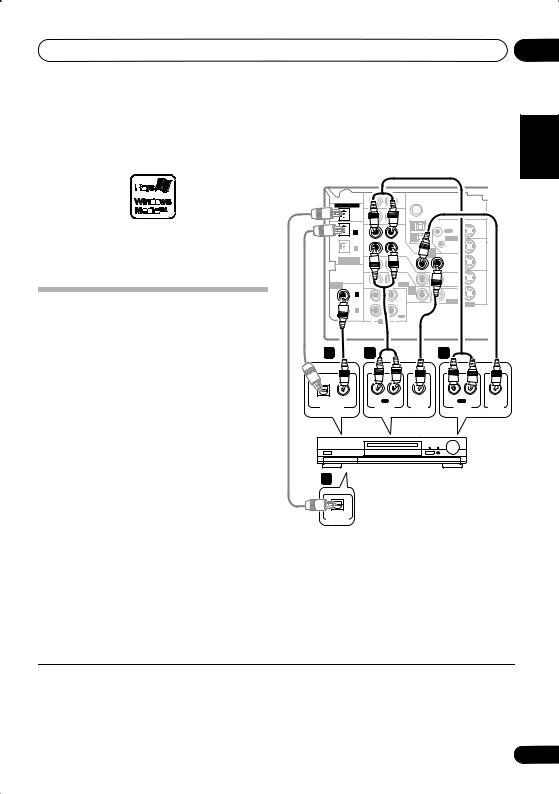
Connecting up |
03 |
However, the connected DVD player, set-top box, etc. must be able to output WMA9 Pro format audio signals through a coaxial or optical digital output.
Windows Media®, and the Windows logo are trademarks, or registered trademarks of Microsoft Corporation in the United States and/or other countries.
Connecting other video components
This receiver has audio/video inputs and outputs suitable for connecting analog or digital video recorders, including VCRs, DVDrecorders and HDD recorders.
1 Connect a set of audio/video outputs on the recorder to the DVR/VCR AUDIO and VIDEO inputs on this receiver.
Use a stereo RCA phono cable for the audio connection and a standard RCA video cable for
the video connection.1
2 Connect a set of audio/video inputs on the recorder to the DVR/VCR AUDIO and VIDEO outputs on this receiver.
Use a stereo RCA phono cable for the audio connection and a standard RCA video cable for
the video connection.2
3 Connect a coaxial digital audio output on your video component to the DIGITAL COAX 2 (DVR/VCR) input on this receiver.
Use a coaxial digital audio cable for the connection.3
4 If your video component has a digital input, connect it to the digital output on the receiver as shown.
Use an optical cable to make this connection.
This receiver
|
DIGITAL OUT |
IN |
|
AUX |
|
OPT |
|
|
|
|
|
IN |
|
CD |
|
OPT |
|
|
|
|
2 |
|
|
|
|
(TV/ SAT) |
IN |
|
DVR / |
|
OPT |
|
|
VCR |
|
1 |
|
|
|
|
(CD) |
OUT |
|
|
|
ASSIGNABLE |
|
|
|
|
DIGITAL IN |
|
|
TV / |
|
|
IN |
|
SAT |
|
|
|
|
DVD |
|
ASSIGNABLE |
|
|
/LD |
|
IN |
|
FRONT |
|
|
DIGITALIN |
|
|
|
|
COAX |
|
|
|
|
2 |
|
|
PLAY |
|
(DVR/VCR) |
IN |
|
CD-R |
|
COAX |
|
/ TAPE |
|
|
|
|
/ MD |
|
|
1 |
|
|
|
|
|
|
|
|
|
(DVD/LD) |
OUT |
|
REC |
|
|
R |
AUDIO |
L |
3 |
1 |
|
|
|
OPTICAL |
COAXIAL |
R |
IN |
L |
|
REC |
|
||
DIGITAL OUT |
|
AUDIO IN |
||
FM UNBAL 75 Ω
AM |
LOOP |
ANTENNA |
VIDEO |
IN |
IN |
D V D |
5.1CH |
INPUT |
IN |
|
MONITOR OUT |
|
OUT |
|
|
CONTROL |
|
|
IN |
OUT |
|
OUT |
DVR / |
|
VCR |
||
|
IN |
|
|
TV / |
|
MONITOR |
SAT |
|
IN |
||
OUT |
||
|
||
SUB |
DVD |
|
WOOFER |
/LD |
|
PREOUT |
IN |
|
|
S-VIDEO |
2
R OUT L
PLAY
VIDEO IN |
AUDIO OUT |
VIDEO OUT |
4 |
VCR, DVR, LD player, etc. |
OPTICAL
DIGITAL IN
Español Nederlands Italiano Français Deutsch English
 Note
Note
1For better quality, you can also connect with S-video using the S-VIDEO DVR/VCR IN jack. If your video component also has a component video output, you can connect this too. See Using the component video jacks on page 18 for more on this.
2For better quality, you can also connect with S-video using the S-VIDEO DVR/VCR OUT jack.
3If your video component only has an optical digital output, you can connect it to the optical input on this receiver using an optical cable. When you set up the receiver you’ll need to tell the receiver which input you connected the player to (see The Input Assign menu on page 62).
17
En
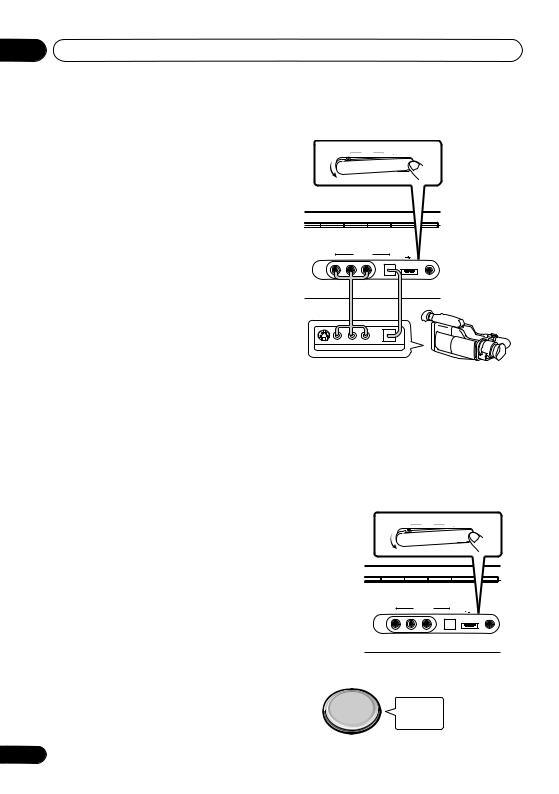
03 Connecting up
Using the component video jacks
Component video should deliver superior picture quality when compared to composite video. A further advantage (if your source and TV are both compatible) is progressive-scan video, which delivers a very stable, flicker-free picture. See the manuals that came with your TV and source component to check whether they are compatible with progressive-scan video.
 Important
Important
•If you connect any source component to the receiver using a component video input, you must also have your TV connected to this receiver’s COMPONENT VIDEO MONITOR OUT jacks.
1Connect the component video outputs of your source to a set of component video inputs on this receiver.
Use a three-way component video cable for the connection.
2Assign the component video inputs to the input source you’ve connected.
•Since they are assignable, it doesn’t matter which component video inputs you use for which source. After connecting everything, you’ll need to assign the component video inputs—see The Input Assign menu on page 62.
3Connect the COMPONENT VIDEO MONITOR OUT jacks on this receiver to the component video inputs on your TV or monitor.
Use a three-way component video cable.
Connecting to the front panel video terminal
Front video connections are accessed via the front panel using the VIDEO/FRONT AUDIO button. Press VIDEO/FRONT AUDIO and select VIDEO input. There are standard audio/ video jacks as well as an optical input. Hook them up the same way you made the rear panel connections.
18
•Push down on the PUSH OPEN tab to access audio/video connection.
|
VIDEO INPUT |
|
USB |
MCACC/ |
VIDEO |
L AUDIO R |
DIGITAL IN |
|
AUDIO IN |
PUSH
OPEN
This receiver
|
|
AM |
AUX |
|
VIDEO INPUT |
USB |
MCACC/ |
VIDEO |
L AUDIO R |
DIGITAL IN |
AUDIO IN |
Video camera (etc.)
V |
L |
R |
VIDEO OUTPUT |
DIGITAL OUT |
|
Connecting to the front panel audio mini jack
Front audio connections are accessed via the front panel using the VIDEO/FRONT AUDIO botton. Press VIDEO/FRONT AUDIO and select F.AUDIO input. Use a stereo mini-jack cable to connect a digital audio player.
•Push down on the PUSH OPEN tab to access audio/video connection.
|
VIDEO INPUT |
|
USB |
MCACC/ |
VIDEO |
L AUDIO R |
DIGITAL IN |
|
AUDIO IN |
PUSH
OPEN
This receiver
Portable CD player (etc.)
AUDIO OUT
En
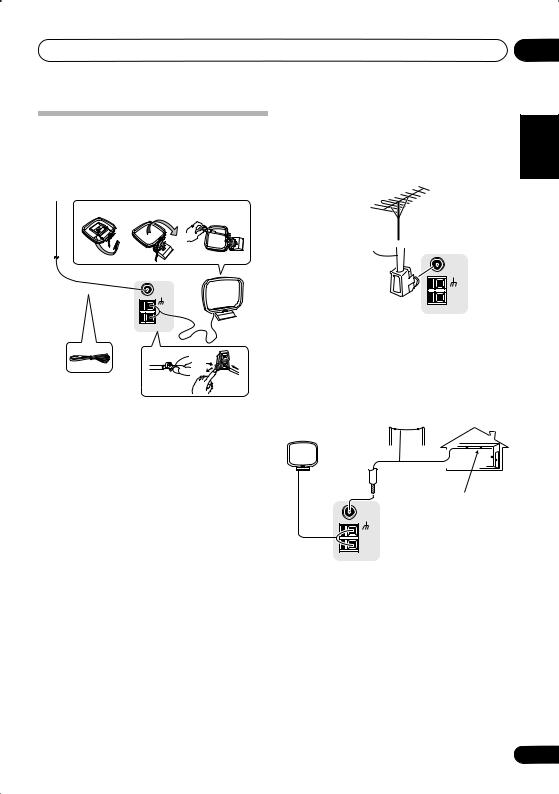
Connecting up |
03 |
Connecting antennas
Connect the AM loop antenna and the FM wire antenna as shown below. To improve reception and sound quality, connect external antennas (see Using external antennas below).
fig. a fig. b fig. c
3
FM UNBAL
5 |
75 Ω |
|
|
AM |
4 |
|
LOOP |
|
|
|
1
2 |
1Pull off the protective shields of both AM antenna wires.
2Push open the tabs, then insert one wire fully into each terminal, then release the tabs to secure the AM antenna wires.
3Fix the AM loop antenna to the attached stand.
To fix the stand to the antenna, bend in the direction indicated by the arrow (fig. a) then clip the loop onto the stand (fig. b).
•If you plan to mount the AM antenna to a wall or other surface, secure the stand with screws (fig. c) before clipping the loop to the stand. Make sure the reception is clear.
4Place the AM antenna on a flat surface and in a direction giving the best reception.
5Connect the FM wire antenna in the same way as the AM loop antenna.
For best results, extend the FM antenna fully and fix to a wall or door frame. Don’t drape loosely or leave coiled up.
Using external antennas
To improve FM reception
Connect an external FM antenna as shown below.
75 Ω coaxial  cable
cable 
FM UNBAL 75 Ω
J-shaped plug 
AM
LOOP
To improve AM reception
Connect a 5 m to 6 m length of vinyl-coated wire to the AM antenna terminal without disconnecting the supplied AM loop antenna.
For the best possible reception, suspend horizontally outdoors.
Outdoor antenna
5 m to 6 m
Indoor antenna
FM UNBAL (vinyl-coated wire)
75 Ω
AM
LOOP
Español Nederlands Italiano Français Deutsch English
19
En
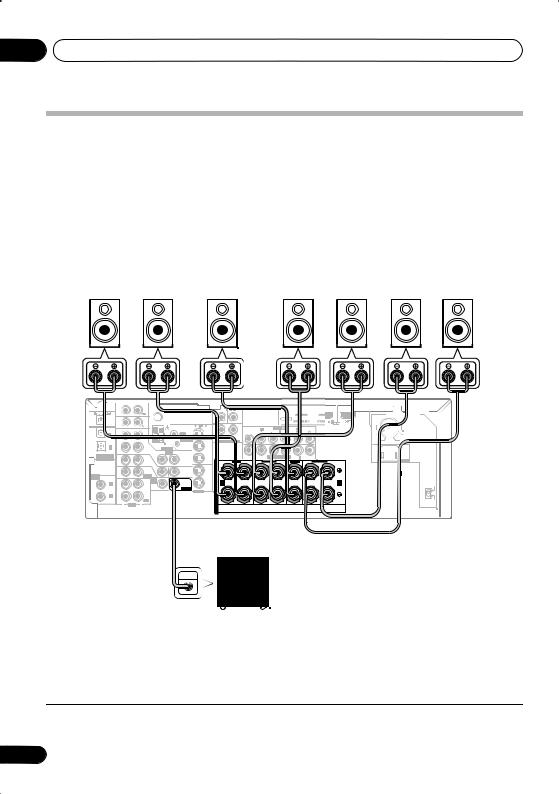
03 Connecting up
Connecting the speakers
A complete setup of eight speakers (including the subwoofer) is shown here but everyone’s home
setup will vary. Simply connect the speakers you have in the manner shown below.1 The receiver will work with just two stereo speakers (the front speakers in the diagram) but using at least three speakers is recommended, and a complete setup is best.
Make sure you connect the speaker on the right to the right terminal and the speaker on the left to the left terminal. Also make sure the positive and negative (+/–) terminals on the receiver match
those on the speakers.2 You can use speakers with a nominal impedance between 6 Ω to 16 Ω (please see Switching the speaker impedance on page 69 if you plan to use speakers with an impedance of less than 8 Ω).
Front speakers |
Center speaker |
Surround speakers |
Surround back speakers |
|||
L |
R |
C |
LS |
RS |
SBL |
SBR |
|
IN |
|
|
|
FM UNBAL |
|
|
|
|
|
|
|
|
|
|
|
OPT |
|
|
|
|
|
|
|
|
|
|
|
|
|
|
|
|
|
|
|
|
75 Ω |
|
|
|
|
|
|
|
|
|
|
|
|
|
IN |
|
|
|
|
|
|
|
|
|
ASSIGNA |
|
|
|
|
|
OPT |
|
|
|
|
|
|
|
|
|
|
|
|
|
|
|
|
|
|
|
|
|
OUT |
|
|
|
Y |
|
|
|
|
|
|
|
2 |
|
|
|
|
|
|
R |
SURROUND |
L |
|
|
|
|
|
|
|
(TV/ SAT) |
IN |
|
DVR / |
|
AM |
CONTROL |
|
|
DVD 5.1CH INPUT |
|
|
|
|
|
|
|
OPT |
|
|
VCR |
|
|
|
|
|
|
|
|
|
|
|
|
|
1 |
|
|
|
|
LOOP |
IN |
OUT |
|
|
|
|
|
|
|
|
|
|
|
|
|
ANTENNA |
|
|
|
|
|
|
|
|
|
|||
(CD) |
OUT |
|
|
|
VIDEO |
|
|
|
|
|
|
|
|
|
|
|
ASSIGNABLE |
|
|
|
|
|
|
DVR / |
|
|
MONITOR OUT |
COMPONENT VIDEO |
IN 2 |
|
|
|
|
DIGITAL IN |
|
|
TV / |
IN |
|
OUT |
VCR |
|
FRONT |
|
SURROUND |
|
CENTER |
|
|
|
|
|
|
|
|
|
IN |
S |
|
L |
R |
SURROUND BACK |
L |
||||
|
IN |
|
SAT |
|
|
|
TV / |
R |
L R |
|
|
|
||||
|
|
|
DVD |
IN |
|
MONITOR |
IN SAT |
P |
|
|
|
|
|
|
|
|
ASSIGNABLE |
IN |
|
/LD |
|
|
OUT |
|
E |
|
|
|
|
|
|
|
|
|
FRONT |
|
|
|
|
|
|
|
|
|
|
|
|
|||
DIGITALIN |
|
|
|
D V D |
|
|
|
|
|
|
|
|
|
|
|
|
COAX |
|
|
|
5.1CH |
|
SUB |
DVD/LD |
A |
A |
|
|
|
|
|
|
B |
2 |
|
|
PLAY |
INPUT |
|
|
|
|
|
|
|
|||||
(DVR/VCR) |
|
|
CD-R |
IN |
|
WOOFER |
IN |
K |
|
|
|
|
|
|
|
|
IN |
|
|
|
PREOUT |
|
|
|
|
|
|
|
|
||||
COAX |
|
|
/ TAPE |
|
|
|
S-VIDEO |
E |
|
|
|
|
|
|
|
|
|
|
/ MD |
|
|
|
|
|
|
|
|
|
|
|
|
||
1 |
|
|
|
|
|
|
|
|
|
|
|
|
|
|
|
|
(DVD/LD) |
OUT |
|
REC |
|
|
|
|
R |
|
|
|
|
|
|
|
|
|
R |
AUDIO |
L |
|
|
|
|
S |
|
|
|
|
|
|
|
|
|
|
|
|
|
|
|
|
|
|
|
|
|
|
|
|
|
This receiver |
|
|
|
|
|
Powered |
|
|
|
|
|
|
||||
|
|
|
|
|
|
|
|
|
subwoofer |
|
|
|
|
|
||
SW
TWO VOLTAGE SELECTORS
220V |
230 -240V |
110V |
120 -127V |
AC IN |
110V
120 - 127V
220V
230 - 240V
INPUT
 Caution
Caution
•Make sure that all the bare speaker wire is twisted together and inserted fully into the speaker terminal. Use good quality speaker wire to connect the speakers to the receiver.
 Note
Note
1If you’re not using a subwoofer, change the front speaker setting (see Speaker Setting on page 44) to LARGE.
2If you are using only one surround back speaker, connect it to the surround back left (L) terminal.
20
En
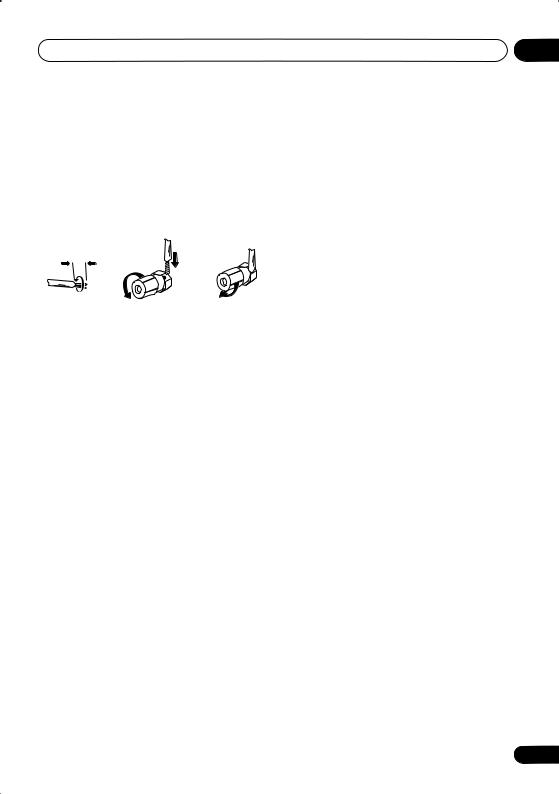
Connecting up |
03 |
Make sure that the speaker cable you’re using is properly prepared with about 10 mm of insulator stripped from each wire, with the exposed wire strands twisted together (fig. A).
Unscrew the terminal a few turns until there is enough space to insert the exposed wire
(fig. B). Once the wire is in position, tighten the terminal until the wire is firmly clamped (fig. C).
fig. A |
fig. B |
fig. C |
10 mm
 Caution
Caution
•These speaker terminals carry
HAZARDOUS LIVE voltage. To prevent the risk of electric shock when connecting or disconnecting the speaker cables, disconnect the power cord before touching any uninsulated parts.
Hints on speaker placement
Speakers are usually designed with a particular placement in mind. Some are designed to be floorstanding, while others should be placed on stands to sound their best. Some should be placed near a wall; others should be placed away from walls. We have provided a few tips on getting the best sound from your speakers (following), but you should also follow the guidelines on placement that the speaker manufacturer provided with your particular speakers to get the most out of them.
•Place the front left and right speakers at equal distances from the TV.
• When placing speakers near the TV, we |
|
|
recommend using magnetically shielded |
English |
|
speakers to prevent possible interference, |
||
|
||
such as discoloration of the picture when |
|
|
the TV is switched on. If you do not have |
|
|
magnetically shielded speakers and |
|
|
|
||
notice discoloration of the TV picture, |
|
|
Deutsch |
||
move the speakers farther away from the |
||
TV. |
||
|
||
• If you’re using a center speaker, place the |
|
|
front speakers at a wider angle. If not, |
|
|
place them at a narrower angle. |
|
|
• Place the center speaker above or below |
Français |
|
|
||
the TV so that the sound of the center |
|
|
channel is localized at the TV screen. Also, |
|
|
make sure the center speaker does not |
|
|
cross the line formed by the leading edge |
|
|
|
||
of the front left and right speakers. |
|
|
Italiano |
||
the size of the room. Use less of an angle |
||
• It is best to angle the speakers towards the |
|
|
listening position. The angle depends on |
|
|
for bigger rooms. |
|
|
|
||
• Surround and surround back speakers |
|
|
Nederlands |
||
face each other. |
||
should be positioned 60 cm to 90 cm |
|
|
higher than your ears and titled slightly |
|
|
downward. Make sure the speakers don’t |
|
|
• To achieve the best possible surround |
|
|
|
||
|
||
sound, install your speakers as shown |
Español |
|
sound quality. |
||
below. Be sure all speakers are installed |
|
|
securely to prevent accidents and improve |
|
|
|
|
 Caution
Caution
•If you choose to install the center speaker on top of the TV, be sure to secure it with putty, or by other suitable means, to reduce the risk of damage or injury resulting from the speaker falling from the TV in the event of external shocks such as earthquakes.
•Make sure no exposed speaker wire is touching the rear panel, this may cause the receiver to turn off automatically.
21
En
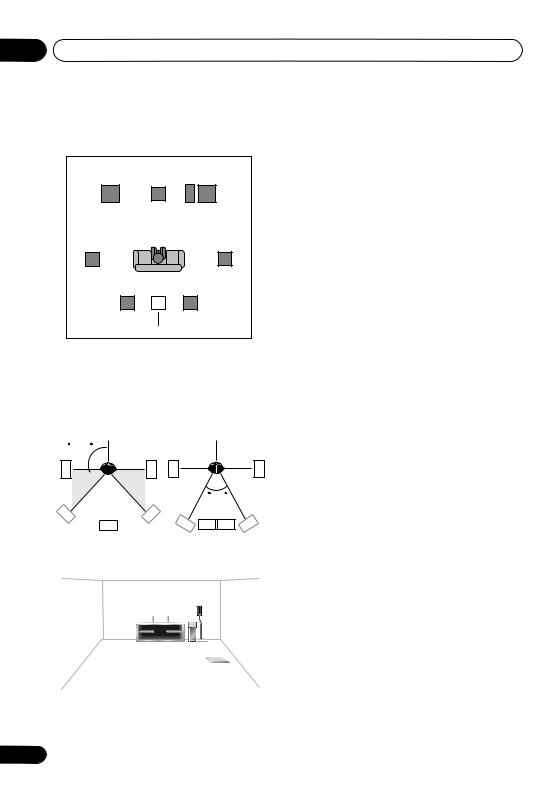
03 Connecting up
Overhead view of speaker setup
You can also refer to the 3-D speaker setup illustration on page 8.
Front |
|
Front |
left |
Center |
right |
|
|
Subwoofer |
Surround |
|
Surround |
left |
|
right |
Listening position |
||
Surround back left |
|
Surround back right |
Single surround back speaker
.
The diagrams below show suggested surround and surround back speaker orientation. The first diagram (fig. A) shows orientation with one surround back speaker (or none) connected. The second (fig. B) shows orientation with two surround back speakers connected.
90~120
LS |
RS |
LS |
RS |
|
0~60 |
LS |
RS |
SB |
SBL SBL SBR SBR |
fig. A |
fig. B |
3-D view of 7.1 channel speaker setup
22
En
