Pioneer AVIC-X710BT, AVIC-X910BT Operating Manual
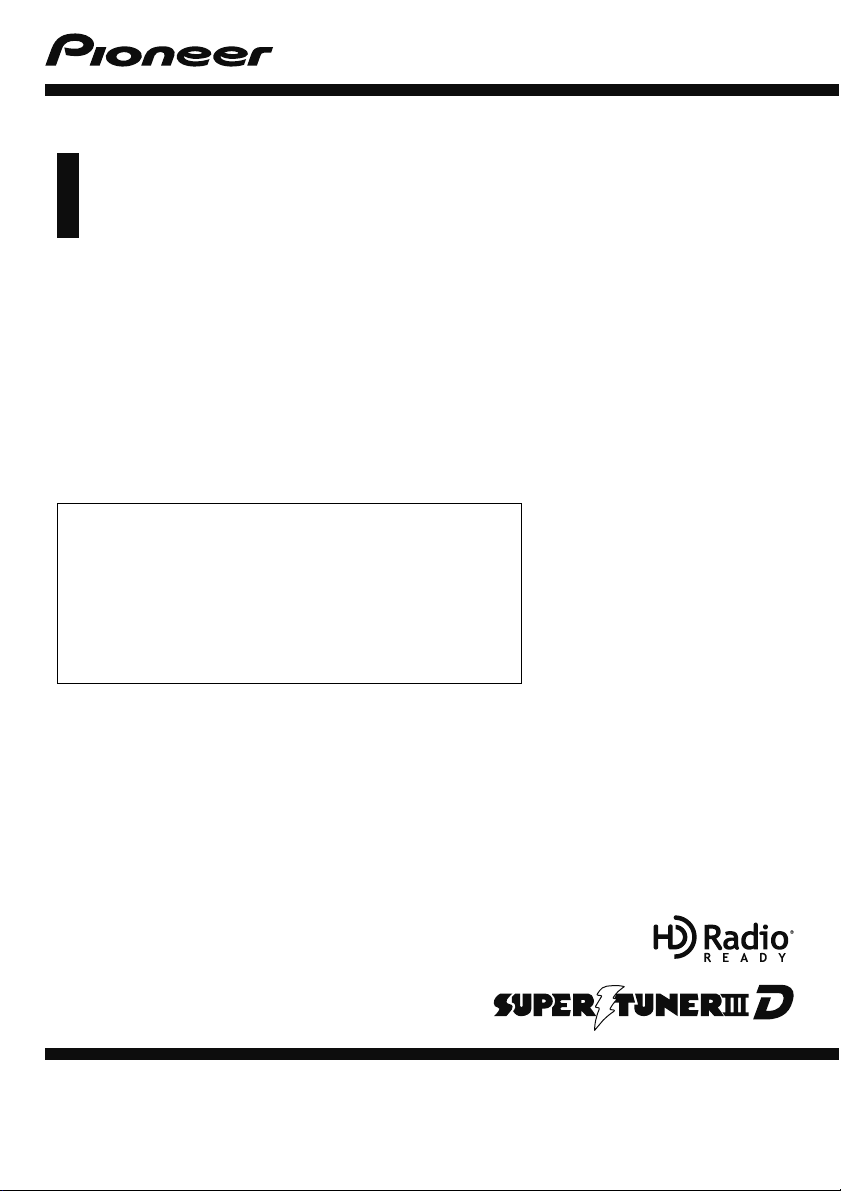
Operation Manual
FLASH MEMORY MULTIMEDIA AV NAVIGATION
RECEIVER
AVIC-X910BT
AVIC-X710BT
Notice to all users:
This software requires that the navigation system is
properly connected to your vehicle’s parking brake and
depending on your vehicle, additional installation may
be required. For more information, please contact your
Authorized Pioneer Electronics retailer or call us at
(800) 421-1404.
English
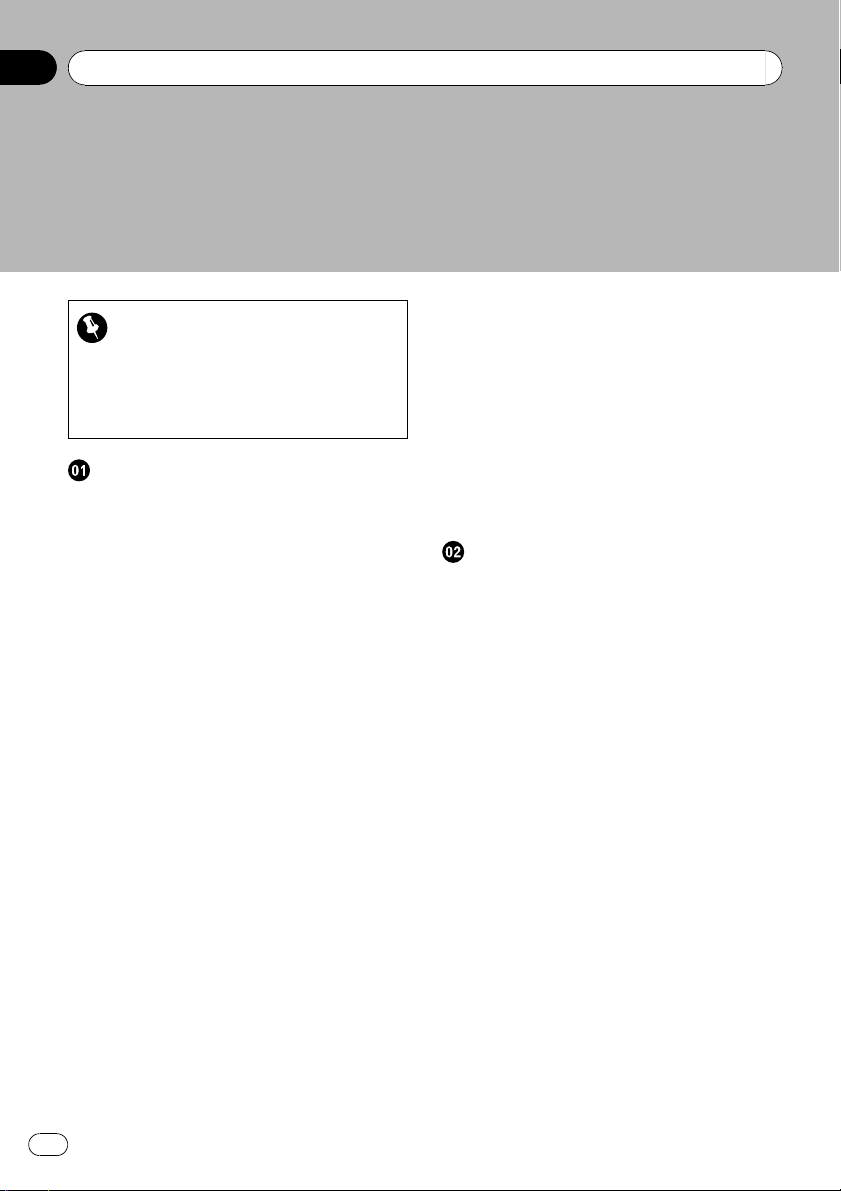
Contents
Thank you for buying this Pioneer product.
Please read through these operating instructions so you will know how to operate
your model properly. After you have finished reading the instructions, keep this man-
ual in a safe place for future reference.
Important
The screens shown in the examples may differ
from actual screens.
Actual screens may be changed without notice
for performance and function improvements.
Introduction
Information to User 9
License Agreement 10
– PIONEER AVIC-X910BT, AVIC-X710BT -
for U.S.A. 10
– PIONEER AVIC-X910BT, AVIC-X710BT -
for Canada 12
– Terms and Conditions for the Tele Atlas
Data 14
– Licenses 16
About the database 19
– About the Data for the Map
Database 19
– Copyright Notices for North American
data 20
Important Safety Information 20
–“GOOG-411” sevice 22
– Speed limit indication 22
Additional Safety Information 22
– Parking brake interlock 22
– When using a display connected to
REAR MONITOR OUTPUT 23
– To avoid battery exhaustion 23
– Rear view camera 23
Notes Before Using the System 23
– Failure to operate 23
– Visit Our Web site 24
Manual overview 24
– How to use this manual 24
– Terminology 24
– Definitions of terminology 24
2
En
Notice regarding video viewing 25
Notice regarding DVD-Video viewing 25
Notice regarding MP3 file usage 25
iPod compatibility 25
Map coverage 26
Protecting the LCD panel and screen 26
Notes on internal memory 26
– Before removing the vehicle
battery 26
– Data subject to erasure 26
– Resetting the microprocessor 26
Basic operation
Checking part names and functions 28
Inserting and ejecting a disc 29
– Inserting a disc 29
– Ejecting a disc 29
Inserting and ejecting an SD memory
card 29
– Inserting an SD memory card 30
– Ejecting an SD memory card 30
Plugging and unplugging a USB storage
device 30
– Plugging in a USB storage device 30
– Unplugging a USB storage device 30
Connecting and disconnecting an iPod 31
– Connecting your iPod 31
– Disconnecting your iPod 31
Flow from startup to termination 31
– On first-time startup 31
Regular startup 32
How to use the navigation menu
screens 34
– Screen switching overview 34
– What you can do on each menu 35
– Displaying the rear view camera
image 35
How to use the map 36
– How to read the map screen 36
– Switching the map mode 38
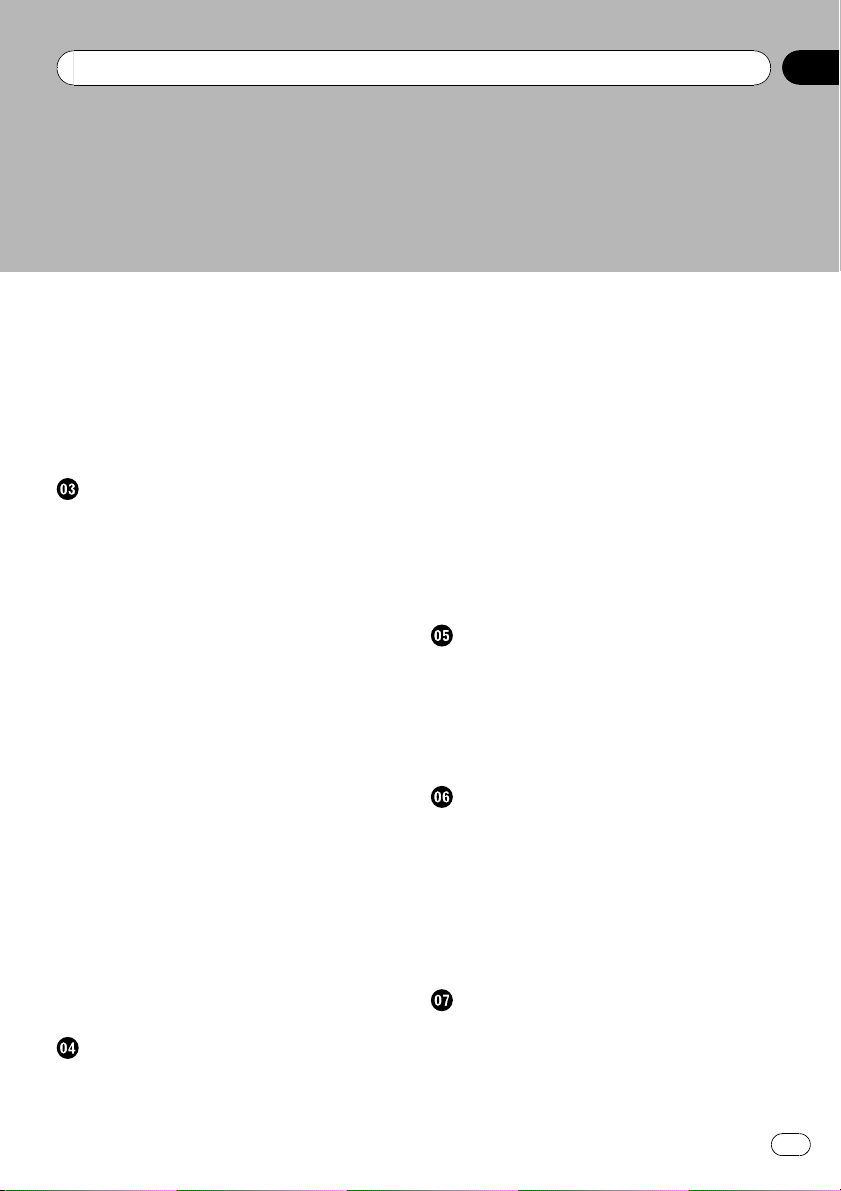
Contents
– Changing the scale of the map 38
– Scrolling the map to the position you
want to see 39
– Changing the tilt and rotation angle of
the map 39
The basic flow of creating your route 40
Operating list screens (e.g. city list) 40
Operating the on-screen keyboard 41
Searching for and selecting a location
Searching for a location by address 42
Searching for the vicinity Points of Interest
(POI) 44
– Searching for POIs around the
cursor 44
– Searching for a nearby POI 45
– Searching for POIs along the current
route 45
– Searching for POIs around the
destination 45
– Searching for POIs around the
address 45
– Using “Saved Criteria” 46
Searching for POIs by using the data on
external storage devices (USB, SD) 48
Searching for a location by coordinates 49
Selecting a location you searched for
recently 50
– Deleting an entry in “History” 50
Selecting a location stored in “Favorites” 50
– Deleting an entry in “Favorites” 51
Setting up a route to your home 51
Setting a route by recalling a saved route 51
Searching for a location by scrolling the
map 52
After the location is decided (Map
Confirmation Screen)
What you can do with the “Map Confirmation
Screen” 54
Route... 54
Save as... 55
Setting the location as a new destination 55
Setting the location as a waypoint 55
Replacing the location as the new final
destination 55
Setting the location as the start point 55
Viewing information about a specified
location 56
Placing a map pin on the location 56
– Removing a map pin 57
Registering the location as a customized
POI 57
Storing the location in “Favorites” 58
Deleting an entry in “Favorites” 58
Checking the current route
Checking the current route conditions 59
– Playing simulated travel at high
speed 60
– Checking the entire route overview on
the map 60
Checking the current itinerary 60
Editing waypoints and the destination
Editing waypoints 62
– Adding a waypoint 62
– Sorting waypoints 62
– Deleting a waypoint 62
Storing the current route 62
– Deleting the entry in “Saved
Routes” 63
Deleting the current route 63
Browsing information on MSN Direct
Activating the service 64
– Checking your product key 64
– Subscribing to the MSN Direct
service 65
En
3
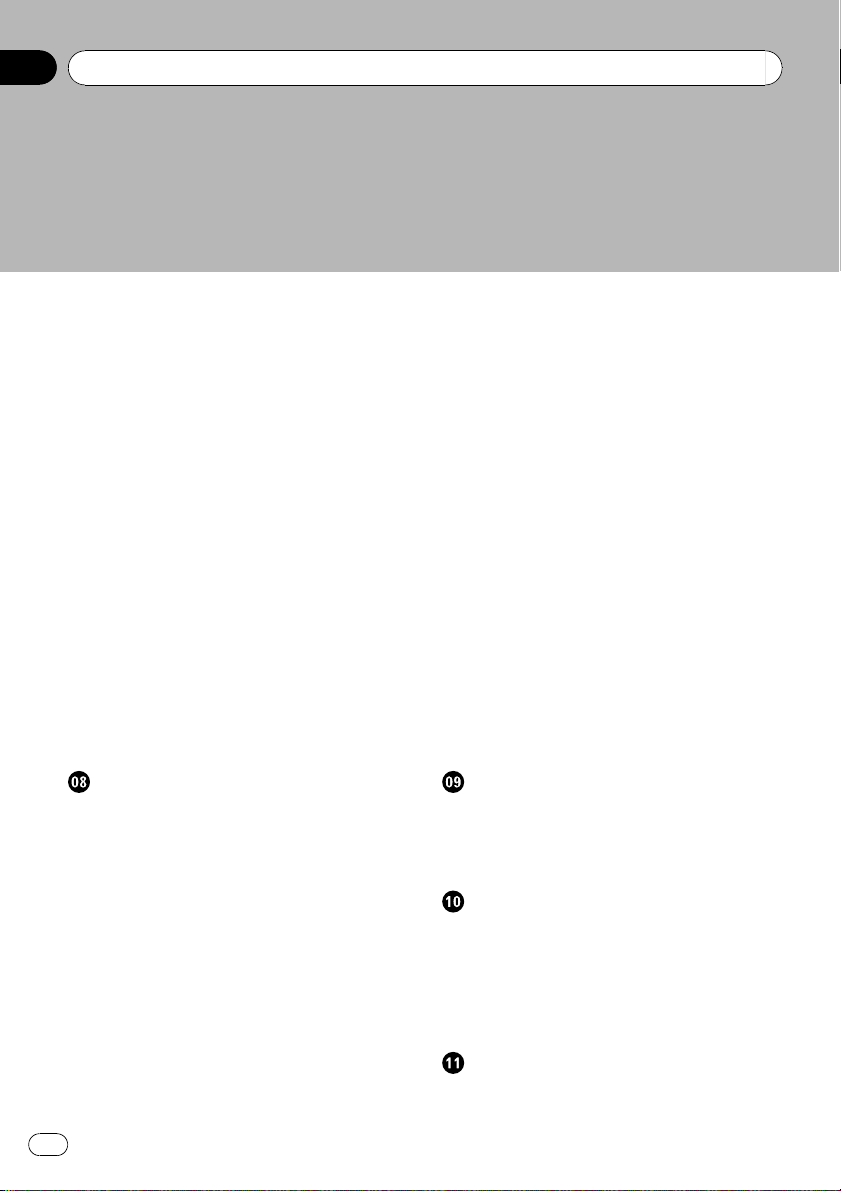
Contents
– Activating the MSN Direct
function 65
Browsing gas prices 65
Browsing movie times 66
– Searching for a theater by selecting a
movie title 66
– Searching for a movie title by selecting
a theater 67
Browsing weather information 68
– Checking the local weather
information 68
– Checking worldwide weather
conditions 68
Using traffic information 68
– Viewing the traffic event 68
– Viewing the traffic flow 69
– Setting the traffic information 70
Browsing news headlines 71
Browsing local events 71
Browsing stock quotes 72
– Selecting stock symbols 72
– Viewing the detailed stock quotes 72
Using hands-free phoning
Hands-free phoning overview 73
Preparing communication devices 73
Displaying the Phone Menu 73
Registering your cellular phone 73
– Searching for nearby phones 74
– Searching for a specified phone 74
– Pairing from your cellular phone 75
Connecting a registered cellular phone 76
– Disconnecting a cellular phone 76
– Deleting a registered phone 76
Receiving a phone call 77
– Answering an incoming call 77
– Rejecting an incoming call 77
Making a phone call 77
– Direct dialing 78
– Dialing from the history 78
4
En
– Calling a number in the “Contacts”
screen 79
– Dialing a phone number of the POI 79
– Making a call home easily 79
– Dialing GOOG-411 80
Announcing incoming short mails 80
Transferring the phone book 80
Clearing memory 81
Setting the phone 82
– Setting the phone volume 82
– Stopping Bluetooth wave
transmission 82
– Answering a call automatically 82
– Setting the automatic rejection
function 83
– Echo canceling and noise
reduction 83
– Setting automatic connection 83
– Editing the device name 83
Notes for hands-free phoning 84
Updating the Bluetooth wireless technology
software 85
Playing audio CDs
Reading the screen 86
Using the touch panel keys 86
Selecting a track from the list 87
Using the “Function” menu 87
Playing music files on ROM
Reading the screen 88
Using the touch panel keys 88
– Selecting a track from the list 89
– Browsing embedded text
information 89
Using the “Function” menu 90
Playing a DVD-Video
Reading the screen 91
Using the touch panel keys 91
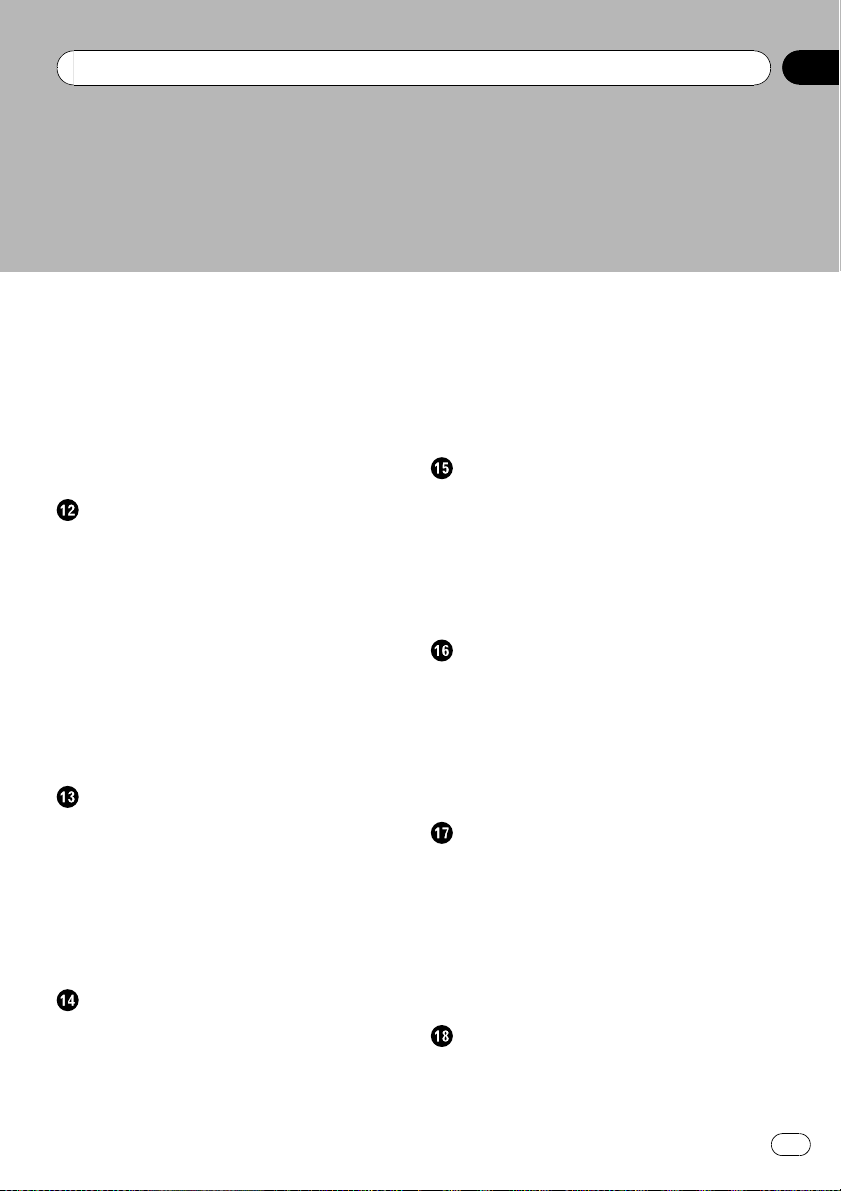
Contents
– Resuming playback (Bookmark) 93
– Searching for a specific scene and
starting playback from a specified
time 93
– Direct number search 93
– Operating the DVD menu 93
– Frame-by-frame playback 94
– Slow motion playback 94
Using the “Function” menu 94
Playing a DVD-VR disc
Reading the screen 96
Using the touch panel keys 96
– Searching for a specific scene and
starting playback from a specified
time 97
– Switch the playback mode 98
– Using the short-time skip function 98
– Playing by selecting from the title
list 98
– Frame-by-frame playback 98
– Slow motion playback 98
Using the “Function” menu 99
Playing a DivX video
Reading the screen 100
Using the touch panel keys 100
– Frame-by-frame playback 101
– Slow motion playback 101
– Searching for a specific scene and
starting playback from a specified
time 101
Using the “Function” menu 102
DVD-Video, DVD-VR, DivX setup
Displaying DVD Setup menu 103
Setting the top-priority languages 103
Setting the angle icon display 103
Setting the aspect ratio 104
Setting the parental lock 104
– Setting the code number and
level 104
Displaying your DivX VOD registration
code 105
Setting “Auto Play” 105
Setting the subtitle file for DivX 105
Language code chart for DVDs 106
Playing music files (from USB or SD)
Starting procedure 107
Reading the screen 107
Using the touch panel keys (Music) 108
– Selecting a track from the list 109
– Browsing embedded text
information 109
Using the “Function” menu 109
Playing video files (from USB or SD)
Starting procedure 111
Reading the screen 111
Using the touch panel keys (Video) 112
– Searching for a specific scene and
starting playback from a specified
time 112
Using the “Function” menu 113
Using an iPod (iPod)
Starting procedure 114
Reading the screen 114
Using the touch panel keys (Music) 115
– Browsing for a song 115
Starting the video playback 116
Using the touch panel keys (Video) 117
– Browsing for a video 117
Using the “Function” menu 118
Using the radio (FM)
Reading the screen 120
Using the touch panel keys 120
En
5
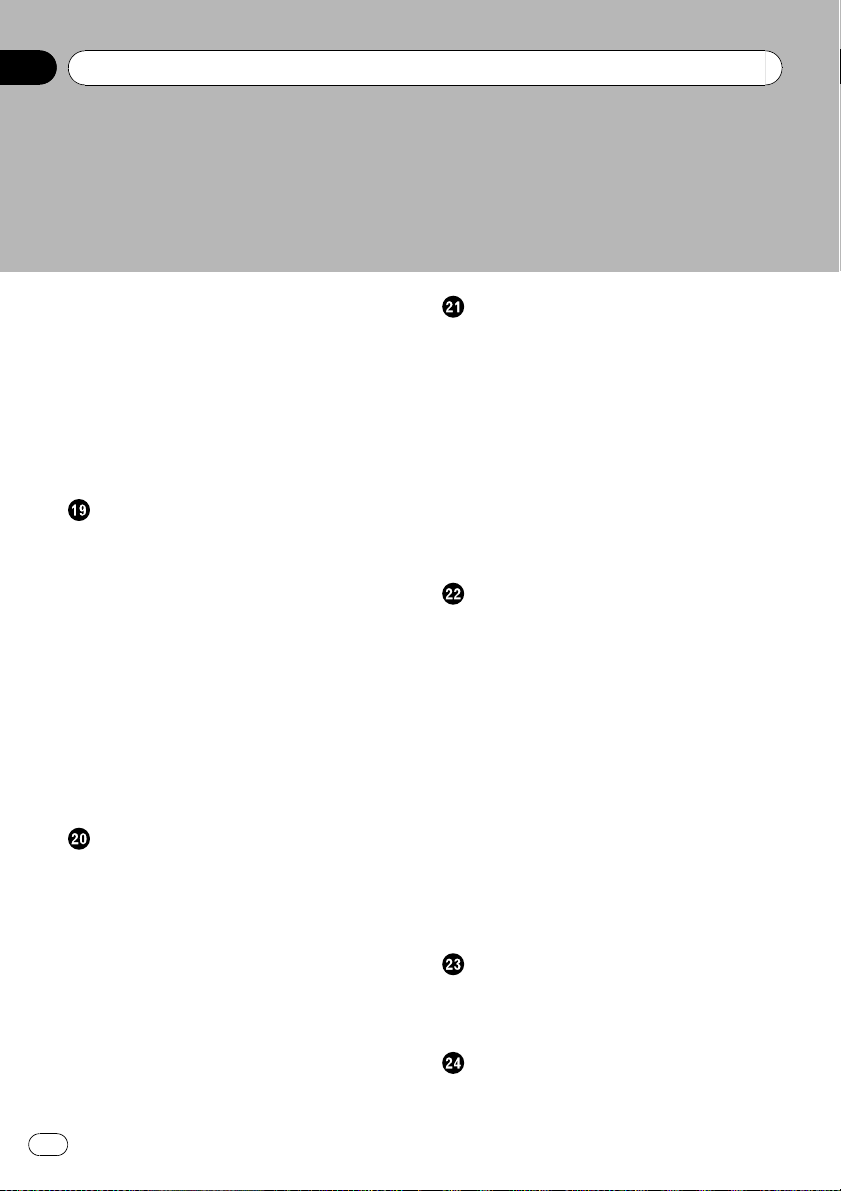
Contents
– Switching between the detailed
information display and the preset list
display 121
– Storing and recalling broadcast
frequencies 121
Using the “Function” menu 121
– Storing the strongest broadcast
frequencies 121
– Tuning in strong signals 122
Using the HD Radio (Digital Radio)
Reading the screen 123
Using the touch panel keys 123
– Switching between the detailed
information display and the preset list
display 124
– Storing and recalling broadcast
frequencies 124
Switching the display 124
Using the “Function” menu 124
– Storing the strongest broadcast
frequencies 125
– Switching the seek mode 125
– Tuning in strong signals 125
– Switching the reception mode 125
Using the radio (AM)
Reading the screen 126
Using the touch panel keys 126
– Switching between the detailed
information display and the preset list
display 126
– Storing and recalling broadcast
frequencies 127
Using the “Function” menu 127
– Storing the strongest broadcast
frequencies 127
– Tuning in strong signals 127
Using the XM tuner
Reading the screen 129
Using the touch panel keys 130
– Selecting an XM channel directly 130
– Displaying the Radio ID 131
– Storing and recalling broadcast
stations 131
– Selecting a channel from the list 131
– Using “My Mix” function 132
– Using the direct traffic announcement
function 132
Using the “Function” menu 133
– Setting the memorized songs 133
Using the SIRIUS tuner
Reading the screen 134
Using the touch panel keys 134
– Selecting a SIRIUS channel
directly 135
– Display the Radio ID 135
– Storing and recalling broadcast
stations 136
– Using “My Mix” function 136
– Using the direct traffic announcement
function 136
– Using the “Instant Replay”
function 137
Using the “Function” menu 137
– Setting the memorized songs 138
– Using the Game Alert function 138
– Displaying Game Information 139
Using AV input
Using AV1 140
Using AV2 140
Using the touch panel keys 140
Using the external unit (EXT1, EXT2)
Reading the screen 141
Using the touch panel keys 141
6
En
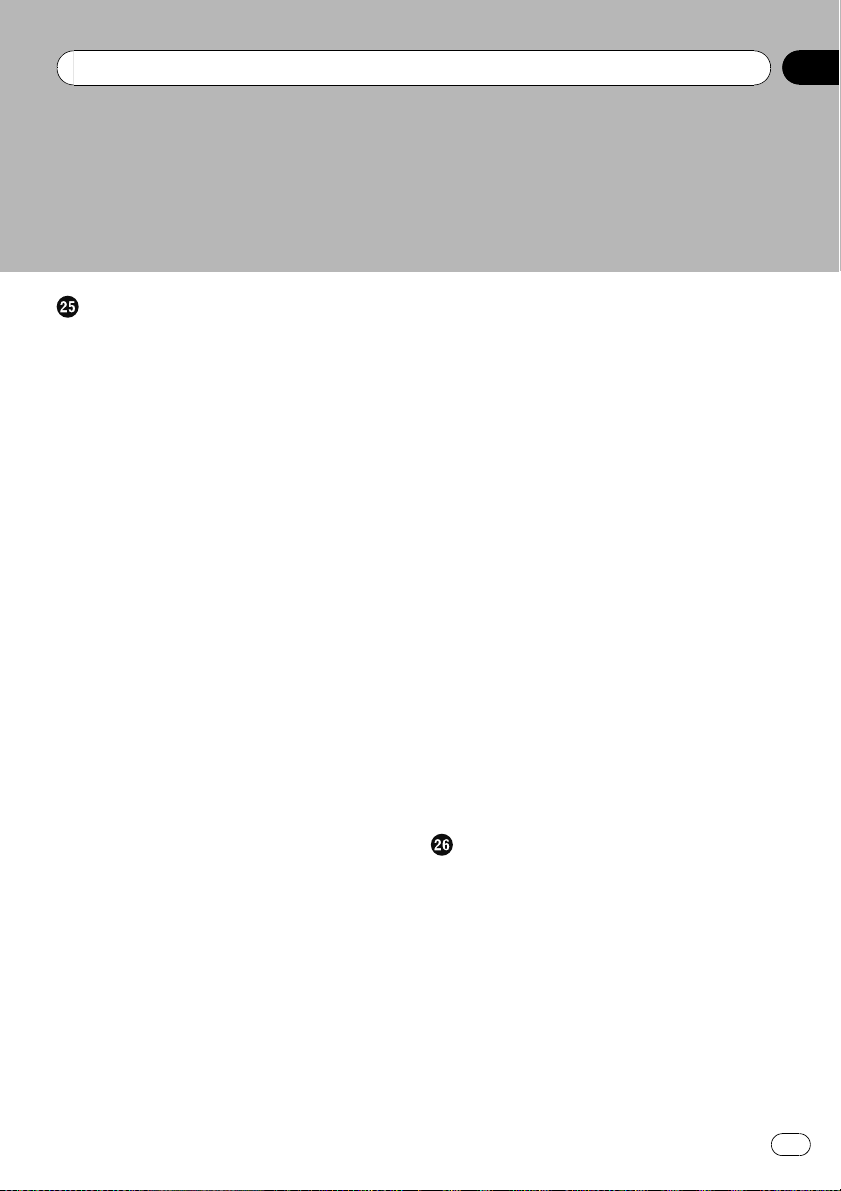
Contents
Customizing preferences
The options in the “Navi Settings”
menu 143
– Basic operations in the “Navi Settings”
menu 143
– GPS & Time Settings 143
– Time Settings 144
– POI Settings 145
– 3D Settings 145
– Map Settings 145
– Displayed Info 146
– Smart Zoom 146
– Overview Mode 147
– Manage Track Logs 147
– Route 147
– Warnings 148
– Regional Settings 149
– Set Home 149
– Demo Mode 149
– Sound settings 149
– About 150
– POI display settings 150
– Creating new categories 151
– Editing your customized POI 152
– Recording your travel history 152
– Setting your home position 154
Options on the “System Settings” menu 154
– Displaying the “System Settings”
menu 154
– Selecting the language 155
– Changing the splash screen 155
– Setting the rear view camera 156
– Adjusting the response positions of the
touch panel (touch panel
calibration) 157
– Adjusting the screen brightness 157
– Setting the illumination color 157
– Checking the version information 158
– Restore Factory Settings 158
– Turning off the screen 159
The “AV Sound Settings” menu options 159
– Displaying the “AV Sound Settings”
menu 159
– Using balance adjustment 159
– Using the equalizer 160
– Adjusting loudness 161
– Using subwoofer output 162
– Using the high pass filter 162
– Adjusting source levels 162
– Enhancing bass (Bass Booster) 163
Options on the “AV System Settings”
menu 163
– Displaying the “AV System Settings”
menu 163
– Setting video input 1 (AV1) 163
– Setting video input 2 (AV2) 163
– Switching the auto antenna
setting 164
– Changing the wide screen mode 164
– Switching the sound muting/
attenuation 164
– Setting the rear output 165
– Acquiring/Cataloging iPod music
information 165
Operating Your Navigation System with
Voice
To Ensure Safe Driving 167
Basics of Voice Operation 167
– Flow of voice operation 167
– Starting voice operation 168
Operating iPod by voice 168
Calling the entry on “Contacts” 168
Available Basic Voice Commands 169
– Basic commands 169
– Voice operation for the iPod 169
– Voice operation for AV source (other
than iPod) 170
En
7
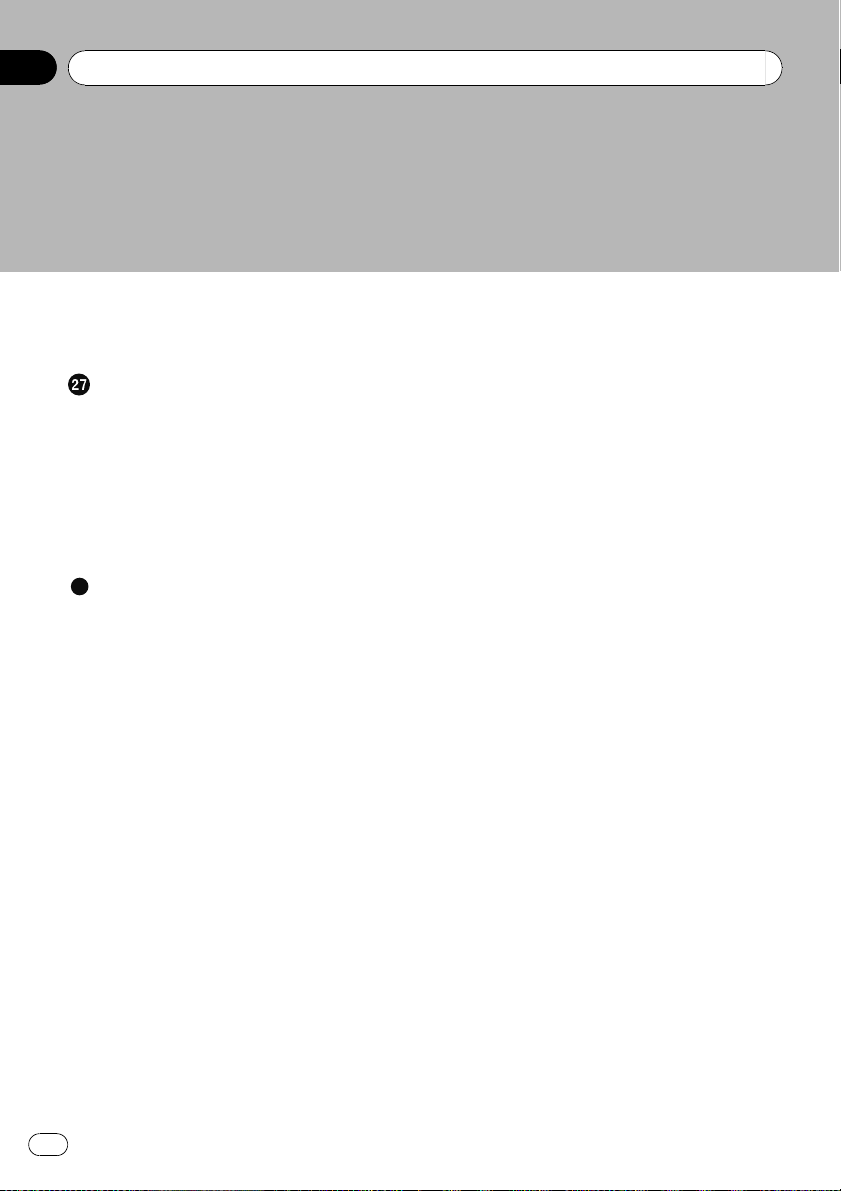
Contents
– Voice commands related to hands-free
phoning 171
Tips for Voice Operation 172
Other functions
Setting the anti-theft function 173
– Setting the password 173
– Entering the password 173
– Deleting the password 173
– Forgotten passwords 173
Returning the navigation system to the
default or factory settings 174
– Setting items to be deleted 175
Appendix
Troubleshooting 177
Messages and how to react to them 182
Messages for audio functions 183
Positioning technology 186
– Positioning by GPS 186
– Positioning by “Dead Reckoning” 186
– How do GPS and “Dead Reckoning”
work together? 186
Handling large errors 187
– When positioning by GPS is
impossible 187
– Conditions likely to cause noticeable
positioning errors 188
Route setting information 189
– Route search specifications 189
Handling and care of discs 191
– Built-in drive and care 191
– Ambient conditions for playing a
disc 191
Playable discs 192
– DVD-Video and CD 192
– AVCHD recorded discs 192
– Playing DualDisc 192
– Dolby Digital 192
– DTS sound 192
Detailed information for playable media 193
– Compatibility 193
– Media compatibility chart 196
Bluetooth 200
About the SAT RADIO READY Logo 200
HD Radio Technology 200
SD and SDHC logo 201
WMA 201
DivX 201
AAC 201
Detailed information regarding connectable
iPods 201
– iPod 202
– iPhone 202
– iTunes 202
Using the LCD screen correctly 202
– Handling the LCD screen 202
– Liquid crystal display (LCD)
screen 203
– Maintaining the LCD screen 203
– LED (light-emitting diode)
backlight 203
Display information 204
– Destination Menu 204
– Phone Menu 204
– Settings Menu 205
– Shortcut menu 207
– DVD Setup 208
Glossary 209
Specifications 212
8
En
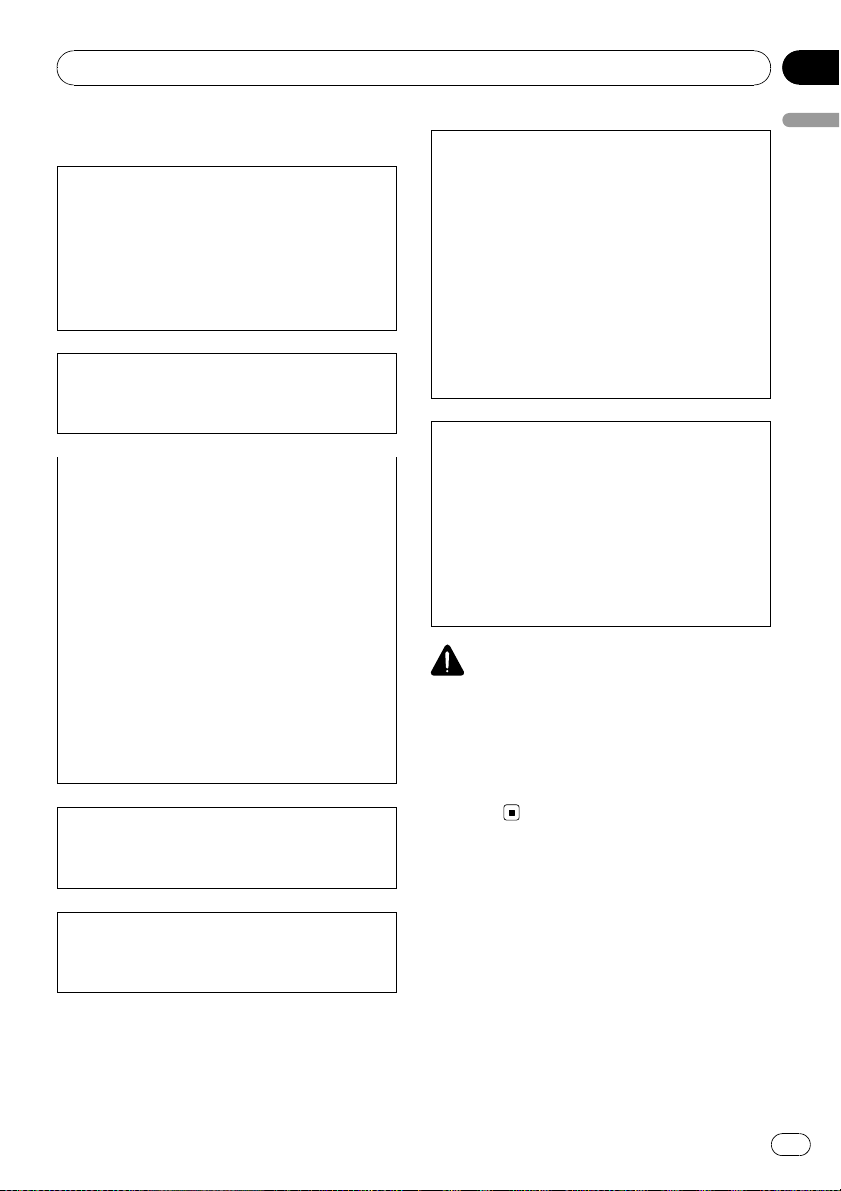
Introduction
Chapter
01
Information to User
This device complies with part 15 of the FCC
Rules. Operation is subject to the following
two conditions:
(1) This device may not cause harmful interference, and (2) this device must accept any interference received, including interference that
may cause undesired operation.
Alteration or modifications carried out without
appropriate authorization may invalidate the
user’s right to operate the equipment.
FCC ID : AJDK020
MODEL NO. : AVIC-X910BT
IC : 775E-K020
FCC ID : AJDK020
MODEL NO. : AVIC-X710BT
IC : 775E-K020
This device complies with Part 15 of FCC Rules
and RSS-Gen of IC Rules. Operation is subject
to the following two conditions: (1) this device
may not cause interference, and (2) this device
must accept any interference, including interference that may cause undesired operation of
this device.
MADE IN CHINA
For Canadian model
This Class B digital apparatus complies with
Canadian ICES-003.
This equipment complies with FCC radiation
exposure limits set forth for uncontrolled
equipment and meets the FCC radio frequency
(RF) Exposure Guidelines in Supplement C to
OET65. This equipment has very low levels of
RF energy that it deemed to comply without
maximum permissive exposure evaluation
(MPE). But it is desirable that it should be installed and operated with at least 20cm and
more between the radiator and person’s body
(excluding extremities: hands, wrists, feet and
ankles).
CAUTION:
USE OF CONTROL OR ADJUSTMENT OR PERFORMANCE OF PROCEDURES OTHER THAN
THOSE SPECIFIED HEREIN MAY RESULT IN
HAZARDOUS RADIATION EXPOSURE.
CAUTION:
THE USE OF OPTICAL INSTRUMENTS WITH
THIS PRODUCT WILL INCREASE EYE HAZARD.
WARNING
Handling the cord on this product or cords associated with accessories sold with the product will
expose you to chemicals listed on proposition 65
known to the State of California and other governmental entities to cause cancer and birth defect
or other reproductive harm. Wash hands after
handling.
Introduction
This transmitter must not be co-located or operated in conjunction with any other antenna
or transmitter.
En
9
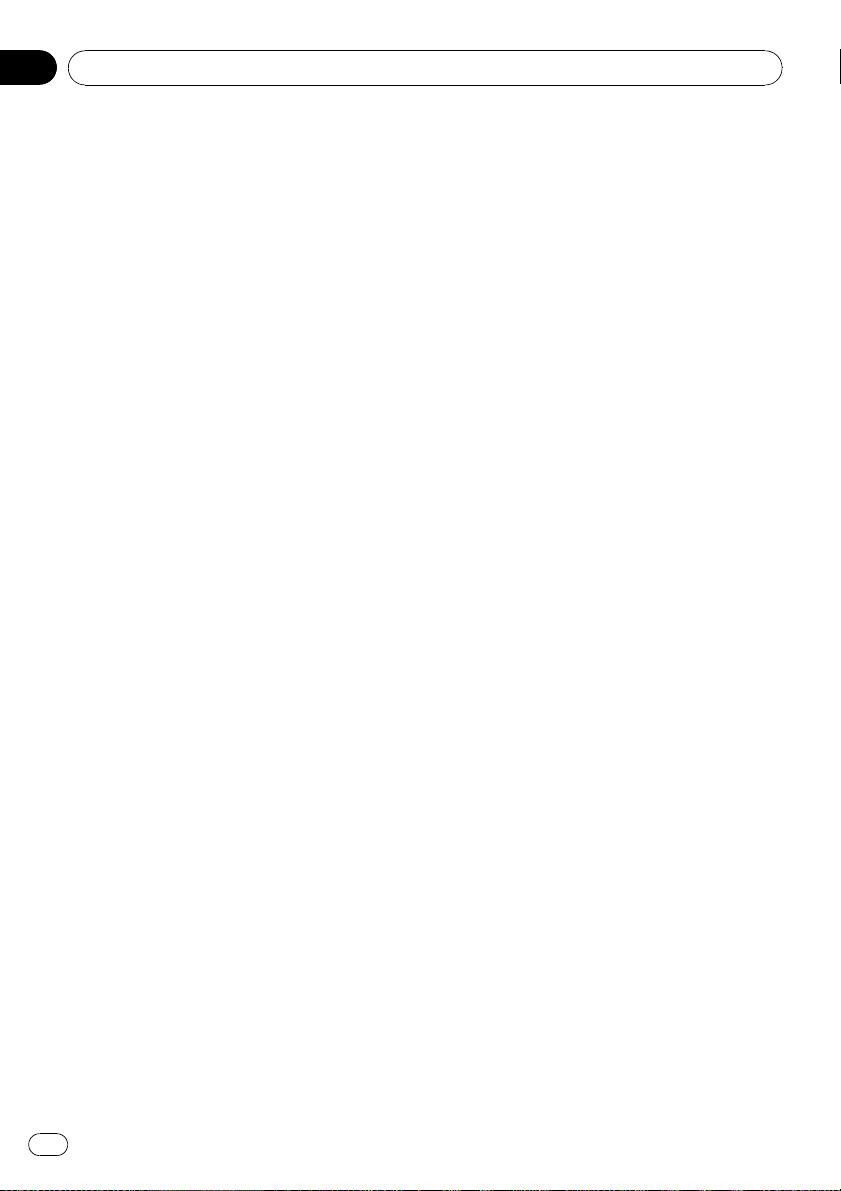
Chapter
01
Introduction
License Agreement
PIONEER AVIC-X910BT, AVICX710BT- for U.S.A.
THIS IS A LEGAL AGREEMENT BETWEEN
YOU, AS THE END USER, AND PIONEER
ELECTRONICS (USA) INC. (“PIONEER”).
PLEASE READ THE TERMS AND CONDITIONS OF THIS AGREEMENT CAREFULLY BEFORE USING THE SOFTWARE INSTALLED ON
THE PIONEER PRODUCTS. BY USING THE
SOFTWARE INSTALLED ON THE PIONEER
PRODUCTS, YOU AGREE TO BE BOUND BY
THE TERMS OF THIS AGREEMENT. THE SOFTWARE INCLUDES A DATABASE LICENSED BY
THIRD PARTY SUPPLIER( S) (“SUPPLIERS”),
AND YOUR USE OF THE DATABASE IS COVERED BY THE SUPPLIERS’ SEPARATE
TERMS, WHICH ARE ATTACHED TO THIS
AGREEMENT (Refer to page 14). IF YOU DO
NOT AGREE WITH ALL OF THESE TERMS,
PLEASE RETURN THE PIONEER PRODUCTS
(INCLUDING THE SOFTWARE, AND ANY
WRITTEN MATERIALS) WITHIN FIVE (5) DAYS
OF RECEIPT OF THE PRODUCTS, TO THE
AUTHORIZED PIONEER DEALER FROM
WHICH YOU PURCHASED THEM. USE OF
THE SOFTWARE SHALL BE DEEMED TO BE
YOUR CONSENT TO THE LICENSE AGREEMENT.
1 GRANT OF LICENSE
Pioneer grants to you a non-transferable, non
exclusive license to use the software installed
on the Pioneer products (the “Software”) and
the related documentation solely for your own
personal use or for internal use by your business, only on such Pioneer products.
You shall not copy, reverse engineer, translate,
port, modify or make derivative works of the
Software. You shall not loan, rent, disclose,
publish, sell, assign, lease, sublicense, market
or otherwise transfer the Software or use it in
any manner not expressly authorized by this
agreement. You shall not derive or attempt to
derive the source code or structure of all or
any portion of the Software by reverse engi-
neering, disassembly, decompilation, or any
other means. You shall not use the Software to
operate a service bureau or for any other use
involving the processing of data for other persons or entities.
Pioneer and its licensor(s) shall retain all copyright, trade secret, patent and other proprietary ownership rights in the Software. The
Software is copyrighted and may not be copied, even if modified or merged with other products. You shall not alter or remove any
copyright notice or proprietary legend contained in or on the Software.
You may transfer all of your license rights in
the Software, the related documentation and a
copy of this License Agreement to another
party, provided that the party reads and agrees
to accept the terms and conditions of this License Agreement.
2 DISCLAIMER OF WARRANTY
The Software and related documentation are
provided to you “AS IS”. PIONEER AND ITS LICENSOR(S) (for the purpose of provisions 2
and 3, Pioneer and its licensor(s) shall be collectively referred to as “Pioneer”) MAKES AND
YOU RECEIVE NO WARRANTY FOR THE SOFTWARE, WHETHER EXPRESS OR IMPLIED,
AND ALL WARRANTIES OF MERCHANTABILITY AND FITNESS FOR ANY PARTICULAR
PURPOSE FOR THE SOFTWARE ARE EXPRESSLY EXCLUDED. SOME STATES DO NOT
ALLOW EXCLUSION OF IMPLIED WARRANTIES, SO THE ABOVE EXCLUSION MAY NOT
APPLY TO YOU. The Software is complex and
may contain some nonconformities, defects or
errors. Pioneer does not warrant that the Software will meet your needs or expectations,
that operation of the Software will be error free
or uninterrupted, or that all non-conformities
can or will be corrected. Furthermore, Pioneer
does not make any representations or warranties regarding the use or results of the use of
the Software in terms of its accuracy, reliability
or otherwise.
10
En
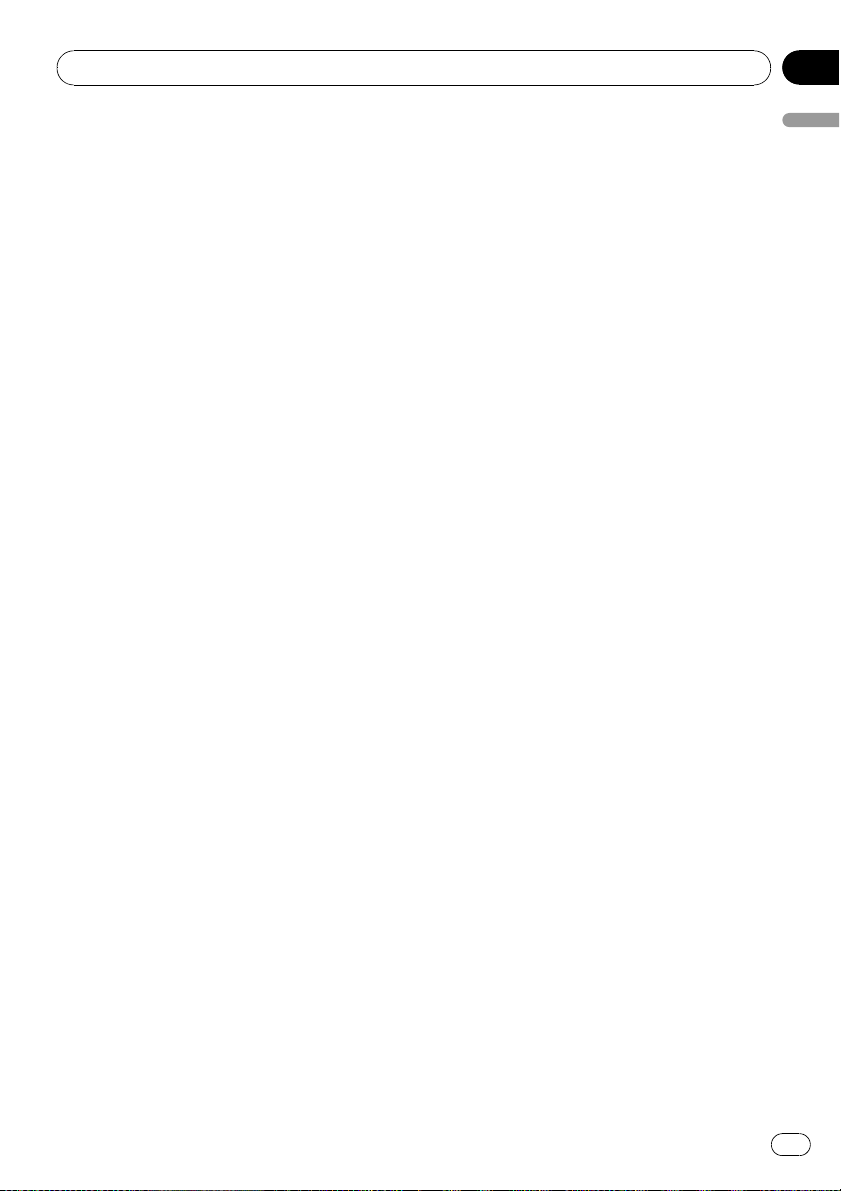
Introduction
Chapter
01
3 LIMITATION OF LIABILITY
IN NO EVENT SHALL PIONEER BE LIABLE
FOR ANY DAMAGES, CLAIM OR LOSS INCURRED BY YOU (INCLUDING, WITHOUT LIMITATION, COMPENSATORY, INCIDENTAL,
INDIRECT, SPECIAL, CONSEQUENTIAL, OR
EXEMPLARY DAMAGES, LOST PROFITS, LOST
INCOME, LOST SALES OR BUSINESS, EXPENDITURES, INVESTMENTS, OR COMMITMENTS
IN CONNECTION WITH ANY BUSINESS, LOSS
OF ANY GOODWILL, OR DAMAGES) RESULTING FROM THE USE OF OR INABILITY TO USE
THE SOFTWARE, EVEN IF PIONEER HAS
BEEN INFORMED OF, KNEW OF, OR SHOULD
HAVE KNOWN OF THE LIKELIHOOD OF
SUCH DAMAGES. THIS LIMITATION APPLIES
TO ANY AND ALL CAUSES OF ACTION INDIVIDUALLY OR IN THE AGGREGATE, INCLUDING
WITHOUT LIMITATION BREACH OF CONTRACT, BREACH OF WARRANTY, NEGLIGENCE, STRICT LIABILITY,
MISREPRESENTATION, AND OTHER TORTS.
IF PIONEER’S WARRANTY DISCLAIMER OR
LIMITATION OF LIABILITY SET FORTH IN THIS
AGREEMENT SHALL OR FOR ANY REASON
WHATSOEVER BE HELD UNENFORCEABLE
OR INAPPLICABLE, YOU AGREE THAT
PIONEER’S LIABILITY SHALL NOT EXCEED
FIFTY PERCENT (50%) OF THE PRICE PAID BY
YOU FOR THE ENCLOSED PIONEER PRODUCT.
Some states do not allow the exclusion or limitation of incidental or consequential damages, so the above limitation or exclusion
may not apply to you. This warranty disclaimer
and limitation of liability shall not be applicable to the extent that they are prohibited by
any applicable federal, state or local law which
provides that such a disclaimer or limitation
cannot be waived or preempted.
4 EXPORT LAW ASSURANCES
You agree and certify that neither the Software
nor any other technical data received from
Pioneer, nor the direct product thereof, will be
exported outside the United States except as
authorized and as permitted by the laws and
regulations of the United States. If the Software has been rightfully obtained by you outside of the United States, you agree that you
will not re-export the Software nor any other
technical data received from Pioneer, nor the
direct product thereof, except as permitted by
the laws and regulations of the United States
and the laws and regulations of the jurisdiction in which you obtained the Software.
5 TERMINATION
This Agreement is effective until terminated.
You may terminate it at any time by destroying
the Software. The Agreement also will terminate if you do not comply with any terms or
conditions of this Agreement. Upon such termination, you agree to destroy the Software.
6 U.S. GOVERNMENT END USERS
If the Software is being acquired by or on behalf of the United States government or any
other entity seeking or applying rights similar
to those customarily claimed by the United
States government, the Data is licensed with
“Limited Rights”. Utilization of the Software is
subject to the restrictions specified in the
“Rights in Technical Data” clause at DFARS
252.227-7013, or the equivalent clause for nondefense agencies. Pioneer Electronics (USA)
Inc., 2265 East 220th Street, Long Beach, CA
90810.
7 MISCELLANEOUS
This is the entire Agreement between Pioneer
and you regarding its subject matter. No
change in this Agreement shall be effective
unless agreed to in writing by Pioneer. Pioneer
retailers do not have the authority to change
this Agreement. This Agreement shall be governed by and construed in accordance with
the internal laws of the State of California. If
any provision of this Agreement is declared invalid or unenforceable, the remaining provisions of this Agreement shall remain in full
force and effect.
Introduction
En
11

Chapter
01
Introduction
PIONEER AVIC-X910BT, AVICX710BT- for Canada
THIS IS A LEGAL AGREEMENT BETWEEN
YOU, AS THE END USER, AND PIONEER
ELECTRONICS OF CANADA, INC.
(“PIONEER”). PLEASE READ THE TERMS AND
CONDITIONS OF THIS AGREEMENT CAREFULLY BEFORE USING THE SOFTWARE INSTALLED ON THE PIONEER PRODUCTS. BY
USING THE SOFTWARE INSTALLED ON THE
PIONEER PRODUCTS, YOU AGREE TO BE
BOUND BY THE TERMS OF THIS AGREEMENT. THE SOFTWARE INCLUDES A DATABASE LICENSED BY THIRD PARTY SUPPLIER
(S) (“SUPPLIERS”), AND YOUR USE OF THE
DATABASE IS COVERED BY THE SUPPLIERS’
SEPARATE TERMS, WHICH ARE ATTACHED
TO THIS AGREEMENT (Refer to page 14). IF
YOU DO NOT AGREE WITH ALL OF THESE
TERMS, PLEASE RETURN THE PIONEER PRODUCTS (INCLUDING THE SOFTWARE, AND
ANY WRITTEN MATERIALS) WITHIN FIVE (5)
DAYS OF RECEIPT OF THE PRODUCTS, TO
THE AUTHORIZED PIONEER DEALER FROM
WHICH YOU PURCHASED THEM. USE OF
THE SOFTWARE SHALL BE DEEMED TO BE
YOUR CONSENT TO THE LICENSE AGREEMENT.
1 GRANT OF LICENSE
Pioneer grants to you a non-transferable, non
exclusive license to use the software installed
on the Pioneer products (the “Software”) and
the related documentation solely for your own
personal use or for internal use by your business, only on such Pioneer products.
You shall not copy, reverse engineer, translate,
port, modify or make derivative works of the
Software. You shall not loan, rent, disclose,
publish, sell, assign, lease, sublicense, market
or otherwise transfer the Software or use it in
any manner not expressly authorized by this
agreement. You shall not derive, or attempt to
derive, the source code or structure of all or
any portion of the Software by reverse engineering, disassembly, decompilation, or any
other means. You shall not use the Software to
operate a service bureau or for any other use
involving the processing of data for other persons or entities.
Pioneer and its licensor(s) shall retain all copyright, trade secret, patent and other proprietary ownership rights in the Software. The
Software is copyrighted and may not be copied, even if modified or merged with other products. You shall not alter or remove any
copyright notice or proprietary legend contained in or on the Software.
You may transfer all of your license rights in
the Software, the related documentation and a
copy of this License Agreement to another
party, provided that the party reads and agrees
to accept the terms and conditions of this License Agreement.
2 DISCLAIMER OF WARRANTY
The Software and related documentation are
provided to you “AS IS”. PIONEER AND ITS LICENSOR(S) (for the purpose of provisions 2
and 3, Pioneer and its licensor(s) shall be collectively referred to as “Pioneer”) MAKES AND
YOU RECEIVE NO WARRANTY FOR THE SOFTWARE, WHETHER EXPRESS OR IMPLIED,
AND ALL WARRANTIES OF MERCHANTABILITY AND FITNESS FOR ANY PARTICULAR
PURPOSE FOR THE SOFTWARE ARE EXPRESSLY EXCLUDED. SOME STATES DO NOT
ALLOW EXCLUSION OF IMPLIED WARRANTIES, SO THE ABOVE EXCLUSION MAY NOT
APPLY TO YOU. The Software is complex and
may contain some nonconformities, defects or
errors. Pioneer does not warrant that the Software will meet your needs or expectations,
that operation of the Software will be error free
or uninterrupted, or that all non-conformities
can or will be corrected. Furthermore, Pioneer
does not make any representations or warranties regarding the use or results of the use of
the Software in terms of its accuracy, reliability
or otherwise.
12
En
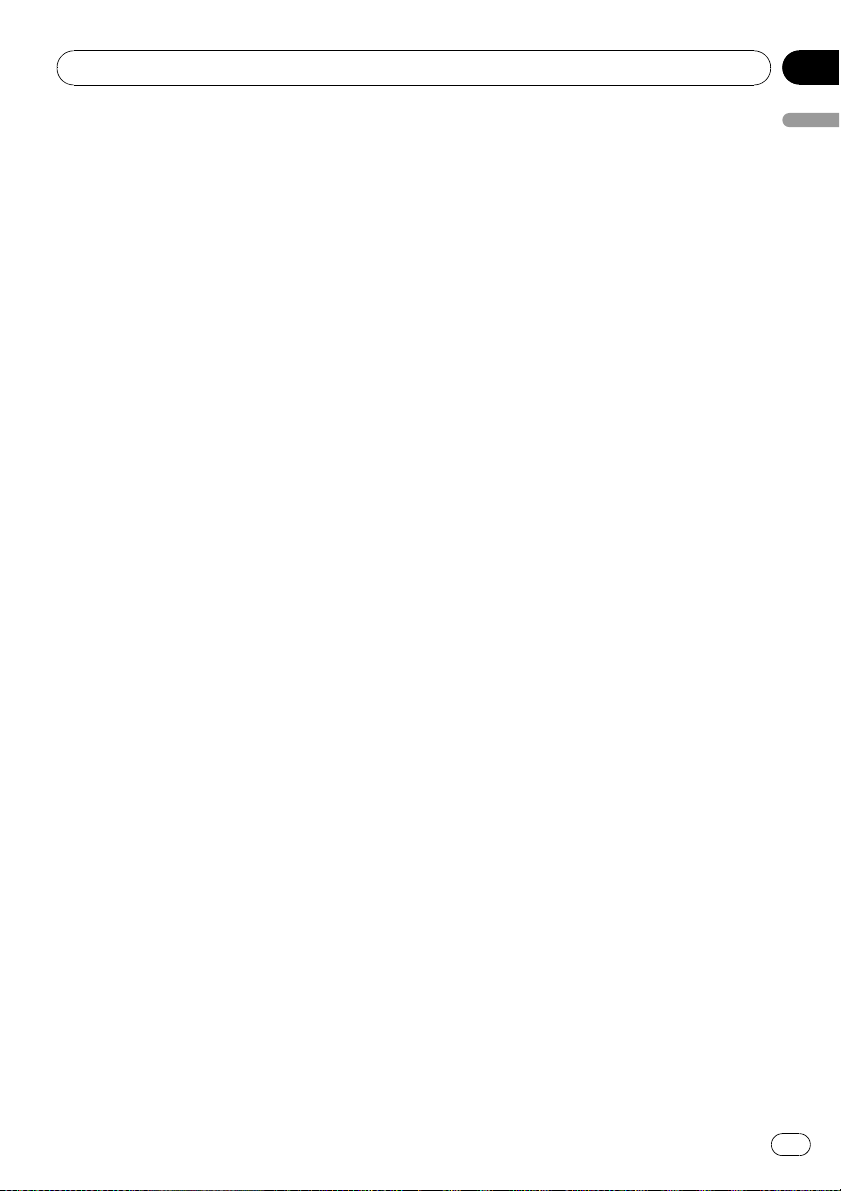
Introduction
Chapter
01
3 LIMITATION OF LIABILITY
IN NO EVENT SHALL PIONEER BE LIABLE
FOR ANY DAMAGES, CLAIM OR LOSS INCURRED BY YOU (INCLUDING, WITHOUT LIMITATION, COMPENSATORY, INCIDENTAL,
INDIRECT, SPECIAL, CONSEQUENTIAL, OR
EXEMPLARY DAMAGES, LOST PROFITS, LOST
SALES OR BUSINESS, EXPENDITURES, INVESTMENTS, OR COMMITMENTS IN CONNECTION WITH ANY BUSINESS, LOSS OF
ANY GOODWILL, OR DAMAGES) RESULTING
FROM THE USE OF OR INABILITY TO USE
THE SOFTWARE, EVEN IF PIONEER HAS
BEEN INFORMED OF, KNEW OF, OR SHOULD
HAVE KNOWN OF THE LIKELIHOOD OF
SUCH DAMAGES. THIS LIMITATION APPLIES
TO ALL CAUSES OF ACTION IN THE AGGREGATE, INCLUDING WITHOUT LIMITATION
BREACH OF CONTRACT, BREACH OF WARRANTY, NEGLIGENCE, STRICT LIABILITY, MISREPRESENTATION, AND OTHER TORTS. IF
PIONEER’S WARRANTY DISCLAIMER OR
LIMITATION OF LIABILITY SET FORTH IN THIS
AGREEMENT SHALL OR FOR ANY REASON
WHATSOEVER BE HELD UNENFORCEABLE
OR INAPPLICABLE, YOU AGREE THAT
PIONEER’S LIABILITY SHALL NOT EXCEED
FIFTY PERCENT (50%) OF THE PRICE PAID BY
YOU FOR THE ENCLOSED PIONEER PRODUCT.
Some states do not allow the exclusion or limitation of incidental or consequential damages, so the above limitation or exclusion
may not apply to you. This warranty disclaimer
and limitation of liability shall not be applicable to the extent that they are prohibited by
any applicable federal, state or local law which
provides that such a disclaimer or limitation
cannot be waived or preempted.
obtained by you outside of Canada, you agree
that you will not re-export the Software nor any
other technical data received from Pioneer,
nor the direct product thereof, except as permitted by the laws and regulations of Canada
and the laws and regulations of the jurisdiction in which you obtained the Software.
5 TERMINATION
This Agreement is effective until terminated.
You may terminate it at any time by destroying
the Software. The Agreement also will terminate if you do not comply with any terms or
conditions of this Agreement. Upon such termination, you agree to destroy the Software.
6 MISCELLANEOUS
This is the entire Agreement between Pioneer
and you regarding its subject matter. No
change in this Agreement shall be effective
unless agreed to in writing by Pioneer. Pioneer
retailers do not have the authority to change
this Agreement. This Agreement shall be governed by and construed in accordance with
the internal laws of the Province of Ontario
and the federal laws of Canada applicable
therein. If any provision of this Agreement is
declared invalid or unenforceable, the remaining provisions of this Agreement shall remain
in full force and effect.
Introduction
4 EXPORT LAW ASSURANCES
You agree and certify that neither the Software
nor any other technical data received from
Pioneer, nor the direct product thereof, will be
exported outside Canada except as authorized
and as permitted by the laws and regulations
of Canada. If the Software has been rightfully
En
13
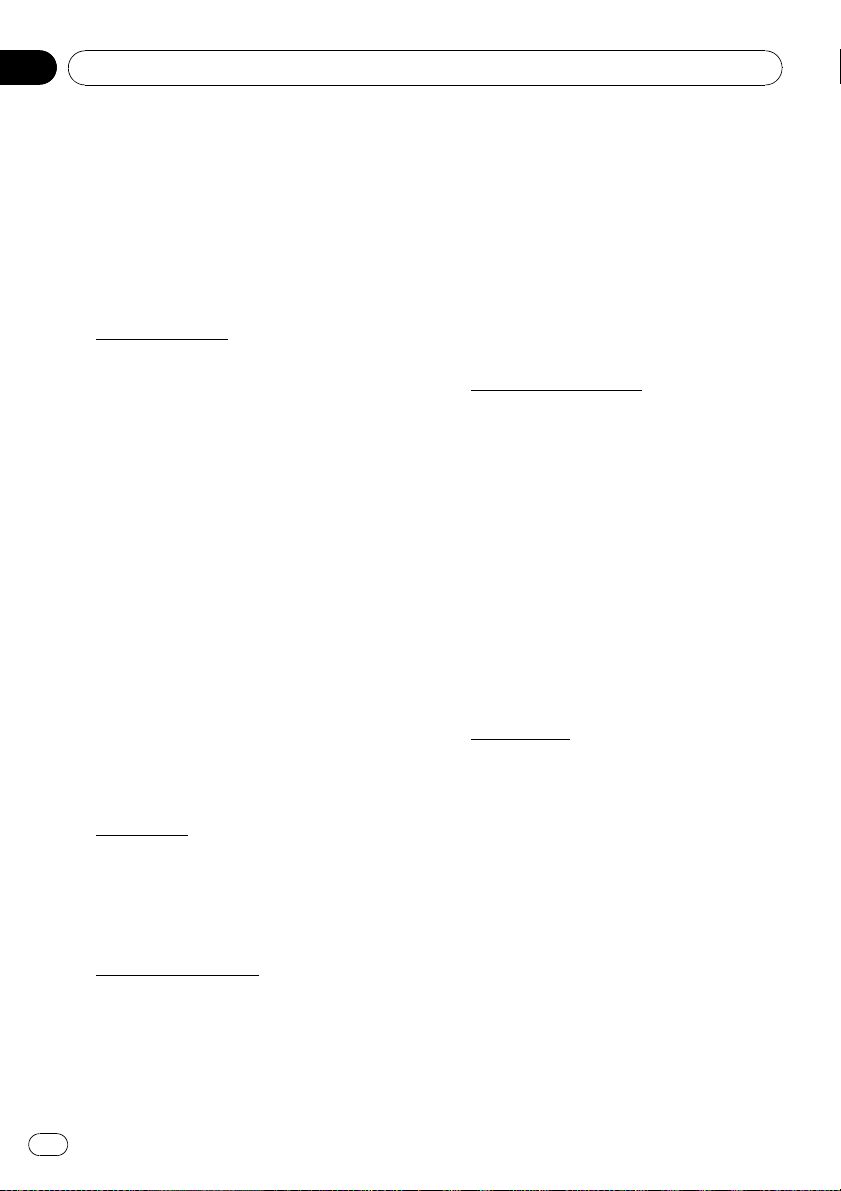
Chapter
01
Introduction
Terms and Conditions for the
Tele Atlas Data
THIS IS A LEGAL AGREEMENT (THE “AGREEMENT”) BETWEEN YOU, THE END USER, AND
TELE ATLAS NORTH AMERICA, INC. (“Tele
Atlas”). BY USING YOUR COPY OF THE TELE
ATLAS DATA, YOU AGREE TO THE TERMS
AND CONDITIONS OF THIS AGREEMENT.
1
Grant of License.
Tele Atlas grants you a non-transferable, nonexclusive license to use the map data and
business points of interest information (the
“POIs”), (together, the “Data”) contained on
these discs, solely for personal, non-commercial use and not to operate a service bureau or
for any other use involving the processing of
data of other persons or entities. You may
make one (1) copy of the Data for archival or
backup purposes only but you may not otherwise copy, reproduce, modify, make derivative
works, derive the structure of or reverse engineer the Data. The Data contains confidential
and proprietary information and materials,
and may contain trade secrets, so you agree to
hold the Data in confidence and in trust and
not to disclose the Data or any portions in any
form, including by renting, leasing, publishing, leasing, sublicensing or transferring the
Data to any third party. You are prohibited
from removing or obscuring any copyright, trademark notice or restrictive legend.
2
Ownership.
The Data is copyrighted by Tele Atlas and its licensors and they retain all ownership rights in
the Data. You agree not to alter, remove, obliterate, or obscure any copyright notice or proprietary legend contained in or on the Data.
CHANTABILITY, SATISFACTORY QUALITY, ACCURACY, TITLE AND FITNESS FOR A
PARTICULAR PURPOSE. NO ORAL OR WRITTEN ADVICE OR INFORMATION PROVIDED
BY TELE ATLAS OR ANY OF ITS AGENTS, EMPLOYEES OR THIRD PARTY PROVIDERS
SHALL CREATE A WARRANTY, AND YOU ARE
NOT ENTITLED TO RELY ON ANY SUCH ADVICE OR INFORMATION. THIS DISCLAIMER
OF WARRANTIES IS AN ESSENTIAL CONDITION OF THE AGREEMENT.
4
Limitation of Liability.
TELE ATLAS SHALL NOT BE LIABLE TO YOU
FOR ANY INCIDENTAL, CONSEQUENTIAL,
SPECIAL, INDIRECT OR EXEMPLARY DAMAGES ARISING OUT OF THIS AGREEMENT,
INCLUDING LOST PROFITS OR COSTS OF
COVER, LOSS OF USE OR BUSINESS INTERRUPTION OR THE LIKE, REGARDLESS OF
WHETHER YOU WERE ADVISED OF THE POSSIBILITY OF SUCH DAMAGES. NOTWITHSTANDING ANYTHING TO THE CONTRARY
CONTAINED HEREIN, TELE ATLAS SHALL
HAVE NO MONETARY LIABILITY TO YOU FOR
ANY CAUSE (REGARDLESS OF THE FORM OF
ACTION) UNDER OR RELATING TO THIS
AGREEMENT.
5
Termination.
This Agreement will terminate immediately
and automatically, without notice, if you
breach any term of this Agreement. You agree
that in the event of termination of the Agreement, you shall return the Data (including all
documentation and all copies) to Tele Atlas
and its suppliers.
3
Warranty Disclaimer.
THE DATA IS PROVIDED ON AN “AS IS” AND
“WITH ALL FAULTS BASIS” AND TELE ATLAS
AND ITS SUPPLIERS EXPRESSLY DISCLAIM
ALL WARRANTIES, EXPRESS OR IMPLIED, INCLUDING BUT NOT LIMITED TO, THE IMPLIED
WARRANTIES OF NON-INFRINGEMENT, MER-
14
En
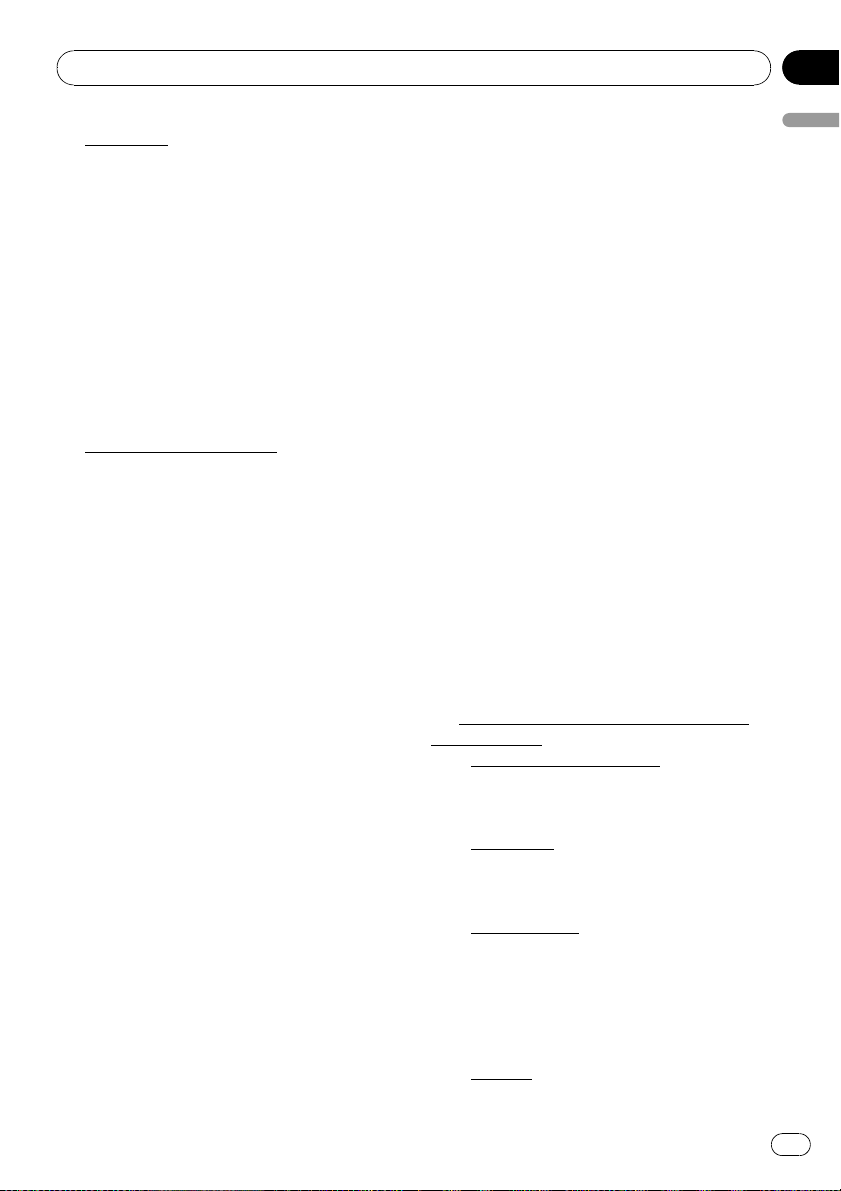
Introduction
Chapter
01
6 Indemnity.
You agree to indemnify, defend and hold Tele
Atlas, its Licensors, and its Suppliers (including their respective licensors, suppliers, assignees, subsidiaries, affiliated companies,
and the respective officers, directors, employees, shareholders, agents and representatives)
free and harmless from and against any liability, loss, injury (including injuries resulting in
death), demand, action, cost, expense, or
claim of any kind or character, including but
not limited to attorney’s fees, arising out of or
in connection with any use or possession by
you of the Data.
7
U.S. Government Rights.
If you are an agency, department, or other entity of the United States Government, or
funded in whole or in part by the United States
Government, then use, duplication, reproduction, release, modification, disclosure or transfer of this commercial product and
accompanying documentation, is restricted in
accordance with the LIMITED or RESTRICTED
rights as described in DFARS 252.227-7014(a)
(1) (JUN 1995) (DOD commercial computer
software definition), DFARS 227.7202-1 (DOD
policy on commercial computer software),
FAR 52.227-19 (JUN 1987) (commercial computer software clause for civilian agencies),
DFARS 252.227-7015 (NOV 1995) (DOD technical data – commercial items clause); FAR
52.227-14 Alternates I, II, and III (JUN 1987) (civilian agency technical data and noncommercial computer software clause); and/or FAR
12.211 and FAR 12.212 (commercial item acquisitions), as applicable. In case of conflict
between any of the FAR and DFARS provisions
listed herein and this License, the construction that provides greater limitations on the
Government’s rights shall control. Contractor/
manufacturer is Tele Atlas North America,
Inc., 11 Lafayette Street, Lebanon, NH 03766-
1445. Phone: 603.643. 0330. The Data is
©1984-2009 by Tele Atlas. ALL RIGHTS RESERVED. For purpose of any public disclosure
provision under any federal, state or local law,
it is agreed that the Data is a trade secret and
a proprietary commercial product and not subject to disclosure.
If you are an agency, department, or other entity of any State government, the United States
Government or any other public entity or
funded in whole or in part by the United States
Government, then you hereby agree to protect
the Data from public disclosure and to consider the Data exempt from any statute, law, regulation, or code, including any Sunshine Act,
Public Records Act, Freedom of Information
Act, or equivalent, which permits public access and/or reproduction or use of the Data.
In the event that such exemption is challenged
under any such laws, this Agreement shall be
considered breached and any and all right to
retain any copies or to use of the Data shall be
terminated and considered immediately null
and void. Any copies of the Data held by you
shall immediately be destroyed. If any court of
competent jurisdiction considers this clause
void and unenforceable, in whole or in part,
for any reason, this Agreement shall be considered terminated and null and void, in its entirety, and any and all copies of the Data shall
immediately be destroyed.
8
Additional Provisions with respect to
POI Data only.
a No Creation of Mailing Lists.
You are prohibited from using the POIs (i) to
create mailing lists or (ii) for other such similar uses.
Compliance.
b
You will use the POIs in compliance with all
applicable federal, state and local laws,
rules and regulations.
Indemnification.
c
You shall indemnify and hold infoUSA, Inc.
harmless against all third party claims or
liability which are based in whole or in part
of the users failure to comply with such
laws, rules and regulations or which result
from the use of the POIs through you.
Warranty.
d
Introduction
En
15
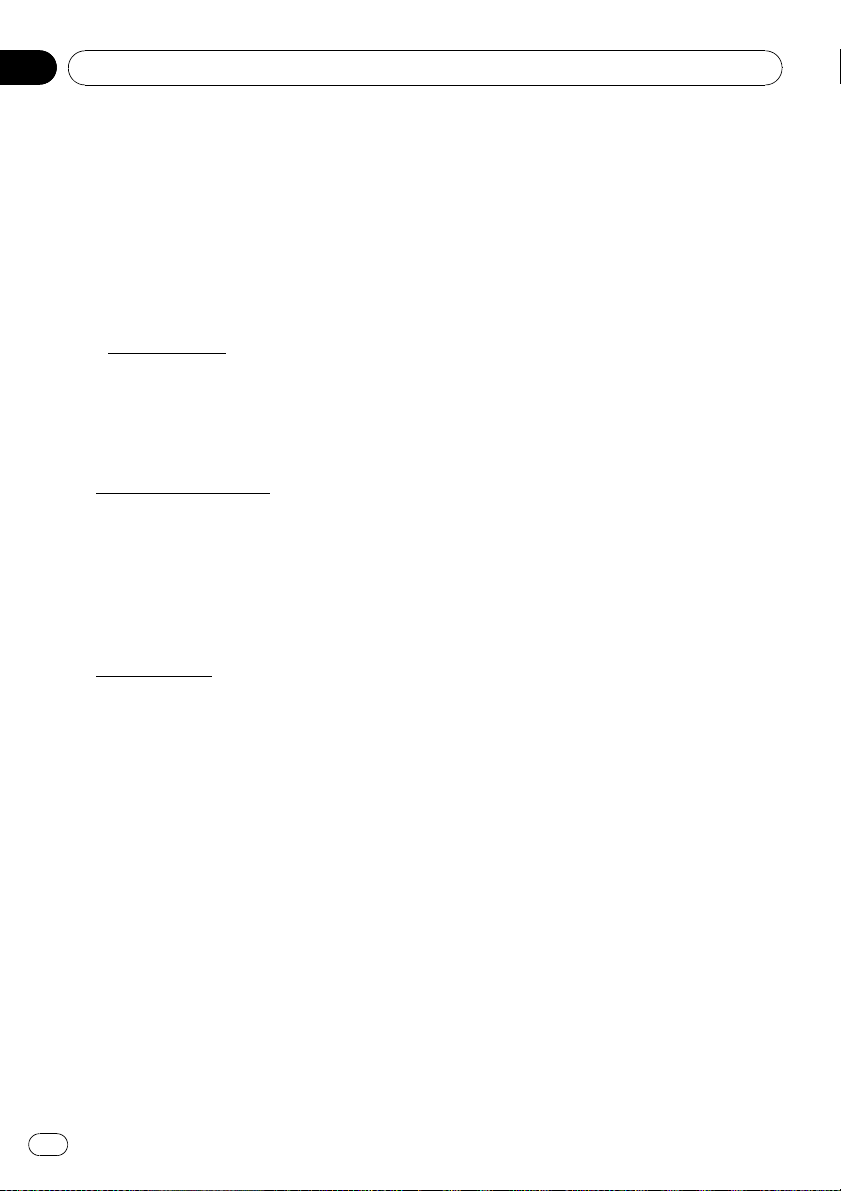
Chapter
01
Introduction
In addition to the Warranties contained in
the Agreement, YOU UNDERSTAND THAT
THE POIS ARE LICENSED ON AN “AS IS”
BASIS WITHOUT GUARANTEE, AND
THERE ARE NO OTHER WARRANTIES
MADE WHETHER, EXPRESS OR IMPLIED,
INCLUDING WITHOUT LIMITATION, ANY
EXPRESS OR IMPLIED WARRANTIES OF
MERCHANTABILITY OR FITNESS FOR A
PARTICULAR PURPOSE.
POIs Segregation.
e
You are prohibited from combining or merging the POIs with any other POI data. The
POIs shall be maintained in such a way
that they are separately identifiable from all
other POI data at all times.
9 Agreement in English.
The parties hereto confirm that they have requested that this Agreement and all attachments and related documents be drafted in
English.
Les parties ont exigé que le présent contrat et
tous les documents attachés soient rédigés en
Anglais.
10
Miscellaneous.
This is the exclusive and complete Agreement
between Tele Atlas and you regarding its subject matter. Nothing in this Agreement shall
create a joint venture, partnership or principalagent relationship between Tele Atlas and you.
The internal laws of California shall govern
this Agreement and you consent to the jurisdiction of the Northern District of California or
the State of California for the County of Santa
Clara. Sections 2 – 10 shall survive the expiration or termination of this Agreement. This
Agreement may be amended, altered, or modified only by Tele Atlas. You may not assign any
part of this Agreement without Tele Atlas’ prior
written consent. You acknowledge and understand that the Data may be subject to restrictions on exportation and agree to comply with
any applicable export laws. In the event that
any provision or part of a provision of this
Agreement is determined to be invalid, illegal,
or unenforceable, such provision or part thereof shall be stricken from this Agreement and
the remainder of this Agreement shall be
valid, legal, and enforceable to the maximum
extent possible. Any notice under this Agreement shall be delivered by courier to Tele Atlas
North America, Inc., Attention Contracts Department, 11 Lafayette Street, Lebanon, NH
03766 USA. The covenants and obligations undertaken by you herein are intended for the direct benefit of Tele Atlas and may be enforced
by Tele Atlas directly against you.
Licenses
7-Zip
7-Zip
License for use and distribution
7-Zip Copyright (C) 1999-2007 Igor Pavlov.
Licenses for files are:
1 7z.dll: GNU LGPL + unRAR restriction
2 All other files: GNU LGPL
The GNU LGPL + unRAR restriction means
that you must follow both GNU LGPL rules
and unRAR restriction rules.
You can use 7-Zip on any computer, including
a computer in a commercial organization. You
don't need to register or pay for 7-Zip.
GNU LGPL information
This library is free software; you can redistribute it and/or modify it under the terms of the
GNU Lesser General Public License as published by the Free Software Foundation; either
version 2.1 of the License, or (at your option)
any later version.
This library is distributed in the hope that it
will be useful, but WITHOUT ANY WARRANTY;
without even the implied warranty of MERCHANTABILITY or FITNESS FOR A PARTICULAR PURPOSE. See the GNU Lesser General
Public License for more details.
16
En
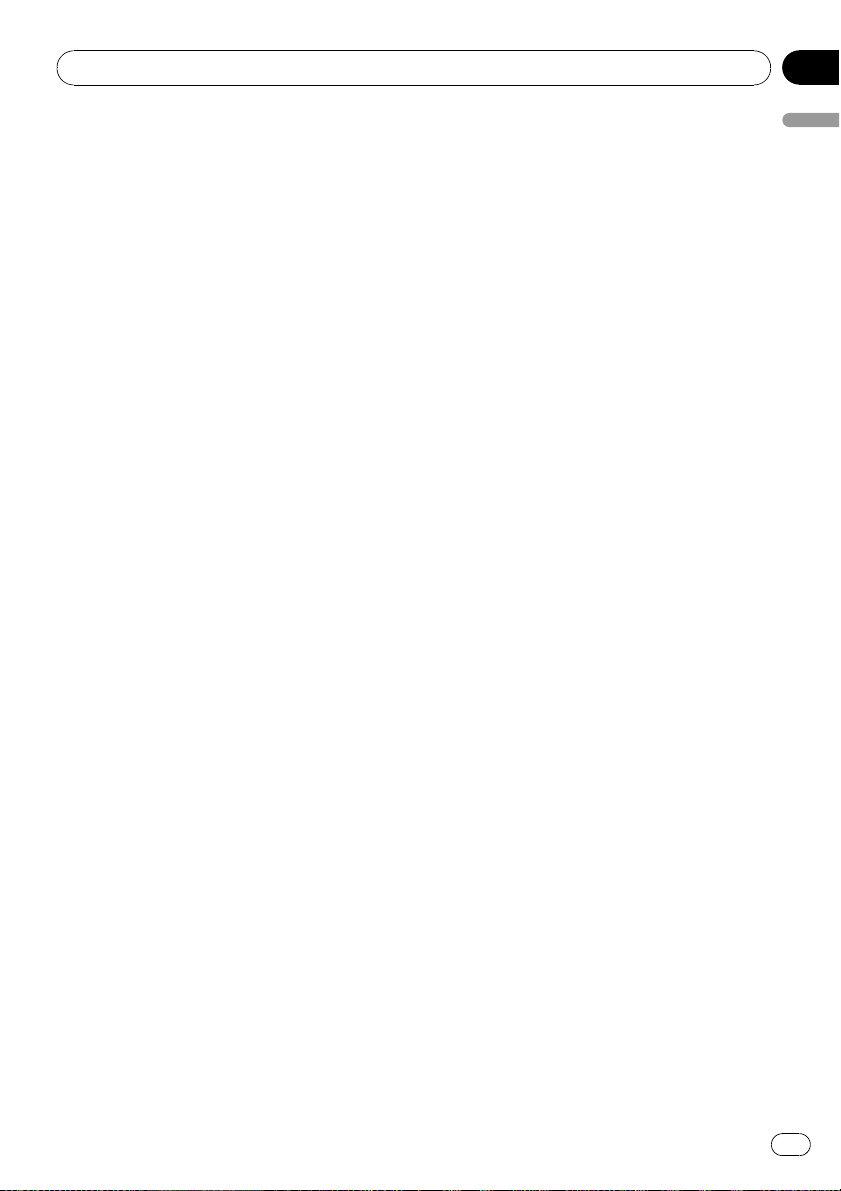
Introduction
Chapter
01
You should have received a copy of the GNU
Lesser General Public License along with this
library; if not, write to the Free Software Foundation, Inc., 59 Temple Place, Suite 330, Boston, MA 02111-1307 USA
unRAR restriction
The decompression engine for RAR archives
was developed using source code of unRAR
program.
All copyrights to original unRAR code are
owned by Alexander Roshal.
The license for original unRAR code has the
following restriction:
The unRAR sources cannot be used to re-create the RAR compression algorithm, which is
proprietary. Distribution of modified unRAR
sources in separate form or as a part of other
software is permitted, provided that it is clearly
stated in the documentation and source comments that the code may not be used to develop a RAR (WinRAR) compatible archiver.
GNU LESSER GENERAL PUBLIC LICENSE
GNU LESSER GENERAL PUBLIC LICENSE
Version 3, 29 June 2007
Copyright (C) 2007 Free Software Foundation,
Inc. <http://fsf.org/>
Everyone is permitted to copy and distribute
verbatim copies of this license document, but
changing it is not allowed.
This version of the GNU Lesser General Public
License incorporates the terms and conditions
of version 3 of the GNU General Public License, supplemented by the additional permissions listed below.
0 Additional Definitions
As used herein, “this License” refers to version
3 of the GNU Lesser General Public License,
and the “GNU GPL” refers to version 3 of the
GNU General Public License.
“The Library” refers to a covered work governed by this License, other than an Application or a Combined Work as defined below.
An “Application” is any work that makes use of
an interface provided by the Library, but which
is not otherwise based on the Library.
Defining a subclass of a class defined by the
Library is deemed a mode of using an interface provided by the Library.
A “Combined Work” is a work produced by
combining or linking an Application with the
Library. The particular version of the Library
with which the Combined Work was made is
also called the “Linked Version”.
The “Minimal Corresponding Source” for a
Combined Work means the Corresponding
Source for the Combined Work, excluding any
source codefor portions of the Combined
Work that, considered in isolation, are based
on the Application, and not on the Linked Version.
The “Corresponding Application Code” for a
Combined Work means the object code and/or
source code for the Application, including any
data and utility programs needed for reproducing the Combined Work from the Application,
but excluding the System Libraries of the Combined Work.
1 Exception to Section 3 of the GNU GPL.
You may convey a covered work under sections 3 and 4 of this License without being
bound by section 3 of the GNU GPL.
2 Conveying Modified Versions.
If you modify a copy of the Library, and, in your
modifications, a facility refers to a function or
data to be supplied by an Application that
uses the facility (other than as an argument
passed when the facility is invoked), then you
may convey a copy of the modified version:
a under this License, provided that you make
a good faith effort to ensure that, in the
event an Application does not supply the
function or data, the facility still operates,
and performs whatever part of its purpose
remains meaningful, or
b under the GNU GPL, with none of the addi-
tional permissions of this License applicable to that copy.
Introduction
En
17
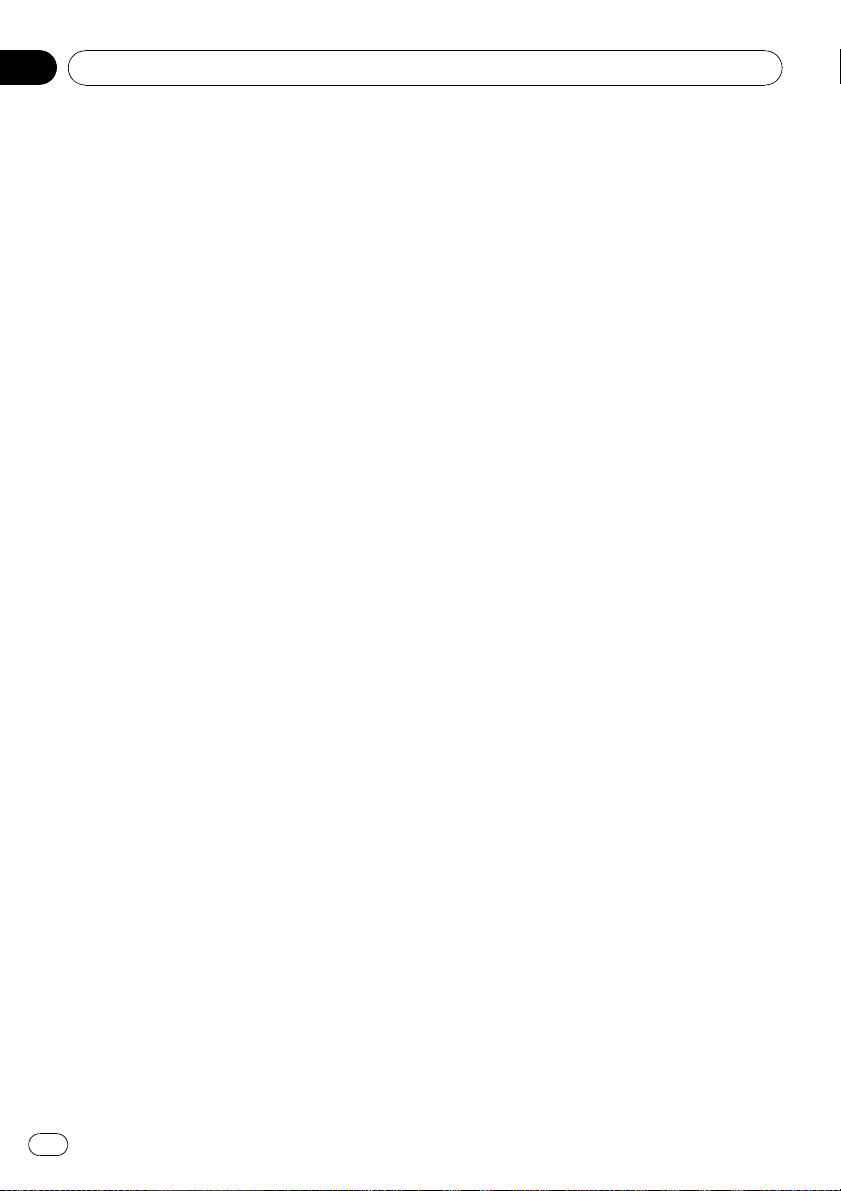
Chapter
01
Introduction
3 Object Code Incorporating Material
from Library Header Files.
The object code form of an Application may incorporate material from a header file that is
part of the Library. You may convey such object code under terms of your choice, provided
that, if the incorporated material is not limited
to numerical parameters, data structure layouts and accessors, or small macros, inline
functions and templates (ten or fewer lines in
length), you do both of the following:
a Give prominent notice with each copy of
the object code that the Library is used in it
and that the Library and its use are covered
by this License.
b Accompany the object code with a copy of
the GNU GPL and this license document.
4 Combined Works.
You may convey a Combined Work under
terms of your choice that, taken together, effectively do not restrict modification of the portions of the Library contained in the Combined
Work and reverse engineering for debugging
such modifications, if you also do each of the
following:
a Give prominent notice with each copy of
the Combined Work that the Library is used
in it and that the Library and its use are covered by this License.
b Accompany the Combined Work with a
copy of the GNU GPL and this license document.
c For a Combined Work that displays copy-
right notices during execution, include the
copyright notice for the Library among
these notices, as well as a reference directing the user to the copies of the GNU GPL
and this license document.
d Do one of the following:
1 Convey the Minimal Corresponding
Source under the terms of this License,
and the Corresponding Application
Code in a form suitable for, and under
terms that permit, the user to recombine
or relink the Application with a modified
version of the Linked Version to produce
a modified Combined Work, in the manner specified by section 6 of the GNU
GPL for conveying Corresponding
Source.
2 Use a suitable shared library mechan-
ism for linking with the Library. A suitable mechanism is one that (a) uses at
run time a copy of the Library already
present on the user's computer system,
and (b) will operate properly with a modified version of the Library that is interface-compatible with the Linked Version.
e Provide Installation Information, but only if
you would otherwise be required to provide
such information under section 6 of the
GNU GPL, and only to the extent that such
information is necessary to install and execute a modified version of the Combined
Work produced by recombining or relinking
the Application with a modified version of
the Linked Version. (If you use option 4d0,
the Installation Information must accompany the Minimal Corresponding Source
and Corresponding Application Code. If you
use option 4d1, you must provide the Installation Information in the manner specified
by section 6 of the GNU GPL for conveying
Corresponding Source.)
5 Combined Libraries.
You may place library facilities that are a work
based on the Library side by side in a single library together with other library facilities that
are not Applications and are not covered by
this License, and convey such a combined library under terms of yourchoice, if you do
both of the following:
a Accompany the combined library with a
copy of the same work based on the Library,
uncombined with any other library facilities,
conveyed under the terms of this License.
b Give prominent notice with the combined li-
brary that part of it is a work based on the
Library, and explaining where to find the accompanying uncombined form of the same
work.
18
En
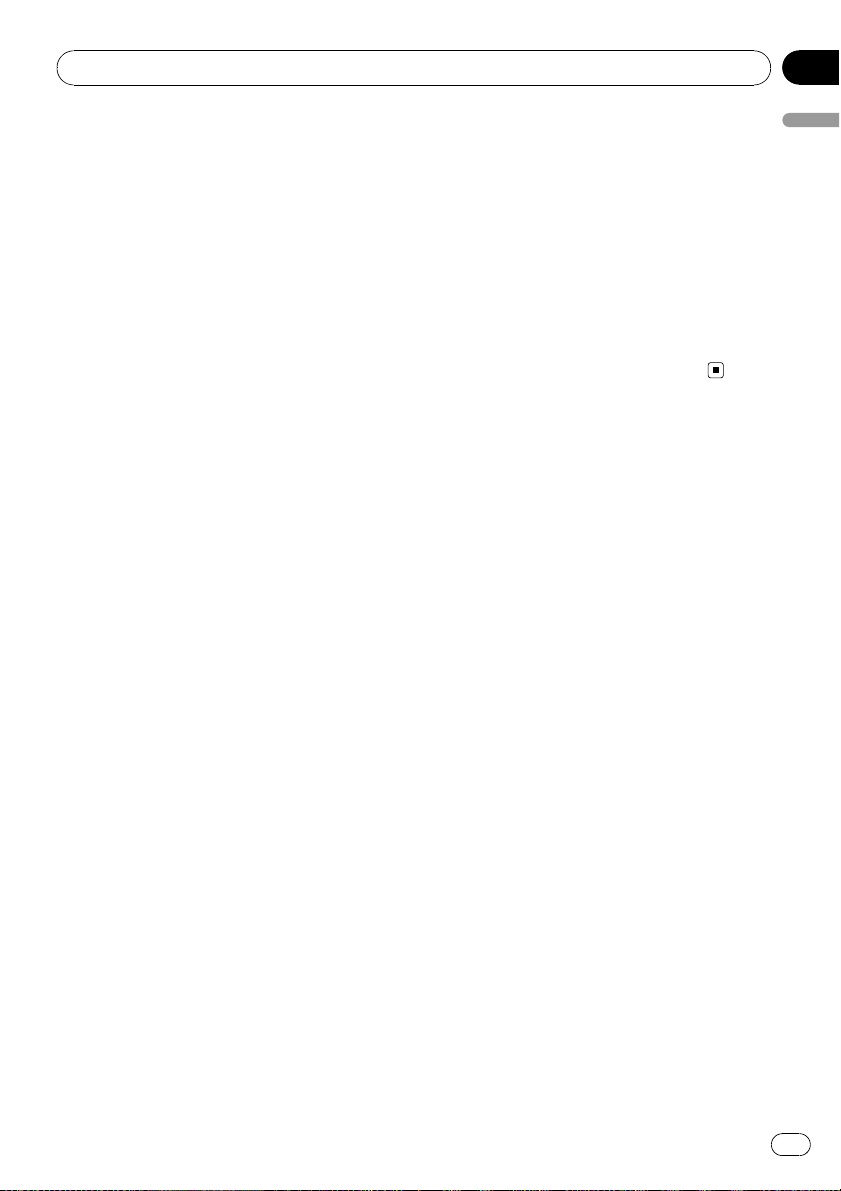
Introduction
Chapter
01
6 Revised Versions of the GNU Lesser
General Public License.
The Free Software Foundation may publish revised and/or new versions of the GNU Lesser
General Public License from time to time.
Such new versions will be similar in spirit to
the present version, but may differ in detail to
address new problems or concerns.
Each version is given a distinguishing version
number. If the Library as you received it specifies that a certain numbered version of the
GNU Lesser General Public License “or any
later version” applies to it, you have the option
of following the terms and conditions either of
that published version or of any later version
published by the Free Software Foundation. If
the Library as you received it does not specify
a version number of the GNU Lesser General
Public License, you may choose any version of
the GNU Lesser General Public License ever
published by the Free Software Foundation.
If the Library as you received it specifies that a
proxy can decide whether future versions of
the GNU Lesser General Public License shall
apply, that proxy’s public statement of acceptance of any version is permanent authorization for you to choose that version for the
Library.
7-Zip Source Notice
The software program used in this product
contains 7-Zip library. 7-Zip contains the software granted permission for the usage under
the terms of the GNU Lesser General Public License. A copy of appropriate source code is
available at customer necessary expense for
the distribution.
Please contact our Customer Support Center
to obtain a copy.For more information on the
GNU Lesser General Public License, visit the
GNU’s website at http://www.gnu.org.
About the database
About the Data for the Map
Database
! Modifications related to roads, streets/high-
ways, terrain, construction and other things
before/during the development period may
not be reflected in this database. Inevitably,
those modifications after that period are
not reflected in this database.
! For more details about the map coverage of
this navigation system, refer to the information on our website.
! It is strictly prohibited to reproduce and use
any part or the whole of this map in any
form without permission from the copyright
owner.
! If the local traffic regulations or conditions
deviate from this data, follow the local traffic regulations (such as signs, indications,
etc.) and conditions (such as construction,
weather, etc.).
! The traffic regulation data used in the map
database applies only to standard sized
passenger vehicles. Note that regulations
for larger vehicles, motorbikes, and other
non-standard vehicles are not included in
the database.
Introduction
En
19
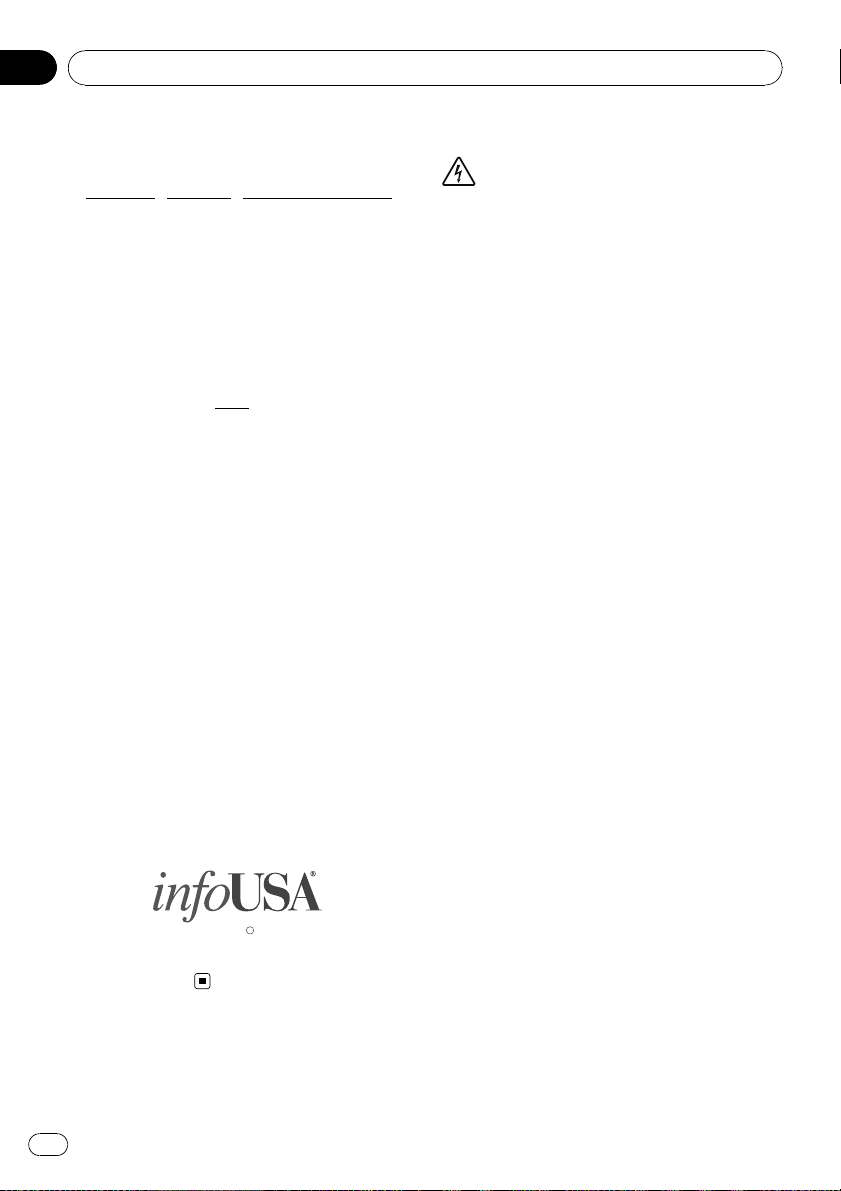
Chapter
01
Introduction
Copyright Notices for North
American data
1) Tele Atlas®MultiNet®North America data.
As of the Effective Date, the copyright notice
for Tele Atlas
NOTICE
© 1984 – 2009 Tele Atlas. All rights reserved.
This material is proprietary and the subject of
copyright protection and other intellectual
property rights owned or licensed to Tele Atlas.
Tele Atlas is an authorized distributor of selected Statistics Canada computer files under
Agreement number
cludes information copied with permission
from Canadian authorities, including © Canada Post Corporation and GeoBase
reserved. The product is sourced in part from
Geography Division, Statistics Canada, 2006
Road Network File (RNF), 92-500-XWE/XWF.
The incorporation of data sources from Statistics Canada within this product shall not be
construed as constituting an endorsement by
Statistics Canada of such product. The use of
this material is subject to the terms of a License Agreement. You will be held liable for
any unauthorized copying or disclosure of this
material.
2) As of the Effective Date, the copyright notice
for all third-party brand icons (the “Brand
Icons”) are located in the operator’s manual
included in the Licensed Products.
3) As of the Effective Date, the copyright notice
with logo for infoUSA, Inc. is:
®
MultiNet®North America is:
6776. The product in-
®
, All rights
Data by
Important Safety Information
WARNING
! Do not attempt to install or service your navi-
gation system by yourself. Installation or servicing of the navigation system by persons
without training and experience in electronic
equipment and automotive accessories may
be dangerous and could expose you to the
risk of electric shock or other hazards.
! If liquid or foreign matter should get inside
this navigation system, park your vehicle to
safe place and turn the ignition switch off
(ACC OFF) immediately and consult your dealer or the nearest authorized Pioneer Service
Station. Do not use the navigation system in
this condition because doing so may result in
a fire, electric shock, or other failure.
! If you notice smoke, a strange noise or odor
from the navigation system, or any other abnormal signs on the LCD screen, turn off the
power immediately and consult your dealer or
the nearest authorized Pioneer Service Station. Using this navigation system in this condition may result in permanent damage to the
system.
! Do not disassemble or modify this navigation
system, as there are high-voltage components
inside which may cause an electric shock. Be
sure to consult your dealer or the nearest
authorized Pioneer Service Station for internal
inspection, adjustments or repairs.
! Do not allow this product to come into contact
with liquids. Electrical shock could result.
Also, damage to the product, smoke, and overheating could result from contact with liquids.
Powered by NNG
20
En
C
Copyright 2009
All Rights Reserved
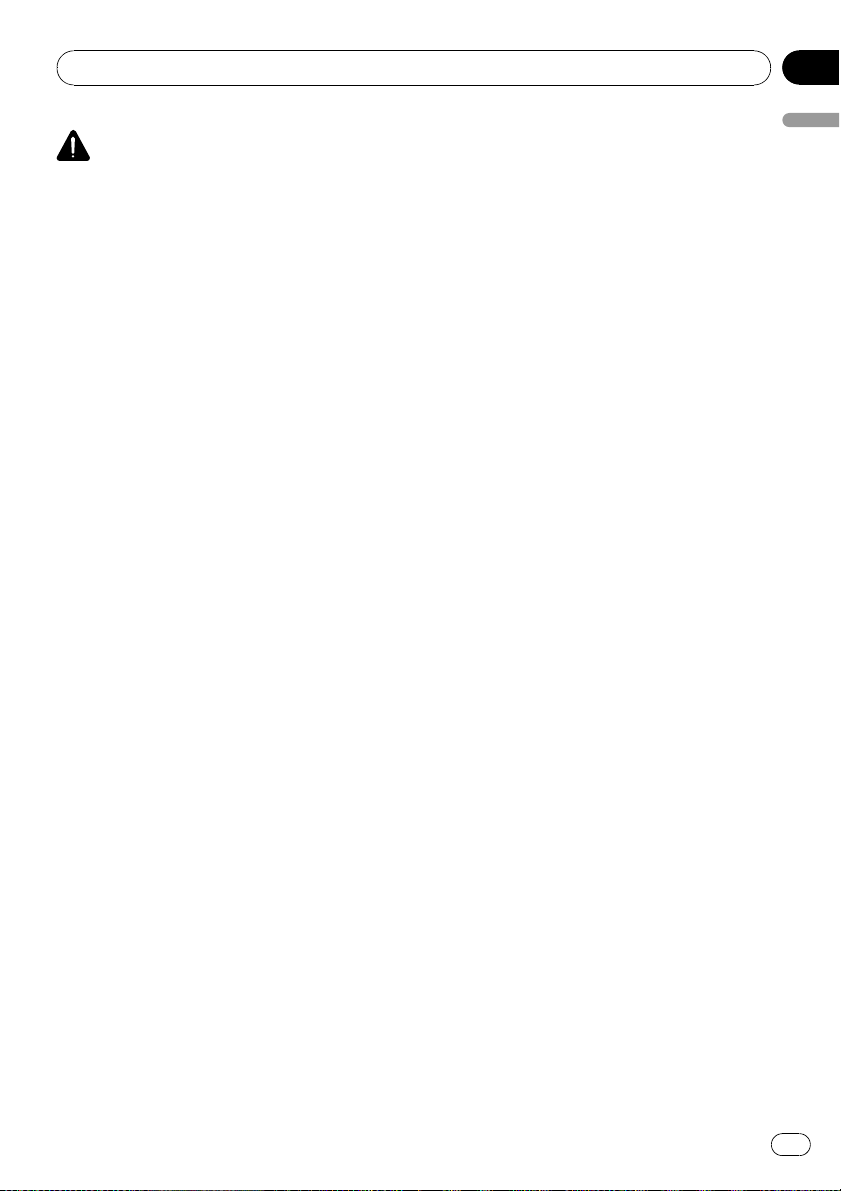
Introduction
Chapter
01
CAUTION
! When a route is calculated, the route and
voice guidance for the route are automatically
set. Also, for day or time traffic regulations,
only information about traffic regulations applicable at the time when the route was calculated is shown. One-way streets and street
closures may not be taken into consideration.
For example, if a street is open during the
morning only, but you arrive later, it would be
against the traffic regulations so you cannot
drive along the set route. When driving, please
follow the actual traffic signs. Also, the system
may not know some traffic regulations.
Before using your navigation system, be sure
to read and fully understand the following
safety information:
p Read the entire manual before operating
this navigation system.
p The navigation features of your navigation
system (and rear view camera option if purchased) are intended solely as an aid to
you in the operation of your vehicle. It is
not a substitute for your attentiveness,
judgment, and care when driving.
p Do not operate this navigation system (or
the rear view camera option if purchased) if
doing so will divert your attention in any
way from the safe operation of your vehicle.
Always observe safe driving rules and follow all existing traffic regulations. If you experience difficulty in operating the system
or reading the display, park your vehicle in
a safe location and apply the parking brake
before making the necessary adjustments.
p Never allow others to use the system un-
less they have read and understood the operating instructions.
p Never use this navigation system to route
to hospitals, police stations or similar facilities in an emergency. Stop using any functions relating to the hands-free phone and
please call 911.
p Route and guidance information displayed
by this equipment is for reference purposes
only. It may not accurately reflect the latest
permissible routes, road conditions, one
way streets, road closures, or traffic restrictions.
p Traffic restrictions and advisories currently
in force should always take precedence
over guidance given by the navigation system. Always obey current traffic restrictions, even if the navigation system
provides contrary advice.
p Failure to set correct information about the
local time may result in the navigation system providing improper routing and guidance instructions.
p Never set the volume of your navigation
system so high that you cannot hear outside traffic and emergency vehicles.
p To promote safety, certain functions are dis-
abled unless the vehicle is stopped and/or
the parking brake is applied.
p The data encoded in the built-in memory is
the intellectual property of the provider, and
the provider is responsible for such content.
p Keep this manual handy as a reference for
operating procedures and safety information.
p Pay close attention to all warnings in this
manual and follow the instructions carefully.
p Do not install this navigation system where
it may (i) obstruct the driver’s vision, (ii) impair the performance of any of the vehicle’s
operating systems or safety features, including air bags or hazard lamp buttons or
(iii) impair the driver ’s ability to safely operate the vehicle.
p Please remember to fasten your seat belt at
all times while operating your vehicle. If
you are ever in an accident, your injuries
can be considerably more severe if your
seat belt is not properly buckled.
p Never use headphones while driving.
Introduction
En
21
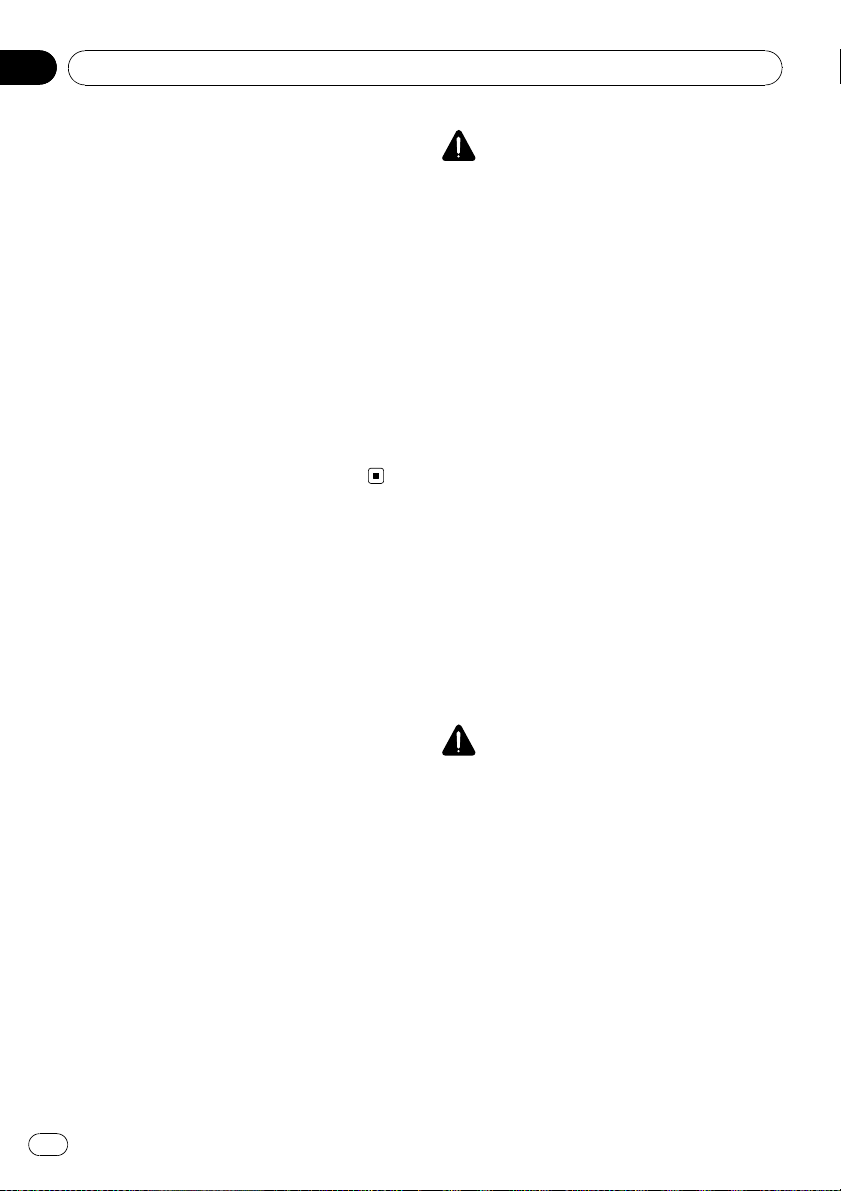
Chapter
01
Introduction
“GOOG-411” sevice
p Pioneer does not bear responsibility for the
accuracy of the information.
p Pioneer does not bear responsibility for
changes to information services provided
by related companies, such as cancellation
of services or changing to pay-services.
Also, we do not accept return of the product for this reason.
Speed limit indication
The speed limit is based on the map database.
The speed limit in the database may not
match the actual speed limit of the current
road. This is not a definite value. Be sure to
drive according to the actual speed limit.
Additional Safety Information
Parking brake interlock
Certain functions (such as viewing of DVDVideo and certain touch key operations) offered by this navigation system could be dangerous and/or unlawful if used while driving.
To prevent such functions from being used
while the vehicle is in motion, there is an interlock system that senses when the parking
brake is set and when the vehicle is moving. If
you attempt to use the functions described
above while driving, they will become disabled
until you stop the vehicle in a safe place, and
apply the parking brake. Please keep the brake
pedal pushed down before releasing the parking brake.
WARNING
! LIGHT GREEN LEAD AT POWER CON-
NECTOR IS DESIGNED TO DETECT
PARKED STATUS AND MUST BE CONNECTED TO THE POWER SUPPLY SIDE
OF THE PARKING BRAKE SWITCH. IMPROPER CONNECTION OR USE OF
THIS LEAD MAY VIOLATE APPLICABLE
LAW AND MAY RESULT IN SERIOUS INJURY OR DAMAGE.
! To avoid the risk of damage and injury and the
potential violation of applicable laws, the navigation system is not for use with a “Video
image” that is visible to the driver.
! In some countries or states the viewing of
“Video image” on a display inside a vehicle
even by persons other than the driver may be
illegal. Where such regulations apply, they
must be obeyed.
! When applying the parking brake in order to
view “Video image” or to enable other functions offered by the navigation system, park
your vehicle in a safe place, and keep the
brake pedal pushed down before releasing the
parking brake if the vehicle is parked on a hill
or otherwise might move when releasing the
parking brake.
CAUTION
Accuracy/performance of interlock may be impacted by such factors as GPS signal detection
and driving habits or conditions of the place
where the vehicle is parked.
When you attempt to watch “Video image”
while driving, the warning “Viewing of front
seat video source while driving is strictly
prohibited.” will appear on the screen. To
watch “Video image” on this display, stop the
vehicle in a safe place and apply the parking
brake. Please keep the brake pedal pushed
down before releasing the parking brake.
22
En
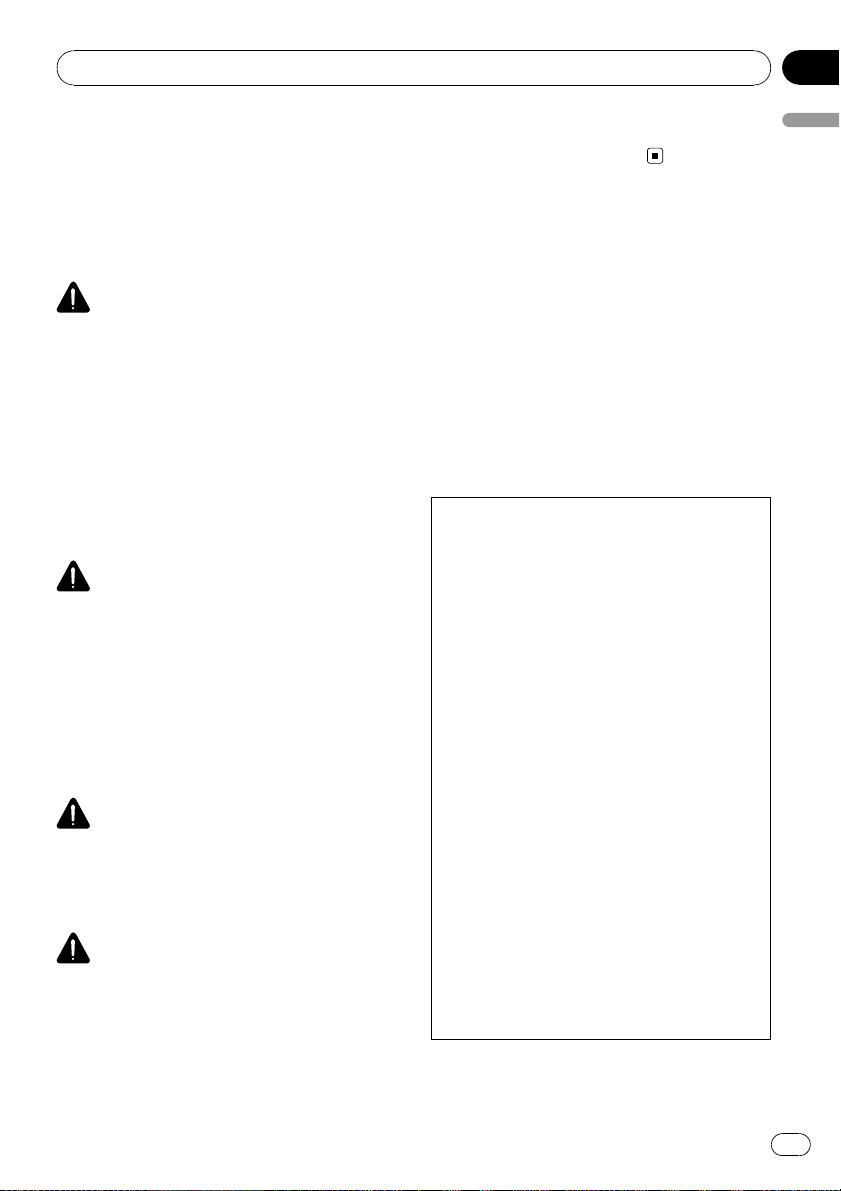
Introduction
Chapter
01
When using a display connected
to REAR MONITOR OUTPUT
The video output terminal (REAR MONITOR
OUTPUT) is for connection of a display to en-
able passengers in the rear seats to watch
video images.
WARNING
NEVER install the Rear Display in a location that
enables the driver to watch video images while
driving.
p This cautionary statements apply to AVIC-
X910BT.
To avoid battery exhaustion
Be sure to run the vehicle engine while using
this product. Using this product without running the engine can drain the battery.
WARNING
Do not use with vehicles that do not feature an
ACC position.
Rear view camera
With an optional rear view camera, you are
able to use the navigation system as an aid to
keep an eye on trailers, or backing into a tight
parking spot.
WARNING
! SCREEN IMAGE MAY APPEAR REVERSED.
! USE INPUT ONLY FOR REVERSE OR MIRROR
IMAGE REAR VIEW CAMERA. OTHER USE
MAY RESULT IN INJURY OR DAMAGE.
CAUTION
! For safety reasons, the rear view camera func-
tion is not available until the navigation system boots up completely.
! The rear view mode is to use the navigation
system as an aid to keep an eye on the trailers,
or while backing up. Do not use this function
for entertainment purposes.
Notes Before Using the System
Important (Serial Number:)
The serial number of this device is located on the
bottom of this product. For your own security and
convenience, be sure to record this number on
the enclosed warranty card.
Failure to operate
Should the navigation system fail to operate
properly, contact your dealer or nearest
authorized Pioneer Service Station.
After-sales service for Pioneer products
Please contact the dealer or distributor from
which you purchased the product for aftersales service (including warranty conditions)
or any other information. In case the necessary
information is not available, please contact the
companies listed below.
Please do not ship your product to the companies at the addresses listed below for repair
without making advance contact.
! U.S.A
Pioneer Electronics (USA) Inc.
CUSTOMER SUPPORT DIVISION
P.O. Box 1760 Long Beach, CA 90801-1760
800-421-1404
! CANADA
Pioneer Electronics of Canada, Inc.
CUSTOMER SATISFACTION DEPARTMENT
300 Allstate Parkway Markham, Ontario
L3R 0P2
1-877-283-5901
905-479-4411
For warranty information, please see the Limited Warranty sheet included with your product.
Introduction
En
23
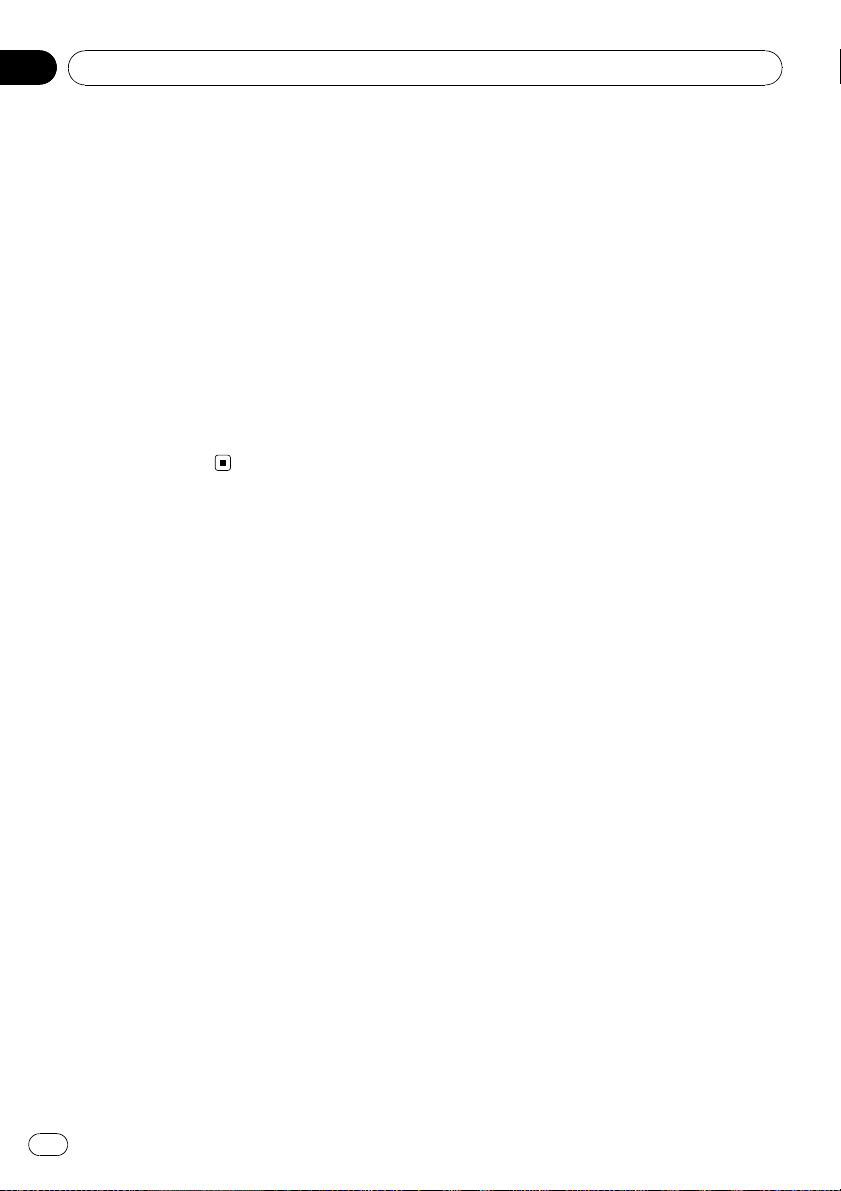
Chapter
01
Introduction
Visit Our Web site
Visit us at the following site:
http://www.pioneerelectronics.com
In Canada
http://www.pioneerelectronics.ca
1 Register your product. We will keep the details
of your purchase on file to help you refer to
this information in the event of an insurance
claim such as loss or theft.
2 Receive updates on the latest products and
technologies.
3 Download owner’s manuals, order product
catalogues, research new products, and
much more.
4 Receive notices of software upgrades and
software updates.
Manual overview
How to use this manual
Finding the operation procedure for
what you want to do
When you have decided what you want to do,
you can find the page you need from the
“Contents”.
Finding the operation procedure from
a menu name
If you want to check the meaning of an item
displayed on the screen, you will find the necessary page from the “Display information” at
the end of the manual.
Glossary
Use the glossary to find the meanings of
terms.
Terminology
Before moving on, take a few minutes to read
the following information about the conventions used in this manual. Familiarity with
these conventions will help you greatly as you
learn how to use your new equipment.
! Buttons on your navigation system are de-
scribed in ALL CAPITAL, BOLD lettering:
e.g.)
MENU button, MAP button.
! Items in different menus, screen titles, and
functional components are described in
bold with double quotation marks “”:
e.g.)
“Destination Menu” screen or “AV
Source” screen
! Touch panel keys that are available on the
screen are described in bold in brackets [ ]:
e.g.)
[Destination], [Settings].
! Extra information, alternatives and other
notes are presented in the following format:
e.g.)
p If the home location has not been stored
yet, set the location first.
! References are indicated like this:
e.g.)
= For details, refer to Setting your home
position on page 154.
Definitions of terminology
“Front Display” and “Rear Display”
In this manual, the screen that is attached to
the body of this navigation unit will be referred
to as the “Front Display”. Any additional optional screen that is purchased for use in conjunction with this navigation unit will be
referred to as the “Rear Display”.
“Video image”
“Video image” in this manual indicates moving images of DVD-Video, DivX
equipment that is connected to this system
with an RCA cable, such as general-purpose
AV equipment.
â
, iPod, and any
24
En
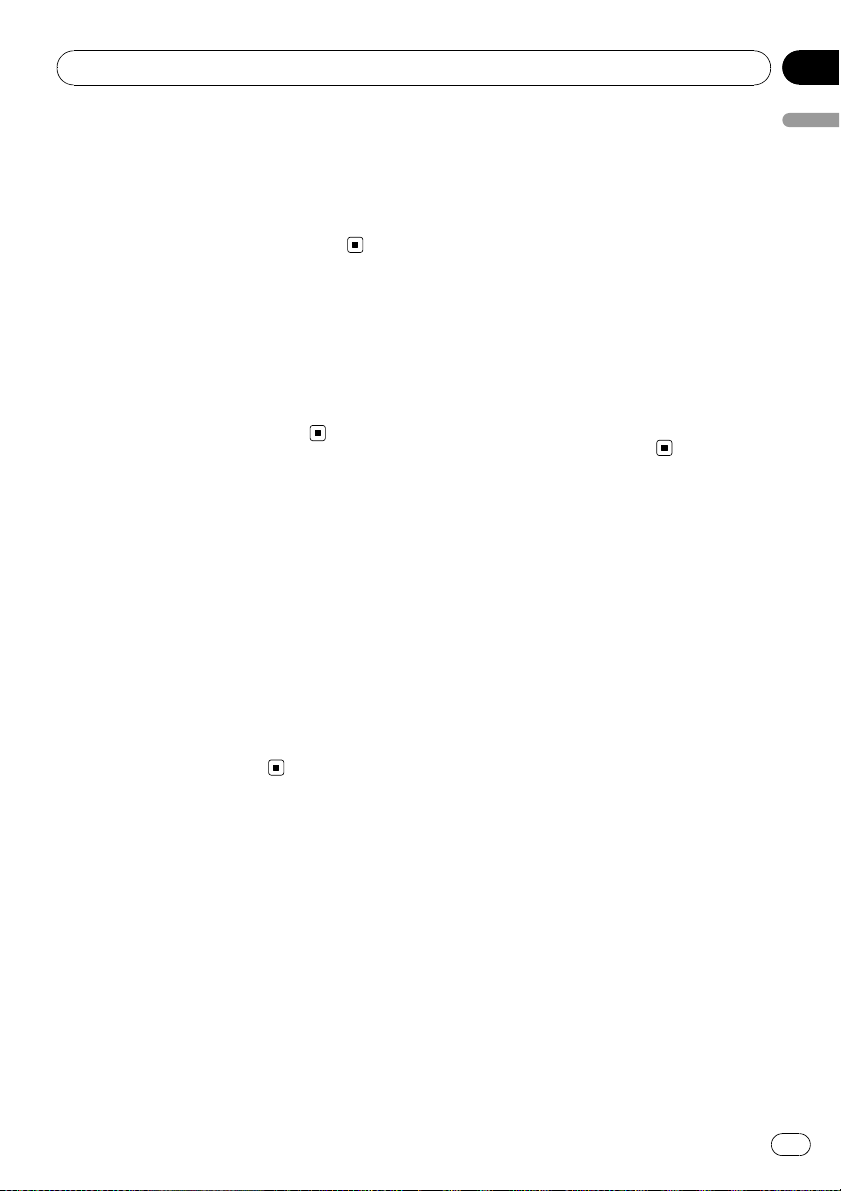
Introduction
Chapter
01
“External storage device (USB, SD)”
The SD memory card, SDHC memory card
and USB memory device are collectively referred to as the “external storage device (USB,
SD)”. If it indicates the USB memory only, it is
referred to as the “USB storage device” .
Notice regarding video
viewing
Remember that use of this system for commercial or public viewing purposes may constitute an infringement on the author’s rights
as protected by the Copyright Law.
Notice regarding DVDVideo viewing
This product incorporates copyright protection
technology that is protected by method claims
of certain U.S. patents and other intellectual
property rights owned by Macrovision
Corporation and other rights owners. Use of
this copyright protection technology must be
authorized by Macrovision Corporation, and is
intended for home and other limited viewing
uses only unless otherwise authorized by
Macrovision Corporation. Reverse engineering
or disassembly is prohibited.
Notice regarding MP3 file
usage
Supply of this navigation system conveys only
a license for private, non-commercial use and
does not convey a license nor imply any right
to use this product in any commercial (i.e. revenue-generating), real time broadcasting (terrestrial, satellite, cable and/or any other
media), broadcasting/streaming via internet,
intranets and/or other networks or in other
electronic content distribution systems, such
as pay-audio or audio-on-demand applications. An independent license for such use is
required. For details, please visit
http://www.mp3licensing.com.
iPod compatibility
This product supports only the following iPod
models and iPod software versions. Others
may not work correctly.
! iPod nano first generation; Ver. 1.3.1
! iPod nano second generation; Ver. 1.3.1
! iPod nano third generation; Ver. 1.1.3
! iPod nano fourth generation; Ver. 1.0.3
! iPod fifth generation; Ver. 1.3
! iPod classic; Ver. 2.0
! iPod touch first generation; Ver. 2.2
! iPod touch second generation; Ver. 2.2
! iPhone; Ver. 2.2
! iPhone 3G; Ver. 2.2
p In this manual, iPod and iPhone will be re-
ferred to as iPod.
p When you use this navigation system with
a Pioneer USB inter face cable for iPod (CDIU230V) (sold separately), you can control
an iPod compatible with this navigation
system.
p To obtain maximum performance, we re-
commend that you use the latest software
for the iPod.
p Operation methods may var y depending on
the iPod models and the software version
of iPod.
Introduction
En
25
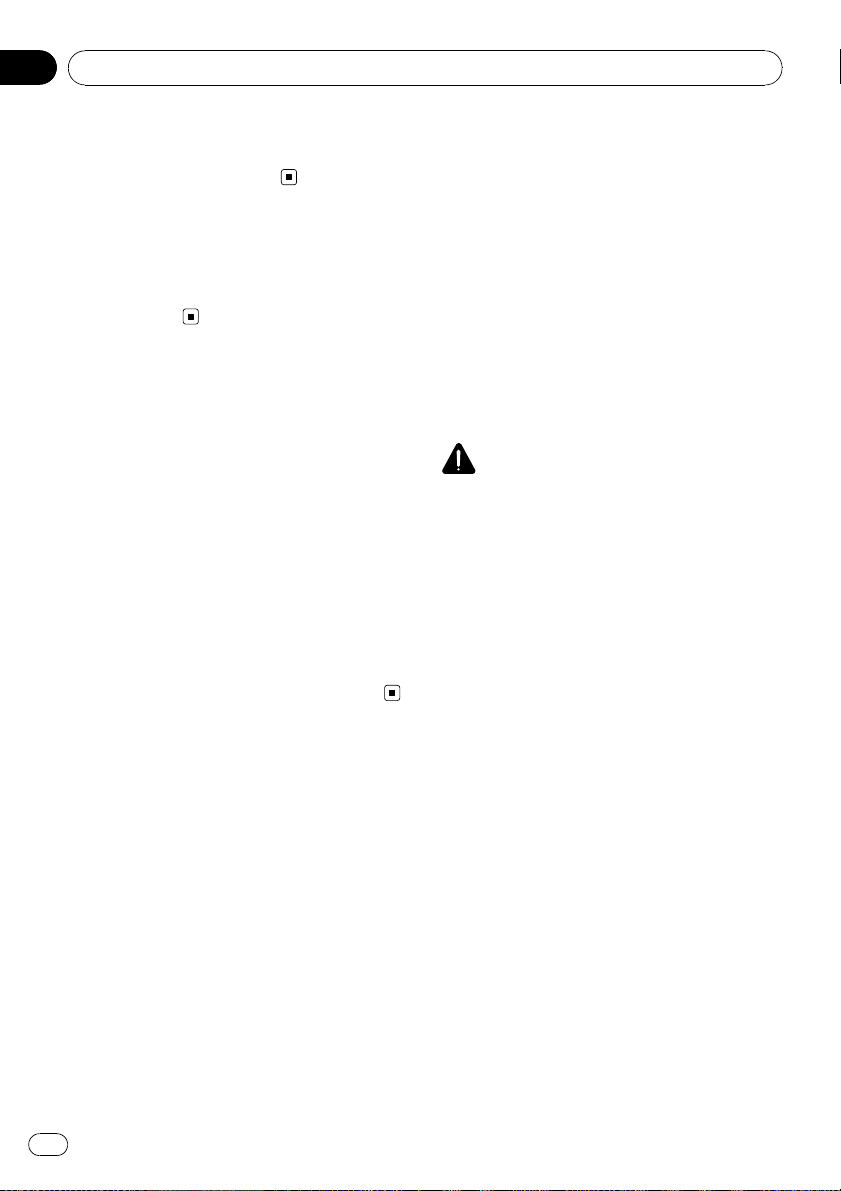
Chapter
01
Introduction
p For more details about iPod compatibility
with this navigation system, refer to the information on our website.
Map coverage
For more details about the map coverage of
this navigation system, refer to the information
on our website.
Protecting the LCD panel
and screen
p Do not allow direct sunlight to fall on the
LCD screen when this product is not being
used. Extended exposure to direct sunlight
can result in LCD screen malfunction due
to the resulting high temperatures.
p When using a cellular phone, keep the an-
tenna of the cellular phone away from the
LCD screen to prevent disruption of the
video in the form of spots, colored stripes,
etc.
p To protect the LCD screen from damage, be
sure to touch the touch panel keys with
your finger and gently touch the screen.
Notes on internal memory
Before removing the vehicle
battery
If the battery is disconnected or discharged,
the memory will be erased and must be reprogramed.
p Some data remains. Read Returning the na-
vigation system to the default or factory settings before you operate this function.
= For more detailed information about the
items which would be erased, refer to
Returning the navigation system to the
default or factory settings on page 174.
Data subject to erasure
The information is erased by pressing the
RESET button or disconnecting the yellow lead
from the battery (or removing the battery itself). However, some items remain.
p Some data remains. Read Returning the na-
vigation system to the default or factory settings before you operate this function.
= For more detailed information about the
items which would be erased, refer to
Returning the navigation system to the
default or factory settings on page 174.
Resetting the microprocessor
CAUTION
Pressing the RESET button clears the settings for
the AV source without clearing all the navigation
function items. Please refer to the related section
before clearing.
= For more detailed information about the items
which would be erased, refer to Returning the
navigation system to the default or factory settings on page 174.
The microprocessor must be reset under the
following conditions:
! Prior to using this product for the first time
after installation.
! If the product fails to operate properly.
! If there appear to be problems with the op-
eration of the system.
! When changing the combination of equip-
ment.
! When adding/removing additional pro-
ducts that connect to the navigation system.
! If your vehicle position is shown on the
map with a significant positioning error.
1 Turn the ignition switch OFF.
26
En
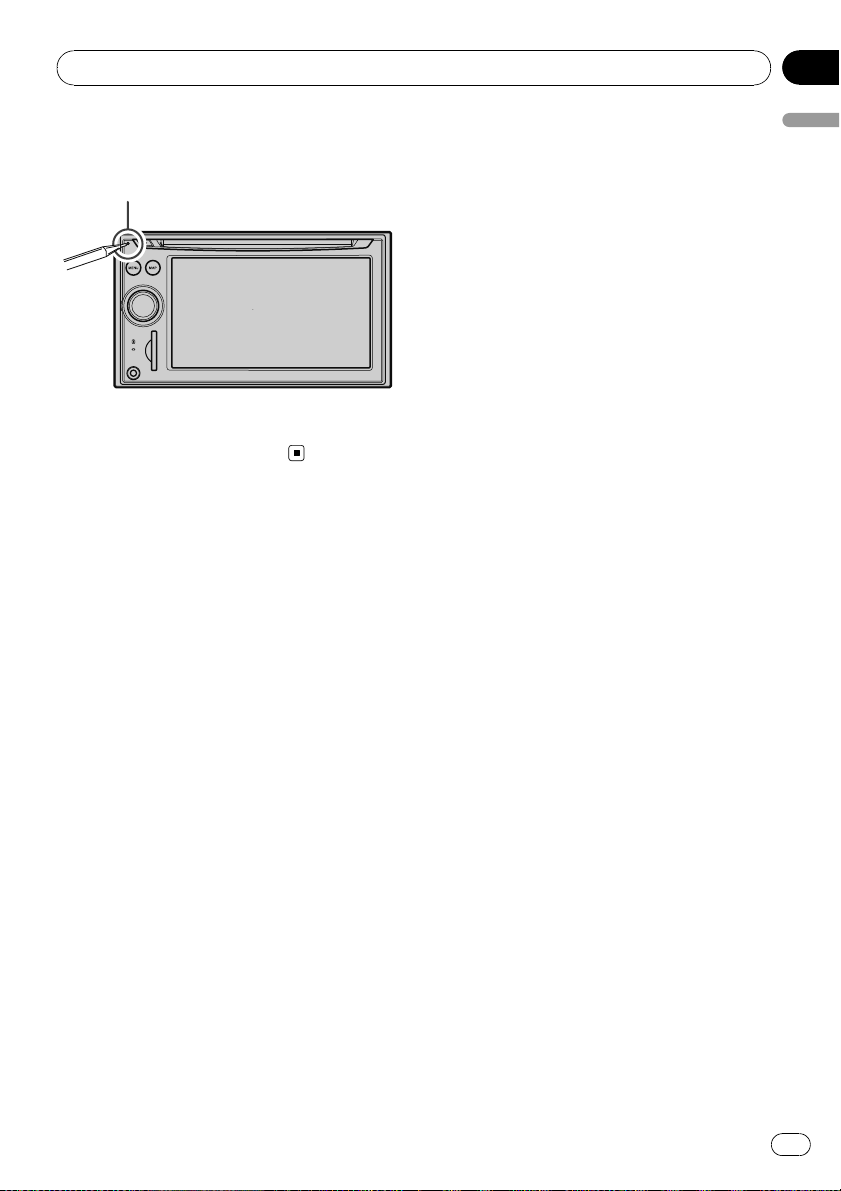
Introduction
Chapter
01
2 Press the RESET button with a pen tip
or other pointed implement.
RESET button
p If you have connected other equipment to
this navigation system with IP-BUS, be sure
to reset that equipment too.
Introduction
En
27
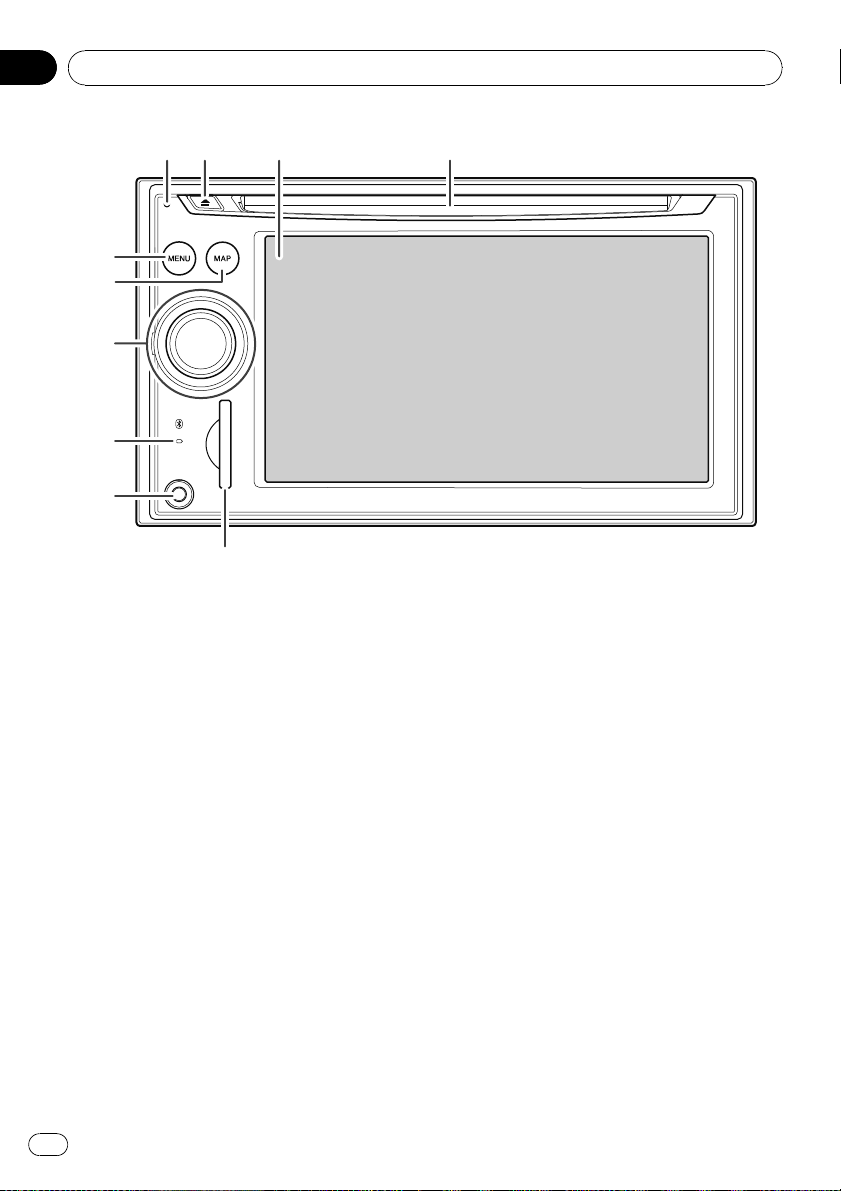
Chapter
02
Basic operation
1234
5
6
7
8
9
a
Checking part names and functions
This chapter gives information about the
names of the parts and the main features
using the buttons.
1 Disc loading slot
Insert a disc to play.
= For details concerning operations, refer
to Inserting and ejecting a disc on the
next page.
2 LCD screen
3 EJECT button
4 RESET button
= For details concerning operations, refer
to Resetting the microprocessor on page
26.
5 MENU button
Press the MENU button to display the “To p
Menu”.
28
En
Press and hold the button when the “To p
Menu” is displayed. The “Screen Calibration” screen appears.
= For details concerning operations, refer
to Adjusting the response positions of the
touch panel (touch panel calibration) on
page 157.
6 MAP button
Press to view the map screen.
Press and hold to display the “Picture Ad-
justment” screen.
= For details concerning operations, refer
to Adjusting the screen brightness on
page 157.
7 MULTI-CONTROL
Rotating;
Adjusts the AV (Audio and Video) source volume.
Moving upward or downward once;
Changes the map scale one step at a time.
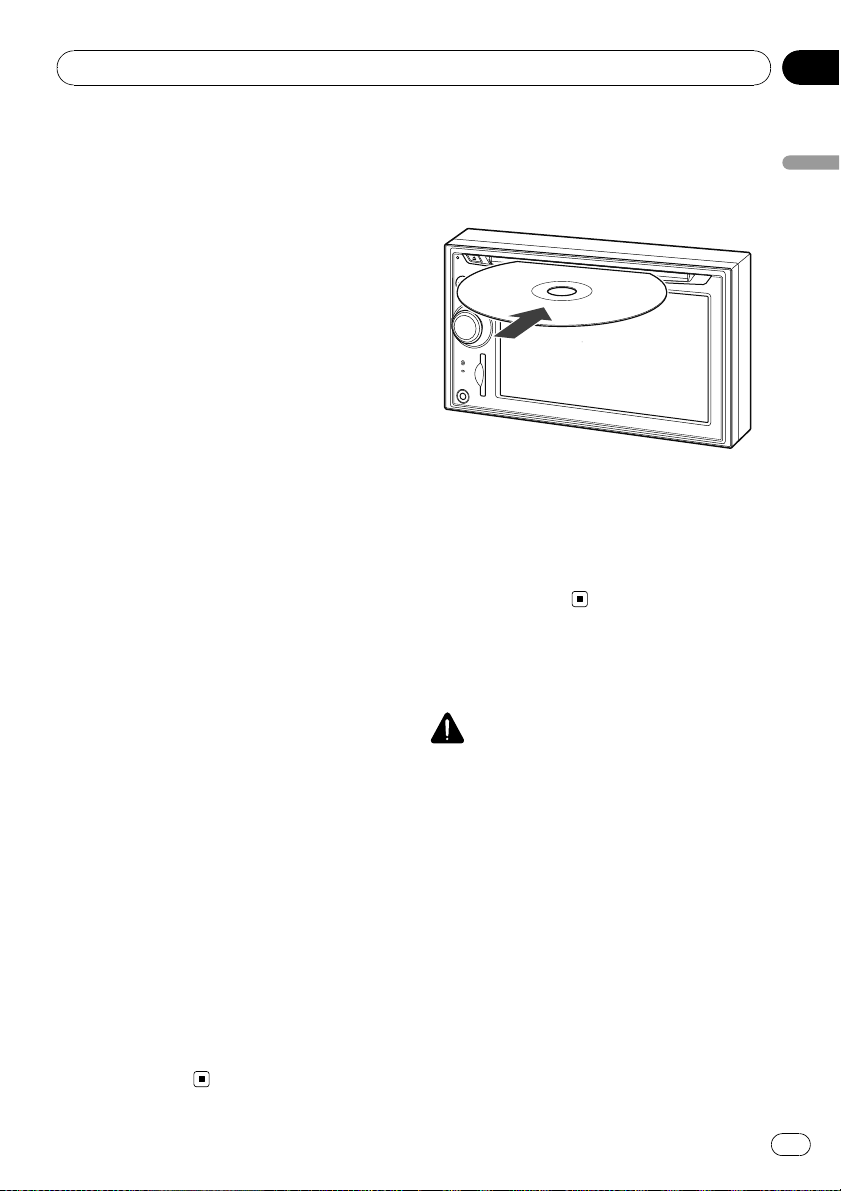
Basic operation
Chapter
02
Keep moving upward or downward;
Changes the map scale continuously.
p This operation is available only while the
map screen is displayed.
Moving MULTI-CONTROL to the left or
right;
Allows you to change the frequency one
step at a time; operates track search controls.
Keep moving MULTI-CONTROL to the
left or right;
Allows you to perform manual seek tuning,
fast forward or reverse.
Pressing the center of MULTI-CONTROL;
Enables you to start the voice operation
when “English” is selected in “Program lan-
guage:”. (When a language other than
“English” is selected, pressing the center al-
lows you to hear the previous route guidance.)
p When your phone is paired to the naviga-
tion system, press the center of the multicontrol to answer an incoming call or
end the phone call.
Keep pressing the center of MULTI-CONTROL;
Mutes the AV (Audio and Video) source. To
cancel the muting, press and hold it again.
Inserting and ejecting a disc
Inserting a disc
% Insert a disc into the disc loading slot.
p Do not insert anything other than a disc
into the disc loading slot.
Ejecting a disc
% Press the EJECT button.
The disc is ejected.
Inserting and ejecting an
SD memory card
Basic operation
8 Bluetooth connection status indicator
Lights up when your phone is paired to the
navigation system by Bluetooth wireless
technology.
9 “AV2” input jack
This is the “AV2” input terminal. Use the
CD-RM10 (sold separately) to connect the
external video component.
p To connect your iPod by using USB inter-
face cable for iPod (CD-IU230V), use
“AV1” input (RCA) on the back of the
unit.
a SD card slot
= For more detailed information, refer to In-
serting and ejecting an SD memory card
on this page.
CAUTION
! Keep the dummy SD card out of the reach of
small children to prevent them from accidentally swallowing it.
! To prevent data loss and damage to the sto-
rage device, never remove it from this navigation system while data is being transferred.
! If data loss or corruption occurs on the sto-
rage device for any reason, it is usually not
possible to recover the data. Pioneer accepts
no liability for damages, costs or expenses
arising from data loss or corruption.
En
29
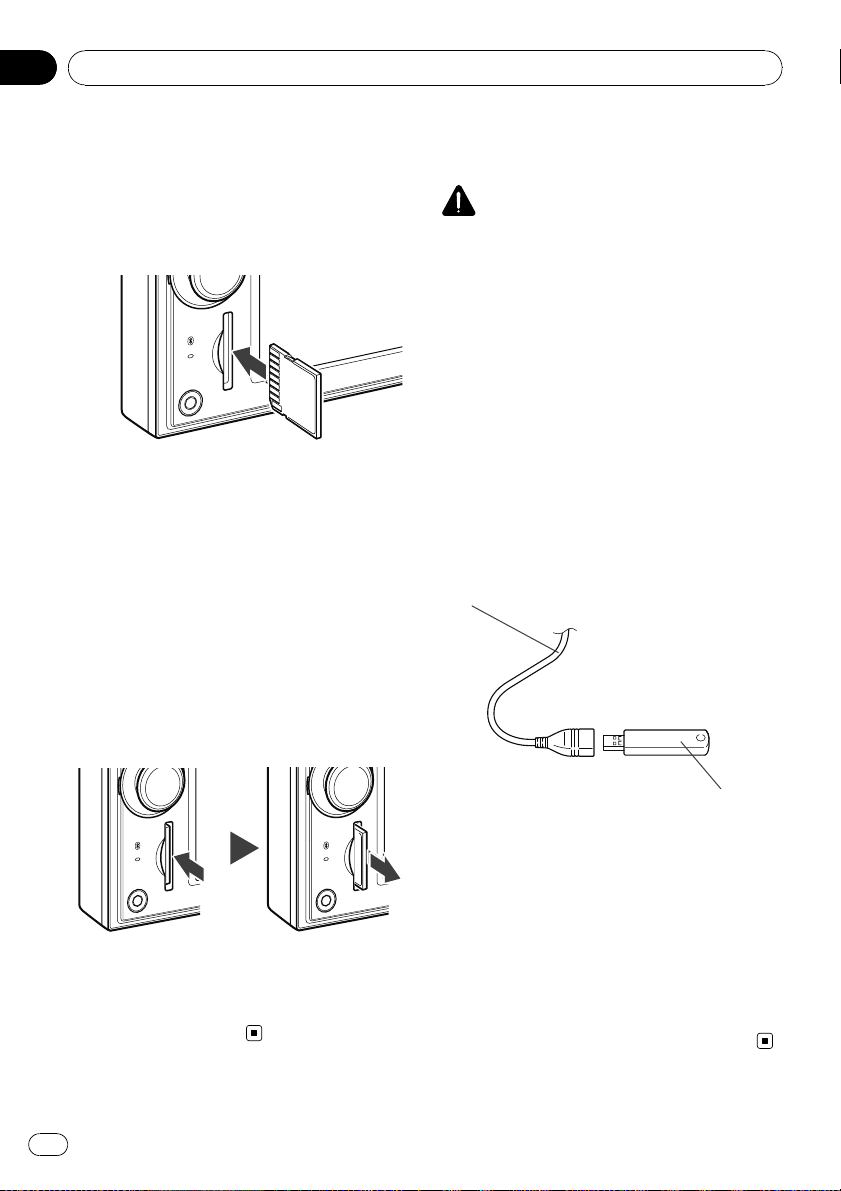
Chapter
02
Basic operation
Inserting an SD memory card
% Insert an SD memory card into the SD
card slot.
Insert it with the contact surface facing to the
left and press the card until it clicks and completely locks.
p This system is not compatible with Multi
Media Card (MMC).
p Compatibility with all SD memory cards is
not guaranteed.
p This unit may not achieve optimum perfor-
mance with some SD memory cards.
p Do not insert anything other than SD mem-
ory cards or dummy SD cards into the SD
card slot.
Ejecting an SD memory card
1 Press the SD memory card until it clicks.
The SD memory card is ejected.
Plugging and unplugging a
USB storage device
CAUTION
! To prevent data loss and damage to the sto-
rage device, never remove it from this navigation system while data is being transferred.
! If data loss or corruption occurs on the sto-
rage device for any reason, it is usually not
possible to recover the data. Pioneer accepts
no liability for damages, costs or expenses
arising from data loss or corruption.
! Never remove the USB storage device immedi-
ately after plugging it. It may cause that the
navigation system cannot recognize the external storage device (USB, SD).
Plugging in a USB storage device
% Plug a USB storage device into the USB
connector.
USB connector
2 Pull out the SD memory card.
p Insert the dummy SD card to keep the SD
card slot free of dust when the SD memory
card is not inserted.
30
En
USB storage device
p Compatibility with all USB storage device is
not guaranteed.
This navigation system may not achieve optimum performance with some USB storage devices.
p Connection via USB hub is not possible.
Unplugging a USB storage device
% Pull out the USB storage device after
checking that no data is being accessed.
