Pioneer AVIC-Z1 User Manual
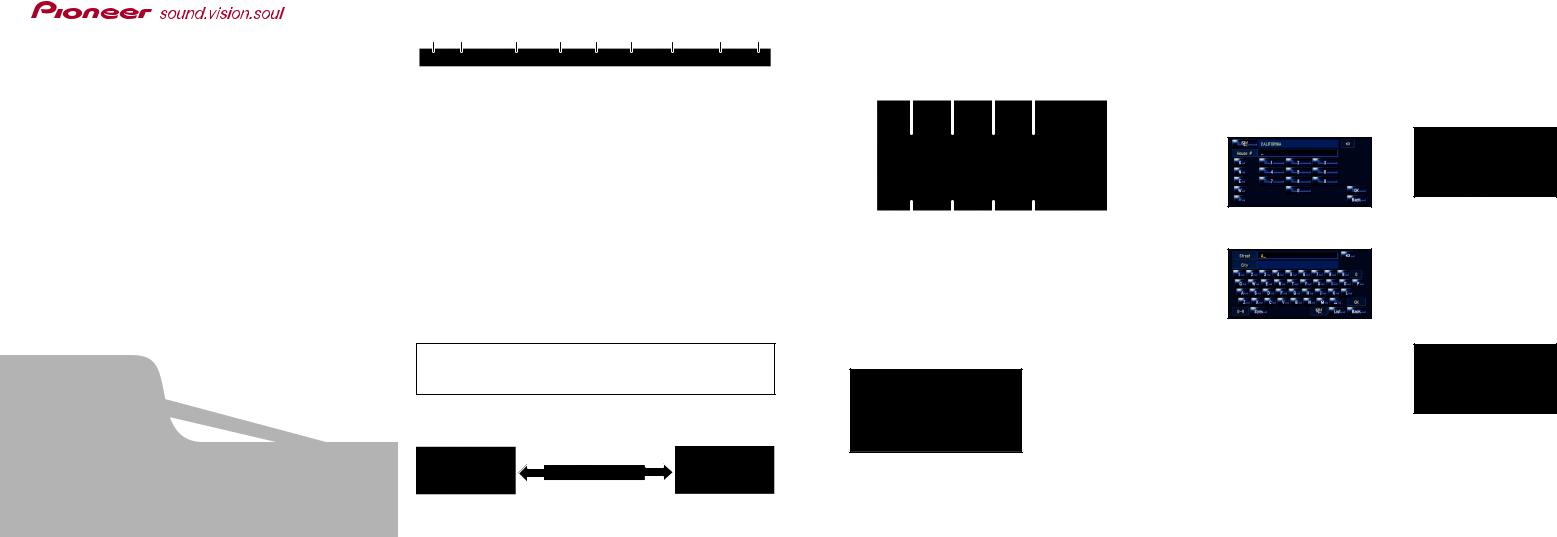
HDD MULTIMEDIA AV NAVIGATION SERVER
AVIC-Z1
Quick Start Guide
This guide is intended to guide you through the basic functions of this navigation system. For details, please refer to the Operation Manual and Hardware Manual provided with the product.
Published by Pioneer Corporation. |
|
Copyright © 2006 by Pioneer Corporation. |
|
All rights reserved. |
<CRB2258-A> UC |
Hardware buttons
(1) |
(2) |
(3) |
(4) |
(5) |
(6) |
(7) |
(8) |
(9) |
(1)OPEN CLOSE button
Press to access the DVD loading slot. Press and hold to display the angle adjustment screen.
(2)V button
Press to enter the PICTURE ADJUSTMENT mode.
(3) VOL (∞/5) button
You can adjust the volume of Audio source.
(4) AV button
Press to switch the screen to the audio operation screen. If you press the AV button again, the audio source switches.
(5) MENU button
Press to display a navigation menu.
(6) MAP button
Press to view the navigation map screen or press to switch view mode.
(7)TRK (2/3) button
Pressing this button when the built-in DVD drive source is selected skips a track or a chapter. Press and hold to fast forward/fast reverse a track or a chapter.
(8)P.LIST (∞/5) button
Switches preset channels during the Radio operation.
(9)T button*
Preset button for XM Instant Traffic and SIRIUS traffic channel. Hold down to assign preset and you can recall that later.
*: XM satellite radio tuner (GEX-P10XMT or GEX-P920XM) or SIRIUS satellite radio tunner (SIR-PNR2) is required, together with an active subscription separately.
Switching the screen
AV screen |
|
Navigation map |
|
Search function overview
This navigation system has multiple methods for entering your destination.
Press the  button to display the navigation menu.
button to display the navigation menu.
(1) |
(2) |
(3) |
(4) |
||||
|
|
|
|
|
|
|
|
|
|
|
|
|
|
|
|
|
|
|
|
|
|
|
|
|
|
|
|
|
|
|
|
|
|
|
|
|
|
|
|
(5) |
(6) |
(7) |
(8) |
(1)Search by address
(2)Shortcut key for home address
(3)Shortcut key for favorite destination
(4)Search for POIs in the database
(5)Select a destination from your registered point
(6)Select a previously routed destination
(7)Search destination by business telephone number
(8)Search for POIs in your vicinity
Search result list for vicinity search
POI······Restaurants, Hotels, Gas Stations, and other stores and businesses
Searching your destination by address
1 Press the  button and then touch “Address Search”.
button and then touch “Address Search”.
2 Select state or province by  and then input the
and then input the
house number and touch “OK”.
3 Input the street name.
4 Select the street name from list.
After some steps for narrowing down your destination, the route calculation carried out and the route confirmation screen appears.
If you want to get another recommended route, by “Multiple route” and choose the best one.
5 Touch “OK” to decide your route, and then the navigation starts.
6 Begin driving in accordance with navigation guidance.
This navigation systems gives you route guidance both visually and by voice.
<KKYHF> <06B00001> |
Printed in Japan |
