Philips HTB5580, HTB5520, HTB5550 User Manual

Always there to help you
Register your product and get support at
www.philips.com/welcome
|
|
HTB5520 |
|
|
HTB5550 |
Question? |
||
|
Contact |
HTB5580 |
|
Philips |
|
User manual

Contents
1 |
Important |
2 |
|
Safety |
2 |
|
Care for your product |
3 |
|
Care of the environment |
3 |
|
3D health warning |
3 |
|
|
|
2 |
Your home theater |
4 |
|
Main unit |
4 |
|
Remote control |
5 |
|
Connectors |
6 |
|
Wireless box (receiver) |
7 |
|
|
|
3 Connect and set up |
7 |
|
|
Connect speakers |
7 |
|
Pair up the rear speakers |
8 |
|
Connect to TV |
9 |
|
Connect audio from TV and other |
|
|
devices |
10 |
|
Set up speakers |
11 |
|
Set up EasyLink (HDMI-CEC control) |
11 |
|
Connect and set up a home network |
12 |
|
|
|
4 Use your home theater |
14 |
|
|
Access the home menu |
14 |
|
Auto play |
14 |
|
Discs |
14 |
|
Play audio through Bluetooth |
16 |
|
Connect Bluetooth via NFC |
17 |
|
Data files |
17 |
|
USB storage devices |
18 |
|
Audio, video, and picture options |
18 |
|
Radio |
20 |
|
External audio device |
20 |
|
Browse Smart TV |
21 |
|
Stream multimedia via Miracast |
22 |
|
Browse PC through DLNA |
22 |
|
Choose sound |
24 |
5 |
Change settings |
26 |
|
Language settings |
26 |
|
Picture and video settings |
26 |
|
Audio settings |
26 |
|
Parental control settings |
27 |
|
Display settings |
27 |
|
Energy saving settings |
27 |
|
Speaker settings |
27 |
|
Restore default settings |
28 |
|
|
|
6 |
Update software |
28 |
|
Check software version |
28 |
|
Update software through USB |
28 |
|
Update software through the Internet |
29 |
|
|
|
7 |
Product specifications |
30 |
|
|
|
8 |
Troubleshooting |
34 |
|
|
|
9 |
Notice |
37 |
|
Copyright |
37 |
|
Open source software |
37 |
|
Compliance |
37 |
|
Trademarks |
38 |
|
|
|
10 |
Language code |
40 |
|
|
|
11 |
Index |
41 |
EN 1

1 Important
Read and understand all instructions before you use your product. If damage is caused by failure to follow instructions, the warranty does not apply.
Safety
Risk of electric shock or fire!
•Never expose the product and accessories to rain or water. Never place liquid containers, such as vases, near the product. If liquids are spilt on or into the product, disconnect it from the power outlet immediately. Contact Philips Consumer Care to have the product checked before use.
•Never place the product and accessories near naked flames or other heat sources, including direct sunlight.
•Never insert objects into the ventilation slots or other openings on the product.
•Where the mains plug or an appliance coupler is used as the disconnect device, the disconnect device shall remain readily operable.
•Batteries (battery pack or batteries installed) shall not be exposed to excessive heat such as sunshine, fire or the like.
•Disconnect the product from the power outlet before lightning storms.
•When you disconnect the power cord, always pull the plug, never the cable.
Risk of short circuit or fire!
•Before you connect the product to the power outlet, ensure that the power voltage matches the value printed on the back or bottom of the product. Never connect the product to the power outlet if the voltage is different.
Risk of injury or damage to the home theater!
•For wall-mountable products, use only the supplied wall mount bracket. Secure the wall mount to a wall that can support the combined weight of the product and the wall mount. Koninklijke Philips Electronics N.V. bears no responsibility for improper wall mounting that results in accident, injury or damage.
•For speakers with stands, use only the supplied stands. Secure the stands to the speakers tightly. Place the assembled stands on flat, level surfaces that can support the combined weight of the speaker and stand.
•Never place the product or any objects on power cords or on other electrical equipment.
•If the product is transported in temperatures below 5°C, unpack the product and wait until its temperature matches room temperature before connecting it to the power outlet.
•Visible and invisible laser radiation when open. Avoid exposure to beam.
•Do not touch the disc optical lens inside the disc compartment.
•Parts of this product can be made of glass. Handle with care to avoid injury and damage.
Risk of overheating!
•Never install this product in a confined space. Always leave a space of at least four inches around the product for ventilation. Ensure curtains or other objects never cover the ventilation slots on the product.
Risk of contamination!
•Do not mix batteries (old and new or carbon and alkaine, etc.).
•Danger of explosion if batteries are incorrectly replaced. Replace only with the same or equivalent type.
•Remove batteries if they are exhausted or if the remote control is not to be used for a long time.
•Batteries contain chemical substances, they should be disposed of properly.
2 EN

Risk of swallowing batteries!
•The product/remote control may contain a coin/button type battery, which can be swallowed. Keep the battery out of reach of children at all times! If swallowed, the battery can cause serious injury or death. Severe internal burns can occur within two hours of ingestion.
•If you suspect that a battery has been swallowed or placed inside any part of the body, seek immediate medical attention.
•When you change the batteries, always keep all new and used batteries out of reach of children. Ensure that the battery compartment is completely secure after you replace the battery.
•If the battery compartment cannot be completely secured, discontinue use of the product. Keep out of reach of children and contact the manufacturer.
This is CLASS II apparatus with double insulation, and no protective earth provided.
Care for your product
•Do not insert any objects other than discs into the disc compartment.
•Do not insert warped or cracked discs into the disc compartment.
•Remove discs from the disc compartment if you are not using the product for an extended period of time.
•Use only microfiber cloth to clean the product.
Care of the environment
Your product is designed and manufactured with high quality materials and components, which can be recycled and reused.
When this crossed-out wheeled bin symbol is attached to a product it means that the product is covered by the European Directive 2002/96/ EC. Please inform yourself about the local separate collection system for electrical and electronic products.
Please act according to your local rules and do not dispose of your old products with your normal household waste.
Correct disposal of your old product helps to prevent potential negative consequences for the environment and human health.
Your product contains batteries covered by the European Directive 2006/66/EC, which cannot be disposed with normal household waste.
Please inform yourself about the local rules on separate collection of batteries because correct disposal helps to prevent negative consequences for the environmental and human health.
3D health warning
•If you or your family has a history of epilepsy or photosensitive seizures, consult a medical professional before exposing yourself to flashing light sources, rapid image sequences or 3D viewing.
EN 3

•To avoid discomfort such as dizziness, headache or disorientation, we recommend not watching 3D for extended periods of time. If you experience any discomfort, stop watching 3D and do
not immediately engage in any potentially hazardous activity (for example driving a car) until your symptoms have disappeared. If symptoms persist, do not resume watching 3D without consulting a medical professional first.
•Parents should monitor their children during 3D viewing and ensure they do not experience any discomfort as mentioned above.Watching 3D is not recommended for children under six years of age as their visual system is not fully developed yet.
2Your home theater
Congratulations on your purchase, and welcome to Philips!To fully benefit from the support that Philips offers(e.g. notification of product software upgrade), register your product at www.philips.com/welcome.
Main unit
This section includes an overview of the main unit.
abcdef |
g |
A (Open/Close)
Open or close the disc compartment.
B (Play/Pause)
Start, pause or resume play.
C  (Stop)
(Stop)
Stop play.
DSOURCE
Select an audio, video, radio source or Bluetooth mode for the home theater.
E +/- (Volume)
+/- (Volume)
Increase or decrease volume.
F  (Standby-On)
(Standby-On)
Switch the home theater on or to standby.
GNFC tag
Tap the NFC-enabled device on the tag for Bluetooth connection.
4 EN

Remote control
This section includes an overview of the remote control.
BSOURCE
Select a source: Radio/HDMI ARC/AUX/ OPTICAL/COAXIAL/AUDIO IN for the home theater.
C (Home)
(Home)
Access the home menu.
A |
D SMART TV |
|
Access online Smart TV service. |
B |
|
E DISC MENU |
|
C |
|
• |
Switch to disc source. |
|
|
• |
Access or exit the disc menu or pop- |
D |
X |
|
up menu when you play a disc. |
E |
W |
F Navigation buttons |
|
• Navigate menus. |
|||
|
|
||
|
|
• In radio mode, press left or right to |
|
F |
|
start auto search. |
|
G |
|
• In radio mode, press up or down to |
|
|
|
tune the radio frequency. |
H |
V |
G OK |
I |
|
Confirm an entry or selection. |
|
|
|
J |
U |
H |
K |
T |
• Return to a previous menu screen. |
L |
|
• In radio mode, press and hold to erase |
M |
|
the current preset radio stations. |
N |
O |
|
S |
I Color buttons |
|
||
|
|
Select tasks or options for Blu-ray discs. |
P
Q





 R
R
A (Standby-On)
(Standby-On)
•Switch the home theater on or to standby.
•When EasyLink is enabled, press and hold for at least three seconds to switch all connected HDMI CEC compliant devices to standby.
J (Open/Close)
Open or close the disc compartment.
K  (Play)
(Play)
Start or resume play.
L /
/ (Previous/Next)
(Previous/Next)
•Skip to the previous or next track, chapter or file.
•In radio mode, select a preset radio station.
M/ (Fast Backward / Fast Forward)
Search backwards or forward. Press repeatedly to change the search speed.
N  (Mute)
(Mute)
Mute or restore volume.
EN 5

O+/- (Volume)
Increase or decrease volume.
PAlphanumeric buttons
Enter values or letters (using SMS style entry).
QSUBTITLE
Select subtitle language for video.
RAUDIO
Select an audio language or channel.
S

Access or exit sound options.
T (Pause)
(Pause)
Pause play.
U 
Stop play.
V
•Access more play options while playing a disc or a USB storage device.
•In radio mode, set a radio station.
WTOP MENU
Access the main menu of a disc.
X 
Switch to Bluetooth mode.
Connectors
This section includes an overview of the connectors available on your home theater.
Front connectors
ab |
AAUDIO IN
Audio input from an external device, such as MP3 player (3.5mm jack).
B (USB)
(USB)
•Audio, video or picture input from a USB storage device.
•Connect a USB mass storage to access BD-Live.
Rear connectors
|
|
i h |
a b |
c |
de fg |
AAC MAINS
Connect the supplied AC power cable.
BSPEAKERS
Connect to the supplied speakers and subwoofer.
CWireless transmitter
Transmit wireless audio signal to the rear speakers via the supplied wireless box (receiver).
DCOAXIAL IN
Connect to a coaxial audio output on the TV or a digital device.
EDIGITAL IN-OPTICAL
Connect to an optical audio output on the TV or a digital device.
FLAN
Connect to the LAN input on a broadband modem or router.
GFM ANTENNA
Connect to the supplied FM antenna.
HHDMI OUT (ARC)
Connect to the HDMI input on the TV.
IAUDIO IN-AUX
Connect to an analog audio output on the TV or an analog device.
6 EN

Wireless box (receiver)
|
d |
a |
bc |
AAC MAINS
Connect the supplied AC power cable.
BCONNECT (connect)
Press and hold to to enter the pairing mode for the rear speakers and the main unit.
CRear speaker connectors
Connect to the rear speakers.
DWireless indicator
•During wireless pairing between the rear speakers and the home theater, the indicator blinks at a fast rate.
•When the pairing succeeds, the indicator lights up.
•When the pairing fails, the indicator blinks at a slower rate.
3Connect and set up
This section helps you connect your home theater to a TV and other devices, and then set it up.
For information about the basic connections of your home theater and accessories, see the quick start guide.
 Note
Note
•• For identification and supply ratings, see the type plate at the back or bottom of the product.
•• Before you make or change any connections, make sure that all devices are disconnected from the power outlet.
Connect speakers
The speaker cables are color-coded for easy connection.To connect a speaker to your home theater, match the color on the speaker cable to the color on the connector.
Speaker position plays a critical role in setting up a surround sound effect. For best effect, position all the speakers towards the seating position and place them close to your ear level (seated).
EN 7

SUB |
FRONT |
|
FRONT |
|
WOOFER |
FRONT |
|||
LEFT |
RIGHT |
|||
|
|
CENTER |
|
REAR |
Wireless Box |
REAR |
|
||
LEFT |
|
RIGHT |
* The actual speaker shapes may vary from the illustration above.
 Note
Note
•• Surround sound depends on factors such as room shape and size, type of wall and ceiling, windows and reflective surfaces, and speaker acoustics. Experiment with the speaker positions to find the optimum setting for you.
Follow these general guidelines for speakers
placement.
1
2
3
4
8
5 SUBWOOFER (subwoofer):
Place the subwoofer at least one meter to the left or right of the TV. Leave about 10-centimeter clearance from the wall.
6 Wireless box (receiver):
Place the wireless box in between the rear speakers for cable connection.
Pair up the rear speakers
For the first time connection, pair up the rear speakers with the home theater via the supplied wireless box (receiver).
What you need
•Connect the rear speakers (left and right) to the supplied wireless box (receiver) and make sure to match the color between the speaker cables and the connectors.
•Connect the wireless box to AC power to power it on.
1 Press and hold CONNECT (connect) on the wireless box for five seconds.
»»The indicator on the front of the wireless box blinks at a fast rate for thirty seconds. Complete the following steps within thirty seconds.
2 At the home menu status (press ), press and hold
), press and hold (blue button) on the remote control until PAIRING (PAIRING) blinks on the display panel of the home theater.
(blue button) on the remote control until PAIRING (PAIRING) blinks on the display panel of the home theater.
»»If the pairing succeeds, PAIRED (PAIRED) is displayed and the indicator on the wireless box lights up.
»»If the pairing fails, FAILED (FAILED) is displayed and the indicator on the wireless box blinks at a slower rate.
Repeat the steps above to re-connect the rear speakers.

Connect to TV
Connect your home theater to a TV to watch videos.You can listen to the TV audio through your home theater speakers.
Use the best quality connection available on your home theater and TV.
Option 1: Connect to TV through HDMI (ARC)
Best quality video
Your home theater supports HDMI version with Audio Return Channel (ARC). If your TV is HDMI ARC compliant, you can hear the TV audio through your home theater by using a single HDMI cable.
TV |
1 Using a High Speed HDMI cable, connect the HDMI OUT (ARC) connector on your home theater to the HDMI ARC connector on the TV.
• The HDMI ARC connector on the TV might be labeled differently. For details, see the TV user manual.
2 On your TV, turn on HDMI-CEC operations. For details, see the TV user manual.
•HDMI-CEC is a feature that enables CEC compliant devices that are connected through HDMI to be controlled by a single remote control, such as volume control for both the TV and the home theater. (see 'Set up EasyLink (HDMI-CEC control)' on page 11)
3 If you cannot hear the TV audio through your home theater, set up the audio manually. (see 'Set up the audio' on page 12)
Option 2: Connect to TV through standard HDMI
Best quality video
If your TV is not HDMI ARC compliant, connect your home theater to the TV through a standard HDMI connection.
TV |
1 Using a High Speed HDMI cable, connect the HDMI OUT (ARC) connector on your home theater to the HDMI connector on the TV.
2 Connect an audio cable to hear the TV audio through your home theater (see 'Connect audio from TV and other devices' on page 10).
3 On your TV, turn on HDMI-CEC operations. For details, see the TV user manual.
• HDMI-CEC is a feature that enables CEC compliant devices that are connected through HDMI to be controlled by a single remote control, such as volume control for both the TV and the home theater. (see 'Set up EasyLink (HDMI-CEC control)' on page 11)
4 If you cannot hear the TV audio through your home theater, set up the audio manually. (see 'Set up the audio' on page 12)
EN 9

 Note
Note
•• If your TV has a DVI connector, you can use an HDMI/ DVI adapter to connect to TV. However, some of the features may not be available.
Option 2: Connect audio through a digital coaxial cable
Good quality audio
Connect audio from TV and other devices
Play audio from TV or other devices through your home theater speakers.
Use the best quality connection available on your TV, home theater, and other devices.
 Note
Note
•• When your home theater and TV are connected through HDMI ARC, an audio connection is not required (see 'Option 1: Connect to TV through HDMI (ARC)' on page 9).
Option 1: Connect audio through a digital optical cable
Best quality audio
TV |
1 Using an optical cable, connect the OPTICAL connector on your home theater to the OPTICAL OUT connector on the TV or other device.
•The digital optical connector might be labeled SPDIF or SPDIF OUT.
1 Using a coaxial cable, connect the COAXIAL connector on your home theater to the COAXIAL/DIGITAL OUT connector on the TV or other device.
•The digital coaxial connector might be labeled DIGITAL AUDIO OUT.
Option 3: Connect audio through analog audio cables
Basic quality audio
1 Using an analog cable, connect the AUX connectors on your home theater to the AUDIO OUT connectors on the TV or other device.
VCR |
10 EN
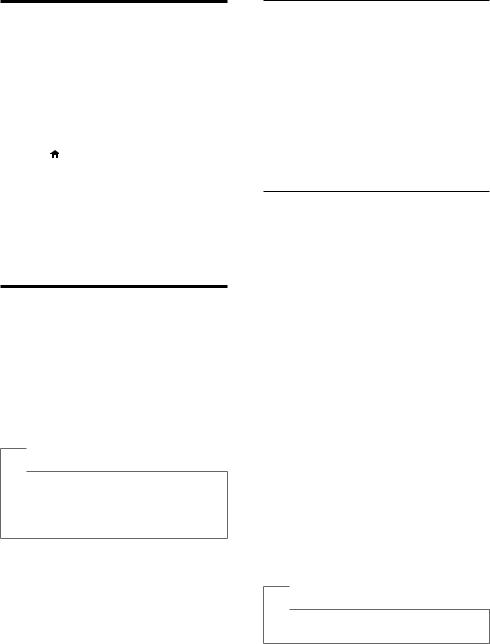
Set up speakers
Set up the speakers manually to experience customized surround sound.
Before you start
Make the necessary connections described in the quick start guide, and then switch the TV to the correct source for your home theater.
1 |
Press (Home). |
2 |
Select [Setup], and then press OK. |
3 |
Select [Audio] > [Speaker setup]. |
4 |
Enter the distance for each speaker, and |
then listen to the test tones and change the volume. Experiment with the speaker positions to find the ideal setting.
Set up EasyLink (HDMI-CEC control)
This home theater supports Philips EasyLink, which uses the HDMI-CEC (Consumer Electronics Control) protocol. EasyLinkcompliant devices that are connected through HDMI can be controlled by a single remote control.
 Note
Note
•• Depending on the manufacturer, HDMI-CEC is known by many names. For information on your device, see the user manual of the device.
•• Philips does not guarantee 100% interoperability with all HDMI-CEC devices.
Before you start
•Connect your home theater to the HDMICEC compliant device through HDMI connection.
•Make the necessary connections described in the quick start guide, and then switch the TV to the correct source for your home theater.
Enable EasyLink
1 Press  (Home).
(Home).
2 Select [Setup], and then press OK.
3 Select [EasyLink] > [EasyLink] > [On] .
4 On your TV and other connected devices, turn on HDMI-CEC control. For details, see the user manual of the TV or other devices.
•On your TV, set the audio output to
'Amplifier' (instead ofTV speakers).
For details, see the TV user manual.
EasyLink controls
With EasyLink, you can control your home theater,TV, and other connected HDMI-CEC compliant devices with a single remote control.
•[One Touch Play] (One-touch play):When a video disc is in the disc compartment, press  (Play) to wake up the TV from standby, and then play a disc.
(Play) to wake up the TV from standby, and then play a disc.
•[One Touch Standby] (One-touch standby): If one-touch standby is enabled, your home theater can switch to standby with the remote control of the TV or other HDMI-CEC devices.
•[System Audio Control] (System audio control): If system audio control is enabled, the audio of the connected device is output through your home theater speakers automatically when you play the device.
•[Audio Input Mapping] (Audio input mapping):If system audio control does not work, map the connected device to the correct audio input connector on your home theater. (see 'Set up the audio' on page 12)
 Note
Note
•• To change the EasyLink control settings, press  (Home), select [Setup] > [EasyLink].
(Home), select [Setup] > [EasyLink].
EN 11

Set up the audio
If you cannot hear the audio output of a connected device through your home theater speakers, do the following:
•Check that you have enabled EasyLink on all the devices, (see 'Set up EasyLink (HDMI-CEC control)' on page 11) and
•on your TV, set the audio output to
"Amplifier" (instead ofTV speakers). For details, see the TV user manual, and
•setup the EasyLink audio control.
1 |
Press (Home). |
2 |
Select [Setup], and then press OK. |
3 |
Select [EasyLink] > [System Audio |
|
Control] > [On]. |
|
• To play the audio from the TV |
|
speakers, select [Off], and skip the |
4 |
following steps. |
Select [EasyLink] > [Audio Input |
|
5 |
Mapping]. |
Follow the onscreen instructions to map |
the connected device to the audio inputs on your home theater.
• If you connect your home theater to the TV through an HDMI ARC connection, make sure that the TV
audio is mapped to the ARC input on your home theater.
Connect and set up a home network
Connect your home theater to a network router for a network setup, and enjoy:
•Streamed multimedia content (see 'Browse PC through DLNA' on page 22)
•Smart TV
•BD Live applications (see 'BD-Live on Bluray' on page 16)
•Software update (see 'Update software through the Internet' on page 29)
 Caution
Caution
•• Familiarize yourself with the network router, media server software and networking principles. If necessary, read documentation that accompanies the network components. Philips is not responsible for lost, damaged, or corrupt data.
Before you start
•For Smart TV and software updates, make sure that the network router has access to the Internet with high-speed connection and is not restricted by firewalls or other security systems.
•Make the necessary connections described in the quick start guide, and then switch the TV to the correct source for your home theater.
Set up the wired network
What you need
•A network cable (RJ45 straight cable).
•A network router (with DHCP enabled).
LAN |
LAN |
1 |
Using a network cable, connect the LAN |
|
connector on your home theater to the |
2 |
network router. |
Press (Home). |
|
3 |
Select [Setup], and then press OK. |
4 |
Select [Network] > [Network |
installation] > [Wired (Ethernet)].
12 EN
