Panasonic KX-TDA30, KX-TDA200, KX-TDA600 Operating Instructions
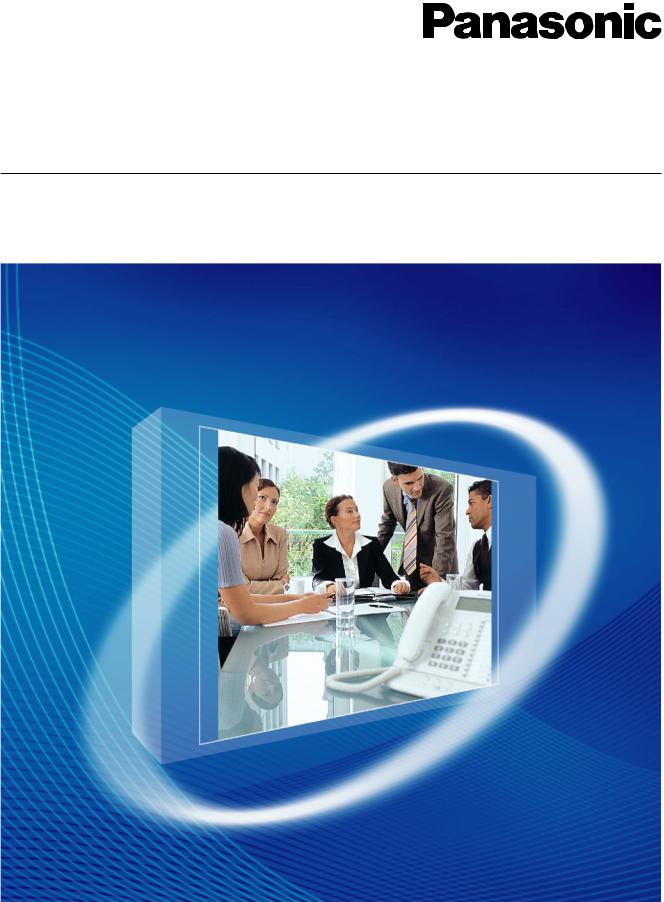
Hybrid IP-PBX
User Manual
KX-TDA30/KX-TDA100
Model KX-TDA200/KX-TDA600
Thank you for purchasing a Panasonic Hybrid IP-PBX.
Please read this manual carefully before using this product and save this manual for future use.
KX-TDA30: PSMPR Software File Version 4.0000 or later
KX-TDA100/KX-TDA200: PMPR Software File Version 3.2000 or later
KX-TDA600: PLMPR Software File Version 3.1000 or later

Customers |
Queuing |
|
1.9 Utilising the Call Centre (Page 134)
Wireless System
This PBX optionally supports a Portable Station (PS) system. PSs can be used in the PBX
with other wired telephones.
Appendix (Page 215)
Easy Operation
If you are using a certain Panasonic telephone that is equipped with a Navigator Key/Jog Dial and a display, it helps you to access the desired feature easily. Also, you will be informed of the arrival of an incoming call or a message waiting by the lamp if it is equipped.
ENTER
Navigator Key |
Jog Dial |
Message/Ringer Lamp |
|
|
1.1 Before Operating the Telephones (Page 14)
2 User Manual
Voice Mail Integration
You can forward your calls to a voice processing system and let calling parties leave messages in your mailbox when you are unable to receive calls.
Message |
Message |
Message |
Message |
|
1.10.5 If a Voice Processing System is Connected (Page 146)
PC Phone/PC Console
This PBX supports the PC Phone/PC Console when your computer is connected to certain Panasonic telephones via USB interface. The PC Phone/PC Console provides advanced control and monitoring of your PBX.
Computer
Consult your dealer
Call Record
(Station Message Detail Recording)
This PBX can record or print out call information: date, time, extension no., dialled no., duration, etc.
Date |
Time |
Ext • • • • • • • |
|
01/02/02 |
10:03AM |
1230 |
• • • • • • • |
01/02/02 |
11:07AM |
2230 |
• • • • • • • |
Consult your dealer

Built-in Simplified Voice Message
You can set incoming calls to be redirected to your message box to let callers leave voice messages when you are unable to answer the phone.
Hello, this
is 204. Please leave your message.
1.6.2 Using Voice Messaging (Built-in Simplified Voice Message [SVM]) (KX-TDA30 only) (Page 97)
User Manual |
3 |
|
|

In This Manual,
•The following abbreviations are used:
APT → Analogue Proprietary Telephone
Display PT → Proprietary Telephone with a Display
DPT → Digital Proprietary Telephone
IP-PT → IP Proprietary Telephone
PS → Portable Station
PT → Proprietary Telephone
SLT → Single Line Telephone
•The suffix of each model number is omitted.
•The illustrations of the PBX are based on the KX-TDA200.
•The following icons are used frequently.
!! Hints |
Conditions |
Important Notice
Prior to connection of this product, please verify that the intended operating environment is supported. Satisfactory performance cannot be guaranteed for the following:
–interoperability and compatibility with all devices and systems connected to this product
–proper operation and compatibility with services provided by telecommunications companies over connected networks
NOTES
•This manual provides basic information on how you can access commonly used PBX functions with proprietary telephones (PTs), single line telephones (SLTs), portable stations (PSs), and DSS Consoles. For detailed information about each feature or setting, consult your dealer.
•In this manual, several kinds of PTs appear, as follows:
–IP Proprietary Telephone (IP-PT)
–Digital Proprietary Telephone (DPT)
–Analogue Proprietary Telephone (APT)
–Proprietary Telephone with a Display (Display PT)
"PT" is used as a generic term to represent all of these PTs. If a PBX feature only supports specific PTs, such as IP-PTs, the available telephone types are clearly indicated.
•IP-PTs may become busy and you may not be able to make or receive calls, depending on the network status.
•The contents of this manual apply to PBXs with a certain software version, as indicated on the cover of this manual. To confirm the software version of your PBX, consult your dealer.
•Product specifications are subject to change without notice.
4 User Manual

Important Information
WARNING
•THIS UNIT MAY ONLY BE INSTALLED AND SERVICED BY QUALIFIED SERVICE PERSONNEL.
•IF DAMAGE TO THE UNIT EXPOSES ANY INTERNAL PARTS, DISCONNECT THE POWER SUPPLY CORD IMMEDIATELY AND RETURN THE UNIT TO YOUR DEALER.
•UNPLUG THIS UNIT FROM THE AC OUTLET IF IT EMITS SMOKE, AN ABNORMAL SMELL OR MAKES UNUSUAL NOISE. THESE CONDITIONS CAN CAUSE FIRE OR ELECTRIC SHOCK. CONFIRM THAT SMOKE HAS STOPPED AND CONTACT AN AUTHORISED PANASONIC FACTORY SERVICE CENTRE.
•WHEN RELOCATING THE EQUIPMENT, FIRST DISCONNECT THE TELECOM CONNECTION BEFORE DISCONNECTING THE POWER CONNECTION. WHEN THE UNIT IS INSTALLED IN THE NEW LOCATION, RECONNECT THE POWER FIRST, AND THEN RECONNECT THE TELECOM CONNECTION.
•THIS UNIT IS EQUIPPED WITH AN EARTHED PLUG. FOR SAFETY REASONS THIS PLUG MUST ONLY BE CONNECTED TO AN EARTHED OUTLET THAT HAS BEEN INSTALLED ACCORDING TO APPLICABLE REGULATIONS.
•TO PREVENT POSSIBLE FIRE OR ELECTRIC SHOCK, DO NOT EXPOSE THIS PRODUCT TO RAIN OR MOISTURE.
•THE POWER SUPPLY CORD IS USED AS THE MAIN DISCONNECT DEVICE. ENSURE THAT THE AC OUTLET IS LOCATED NEAR THE EQUIPMENT AND IS EASILY ACCESSIBLE.
•TO PROTECT THIS UNIT FROM STATIC ELECTRICITY, DO NOT TOUCH ANY EXTERNAL CONNECTORS OF THE UNIT.
Safety Instructions
When using your telephone equipment, basic safety precautions should always be followed to reduce the risk of fire, electric shock and injury to persons, including the following:
1.Do not use this product near water, for example, near a bathtub, wash bowl, kitchen sink or laundry tub, in a wet basement, or near a swimming pool.
2.Avoid using wired telephones during an electrical storm. There is a remote risk of electric shock from lightning.
3.Do not use a telephone in the vicinity of a gas leak to report the leak.
4.Use only the power cord and batteries indicated in this manual. Do not dispose of batteries in a fire, as they may explode. Dispose according to local regulations.
SAVE THESE INSTRUCTIONS
User Manual |
5 |
|
|
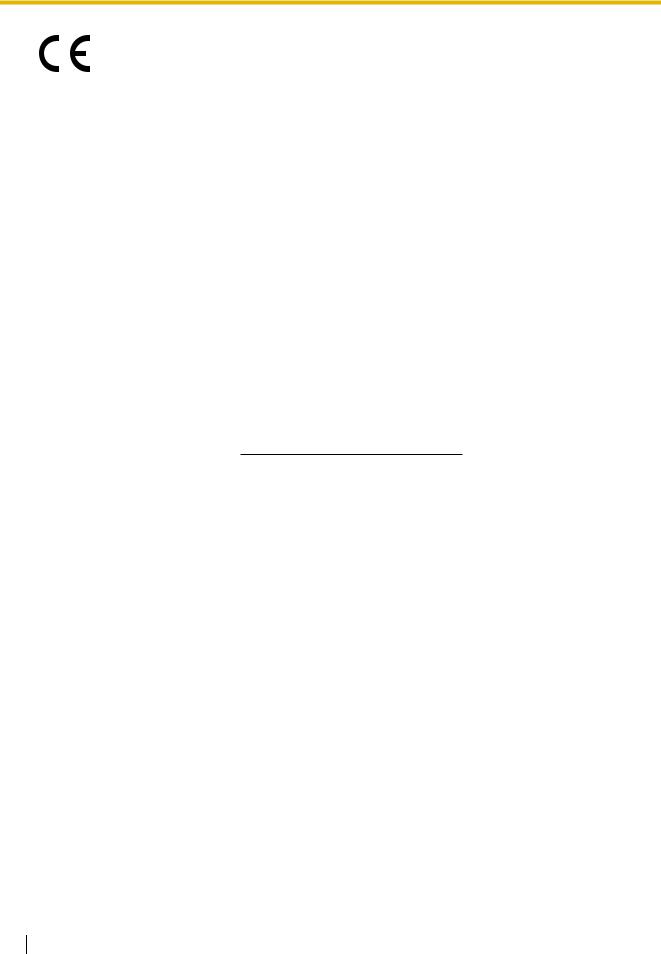
The KX-TDA30E, KX-TDA30NE, KX-TDA30GR, and KX-TDA30CE are designed to interwork with the:
•Analogue Public Switched Telephone Network (PSTN) of European countries
•Pan-European Integrated Services Digital Network (ISDN) using ISDN basic rate access
The KX-TDA100E/KX-TDA200E, KX-TDA100NE/KX-TDA200NE, KX-TDA100GR/KX- TDA200GR, and KX-TDA100CE/KX-TDA200CE are designed to interwork with the:
•Analogue Public Switched Telephone Network (PSTN) of European countries
•Pan-European Integrated Services Digital Network (ISDN) using ISDN basic rate access
•Pan-European Integrated Services Digital Network (ISDN) using ISDN primary rate access
•ONP 2048 kbit/s digital structured leased lines (D2048S)
The KX-TDA600E, KX-TDA600NE, KX-TDA600GR, and KX-TDA600CE are designed to interwork with the:
•Analogue Public Switched Telephone Network (PSTN) of European countries
•Pan-European Integrated Services Digital Network (ISDN) using ISDN basic rate access
•Pan-European Integrated Services Digital Network (ISDN) using ISDN primary rate access
•ONP 2048 kbit/s digital structured leased lines (D2048S)
Panasonic Communications Co., Ltd./Panasonic Communications Company (U.K.) Ltd. declares that this equipment is in compliance with the essential requirements and other relevant provisions of Radio & Telecommunications Terminal Equipment (R&TTE) Directive 1999/5/EC.
Declarations of Conformity for the relevant Panasonic products described in this manual are available for download by visiting:
http://www.doc.panasonic.de
Contact:
Panasonic Services Europe
a Division of Panasonic Marketing Europe GmbH
Panasonic Testing Centre
Winsbergring 15, 22525 Hamburg, Germany
6 User Manual

Attention
•Keep the unit away from heating appliances and devices that generate electrical noise such as fluorescent lamps, motors, and televisions. These noise sources can interfere with the performance of the PBX.
•This unit should be kept free of dust, moisture, high temperature (more than 40 ˚C), and vibration, and should not be exposed to direct sunlight.
•If you are having problems making calls to outside destinations, follow this procedure to test the outside lines:
1.Disconnect the PBX from all outside lines.
2.Connect known working single line telephones (SLTs) to those outside lines.
3.Make a call to an external destination using those SLTs.
If a call cannot be carried out correctly, there may be a problem with the outside line that the SLT is connected to. Contact your telephone company.
If all SLTs operate properly, there may be a problem with your PBX. Do not reconnect the PBX to the outside lines until it has been serviced by an authorised Panasonic Factory Service Centre.
•Never attempt to insert wires, pins, etc. into the vents or holes of this unit.
•Wipe the unit with a soft cloth. Do not clean the unit with abrasive powders or with chemical agents such as benzene or thinner.
•When using a Panasonic proprietary telephone (PT), use only the correct Panasonic handset.
•For users of PC Phone (Free Licence Version) shipped with KX-T7601 USB Module:
All features of the PC Phone software are available for 90 days from the date of installation. After this period expires, the following buttons on the Operation Screen will become unavailable:
–Recording
–TAM
–Voice Memo
–Text Memo
–Speed
To continue using any of the corresponding features after the trial period, please purchase KXTDA0350 (PC Phone, 5 licences).
User Manual |
7 |
|
|

For users in the European Union only
•Information on Disposal for Users of Waste Electrical & Electronic Equipment (private households)
This symbol on the products and/or accompanying documents means that used electrical and electronic products should not be mixed with general household waste. For proper treatment, recovery and recycling, please take these products to designated collection points, where they will be accepted on a free of charge basis. Alternatively, in some countries you may be able to return your products to your local retailer upon the purchase of an equivalent new product. Disposing of this product correctly will help to save valuable resources and prevent any potential negative effects on human health and the environment which could otherwise arise from inappropriate waste handling. Please contact your local authority for further details of your nearest designated collection point. Penalties may be applicable for incorrect disposal of this waste, in accordance with national legislation.
•For business users in the European Union
If you wish to discard electrical and electronic equipment, please contact your dealer or supplier for further information.
•Information on Disposal in other Countries outside the European Union
This symbol is only valid in the European Union. If you wish to discard this product, please contact your local authorities or dealer and ask for the correct method of disposal.
For users in New Zealand only
•This equipment shall not be set to make automatic calls to the Telecom '111' Emergency Service.
•The grant of a Telepermit for any item of terminal equipment indicates only that Telecom has accepted that the item complies with minimum conditions for connection to its network. It indicates no endorsement of the product by Telecom, nor does it provide any sort of warranty. Above all, it provides no assurance that any item will work correctly in all respects with another item of Telepermitted equipment of a different make or model, nor does it imply that any product is compatible with all of Telecom's network services.
•IMPORTANT NOTICE
Under power failure conditions, the connected telephones may not operate. Please ensure that a separate telephone, not dependent on local power, is available for emergency use.
•APPLICABLE ONLY TO TELECOM CUSTOMERS WHO HAVE AUTOMATIC ACCESS TO OTHER CARRIERS FOR TOLL CALLS
When calling back a number from the Caller ID list, all numbers prefixed with "0 + AREA CODE" will be automatically forwarded to your toll carrier. This includes numbers in your local calling area. The zero + area code should either be removed when calling back local numbers, or check with your toll carrier that a charge will not be levied.
•All persons using this device for recording telephone conversations shall comply with New Zealand law. This requires that at least one party to the conversation is to be aware that it is being recorded. In addition, the principles enumerated in the Privacy Act 1993 shall be complied with in respect to the nature of the personal information collected, the purpose for its collection, how it is used, and what is disclosed to any other party.
8 User Manual

For Future Reference
Please print, record, and retain the following information for future reference.
Note
The serial number of this product can be found on the label affixed to the unit. You should record the model number and the serial number of this unit as a permanent record of your purchase to aid in identification in the event of theft.
MODEL NO.
SERIAL NO.
DATE OF PURCHASE
NAME OF DEALER
DEALER'S ADDRESS
DEALER'S TEL. NO.
User Manual |
9 |
|
|

Table of Contents |
|
|
1 Operation............................................................................................... |
13 |
|
1.1 |
Before Operating the Telephones.................................................................................. |
14 |
1.1.1 |
Before Operating the Telephones ..................................................................................... |
14 |
1.2 |
Making Calls .................................................................................................................... |
25 |
1.2.1 |
Basic Calling ..................................................................................................................... |
25 |
1.2.2 |
Easy Dialling ..................................................................................................................... |
30 |
1.2.3 |
Redial ................................................................................................................................ |
34 |
1.2.4 |
When the Dialled Line is Busy or There is No Answer...................................................... |
35 |
1.2.5 |
Accessing the ISDN Service (ISDN Service Access) ....................................................... |
43 |
1.2.6 |
Alternating the Calling Method (Alternate Calling—Ring/Voice) ....................................... |
44 |
1.2.7 |
Calling without Restrictions............................................................................................... |
45 |
1.2.8 |
To Access Another Party Directly from Outside (Direct Inward System Access [DISA]).......... |
46 |
1.2.9 |
Setting Your Telephone from Another Extension or through DISA (Remote Setting)........ |
49 |
1.3 |
Receiving Calls ............................................................................................................... |
50 |
1.3.1 |
Answering Calls ................................................................................................................ |
50 |
1.3.2 |
Answering Hands-free (Hands-free Answerback) ............................................................. |
51 |
1.3.3 |
Answering a Call Ringing at Another Telephone (Call Pickup).......................................... |
52 |
1.3.4 |
Answering a Call via an External Speaker (Trunk Answer From Any Station [TAFAS]) ........... |
53 |
1.3.5 |
Using the ANSWER/RELEASE Button ............................................................................. |
54 |
1.3.6 |
Identifying Malicious Calling Parties (Malicious Call Identification [MCID])....................... |
56 |
1.4 |
During a Conversation.................................................................................................... |
57 |
1.4.1 |
Transferring a Call (Call Transfer)...................................................................................... |
57 |
1.4.2 |
Holding a Call.................................................................................................................... |
61 |
1.4.3 |
Talking to Two Parties Alternately (Call Splitting) .............................................................. |
65 |
1.4.4 |
Answering Call Waiting ..................................................................................................... |
67 |
1.4.5 |
Multiple Party Conversation .............................................................................................. |
71 |
1.4.6 |
Mute .................................................................................................................................. |
80 |
1.4.7 |
Letting Other People Listen to the Conversation (Off-hook Monitor) ................................ |
81 |
1.4.8 |
Using the Headset (Headset Operation) ........................................................................... |
82 |
1.5 |
Using a PDN/SDN Button ............................................................................................... |
84 |
1.5.1Primary Directory Number (PDN)/Secondary Directory Number (SDN) Extension (KX-
|
TDA100/KX-TDA200/KX-TDA600 only) ............................................................................ |
84 |
1.6 |
Before Leaving Your Desk.............................................................................................. |
88 |
1.6.1 |
Forwarding Calls ............................................................................................................... |
88 |
1.6.2 |
Using Voice Messaging (Built-in Simplified Voice Message [SVM]) (KX-TDA30 only)...... |
97 |
1.6.3 |
Showing a Message on the Caller's Telephone Display (Absent Message) ................... |
108 |
1.6.4 |
Preventing Other People from Using Your Telephone (Extension Dial Lock) .................. |
110 |
1.7 |
Making/Answering an Announcement ........................................................................ |
112 |
1.7.1 |
Paging ............................................................................................................................. |
112 |
1.7.2 |
Answering/Denying a Paging Announcement ................................................................. |
114 |
1.7.3 |
Making an Announcement and Having a Multiple Party Conversation (Broadcasting).......... |
115 |
1.8 |
Setting the Telephone According to Your Needs ....................................................... |
118 |
1.8.1 |
Setting the Alarm (Timed Reminder) .............................................................................. |
118 |
1.8.2 |
Refusing Incoming Calls (Do Not Disturb [DND])............................................................ |
120 |
1.8.3 |
Receiving Call Waiting (Call Waiting/Off-hook Call Announcement [OHCA]/Whisper OHCA) ...... |
123 |
1.8.4Displaying Your Telephone Number on the Called Party and Caller's Telephone (Calling/
Connected Line Identification Presentation [CLIP/COLP]).............................................. |
124 |
10 User Manual

1.8.5Preventing Your Telephone Number Being Displayed on the Caller's Telephone (Connected
Line Identification Restriction [COLR]) ........................................................................... |
125 |
1.8.6Preventing Your Number Being Displayed on the Called Party's Telephone (Calling Line
|
Identification Restriction [CLIR])..................................................................................... |
126 |
1.8.7 |
Preventing Other People from Joining Your Conversation (Executive Busy Override Deny) ........ |
127 |
1.8.8 |
Turning on the Background Music (BGM)....................................................................... |
128 |
1.8.9 |
Protecting Your Line against Notification Tones (Data Line Security)............................. |
129 |
1.8.10 |
Checking the Time Service Status ................................................................................. |
130 |
1.8.11 |
Setting the Parallelled Telephone to Ring (Parallelled Telephone) ................................. |
131 |
1.8.12 |
Using Your PS in Parallel with a Wired Telephone (Wireless XDP Parallel Mode) ......... |
132 |
1.8.13 |
Clearing Features Set at Your Extension (Extension Feature Clear).............................. |
133 |
1.9 |
Utilising the Call Centre............................................................................................... |
134 |
1.9.1 |
Leaving an Incoming Call Distribution Group (Log-in/Log-out, Wrap-up)....................... |
134 |
1.9.2Monitoring and Controlling the Call Status of an Incoming Call Distribution Group (Incoming
|
Call Distribution Group Monitor) ..................................................................................... |
137 |
1.9.3 |
Forwarding a Waiting Call (Manual Queue Redirection) ................................................ |
140 |
1.10 |
Using User-supplied Equipment ................................................................................. |
141 |
1.10.1 |
If a Doorphone/Door Opener is Connected.................................................................... |
141 |
1.10.2 |
If an External Relay is Connected .................................................................................. |
143 |
1.10.3 |
If an External Sensor is Connected................................................................................ |
144 |
1.10.4 |
If a Host PBX is Connected............................................................................................ |
145 |
1.10.5 |
If a Voice Processing System is Connected ................................................................... |
146 |
1.11 |
Administrative Features .............................................................................................. |
152 |
1.11.1 |
Using the Telephones in a Hotel-type Environment (Hospitality Features)..................... |
152 |
1.11.2 |
Recording Information Using Preprogrammed Messages (Printing Message) .............. |
158 |
1.12 |
After Moving to a New Location in the Office ............................................................ |
159 |
1.12.1 |
Using the Same Settings as Your Previous Extension (Walking Extension) .................. |
159 |
1.13 |
Using a Display Proprietary Telephone...................................................................... |
160 |
1.13.1 |
Using the Call Log .......................................................................................................... |
160 |
1.13.2 |
Using the Directories ...................................................................................................... |
164 |
1.13.3 |
Accessing System Features (System Feature Access).................................................. |
172 |
2 Manager Operation ............................................................................. |
173 |
|
2.1 |
Control Features........................................................................................................... |
174 |
2.1.1 |
Extension Control ........................................................................................................... |
174 |
2.1.2 |
Time Service Mode Control............................................................................................ |
175 |
2.1.3 |
Restriction Level Control (Dial Tone Transfer) ................................................................ |
177 |
2.1.4 |
Turning on the External Background Music (BGM) ........................................................ |
178 |
2.1.5 |
Recording Outgoing Messages (OGM) .......................................................................... |
179 |
2.1.6 |
Allowing Users to Seize an Unavailable Outside Line (Trunk Busy Out) ........................ |
182 |
2.1.7 |
Releasing Network Direct Station Selection (NDSS) Monitor ........................................ |
183 |
3 Customising Your Phone & System .................................................. |
185 |
|
3.1 |
Customising Your Phone (Personal Programming) .................................................. |
186 |
3.1.1 |
Customising Your Phone (Personal Programming) ........................................................ |
186 |
3.1.2 |
Settings on the Programming Mode ............................................................................... |
188 |
3.1.3 |
Customising the Buttons ................................................................................................ |
199 |
3.2 |
Manager Programming ................................................................................................ |
204 |
3.2.1 |
Programming Information ............................................................................................... |
204 |
3.2.2 |
Manager Programming................................................................................................... |
205 |
3.3 |
Customising Your System (System Programming)................................................... |
207 |
User Manual |
11 |
|
|

3.3.1 |
Programming Information................................................................................................ |
207 |
3.3.2 |
System Programming...................................................................................................... |
210 |
4 Appendix ............................................................................................. |
215 |
|
4.1 |
Troubleshooting ............................................................................................................ |
216 |
4.1.1 |
Troubleshooting............................................................................................................... |
216 |
4.2 |
Feature Number Table .................................................................................................. |
219 |
4.2.1 |
Feature Number Table..................................................................................................... |
219 |
4.3 |
What is This Tone? ....................................................................................................... |
229 |
4.3.1 |
What is This Tone?.......................................................................................................... |
229 |
4.4 |
Revision History............................................................................................................ |
233 |
4.4.1 |
KX-TDA600 PLMPR Software File Version 3.1xxx ......................................................... |
233 |
4.4.2 |
KX-TDA100/KX-TDA200 PMPR Software File Version 1.1xxx ....................................... |
234 |
4.4.3 |
KX-TDA100/KX-TDA200 PMPR Software File Version 2.0xxx ....................................... |
235 |
4.4.4 |
KX-TDA100/KX-TDA200 PMPR Software File Version 3.0xxx ....................................... |
236 |
4.4.5 |
KX-TDA100/KX-TDA200 PMPR Software File Version 3.2xxx ....................................... |
237 |
4.4.6 |
KX-TDA30 PSMPR Software File Version 1.1xxx ........................................................... |
238 |
4.4.7 |
KX-TDA30 PSMPR Software File Version 2.0xxx ........................................................... |
239 |
4.4.8 |
KX-TDA30 PSMPR Software File Version 2.2xxx ........................................................... |
240 |
4.4.9 |
KX-TDA30 PSMPR Software File Version 3.0xxx ........................................................... |
241 |
4.4.10 |
KX-TDA30 PSMPR Software File Version 4.0xxx ........................................................... |
242 |
Index |
.......................................................................................................... |
245 |
12 User Manual

Section 1
Operation
This chapter shows you step by step how to use each feature. Read this chapter to become familiar with the many useful features of this PBX.
User Manual |
13 |
|
|

1.1 Before Operating the Telephones
1.1Before Operating the Telephones
1.1.1Before Operating the Telephones
 What Kind of Telephone Can Be Used?
What Kind of Telephone Can Be Used?
You can use a single line telephone (SLT), such as a rotary pulse telephone or a Panasonic proprietary telephone (PT) such as the KX-T7636 or KX-NT136. You can also use a Panasonic Portable Station (PS) such as the KX-TCA255 or KX-TD7690. Use the feature depending on the telephone you are using. If you
|
REDIAL |
are using a Panasonic proprietary telephone with a special feature button such as |
or a display |
(Display PT) or both, you can follow the operation with the button or display messages for easy programming.
If you use a large display telephone (e.g., KX-T7636), you can follow the displayed messages to use the features. If your telephone does not have feature buttons and/or a display, you may operate the PBX by entering a feature number instead. Follow the operation for your type of telephone.
If you use a Console, you can use the buttons on the Console as the buttons on the connected proprietary telephone.
• If you use a Panasonic proprietary telephone which does not have feature buttons, you may change one of the unused flexible buttons to a feature button. Refer to "3.1.3 Customising the Buttons".
Registration for Your Portable Station (PS)
Your PS must be registered with the PBX and assigned an extension number before initial use, through system programming. To confirm the extension number of your PS, refer to "Your extension information" in Section "3.1.2 Settings on the Programming Mode".
 Feature Numbers
Feature Numbers
To use certain features, you need to enter specified feature numbers (and an additional parameter, if required).
There are two types of feature numbers as follows:
•Flexible feature number
•Fixed feature number
Fixed feature numbers cannot be changed. However, you can change the flexible numbers to other numbers for easier use. In this manual, the default numbers (factory installed) are used for operations.
A flexible number is shown as  (half-shaded key). Use the new programmed number if you have changed the feature number. Write the new number in "4.2.1 Feature Number Table" (Appendix).
(half-shaded key). Use the new programmed number if you have changed the feature number. Write the new number in "4.2.1 Feature Number Table" (Appendix).
Notice
The default value of a flexible feature number may vary depending on country/area.
14 User Manual

1.1 Before Operating the Telephones
If you use a single line telephone which does not have the " " or "#" keys; it is not possible to access features that have "
" or "#" keys; it is not possible to access features that have " " or "#" in their feature numbers.
" or "#" in their feature numbers.
 Tone
Tone
You will hear various tones, during or after an operation, for confirmation. Refer to "4.3.1 What is This Tone?" (Appendix).
 Display
Display
In this manual, you will see "the display ...". This refers to the display of a Panasonic proprietary telephone. If your telephone is not a Panasonic display proprietary telephone, the message will not be displayed.
If you use a Panasonic display proprietary telephone, the display helps you confirm the settings. Some proprietary telephones also give you easy access to features. A message is displayed depending on the feature. By pressing the corresponding button on the side or at the bottom of the display, or pressing the Navigator Key, you can access the desired feature.
Furthermore, depending on the display proprietary telephone, you can operate features or make calls using the display message. Refer to "1.13 Using a Display Proprietary Telephone".
Notice
In this manual, the display messages are described in English.
Your Extension Number
If you use a Panasonic display proprietary telephone, you can check your own extension number on the display. Press the TRANSFER button or Soft (S1) button while on-hook.
 Using a Navigator Key/Jog Dial/Volume Key
Using a Navigator Key/Jog Dial/Volume Key
The Navigator Key can be used for the display contrast and the volume control or you can search for desired items on the display. Press the Navigator Key/Volume Key or rotate the Jog Dial in the desired direction. The contrast or the volume level and the items will change as follows:
Navigator Key |
Jog Dial |
Volume Key |
|
Up |
|
|
|
Up |
|
|
Left |
Right |
(Level increases) |
|
(Level increases) |
|||||
|
|
|
(anti-clockwise) |
(clockwise) |
|
Left |
ENTER |
Right |
|
|
|
|
Level decreases |
Level increases |
|
||
|
|
|
|
||
|
Down |
|
|
|
Down |
(Level decreases) |
|
|
(Level decreases) |
||
User Manual |
15 |
|
|

1.1 Before Operating the Telephones
 Examples
Examples
The displays and the illustrations shown as examples are from a telephone connected to the KX-TDA200.
 Restrictions
Restrictions
Some features may be restricted at your extension depending on system programming and the type of telephone being used.
 Icon Descriptions
Icon Descriptions
The following icons show you the feature availability, notes and action to use the features.
|
|
This feature cannot be used with a |
|
|
|
|
|
Seize an outside line (One of the |
|
|
single line telephone. |
|
|
|
|
|
following). |
|
|
|
(CO) |
|||||
|
|
|
|
|
|
|
OR |
• Press the CO button. |
|
|
|
|
|
0 / 9 |
|||
|
|
|
|
|
• Dial automatic line access |
|||
|
|
See "Programming" for Related |
|
|
||||
|
|
|
|
|
|
OR |
||
|
|
|
|
|
outside line |
number 0 or 9. |
||
|
|
Programming if necessary. |
8 |
|
||||
|
|
|
group no. |
• Dial outside line group access |
||||
|
|
|
|
|
|
|||
|
|
|
|
|
|
|
|
|
|
|
|
|
|
|
|
|
number and outside line group |
|
|
|
|
|
|
|
|
number. |
|
|
|
|
|
|
|
|
|
|
|
Off-hook (One of the following). |
|
|
|
|
|
Press the Call button on the |
|
|
|
|
|
||||
|
|
• Lift the handset. |
|
|
|
|
|
Doorphone. |
|
|
|
|
|
|
|
|
|
|
|
|
|
|
|
|
|
|
• Press the SP-PHONE button.
•Press the MONITOR button. (To start talking, lift the handset.)
•Press TALK button.
On-hook (One of the following). |
Press the hookswitch lightly. |
• Hang up.
• Press the SP-PHONE button.
•Press the MONITOR button.
•Press CANCEL button.
|
Press the corresponding feature |
|
Talk. |
|
button on the proprietary telephone. |
|
|
|
|
|
|
desired no. |
Enter the required number. |
|
You will hear a busy, confirmation, |
<Example> |
|
dial, ring or ringback tone. |
|
|
|
||
|
|
|
|
|
account code |
|
B. Tone: Busy Tone |
|
|
C. Tone: Confirmation Tone |
|
|
|
|
|
|
Enter the account code. |
|
D. Tone: Dial Tone |
|
|
|
R. Tone: Ring Tone |
|
|
|
R. B. Tone: Ringback Tone |
|
|
|
|
extension no. |
Dial an extension number. |
outside |
Dial outside phone number. |
|
|
phone no. |
|
|
|
|
|
phone no. |
Dial the telephone number. |
dial key |
Press any dial key (0–9, , #). |
16 User Manual
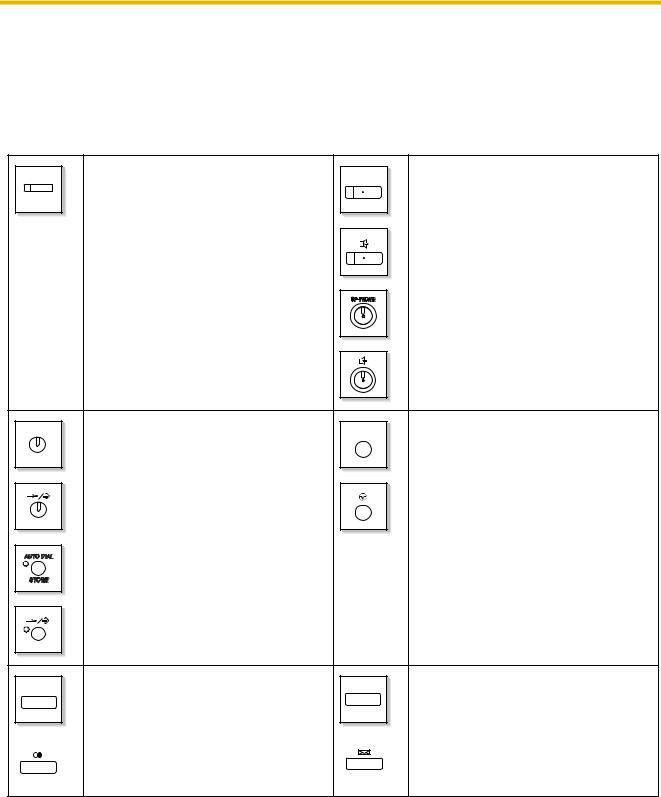
1.1 Before Operating the Telephones
 When You Use a Panasonic Proprietary Telephone
When You Use a Panasonic Proprietary Telephone
If you use a Panasonic proprietary telephone and the Console, they may have some of the useful feature buttons described below. For a PS user, refer to "Operating Instructions" for PS. These buttons make operations simple. The illustrations may differ from the buttons on your telephone.
Fixed Buttons
|
CO: |
|
SP-PHONE: |
|
Used to make or receive an outside call. |
SP-PHONE |
Used for hands-free operation. |
(CO) |
(Button assignment is required.) |
|
|
|
|
|
|
|
Also used as feature buttons. (Button |
|
|
|
assignment is required.) |
|
|
|
(Only the outside line "number" [e.g., 1, 2] |
|
|
|
may be shown on some telephones.) |
|
|
AUTO DIAL |
AUTO DIAL/STORE: |
|
PAUSE: |
|
Used for System/Personal Speed Dialling |
PAUSE |
Used to insert a pause when storing a |
||
|
||||
|
|
|
||
STORE |
or storing programme changes. |
|
telephone number. This button also |
|
|
|
|
functions as the PROGRAM button when |
|
|
|
|
there is no PROGRAM button on your |
|
|
|
|
telephone. |
REDIAL |
REDIAL:
Used to redial the last dialled number.
MESSAGE |
MESSAGE:
Used to leave a message waiting indication or call back the party who left the message waiting indication.
|
|
|
User Manual |
|
17 |
|
|
|
|
||
|
|
|
|
||
|
|
|
|
||
|
|
|
|
||
|
|
|
|
|
|
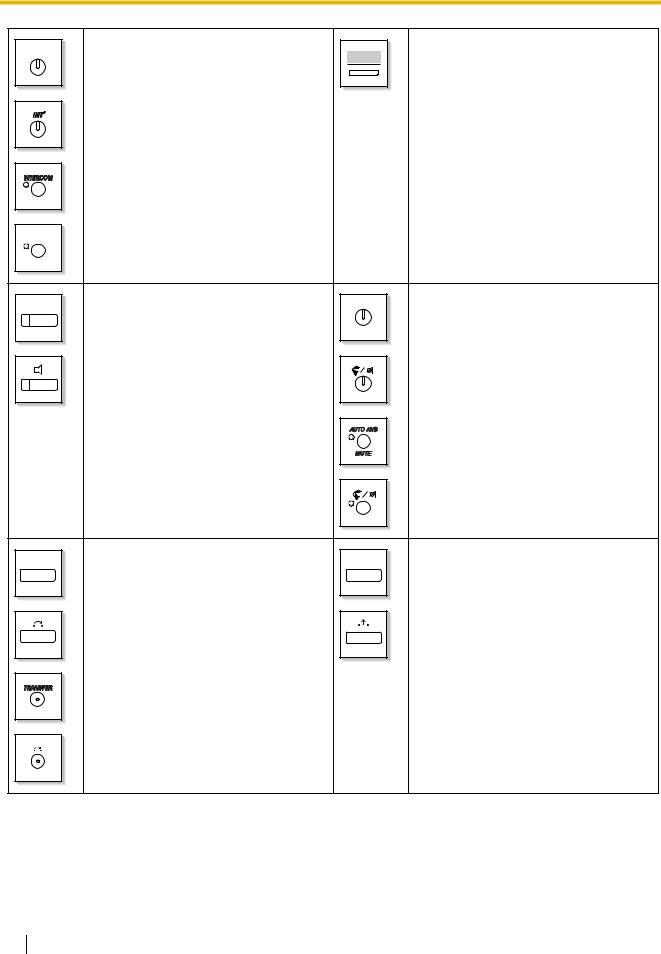
1.1 Before Operating the Telephones
|
INTERCOM: |
Soft Buttons: |
INTERCOM |
Used to make or receive intercom calls. |
Used to select the item displayed on the |
|
||
|
|
bottom of the display. |
INT’ |
|
MONITOR: |
AUTO ANS |
AUTO ANS (Auto Answer)/MUTE: |
|
MONITOR |
Used for hands-free dialling. You can |
Used to receive an incoming call in |
||
|
||||
|
monitor the party's voice in hands-free |
MUTE |
hands-free mode or mute the microphone |
|
|
mode. |
|
during a conversation. |
TRANSFER |
TRANSFER:
Used to transfer a call to another party.
HOLD |
HOLD:
Used to place a call on hold.
18 User Manual

|
|
|
1.1 Before Operating the Telephones |
|
FLASH/ |
FLASH/RECALL: |
|
CONF (Conference): |
|
Used to disconnect the current call and |
CONF |
Used to establish a multiple party |
||
RECALL |
||||
|
make another call without hanging up. |
|
conversation. |
|
|
This button also functions as a CANCEL |
|
|
|
|
button while on-hook. |
|
|
|
VOICE CALL/MUTE: |
|
Call Forwarding (FWD)/Do Not Disturb |
VOICE CALL |
Used to monitor an intercom call |
FWD/DND |
(DND): |
|
|
|
|
MUTE |
automatically, but it cannot be used for |
|
Used to perform Call Forwarding (FWD) |
|
|
|
|
|
hands-free conversations. It also mutes |
|
or Do Not Disturb (DND). |
|
the handset microphone during a |
|
|
|
conversation. |
|
|
|
PROGRAM: |
ANSWER |
ANSWER: |
PROGRAM |
Used to enter and exit the Programming |
Used to answer an incoming call. |
|
|
|
||
|
mode. |
|
|
PROG. |
User Manual |
19 |
|
|

1.1 Before Operating the Telephones
RELEASE |
RELEASE: |
Navigator Key/Jog Dial/Volume Key: |
|
Used to disconnect the line. |
Used to adjust the volume and the display |
||
|
|||
|
|
contrast or select desired items. |
VOL |
|
Programmable Feature (PF): |
|
MODE: |
|
Located on the upper part of the CO |
MODE |
Used to shift the display to access various |
(PF) |
button array or on the DSS Console. |
|
features. |
|
|
||
|
Assigns the desired button and used to |
|
|
|
access the stored feature. Mostly used as |
|
|
|
a One-touch Dialling button. (Only the "F |
|
|
|
and number" may be shown on some |
|
|
|
telephones.) |
|
|
|
SELECT: |
|
SHIFT: |
SELECT |
Used to select the displayed item or to call |
SHIFT |
Used to access the second level of Soft |
|
the displayed phone number. |
|
button features. |
|
|
ENTER: |
|
|
CANCEL: |
|
|
Used to confirm the selected item. |
|
|
Used to cancel the selected item. |
|
|
|
|
|
|
|
|
|
|
|
|
Customised Buttons
If the term is in parentheses like (Account) in this section, it means a flexible button has been made into an "Account" button. To customise, refer to "3.1.3 Customising the Buttons".
Buttons |
Feature |
Loop-CO (L-CO)
Used to access an idle outside line for making outside calls.
Incoming outside calls from any outside line arrive at this button.
Used to access an idle outside line in a specified outside line group for making
Group-CO (G-CO)
outside calls.
Incoming calls from outside lines in the assigned outside line group arrive at this button.
20 User Manual
|
|
1.1 Before Operating the Telephones |
|
|
|
|
|
|
|
|
|
|
Buttons |
Feature |
|
|
|
|
|
|
Single-CO (S-CO) |
Used to access a specified outside line for making or receiving outside calls. |
|
|
|
|
|
|
Direct Station Selection (DSS) |
Used to access an extension with one touch. |
|
|
It is also possible to be changed to the other feature button. |
|
|
|
|
|
|
|
One-touch Dialling |
Used to access a desired party or system feature with one touch. |
|
|
|
|
|
|
Incoming Call Distribution |
Used to access a specified incoming call distribution group for making or |
|
|
Group (ICD Group) |
receiving calls. |
|
|
|
|
|
|
Message |
Used to leave a message waiting indication or call back the party who left the |
|
|
message waiting indication. |
|
|
|
|
|
|
|
|
|
|
|
Message for Another |
Used to have a Message button for another extension. |
|
|
Extension |
|
|
|
|
|
|
|
|
|
|
|
Call Forwarding (FWD)/Do Not |
Used to forward all calls to a specified destination or refuse. |
|
|
Disturb (DND)—Both calls |
|
|
|
FWD/DND—Outside calls |
Used to forward outside calls to a specified destination or refuse. |
|
|
|
|
|
|
FWD/DND—Intercom calls |
Used to forward intercom calls to a specified destination or refuse. |
|
|
|
|
|
|
Group FWD—Both calls |
Used to forward all the calls to your group to a specified destination. |
|
|
|
|
|
|
Group FWD—Outside calls |
Used to forward the outside calls to your group to a specified destination. |
|
|
|
|
|
|
Group FWD—Intercom calls |
Used to forward the intercom calls to your group to a specified destination. |
|
|
|
|
|
|
Account |
Used to enter an account code. |
|
|
|
|
|
|
Conference |
Used to establish a multiple party conversation. |
|
|
|
|
|
|
Terminate |
Used to disconnect the current call and make another call without hanging up. |
|
|
|
|
|
|
External Feature Access (EFA) |
Used to access special features offered by a host PBX or a telephone |
|
|
company. |
|
|
|
|
|
|
|
Call Charge Reference |
Used to check the total call charge for your own extension. |
|
|
|
|
|
|
Call Park |
Used to park or retrieve a call in a preset parking zone. |
|
|
|
|
|
|
Call Park (Automatic Park |
Used to park a call in an idle parking zone automatically. |
|
|
Zone) |
|
|
|
|
|
|
|
|
|
|
|
Call Log |
Used to show the incoming call information. |
|
|
|
|
|
|
Call Log for ICD Group |
Used to have a Call Log button for incoming call distribution group. |
|
|
|
|
|
|
Log-in/Log-out |
Used to switch between the log-in and log-out mode. |
|
|
|
|
|
|
Log-in/Log-out of a specified |
Used to have a Log-in/Log-out button for another incoming call distribution |
|
|
group |
group. |
|
|
|
|
|
|
Log-in/Log-out for all groups |
Used to have a Log-in/Log-out button for all groups. |
|
|
|
|
|
|
Hurry-up |
Used to transfer the longest waiting call in the queue of an incoming call |
|
|
distribution group to the overflow destination. |
|
|
|
|
|
|
|
|
|
|
|
Wrap-up |
Used to switch the wrap-up status, Ready and Not Ready mode. |
|
|
|
|
|
|
System Alarm |
Used to confirm a PBX error. |
|
|
|
|
|
|
Time Service (Day/Night/ |
Used to switch the time service mode. |
|
|
Lunch/Break) |
|
|
|
|
|
|
|
|
|
|
User Manual |
21 |
|
|

1.1 Before Operating the Telephones
Buttons |
Feature |
|
|
|
|
Answer |
Used to answer an incoming call. |
|
|
|
|
Release |
Used to disconnect the line during or after a conversation or to complete a Call |
|
Transfer. |
||
|
||
|
|
|
Toll Restriction/Call Barring |
Used to change the toll restriction/call barring level of other extension users |
|
temporarily. |
||
|
||
|
|
|
ISDN Service |
Used to access an ISDN service. |
|
|
|
|
Calling Line Identification |
Used to switch between the CLIP and CLIR services. |
|
Restriction (CLIR) |
||
|
||
|
|
|
Connected Line Identification |
Used to switch between the COLP and COLR services. |
|
Restriction (COLR) |
||
|
||
|
|
|
ISDN-Hold |
Used to transfer a call using telephone company. |
|
|
|
|
Headset |
Used to talk using the headset. |
|
|
|
|
Time Service Switching Mode |
Used to switch the time service mode, Automatic or Manual. |
|
(Automatic/Manual) |
||
|
||
|
|
|
Two-way Record |
Used to record a conversation into your own mailbox. |
|
|
|
|
Two-way Transfer |
Used to record a conversation into the mailbox of a specific extension. |
|
|
|
|
One-touch Two-way Transfer |
Used to record a conversation into the mailbox of a specific extension with one |
|
touch. |
||
|
||
|
|
|
Live Call Screening (LCS) |
Used to monitor your own voice mailbox while an incoming caller is leaving a |
|
message and, if desired, intercept the call. |
||
|
||
|
|
|
Voice Mail Transfer |
Used to transfer a call to the mailbox of a specified extension. |
|
|
|
|
Network Direct Station |
Used to access an extension connected to other PBXs in the network with one |
|
Selection (NDSS) |
touch. |
|
|
|
|
CTI |
Used to access CTI features. |
|
|
|
|
Check-in |
Used to switch the room status of extensions from Check-out to Check-in. |
|
|
|
|
Check-out |
Used to switch the room status of extensions from Check-in to Check-out. |
|
|
|
|
Primary Directory Number |
Used to make and receive both outside and intercom calls. |
|
(PDN)* |
||
|
||
|
|
|
Secondary Directory Number |
Used to show the current status of another extension, call the extension, and |
|
(SDN)* |
pick up or transfer calls to it. |
|
|
|
*: Only available for KX-TDA100/KX-TDA200/KX-TDA600.
22 User Manual

1.1 Before Operating the Telephones
 How to Follow the Steps
How to Follow the Steps
An example of system operation is shown below.
 Calling Another Extension
Calling Another Extension
To call an extension (Intercom Call)
PT/SLT/PS
extension no.
|
OR |
|
|
(DSS) |
|
Off-hook. |
Dial extension number |
Talk. |
|
or press DSS. |
|
Feature title
Operation steps
The description of the icons are explained on "Icon Descriptions".
The DSS button light shows the current status as follows: |
|
Off: The extension is idle. |
Conditions |
Red on: Your or another extension is using the line. |
|
To call using a directory, refer to "1.11.2 Using the Directories". |
Hints |
For quick operation |
|
If you are an operator or dial some extensions frequently, DSS buttons are useful. |
|
Hands-free Operation
You can make an intercom call and have a conversation in hands-free mode using the SPPHONE button.
Customising Your Phone
3.1.2 Settings on the Programming Mode—Preferred Line Assignment—Outgoing Select the seized line when going off-hook.
3.1.3 Customising the Buttons
Create or edit a Direct Station Selection (DSS) button.
Programming References: The related or required programming is noted.
User Manual |
23 |
|
|

1.1 Before Operating the Telephones
 Connection Example
Connection Example
This diagram shows you a connection example.
Private IP
Network
Telephone Company
Computer
Hybrid IP-PBX |
Router |
|
|
KX-TDA30 |
KX-TDA100 |
KX-TDA200/ |
|||
|
|
KX-TDA600 |
|||||
|
|
|
|
|
|
||
|
|
|
|
|
|
|
Computer |
Batteries |
|
|
|
|
|
|
|
|
|
|
|
|
|
|
IP Proprietary |
|
|
|
|
|
|
|
Telephone |
|
|
|
|
|
Single Line |
|
|
|
|
|
|
|
Telephone |
|
|
Computer |
Fax Machine |
|
|
|
IP Softphone |
||
|
|
|
|
|
|
|
|
Printer |
|
|
|
Analogue |
DSS Console |
||
|
|
|
Proprietary |
|
|||
|
|
|
|
|
|
||
|
|
|
|
|
Telephone |
Computer |
|
|
|
Wireless Phone |
|
|
|||
|
|
|
|
(Server) |
|||
|
|
|
|
|
|
|
|
External Sensor/ |
|
|
|
|
|
|
|
External Relay |
|
|
|
Digital |
|
DSS Console |
|
|
|
|
|
|
|
||
|
|
ISDN Telephone |
Proprietary |
|
|||
|
|
Telephone |
|
||||
|
|
|
|
|
|
||
Doorphone & Door Opener |
|
|
|
|
|
Computer |
|
|
|
|
|
|
|
||
|
|
|
|
|
|
|
USB |
External Music Source |
Portable |
Cell |
|
KX-T7636/ |
Computer |
||
|
|
|
KX-T7633 |
|
|||
|
|
Station |
Station |
|
|||
|
|
|
|
|
|||
Pager/ |
Amplifier |
|
|
|
|
|
|
Speaker |
|
|
|
|
|
|
|
|
|
|
|
|
KX-T7600 Digital KX-T7600 Digital |
||
|
|
|
|
|
Proprietary |
Proprietary |
|
|
|
Voice Processing |
Telephone |
Telephone |
|||
|
|
System |
|
|
|
|
|
24 User Manual

1.2 Making Calls
1.2Making Calls
1.2.1Basic Calling
–Calling Another Extension
–Calling an Outside Party
–Making a Call to a Private Network (TIE Line Access)
–Using an Account Code (Account Code Entry)
 Calling Another Extension
Calling Another Extension
To call an extension (Intercom Call)
PT/SLT/PS
extension no.
OR
(DSS)
OR
 *
*
|
(SDN) |
|
Off-hook. |
Dial extension number, |
Talk. |
or press DSS or SDN.
• The DSS button light shows the current status as follows:
Off: The extension is idle.
Red on: Your or another extension is using the line.
•* You have to press the SDN button once or twice depending on the mode of the SDN button. For details, refer to "1.5.1 Primary Directory Number (PDN)/Secondary Directory Number (SDN) Extension (KX-TDA100/KX-TDA200/KX-TDA600 only)".
•To call using a directory, refer to "1.13.2 Using the Directories".
•For quick operation
If you are an operator or dial some extensions frequently, DSS buttons are useful.
•Hands-free Operation
You can make an intercom call and have a conversation in hands-free mode using the SPPHONE button.
Customising Your Phone
•3.1.2 Settings on the Programming Mode—Preferred Line Assignment—Outgoing Select the seized line when going off-hook.
•3.1.3 Customising the Buttons
Create or edit a Direct Station Selection (DSS) button.
User Manual |
25 |
|
|

1.2 Making Calls
To call an operator (Operator Call)
You can call an extension or a group assigned as the operator.
PT/SLT/PS
9
OR
0
Off-hook. |
Enter 9 or 0. |
• The operator call number (default) varies depending on country/area.
 Calling an Outside Party
Calling an Outside Party
You have to seize an outside line before dialling an outside phone number because external calls are made via your PBX.
Select one of the following methods:
To select an idle outside line automatically (Automatic Line Access)
PT/SLT/PS
|
(L-CO) |
outside |
|
|
OR |
|
|
|
phone no. |
|
|
|
0 / 9 |
|
|
|
|
|
|
Off-hook. |
Press L-CO or |
Dial outside phone |
Talk. |
|
enter automatic |
number. |
|
|
line access number. |
|
|
• The automatic line access number (default) varies depending on country/area.
To select an idle outside line in the specified outside line group automatically (Outside Line Group Access)
PT/SLT/PS
|
|
(G-CO) |
|
|
OR |
|
8 |
outside line |
|
group no. |
|
|
|
|
Off-hook. |
Press G-CO or enter outside |
|
|
line group access number |
|
|
and then outside line group |
|
|
number (2 digits). |
|
outside phone no.
Dial outside phone |
Talk. |
number. |
|
26 User Manual

1.2 Making Calls
To select the specified outside line
PT/PS
|
|
outside |
|
|
(S-CO) |
phone no. |
|
Off-hook. |
Press S-CO. |
Dial outside phone |
Talk. |
|
|
number. |
|
• Each of the S-CO button or G-CO button light shows the current status as follows:
Off: The line is idle.
Red on: The line is in use.
•You may be restricted from making a call to the specified outside party. To make a call, refer to "1.2.7 Calling without Restrictions".
•To confirm number before dialling, you can enter a phone number and confirm it on the display and then go off-hook. (Predialling)
•Call Charge Reference
You can confirm your total call charges by pressing the Call Charge Reference button.
•To make a call to another party without going on-hook, press the FLASH/RECALL button. It will re-access the outside line and provide external dial tone. Pressing the Terminate button will provide intercom dial tone. You can dial the new phone number without going on/off-hook.
•Hands-free Operation
You can make an outside call and have a conversation in hands-free mode using the SPPHONE button.
Customising Your Phone
•3.1.2 Settings on the Programming Mode—Preferred Line Assignment—Outgoing Select the seized line when going off-hook.
•3.1.3 Customising the Buttons
Create or edit a Loop-CO (L-CO) button, a Group-CO (G-CO) button, a Single-CO (S- CO) button, a Terminate button or a Call Charge Reference button.
 Making a Call to a Private Network (TIE Line Access)
Making a Call to a Private Network (TIE Line Access)
You can access extensions connected to other PBXs in a private network.
To call
PT/SLT/PS
|
extension no. * |
|
OR |
7 |
private phone no. * |
Off-hook. |
Talk. |
Dial extension number or
enter 7 and then dial private phone number.
User Manual |
27 |
|
|

1.2 Making Calls
• * Which type of telephone number must be entered depends on the settings of your PBX.
To call with one touch
PT/PS
(NDSS)
Off-hook. Press NDSS. Talk.
• To start monitoring another PBX extension after customising an NDSS button, go offhook, press the NDSS button, and go on-hook.
The NDSS button light will show the current status as follows:
Off: The extension is idle.
Red on: The extension is busy.
Customising Your Phone
•3.1.3 Customising the Buttons
Create or edit a Network Direct Station Selection (NDSS) button.
 Using an Account Code (Account Code Entry)
Using an Account Code (Account Code Entry)
You may give a specified account code to extension users and check their telephone usage. You can specify an account code for each client and check the call duration.
PT/SLT/PS
|
(Account) |
|
|
|
|
OR |
|
account code |
D.Tone |
|
4 |
9 |
|
|
|
|
|
||
Off-hook. |
Press Account or |
Enter account code |
Enter #. |
|
|
enter 49. |
|
(max. 10 digits). |
|
outside phone no.
Dial outside phone number.
Seize outside line before entering outside phone number.
28 User Manual

1.2 Making Calls
•A Panasonic proprietary telephone extension user can enter an account code during a conversation and when hearing reorder tone after the other party hangs up.
•Account codes may use the digits "0" through "9".
•Depending on the settings of your PBX, you may be required to enter an account code to make an outside call.
•If you enter the wrong code, press the " " key and re-enter the account code.
" key and re-enter the account code.
•For your convenience, you can store the code with the phone number in the memory (e.g., Speed Dialling).
Customising Your Phone
•3.1.3 Customising the Buttons Create or edit an Account button.
User Manual |
29 |
|
|

1.2 Making Calls
1.2.2Easy Dialling
This is convenient for frequently dialled phone numbers.
–With a One-touch Button (One-touch Dialling)
–Using Numbers Stored at Your Extension (Personal Speed Dialling)
–Using Numbers Stored in the PBX (System Speed Dialling)
–To a Preset Number by Going Off-hook (Hot Line)
–Using a Preprogrammed Number (Quick Dialling)
 With a One-touch Button (One-touch Dialling)
With a One-touch Button (One-touch Dialling)
You can store a phone number into the flexible button for one-touch operation.
PT/PS
(One-touch Dialling)
Off-hook. |
Press One-touch |
|
Dialling. |
Customising Your Phone
•3.1.3 Customising the Buttons
Create or edit a One-touch Dialling button, store the desired phone number or feature number.
 Using Numbers Stored at Your Extension (Personal Speed Dialling)
Using Numbers Stored at Your Extension (Personal Speed Dialling)
You can store numbers at your extension for your personal use.
This feature is also known as Station Speed Dialling.
To store a phone number
PT/SLT
|
3 |
0 |
personal speed |
desired |
|
|
dialling no. |
phone no. |
C.Tone |
||
|
|
|
|||
|
|
|
|
|
|
Off-hook. |
Enter 30. |
|
Enter personal speed |
Enter desired |
On-hook. |
|
|
|
dialling number |
phone number |
Enter #. |
|
|
|
(2 digits). |
(max. 32 digits). |
|
Enter outside line access number before outside phone number.
30 User Manual
