Panasonic KX-TCA285, KX-TCA385, KX-TCA185 User Manual

Operating Instructions
DECT Portable Station
Model No. KX-TCA185/KX-TCA285/KX-TCA385
KX-TCA185 |
KX-TCA285 |
KX-TCA385 |
Thank you for purchasing this Panasonic product.
Please read this manual carefully before using this product and save this manual for future use.
KX-TCA385’s handset meets IP65 classification.
For KX-TCA185:
Please use only the batteries provided and charge the batteries for about 7 hours before using the handset for the first time. For details, see "Charging the Battery/Batteries" on Page 74 in this manual.
For KX-TCA285/KX-TCA385:
Please use only the battery provided and charge the battery for about 3 hours before using the handset for the first time. For details, see "Charging the Battery/Batteries" on Page 74 in this manual.
Document Version: 2013-10

Introduction
Introduction
Outline
This manual describes information about the installation and operation of the PS (Portable Station) handset and the charger.
Note
R In this manual, the suffix of each model number is omitted unless necessary.
R The illustrations such as some keys may differ from the appearance of the actual product.
R Certain products and features described in this document may not be available in your country or area. Consult a certified Panasonic dealer for more information.
Related Documentation
Quick Guide
Briefly describes basic information about the installation of the handset and the charger.
Note
R The contents and design of the software are subject to change without notice. R For more details of PBX features, please refer to the manuals of the PBX.
Manuals and supporting information are provided on the Panasonic Web site at: http://panasonic.net/pcc/support/pbx/
2

Introduction
Other Information
For Future Reference
Record the information in the space below for future reference.
Note
R The serial number of this product may be found on the label affixed to the inside of the battery compartment on the back of the handset. You should note the serial number of this unit in the space provided and retain this manual as a permanent record of your purchase to aid in identification in the event of theft.
MODEL NO.
SERIAL NO.
DATE OF PURCHASE
NAME OF DEALER
DEALER'S ADDRESS
DEALER'S TEL. NO.
Trademarks
R The Bluetooth® word mark and logos are registered trademarks owned by Bluetooth SIG, Inc. and any use of such marks by Panasonic Corporation is under licence.
R Jabra is a registered trademark of GN Netcom A/S.
R Plantronics is a registered trademark of Plantronics, Inc. R vCard is a trademark of the Internet Mail Consortium.
R All other trademarks identified herein are the property of their respective owners.
3

Table of Contents |
|
Important Information |
|
For Your Safety ................................................... |
5 |
Data Security ...................................................... |
8 |
Additional Information ......................................... |
8 |
Before Operating the Telephone |
|
Included Accessory ........................................... |
14 |
Location of Controls .......................................... |
17 |
Handset Functions ............................................ |
21 |
Basic Operations .............................................. |
28 |
Feature Operations |
|
Making Calls ..................................................... |
34 |
Receiving Calls ................................................. |
37 |
During a Conversation ...................................... |
38 |
Useful Features ................................................ |
40 |
Bluetooth (KX-TCA285/KX-TCA385 only) ........ |
42 |
Using the Handset Phonebook |
|
Handset Phonebook ......................................... |
46 |
Storing an Item in the Handset Phonebook ...... |
47 |
Searching for an item stored in the |
|
Phonebook ........................................................ |
51 |
Phonebook and vCard Transfer by |
|
Bluetooth ........................................................... |
53 |
Deleting Stored Items in Handset Phonebook/Hot |
|
Key Dial/Outgoing Call Log/Incoming Call |
|
Log .................................................................... |
55 |
Assigning Hot Keys ........................................... |
57 |
Entering Characters .......................................... |
58 |
Locking the Handset Phonebook ...................... |
60 |
Customising the Telephone |
|
Changing the Initial Settings ............................. |
61 |
Changing Handset Settings .............................. |
63 |
Installation and Setup |
|
Battery Installation ............................................ |
72 |
Charger Connection .......................................... |
73 |
Charging the Battery/Batteries .......................... |
74 |
Charger Wall Mounting ..................................... |
75 |
Attaching the Phone Strap (KX-TCA185/ |
|
KX-TCA285 only) .............................................. |
76 |
Attaching the Belt Clip (KX-TCA185/KX-TCA285 |
|
only) .................................................................. |
76 |
Removing the Belt Clip ..................................... |
77 |
Appendix |
|
Specifications .................................................... |
78 |
System Requirements ...................................... |
80 |
Troubleshooting ................................................ |
81 |
Error Messages ................................................ |
85 |
Index |
|
Index.................................................................. |
86 |
4

Important Information
Important Information
For Your Safety
To reduce the risk of injury, loss of life, electric shock, fire, malfunction, and damage to equipment or property, always observe the following safety precautions.
Explanation of symbols
The following symbols are used to classify and describe the level of hazard and injury caused when the denotation is disregarded and improper use is performed.
WARNING
Denotes a potential hazard that could result in serious injury or death.
CAUTION
Denotes a hazard that could result in minor injury or damage to the unit or other equipment.
The following symbols are used to classify and describe the type of instructions to be observed.
This symbol is used to alert users to a specific operating procedure that must not be performed.
This symbol is used to alert users to a specific operating procedure that must be followed in order to operate the unit safely.
WARNING
General Safety
For safety reasons, do not physically modify the product or any optional equipment.
To prevent possible fire or electric shock, do not expose this product to rain or moisture.
Follow all warnings and instructions marked on this product.
To reduce the risk of electric shock, do not disassemble this product. Only qualified personnel should service this product. Opening or removing covers may expose you to dangerous voltages or other risks. Incorrect reassembly can cause electric shock.
5

Important Information
Unplug the AC adaptor from the AC outlet and have the product serviced by qualified service personnel in the following cases:
A.When the power supply cord or plug is damaged or frayed.
B.If liquid has been spilled into this product.
C.If the product has been exposed to rain or water.
D.If the product does not operate according to this manual. Adjust only the controls that are explained in this manual. Improper adjustment of other controls may result in damage and may require service by a qualified technician to restore the product to normal operation.
E.If the product has been dropped or damaged.
F.If product performance deteriorates.
Do not insert objects of any kind into this product through openings, as they may touch dangerous voltage points or short out parts that could result in a risk of fire or electric shock. Never spill liquid of any kind on or in the product.
The use of excessive sound volume through earphones, headphones, or headsets may cause hearing loss.
Switch off the device when in the proximity of areas with potentially explosive atmospheres such as fuel/chemical storage facilities or blasting operations.
Consult the manufacturer of any personal medical devices, such as pacemakers, to determine if they are adequately shielded from external RF (radio frequency) energy. (The product operates in the frequency range of 1880 MHz to 1900 MHz and the output peak power level is less than 0.25 W. When using Bluetooth® devices, the product operates in the frequency range of 2.4000 GHz to 2.4835 GHz and the output peak power level is less than 2.5 mW.)
Do not use the product in health care facilities if any regulations posted in the area instruct you not to do so. Hospitals or health care facilities may be using devices sensitive to external RF (radio frequency) energy.
Unplug the charger from AC outlet if it emits smoke, an abnormal smell or makes unusual noise. These conditions can cause fire or electric shock. Confirm that smoke has stopped and contact an authorised service centre.
Batteries pose a choking hazard. Keep them out of reach of children.
This handset earpiece is magnetised and may retain small ferrous objects.
Installation
Do not install the product in any other way than described in relevant manuals.
The product may only be installed and serviced by qualified service personnel.
The AC adaptor should only be connected to the type of electric power supply specified on the charger label. If you are not sure of the type of power supply to your home, consult your dealer or local power company.
Do not allow anything to rest on the power cord. Do not locate the charger where the power cord may be stepped on or tripped on.
6

Important Information
Placement
Do not place the product on an unstable surface, as a fall may cause serious internal damage.
CAUTION
The AC adaptor is used as the main disconnect device. Ensure that the AC outlet is installed near the product and is easily accessible.
The product should never be placed near or over a radiator or other heat source.
Use only the AC adaptor, batteries and charger indicated in this manual.
Do not dispose of batteries in a fire. It may explode. Check with local authorities for special disposal instructions.
For KX-TCA185 only
Do not open or disassemble the batteries. Released electrolyte is corrosive and may cause burns or injury to the eyes or skin. The electrolyte is toxic if swallowed.
For KX-TCA285/KX-TCA385 only
Do not open, puncture, crush, or drop the battery. A damaged battery must not be used. This can result in the risk of fire, explosion, overheating, and leaking of the electrolyte.
For KX-TCA285/KX-TCA385 only
Do not touch released electrolyte if the battery leaks. It may cause burns or injury to the eyes or skin. The electrolyte is toxic and may be harmful if swallowed. If you touch it, immediately wash the affected areas with water and seek medical help.
Exercise care in handling batteries in order not to short batteries to conductive materials such as rings, bracelets, and keys. Batteries and/or conductor may overheat and cause burns.
Charge the battery/batteries provided with, or identified for use with, this product only in accordance with the instructions and limitations specified in this manual.
There is a danger of explosion if batteries are incorrectly replaced.
When you leave the product unused for a long period of time, unplug the AC adaptor from the outlet.
Do not use a microwave oven to dry this product.
Do not use the AC adaptor if it has been submerged in water.
Note
R This telephone communicates using digital signals that are difficult to intercept. However, it is possible that the signals could be intercepted by a third party.
7
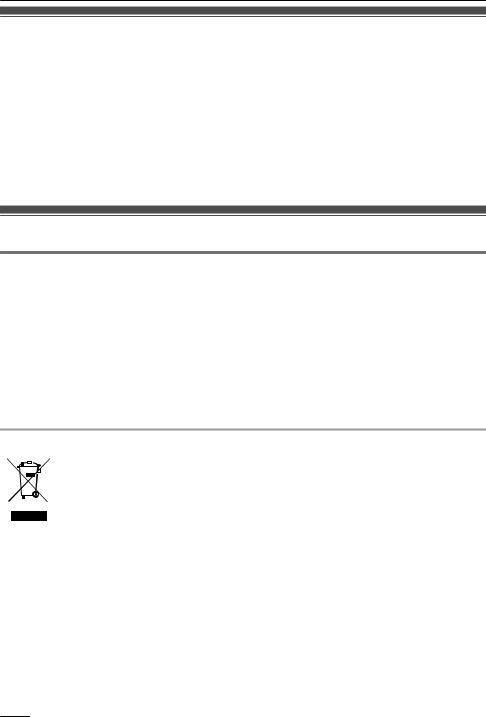
Important Information
Data Security
R To avoid unauthorised access to this product:
–Keep the password (e.g., PIN for registration) secret.
–Change the default password.
–Set a password that is random and cannot be easily guessed.
–Change the password regularly.
R This product can store your private/confidential information. To protect your privacy/confidentiality, we recommend that you erase the information such as the phonebook from the memory before you dispose of, transfer or return the product, or have the product repaired.
R Set the password when you register the PS to the PBX.
R It is recommended that you lock the phonebook or call log to prevent stored information from being leaked when you carry the PS or if the PS is lost.
Additional Information
Important Safety Instructions
When using your telephone equipment, basic safety precautions, including those below, should always be followed to reduce the risk of fire, electric shock and injury to persons.
R Do not use the handset near water, for example, near a bathtub, wash bowl, kitchen sink, or laundry tub, in a wet basement, or near a swimming pool. (For KX-TCA185/KX-TCA285)
R Do not use the charger near water, for example, near a bathtub, wash bowl, kitchen sink, or laundry tub, in a wet basement, or near a swimming pool.
R Do not use the telephone in the vicinity of a gas leak to report the leak. R Do not mix old and new batteries. (For KX-TCA185 only)
SAVE THESE INSTRUCTIONS
Information for Users on Collection and Disposal of Old Equipment and used Batteries
These symbols on the products, packaging, and/or accompanying documents mean that used electrical and electronic products and batteries should not be mixed with general household waste.
For proper treatment, recovery and recycling of old products and used batteries, please take them to applicable collection points, in accordance with your national legislation and the Directives 2002/96/EC and 2006/66/EC.
By disposing of these products and batteries correctly, you will help to save valuable resources and prevent any potential negative effects on human health and the environment which could otherwise arise from inappropriate waste handling.
For more information about collection and recycling of old products and batteries, please contact your local municipality, your waste disposal service or the point of sale where you purchased the items.
Penalties may be applicable for incorrect disposal of this waste, in accordance with national legislation.
For business users in the European Union
If you wish to discard electrical and electronic equipment, please contact your dealer or supplier for further information.
8

Important Information
Information on Disposal in other Countries outside the European Union
These symbols are only valid in the European Union. If you wish to discard these items, please contact your local authorities or dealer and ask for the correct method of disposal.
Note for the battery symbol (bottom two symbol examples):
This symbol might be used in combination with a chemical symbol. In this case it complies with the requirement set by the Directive for the chemical involved.
The following declaration is applicable to KX-TCA185CE/KX-TCA185UK/KX-TCA285CE/ KX-TCA285UK/KX-TCA385CE/KX-TCA385UK only
This device is a DECT Portable station operating in the frequency band of 1880 MHz to 1900 MHz. The usage of this device is generally allowed in all EU countries.
Panasonic System Networks Co., Ltd. declares that this equipment is in compliance with the essential requirements and other relevant provisions of Radio & Telecommunications Terminal Equipment (R&TTE) Directive 1999/5/EC.
Declarations of Conformity for the relevant Panasonic products described in this manual are available for download by visiting:
http://www.ptc.panasonic.eu
Contact to Authorised Representative:
Panasonic Testing Centre
Panasonic Marketing Europe GmbH
Winsbergring 15, 22525 Hamburg, Germany
For users in New Zealand
R This equipment shall not be set to make automatic calls to the Telecom ‘111’ Emergency Service.
PTC General Warning
R The grant of a Telepermit for any item of terminal equipment indicates only that Telecom has accepted that the item complies with minimum conditions for connection to its network. It indicates no endorsement of the product by Telecom, nor does it provide any sort of warranty. Above all, it provides no assurance that any item will work correctly in all respects with another item of Telepermitted equipment of a different make or model, nor does it imply that any product is compatible with all of Telecom’s network services.
The Use of IP Networks through the PSTN
R Internet Protocol (IP) by its nature introduces delay into speech signals as each data packet is formulated and addressed. Telecom Access Standards recommends that suppliers, designers and installers using this technology for calls to or from the PSTN refer to ITU E Model requirements in the design of their networks. The overall aim is to minimise delay, distortion and other transmission impairments, particularly for those calls involving cellular and international networks, which already suffer extensive delay.
Echo cancellation
R Echo cancellers are not normally required in the Telecom PSTN because geographic delays are acceptable where CPE return loss is maintained within Telepermit limits. However, those private networks making use of Voice over IP technology are required to provide echo cancellation for all
9
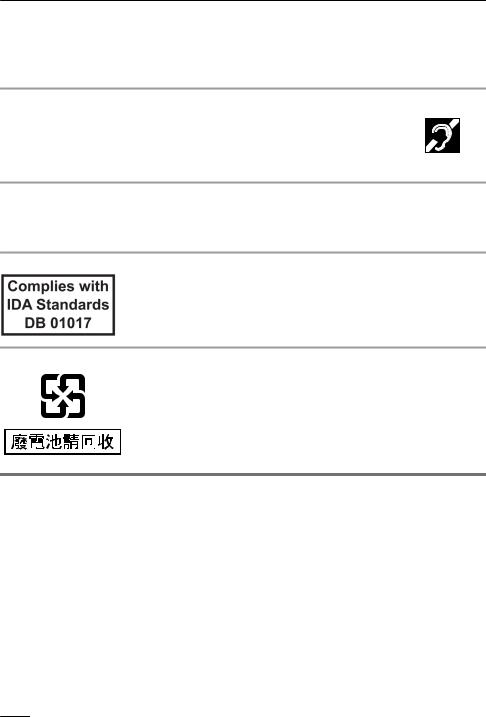
Important Information
voice calls. The combined effect of audio / VoIP conversion delay and IP routing delay can cause the echo cancellation time of ³ 64 ms to be required.
PTC200 6.11.1 (3) All Customer Equipment (fail safe requirements)
R Under power failure conditions this appliance may not operate. Please ensure that a separate telephone, not dependent on local power, is available for emergency use.
For Users in Australia and the United Kingdom
R This unit is capable of being used in conjunction with hearing aids fitted with inductive coil pick-ups. The handset should be held as for normal conversation. For operation, the hearing aid should be set to its "T" position or as directed in the operating instructions for the hearing aid.
R This unit is designed to aid the visually handicapped to locate dial keys and buttons.
For Users in the United Kingdom
RThis unit is designed to be installed under controlled conditions of ambient temperature and a relative humidity.
RAvoid installing the unit in damp or humid environments, such as bathrooms or swimming pools.
R999 and 112 can be dialled on the product after accessing the outside line for the purpose of making outgoing calls to the BT emergency (999) and (112) services.
For users in Singapore only
For users in Taiwan only
For Best Performance
Operating Range
R The range of operation depends on the topography of your office, weather, or usage conditions, because signals are transmitted between the CS and the handset by radio waves.
R Normally, you get greater range outdoors than indoors. If there are obstacles such as walls, noise may interfere with your telephone calls. In particular, high metal shelves or reinforced concrete walls will restrict your operating range.
R A handset may not work when it is too far from the CS depending on the structure of the building.
R We strongly suggest you hold the bottom half of the handset to ensure better call quality. Because, the antenna is located in the upper half of the handset.
Noise
Occasional noise or interference may occur due to electromagnetic radiation from objects such as refrigerators, microwave ovens, faxes, TVs, radios, or personal computers. If noise disturbs your telephone calls, keep the handset away from these electrical appliances.
10

Important Information
Environment
R Keep the product away from heating appliances and devices that generate electrical noise, such as fluorescent lamps and motors. These noise sources can interfere with performance of the product.
R Do not place the product in rooms where the temperature is less than 0 °C or greater than 40 °C. R To avoid damage, charge the battery only in temperatures ranging from 5 °C to 40 °C. (For
KX-TCA285/KX-TCA385 only)
R Allow 10 cm clearance around the product for proper ventilation.
R Avoid environments with excessive smoke, dust, moisture, mechanical vibration, shock, or direct sunlight.
R The apparatus is designed to be installed and operated under controlled conditions of ambient temperature and a relative humidity.
Routine Care
R Unplug the charger from the AC outlet before cleaning. R Wipe the product with a soft cloth.
R Do not clean the product with abrasive powder or with chemical agents such as benzine or thinner. R Do not use liquid cleaners or aerosol cleaners.
R Clean the terminal of the charger periodically.
Placement
R Do not place heavy objects on top of the handset and charger.
R Care should be taken so that objects do not fall onto, and liquids are not spilled into, the product. R Place the charger on a flat surface. If the charger is mounted on the wall, install it straight.
Bluetooth (KX-TCA285/KX-TCA385 only)
R A Bluetooth headset can communicate with the handset within a range of approximately 10 m. The connection may be subject to interference from obstructions such as walls or electronic devices. For best performance, we recommend using a Bluetooth headset within 1 m of the handset.
R This unit complies with the Bluetooth wireless technology 2.0 specification.
Water resistance (KX-TCA385’s handset only)
The handset is designed to be water-resistant, and meets IPX5 classification for water protection. You can use the handset with wet hands.
R Do not immerse in water or leave under running water.
R Keep the handset away from salt water and corrosive liquids. R If the handset is wet, wipe with a soft dry cloth.
R The charger is not designed to be water-resistant. Do not place the handset on the charger if the handset is wet.
Drop resistance (KX-TCA385’s handset only)
The handset is designed to be drop-resistant, however, it should not be thrown or stepped on.
Dust resistance (KX-TCA385’s handset only)
The handset is designed to be dust-resistant, and meets IP6X classification for dust protection.
Battery Information
After batteries are fully charged (at 25 °C):
Operation |
Operating Time |
While Talking |
KX-TCA185: Up to about 11 H |
(Backlight off *1, Bluetooth off *2) |
KX-TCA285/KX-TCA385: Up to about 13 H |
While not in use (Standby) |
Up to about 200 H |
|
|
*1 When the "Talking" setting of "Backlight" is set to "Off". For details, see "Display Option" on Page 68.
11
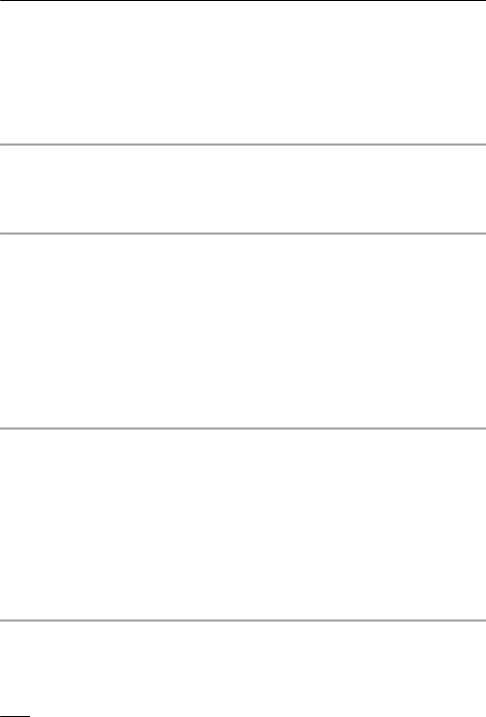
Important Information
*2 KX-TCA285/KX-TCA385 only
R Operating time may be shorter than listed above depending on usage conditions and ambient temperature.
R Batteries will drain slowly even while the handset is turned off. R The handset can receive calls while charging.
R Battery consumption increases when the handset is out of range (if " " flashes, turn the handset off).
" flashes, turn the handset off).
R Clean the handset and the charger contacts with a soft, dry cloth once a month. Clean more often if the unit is subject to grease, dust or high humidity. Otherwise batteries may not charge properly.
Low Battery Warning
Batteries needs to be charged in the following situations:
R The battery level indicator displays as empty (" ") and the alarm sounds*1.
") and the alarm sounds*1.
R "Charge Battery" is displayed. In this situation, the handset cannot be operated.
*1 If the low battery warning occurs during a conversation, the handset will turn off in one minute.
Replacing the Battery (KX-TCA285/KX-TCA385 only)
If the battery level indicator displays as empty (" ") after using the phone for a short time, even when
") after using the phone for a short time, even when
the battery has been fully charged, the battery should be replaced.
Before replacing the battery, make sure the low battery warning is displayed, then turn off the power to prevent memory loss. Replace the battery and charge the new battery for about 3 hours.
If you replace the battery before the low battery warning appears, the battery strength icon may display an incorrect reading. In this case, use the handset as normal with the new battery installed. To install the battery, see "Battery Installation" on Page 72.
When the low battery warning is displayed, charge the battery for about 3 hours. The battery strength icon will then display the correct reading.
R Please use only Panasonic batteries. For details, consult your administrator or dealer. R There is a danger of explosion if the battery is incorrectly replaced.
Replacing the Batteries (KX-TCA185 only)
If the battery level indicator displays as empty (" ") after using the phone for a short time, even when
") after using the phone for a short time, even when
the batteries have been fully charged, the batteries should be replaced.
Before replacing the batteries, make sure the low battery warning is displayed, then turn off the power to prevent memory loss. Replace the batteries and charge the new batteries for about 7 hours.
If you replace the batteries before the low battery warning appears, the battery strength icon may display an incorrect reading. In this case, use the handset as normal with the new batteries installed. To install the batteries, see "Battery Installation" on Page 72.
When the low battery warning is displayed, charge the batteries for about 7 hours. The battery strength icon will then display the correct reading.
R Please use AAA Ni-MH 1.2 V, 700 mAh batteries only. (For details, consult your dealer.) R There is a danger of explosion if the batteries are incorrectly replaced.
Important Notice Concerning the Correct Use and Charging of Ni-MH Batteries (KX-TCA185 only)
Batteries, due to their construction, undergo some wear and tear. The lifetime of batteries also depends on correct maintenance. Charging and discharging are the most important factors. You should take notice of the following to maintain the life of the batteries as long as possible.
Ni-MH batteries have a kind of memory, the "memory effect". If fully charged batteries are used several times only for 15 minutes in the handset and then recharged, the capacity of the batteries will be reduced
12

Important Information
to 15 minutes due to the memory effect. Therefore you should discharge the batteries completely, i.e. use them in the handset until the battery level indicator displays as empty (" "). Then recharge them as
"). Then recharge them as
described in the manual. After the memory effect has occurred, it is possible to achieve almost complete capacity of the Ni-MH batteries by charging and discharging several times one after another.
Ni-MH batteries can also self-discharge. This self-discharge depends on the ambient temperature. At temperatures under 0 °C, the self-discharge will be the lowest. High humidity and high temperatures support the self-discharge. Also long-term storage will lead to self-discharge.
CAUTION
RISK OF EXPLOSION IF BATTERIES ARE REPLACED BY AN INCORRECT TYPE. DISPOSE OF USED BATTERIES ACCORDING TO THE INSTRUCTIONS.
13

Before Operating the Telephone
Before Operating the Telephone
Included Accessory
KX-TCA185
AC adaptor: 1 |
|
|
|
Model No. |
Part No. |
|
KX-TCA185CE |
PNLV226CE |
|
KX-TCA185RU |
|
|
|
|
|
KX-TCA185UK |
PNLV226E |
|
KX-TCA185AL |
PNLV226AL |
|
KX-TCA185X |
PNLV226 |
Charger: 1 |
Battery*1: 2 |
Battery Cover*2: 1 |
Belt Clip: 1 |
Belt Clip Holder: 1 |
*1 Rechargeable AAA Ni-MH 1.2 V, 700 mAh batteries *2 The battery cover comes attached to the handset.
14

|
|
Before Operating the Telephone |
KX-TCA285 |
|
|
AC adaptor: 1 |
|
|
|
Model No. |
Part No. |
|
KX-TCA285CE |
PNLV226CE |
|
KX-TCA285RU |
|
|
|
|
|
KX-TCA285UK |
PNLV226E |
|
KX-TCA285AL |
PNLV226AL |
|
KX-TCA285X |
PNLV226 |
Charger: 1 |
Battery*1: 1 |
Battery Cover*2: 1 |
Belt Clip: 1 |
Belt Clip Holder: 1 |
*1 For details, consult your administrator or dealer.
*2 The battery cover comes attached to the handset.
15

Before Operating the Telephone
KX-TCA385
AC adaptor: 1 |
|
|
|
Model No. |
Part No. |
|
KX-TCA385CE |
PNLV226CE |
|
KX-TCA385RU |
|
|
|
|
|
KX-TCA385UK |
PNLV226E |
|
KX-TCA385AL |
PNLV226AL |
Charger: 1 |
Battery*1: 1 |
Battery Cover*2: 1 |
Belt Clip Replacement Cover:
1
*1 For details, consult your administrator or dealer.
*2 The battery cover comes attached to the handset.
16

|
Before Operating the Telephone |
Location of Controls |
|
KX-TCA185 |
|
The headset is an optional |
[Back View] |
accessory. |
|
Open the cover.
FLEX
INT
17
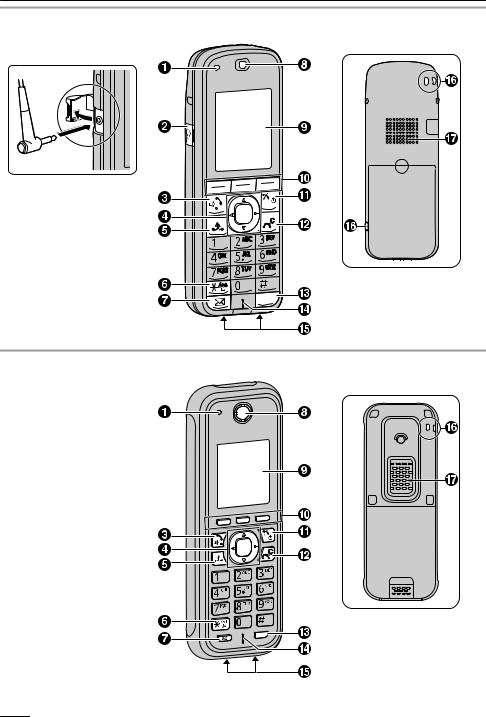
Before Operating the Telephone
KX-TCA285 |
|
The headset is an optional |
[Back View] |
accessory. |
|
Open the cover.
INT
KX-TCA385
[Back View]
INT
18
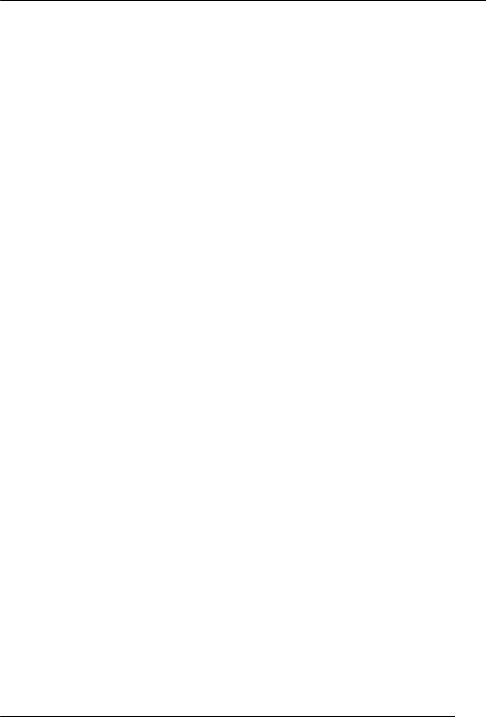
Before Operating the Telephone
A Ringer/Charger Indicator
BHeadset Jack (KX-TCA185/KX-TCA285)
The following wired headsets can be used with this unit. (Not all operations with the headsets can be guaranteed.)
R For KX-TCA185CE/KX-TCA285CE/KX-TCA185AL/KX-TCA285AL/KX-TCA185UK/
KX-TCA285UK/KX-TCA185RU/KX-TCA285RU: Panasonic RP-TCA400 and RP-TCA430
R For KX-TCA185X/KX-TCA285X: Panasonic KX-TCA89
The headset is an optional accessory.
For up-to-date information about headsets that have been tested with this unit, please contact your dealer.
CTALK/SP-PHONE (Speakerphone) Key
Used to make or answer calls, or toggle between Receiver mode and Hands-free mode during a conversation.
During a conversation using a wired headset, Hands-free mode does not work.
DNavigator Key
The Navigator Key includes four arrow keys and a centre key. The arrow keys are used to adjust the ringer/receiver volume or move the cursor to select an item. The centre key is used to confirm a selection.
If in standby mode, pressing the keys perform the following functions:
–LEFT ( ) ® Used to perform various common functions quickly.
) ® Used to perform various common functions quickly.
–UP ( ) ® Used to display the Incoming call log.
) ® Used to display the Incoming call log.
–RIGHT ( ) ® Used to display the Flexible Key list.
) ® Used to display the Flexible Key list.
–DOWN ( ) ® Used to display the Incoming call log.
) ® Used to display the Incoming call log.
–CENTRE ® Used to display the Menu.
In this manual, when a procedure instructs you to "press  ", you can also press the [CENTRE] key to confirm the selection.
", you can also press the [CENTRE] key to confirm the selection.
EHOLD Key
Used to place a call on Hold.
FSilent Mode Key
Used to turn Silent Mode on or off when pressed for more than 2 seconds in standby mode.
GMessage Key
Used to leave a message waiting indication, or to call back the party who left a message waiting indication.
H Receiver
I Display
JSoft Keys
The handset features 3 soft keys. By pressing a soft key, you can select the feature shown directly above it on the display.
KPOWER/CANCEL Key
Used to end calls, exit the phonebook or Function mode. Press and hold this key to turn the handset on or off.
LTRANSFER/CLEAR Key
Used to transfer a call to another party, or to clear digits or characters.
MINTERCOM Key
Used to make or answer intercom calls.
N Microphone
19

Before Operating the Telephone
O Charge Contacts
PStrap Holes
Used to attach phone straps and similar items.
Q Speaker
20

Before Operating the Telephone
Handset Functions
Setting the Password
The handset password is not set by default. You must register a handset password (4 digits) before use. You cannot use the following features without setting a password:
R Phonebook lock (See Page 60.)
R "Manual&Password" or "Auto&Password" for Key lock type (See "Key Option" on Page 66.) R Reset Handset (See "Other Option" on Page 70.)
To set
1.Press  or the [CENTRE] navigation key.
or the [CENTRE] navigation key.
2.Select "Setting Handset" by pressing the arrow keys, and then press  .
.
3.Select "Other Option" by pressing the arrow keys, and then press  .
.
4.Select "Change Password" by pressing the arrow keys, and then press  .
.
5.Enter a new password (4 digits [0–9]).
6.Verify the password by entering it again as in step 5.
Note
R To avoid unauthorised access to this product:
–Set a password that is random and cannot be easily guessed.
–Change the password regularly.
R Make a note of the password so that you will not forget it.
Key Lock
You can lock all keys other than the Navigator Key while the handset is in standby mode. One of 4 key lock types can be selected. For details, see "Key Option" on Page 66.
To lock
Press  and hold or the [CENTRE] navigation key for more than 2 seconds to lock the handset keys. The
and hold or the [CENTRE] navigation key for more than 2 seconds to lock the handset keys. The  icon will be displayed to indicate that the keys are locked.
icon will be displayed to indicate that the keys are locked.
To unlock
To unlock the handset keys, press and hold  or the [CENTRE] navigation key for more than 2 seconds. The
or the [CENTRE] navigation key for more than 2 seconds. The  icon will change to
icon will change to  to indicate the keys have been unlocked.
to indicate the keys have been unlocked.
Note
R If you select "Manual&Password" or "Auto&Password" for Key lock type, you need to enter the password to unlock the handset.
R If no password has been set, you cannot select "Manual&Password" or "Auto&Password" for Key lock type. To set the password, see "Setting the Password" on Page 21.
Silent Mode
Silent Mode turns off the ringer and sets the handset to vibrate when calls are received. This can be useful in situations where you do not want to be disturbed, such as during a meeting.
When Silent Mode is active, the following features are turned off or set as specified automatically, regardless of their settings.
21
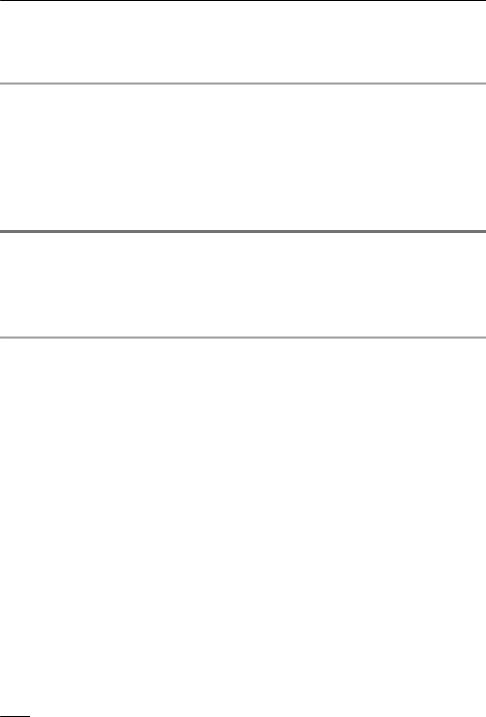
Before Operating the Telephone
R Ringer Volume
R Ring On Charger
R Auto Answer
R Key Tone
R Vibrate (Vib.&Ring)
To set or cancel
To set or cancel Silent Mode, press and hold  for more than 2 seconds.
for more than 2 seconds.
Note
R If you set the handset on the charger during Silent Mode, the handset will not vibrate.*1 R When Silent Mode is set, the low battery alarm will not be heard in standby mode.
R When Silent Mode is set, confirmation sounds for setting the ring pattern or ring volume will not play. *1 Please note that if you set the handset on the charger while receiving an incoming call, vibration will
stop. Once the vibration stops, the handset will not vibrate again for that call, even if the handset is lifted up again. (If "Quick Answer" is set, lifting up the handset will answer the call.)
Noise Reduction
When Noise Reduction is enabled, environmental noise is reduced to improve and maintain sound quality for the other party in the conversation. Receiver volume is also increased according to the level of environmental noise.
It is useful in noisy environments such as warehouses, manufacturing plants, restaurants, and garages. Noise Reduction can be toggled on/off during a call.
Enabling or disabling Noise Reduction
1.Press  or the [CENTRE] navigation key.
or the [CENTRE] navigation key.
2.Select "Setting Handset" by pressing the arrow keys, and then press  .
.
3.Select "Talk Option" by pressing the arrow keys, and then press  .
.
4.Press [ ] or [
] or [ ] to select "Noise Reduction", and then press
] to select "Noise Reduction", and then press  .
.
5.Press [ ] or [
] or [ ] to select "On" or "Off", and then press
] to select "On" or "Off", and then press  .
.
Temporarily enabling or disabling Noise Reduction during a call
You can enable or disable Noise Reduction during a call by doing either of the following:
a.Press  or the [CENTRE] navigation key, then select "Noise Reduction" by pressing the arrow keys, and then press
or the [CENTRE] navigation key, then select "Noise Reduction" by pressing the arrow keys, and then press  .
.
or
b.Press  . To display the
. To display the  soft key, edit the displayed soft keys. See "Key Option" on Page 66.
soft key, edit the displayed soft keys. See "Key Option" on Page 66.
Note
R Noise Reduction can be used only in Receiver mode. It cannot be used in Hands-free mode. If Hands-free mode is enabled during a call while Noise Reduction is enabled, Noise Reduction will be temporarily disabled.
22

Before Operating the Telephone
Power Save Mode
Power Save Mode turns off the ringer, LCD backlight, and/or key backlight automatically after a set number of seconds have passed while receiving a call. For details about adjusting power save mode settings, see "Incoming Option" on Page 64.
Editing the Standby Display Name
You can edit the name displayed when the handset is in standby mode.
1.Press  or the [CENTRE] navigation key.
or the [CENTRE] navigation key.
2.Select "Setting Handset" by pressing the arrow keys, and then press  .
.
3.Select "Display Option" by pressing the arrow keys, and then press  .
.
4.Select "Standby Display" by pressing the arrow keys, and then press  .
.
5.Press [ ] or [
] or [ ] to select "Edit", and then press
] to select "Edit", and then press  .
.
6.Enter a name (max. 16 characters), and then press  .
.
R To enter characters, see Page 58.
23

Before Operating the Telephone
Display
1
2
3
4
5
6
Pictograph
|
|
|
Within range of a Cell Station (CS) |
Battery Indicator |
|
|
|
|
|
|
|
|
|
|
Out of range |
Full |
|
|
|
|
Intercom Indicator |
|
|
|
|
|
Off-hook Status |
Low |
|
|
|
|
|||
|
|
|
|||
|
|
|
Phonebook |
Needs to be charged. |
|
|
|
|
|||
|
|
|
Voice Message |
|
|
|
|
|
Bluetooth on, no Bluetooth headset |
|
|
|
|
|
connection (KX-TCA285/ |
|
|
|
|
|
KX-TCA385 only) |
|
|
|
|
|
Bluetooth on, Bluetooth headset |
|
|
|
|
|
connected (KX-TCA285/KX-TCA385 |
|
|
|
|
|
only) |
|
|
|
|
|
Incoming Call Log |
|
|
|
|
|
Outgoing Call Log |
|
|
|
|
|
Navigation Key Guidance |
|
|
|
|
|
|
||
Handset Status Information |
|
|
|||
|
|
|
|
|
|
|
|
|
Call Forwarding (See Page 40.) |
Ringer Off (See Page 33.) |
|
|
|
|
Do Not Disturb (See Page 40.) |
Vibration (See Page 33.) |
|
|
|
|
|||
|
|
|
|||
|
|
|
Silent Mode (See Page 21.) |
Auto Answer (See Page 30.) |
|
|
|
|
|
|
|
Time Display
24
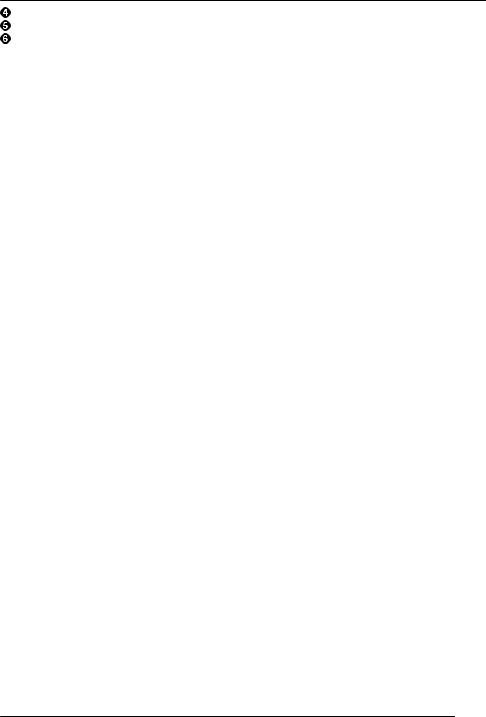
Before Operating the Telephone
Date or Missed Call Display
Handset number and Name
Soft Keys
For more information, see Page 26.
Note
R Example images of the display in this manual are samples only, and the actual screen on your phone may vary in colour and/or appearance.
25

Before Operating the Telephone
Soft Keys
Icons and information shown on the display will vary depending on the context. To select an item shown on the display, press the corresponding soft key.
|
Opens the Phonebook. |
|
Inserts a dialling pause. |
|
|
Pressing this key for more than 2 |
|
|
|
|
seconds locks the Phonebook. |
|
|
|
|
Displayed when in Phonebook Lock. |
|
Clears digits or characters. |
|
|
Pressing this key and then entering the |
|
|
|
|
password (default: not registered), |
|
|
|
|
unlocks the Phonebook temporarily. |
|
|
|
|
Pressing for more than 2 seconds, then |
|
|
|
|
entering the password (default: not |
|
|
|
|
registered), unlocks the Phonebook. If |
|
|
|
|
no password has been set, you cannot |
|
|
|
|
lock the Phonebook. |
|
|
|
|
Stores a new item in the Phonebook. |
|
Turns the microphone mute feature on |
|
|
|
|
or off during a conversation. Flashes |
|
|
|
|
when Mic Mute is on. |
|
|
Opens the PBX System Phonebook. |
|
Turns the ringer off. |
|
|
|
|
|
|
|
Opens the PBX Extension Phonebook. |
|
Opens the main menu. Pressing this key |
|
|
|
|
for more than 2 seconds locks all keys. |
|
|
Displays the caller information stored in |
|
Returns to the previous display. |
|
|
the Handset Phonebook while receiving |
|
|
|
|
a call. |
|
|
|
|
Displays the caller information stored in |
|
Opens the list menu (edit/delete in the |
|
|
the system while receiving a call. |
|
Phonebook, etc.). |
|
|
Establishes a multiple-party |
|
Confirms the entry. |
|
|
conversation (Conference). |
|
|
|
|
Searches for an item in the Phonebook |
|
Displayed when in Key Lock mode. |
|
|
alphabetically. |
|
Pressing this key for more than 2 |
|
|
|
|
seconds unlocks the keys. |
|
|
Displayed when in Alphabetic character |
|
Advances to the next display. |
|
|
entry mode. Pressing this key switches |
|
|
|
|
to Numeric character entry mode. |
|
|
|
|
Displayed when in Numeric character |
|
Used to clear the Memo Alarm display |
|
|
entry mode. |
|
setting, or enter an "X ( |
)" when |
|
Pressing this key switches to Greek |
|
storing the Line Access CD. |
|
|
character entry mode. |
|
|
|
|
Displayed when in Greek character |
|
Displayed when it is possible to use an |
|
|
entry mode. Pressing this key switches |
|
arrow key to make a selection. |
|
|
to Special character (Extended 1) entry |
|
|
|
|
mode. |
|
|
|
|
Displayed when in Special character |
|
Displayed when the corresponding soft |
|
|
(Extended 1) entry mode. |
|
key has no function. |
|
|
Pressing this key switches to Special |
|
|
|
|
character (Extended 2) character entry |
|
|
|
|
mode. |
|
|
|
26

|
|
|
|
|
|
|
Before Operating the Telephone |
|
|
|
|
|
|
|
|
|
|
|
|
|
Displayed when in Special character |
|
|
|
Used for System/Personal Speed |
|
|
|
|
(Extended 2) entry mode. Pressing this |
|
|
|
Dialling. |
|
|
|
|
key switches to Alphabetic character |
|
|
|
|
|
|
|
|
entry mode. |
|
|
|
|
|
|
|
|
Displayed when in Cyrillic character |
|
|
|
Used to set/clear the Auto Answer mode. |
|
|
|
|
entry mode. |
|
|
|
|
|
|
|
|
Displays the Outgoing Call Log. |
|
|
|
Used to enter PBX Personal |
|
|
|
|
|
|
|
|
Programming mode. |
|
|
|
|
Displays the last dialled number. |
|
|
|
Used to set Call Forwarding and Do Not |
|
|
|
|||||||
|
|
|
||||||
|
|
|
|
|
|
|
Disturb. |
|
|
|
|
|
|
||||
|
|
|
Opens the Incoming Call Log. |
|
|
|
Used to select an item when in setting |
|
|
|
|
|
|
|
|
mode. |
|
|
|
|
Opens the Group Log. |
|
|
|
Used to select AM or PM when setting |
|
|
|
|
|
|
|
|
the Memo Alarm feature. |
|
|
|
|
Activate/deactivate Noise Reduction. |
|
|
|
Used to save a setting. |
|
|
|
|
|
|
|
|
|
|
|
|
|
|
|
|
|
|
|
Caller ID
If an outside call that contains Caller ID information (a caller’s name and telephone number) is received, this information will be logged in the incoming call log and displayed on the handset in one of the two following ways:
– If the caller’s information is stored in the PBX, that information can be displayed.
– If the caller’s information is stored in the handset, that information can be displayed.
R If information is stored in both the PBX and in the handset for the same caller, you can choose which information will be displayed on the handset. Caller information stored in the PBX is displayed by default. See "Display Option" on Page 68. If you set the handset to display the caller information stored in the handset, caller information stored in the PBX will only be displayed if the caller information is not stored in the handset.
When receiving a call, you can display the information stored in the handset by pressing  , and display the information stored in the PBX by pressing
, and display the information stored in the PBX by pressing  .
.
R The caller information can be displayed even if a line access number, outside line number, or P ( ) is stored in the Phonebook. See "Other Option" on Page 70.
) is stored in the Phonebook. See "Other Option" on Page 70.
27
