Panasonic KX-TCD725 User Manual
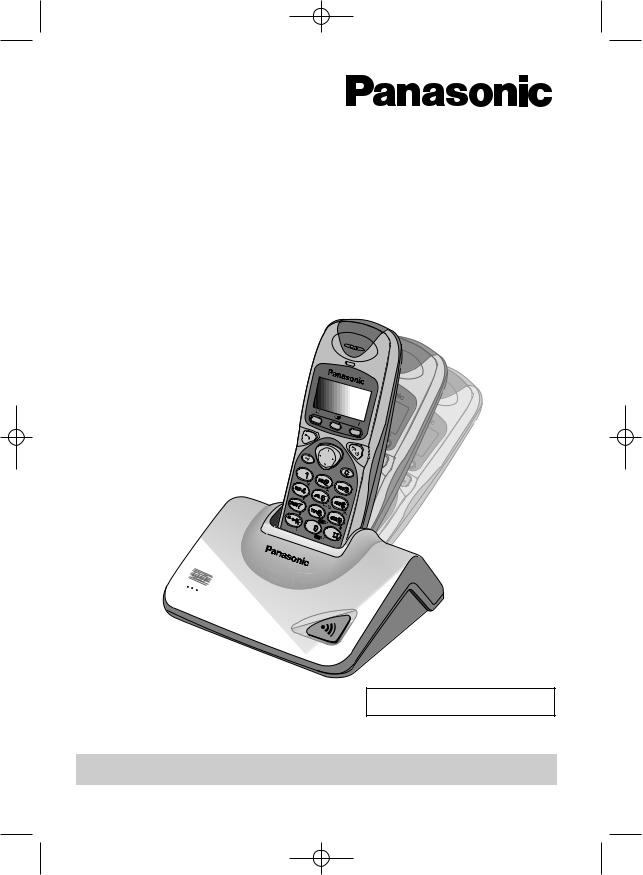
KX-TCD725EM-0ï\éÜ(1) 01.7.19 10:25 PM Page 1
Digital Cordless Answering System
Model No. KX-TCD725EM
Operating Instructions
DIGITAL
Caller ID Compatible
PLEASE READ BEFORE USE AND SAVE.
Charge the batteries for about 15 hours before initial use.

KX-TCD725EM-1(02~23) 01.7.19 10:24 PM Page 2
Dear purchaser,
You have acquired a KX-TCD725EM, which is a product made in regard with the European Standards for Cordless Telephones (DECT). DECT technology is characterised by high-security protection against interceptions as well as high-quality digital transmission.
This telephone was designed for a wide range of applications.
For example, this telephone can be used within a network of base units and handsets, constituting a telephone system which:
•operates up to 6 handsets at one base unit
•allows an intercom between 2 handsets
•allows the operation of a handset at up to 4 base units, expanding the communication radio area.
This telephone may be used for:
•operating several handsets
•operating at several base units
•connecting the base unit to a PBX.
Important Information
Do not connect the AC adaptor to any AC outlet other than the standard AC 220–240 V, 50 Hz.
•Outlet voltage DC 9 V, 500 mA
•The apparatus is approved for use with the PQLV1E power supply.
•CAUTION: Do not remove cover. Live parts inside.
This apparatus has been approved for the use of the following facilities:
1)Storage of names and telephone numbers in the phonebook for retrieval
2)Last number redial
3)Simple telephone facility
4)PBX earth register recall (option) PBX timed break register recall
5)MF signalling
6)LD signalling
7)Pause
8)Intercom
9)Call prohibition
10)Call restriction
11)Direct call
12)Intercom between handsets
13)Transferring a call from one handset to another
2
14)Conference
15)Setting the call waiting tone
16)Accessing the base unit
17)Caller ID service compatible
18)Answering & Recording Machine
19)Recording and playback of ICM
20)DTMF tone remote control system
21)Memo recording feature
22)Monitoring a telephone call
23)LCD call-counter: to indicate received messages
24)Vox facility: detection of caller’s hanging up
25)Selecting the number of rings 2–7/AUTO
26)Auto disconnect
27)Total recording time (including the greeting message) is about
15 minutes
28)Security code for remote operation
Any other usage will invalidate the approval of the apparatus if as a result, it then ceases to conform to the standards against which approval was granted.

KX-TCD725EM-1(02~23) 01.7.19 10:24 PM Page 3
Method of connection
This is connected to the exchange line or PABX/PMBX (Private Automatic/Manual Branch Exchange) extension by the new standard British Telecom plug and socket. Arrangements for provision of this type of termination can be made through the nearest British Telecom Sales Office. The apparatus may be connected to the following types of installation. The apparatus has been approved for use under the following conditions:
a)This apparatus may be used on telecommunication systems employing MF signalling. It is suitable for connection to a direct exchange line on the PSTN (Public Switched Telephone Network) or via a compatible PBX (Private Branch Exchange). (Contact the supplier for an up to date list of compatible PBX’s.)
b)This apparatus is not suitable as an extension to a payphone or for use on a party line with shared service.This cordless telephone has been designed to operate on radio frequencies which have been assigned to the exclusive use of cordless telephones. As the use of cordless telephones becomes more widespread users may experience a reduction in the quality of service obtainable from this apparatus.
Although this equipment can use either loop disconnected or DTMF signalling, only the performance of the DTMF signalling is subject to regulatory requirements for correct operation. It is therefore strongly recommended that the equipment is set to use DTMF signalling for access to public or private emergency services. DTMF signalling also provides faster call set up.
999 or 112 can be dialled on the apparatus for the purposes of making outgoing calls to the BT Emergency (999 or 112) Service.
WARNING:
The apparatus may be unable to make emergency 999 or 112 telephone calls, under certain conditions, e.g.
•Radio interference caused by another cordless telephone operating on the same radio frequency.
•The portable handset battery needs recharging, or has failed.
•The portable handset cannot be used while charging.
•When KEY LOCK is set to ON.
•When the unit is in Direct Call Mode.
Any cases of difficulty should be referred in the first instance to the supplier of the apparatus.
NOTE:
If you experience any problems with the normal use of your apparatus, you should unplug it from the telephone outlet and connect a known working telephone in its place. If the known working telephone still gives problems, then please contact the customer service department of your PSTN operator. If it operates properly, then the problem is likely to be a fault in your apparatus. In this case, contact your supplier for advice. Your PSTN operator may charge you if they attend a service call that is not due to apparatus supplied by them.
3
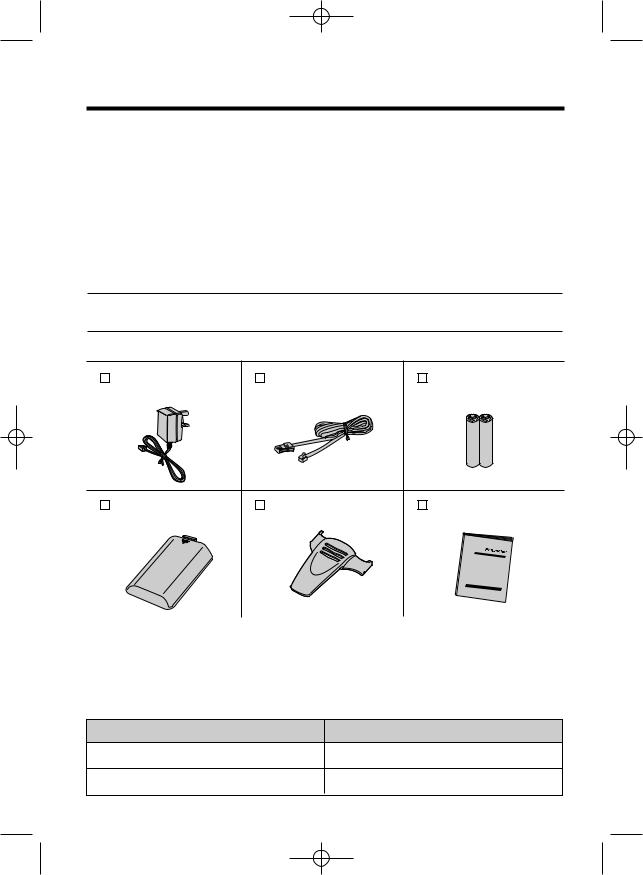
KX-TCD725EM-1(02~23) 01.7.19 10:25 PM Page 4
Thank you for purchasing your new Panasonic digital cordless telephone.
•Order accessory items for all Communications Products with ease and confidence either by telephoning our Customer Care Centre on:
08705 357357 Monday - Friday 9:00am - 5:30pm
•Or go on line through our Internet Accessory ordering application at www.panasonic.co.uk.
•Most major credit and debit cards accepted.
•All enquires transactions and distribution facilities are provided directly by Panasonic UK Ltd.
•It couldn't be simpler!
For your future reference
Serial No. Date of purchase
(found on the bottom of the unit)
Name and address of dealer
Accessories (included)
AC Adaptor (p. 10) |
Telephone Line Cord (p. 10) |
Batteries (p. 10) |
Part No. PQLV1E |
Part No. PQJA87S |
Part No. BYD N4DH33B00001 |
one |
one |
two |
Handset Cover (p. 10) |
Belt Clip (p. 88) |
Operating Instructions |
Part No. PQKK10109ZA5 |
Part No. PQKE10120ZA2 |
Part No. PQQX13076ZA |
one |
one |
one |
•Please unpack all of the contents and check if all accessories are included.
•Accessories are subject to technical changes.
•Please keep the original carton box and packaging materials.
Optional accessories
Please contact the place of purchase for the following options.
Model No. |
Description |
KX-A118EX |
Handset/Charger |
P6H |
Ni-Cd batteries |
4

KX-TCD725EM-1(02~23) 01.7.19 10:25 PM Page 5
Base Unit Location
Calls are transmitted between the base unit and the handset using wireless radio waves. For maximum distance and noise-free operation, the recommended base unit location is:
Away from electrical appliances such as a TV, radio, personal computer or another telephone.
In a HIGH and CENTRAL location with no obstructions such as walls.
Operating range:
The range of operation depends on the construction of your home, weather and usage conditions. Normally you will get longer range outdoors than indoors.
Obstacles such as walls, metal shelves or cement-iron walls may shorten the operating range.
Noise:
Occasional noise or interference may occur due to other random radio waves.
5

KX-TCD725EM-1(02~23) 01.7.19 10:25 PM Page 6
Contents
Chapter 1 |
|
Preparation |
|
Location of Controls .......................... |
8 |
Display ................................................. |
9 |
Getting Started ................................. |
10 |
Installing the Batteries in the |
|
Handset .......................................... |
10 |
Connections .................................... |
10 |
Battery Charge................................. |
11 |
Basic Start-up Operations ............... |
12 |
Turning the Power ON/OFF............. |
12 |
Making a Call................................... |
12 |
Answering a Call.............................. |
12 |
Terminating a Call............................ |
12 |
Basic Answering System |
|
Operations ......................................... |
13 |
Pre-Recorded Greeting Message.... |
13 |
Chapter 2 |
|
Cordless Telephone |
|
Making Calls ..................................... |
14 |
Making a call after Confirming |
|
the Entered Phone Number............. |
14 |
Redial Call ....................................... |
14 |
Calling Back with the Caller List ...... |
15 |
Digital Speakerphone ...................... |
15 |
Auto Talk .......................................... |
16 |
Storing a Dialled Number into |
|
the Phonebook ................................ |
16 |
Answering Calls ............................... |
17 |
Paging ................................................ |
18 |
Caller ID.............................................. |
19 |
Caller ID Service.............................. |
19 |
Caller List .......................................... |
20 |
Viewing the Caller List ..................... |
20 |
Editing the Caller’s Phone Number..21 |
|
Clearing Caller Information in the |
|
Caller List......................................... |
22 |
Storing Caller List Information |
|
into the Phonebook.......................... |
23 |
Phonebook ........................................ |
24 |
Storing Caller Information into |
|
the Phonebook ................................ |
24 |
Private Category Feature ................ |
25 |
Private Category Table .................... |
26 |
Selecting Characters ....................... |
27 |
Character Table ............................... |
28 |
Editing a Caller Information in the |
|
Phonebook....................................... |
30 |
Clearing a Caller Information in the |
|
Phonebook....................................... |
30 |
Finding a Caller Information in the |
|
Phonebook....................................... |
31 |
Making a Call with the Phonebook.... |
32 |
Hot Key Dial..................................... |
33 |
Phonebook Copy ............................. |
34 |
Special Features................................ |
36 |
Pause Feature (For Analogue PBX |
|
Line/Long Distance Service Users)...... |
36 |
Key Lock .......................................... |
36 |
Recall Feature ................................. |
37 |
Call Waiting and Caller ID |
|
Compatible....................................... |
37 |
Chapter 3 |
|
Programmable Function |
|
on the Handset |
|
Summary of Programmable |
|
Functions on the Handset................ |
38 |
Handset PIN ....................................... |
40 |
Time Alarm......................................... |
41 |
Ringer Option .................................... |
43 |
Tone Option ....................................... |
44 |
Display Option................................... |
46 |
Call Option ......................................... |
50 |
Other Option ...................................... |
52 |
Reset Handset Settings .................... |
53 |
6

KX-TCD725EM-1(02~23) 01.7.19 10:25 PM Page 7
Chapter 4 |
|
Programmable Function |
|
on the Base Unit |
|
Summary of Programmable |
|
Functions on the Base Unit ............. |
54 |
Base Unit PIN .................................... |
55 |
Ringer Mode Selection ..................... |
56 |
Base Unit Ringer Volume ................. |
58 |
Other Feature..................................... |
59 |
Call Restriction.................................. |
61 |
Reset the Base Unit Settings ........... |
63 |
Date and Time.................................... |
64 |
Chapter 5 |
|
Answering System |
|
Summary of Answering System |
|
Operations ......................................... |
65 |
Summary of Direct Command for |
|
Answering System Operations ........ |
66 |
Answering System Operations ........ |
67 |
Greeting Message ........................... |
67 |
Incoming /Memo Message .............. |
69 |
During Playback an/a Incoming/ |
|
Memo Message ............................... |
71 |
During Playback an/a Greeting/ |
|
Incoming/Memo Message .............. |
71 |
Quick Play New Message................ |
71 |
Recording Your Telephone |
|
Conversation Using the Handset..... |
72 |
Setting the VOX SENS Function.... |
72 |
Selecting Receiver Volume During |
|
Playback .......................................... |
73 |
Selecting the Number of Rings........ |
73 |
Selecting the Caller’s Recording Time... |
74 |
Setting the Monitor Function |
|
ON/OFF ........................................... |
74 |
Remote Operation from a Touch |
|
Tone Phone........................................ |
75 |
Setting the Remote Code ................ |
76 |
Voice Menu ...................................... |
77 |
Direct Remote Operation................. |
78 |
Handset ........................................... |
79 |
Operating More than One Base |
|
Unit .................................................. |
79 |
Registration ....................................... |
80 |
Registering a Handset in the |
|
Base Unit ......................................... |
80 |
Selecting the Base Unit Access....... |
81 |
Cancelling a Handset Registration in |
|
the Base Unit ................................... |
82 |
Cancelling a Base Unit .................... |
82 |
Intercom ............................................. |
83 |
Intercom between Handsets ........... |
83 |
Transferring a Call from One |
|
Handset to Another.......................... |
84 |
Conference ..................................... |
85 |
Chapter 7 |
|
Useful Information |
|
Battery Replacement ........................ |
86 |
Important Notice Concerning the |
|
Correct Use and Charging of Ni-MH |
|
(Ni-Cd) Batteries................................ |
87 |
Using the Belt Clip ............................ |
88 |
Using the Optional Headset ............. |
88 |
Wall Mounting.................................... |
89 |
Option Covers ................................... |
90 |
Before Requesting Help ................... |
91 |
Safety Instructions............................ |
95 |
Adding Another Phone ..................... |
96 |
Term Definitions ................................ |
97 |
GUARANTEE ..................................... |
98 |
Chapter
Chapter
Chapter
Chapter
Chapter
Chapter
7 Chapter
7

KX-TCD725EM-1(02~23) 01.7.19 10:25 PM Page 8
Location of Controls
Handset
Back side
Speaker
Display
(Phonebook)
Button |
|
|
|
|
||
Headset Jack |
|
|
|
|
||
|
|
(Talk) button |
|
|
||
|
|
|
|
|
|
C |
|
|
(Speakerphone) |
|
3 |
||
Button |
|
|
1 |
2 |
||
|
|
6 |
||||
Navigator Key |
|
4 |
5 |
|||
|
9 |
|||||
|
|
|||||
( |
, |
, |
, |
) |
7 |
8 |
|
||||||
|
|
|
|
|
|
|
|
|
|
|
|
|
0 |
|
|
|
|
|
|
INT |
|
(Capital |
|
|
R |
|
|
|
|
|
|
|
||
Change) Button |
|
|
|
|||
Charge Contact |
|
R (Recall) Button |
||||
Base Unit
Charge Contact
Receiver
 (Redial/Pause)
(Redial/Pause)
Button
 (Function/OK) Button
(Function/OK) Button
 (OFF/Power) Button
(OFF/Power) Button
C (Clear) Button
INT (Intercom) Button
 Charge Contact
Charge Contact
Microphone
DIGITAL


 Page Button
Page Button
8

KX-TCD725EM-1(02~23) 01.7.19 10:25 PM Page 9
Display
Handset Display
ABCDEFGHIabcdefg
1234567890123456
Icons
 The in-range icon indicates that the handset is in range of the base unit. It flashes when the handset is out of range.
The in-range icon indicates that the handset is in range of the base unit. It flashes when the handset is out of range.
The page/intercom icon is displayed when paging or using the intercom. It flashes when another unit pages the handset.
The talk icon is displayed when making or answering calls. It flashes when an outside call is being received.
Characters
P “Pause” is selected while dialling (p. 36).
Direct call mode is ON (p. 51).
[A]Answering system is ON (p. 13)
F
[X]Key lock is ON (p. 36).
Preparation 1 Chapter
9

KX-TCD725EM-1(02~23) 01.7.19 10:25 PM Page 10
Getting Started
Installing the Batteries in the Handset
Install the batteries as shown, then install the handset cover.
• If the rechargeable batteries are not inserted correctly, the handset will not work.
Connections
Plug in the AC adaptor cord and the telephone line cord to the bottom of the unit. Then connect the cords as shown.
Hook |
Fasten the AC adaptor cord to prevent it from being disconnected
9v |
INE
TNV*
Telephone Line Cord
AC Adaptor
To B.T. Socket
To Power Outlet
(AC 220-240V, 50Hz)
•USE ONLY WITH Panasonic AC ADAPTOR PQLV1E.
•The AC adaptor must remain connected at all times. (It is normal for the adaptor to feel warm during use.)
•If your unit is connected to a PBX which does not support Caller ID services, you cannot access those services.
•To connect a standard telephone on the same line, see page 96.
* The abbreviation TNV means “Telephone Network Voltage”.
CONNECTION OF POWER SUPPLY
This apparatus is intended for use when powered by the PQLV1E.
Using other power supplies will invalidate any approval given to this apparatus.
10

KX-TCD725EM-1(02~23) 01.7.19 10:25 PM Page 11
Battery Charge
At the time of shipment, the batteries are not charged. To charge, place the handset on the base unit. Please charge the batteries for about 15 hours before initial use. During charging the battery, battery icon is as shown below.
Fully charged |
During charging |
(Flashing) |
|
You can check the present battery strength on the display.
Battery strength |
Fully charged |
High |
Medium |
Low |
Need to be charged |
Battery icon |
(Flashing) |
|
|
|
(Flashing) |
Recharge |
|
|
|
|
||
|
Base 1 |
|
|
|||
|
|
|
|
|
|
|
When “ |
|
|
” flashes or the unit beeps every 15 seconds, |
10 New |
Calls |
|
|
|
|||||
recharge the batteries. |
12.04 |
15:00 |
|
|||
|
|
|
||||
|
|
|
|
|
|
|
|
|
|
|
|
|
|
Battery information
After your batteries are fully charged, battery life depends on its type and usage condition.
Preparation 1 Chapter
|
Approx. Ni-MH battery life (Included) |
Approx. Ni-Cd battery life (Optional)* |
|
|
|
While in use (Talk) |
Up to about 20 hours |
Up to about 10 hours |
|
|
|
While not in use (Standby) |
Up to about 200 hours |
Up to about 100 hours |
|
|
|
•Battery life may be shortened depending on usage conditions, such as:
—when viewing the Caller ID Caller List (p. 20) or phonebook (p. 31)
—when talking in speakerphone mode (p. 15)
—ambient temperature.
•Clean the handset and the base unit charge contacts with a soft, dry cloth once a month. Clean more often if the unit is subject to grease, dust or high humidity, otherwise the batteries may not be charged properly.
•If the batteries are fully charged, you do not have to place the handset on the base unit until “ ” flashes. This will maximise the battery life.
” flashes. This will maximise the battery life.
•The batteries cannot be overcharged.
*Nickel Cadmium (Ni-Cd) rechargeable batteries (AA size) are available.
If you replace the batteries with Ni-Cd batteries, battery type selection on the handset programming must be changed to Ni-Cd (p. 52).
• Read “Important Notice Concerning the Correct Use and Charging of Ni-MH (Ni-Cd) Batteries” on
page 87. |
11 |
|

KX-TCD725EM-1(02~23) 01.7.19 10:25 PM Page 12
Basic Start-up Operations
Turning the Power ON/OFF
To turn the power ON
Press and hold  .
.
•After all possible configurations briefly appear, the display will change to the standby mode. A beep sounds.
To turn the power OFF
Press and hold  until a beep sounds.
until a beep sounds.
•The display will go blank.
•The handset will not ring.
•A beep sounds.
Standby mode
# |
Base 1 |
|
$ |
10 New |
Calls |
% |
12.05 |
13:58 |
•If incoming/memo message(s) is/are recorded, the standby mode will be shown as below.
|
Base 1 |
[A] |
|
& |
4 |
Messages |
|
|
0 |
New |
Calls |
#The current connected base unit number: You can select whether to display the base unit number, handset number or no display in the standby mode by programming (p. 46).
$ The number of new Caller ID calls received (p. 19). % The current date and time (p. 64).
&The number of recorded incoming/memo message. If new incoming/memo message(s) is/are recorded, & will flash. When memory is full, & will flash faster.
Making a Call
For further information on making calls, see page 14.
Make sure that the power is ON, and the unit is in the standby mode.
Press  then dial a phone number.
then dial a phone number.
•After a few seconds, the display will start showing the length of the call.
•If you misdialled, press  and start over again.
and start over again.
•The dialled number is automatically stored into the redial list (p. 14).
Answering a Call
For further information on answering calls, see page 17.
Make sure that the power is ON, otherwise the handset will not ring.
Press |
or any dialling button, (0) to (9), (INT), |
or |
—Any Key Answer. |
• After a few seconds, the display will start showing the length of the call.
Terminating a Call
Press  or place the handset on the base unit.
or place the handset on the base unit.
• The handset will returned to the standby mode.
12

KX-TCD725EM-1(02~23) 01.7.19 10:25 PM Page 13
Basic Answering System Operations
For further information on answering system, see page 67.
You can operate the answering system by function menu or by pressing dialling button as direct command.
If you set the current date and time (p. 64) and set the answering system ON, a synthesized voice announce the date and time an/a incoming/memo message was recorded after playback–Voice Date/Time Stamp.
Pre-Recorded Greeting Message
There are 2 pre-recorded greeting messages. A pre-recorded greeting message depends on selecting the caller’s recording time (p. 74).
You can record your own greeting message (p. 67).
Make sure that the power is ON (p. 12), and the unit is in the standby mode.
To play the pre-recorded greeting message
1Press (INT) then  .
.
2Press 
 or
or 
 until the arrow points
until the arrow points
to “ Play OGM”, then press |
. |
OR |
|
Press (6). |
|
•A pre-recorded greeting message is played as follows.
•When the recording time is set to “1 minute” or “unlimited” (p. 74).
—“Hello, we are not available now. Please leave your name, message and phone number after the beep. We will return your call.”
•When the recording time is set to “greeting only” (p. 74).
—“Hello, no one is available to take your call. Please call back later.”
To set the answering system ON
1Press (INT) then  .
.
2Press 
 or
or 
 until the arrow points to “Answer ON”, then press
until the arrow points to “Answer ON”, then press  .
.
OR
Press (8).
•A beep sounds, and “Answer Set” is heard.
•[A] is displayed.
To set the answering system OFF
1Press (INT) then  .
.
2Press 
 or
or 
 until the arrow points
until the arrow points
to “ Answer OFF”, then press |
. |
OR |
|
Press 0 . |
|
•A beep sounds, and “Answer OFF” is heard.
•To playback new/all incoming/memo messages, see page 69.
Preparation 1 Chapter
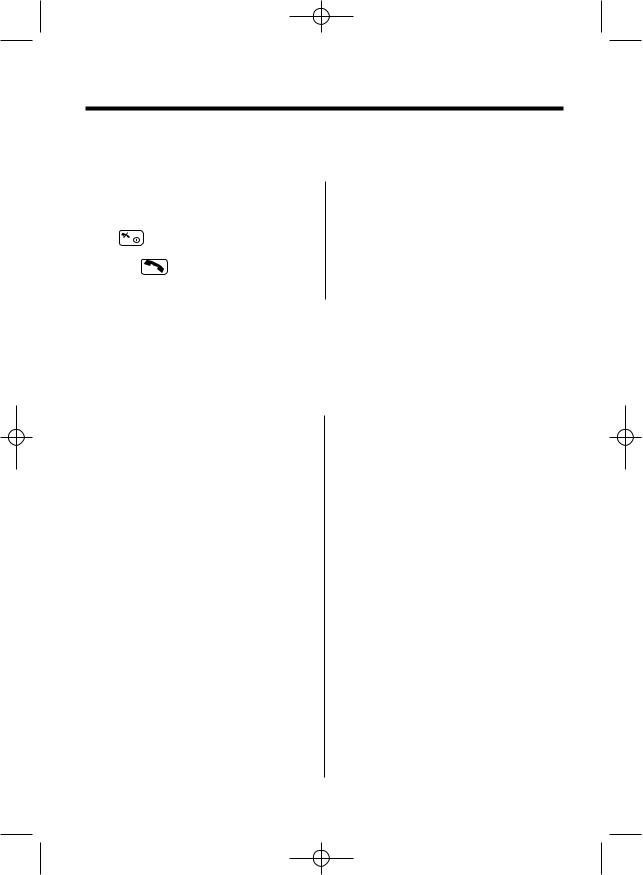
KX-TCD725EM-1(02~23) 01.7.19 10:25 PM Page 14
Making Calls
For basic making a call operation, see page 12.
Making a Call after Confirming the Entered Phone Number
Make sure that the power is ON (p. 12), and the unit is in the standby mode.
• After a few seconds, the display will start showing the length of the call.
3 Press  or place the handset on the base unit to hang up.
or place the handset on the base unit to hang up.
2 Press . • The handset will return to the standby mode.
• “  ” is displayed.
” is displayed.
Redial Call
The unit automatically stores the last 10 dialled phone numbers into redial list. If the redial list is empty, “No Stored Memory” is displayed when you press  . If you press
. If you press  then
then  for redial call and
for redial call and
the other party is in busy, the unit will call back automatically.
Make sure that the power is ON (p. 12), and the unit is in the standby mode.
To redial the last number dialled
Press  then
then  or
or  .
.
OR
Press  or
or  then
then  .
.
•The last number dialled is automatically redialled.
To redial with the redial list
1Press  .
.
•The last number dialled is displayed.
2Press 
 or
or 
 until the arrow points to the phone number you desire to call.
until the arrow points to the phone number you desire to call.
•To exit the redial list, press  .
.
3 Press  or
or  .
.
•The selected number is automatically redialled.
To clear a phone number in the redial list
1Press  .
.
•The last number dialled is displayed.
2Press 
 or
or 
 until the phone number you desire to clear is displayed, then press
until the phone number you desire to clear is displayed, then press 
 .
.
•To exit the redial list, press  .
.
3Press 
 or
or 
 until the arrow points to “ Clear ”, then press
until the arrow points to “ Clear ”, then press 
 .
.
4Press 
 or
or 
 to select “ YES ”, then
to select “ YES ”, then
press  .
.
• “ CLEARED” is displayed.
To clear all phone numbers in the redial list
1Press  then
then 
 .
.
2Press 
 or
or 
 until the arrow points
until the arrow points
to “ All Clear ”, then press 
 .
.
3Press 
 or
or 
 to select “ YES ”, then press
to select “ YES ”, then press  .
.
•“ CLEARED ” is displayed.
•“ No Stored Memory” is displayed.
14

KX-TCD725EM-1(02~23) 01.7.19 10:25 PM Page 15
Calling Back with the Caller List
Information up to 50 different callers is automatically stored from the most recent call to the oldest call in the Caller List. When the 51st call is received, the oldest caller information is deleted. If you receive a call from the same phone number you stored with name in the phonebook, the display will show the caller name also (p. 24). If the caller list is empty, “No Stored Memory” is displayed when you press 
 or
or 
 for viewing the caller list.
for viewing the caller list.
Make sure that the power is ON (p. 12), and the unit is in the standby mode.
1Press 
 or
or 
 .
.
•The most recent caller’s information is displayed.
2Press 
 repeatedly to search from the
repeatedly to search from the
most recent call or press 
 repeatedly to search from the oldest call until the
repeatedly to search from the oldest call until the
arrow points to the caller information you desire to call.
•To scroll between callers, press and hold 
 or
or 
 .
.
3 Press  or
or  .
.
•The displayed phone number is automatically dialled.
4To hang up, press  or place the handset on the base unit.
or place the handset on the base unit.
•The handset will return to the standby mode.
•If a phone number is not displayed, you cannot call back that caller.
Digital Speakerphone
Make sure that the power is ON (p. 12), and the unit is in the standby mode.
To make a hands-free phone conversation
1 |
Press |
|
then enter a phone number. |
3 To hang up, press |
. |
||||||
|
|||||||||||
|
|||||||||||
|
OR |
|
|
|
|
|
|
|
|
|
|
|
Enter a phone number then press |
|
|
. |
• If “ |
” flashes and an alarm tone sounds |
|||||
|
|
||||||||||
|
|
||||||||||
|
• The dialled number is displayed. |
|
after pressing |
or |
|
, move closer |
|||||
|
|
|
|||||||||
|
|
|
|||||||||
|
• After a few seconds, the display will start |
|
to the base unit, then try again. |
||||||||
2 |
showing the length of the call. |
|
• You can select whether to display the length of |
||||||||
When the other party answers, talk into |
|
the call or dialled phone number while in the |
|||||||||
|
the microphone. |
|
talk mode (p. 47). |
|
|
|
|||||
|
|
|
|
|
|
|
|
|
|
|
|
For best performance on digital speakerphone
•Talk alternately with the caller in a quiet room.
•If the other party has difficulty hearing you, press 
 to decrease the speaker volume.
to decrease the speaker volume.
•If the other party’s voice from the speaker cuts in/out during a conversation, press 
 to decrease the speaker volume.
to decrease the speaker volume.
•While talking, you can switch to the hands-free phone conversation by pressing  . To switch back to the receiver, press
. To switch back to the receiver, press  or
or  .
.
Telephone Cordless 2 Chapter

KX-TCD725EM-1(02~23) 01.7.19 10:25 PM Page 16
Making Calls
Auto Talk
The auto talk feature allows you to answer a call by lifting the handset off the base unit without pressing  . The factory preset is OFF. In order to view Caller ID information before answering a call, leave the auto talk feature OFF.
. The factory preset is OFF. In order to view Caller ID information before answering a call, leave the auto talk feature OFF.
Make sure that the power is ON (p. 12), and the unit is in the standby mode.
To set the auto talk feature ON/OFF
1Press  .
.
2Press 
 or
or 
 until the arrow points to “ Setting Handset”, then press
until the arrow points to “ Setting Handset”, then press

 .
.
3Press 
 or
or 
 until the arrow points to “ Other Option”, then press
until the arrow points to “ Other Option”, then press 
 .
.
4Press 
 or
or 
 until the arrow points to “ Auto Talk”, then press
until the arrow points to “ Auto Talk”, then press 
 .
.
•The current setting is at the arrow.
5Press 
 or
or 
 to select “ON” or “OFF”.
to select “ON” or “OFF”.
6Press  .
.
•A beep sounds.
•The display will return to “Auto Talk”.
To return to the standby mode, press
 or wait for 60 seconds.
or wait for 60 seconds.
•You can exit the programming mode any time by pressing  .
.
Storing a Dialled Number into the Phonebook
Make sure that the power is ON (p. 12), and the unit is in the standby mode.
To store an entered number into the phonebook
1 Enter a phone number.
• The entered number is displayed.
• If you misdial, press C . Digits are erased from the right.
•To cancel, press and hold C or press
 .
.
2Press 
 .
.
3Follow steps 4 to 7 on Storing Caller List Information into Phonebook (p. 23).
4While “ Save” is at the arrow , press  .
.
•A beep sounds and “Saved” is displayed.
•The display will return to the entered phone number.
16
To store a redial number into the phonebook
1Press  .
.
•The last number dialled is displayed.
2Press 
 or
or 
 until the arrow points to the phone number you desire to store, then press
until the arrow points to the phone number you desire to store, then press 
 .
.
3Follow steps 4 to 7 on Storing Caller List Information into Phonebook (p. 23).
4While “ Save” is at the arrow , press  .
.
•A beep sounds and “Saved” is displayed.
•The display will return to the stored caller information.

KX-TCD725EM-1(02~23) 01.7.19 10:25 PM Page 17
Answering Calls
For basic answering a call operation, see page 12.
If you subscribe to a Caller ID service, the caller information will be displayed after the first ring (p. 19).
Make sure that the power is ON (p. 12), otherwise the handset will not ring.
Selecting the receiver volume (HIGH, MEDIUM or LOW) speaker volume (6 levels) during conversation
Press 
 to decrease volume, or press
to decrease volume, or press 
 to increase volume.
to increase volume.
Ex. Receiver volume: HIGH
Receiver Volume
LOW 123456 HIGH
HIGH
•Each time you press 
 or
or 
 , the volume level will change.
, the volume level will change.
•The display will return to the talk mode after receiver/speaker volume selection.
Temporary Ringer OFF
1Press and hold 
 for 1 second while handset is ringing.
for 1 second while handset is ringing.
•The handset stops ringing.
2Press  or any dialling button, (0) to (9), (INT),
or any dialling button, (0) to (9), (INT),  or
or  to answer a call–Any
to answer a call–Any
Key Answer.
•After a few seconds the display will start showing the length of the call.
•This function is not available when the handset is on the base unit.
•This function is for external call only.
Auto Talk
If you set the auto talk feature ON (p. 16), you can answer a call by lifting the handset off the base unit without pressing  .
.
Display Backlight
The lighted display will stay on for about 10 seconds after pressing a handset button or lifting the handset off the base unit. You can select one of 3 display backlight colours, green, orange, or red (p. 49).
Telephone Cordless 2 Chapter
17
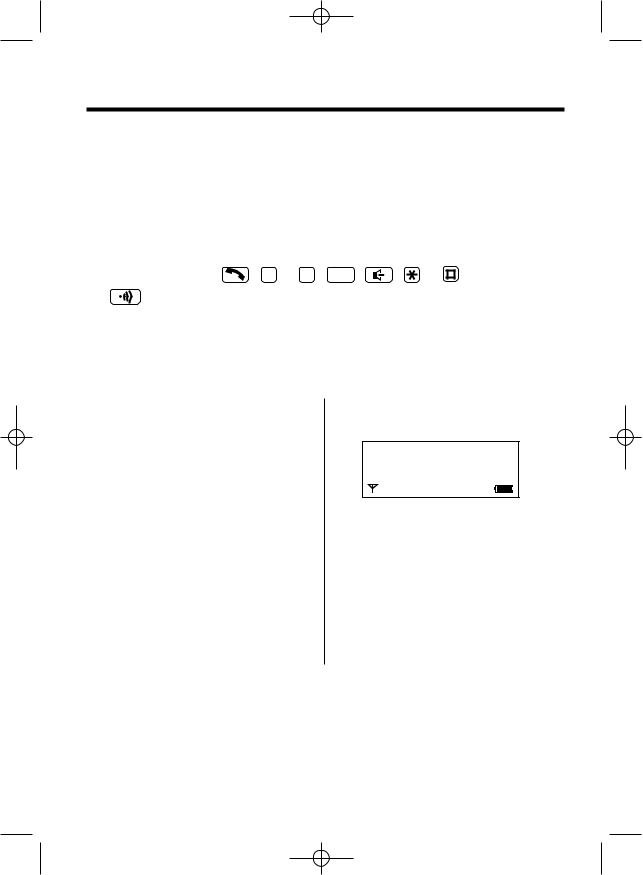
KX-TCD725EM-1(02~23) 01.7.19 10:25 PM Page 18
Paging
In multi-unit user operation, conversation between handsets is available with intercom feature (p. 83).
Make sure that the power is ON (p. 12), and the unit is in the standby mode.
Paging the Handset from the Base Unit (Handset Locator)
Using this feature, you can locate a misplaced handset.
1Press  on the base unit.
on the base unit.
•The handset rings for 1 minute and “
 ” flashes.
” flashes.
2 To stop paging, press |
, 0 to 9 , INT , |
, |
or |
on the handset or |
on the base unit. |
|
|
|
|
Selecting the Ringer Type for Paging
You can select one of 20 ringer types for paging.
Make sure that the power is ON (p. 12), and the unit is in the standby mode.
1Press  .
.
2Press 
 or
or 
 until the arrow points to “ Setting Handset”, then press
until the arrow points to “ Setting Handset”, then press

 .
.
3Press 
 or
or 
 until the arrow points to “ Ringer Option”, then press
until the arrow points to “ Ringer Option”, then press 
 .
.
4Press 
 or
or 
 until the arrow points to “ Paging Type”, then press
until the arrow points to “ Paging Type”, then press 
 .
.
•The current setting is at the arrow and rings.
5Press 
 or
or 
 to select the desired ringer type.
to select the desired ringer type.
Paging Type
HRinger 1 Ringer 2
•Each time you press a button, selected ringer type sounds.
6Press  .
.
•A beep sounds.
•The display will return to “ Paging
Type” . To return to the standby mode, press  or wait for 60 seconds.
or wait for 60 seconds.
18
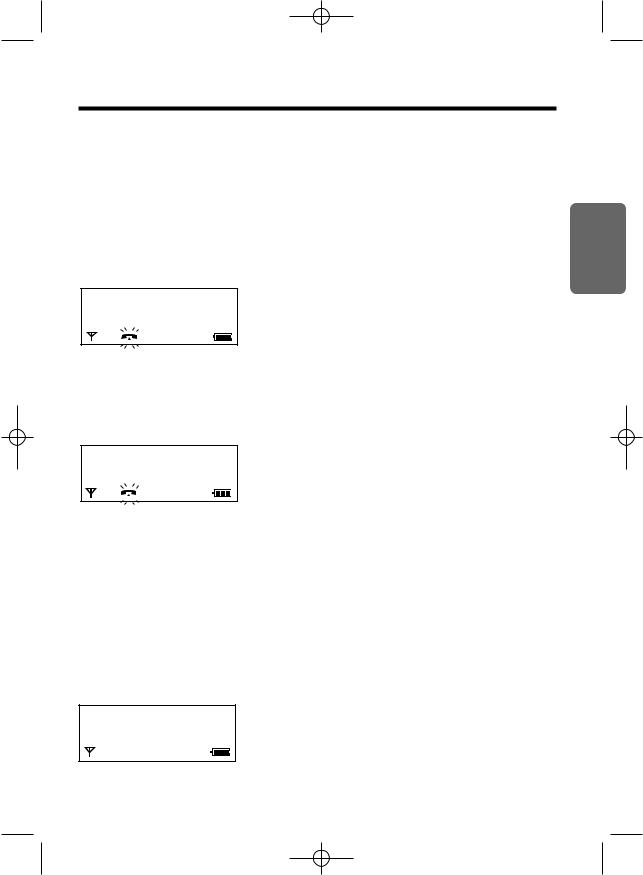
KX-TCD725EM-1(02~23) 01.7.19 10:25 PM Page 19
Caller ID
Caller ID Service
Caller ID, where available, is a telephone company service, and if you subscribe to this service, the caller information will be displayed after the first ring.
If you subscribe to a Caller ID and Call Waiting service, when a second call is received while talking, the new caller’s phone number will be displayed.
How caller information is displayed when a call is received
After the first ring, the display shows the caller’s phone number.
123456789
• After you answer the call, the display will start showing the length of the call.
If you receive a call from the same phone number you stored with name in the phonebook, the display shows the caller’s phone number and name. You must store names and numbers in the phonebook if you desire to use this function.
John Miller
87654321
•After you answer the call, the display will start showing the length of the call.
•Caller information cannot be displayed in the following cases.
—If the caller dialled from an area where Caller ID service is unavailable, the display will show “Out of Area”.
—If the caller has requested not to display his/her information, the display will show “Private Caller”.
•If your unit is connected to a PBX which does not support Caller ID services, you cannot access those services.
Checking the number of new calls
When new calls have been received, the display shows the number of new calls in the standby mode.
Base 1 |
|
10 New |
Calls |
12.04 |
15:00 |
Telephone Cordless 2 Chapter
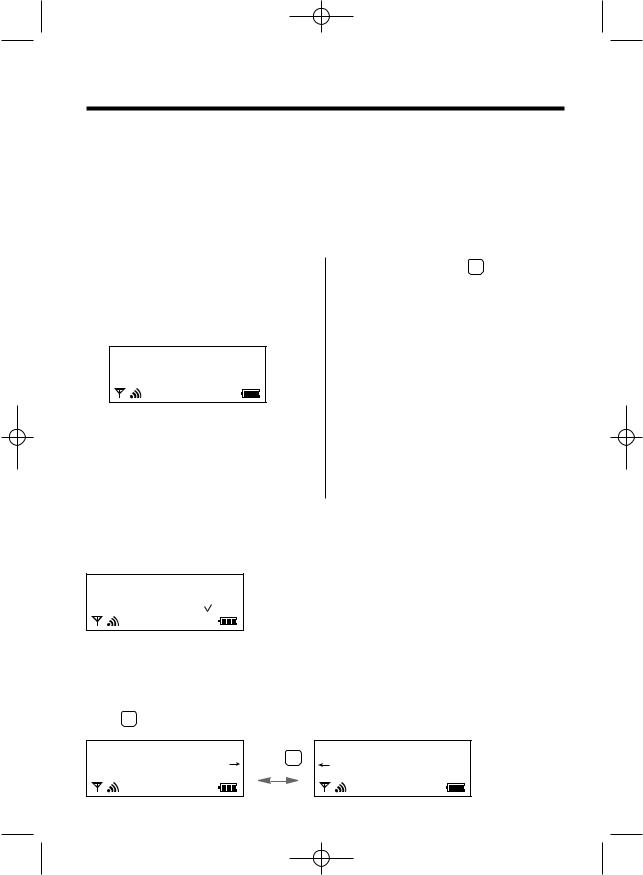
KX-TCD725EM-1(02~23) 01.7.19 10:25 PM Page 20
Caller List
Viewing the Caller List
Information up to 50 different callers is stored from the most recent call to the oldest call in the caller list. When the 51st call is received the oldest caller information is deleted. Each caller’s phone number and the date and time received are shown. If you receive a call from the same phone number you stored with name in the phonebook, the display will show the caller name also (p. 24).
Make sure that the power is ON (p. 12), and the unit is in the standby mode.
1 Press 
 or
or 
 .
.
•The most recent caller’s information is displayed.
Ex. A caller’s name, phone number received date/time are displayed.
John Miller 3456789 04.08 11:38
2Press 
 repeatedly to search from the
repeatedly to search from the
most recent call or press 
 repeatedly to search from the oldest.
repeatedly to search from the oldest.
•To scroll between callers, press and hold 
 or
or 
 .
.
3 To exit the list, press C .
•The handset will return to the standby mode.
•If Caller List is empty, “ No Stored Memory” is displayed in step 1. The display will return to the standby mode.
•If more than one call is received from the same caller, only the date and time of the most recent call will be stored.
•To call back with the caller list, see page 15.
What “  ” means
” means
When you have checked new calls, answered the call or called back the caller, “ ” will be added to the caller information.
” will be added to the caller information.
467890
27.04 07:10
• When the same caller calls again, the call entry with “ ” will be deleted and replaced with the new call entry.
” will be deleted and replaced with the new call entry.
When viewing long telephone numbers
If an arrow (  ) is displayed after the number the whole telephone number has not been shown.
) is displayed after the number the whole telephone number has not been shown.
Press 3 to see the remaining numbers.
123456789012345 |
Press |
3 . |
678 |
|
|
||
27.04 15:30 |
|
|
27.04 15:30 |
20
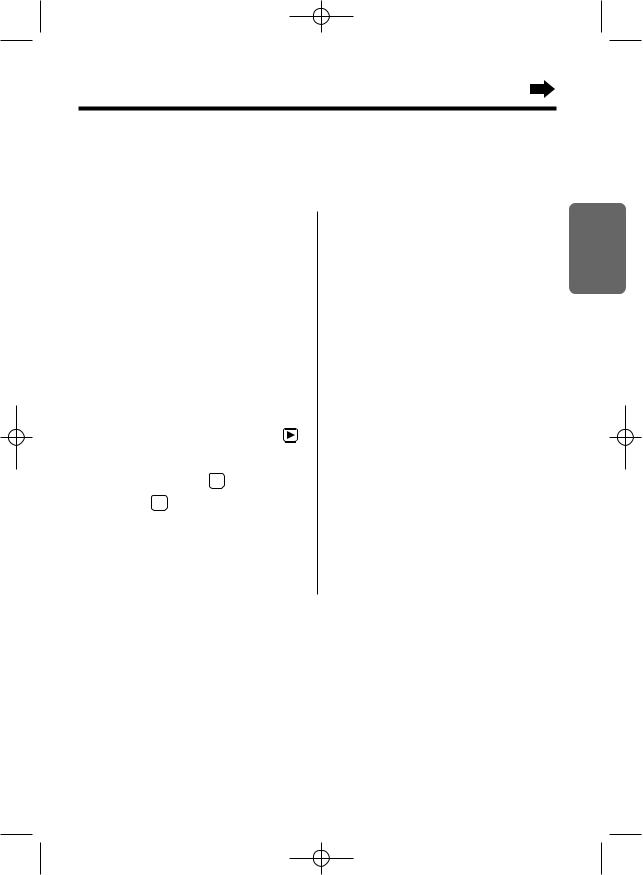
KX-TCD725EM-1(02~23) 01.7.19 10:25 PM Page 21
Editing the Caller’s Phone Number
You can edit a phone number in the caller list. After editing the phone number, you can continue to calling back or phonebook storing procedures.
Make sure that the power is ON (p. 12), and the unit is in the standby mode.
1Press 
 or
or 
 .
.
•The most recent caller’s information is displayed.
2Press 
 repeatedly to search from the
repeatedly to search from the
most recent call or press 
 repeatedly to search from the oldest call until the
repeatedly to search from the oldest call until the
arrow points to the caller information you desire to edit.
3Press 
 .
.
4Press 
 or
or 
 until the arrow points
until the arrow points
to “ Edit For Call”, then press |
. |
5Edit the number with the dialling buttons, 
 ,
, 
 , or C .
, or C .
•Pressing C erases the digit to the left of the cursor.
•If a pause is required for dialling, press  . A pause can be stored in a phone number
. A pause can be stored in a phone number
counting as one digit (p. 36).
6Press  to call back. OR
to call back. OR
Press  to store the phone number into the phonebook, then while “ Save Phonebook” is at the arrow , press
to store the phone number into the phonebook, then while “ Save Phonebook” is at the arrow , press  .
.
Follow steps 5 to 8 on Storing Caller List Information into the Phonebook (p. 23).
Telephone Cordless 2 Chapter
21

KX-TCD725EM-1(02~23) 01.7.19 10:25 PM Page 22
Caller List
Clearing Caller Information in the Caller List
You can clear selected or all caller information in the Caller List.
Make sure that the power is ON (p. 12), and the unit is in the standby mode.
To clear a selected caller information in the caller list
1Press 
 or
or 
 .
.
•The most recent caller’s information is displayed.
2Press 
 repeatedly to search from the
repeatedly to search from the
most recent call or press 
 repeatedly to search from the oldest call until the
repeatedly to search from the oldest call until the
arrow points to the caller information you desire to clear.
3Press 
 .
.
4Press 
 or
or 
 until the arrow points to “ Clear”, then press
until the arrow points to “ Clear”, then press 
 .
.
•“Clear ?” is displayed.
5Press 
 or
or 
 to select “ YES”, then press
to select “ YES”, then press  .
.
•A beep sounds and “CLEARED” is displayed.
•After a few seconds, the next caller information is displayed, or “No Stored Memory” is displayed if no more stored
caller information in the Caller List. To
return to the standby mode, press  or wait for 60 seconds.
or wait for 60 seconds.
To clear all caller information in the caller list
1Press 
 or
or 
 .
.
•The most recent caller’s information is displayed.
2Press 
 .
.
3Press 
 or
or 
 until the arrow points
until the arrow points
to “ All Clear”, then press 
 .
.
• “All Clear ?” is displayed.
4Press 
 or
or 
 to select “ YES”, then press
to select “ YES”, then press  .
.
•A beep sounds and “CLEARED” is displayed.
•After a few seconds, “No Stored Memory” is displayed and the handset will return to the standby mode.
22

KX-TCD725EM-1(02~23) 01.7.19 10:25 PM Page 23
Storing Caller List Information into the Phonebook
You can store the Caller List information into the phonebook. You can categorise the caller information in the phonebook up to 9 categories, then you can select one of 3 display backlight colours and one of 20 ringer types for each private category–Private Category Feature (p. 25).
Make sure that the power is ON (p. 12), and the unit is in the standby mode.
1Press 
 or
or 
 .
.
•The most recent caller’s information is displayed.
2Press 
 repeatedly to search from the
repeatedly to search from the
most recent call or press 
 repeatedly to search from the oldest call until the
repeatedly to search from the oldest call until the
arrow points to the caller information you desire to store.
3Press 
 .
.
4While “ Save Phonebook” is at the arrow, press 
 .
.
•The display shows the number of remaining phonebook items, then “<Enter name>”.
 <Enter Name>
<Enter Name>
0123456789
5 Enter the name up to 16 characters with the dialling buttons, 
 ,
, 
 or C .
or C .
•To select characters, see page 27.
•If the phone number requires editing, press 
 and see step 5 on page 21.
and see step 5 on page 21.
6 Press  .
.
7Press 
 or
or 
 to select the desired private category number 1 to 9 or OFF, then press
to select the desired private category number 1 to 9 or OFF, then press 
 .
.
8While “ Save” is at the arrow , press  .
.
•A beep sounds and “Saved” is displayed.
•The display will return to caller list. You can continue the storing procedure begin with
step 3. To return to the standby mode, press  or wait for 60 seconds.
or wait for 60 seconds.
•If a pause is required for dialling, press  . A pause can be stored in a phone number
. A pause can be stored in a phone number
counting as one digit (p. 36).
•You can exit the programming mode any time by pressing  .
.
•If the display shows “Memory Full” in step 3, the display will return to the standby mode. You must clear the other caller information in the phonebook (p. 30).
Telephone Cordless 2 Chapter

KX-TCD725EM-2(24~37) 01.7.19 10:23 PM Page 24
Phonebook
You can store up to 200 caller information in the phonebook. All caller information is automatically stored by the first word in alphabetical order.
If you received a call from the same phone number you stored with name in the phonebook, the display will show the caller name and phone number (p. 19).
You can categorise the caller information in the phonebook up to 9 categories, then you can select one of 3 display backlight colours and one of 20 ringer types for each private category–Private
Category Feature (p. 25).
You can make a call with phonebook (p. 32).
Storing Caller Information into the Phonebook
Make sure that the power is ON (p. 12), and the unit is in the standby mode. |
|
|
|
|
|||||||||||||||||||||||||
1 Press |
|
|
|
|
. |
|
|
|
|
|
|
|
|
|
|
|
5 Enter a phone number, up to 24 digits. |
|
|||||||||||
|
|
|
|
|
|
|
|
|
|
|
|
|
|
|
|
||||||||||||||
|
|
|
|
|
|
|
|
|
|
|
|
|
|
||||||||||||||||
|
|
|
|
|
|
|
|
|
|
|
|
|
|
|
|||||||||||||||
2 Press |
|
|
|
|
|
|
|
|
|
|
|
|
|
|
|
• If you misdial, press C . Digits are erased |
|||||||||||||
|
|
|
or |
until the arrow points |
from the right. To erase all digits, |
|
|
|
|
||||||||||||||||||||
to “ New Phonebook”, then press |
. |
press C firmly. |
|
|
|
|
|
||||||||||||||||||||||
6 Press |
|
|
|
|
|
|
|
|
|
||||||||||||||||||||
• The display shows the number of |
|
|
|
|
. |
|
|
|
|
|
|||||||||||||||||||
|
|
|
|
|
|
|
|||||||||||||||||||||||
|
|
|
|
|
|
|
|
|
|||||||||||||||||||||
|
|
|
|
|
|
|
|
|
|||||||||||||||||||||
remaining phonebook items, then |
|
7 Press |
or |
to select the desired |
|
||||||||||||||||||||||||
“<Enter Name>”. |
|
|
|
|
|
|
|
|
|
|
|
||||||||||||||||||
|
|
|
|
|
|
|
|
|
|
private category number 1 to 9 or OFF, |
|
||||||||||||||||||
|
|
|
|
|
|
|
|
|
|
|
|
|
|
|
|
|
|
|
|
|
|||||||||
|
|
Enter |
|
|
|
|
|
|
|
|
|
|
|
|
|||||||||||||||
|
|
|
|
|
|
|
|
|
|
|
|
|
|
|
|
|
|
|
|
|
|
|
|||||||
|
|
New |
Phonebook |
|
|
|
|
|
|
|
|
then press |
. |
|
|
|
|
|
|||||||||||
|
|
200-Memory |
Avail |
|
|
8 While “ Save” is at the arrow, press |
|
|
. |
||||||||||||||||||||
|
|
|
|
|
|
|
|
|
|
|
|
|
|
|
|
|
|
|
|
|
|
||||||||
|
|
|
|
|
|
|
|
|
|
|
|
|
|
|
|
|
|
|
|
• A beep sounds and “Saved” is displayed. |
|||||||||
|
|
|
|
|
|
|
|
|
|
|
|
|
|
|
|
|
|
|
|
||||||||||
|
|
|
<Enter Name> |
|
|
• The display will return to “<Enter |
|
||||||||||||||||||||||
|
|
|
|
|
|
|
|
|
|
|
|
|
|
|
|
|
|
|
|
|
|||||||||
|
|
|
|
|
|
|
|
|
|
|
|
|
|
|
|
|
|
|
|
Name>”. You can continue the storing |
|
||||||||
|
|
|
|
|
|
|
|
|
|
|
|
|
|
|
|
|
|
|
|
procedure begin with step 3. To return to |
|
||||||||
|
|
|
|
|
|
|
|
|
|
|
|
|
|
|
|
|
|
|
|
|
|||||||||
|
|
|
|
|
|
|
|
|
|
|
|
|
|
|
|
|
|
|
|
|
|||||||||
3 Enter a name up to 16 characters with |
|
the standby mode, press |
or wait for |
||||||||||||||||||||||||||
|
60 seconds. |
|
|
|
|
|
|||||||||||||||||||||||
the dialling buttons, |
, |
|
|
|
|
or C . |
|
|
|
|
|
|
|||||||||||||||||
|
|
|
|
|
• If a pause is required for dialling, press |
. |
|||||||||||||||||||||||
• To select characters, see page 27. |
|
||||||||||||||||||||||||||||
|
A pause can be stored in a phone number |
|
|||||||||||||||||||||||||||
|
|
|
|
|
|
|
|
|
|
|
|
|
|
|
|
|
|
|
|
|
|||||||||
4 Press |
. |
|
|
|
|
|
|
|
|
|
|
|
counting as one digit (p. 36). |
|
|
|
|
||||||||||||
• “<Enter Phone No>” is displayed. |
|
• You can exit the programming mode any time |
|||||||||||||||||||||||||||
|
by pressing |
. |
|
|
|
|
|
||||||||||||||||||||||
|
|
|
|
|
|
|
|
|
|
|
|
|
|
|
|
|
|
|
|
|
|
|
|
|
|||||
|
|
|
|
|
|
|
|
|
|
|
|
|
|
|
|
|
• If the display shows “Memory Full” in step |
|
|||||||||||
|
|
John |
|
|
|
Miller |
|
|
|
|
|
|
|
|
|
|
|
||||||||||||
|
|
|
<Enter |
Phone |
No> |
|
|
2, the display will return to the standby mode. |
|||||||||||||||||||||
|
|
|
|
||||||||||||||||||||||||||
|
|
|
|
|
|
|
|
|
|
|
|
|
|
|
|
|
|
|
|
||||||||||
|
|
|
|
|
|
|
|
|
|
|
|
|
|
|
|
|
|
|
|
You must clear the other caller information in |
|
||||||||
|
|
|
|
|
|
|
|
|
|
|
|
|
|
|
|
|
|
|
|
the phonebook (p. 30). |
|
|
|
|
|||||
|
|
|
|
|
|
|
|
|
|
|
|
|
|
|
|
|
|
|
|
|
|
|
|
||||||
|
|
|
|
|
|
|
|
|
|
|
|
|
|
|
|
|
|
|
|
|
|
|
|
|
|
|
|
|
|
24

KX-TCD725EM-2(24~37) 01.7.19 10:23 PM Page 25
Private Category Feature
When receiving a call, you can easily figure out a person in which category has called by selected display backlight colour and ringer type for each private category. We recommend you to write down the private category table (p. 26) for making the phonebook registration easier.
Make sure that the power is ON (p. 12), and the unit is in the standby mode.
To select the display backlight colour for the private category
You can select one of 3 display backlight colours, green, orange, or red for each category. The factory preset is green.
1Press  .
.
2Press 
 or
or 
 until the arrow points to “ Setting Handset”, then press
until the arrow points to “ Setting Handset”, then press 
 .
.
3Press 
 or
or 
 until the arrow points to “ Display Option”, then press
until the arrow points to “ Display Option”, then press 
 .
.
4Press 
 or
or 
 until the arrow points to “ Private color”, then press
until the arrow points to “ Private color”, then press 
 .
.
5Press 
 or
or 
 to select the desired category, then press
to select the desired category, then press 
 .
.
•The current display backlight colour lights.
6Press 
 or
or 
 to select the display backlight colour.
to select the display backlight colour.
•Each time you press 
 or
or 
 , the display backlight colour will change and lights.
, the display backlight colour will change and lights.
Ex. Red is selected for the category 1.
Private Color
H Red
7Press  .
.
•A beep sounds.
•To return to the standby mode, press  or wait for 60 seconds.
or wait for 60 seconds.
To select the ringer type for the private category
You can select one of 20 ringer types for each category. The factory preset is 1.
1Press  .
.
2Press 
 or
or 
 until the arrow points to “ Setting Handset”, then press
until the arrow points to “ Setting Handset”, then press 
 .
.
3Press 
 or
or 
 until the arrow points to “ Ringer Option”, then press
until the arrow points to “ Ringer Option”, then press 
 .
.
4Press 
 or
or 
 until the arrow points to “ Private Ring”, then press
until the arrow points to “ Private Ring”, then press 
 .
.
5Press 
 or
or 
 to select the desired
to select the desired
category, then press 
 .
.
• The current ringer type rings.
6 Press 
 or
or 
 to select the ringer type.
to select the ringer type.
•Each time you press 
 or
or 
 , the ringer type will change and rings.
, the ringer type will change and rings.
Ex. Ringer 1 is selected for the category 1.
Private Ring
H Ringer 1
Ringer 2
7Press  .
.
•A beep sounds.
•To return to the standby mode, press  or wait for 60 seconds.
or wait for 60 seconds.
Telephone Cordless 2 Chapter
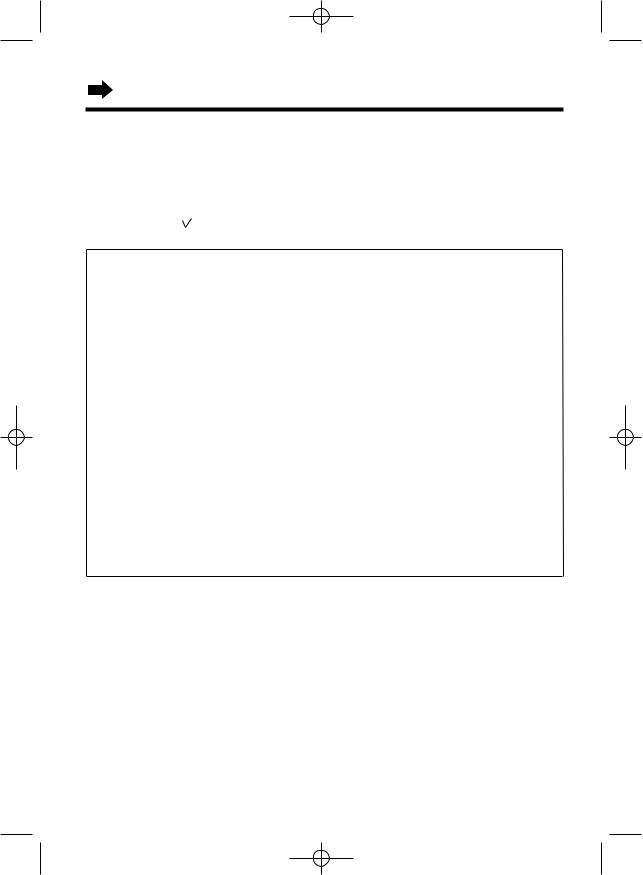
KX-TCD725EM-2(24~37) 01.7.19 10:23 PM Page 26
Phonebook
Private Category Table
For example
Private |
Display Backlight Colour |
Ringer Type |
Memo |
|||
Category |
Green |
Orange |
Red |
|||
|
|
|||||
1 |
|
|
|
3 |
Friends |
|
|
|
|
|
|
|
|
|
|
|
|
|
|
|
Private |
Display Backlight Colour |
Ringer Type |
Memo |
|||
Category |
Green |
Orange |
Red |
|||
|
|
|||||
1 |
|
|
|
|
|
|
|
|
|
|
|
|
|
2 |
|
|
|
|
|
|
|
|
|
|
|
|
|
3 |
|
|
|
|
|
|
|
|
|
|
|
|
|
4 |
|
|
|
|
|
|
|
|
|
|
|
|
|
5 |
|
|
|
|
|
|
|
|
|
|
|
|
|
6 |
|
|
|
|
|
|
|
|
|
|
|
|
|
7 |
|
|
|
|
|
|
|
|
|
|
|
|
|
8 |
|
|
|
|
|
|
|
|
|
|
|
|
|
9 |
|
|
|
|
|
|
|
|
|
|
|
|
|
OFF |
|
|
|
|
|
|
|
|
|
|
|
|
|
26
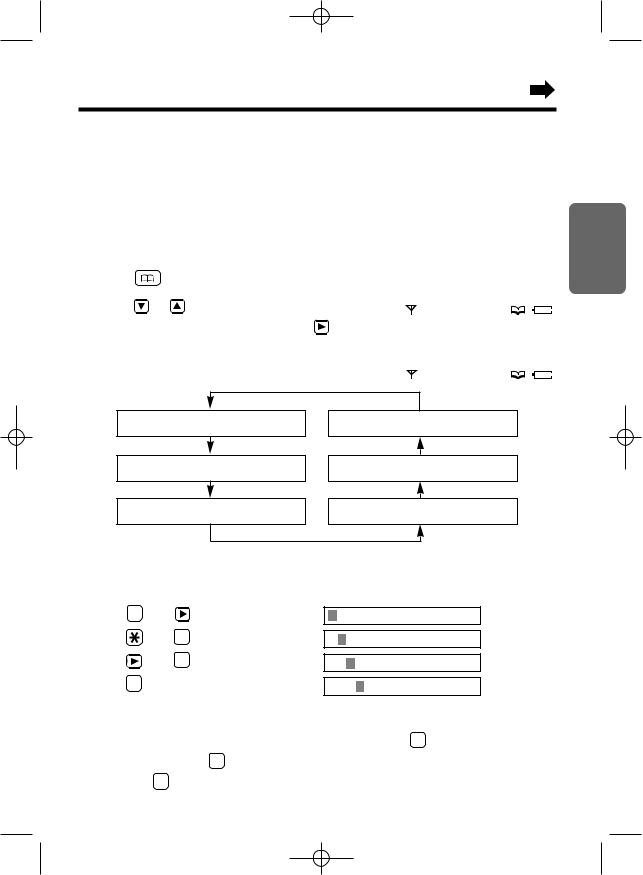
KX-TCD725EM-2(24~37) 01.7.19 10:23 PM Page 27
Selecting Characters
The dialling buttons can be used to enter letters and character symbols. The letters are printed on the dialling buttons. Pressing each button selects a character as shown on page 28, 29.
To change the character mode
You can select one of 6 character modes by pressing  during entering a name procedure. The factory preset is “ABC”.
during entering a name procedure. The factory preset is “ABC”.
1 |
Press |
|
|
while entering a name. |
|
|
<Enter Name> |
|
|
|
|
|
|
|
|||||
|
|
|
|
|
|
|
|||
2 |
Press |
|
or |
until the arrow points |
|
|
|
|
|
|
|
|
|
|
|
||||
|
to the desired character mode, then press . |
|
|
|
|
|
|||
|
|
|
|
|
|
||||
|
H ABC |
|
|||||||
|
•The character mode is displayed. |
|
|||||||
|
|
|
0–9 |
|
|||||
|
|
|
|
|
|
|
ΑΒΓ |
|
|
|
|
|
|
|
|
|
|
|
|
|
|
|
|
|
|
|
|
|
|
|
|
|
|
|
|
|
|
|
|
ABC: Alphabet (Capital/lower*)
0–9: Numeric
ΑΒΓ: Greek

 : Russian
: Russian


 : Extended 2 (Capital/lower*)
: Extended 2 (Capital/lower*)
AÄÅ: Extended 1 (Capital/lower*)
*To change from capital to lower case, press  . Each time you press
. Each time you press  , the mode will change.
, the mode will change.
For example, to enter “Anne”:
1. Press |
2 |
then . |
|
A |
|
2. Press |
|
then |
6 |
TWICE. |
An |
3. Press |
|
then |
6 |
TWICE. |
Ann |
4. Press |
3 |
TWICE. |
|
Anne |
|
Telephone Cordless 2 Chapter
If you make a mistake while entering a name
Press 
 or
or 
 to move the cursor to the incorrect character, press C to delete, and enter the correct character. Pressing C erases the character to the left of the cursor. To erase all characters, press and hold C .
to move the cursor to the incorrect character, press C to delete, and enter the correct character. Pressing C erases the character to the left of the cursor. To erase all characters, press and hold C .
27

KX-TCD725EM-2(24~37) 01.7.19 10:23 PM Page 28
Phonebook
Character Table
Buttons |
ABC (Alphabet) |
|
0–9 (Numeric) |
ΑΒΓ (Greek) |
|
|
|
|
AÄÅ (Extended) |
|||||||||||||||||||
1 |
|
# & ’ ( ) |
|
, – . / |
1 |
# & ’ ( ) |
|
, – . / |
# & ’ ( ) |
|
|
, – . / |
||||||||||||||||
|
|
|
||||||||||||||||||||||||||
|
|
|
# & ’ ( ) |
|
, – . / |
1 |
# & ’ ( ) |
|
, – . / |
# & ’ ( ) |
|
|
, – . / |
|||||||||||||||
|
|
|
|
|
|
|||||||||||||||||||||||
|
|
|
|
|
|
|
|
|
|
|
|
|||||||||||||||||
2 |
|
A B C |
|
|
|
|
2 |
ΑΒΓ |
|
|
A À Á Â Ã Ä Å Æ B C Ç |
|||||||||||||||||
|
|
|
a b c |
|
|
|
|
2 |
ΑΒΓ |
|
|
a à á â ã ä å æ b c ç |
||||||||||||||||
3 |
|
D E F |
|
|
|
|
3 |
ΔΕΖ |
|
|
|
|
|
|
|
|
|
|
|
|
|
˜ |
||||||
|
|
|
|
|
|
|
D E È É Ê Ë E F |
|||||||||||||||||||||
|
|
|
d e f |
|
|
|
|
3 |
ΔΕΖ |
|
|
d e è é ê ë e˜ f |
||||||||||||||||
4 |
|
G H I |
|
|
|
|
4 |
ΗΘΙ |
|
|
G |
|
|
H I Ì Í Î Ï |
|
Iˇ |
||||||||||||
|
|
|
|
|
|
|
G |
I |
||||||||||||||||||||
|
|
|
|
|
|
|
||||||||||||||||||||||
|
|
|
g h i |
|
|
|
|
4 |
ΗΘΙ |
|
|
g |
|
|
h i ì í î ï |
|
|
|
|
|||||||||
|
|
|
|
|
|
|
|
g |
|
|
I |
|||||||||||||||||
|
|
|
|
|
|
|
|
|
|
|||||||||||||||||||
|
|
|
|
|
|
|
|
|
|
|||||||||||||||||||
|
|
|
|
|
|
|
|
|
|
|
|
|
|
|
|
|
|
|
|
|
|
|
|
|||||
|
|
|
|
|
|
|
|
|
|
|
|
|
|
|
|
|||||||||||||
5 |
|
J K L |
|
|
|
|
5 |
ΚΛΜ |
|
|
J K L |
|
|
|
|
|||||||||||||
|
|
|
j k l |
|
|
|
|
5 |
ΚΛΜ |
|
|
j k l |
|
|
|
|
||||||||||||
|
|
|
|
|
|
|
|
|
|
|
|
|||||||||||||||||
6 |
|
M N O |
|
|
|
|
6 |
ΝΞΟ |
|
|
M N Ñ O Ò Ó Ô Õ Ö Ø |
|||||||||||||||||
|
|
|
m n o |
|
|
|
|
6 |
ΝΞΟ |
|
|
m n ñ o ò ó ô õ ö ø |
||||||||||||||||
|
7 |
P Q R S |
|
|
|
|
7 |
ΠΡΣ |
|
|
P Q R S Sã ß |
|||||||||||||||||
|
|
|
p q r s |
|
|
|
|
7 |
ΠΡΣ |
|
|
p q r s sã ß |
|
|
|
|
||||||||||||
|
|
|
|
|
|
|
|
|
|
|
|
|
|
|
|
|
|
|
|
|
|
|
|
|
|
|
||
8 |
|
T U V |
|
|
|
|
8 |
ΤΥΦ |
|
|
|
|
|
|
|
|
|
|
|
|
|
˜ |
||||||
|
|
|
|
|
|
|
|
|
T U Ù Ú Û Ü U V |
|||||||||||||||||||
|
|
|
t u v |
|
|
|
|
8 |
ΤΥΦ |
|
|
t u ù ú û ü u˜ v |
||||||||||||||||
|
|
|
|
|
|
|
|
|
|
|
|
|
|
|
|
|
|
|||||||||||
|
9 |
W X Y Z |
|
|
|
|
9 |
ΧΨΩ |
|
|
|
|
|
W X Y Z |
|
|
|
|
||||||||||
|
|
|
|
|
|
|
|
|
|
|
||||||||||||||||||
|
|
|
|
|
|
|
|
|
|
|
||||||||||||||||||
|
|
|
w x y z |
|
|
|
|
9 |
ΧΨΩ |
|
|
|
|
w x y z |
|
|
|
|
||||||||||
|
|
|
|
|
|
|
|
|
|
|
|
|
||||||||||||||||
|
|
|
|
|
|
|
|
|
|
|
|
|
||||||||||||||||
0 |
|
blank |
|
|
|
|
0 |
blank |
|
|
blank |
|
|
|
|
|||||||||||||
|
|
|
blank |
|
|
|
|
0 |
blank |
|
|
blank |
|
|
|
|
||||||||||||
|
|
|
|
|
|
|
|
|
|
|
|
|
|
|
|
|
|
|
|
|
|
|
|
|
|
|
||
|
|
|
To move the cursor |
|
|
to the left. |
|
|
|
|
|
|
|
|
|
|
|
|
|
|
|
|
|
|
|
|
||
|
|
|
|
|
|
|
|
|
|
|
|
|
|
|
|
|
|
|
|
|
|
|
|
|||||
|
|
|
|
|
|
|
||||||||||||||||||||||
|
|
|
To move the cursor |
|
|
to the right. (To enter another character using the same dialling |
||||||||||||||||||||||
|
|
|
|
|||||||||||||||||||||||||
|
|
|
button, move the cursor to the next space.) |
|
|
|
|
|
|
|
|
|
|
|
|
|
|
|
||||||||||
|
|
|
|
|
|
|
|
|
|
|
|
|
|
|
|
|
|
|
|
|
|
|
|
|
||||
|
C |
To erase characters. |
|
|
|
|
|
|
|
|
|
|
|
|
|
|
|
|
|
|
|
|
|
|
||||
|
|
|
|
|
|
|
|
|
||||||||||||||||||||
|
|
|
To shift from capital to lower case, press |
|
|
. Each time you press |
|
, the mode will |
||||||||||||||||||||
|
|
|
|
|
|
|||||||||||||||||||||||
|
|
|
change. |
|
|
|
|
|
|
|
|
|
|
|
|
|
|
|
|
|
|
|
|
|
|
|
|
|
|
|
|
|
|
|
|
|
|
|
|
|
|
|
|
|
|
|
|
|
|
|
|
|
|
|
|
|
|
28

KX-TCD725EM-2(24~37) 01.7.19 10:23 PM Page 29 |
Character Table
Buttons |
|
|
|
|
|
|
|
|
|
(Extended 2) |
|
|
(Russian) |
||||||||||||
1 |
|
# & ’ ( ) |
|
, – . / |
|
|
|
# & ’ ( ) |
|
, – . / |
|||||||||||||||
|
|
|
|
||||||||||||||||||||||
|
|
|
|||||||||||||||||||||||
|
|
|
# & ’ ( ) |
|
, –. / |
|
|
|
# & ’ ( ) |
|
, – . / |
||||||||||||||
|
|
|
|
|
|
|
|||||||||||||||||||
|
|
|
|
|
|
||||||||||||||||||||
|
|
|
|
|
|
|
|
|
|
|
|
|
|
|
|
|
|
|
|
|
|
|
|
|
|
2 |
|
A Á Ä |
|
|
|
B C |
|
|
|
|
|
|
|
|
|
|
|
|
|||||||
|
|
|
|
|
|
|
|
|
|
|
|
|
|||||||||||||
|
|
|
|
|
|
|
|
|
|
|
|
|
|||||||||||||
|
|
|
A á ä |
|
|
|
|
b c |
|
|
|
|
|
|
|
|
|
|
|
|
|
||||
|
|
|
|
|
|
|
|
|
|
|
|
|
|
|
|
|
|
|
|||||||
|
|
|
|
|
|
|
|
|
|
|
|
|
|
|
|
|
|
|
|||||||
3 |
|
|
|
|
|
|
|
|
|
|
|
|
|
|
|
|
|
|
|
|
|
|
|
|
|
|
|
|
|
|
|
|
|
|
|
|
|
|
|
|
|
|
|
|
|
||||||
D |
|
|
E É |
|
|
|
F |
|
|
|
|
|
|
|
|
|
|
||||||||
|
|
|
D |
e é |
|
|
|
f |
|
|
|
|
|
|
|
|
|
|
|||||||
4 |
|
G H I Í |
|
|
|
|
|
|
|
|
|
|
|
|
|
|
|
||||||||
|
|
|
G h i Í |
|
|
|
|
|
|
|
|
|
|
|
|
|
|
|
|||||||
|
|
|
|
|
|
|
|
|
|
|
|
|
|
|
|
|
|
|
|
|
|
|
|
||
5 |
|
J K L |
|
|
|
|
|
|
|
|
|
|
|
|
|
|
|
|
|
|
|
|
|||
|
|
|
J k l |
|
|
|
|
|
|
|
|
|
|
|
|
|
|
|
|
|
|
|
|
||
|
|
|
|
|
|
|
|
|
|
|
|
|
|
|
|
|
|
|
|
|
|||||
6 |
|
M N |
|
|
|
|
|
|
O Ó Ö |
|
|
|
|
|
|
|
|
|
|
||||||
|
|
|
m n |
|
|
|
|
|
|
o ó ö |
|
|
|
|
|
|
|
|
|
|
|||||
|
|
|
|
|
|
|
|
|
|
|
|
|
|
|
|
||||||||||
7 |
|
P Q R |
|
S |
|
|
|
|
|
|
|
|
|
|
|||||||||||
|
|
|
p q r |
|
|
|
|
|
|
s |
|
|
|
|
|
|
|
|
|
|
|||||
|
|
|
|
|
|
|
|
|
|
|
|
|
|
|
|
|
|||||||||
8 |
|
T |
Ú Ü |
|
V |
|
|
|
|
|
|
|
|
|
|
||||||||||
|
|
|
t ú ü |
|
v |
|
|
|
|
|
|
|
|
|
|
||||||||||
|
|
|
|
|
|
|
|
|
|
|
|
|
|
|
|
||||||||||
9 |
|
W X Y |
|
Z |
|
|
|
|
|
|
|
|
|
|
|||||||||||
|
|
|
w x y |
|
|
|
z |
|
|
|
|
|
|
|
|
|
|
|
|
|
|
|
|||
0 |
|
blank |
|
|
|
|
|
|
|
|
|
|
|
|
|
blank |
|
|
|
|
|||||
|
|
|
blank |
|
|
|
|
|
|
|
|
|
|
|
|
|
blank |
|
|
|
|
||||
|
|
|
|
|
|
|
|
|
|
|
|
||||||||||||||
|
|
|
To move the cursor |
|
|
to the left. |
|
|
|
|
|||||||||||||||
|
|
|
|
|
|
|
|
||||||||||||||||||
|
|
|
|
|
|
|
|||||||||||||||||||
|
|
|
To move the cursor |
|
|
to the right. (To enter another character using the same dialling |
|||||||||||||||||||
|
|
|
|
||||||||||||||||||||||
|
|
|
button, move the cursor to the next space.) |
|
|
|
|
||||||||||||||||||
|
|
|
|
|
|
|
|
|
|
|
|
|
|
||||||||||||
|
C |
To erase characters. |
|
|
|
|
|
|
|
|
|
|
|||||||||||||
|
|
|
|
|
|
|
|
||||||||||||||||||
|
|
|
To shift from capital to lower case, press |
|
. Each time you press |
|
, the mode will change. |
||||||||||||||||||
|
|
|
|
|
|||||||||||||||||||||
|
|
|
|
|
|
|
|
|
|
|
|
|
|
|
|
|
|
|
|
|
|
|
|
|
|
The following small letters of Greek, Russian (Cyrillic), Polish, Czech and Slovakian are not available. Then same letter as Capital will be displayed.
Telephone Cordless 2 Chapter
29

KX-TCD725EM-2(24~37) 01.7.19 10:23 PM Page 30
Phonebook
Editing a Caller Information in the Phonebook
Make sure that the power is ON (p. 12), and the unit is in the standby mode.
1 Press  to enter the phonebook.
to enter the phonebook.
• The first caller information is displayed.
2Press 
 or
or 
 until the arrow points to the caller information you desire to edit.
until the arrow points to the caller information you desire to edit.
•You can also find a name by initial (p. 31).
3Press 
 .
.
HEdit Clear
Reg. To Hot Key
4While “ Edit” is at the arrow , press 
 .
.
•If you do not need to change the name, go to step 6.
5Edit the name up to 16 characters with
the dialling buttons, |
, |
or C |
(p. 27). |
|
|
6Press 
 .
.
•If you do not need to change the number, go to step 8.
7Edit the number with the dialling buttons

 ,
, 
 or C .
or C .
•Pressing C erases the digit to the left of the cursor. To erase all digits, press and hold C .
8Press  .
.
9Press 
 or
or 
 to select the desired category number 1 to 9 or OFF, then press
to select the desired category number 1 to 9 or OFF, then press 
 .
.
10While “ Save” is at the arrow , press  .
.
•A beep sounds and “Saved” is displayed.
•To return to the standby mode, press
 or wait for 60 seconds.
or wait for 60 seconds.
Clearing a Caller Information in the Phonebook
Make sure that the power is ON (p. 12), and the unit is in the standby mode.
1 Press  to enter the phonebook.
to enter the phonebook.
• The first caller information is displayed.
2Press 
 or
or 
 until the arrow points to the caller information you desire to
until the arrow points to the caller information you desire to
clear.
•You can also find a name by initial (p. 31).
3Press 
 .
.
4Press 
 or
or 
 until the arrow points to “ Clear”, then press
until the arrow points to “ Clear”, then press 
 .
.
•“Clear ?” is displayed.
5Press 
 or
or 
 to select “ YES”, and press
to select “ YES”, and press  .
.
•A beep sounds and “ CLEARED” is displayed.
•After a few seconds, the display will show the next caller information.
•To return to the standby mode, press
 or wait for 60 seconds.
or wait for 60 seconds.
30
