Panasonic kx-tca185, kx-tca285, kx-tca385 operating instructions
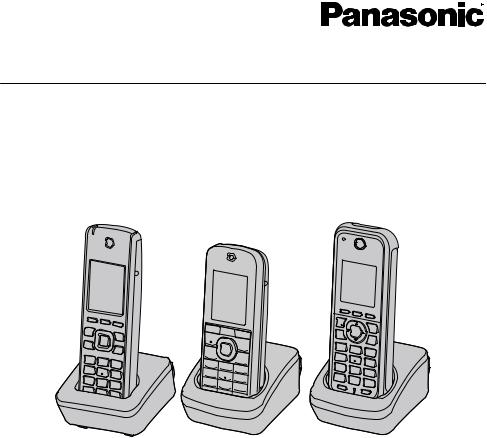
Operating Instructions
DECT 6.0 Portable Station
Model No. KX-TCA185/KX-TCA285/KX-TCA385
KX-TCA185 |
KX-TCA285 |
KX-TCA385 |
Thank you for purchasing this Panasonic product.
Please read this manual carefully before using this product and save this manual for future use.
KX-TCA385’s handset meets IP65 classification.
For KX-TCA185:
Please use only the batteries provided and charge the batteries for about 7 hours before using the handset for the first time. For details, see "Charging the Battery/Batteries" on Page 74 in this manual.
For KX-TCA285/KX-TCA385:
Please use only the battery provided and charge the battery for about 3 hours before using the handset for the first time. For details, see "Charging the Battery/Batteries" on Page 74 in this manual.
Document Version: 2013-12

Introduction
Introduction
Outline
This manual describes information about the installation and operation of the PS (Portable Station) handset and the charger.
Note
R In this manual, the suffix of each model number is omitted unless necessary.
R The illustrations such as some keys may differ from the appearance of the actual product.
R Certain products and features described in this document may not be available in your country or area. Consult a certified Panasonic dealer for more information.
Related Documentation
Quick Guide
Briefly describes basic information about the installation of the handset and the charger.
Note
R The contents and design of the software are subject to change without notice. R For more details of PBX features, please refer to the manuals of the PBX.
Manuals and supporting information are provided on the Panasonic Web site at: http://panasonic.net/pcc/support/pbx/
2
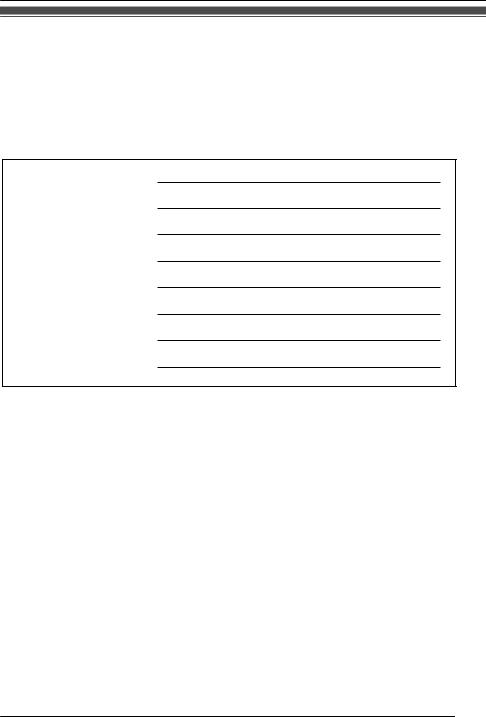
Introduction
Other Information
For Future Reference
Record the information in the space below for future reference.
Note
R The serial number of this product may be found on the label affixed to the inside of the battery compartment on the back of the handset. You should note the serial number of this unit in the space provided and retain this manual as a permanent record of your purchase to aid in identification in the event of theft.
MODEL NO.
SERIAL NO.
DATE OF PURCHASE
NAME OF DEALER
DEALER'S ADDRESS
DEALER'S TEL. NO.
Trademarks
R The Bluetooth® word mark and logos are registered trademarks owned by Bluetooth SIG, Inc. and any use of such marks by Panasonic Corporation is under license.
R Jabra is a registered trademark of GN Netcom A/S.
R Plantronics is a registered trademark of Plantronics, Inc. R vCard is a trademark of the Internet Mail Consortium.
R All other trademarks identified herein are the property of their respective owners.
3
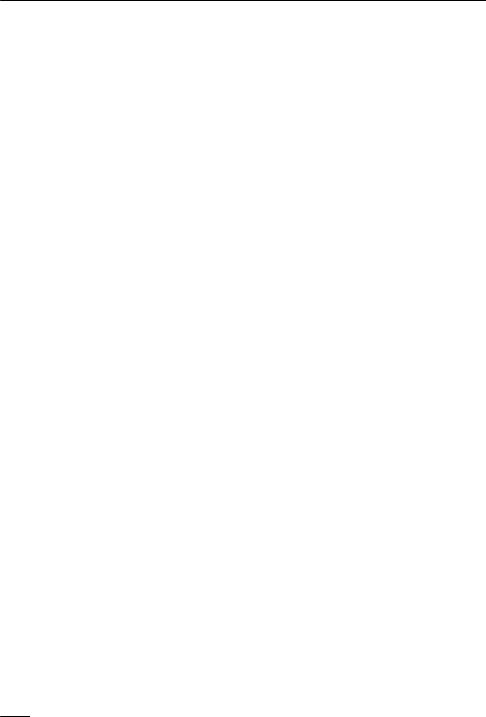
Table of Contents |
|
Important Information |
|
For Your Safety ................................................... |
5 |
Data Security ...................................................... |
8 |
Additional Information ......................................... |
8 |
Before Operating the Telephone |
|
Included Accessory ........................................... |
14 |
Location of Controls .......................................... |
17 |
Handset Functions ............................................ |
20 |
Basic Operations .............................................. |
27 |
Feature Operations |
|
Making Calls ..................................................... |
34 |
Receiving Calls ................................................. |
37 |
During a Conversation ...................................... |
38 |
Useful Features ................................................ |
40 |
Bluetooth (KX-TCA285/KX-TCA385 only) ........ |
42 |
Using the Handset Phonebook |
|
Handset Phonebook ......................................... |
46 |
Storing an Item in the Handset Phonebook ...... |
47 |
Searching for an item stored in the |
|
Phonebook ........................................................ |
51 |
Phonebook and vCard Transfer by |
|
Bluetooth ........................................................... |
53 |
Deleting Stored Items in Handset Phonebook/Hot |
|
Key Dial/Outgoing Call Log/Incoming Call |
|
Log .................................................................... |
55 |
Assigning Hot Keys ........................................... |
57 |
Entering Characters .......................................... |
58 |
Locking the Handset Phonebook ...................... |
60 |
Customizing the Telephone |
|
Changing the Initial Settings ............................. |
61 |
Changing Handset Settings .............................. |
63 |
Installation and Setup |
|
Battery Installation ............................................ |
72 |
Charger Connection .......................................... |
73 |
Charging the Battery/Batteries .......................... |
74 |
Charger Wall Mounting ..................................... |
75 |
Attaching the Phone Strap (KX-TCA185/ |
|
KX-TCA285 only) .............................................. |
76 |
Attaching the Belt Clip (KX-TCA185/KX-TCA285 |
|
only) .................................................................. |
76 |
Removing the Belt Clip ..................................... |
77 |
Appendix |
|
Specifications .................................................... |
78 |
System Requirements ...................................... |
80 |
Troubleshooting ................................................ |
82 |
Error Messages ................................................ |
86 |
Index |
|
Index.................................................................. |
87 |
4

Important Information
Important Information
For Your Safety
To reduce the risk of injury, loss of life, electric shock, fire, malfunction, and damage to equipment or property, always observe the following safety precautions.
Explanation of symbols
The following symbols are used to classify and describe the level of hazard and injury caused when the denotation is disregarded and improper use is performed.
WARNING
Denotes a potential hazard that could result in serious injury or death.
CAUTION
Denotes a hazard that could result in minor injury or damage to the unit or other equipment.
The following symbols are used to classify and describe the type of instructions to be observed.
This symbol is used to alert users to a specific operating procedure that must not be performed.
This symbol is used to alert users to a specific operating procedure that must be followed in order to operate the unit safely.
WARNING
General Safety
For safety reasons, do not physically modify the product or any optional equipment.
To prevent possible fire or electric shock, do not expose this product to rain or moisture.
Follow all warnings and instructions marked on this product.
To reduce the risk of electric shock, do not disassemble this product. Only qualified personnel should service this product. Opening or removing covers may expose you to dangerous voltages or other risks. Incorrect reassembly can cause electric shock.
5

Important Information
Unplug the AC adaptor from the AC outlet and have the product serviced by qualified service personnel in the following cases:
A.When the power supply cord or plug is damaged or frayed.
B.If liquid has been spilled into this product.
C.If the product has been exposed to rain or water.
D.If the product does not operate according to this manual. Adjust only the controls that are explained in this manual. Improper adjustment of other controls may result in damage and may require service by a qualified technician to restore the product to normal operation.
E.If the product has been dropped or damaged.
F.If product performance deteriorates.
Do not insert objects of any kind into this product through openings, as they may touch dangerous voltage points or short out parts that could result in a risk of fire or electric shock. Never spill liquid of any kind on or in the product.
The use of excessive sound volume through earphones, headphones, or headsets may cause hearing loss.
Switch off the device when in the proximity of areas with potentially explosive atmospheres such as fuel/chemical storage facilities or blasting operations.
Consult the manufacturer of any personal medical devices, such as pacemakers, to determine if they are adequately shielded from external RF (radio frequency) energy. (The product operates in the frequency range of 1920 MHz to 1930 MHz and the output peak power level is less than 0.12 W. When using Bluetooth® devices, the product operates in the frequency range of 2.4000 GHz to 2.4835 GHz and the output peak power level is less than 2.5 mW.)
Do not use the product in health care facilities if any regulations posted in the area instruct you not to do so. Hospitals or health care facilities may be using devices sensitive to external RF (radio frequency) energy.
Unplug the charger from AC outlet if it emits smoke, an abnormal smell or makes unusual noise. These conditions can cause fire or electric shock. Confirm that smoke has stopped and contact an authorized service center.
Batteries pose a choking hazard. Keep them out of reach of children.
This handset earpiece is magnetized and may retain small ferrous objects.
Installation
Do not install the product in any other way than described in relevant manuals.
The product may only be installed and serviced by qualified service personnel.
The AC adaptor should only be connected to the type of electric power supply specified on the charger label. If you are not sure of the type of power supply to your home, consult your dealer or local power company.
Do not allow anything to rest on the power cord. Do not locate the charger where the power cord may be stepped on or tripped on.
6
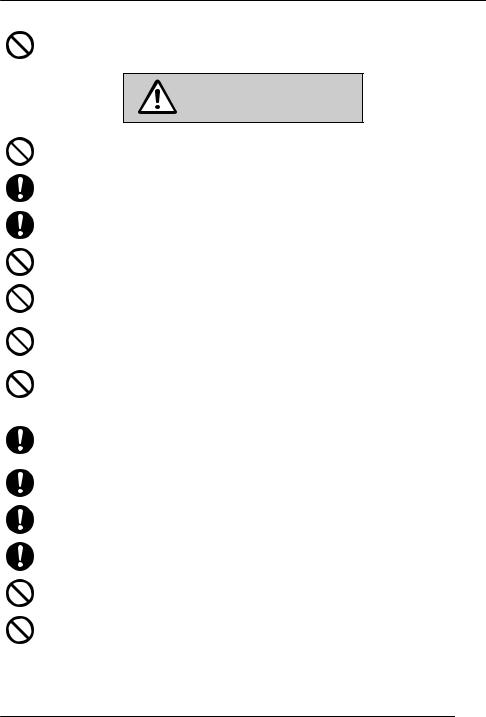
Important Information
Placement
Do not place the product on an unstable surface, as a fall may cause serious internal damage.
CAUTION
The AC adaptor is used as the main disconnect device. Ensure that the AC outlet is installed near the product and is easily accessible.
The product should never be placed near or over a radiator or other heat source.
Use only the AC adaptor, batteries and charger indicated in this manual.
Do not dispose of batteries in a fire. It may explode. Check with local authorities for special disposal instructions.
For KX-TCA185 only
Do not open or disassemble the batteries. Released electrolyte is corrosive and may cause burns or injury to the eyes or skin. The electrolyte is toxic if swallowed.
For KX-TCA285/KX-TCA385 only
Do not open, puncture, crush, or drop the battery. A damaged battery must not be used. This can result in the risk of fire, explosion, overheating, and leaking of the electrolyte.
For KX-TCA285/KX-TCA385 only
Do not touch released electrolyte if the battery leaks. It may cause burns or injury to the eyes or skin. The electrolyte is toxic and may be harmful if swallowed. If you touch it, immediately wash the affected areas with water and seek medical help.
Exercise care in handling batteries in order not to short batteries to conductive materials such as rings, bracelets, and keys. Batteries and/or conductor may overheat and cause burns.
Charge the battery/batteries provided with, or identified for use with, this product only in accordance with the instructions and limitations specified in this manual.
There is a danger of explosion if batteries are incorrectly replaced.
When you leave the product unused for a long period of time, unplug the AC adaptor from the outlet.
Do not use a microwave oven to dry this product.
Do not use the AC adaptor if it has been submerged in water.
Note
R This telephone communicates using digital signals that are difficult to intercept. However, it is possible that the signals could be intercepted by a third party.
7
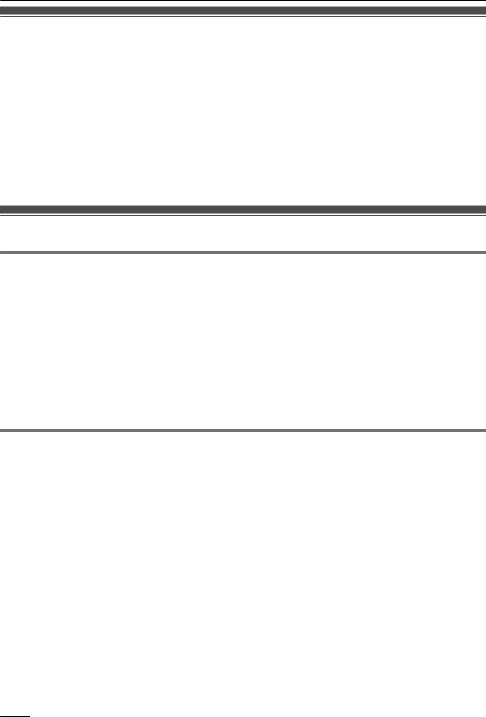
Important Information
Data Security
R To avoid unauthorized access to this product:
–Keep the password (e.g., PIN for registration) secret.
–Change the default password.
–Set a password that is random and cannot be easily guessed.
–Change the password regularly.
R This product can store your private/confidential information. To protect your privacy/confidentiality, we recommend that you erase the information such as the phonebook from the memory before you dispose of, transfer or return the product, or have the product repaired.
R Set the password when you register the PS to the PBX.
R It is recommended that you lock the phonebook or call log to prevent stored information from being leaked when you carry the PS or if the PS is lost.
Additional Information
Important Safety Instructions
When using your telephone equipment, basic safety precautions, including those below, should always be followed to reduce the risk of fire, electric shock and injury to persons.
R Do not use the handset near water, for example, near a bathtub, wash bowl, kitchen sink, or laundry tub, in a wet basement, or near a swimming pool. (For KX-TCA185/KX-TCA285)
R Do not use the charger near water, for example, near a bathtub, wash bowl, kitchen sink, or laundry tub, in a wet basement, or near a swimming pool.
R Do not use the telephone in the vicinity of a gas leak to report the leak. R Do not mix old and new batteries. (For KX-TCA185 only)
SAVE THESE INSTRUCTIONS
For Users in the United States Only
FCC and Other Information
Privacy of communications may not be ensured when using this phone.
FCC RF Exposure Warning:
R This product complies with FCC radiation exposure limits set forth for an uncontrolled environment. R To comply with FCC RF exposure requirements, the base unit must be installed and operated 20 cm (8 inches) or more between the product and all person’s body (excluding extremities of hands, wrist
and feet).
R This product may not be collocated or operated in conjunction with any other antenna or transmitter. R The handset may be carried and operated with only the specific provided belt-clip. Other non-tested
belt-clips or similar body-worn accessories may not comply and must be avoided.
FCC ID can be found inside the battery compartment or on the bottom of the units.
Note
This equipment has been tested and found to comply with the limits for a Class B digital device, pursuant to Part 15 of the FCC Rules. These limits are designed to provide reasonable protection against harmful interference in a residential installation. This equipment generates, uses, and can radiate radio frequency energy and, if not installed and used in accordance with the instructions, may cause harmful interference
8
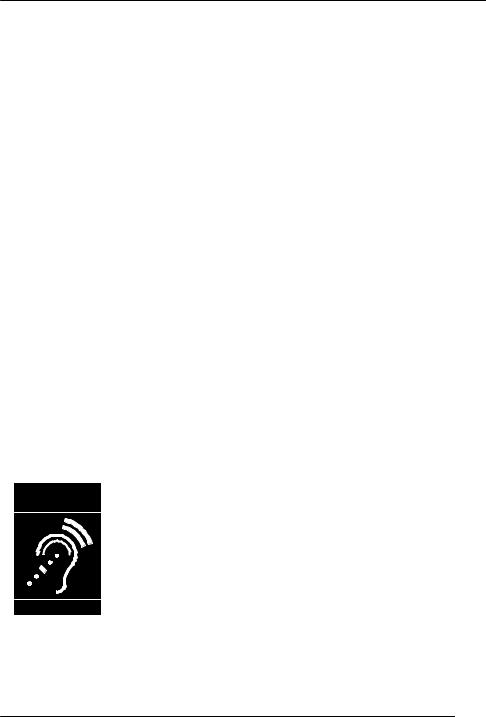
Important Information
to radio communications. However, there is no guarantee that interference will not occur in a particular installation. If this equipment does cause harmful interference to radio or television reception, which can be determined by turning the equipment off and on, the user is encouraged to try to correct the interference by one or more of the following measures:
–Reorient or relocate the receiving antenna.
–Increase the separation between the equipment and receiver.
–Connect the equipment to an outlet on a circuit different from that to which the receiver is connected.
–Consult the dealer or an experienced radio/TV technician for help.
This device complies with Part 15 of the FCC Rules. Operation is subject to the following two conditions:
(1) this device may not cause harmful interference, and (2) this device must accept any interference received, including interference that may cause undesired operation.
WHEN PROGRAMMING EMERGENCY NUMBERS AND/OR MAKING TEST CALLS TO EMERGENCY NUMBERS:
1.Remain on the line and briefly explain to the dispatcher the reason for the call before hanging up.
2.Perform such activities during off-peak hours, such as early morning or late evening.
CAUTION
Any changes or modifications not expressly approved by the party responsible for compliance could void the user’s authority to operate this product.
This unit features a built-in Bluetooth module that can be used to wirelessly connect a Bluetooth headset to the unit. (For KX-TCA285/KX-TCA385 only)
Hearing Aid Compatibility
This telephone provides magnetic coupling for hearing aids as defined by the FCC in 47 CFR Section 68.316. Use only handsets or other acoustic devices with this equipment that are compliant with the hearing aid compatibility requirements of FCC Part 68.
When you hold the phone to your ear, noise might be heard in your Hearing Aid. Some Hearing Aids are not adequately shielded from external RF (radio frequency) energy. If noise occurs, use an optional headset accessory or the speakerphone option (if applicable) when using this phone. Consult your audiologist or Hearing Aid manufacturer about the availability of Hearing Aids which provide adequate shielding to RF energy commonly emitted by digital devices.
Compliance with TIA-1083 standard:
Compatible with |
Hearing Aid T-Coil |
T |
TIA-1083 |
Telephone handsets identified with this logo have reduced noise and interference when used with T-Coil equipped hearing aids and cochlear implants.
For Product Service
R Call 1-800-211-PANA (7262) for the location of your nearest authorized service center. R Panasonic’s e-mail address for customer inquiries:
consumerproducts@panasonic.com
For customers in the USA and Puerto Rico ONLY.
9
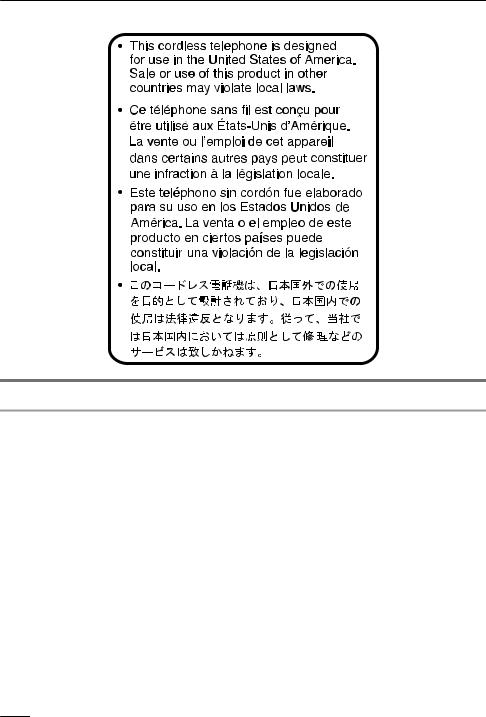
Important Information
For Users in Canada Only
Industry Canada Notices and Other Information
This product meets the applicable Industry Canada technical specifications.
Note
Operation is subject to the following two conditions: (1) this product may not cause interference, and (2) this product must accept any interference, including interference that may cause undesired operation of the product.
Privacy of communications may not be ensured when using this phone.
Some wireless telephones operate at frequencies that may cause interference to nearby TVs and VCRs. To minimise or prevent such interference, the wireless telephone should not be placed near, or on top of, a TV or VCR. If interference is experienced, move the wireless telephone farther away from the TV or VCR. This will often reduce, or eliminate, interference.
This transmitter must not be co-located or operated in conjunction with any other antenna or transmitter.
This Class B digital apparatus complies with Canadian ICES-003.
CAUTION
Any changes or modifications not expressly approved by the party responsible for compliance could void the user’s authority to operate this product.
RF Exposure Warning:
R This product complies with IC radiation exposure limits set forth for an uncontrolled environment.
R This handset may not be collocated or operated in conjunction with any other antenna or transmitter.
10

Important Information
R The handset may be carried and operated with only the specific provided belt-clip. Other non-tested belt-clips or similar body-worn accessories may not comply and must be avoided.
For Best Performance
Operating Range
R The range of operation depends on the topography of your office, weather, or usage conditions, because signals are transmitted between the CS and the handset by radio waves.
R Normally, you get greater range outdoors than indoors. If there are obstacles such as walls, noise may interfere with your telephone calls. In particular, high metal shelves or reinforced concrete walls will restrict your operating range.
R A handset may not work when it is too far from the CS depending on the structure of the building.
R We strongly suggest you hold the bottom half of the handset to ensure better call quality. Because, the antenna is located in the upper half of the handset.
Noise
Occasional noise or interference may occur due to electromagnetic radiation from objects such as refrigerators, microwave ovens, faxes, TVs, radios, or personal computers. If noise disturbs your telephone calls, keep the handset away from these electrical appliances.
Environment
R Keep the product away from heating appliances and devices that generate electrical noise, such as fluorescent lamps and motors. These noise sources can interfere with performance of the product.
R Do not place the product in rooms where the temperature is less than 0 °C (32 °F) or greater than 40 °C (104 °F).
R To avoid damage, charge the battery only in temperatures ranging from 5 °C (41 °F) to 40 °C (104 °F). (For KX-TCA285/KX-TCA385 only)
R Allow 10 cm (3-15/16 in) clearance around the product for proper ventilation.
R Avoid environments with excessive smoke, dust, moisture, mechanical vibration, shock, or direct sunlight.
R The apparatus is designed to be installed and operated under controlled conditions of ambient temperature and a relative humidity.
Routine Care
R Unplug the charger from the AC outlet before cleaning. R Wipe the product with a soft cloth.
R Do not clean the product with abrasive powder or with chemical agents such as benzine or thinner. R Do not use liquid cleaners or aerosol cleaners.
R Clean the terminal of the charger periodically.
Placement
R Do not place heavy objects on top of the handset and charger.
R Care should be taken so that objects do not fall onto, and liquids are not spilled into, the product. R Place the charger on a flat surface. If the charger is mounted on the wall, install it straight.
Bluetooth (KX-TCA285/KX-TCA385 only)
R A Bluetooth headset can communicate with the handset within a range of approximately 10 m (32.8 ft). The connection may be subject to interference from obstructions such as walls or electronic devices. For best performance, we recommend using a Bluetooth headset within 1 m (3.28 ft) of the handset.
R This unit complies with the Bluetooth wireless technology 2.0 specification.
Water resistance (KX-TCA385’s handset only)
The handset is designed to be water-resistant, and meets IPX5 classification for water protection. You can use the handset with wet hands.
R Do not immerse in water or leave under running water.
R Keep the handset away from salt water and corrosive liquids.
11

Important Information
R If the handset is wet, wipe with a soft dry cloth.
R The charger is not designed to be water-resistant. Do not place the handset on the charger if the handset is wet.
Drop resistance (KX-TCA385’s handset only)
The handset is designed to be drop-resistant, however, it should not be thrown or stepped on.
Dust resistance (KX-TCA385’s handset only)
The handset is designed to be dust-resistant, and meets IP6X classification for dust protection.
Battery Information
After batteries are fully charged (at 25 °C [77 °F]):
Operation |
Operating Time |
While Talking |
KX-TCA185: Up to about 11 H |
(Backlight off *1, Bluetooth off *2) |
KX-TCA285/KX-TCA385: Up to about 13 H |
While not in use (Standby) |
Up to about 200 H |
*1 When the "Talking" setting of "Backlight" is set to "Off". For details, see "Display Option" on
Page 68.
*2 KX-TCA285/KX-TCA385 only
R Operating time may be shorter than listed above depending on usage conditions and ambient temperature.
R Batteries will drain slowly even while the handset is turned off. R The handset can receive calls while charging.
R Battery consumption increases when the handset is out of range (if " " flashes, turn the handset off).
" flashes, turn the handset off).
R Clean the handset and the charger contacts with a soft, dry cloth once a month. Clean more often if the unit is subject to grease, dust or high humidity. Otherwise batteries may not charge properly.
Low Battery Warning
Batteries needs to be charged in the following situations:
R The battery level indicator displays as empty (" ") and the alarm sounds*1.
") and the alarm sounds*1.
R "Charge Battery" is displayed. In this situation, the handset cannot be operated.
*1 If the low battery warning occurs during a conversation, the handset will turn off in one minute.
Replacing the Battery (KX-TCA285/KX-TCA385 only)
If the battery level indicator displays as empty (" ") after using the phone for a short time, even when
") after using the phone for a short time, even when
the battery has been fully charged, the battery should be replaced.
Before replacing the battery, make sure the low battery warning is displayed, then turn off the power to prevent memory loss. Replace the battery and charge the new battery for about 3 hours.
If you replace the battery before the low battery warning appears, the battery strength icon may display an incorrect reading. In this case, use the handset as normal with the new battery installed. To install the battery, see "Battery Installation" on Page 72.
When the low battery warning is displayed, charge the battery for about 3 hours. The battery strength icon will then display the correct reading.
R Please use only Panasonic batteries. For details, consult your administrator or dealer.
R There is a danger of explosion if the battery is incorrectly replaced.
12
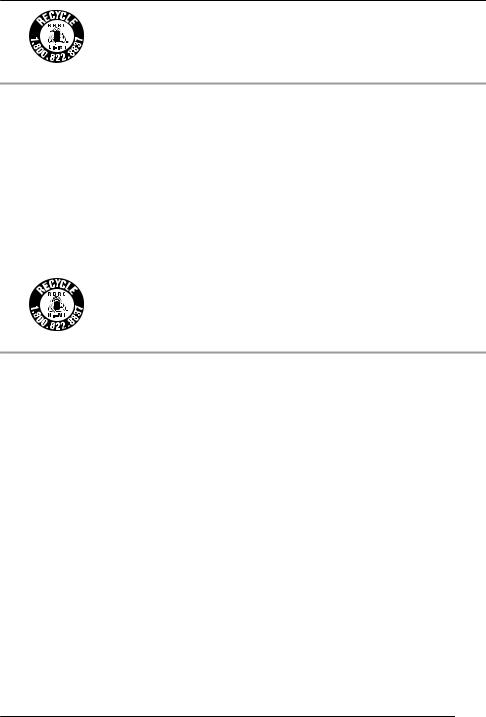
Important Information
A lithium ion/polymer battery that is recyclable powers the product you have purchased. Please call 1-800-8-BATTERY for information on how to recycle this battery.
Replacing the Batteries (KX-TCA185 only)
If the battery level indicator displays as empty (" ") after using the phone for a short time, even when
") after using the phone for a short time, even when
the batteries have been fully charged, the batteries should be replaced.
Before replacing the batteries, make sure the low battery warning is displayed, then turn off the power to prevent memory loss. Replace the batteries and charge the new batteries for about 7 hours.
If you replace the batteries before the low battery warning appears, the battery strength icon may display an incorrect reading. In this case, use the handset as normal with the new batteries installed. To install the batteries, see "Battery Installation" on Page 72.
When the low battery warning is displayed, charge the batteries for about 7 hours. The battery strength icon will then display the correct reading.
R Please use AAA Ni-MH 1.2 V, 700 mAh batteries only. (For details, consult your dealer.) R There is a danger of explosion if the batteries are incorrectly replaced.
Nickel metal hydride batteries that are recyclable power the product you have purchased. Please call 1-800-8-BATTERY for information on how to recycle these batteries.
Important Notice Concerning the Correct Use and Charging of Ni-MH Batteries (KX-TCA185 only)
Batteries, due to their construction, undergo some wear and tear. The lifetime of batteries also depends on correct maintenance. Charging and discharging are the most important factors. You should take notice of the following to maintain the life of the batteries as long as possible.
Ni-MH batteries have a kind of memory, the "memory effect". If fully charged batteries are used several times only for 15 minutes in the handset and then recharged, the capacity of the batteries will be reduced to 15 minutes due to the memory effect. Therefore you should discharge the batteries completely, i.e. use
them in the handset until the battery level indicator displays as empty (" "). Then recharge them as
"). Then recharge them as
described in the manual. After the memory effect has occurred, it is possible to achieve almost complete capacity of the Ni-MH batteries by charging and discharging several times one after another.
Ni-MH batteries can also self-discharge. This self-discharge depends on the ambient temperature. At temperatures under 0 °C, the self-discharge will be the lowest. High humidity and high temperatures support the self-discharge. Also long-term storage will lead to self-discharge.
CAUTION
RISK OF EXPLOSION IF BATTERIES ARE REPLACED BY AN INCORRECT TYPE. DISPOSE OF USED BATTERIES ACCORDING TO THE INSTRUCTIONS.
13
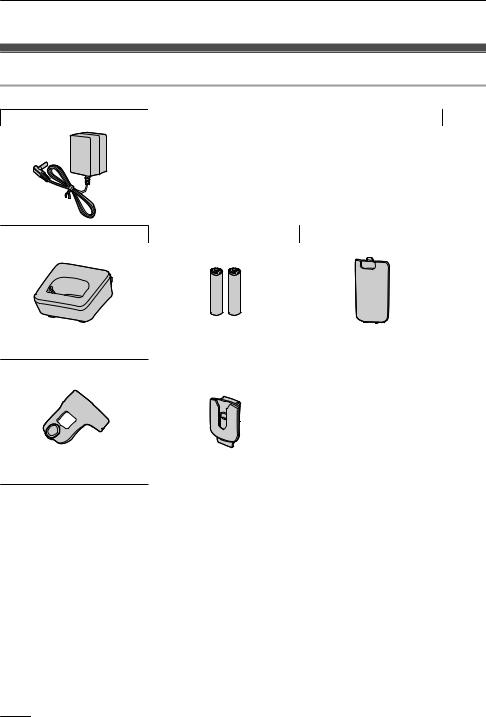
Before Operating the Telephone
Before Operating the Telephone
Included Accessory
KX-TCA185
AC adaptor: 1
[Part No.] PNLV226
Charger: 1 |
Battery*1: 2 |
Battery Cover*2: 1 |
[Part No.] PNWETCA185M |
|
Belt Clip: 1 |
Belt Clip Holder: 1 |
[Part No.] PNKE1118Z1 |
[Part No.] PSKE1040Z4 |
*1 Rechargeable AAA Ni-MH 1.2 V, 700 mAh batteries *2 The battery cover comes attached to the handset.
R To order accessories, call toll-free 1-800-332-5368. (For users in the United States only) R Part numbers are indicated in brackets for each accessory.
14
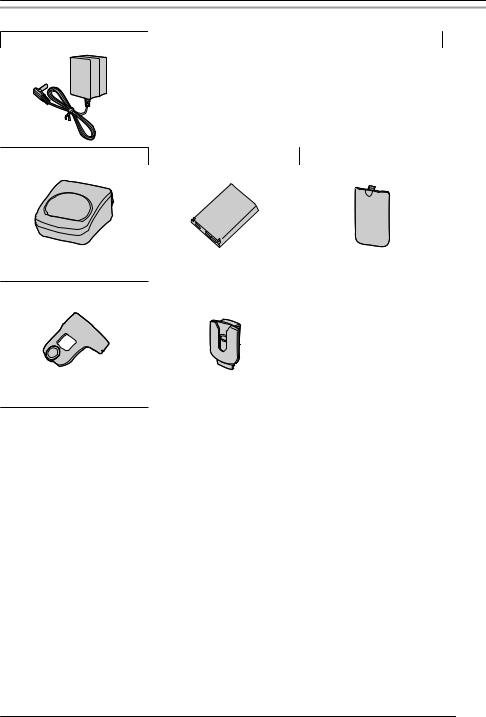
Before Operating the Telephone
KX-TCA285
AC adaptor: 1
[Part No.] PNLV226
Charger: 1 |
Battery*1: 1 |
Battery Cover*2: 1 |
[Part No.] PNWETCA285M |
|
Belt Clip: 1 |
Belt Clip Holder: 1 |
[Part No.] PNKE1142Z1 |
[Part No.] PSKE1040Z4 |
*1 For details, consult your administrator or dealer.
*2 The battery cover comes attached to the handset.
R To order accessories, call toll-free 1-800-332-5368. (For users in the United States only) R Part numbers are indicated in brackets for each accessory.
15
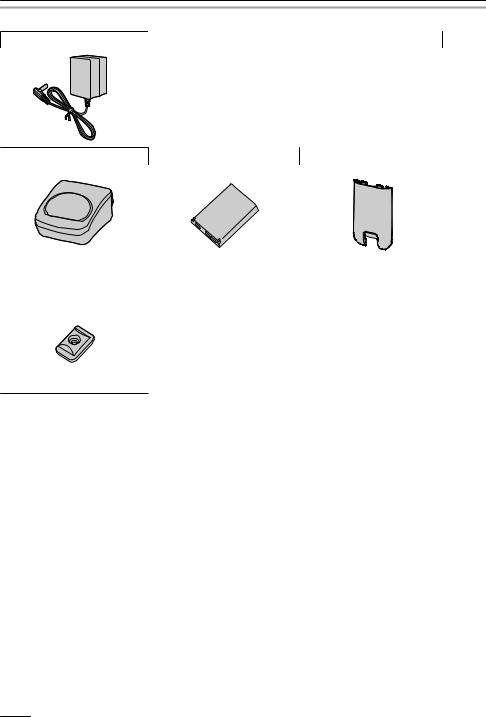
Before Operating the Telephone
KX-TCA385
AC adaptor: 1
[Part No.] PNLV226
Charger: 1 |
Battery*1: 1 |
Battery Cover*2: 1 |
[Part No.] PNWETCA385M |
[Part No.] PNKK1071Z1 |
Belt Clip Replacement Cover: |
|
1 |
|
[Part No.] PNKE1168Z1
*1 For details, consult your administrator or dealer.
*2 The battery cover comes attached to the handset.
R To order accessories, call toll-free 1-800-332-5368. (For users in the United States only) R Part numbers are indicated in brackets for each accessory.
16
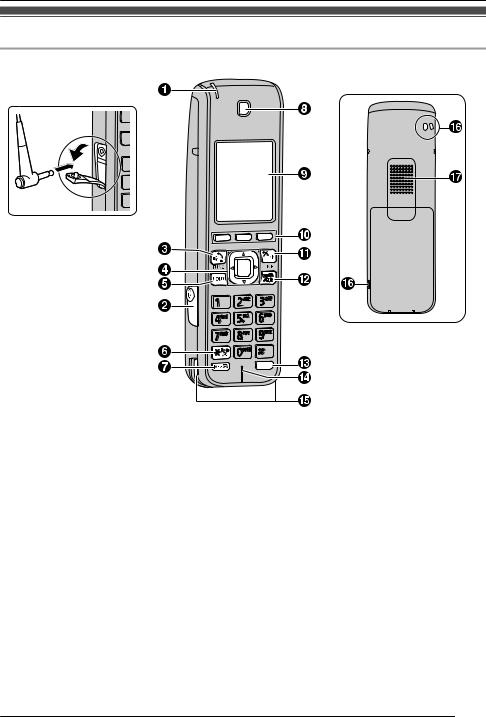
|
Before Operating the Telephone |
Location of Controls |
|
KX-TCA185 |
|
The headset is an optional |
[Back View] |
accessory. |
|
Open the cover.
INT
17
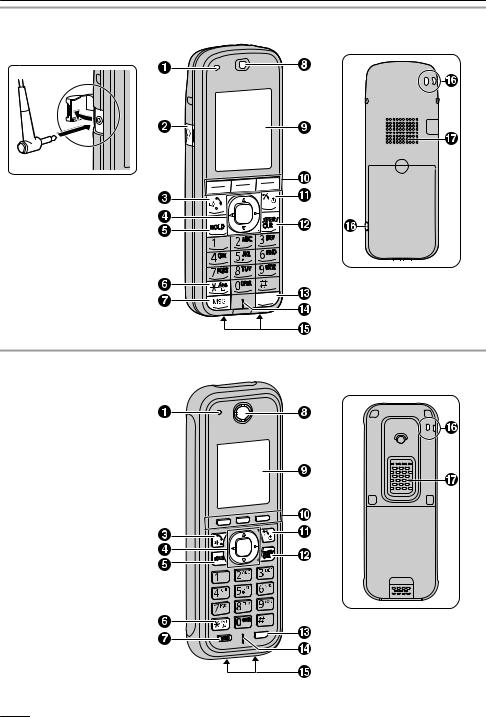
Before Operating the Telephone
KX-TCA285 |
|
The headset is an optional |
[Back View] |
accessory. |
|
Open the cover.
INT
KX-TCA385
[Back View]
INT
18
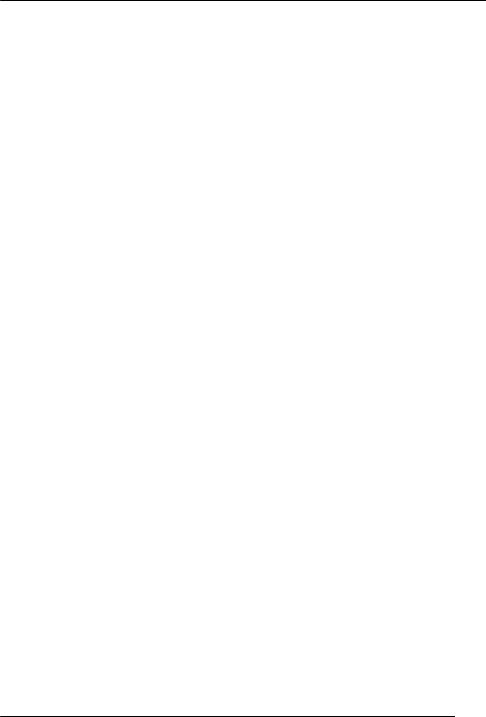
Before Operating the Telephone
A Ringer/Charger Indicator
BHeadset Jack (KX-TCA185/KX-TCA285)
The following wired headsets can be used with this unit. (Not all operations with the headsets can be guaranteed.)
R Panasonic KX-TCA400 and KX-TCA430
The headset is an optional accessory.
For up-to-date information about headsets that have been tested with this unit, please contact your dealer.
CTALK/SP-PHONE (Speakerphone) Key
Used to make or answer calls, or toggle between Receiver mode and Hands-free mode during a conversation.
During a conversation using a wired headset, Hands-free mode does not work.
DNavigator Key
The Navigator Key includes four arrow keys and a center key. The arrow keys are used to adjust the ringer/receiver volume or move the cursor to select an item. The center key is used to confirm a selection.
If in standby mode, pressing the keys perform the following functions:
–LEFT ( ) ® Used to perform various common functions quickly.
) ® Used to perform various common functions quickly.
–UP ( ) ® Used to display the Incoming call log.
) ® Used to display the Incoming call log.
–RIGHT ( ) ® Used to display the Flexible Key list.
) ® Used to display the Flexible Key list.
–DOWN ( ) ® Used to display the Incoming call log.
) ® Used to display the Incoming call log.
–CENTER ® Used to display the Menu.
In this manual, when a procedure instructs you to "press  ", you can also press the [CENTER] key to confirm the selection.
", you can also press the [CENTER] key to confirm the selection.
EHOLD Key
Used to place a call on Hold.
FSilent Mode Key
Used to turn Silent Mode on or off when pressed for more than 2 seconds in standby mode.
GMessage Key
Used to leave a message waiting indication, or to call back the party who left a message waiting indication.
H Receiver
I Display
JSoft Keys
The handset features 3 soft keys. By pressing a soft key, you can select the feature shown directly above it on the display.
KPOWER/CANCEL Key
Used to end calls, exit the phonebook or Function mode. Press and hold this key to turn the handset on or off.
LTRANSFER/CLEAR Key
Used to transfer a call to another party, or to clear digits or characters.
MINTERCOM Key
Used to make or answer intercom calls.
N Microphone
O Charge Contacts
PStrap Holes
Used to attach phone straps and similar items.
Q Speaker
19
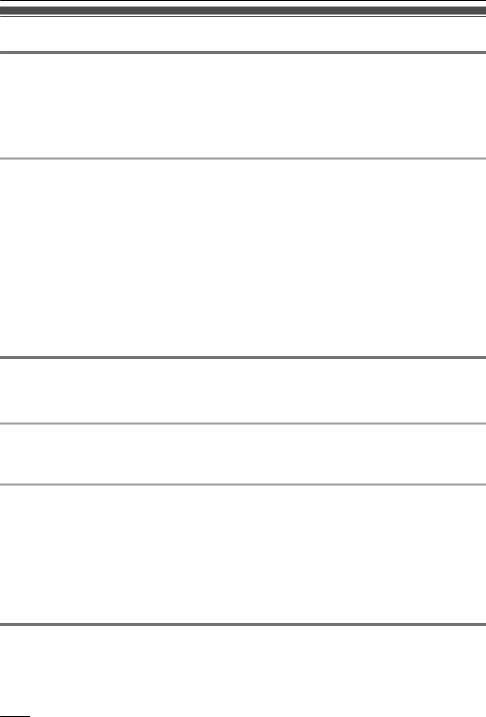
Before Operating the Telephone
Handset Functions
Setting the Password
The handset password is not set by default. You must register a handset password (4 digits) before use. You cannot use the following features without setting a password:
R Phonebook lock (See Page 60.)
R "Manual&Password" or "Auto&Password" for Key lock type (See "Key Option" on Page 66.) R Reset Handset (See "Other Option" on Page 70.)
To set
1.Press  or the [CENTER] navigation key.
or the [CENTER] navigation key.
2.Select "Setting Handset" by pressing the arrow keys, and then press  .
.
3.Select "Other Option" by pressing the arrow keys, and then press  .
.
4.Select "Change Password" by pressing the arrow keys, and then press  .
.
5.Enter a new password (4 digits [0–9]).
6.Verify the password by entering it again as in step 5.
Note
R To avoid unauthorized access to this product:
–Set a password that is random and cannot be easily guessed.
–Change the password regularly.
R Make a note of the password so that you will not forget it.
Key Lock
You can lock all keys other than the Navigator Key while the handset is in standby mode. One of 4 key lock types can be selected. For details, see "Key Option" on Page 66.
To lock
Press  and hold or the [CENTER] navigation key for more than 2 seconds to lock the handset keys. The
and hold or the [CENTER] navigation key for more than 2 seconds to lock the handset keys. The  icon will be displayed to indicate that the keys are locked.
icon will be displayed to indicate that the keys are locked.
To unlock
To unlock the handset keys, press and hold  or the [CENTER] navigation key for more than 2 seconds. The
or the [CENTER] navigation key for more than 2 seconds. The  icon will change to
icon will change to  to indicate the keys have been unlocked.
to indicate the keys have been unlocked.
Note
R If you select "Manual&Password" or "Auto&Password" for Key lock type, you need to enter the password to unlock the handset.
R If no password has been set, you cannot select "Manual&Password" or "Auto&Password" for Key lock type. To set the password, see "Setting the Password" on Page 20.
Silent Mode
Silent Mode turns off the ringer and sets the handset to vibrate when calls are received. This can be useful in situations where you do not want to be disturbed, such as during a meeting.
When Silent Mode is active, the following features are turned off or set as specified automatically, regardless of their settings.
20

Before Operating the Telephone
R Ringer Volume
R Ring On Charger
R Auto Answer
R Key Tone
R Vibrate (Vib.&Ring)
To set or cancel
To set or cancel Silent Mode, press and hold  for more than 2 seconds.
for more than 2 seconds.
Note
R If you set the handset on the charger during Silent Mode, the handset will not vibrate.*1 R When Silent Mode is set, the low battery alarm will not be heard in standby mode.
R When Silent Mode is set, confirmation sounds for setting the ring pattern or ring volume will not play. *1 Please note that if you set the handset on the charger while receiving an incoming call, vibration will
stop. Once the vibration stops, the handset will not vibrate again for that call, even if the handset is lifted up again. (If "Quick Answer" is set, lifting up the handset will answer the call.)
Residential Mode and Office Mode
You can choose one of the following modes depending on how you intend to use the handset:
–Residential Mode
This mode is designed for residential use.
–Office Mode
This mode is designed for business use.
Note
R The soft keys and procedures vary depending on the mode.
R Please note that the soft keys and procedures in this manual are based on Residential mode. R For details about soft keys differences, see “Soft Keys” on Page 25.
R For details about procedure differences, see “Operation Outline for Residential Mode” on Page 27 and “Operation Outline for Office Mode” on Page 28.
Advanced Voice Clarity
When Advanced Voice Clarity is enabled, environmental noise is reduced to improve and maintain sound quality for the other party in the conversation. Receiver volume is also increased according to the level of environmental noise.
It is useful in noisy environments such as warehouses, manufacturing plants, restaurants, and garages. Advanced Voice Clarity can be enabled by default for regular use, or toggled on/off during a call.
Enabling or disabling Advanced Voice Clarity
1.Press  or the [CENTER] navigation key.
or the [CENTER] navigation key.
2.Select "Setting Handset" by pressing the arrow keys, and then press  .
.
3.Select "Talk Option" by pressing the arrow keys, and then press  .
.
4.Press [ ] or [
] or [ ] to select "Voice Clarity", and then press
] to select "Voice Clarity", and then press  .
.
5.Press [ ] or [
] or [ ] to select "On" or "Off", and then press
] to select "On" or "Off", and then press  .
.
Temporarily enabling or disabling Advanced Voice Clarity during a call
You can enable or disable Advanced Voice Clarity during a call by doing either of the following:
21
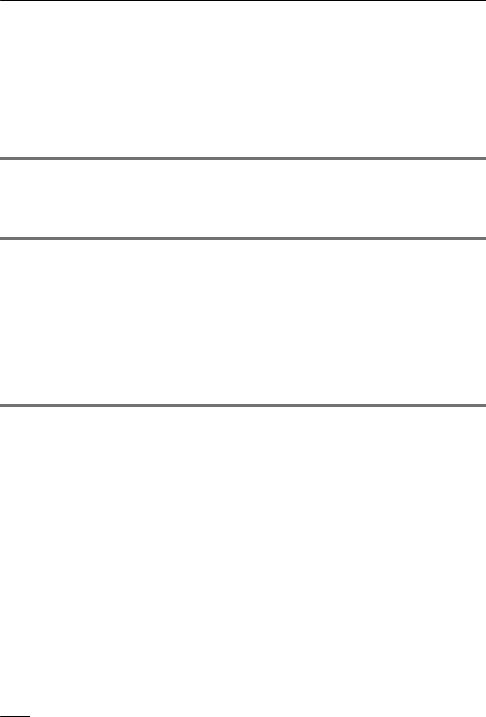
Before Operating the Telephone
a.Press  or the [CENTER] navigation key, then select "Voice Clarity" by pressing the arrow keys, and then press
or the [CENTER] navigation key, then select "Voice Clarity" by pressing the arrow keys, and then press  .
.
or
b.Press  . To display the
. To display the  soft key, edit the displayed soft keys. See "Key Option" on Page 66.
soft key, edit the displayed soft keys. See "Key Option" on Page 66.
Note
R Advanced Voice Clarity can be used only in Receiver mode. It cannot be used in Hands-free mode. If Hands-free mode is enabled during a call while Advanced Voice Clarity is enabled, Advanced Voice Clarity will be temporarily disabled.
Power Save Mode
Power Save Mode turns off the ringer, LCD backlight, and/or key backlight automatically after a set number of seconds have passed while receiving a call. For details about adjusting power save mode settings, see "Incoming Option" on Page 64.
Editing the Standby Display Name
You can edit the name displayed when the handset is in standby mode.
1.Press  or the [CENTER] navigation key.
or the [CENTER] navigation key.
2.Select "Setting Handset" by pressing the arrow keys, and then press  .
.
3.Select "Display Option" by pressing the arrow keys, and then press  .
.
4.Select "Standby Display" by pressing the arrow keys, and then press  .
.
5.Press [ ] or [
] or [ ] to select "Edit", and then press
] to select "Edit", and then press  .
.
6.Enter a name (max. 16 characters), and then press  .
.
R To enter characters, see Page 58.
Changing the Usage Mode (Residential Mode/Office Mode)
You can edit the name displayed when the handset is in standby mode.
1.Press  or the [CENTER] navigation key.
or the [CENTER] navigation key.
2.Select "Setting Handset" by pressing the arrow keys, and then press  .
.
3.Select "Other Option" by pressing the arrow keys, and then press  .
.
4.Select "Residential Mode" by pressing the arrow keys, and then press  .
.
5.Press [ ] or [
] or [ ] to select "On" or "Off", and then press
] to select "On" or "Off", and then press  . "On": Residential mode
. "On": Residential mode
"Off": Office mode
22
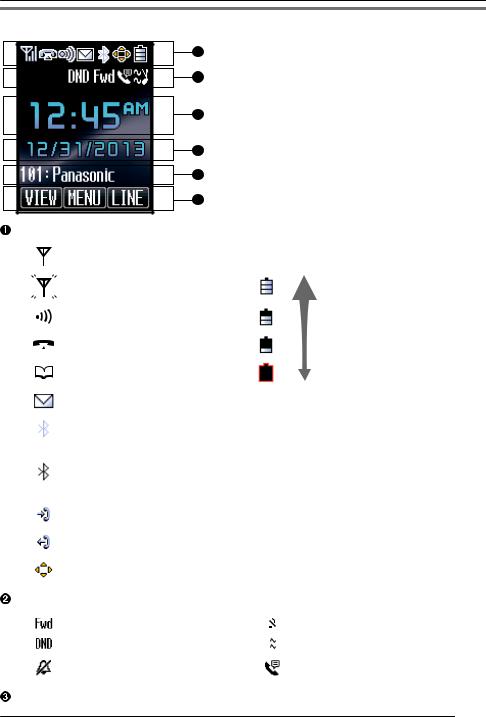
Before Operating the Telephone
Display
1
2
3
4
5
6
Pictograph
|
|
|
Within range of a Cell Station (CS) |
Battery Indicator |
|
|
|
|
|
|
|
|
|
|
Out of range |
Full |
|
|
|
|
Intercom Indicator |
|
|
|
|
|
Off-hook Status |
Low |
|
|
|
|
|||
|
|
|
|||
|
|
|
Phonebook |
Needs to be charged. |
|
|
|
|
|||
|
|
|
Voice Message |
|
|
|
|
|
Bluetooth on, no Bluetooth headset |
|
|
|
|
|
connection (KX-TCA285/ |
|
|
|
|
|
KX-TCA385 only) |
|
|
|
|
|
Bluetooth on, Bluetooth headset |
|
|
|
|
|
connected (KX-TCA285/KX-TCA385 |
|
|
|
|
|
only) |
|
|
|
|
|
Incoming Call Log |
|
|
|
|
|
Outgoing Call Log |
|
|
|
|
|
Navigation Key Guidance |
|
|
|
|
|
|||
Handset Status Information |
|
|
|||
|
|
|
|
|
|
|
|
|
Call Forwarding (See Page 40.) |
Ringer Off (See Page 33.) |
|
|
|
|
Do Not Disturb (See Page 40.) |
Vibration (See Page 33.) |
|
|
|
|
Silent Mode (See Page 20.) |
Auto Answer (See Page 30.) |
|
|
|
|
|
|
|
Time Display
23
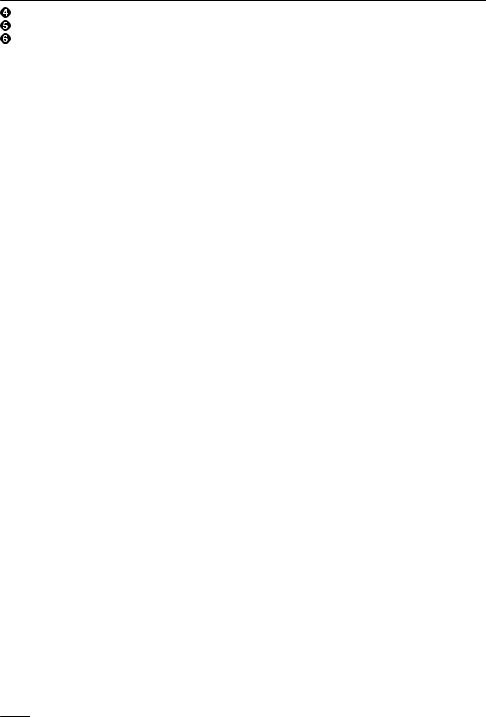
Before Operating the Telephone
Date or Missed Call Display
Handset number and Name
Soft Keys
For more information, see Page 25.
Note
R Example images of the display in this manual are samples only, and the actual screen on your phone may vary in color and/or appearance.
24
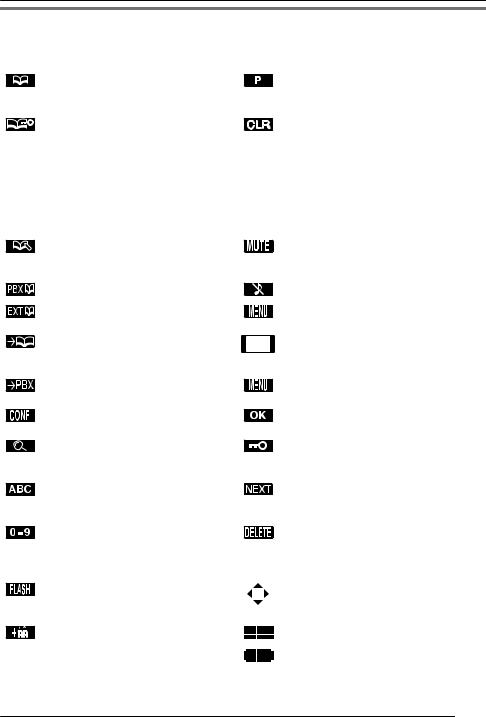
Before Operating the Telephone
Soft Keys
Icons and information shown on the display will vary depending on the context. To select an item shown on the display, press the corresponding soft key.
|
Opens the Phonebook. |
|
Inserts a dialing pause. |
|
Pressing this key for more than 2 |
|
|
|
seconds locks the Phonebook. *1 |
|
|
|
Displayed when in Phonebook Lock. |
|
Clears digits or characters. |
|
Pressing this key and then entering the |
|
|
|
password (default: not registered), |
|
|
|
unlocks the Phonebook temporarily. |
|
|
|
Pressing for more than 2 seconds, then |
|
|
|
entering the password (default: not |
|
|
|
registered), unlocks the Phonebook. If |
|
|
|
no password has been set, you cannot |
|
|
|
lock the Phonebook. |
|
|
|
Stores a new item in the Phonebook. |
|
Turns the microphone mute feature on |
|
|
|
or off during a conversation. Flashes |
|
|
|
when Mic Mute is on. |
|
Opens the PBX System Phonebook. |
|
Turns the ringer off. |
|
|
|
|
|
Opens the PBX Extension Phonebook. |
|
Opens the main menu. Pressing this key |
|
|
|
for more than 2 seconds locks all keys. |
|
Displays the caller information stored in |
|
Returns to the previous display. |
|
the Handset Phonebook while receiving |
|
|
|
a call. |
|
|
|
Displays the caller information stored in |
|
Opens the list menu (edit/delete in the |
|
the system while receiving a call. |
|
Phonebook, etc.). |
|
Establishes a multiple-party |
|
Confirms the entry. |
|
conversation (Conference). |
|
|
|
Searches for an item in the Phonebook |
|
Displayed when in Key Lock mode. |
|
alphabetically. |
|
Pressing this key for more than 2 |
|
|
|
seconds unlocks the keys. |
|
Displayed when in Alphabetic character |
|
Advances to the next display. |
|
entry mode. Pressing this key switches |
|
|
|
to Numeric character entry mode. |
|
|
|
Displayed when in Numeric character |
|
Used to delete the setting. |
|
entry mode. |
|
|
|
Pressing this key switches to Greek |
|
|
|
character entry mode. |
|
|
|
Disconnects the current call and allows |
|
Displayed when it is possible to use an |
|
you to make another call without |
|
arrow key to make a selection. |
|
hanging up. |
|
|
|
Displayed when in Special character |
|
Displayed when the corresponding soft |
|
(Extended 1) entry mode. |
|
key has no function. |
|
Pressing this key switches to Special |
|
|
|
character (Extended 2) character entry |
|
|
|
mode. |
|
|
25
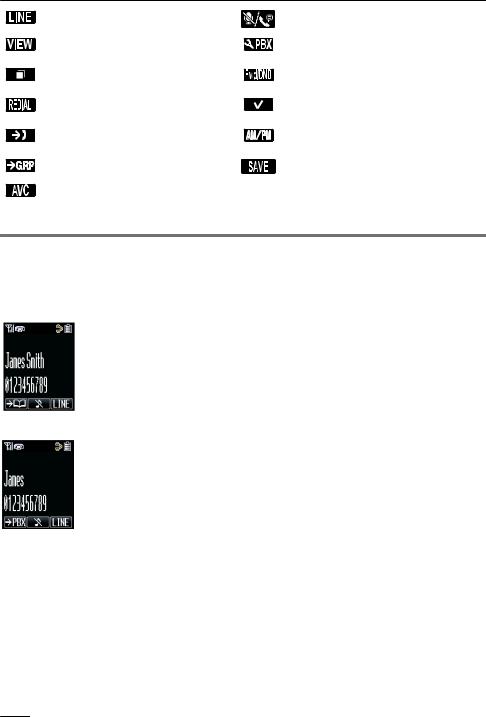
Before Operating the Telephone
|
Displays a list of flexible CO keys. |
|
Used to set/clear the Auto Answer mode. |
|
|
|
|
|
Displays a list of Phonebooks and call |
|
Used to enter PBX Personal |
|
logs. |
|
Programming mode. |
|
Displays the Outgoing Call Log. |
|
Used to set Call Forwarding and Do Not |
|
|
|
Disturb. |
|
Displays the last dialed number. |
|
Used to select an item when in setting |
|
|
|
mode. |
|
Opens the Incoming Call Log. |
|
Used to select AM or PM when setting |
|
|
|
the Memo Alarm feature. |
|
Opens the Group Log. |
|
Used to save a setting. |
|
|
|
|
|
Activate/deactivate Noise Reduction. |
— |
— |
|
|
|
|
*1 This function is only available in Office mode.
Caller ID
If an outside call that contains Caller ID information (a caller’s name and telephone number) is received, this information will be logged in the incoming call log and displayed on the handset in one of the two following ways:
– If the caller’s information is stored in the PBX, that information can be displayed.
– If the caller’s information is stored in the handset, that information can be displayed.
R If information is stored in both the PBX and in the handset for the same caller, you can choose which information will be displayed on the handset. Caller information stored in the PBX is displayed by default. See "Display Option" on Page 68. If you set the handset to display the caller information stored in the handset, caller information stored in the PBX will only be displayed if the caller information is not stored in the handset.
When receiving a call, you can display the information stored in the handset by pressing  , and display the information stored in the PBX by pressing
, and display the information stored in the PBX by pressing  .
.
R The caller information can be displayed even if a line access number, outside line number, or P ( ) is stored in the Phonebook. See "Other Option" on Page 70.
) is stored in the Phonebook. See "Other Option" on Page 70.
26
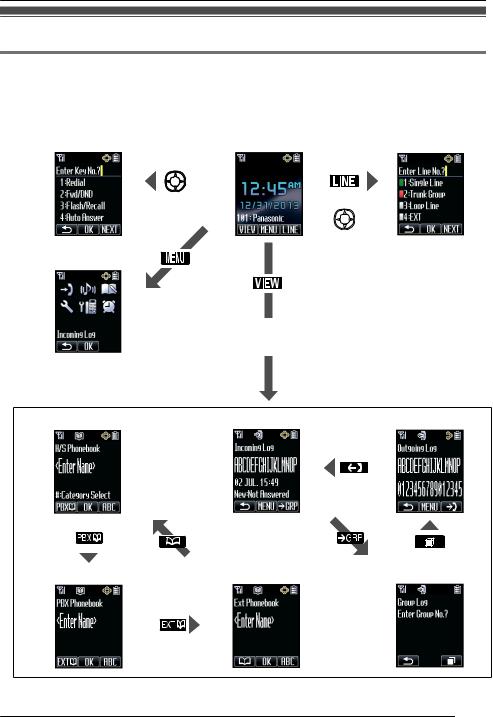
Before Operating the Telephone
Basic Operations
Operation Outline for Residential Mode
Screen Transition Diagram
Handset functions are accessed through the display menu and selected with the Navigator Key and soft keys.
[Function Keys] |
|
|
[In standby mode] |
|
|
|
[Flexible CO Keys] |
||
|
|
|
|
|
|
|
|
|
|
|
|
|
|
|
|
|
|
|
|
|
|
|
|
|
|
|
|
|
|
|
|
|
|
|
|
|
|
|
|
|
|
|
|
|
|
|
|
|
|
OR
[Main Menu]
Select the desired item, then press  .
.
[Handset Phonebook] |
[Incoming Call Log]*1 |
|
|
[Outgoing Call Log] |
||||||||
|
|
|
|
|
|
|
|
|
|
|
|
|
|
|
|
|
|
|
|
|
|
|
|
|
|
|
|
|
|
|
|
|
|
|
|
|
|
|
|
|
|
|
|
|
|
|
|
|
|
|
|
|
|
|
|
|
|
|
|
|
|
|
|
|
|
|
|
|
|
|
|
|
|
|
|
|
|
|
|
|
|
|
|
|
|
|
|
|
|
|
|
|
|
|
|
|
|
|
|
|
|
|
|
|
|
|
|
|
|
|
|
|
|
|
|
|
|
|
|
|
|
|
|
|
|
|
|
|
|
[PBX System Phonebook] |
|
|
[PBX Extension Phonebook] |
[Group Log]*2 |
|
|
|
|
|
|
|
|
|
|
|
|
|
|
|
|
|
|
|
|
|
|
|
|
|
*1 Pressing the Navigator Key [ ] displays the phone number.
] displays the phone number.
27

Before Operating the Telephone
R To enter characters, see Page 58.
R To search for an item in the Phonebook, see Page 51.
Operation Outline for Office Mode
Screen Transition Diagram
Handset functions are accessed through the display menu and selected with the Navigator Key and soft keys. The guidance display is shown in standby mode for easy operation.
[Function Keys] |
|
|
|
[In standby mode] |
|
|
|
[Flexible CO Keys] |
|
|
|
|
|
|
|
|
|
|
|
|
|
|
|
|
|
|
|
|
|
|
|
|
|
|
|
|
|
|
|
|
|
|
|
|
[Main Menu]
|
|
|
|
|
|
|
|
|
|
|
|
|
|
|
|
|
|
|
|
|
|
|
|
|
|
|
|
|
|
|
|
|
|
|
|
|
|
|
|
|
|
|
|
|
|
|
|
|
|
|
|
|
|
|
|
|
|
|
|
|
|
|
|
|
|
|
|
|
|
|
|
|
|
|
|
|
|
|
|
|
|
|
|
|
|
|
|
|
|
|
|
|
|
|
|
|
|
|
|
|
|
|
|
|
|
|
|
|
|
|
|
|
|
|
|
|
|
|
|
[Handset Phonebook] |
|
[Incoming Call Log]*1 |
|
|
|
[Outgoing Call Log] |
|||||||||||||
|
|
|
|
|
|
|
|
|
|
|
|
|
|
|
|
|
|
|
|
|
|
|
|
|
|
|
|
|
|
|
|
|
|
|
|
|
|
|
|
|
|
|
|
|
|
|
|
|
|
|
|
|
|
|
|
|
|
|
|
|
|
|
|
|
|
|
|
|
|
|
|
|
|
|
|
|
|
|
|
|
|
|
|
|
|
|
|
|
|
|
|
|
|
|
|
|
|
|
|
|
|
|
|
|
|
|
|
|
|
|
|
|
|
|
|
|
|
|
|
|
|
|
|
|
|
|
|
|
|
|
|
|
|
|
|
|
|
|
|
|
|
|
|
|
|
|
|
|
|
|
|
|
|
|
|
|
|
|
|
|
|
|
|
|
|
|
|
|
|
|
|
|
|
|
|
|
|
|
|
|
|
|
|
|
|
|
|
|
|
|
|
|
|
|
|
|
|
|
|
[PBX System Phonebook] |
|
|
[PBX Extension Phonebook] |
[Group Log]*2 |
|
|
|
|
|
|
|
|
|
|
|
|
|
|
|
|
|
|
|
|
|
|
|
|
|
*1 Pressing the Navigator Key [ ] displays the phone number.
] displays the phone number.
R To enter characters, see Page 58.
R To search for an item in the Phonebook, see Page 51.
28
