Panasonic KX-TD7696 Operating Instructions
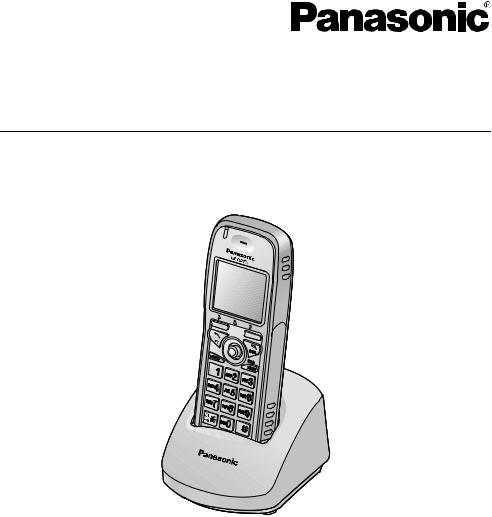
Operating Instructions
DECT 6.0 Portable Station
Model No. KX-TD7696
Thank you for purchasing a Panasonic DECT 6.0 Portable Station.
Please read this manual carefully before using this product and save this manual for future use.
Please use only the battery provided and charge the battery for at least 5.5 hours before using the handset for the first time.
See page 75 for System Requirements.
This product meets IP54 classification (handset only).
Document Version 2009-03
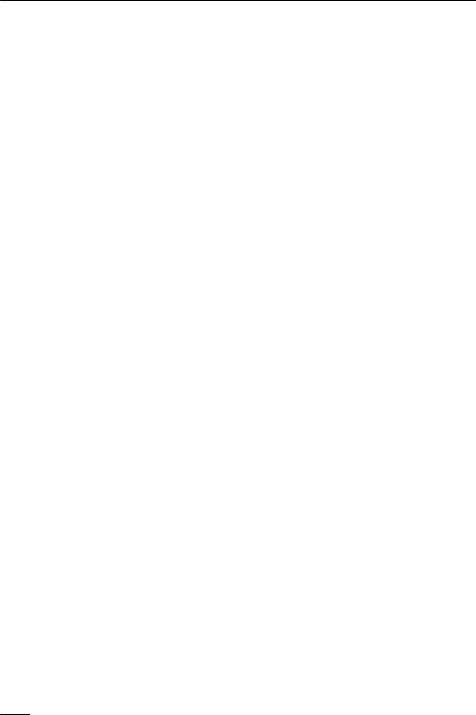
Table of Contents
Table of Contents |
|
Before Initial Use ...................................................................................... |
4 |
Accessories (included) .................................................................................. |
4 |
Installation ...................................................................................................... |
5 |
Battery Installation ...................................................................................... |
5 |
Charger Connection .................................................................................... |
5 |
Charging the Battery ................................................................................... |
6 |
Charger Wall Mounting ............................................................................... |
6 |
Attaching the Belt Clip ................................................................................. |
7 |
Before Operating the Handset ................................................................ |
8 |
Location of Controls ...................................................................................... |
8 |
Key Lock ..................................................................................................... |
9 |
Meeting Mode ........................................................................................... |
10 |
Residential Mode and Office Mode ........................................................... |
10 |
Selecting the Display Language ................................................................. |
11 |
Editing the Standby Display Name ............................................................. |
11 |
Editing the Names of the Flexible CO Keys ............................................... |
12 |
Adjusting the Ringer Volume ...................................................................... |
13 |
Adjusting the Ringer Volume or Turning the Ringer off while |
|
Ringing .......................................................................................................... |
13 |
Changing the Vibrate Setting ...................................................................... |
14 |
Adjusting the Receiver/Speaker/Headset Volume .................................... |
14 |
Changing the Usage Mode (Residential Mode/Office Mode) ................... |
15 |
Display .......................................................................................................... |
16 |
Soft Keys ....................................................................................................... |
17 |
Operation Outline for Residential Mode .................................................... |
19 |
Operation Outline for Office Mode ............................................................. |
20 |
Function Menus ............................................................................................ |
21 |
Function Keys .............................................................................................. |
22 |
Flexible CO Keys .......................................................................................... |
23 |
Operation ................................................................................................ |
24 |
Making Calls ................................................................................................. |
24 |
Searching for an Item Stored in the Phonebook ....................................... |
28 |
Receiving Calls ............................................................................................. |
31 |
Caller ID .................................................................................................... |
32 |
During a Conversation ................................................................................. |
33 |
Useful Features ............................................................................................ |
35 |
Making Use of the Voice Mail Service ........................................................ |
39 |
Using the Handset Phonebook ............................................................. |
41 |
Handset Phonebook .................................................................................... |
41 |
Private Ring .............................................................................................. |
41 |
Storing an Item in the Handset Phonebook ............................................... |
41 |
Storing a New Item ................................................................................... |
41 |
Editing a Stored Item ................................................................................ |
42 |
Storing an Item Using the Predialing ........................................................ |
43 |
Storing an Item Using the Outgoing Call Log ............................................ |
43 |
2

Table of Contents |
|
Storing an Item Using the Incoming Call Log ............................................ |
44 |
Storing an Item Using the PBX System Phonebook ................................. |
45 |
Storing an Item Using the PBX Extension Phonebook ............................. |
46 |
Editing Category Names ........................................................................... |
46 |
Assigning Hot Keys ..................................................................................... |
47 |
Entering Characters ..................................................................................... |
48 |
Character Mode Table .............................................................................. |
49 |
Locking the Handset Phonebook ............................................................... |
50 |
Locking the Handset Phonebook .............................................................. |
50 |
Unlocking the Handset Phonebook ........................................................... |
50 |
Unlocking the Handset Phonebook Temporarily ....................................... |
51 |
Deleting Stored Items ............................................................................ |
52 |
Deleting Stored Items in Handset Phonebook/Hot Key Dial/Outgoing Call |
|
Log/Incoming Call Log ................................................................................ |
52 |
Handset Phonebook ................................................................................. |
52 |
Hot Key Dial .............................................................................................. |
52 |
Outgoing Call Log ..................................................................................... |
53 |
Incoming Call Log ..................................................................................... |
53 |
Configuring Handset Settings .............................................................. |
54 |
Changing the Initial Settings ....................................................................... |
54 |
Handset Setting Menu Layout ................................................................... |
55 |
Memo Alarm Setting ................................................................................. |
62 |
Troubleshooting and Error Messages ................................................. |
64 |
Troubleshooting ........................................................................................... |
64 |
Error Messages ............................................................................................ |
66 |
Important Information ............................................................................ |
67 |
Battery Information ...................................................................................... |
67 |
Important Safety Instructions ..................................................................... |
68 |
For Your Safety ............................................................................................ |
68 |
For Best Performance .................................................................................. |
70 |
FCC and Other Information ......................................................................... |
72 |
Customer Information ............................................................................... |
73 |
3
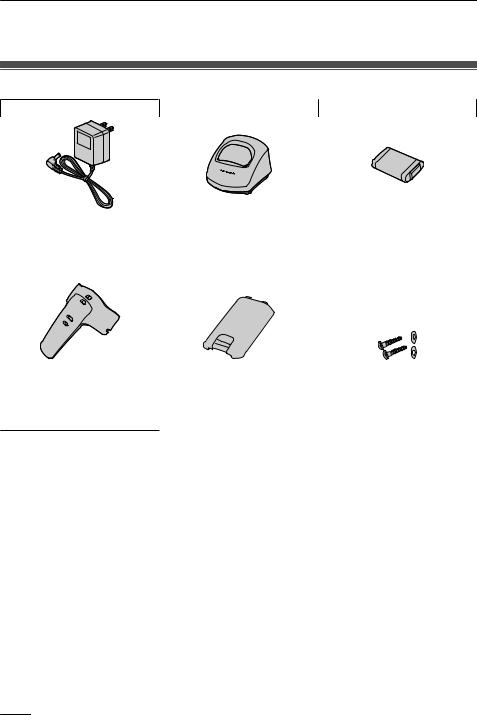
Before Initial Use
Please read “Important Information” on page 67 before using. Read and understand all instructions.
Accessories (included)
AC adaptor .................. |
One Charger ....................... |
One Battery ......................... |
One |
[Part No.] |
[Part No.] |
[Part No.] |
PQLV203 |
PSWETD7696M |
N4HHGMB00005 or |
|
|
HHR-P103 |
Belt Clip ....................... |
One Battery Cover ............... |
One Screws and Washers .... Two |
[Part No.] |
[Part No.] |
[Part No.] |
PSKE1098Z1 |
PSKK1056Z1 |
Screws: PQHE5004Y |
|
|
Washers: XWG35FJ |
•To order accessories, call toll free 1-800-332-5368.
4

Before Initial Use
Installation
Battery Installation
Insert the battery as shown. Close the cover as indicated by the arrow. Close the latch to secure the cover in place.

 1
1 

 3
3
2 |
4 |
|
5 |
||
|
Charger Connection
Connect the AC adaptor to the charger.
To AC Outlet
•The AC adaptor should be connected to a vertically oriented or floor-mounted AC outlet. Do not connect the AC adaptor to a ceiling-mounted AC outlet, as the weight of the adaptor may cause it to become disconnected.
•Fasten the AC adaptor cord to the cord holder.
•Use only the Panasonic AC adaptor PQLV203.
WARNING
•To reduce the risk of fire or electric shock, do not overload AC outlets and extension cords.
•Do not bundle the charger's AC adaptor cord with the power cords of machines located nearby.
•Completely insert the AC adaptor/power plug into the AC outlet. Failure to do so may cause electric shock and/or excessive heat resulting in a fire.
5

Before Initial Use
Charging the Battery
At the time of shipment, the battery is not charged. Please charge the battery for at least
5.5hours before using the handset for the first time.
•When the battery has been completely charged, the charge indicator will change from red to
green. For more information, refer to “Battery Information” on page 67.
To AC |
• It is normal for the handset and |
|
charger to feel warm while the |
||
Outlet |
||
battery is charging. |
||
|
||
|
• Keep devices sensitive to magnetic |
|
|
fields away from the charger. |
|
|
• Use only the included charger. |
Charger Wall Mounting
1. Install the two included screws in the wall, spacing them 25 mm (1 in) apart.
for |
25 |
charger |
in)(1 |
mm |
25 mm (1 in)
 Washer
Washer
Screws
Drive the screw to this point.
2.Mount the charger securely on the wall.
•Make sure that the wall that the charger will be attached to is strong enough to support the weight of the handset and charger (270 g [0.6 lb]). If not, it is necessary for the wall to be reinforced.
•When this product is no longer in use, make sure to detach it from the wall.
6
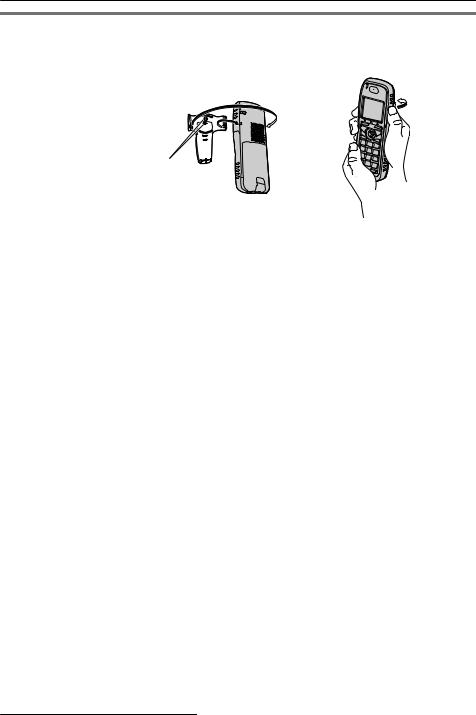
Before Initial Use
Attaching the Belt Clip
You can attach the handset to your belt by following the steps below.
[To attach] |
[To remove] |
Allows phone straps and similar objects to be connected.
Insert the clip into the designated notches in the |
Remove the belt clip. |
handset. |
|
7

Before Operating the Handset
Location of Controls
The headset is an option. Please use only a Panasonic headset below. KX-TCA86/KX-TCA91/ KX-TCA92
Open the cover.
A
 H
H
I
B
 J
J
 K C
K C




 L
L
D




 M
M
E
N F


 O
O
G
[Back View]
Speaker
KPress POWER for more than 2 seconds. [Power On]
Standby mode [Power Off] Blank display
L Up
Left Right
Down
You can use the Joystick to move the cursor in the desired direction. Press the center button to confirm a selection.
8
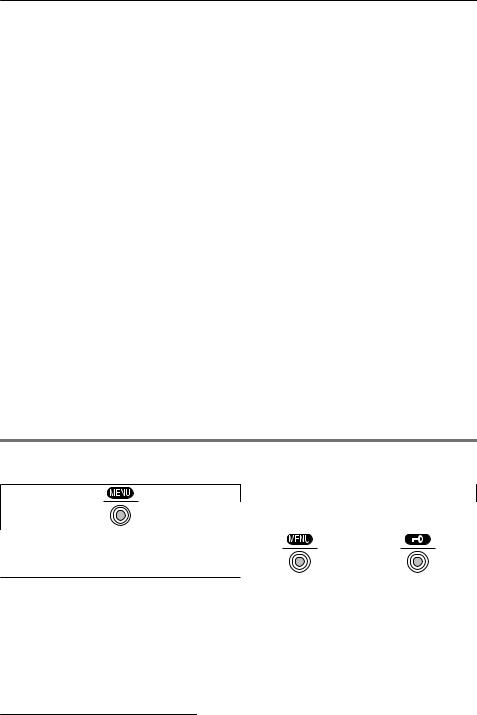
Before Operating the Handset
A Ringer/Charger Indicator
B Headset Jack
CTALK/SP-PHONE (Speakerphone) Key
Used to make or answer calls, or toggle
between the Receiver/Hands-free*1
mode during a conversation.
D HOLD Key
Used to place a call on Hold.
E Meeting Mode Key
Used to turn Meeting Mode on or off when pressed for more than 2 seconds in standby mode.
For more information, refer to “Meeting Mode” on page 10.
F Message Key
I Display
Refer to “Display” on page 16.
J Left/Right Soft Key
Used to select the function displayed directly above each key. Functions are displayed based on the current context.
K POWER/CANCEL Key
Used to end calls, exit the Phonebook or Function mode, or turn the handset on or off.
L Joystick
Used to adjust the ringer/receiver volume, select Function menus and the function displayed directly above it, and to move the cursor to select a desired item.
M TRANSFER/CLEAR Key
Used to leave a message waiting indication, or to call back the party who left a message waiting indication.
Used to transfer a call to another party, or to clear digits or characters.
G Charge Contact |
N INTERCOM Key |
H Receiver |
Used to make or answer intercom calls. |
|
O Microphone |
*1 You can talk with the other party alternately through the speaker in a quiet room.
During a conversation using a headset, Hands-free mode does not work.
Key Lock
You can lock all keys other than the Joystick while the handset is in standby mode.
[Display Icon]
Unlocked |
Locked |
Press the Joystick for more than 2 seconds to lock/unlock.
9
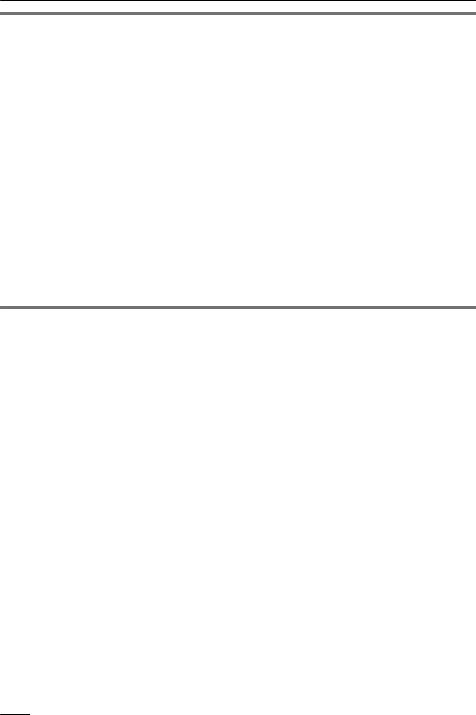
Before Operating the Handset
Meeting Mode
Meeting Mode allows you to turn off the ringer and set the handset to vibrate when calls are received. This can be useful in situations where you do not want to be disturbed, such as during a meeting.
When Meeting Mode is active, the microphone’s sensitivity is increased, and the following features are turned off automatically, regardless of their settings.
–Ringer Volume
–Ring On Charger
–Auto Answer
–Key Tone
–Range Alarm
–Low Battery Alarm
•If you set the handset on the charger during Meeting Mode, the handset will not
vibrate*1.
*1 Please note that if you set the handset on the charger while receiving an incoming call, vibration will stop. Once the vibration stops, the handset will not vibrate again for that call, even if the handset is lifted up again. (If Quick Answer is set, lifting up the handset will answer the call.)
Residential Mode and Office Mode
You can choose one of the following modes depending on how you intend to use the handset:
–Residential Mode
This mode is designed for residential use.
–Office Mode
This mode is designed for business use.
Note
The soft keys and procedures vary depending on the mode.
Please note that the soft keys and procedures in this manual are based on Residential mode.
For details about soft keys differences, see “Soft Keys” on page 17.
For details about procedure differences, see “Operation Outline for Residential Mode” on page 19 and “Operation Outline for Office Mode” on page 20.
10
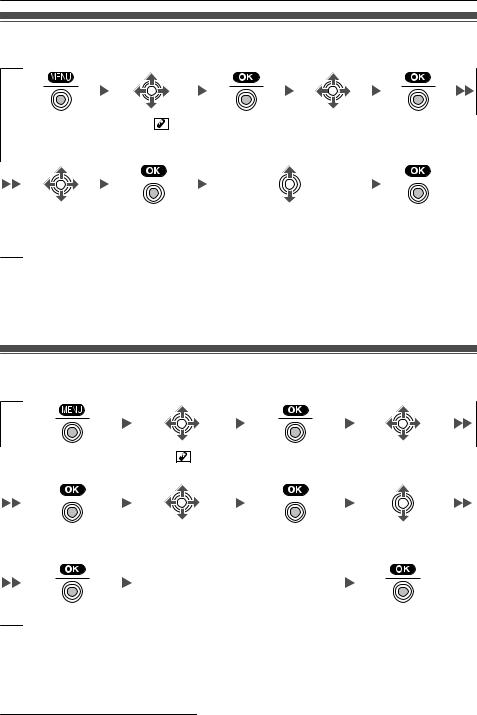
Before Operating the Handset
Selecting the Display Language
You can select the desired language (English/Spanish/French).
Press the |
Select “ |
Press the |
Select |
Press the |
||
Joystick. |
Setting |
Joystick. |
“Display |
Joystick. |
||
|
Handset”. |
|
Option”. |
|
|
|
|
|
|
|
|
|
|
Select |
Press the |
Select the desired language. |
Press the |
“Language”. |
Joystick. |
(Auto/English/Español/ |
Joystick. |
|
|
FRANÇAIS) |
|
•When set to “Auto”, the language settings of the PBX will be used.
•The display language of both the handset and PBX can be selected, and both should be set to the same language. For more information, refer to the user documentation for your PBX.
Editing the Standby Display Name
You can edit the name of the standby mode display of the handset.
Press the Joystick. Select “ |
Setting Press the Joystick. Select “Display |
||||
|
|
Handset”. |
|
|
Option”. |
|
|
|
|
|
|
Press the Joystick. |
Select “Standby |
Press the Joystick. Select “Edit”. |
|
Display”. |
|
|
Enter name. |
|
|
(max. 16 characters) |
|
Press the Joystick. |
|
Press the Joystick. |
•To enter characters, see page 48.
11
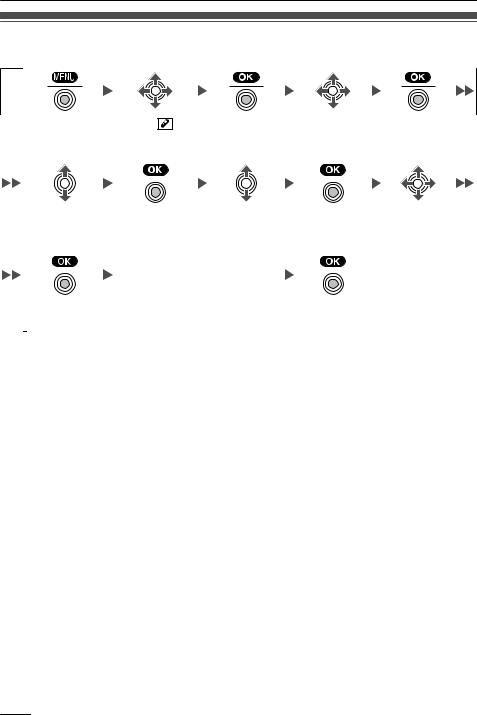
Before Operating the Handset
Editing the Names of the Flexible CO Keys
You can edit a name for each flexible CO key of the handset.
Press the |
Select “ |
Press the |
Select “Key |
Press the |
|||
Joystick. |
Setting |
Joystick. |
Option”. |
Joystick. |
|||
|
Handset”. |
|
|
|
|
|
|
|
|
|
|
|
|
|
|
Select “F-CO |
Press the |
Select the |
Press the |
Select the |
|||
Key Name”. |
Joystick. |
desired base. |
Joystick. |
desired flexible |
|||
|
|
|
|
(Base 1-4) |
|
|
CO key. |
|
|
|
Enter name. |
|
|
|
|
|
|
|
|
|
|
||
|
|
|
(max. 12 characters) |
|
|
|
|
Press the |
|
|
Press the |
|
|||
Joystick. |
|
|
Joystick. |
|
|||
•To enter characters, see page 48.
12
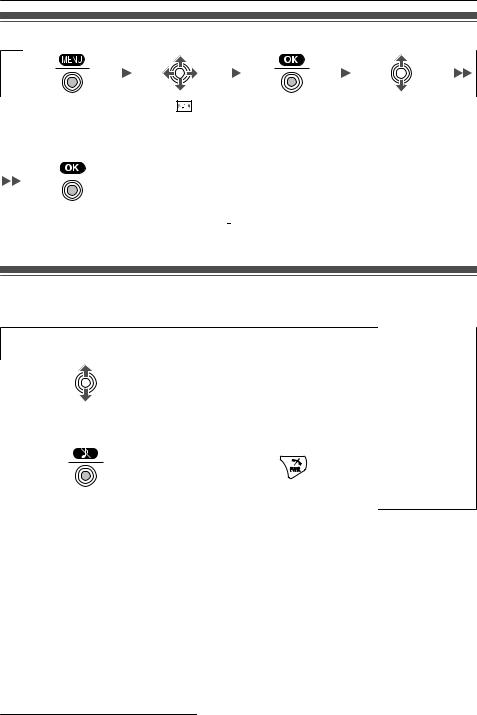
Before Operating the Handset
Adjusting the Ringer Volume
Press the Joystick. Select “ |
Press the Joystick. Select the desired |
||
|
|
Ringer |
setting. (Step Up/ |
|
|
Volume”. |
Step Down/Level |
|
|
|
1-6/Off) |
|
|
|
|
Press the Joystick.
•To set the ringer pattern, see page 56.
Adjusting the Ringer Volume or Turning the Ringer off while Ringing
While receiving a call
[To adjust the ringer volume]
Move the Joystick UP or DOWN to adjust the volume.*1
[To turn the ringer off]
OR
Press the Joystick. |
Press CANCEL. |
*1 The adjusted volume level will also be used for subsequent calls.
•If you attach the headset while receiving an incoming call, the ring from the handset does not switch to the headset. If you attach the headset before receiving an incoming call, and headset tone is set to on, a tone will be heard from the headset. If Vibrate is set to on, the handset will vibrate whether a headset is attached or not.
13

Before Operating the Handset
Changing the Vibrate Setting
Press the |
Select “ |
Press the |
Select |
Press the |
||
Joystick. |
Setting |
Joystick. |
“Incoming |
Joystick. |
||
|
Handset”. |
|
Option”. |
|
|
|
|
|
|
|
|
|
|
Select |
Press the |
Select one of the following: |
Press the |
“Vibrate”. |
Joystick. |
– Vib.& Ring |
Joystick. |
–Vib.® Ring
–Off
•To set Vibrate only, without ringing, select “Vib.& Ring” and set the Ringer Volume to off, or turn Meeting Mode on. (See page 10, 13.)
Adjusting the Receiver/Speaker/Headset Volume
During a conversation
Move the Joystick UP or DOWN to adjust the volume.
(Receiver Volume—Level 1-4, Speaker Volume—Level 1-6, Headset Volume—Level 1-4)
14

Before Operating the Handset
Changing the Usage Mode (Residential Mode/Office
Mode)
Press the |
Select “ |
Press the |
Select |
Press the |
|||
Joystick. |
Setting |
Joystick. |
“Other |
Joystick. |
|||
|
Handset”. |
|
Option”. |
|
|
|
|
|
|
|
|
|
|
|
|
Select |
Press the |
Select the desired mode: |
Press the |
|
“ResidentialMode”. Joystick. |
– |
On: Residential mode |
Joystick. |
|
|
|
– |
Off: Office mode |
|
15
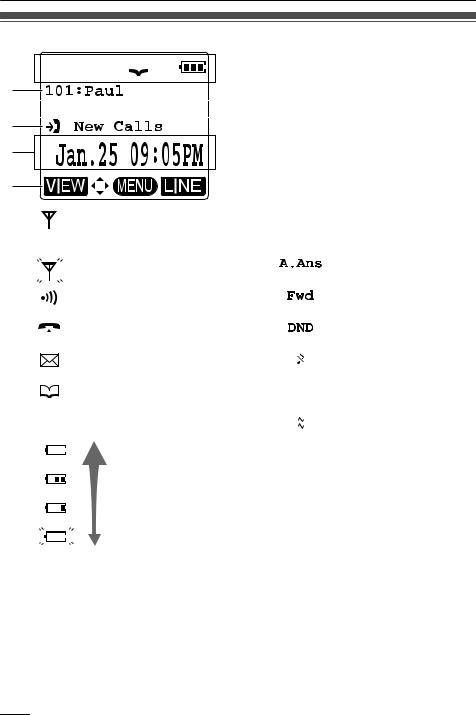
Before Operating the Handset
Display
A





B
C









D
E
F
A |
|
|
|
|
|
|
|
Within range of a Cell Station |
B Extension Number and Name |
|||
|
|
|
|
|
|
|
|
(CS) |
|
To edit the standby display name, see |
||
|
|
|
|
|
|
|
|
|
|
page 11. |
||
|
|
|
|
|
|
|
|
Out of range |
C |
|
|
Auto Answer |
|
|
|
|
|
|
|
|
Intercom Indicator |
|
|
|
Call Forwarding (See |
|
|
|
|
|
|
|
|
|
|
|
|
page 35.) |
|
|
|
|
|
|
|
|
Off-hook Status |
|
|
|
Do Not Disturb (See |
|
|
|
|
|
||||||||
|
|
|
|
|
||||||||
|
|
|
|
|
|
|
|
|
|
|
|
page 35.) |
|
|
|
|
|
|
|
|
Message Waiting |
|
|
|
Ringer Volume OFF |
|
|
|
|
|
|
|
|
|
|
|
|
(See page 13.) |
|
|
|
|
|
|
|
|
Phonebook |
|
|
|
Meeting Mode (See |
|
|
|
|
|
|
|
||||||
|
|
|
|
|
||||||||
|
|
|
|
|
|
|
|
|
|
|
|
page 10.) |
|
Battery Indicator*1 |
|
|
|
Vibrate (See page 14.) |
|||||||
|
|
|
|
|
|
|
|
Full |
D Incoming Call Log Status |
|||
|
|
|
|
|
|
|
|
E Date and Time Display |
||||
|
|
|
|
|
|
|
|
|
||||
F Soft Keys (See page 17.)
Low
Needs to be charged.
*1 Refer to “Battery Information” on page 67.
16
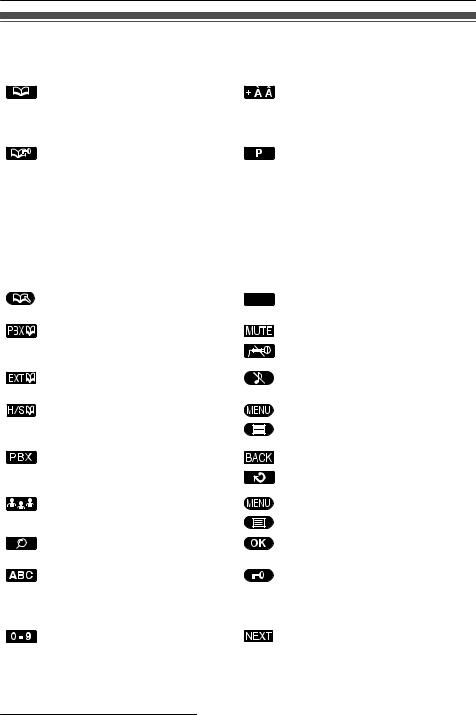
Before Operating the Handset
Soft Keys
Icons and information shown on the display will vary depending on the context. To select an item shown on the display, press the corresponding soft keys.
|
Opens the Handset Phonebook. |
|
Displayed when in Special |
|
Pressing this key for more than 2 |
|
character entry mode. |
|
seconds locks the Phonebook.*1 |
|
Pressing this key switches to |
|
|
|
Alphabetic character entry mode. |
*2 |
Displayed when in Phonebook |
|
Inserts a dialing pause. |
|
Lock. |
|
|
|
Pressing this key and then |
|
|
|
entering the password (default: |
|
|
|
1234), unlocks the Phonebook |
|
|
|
temporarily. |
|
|
|
Pressing for more than 2 |
|
|
|
seconds, then entering the |
|
|
|
password (default: 1234), unlocks |
|
|
|
the Phonebook. |
|
|
|
Stores a new item in the |
CLR |
Clears digits or characters. |
|
Phonebook. |
|
|
|
Opens the PBX System |
|
Turns the microphone mute on or |
|
Phonebook. |
*2 |
off during a conversation. |
|
|
Flashes when Mic Mute is on. |
|
|
|
|
|
|
Opens the PBX Extension |
|
Turns the ringer off. |
|
Phonebook. |
|
|
|
Displays the caller information |
|
Opens the main menu. |
|
stored in the Handset Phonebook |
*2 |
Pressing this key for more than 2 |
|
while receiving a call. |
|
seconds locks all keys. |
|
Displays the caller information |
|
Returns to the previous display. |
|
stored in the system while |
*2 |
|
|
receiving a call. |
|
|
|
|
|
|
*2 |
Establishes a multiple-party |
|
Opens the list menu (edit/delete in |
|
conversation (Conference). |
*2 |
the Phonebook, etc.). |
|
|
|
|
|
|
|
|
|
Searches for an item in the |
|
Confirms the entry. |
|
Phonebook alphabetically. |
|
|
|
Displayed when in Alphabetic |
|
Displayed when in Key Lock |
|
character entry mode. |
|
mode. Pressing this key for more |
|
Pressing this key switches to |
|
than 2 seconds unlocks the keys. |
|
Numeric character entry mode. |
|
|
|
Displayed when in Numeric |
|
Advances to the next display. |
|
character entry mode. |
|
|
|
Pressing this key switches to |
|
|
|
Special character entry mode. |
|
|
17
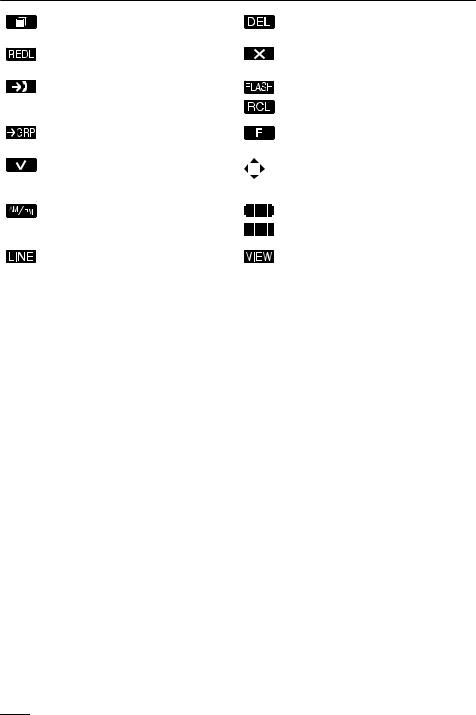
Before Operating the Handset
|
Displays the Outgoing Call Log. |
|
Used to clear the Memo Alarm |
|
|
|
display setting. |
*2 |
Displays the last dialed number. |
|
Used to enter an “X” when storing |
|
|
|
the Line Access CD. |
|
Opens the Incoming Call Log. |
|
Disconnects the current call and |
|
|
*2 |
make another call without |
|
|
hanging up. |
|
|
|
|
|
|
Opens the Incoming Call Log |
|
Used to register the handset with |
|
Group. |
|
the PBX simply. |
|
Used to select an item when in |
|
Displayed when it is possible to |
|
setting mode. |
|
use an arrow key to make a |
|
|
|
selection. |
|
Used to select AM or PM when |
|
Displayed when the |
|
setting the Memo Alarm feature. |
|
corresponding soft key has no |
|
|
|
function. |
|
Display a list of flexible CO keys. |
|
Display a list of Phonebooks and |
|
|
|
call logs. |
*1 This function is only available in Office mode.
*2 This soft key appears only in Office mode.
18
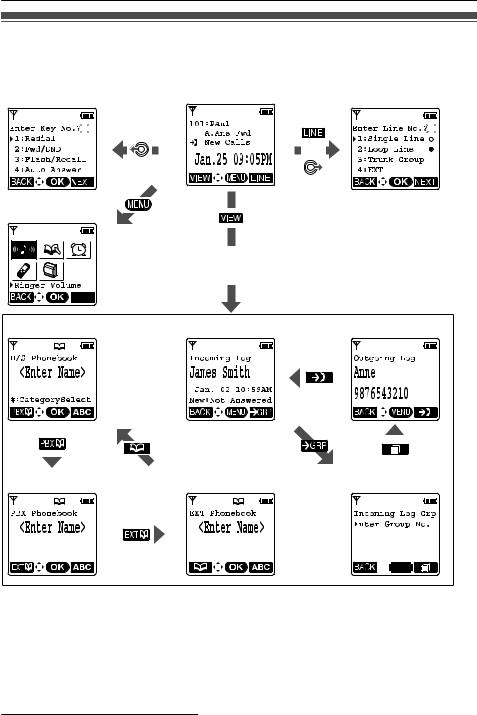
Before Operating the Handset
Operation Outline for Residential Mode
Handset functions are accessed through the display menu and selected with the Joystick and soft keys.
[Function Keys] |
[In standby mode] |
[Flexible CO Keys] |
||||
|
|
|
|
|
|
|
|
|
|
|
|
|
|
OR
[Main Menu]
Select the desired item, then press  .
.
“H/S Phonebook” |
“Incoming Log” *1 |
|
|
“Outgoing Log” |
||||||||||||
|
|
|
|
|
|
|
|
|
|
|
|
|
|
|
|
|
|
|
|
|
|
|
|
|
|
|
|
|
|
|
|
|
|
|
|
|
|
|
|
|
|
|
|
|
|
|
|
|
|
|
|
|
|
|
|
|
|
|
|
|
|
|
|
|
|
|
|
|
|
|
|
|
|
|
|
|
|
|
|
|
|
|
|
|
|
|
|
|
|
|
|
|
|
|
|
|
|
|
|
|
|
|
|
|
|
|
|
|
|
|
|
|
|
|
|
|
|
|
|
|
|
|
|
|
|
|
|
|
|
|
|
|
|
|
|
|
|
|
|
|
|
|
|
|
|
|
|
|
|
|
|
|
|
|
|
|
|
|
|
|
|
|
|
|
|
|
|
|
|
|
|
|
|
|
|
|
|
|
|
|
|
|
|
|
|
|
“PBX Phonebook” |
|
|
“EXT Phonebook” |
“Group Log” |
|||||||
|
|
|
|
|
|
|
|
|
|
|
|
|
|
|
|
|
|
|
|
|
|
|
|
|
|
|
|
|
|
|
|
|
|
|
|
|
|
|
|
|
|
|
|
|
|
|
|
|
|
|
|
|
|
|
|
|
|
|
|
|
|
|
|
|
|
|
|
|
|
|
|
|
|
|
|
|
|
|
|
|
|
|
|
*1 Moving the Joystick  displays the phone number.
displays the phone number.
•To enter characters, see page 48. To search for an item stored in the Phonebook, see page 28.
19
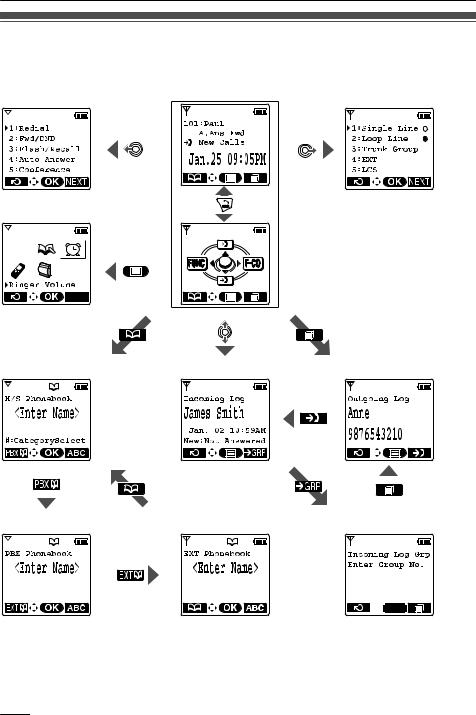
Before Operating the Handset
Operation Outline for Office Mode
Handset functions are accessed through the display menu and selected with the Joystick and soft keys. The guidance display is shown in standby mode for easy operation.
[Function Keys] |
|
|
|
[In standby mode] *1 |
|
|
|
[Flexible CO Keys] |
|
|
|
|
|
|
|
|
|
|
|
|
|
|
|
|
|
|
|
|
|
|
|
|
|
|
|
|
|
|
|
|
|
|
|
|
[Main Menu]
|
|
|
|
|
|
|
|
|
|
|
|
|
|
|
|
|
|
|
|
|
|
|
|
|
|
|
|
|
|
|
|
|
|
|
|
|
|
|
|
|
|
|
|
|
|
|
|
|
|
|
|
|
|
|
|
|
|
|
|
|
|
|
|
|
|
|
|
|
|
|
|
|
|
|
|
|
|
|
|
|
|
|
|
|
|
|
|
|
|
|
|
|
|
|
|
|
|
|
|
|
|
|
|
|
|
|
|
|
|
|
|
|
|
|
|
|
|
|
|
|
|
|
|
|
|
|
|
|
|
|
|
|
|
|
|
|
|
|
|
|
|
|
|
|
|
|
|
|
|
|
|
|
|
|
|
|
|
|
|
|
|
|
|
|
|
|
|
|
|
|
|
|
|
|
|
|
|
|
|
|
|
|
|
|
|
|
|
|
|
|
|
|
|
|
|
|
|
|
|
|
|
|
|
|
|
|
|
|
|
|
|
|
|
|
|
|
|
|
|
|
|
|
|
|
|
|
|
|
|
|
|
|
|
|
|
|
|
|
|
|
|
|
|
|
|
|
|
|
|
|
|
|
|
|
|
|
|
|
|
|
|
|
|
|
|
|
|
|
|
|
|
|
|
|
|
|
|
|
|
|
|
|
|
|
|
|
|
|
|
|
|
|
|
|
|
|
|
|
|
“H/S Phonebook” |
|
|
“Incoming Log” *2 |
|
|
|
“Outgoing Log” |
||||||||||||||||||||||
|
|
|
|
|
|
|
|
|
|
|
|
|
|
|
|
|
|
|
|
|
|
|
|
|
|
|
|
|
|
|
|
|
|
|
|
|
|
|
|
|
|
|
|
|
|
|
|
|
|
|
|
|
|
|
|
|
|
|
|
|
|
|
|
|
|
|
|
|
|
|
|
|
|
|
|
|
|
|
|
|
|
|
|
|
|
|
|
|
|
|
|
|
|
|
|
|
|
|
|
|
|
|
|
|
|
|
|
|
|
|
|
|
|
|
|
|
|
|
|
|
|
|
|
|
|
|
|
|
|
|
|
|
|
|
|
|
|
|
|
|
|
|
|
|
|
|
|
|
|
|
|
|
|
|
|
|
|
|
|
|
|
|
|
|
|
|
|
|
|
|
|
|
|
|
|
|
|
|
|
|
|
|
|
|
|
|
|
|
|
|
|
|
|
|
|
|
|
|
|
|
|
|
|
|
|
|
|
|
|
|
|
|
|
|
|
|
|
|
|
|
|
|
|
|
|
|
|
|
|
|
|
|
|
|
|
|
|
|
|
|
|
|
|
|
|
|
|
|
|
|
|
|
|
|
|
|
|
|
|
|
|
|
|
|
|
|
|
|
|
|
|
|
|
|
|
|
|
|
|
|
|
|
|
|
|
|
|
|
|
|
|
|
|
|
|
|
|
|
|
|
|
|
|
|
|
|
|
|
|
|
|
|
|
|
|
|
|
|
|
|
|
|
|
|
|
|
|
|
|
|
|
|
|
|
|
|
|
|
|
|
|
|
|
|
|
|
|
|
|
|
|
|
|
|
|
|
|
|
|
“PBX Phonebook” |
|
|
“EXT Phonebook” |
“Group Log” |
|||||||
|
|
|
|
|
|
|
|
|
|
|
|
|
|
|
|
|
|
|
|
|
|
|
|
|
|
|
|
|
|
|
|
|
|
|
|
|
|
|
|
|
|
|
|
|
|
|
|
|
|
|
|
|
|
|
|
|
|
|
|
|
|
|
|
|
|
|
|
|
|
|
|
|
|
|
|
|
|
|
|
|
|
|
|
*1 You can select whether the guidance display is shown or not. (See page 59.) *2 Moving the Joystick  displays the phone number.
displays the phone number.
•To enter characters, see page 48. To search for an item stored in the Phonebook, see page 28.
20
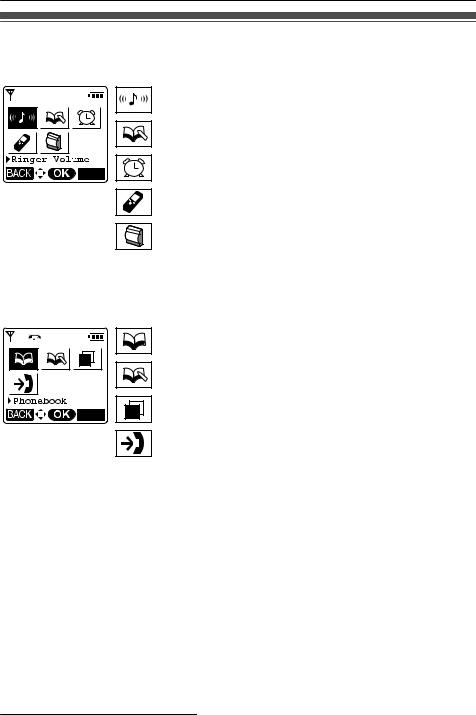
Before Operating the Handset
Function Menus
Press the Joystick to display the main and sub menus.
Main Menu—While in Standby Mode
Ringer Volume:
Accesses the “Ringer Volume” setting.
New Phonebook:
Stores a new item in the Phonebook.
Memo Alarm:
Accesses the “Memo Alarm” settings.
Setting Handset:
Accesses the “Setting Handset” settings.
PBX Program:
Enters PBX Personal Programming mode.
For PBX Personal Programming, refer to the user documentation for your PBX. Press  to exit from PBX Personal Programming mode.
to exit from PBX Personal Programming mode.
Sub Menu—While Off-hook/During a Conversation
Phonebook:
Opens the Phonebook.
New Phonebook:
Stores a new item in the Phonebook.
Outgoing Call Log:
Enters the Outgoing Call Log.
Incoming Call Log:
Enters the Incoming Call Log.
21
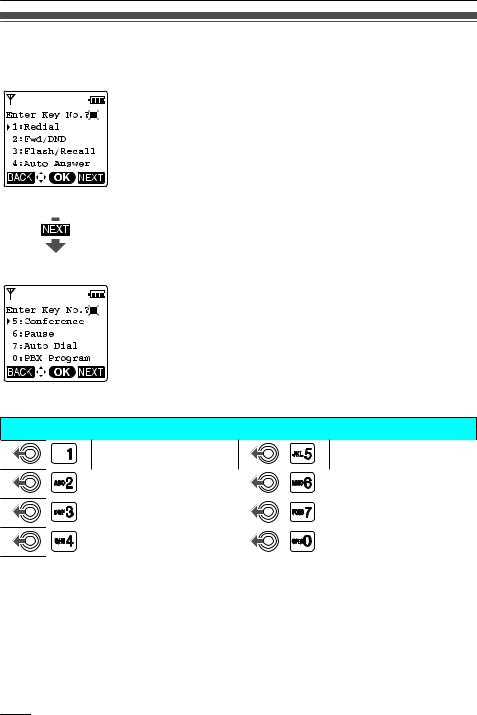
Before Operating the Handset
Function Keys
Functions of the handset can be activated through the display key list. Move the Joystick  to display the feature key list.
to display the feature key list.
1: Redial
Redials the last dialed number.
2: Fwd/DND
Displays and/or sets Call Forwarding and Do Not Disturb.
3: Flash/Recall
Disconnects the current call and make another call without hanging
up.
4: Auto Answer
Answers an incoming call automatically in hands-free mode. “A.Ans” is displayed in standby mode.
5: Conference
Establishes a multiple-party conversation.
6: Pause
Inserts a dialing pause.
7: Auto Dial
Makes a call through PBX Personal/System Speed Dialing.
0: PBX Program
Enters PBX Personal Programming mode. Press  to exit from PBX Personal Programming mode.
to exit from PBX Personal Programming mode.
•For PBX Personal Programming, refer to the user documentation for your PBX.
|
Shortcut Combinations |
Redial |
Conference |
Fwd/DND |
Pause |
Flash/Recall |
Auto Dial |
Auto Answer |
PBX Program |
•For operation, see page 24.
•To edit the function key list, see page 58.
22
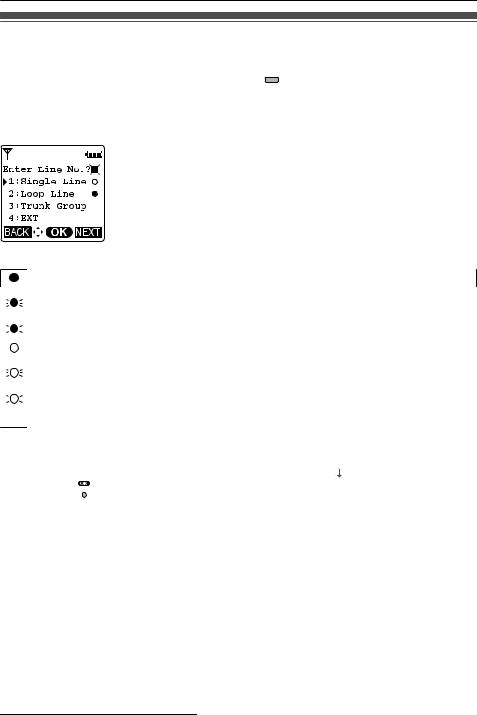
Before Operating the Handset
Flexible CO Keys
A flexible CO key can be used either to seize a line in order to make or receive an outside call (F-CO key), or used as a function key. Press  or move the Joystick
or move the Joystick  to display
to display
the flexible CO key list. Here you can access the 12 flexible CO keys. The icon shown beside each F-CO key indicates line status similarly to the LED indicators on a Proprietary Telephone;  is the same as a green LED, and
is the same as a green LED, and  is the same as a red LED.
is the same as a red LED.
[Example]
Understanding the F-CO Key Icons*1
(on):
(flashing rapidly):
(flashing slowly): (on):
(flashing rapidly):
(flashing slowly): (no icon):
You are currently using this line.
You have an incoming call on this line.
(An outside call is coming in on a single extension.) You have a call on hold on this line.
This line is in use by someone else. You have an incoming call on this line.
(An outside call is coming in on multiple extensions simultaneously.) Someone has a call on hold on this line.
This line is idle.
*1 The meanings of these icons vary depending on the status of the CO line.
•To select a key, press its key number, or move the Joystick  to select the desired key and press
to select the desired key and press  .
.
•To edit the names of flexible CO keys, see page 12.
•For more information, refer to the feature documentation for your PBX.
23
