Panasonic EYFR03 User Manual

Panasonic

Table Of Contents
•Comparison Between Models……..……………………… Page 3
•Inputs/Outputs Overview………………………………..… Page 4
•Run Screen………………………………………………....…Page 5
•Main Menu……………………………………….……….……Page 6
•Tools…………………………………………………………... Page 7
–Learn/Learn Open
–Replace/Edit/Forget (Unlearn)
•Programming Modes…………………………………….…. Page 9
–Parameter Mode
–Group Mode
–Job Mode
•History………………………………………………………….Page 16
•Events…………………………………………………………. Page 17
•Qualifier Settings……………………………………………. Page 18
•Protocols/Network Settings……………………………….. Page 19
•Inputs/Outputs……………………………….……………….Page 20
•Update Firmware…………………………….……………….Page 21
•Check Firmware……………………………..………………. Page 22
•Assembly Manager………………………….........…………Page 23
–Connecting A PC
•Data Collection………………………………………………. Page 27
–Download Data To USB / Configuration To USB
–Upload Configuration From USB
–Create A .CSV File

EYFR03 Model Comparison
Page 3
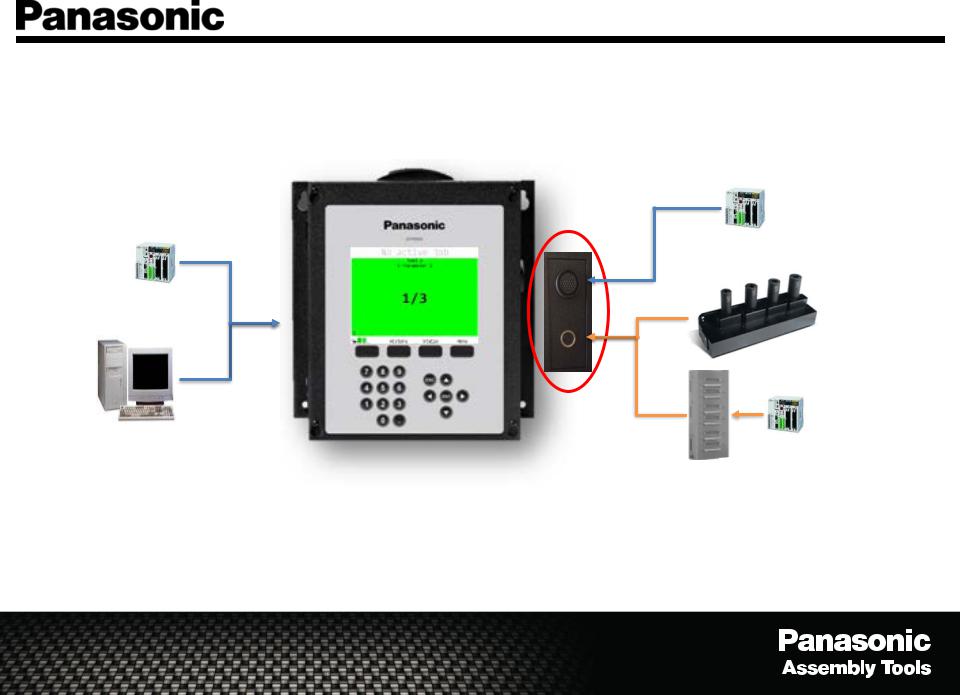
EYFR03 Inputs/Outputs Overview
Page 4
PLC
AND/
OR
PC
Ethernet Connection (RJ45 Qty. 2)
Ethernet IP, Open Protocol, ToolsNet (EYFR03A/B)
Discrete I/O (24 Pin Connector)
Used to connect directly to the assembly line or a PLC.
8 Inputs/12 Outputs (Used in EYFR03A)
PLC
Socket
Tray
OR
PLC
I/O Module
Remote I/O (5 Pin Connector)
(For Future Use)–I/O Module
(Used in EYFR03A/B)

EYFR03 Run Screen
Page 5
Parameter Name &
Tool Name
Network Status |
|
Batch Count |
|
Unit Radio Status
Tool Status Indicator
Unit Lock
Reset Batch |
History |
Status |
Menu |
|
|
Current |
Access to setting |
|
|
configurations |
up the Qualifier |
|
|
|
Password - 1011 |
Group View Screen Shot
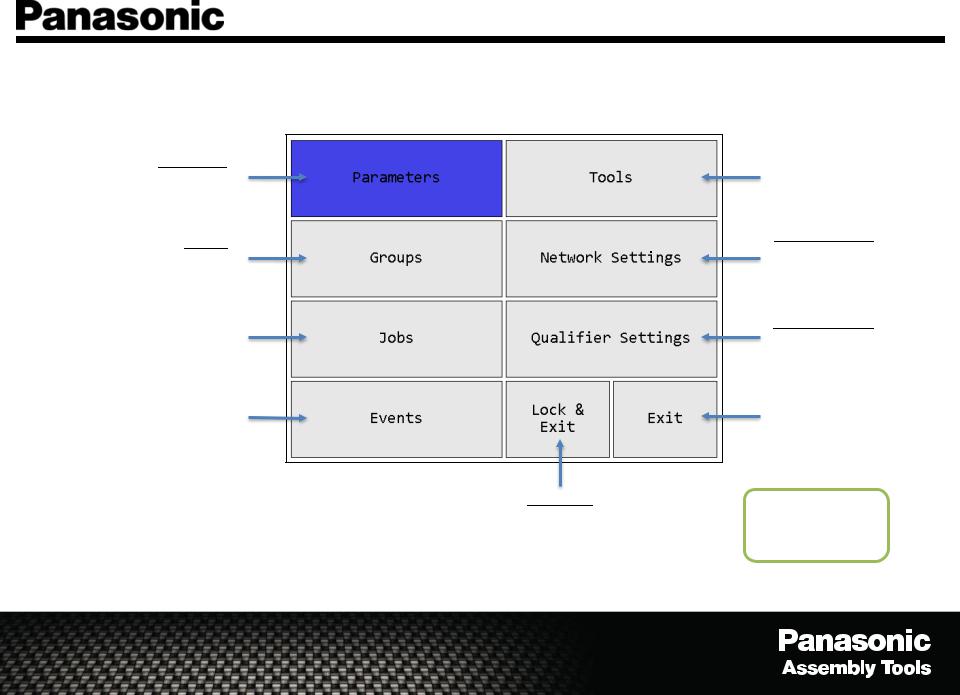
EYFR03 Menu Navigation
Parameters
Select, View and Edit
Parameters
Groups
Select, View and Edit
Groups
Job
Select, View and Edit Jobs
Events View non-tightening events such as programming and tool changes, power ups, etc...
Lock & Exit
Exit and Lock Out Menu /
Returns to Run Screen
Page 6
Tools
Learn and Edit Tools
Network Settings
View and Edit General,
ACOP, ToolsNet and
EIP Network Settings
Qualifier Settings
View and Edit Global
Qualifier Settings
Exit
Exit Menu /
Returns to Run Screen
New
Menu Password
1011
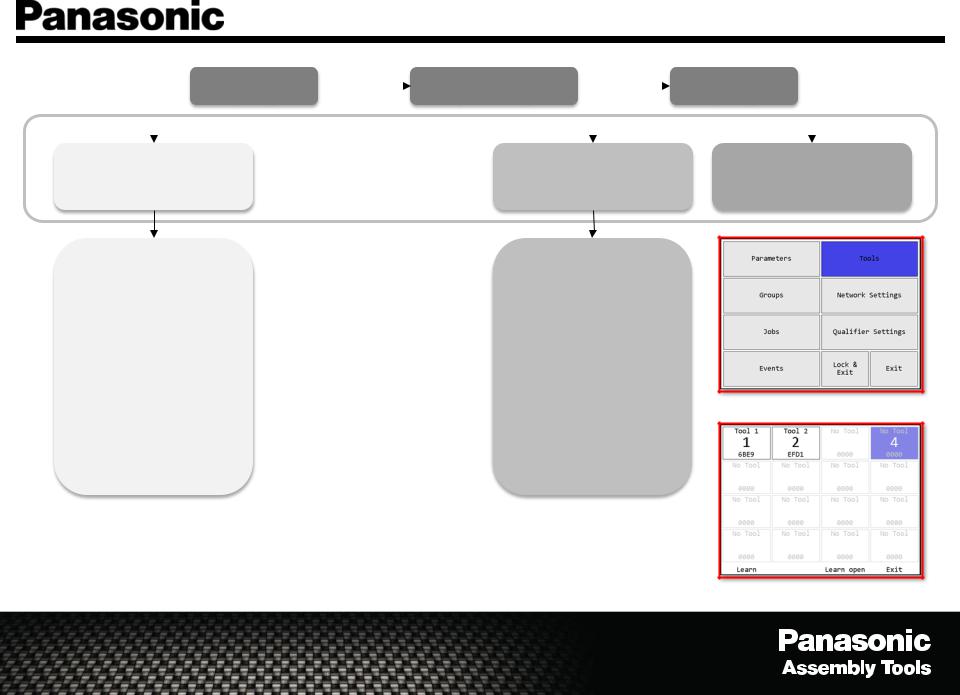
Tools - Learn/Learn Open |
|
|
Page 7 |
||||
Menu |
|
Password |
Tools |
||||
(Enter) |
|
(1011 Enter) |
|
|
(Enter) |
||
|
|
|
|
|
|
|
|
|
|
|
|
|
|
|
|
Learn Tool
(Starts the learn sequence for the highlighted tool slot)
1.Remove/Replace Battery, Pull tool trigger for 2 seconds
2.Successful Learn - the screen will automatically returns to the tool menu and the box will turn green
3.To learn additional tools return to the Learn step above.
4.Exit (Returns to the Main Menu)
Learn Open Tool (Starts the learn sequence for the first empty tool slot)
1.Remove/Replace Battery, Pull tool trigger for 2 seconds
2.Successful Learn - the screen will automatically returns to the tool menu and the box will turn green
3.To learn additional tools return to the Learn step above.
4.Exit (Returns to the Main Menu)
*In the case a tool can not be learned to a Qualifier, try these steps.
1.Check to see that the tools model or serial number contains an “R” which states it has a wireless card included.
2.Make sure to follow the directions on the screen – remove & replace battery then pull tool trigger and release.
3.Check the serial number to see if the tool was built on or after 15=2015/01=Jan (Ser# XXXXXXX1501XXXX),
if yes the wireless card may be disabled. To re-enable the wireless card, pull the tools trigger “7” times, each trigger pull should show a bad fastenings (red light turns on). The tool should learn to the Qualifier.
Exit Tool
(Returns to the Main Menu)
Main menu - Tools
Learn Tool Menu
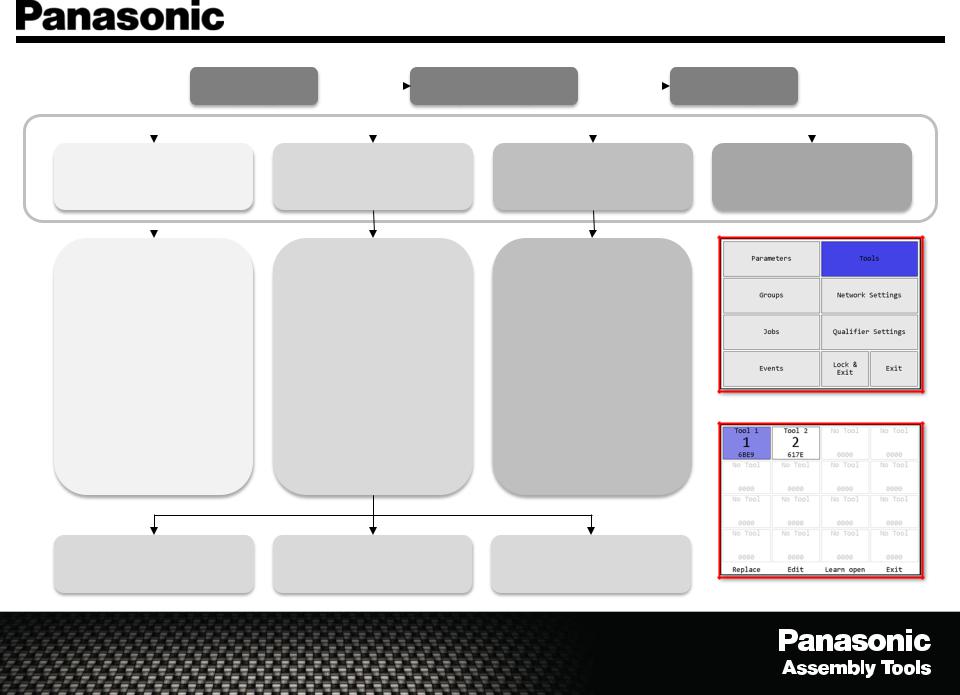
Tools - Replace/Edit/Forget (Unlearn)
Page 8
Menu |
|
|
Password |
|
|
Tools |
|
(Enter) |
|
|
(1011 Enter) |
|
|
(Enter) |
|
|
|
|
|
|
|
|
|
|
|
|
|
|
|
|
|
|
Replace Tool |
Edit Tool |
|
Learn Open Tool |
|
(Starts the learn sequence |
(Edit the highlighted tool) |
(Starts the learn sequence |
|||
for the highlighted tool slot) |
|
for the first empty tool slot) |
|||
|
|
1. Editable Fields |
|
|
|
|
|
|
|
|
|
1. |
Remove/Replace |
1. |
Remove/Replace |
||
|
Battery, Pull tool |
a. Tool Name |
|
Battery, Pull tool |
|
|
trigger for 2 seconds |
b. Serial Number |
|
trigger for 2 seconds |
|
2. |
Successful Learn - the |
c. Last Calibration |
2. |
Successful Learn - the |
|
|
screen will |
d. Next Calibration |
|
screen will |
|
|
automatically returns |
e. Last PM |
|
automatically returns |
|
|
to the tool menu and |
f. Cycles before PM |
|
to the tool menu and |
|
|
the box will turn green |
2. Not Editable Fields |
|
the box will turn green |
|
3. |
To learn additional |
a. Radio Info |
3. |
To learn additional |
|
|
tools return to the |
b. Cycles |
|
tools return to the |
|
|
Learn step above. |
|
|
Learn step above. |
|
4. |
Exit (Returns to the |
|
4. |
Exit (Returns to the |
|
|
Main Menu) |
|
|
Main Menu) |
|
Exit Tool
(Returns to the Main Menu)
Main menu - Tools
Forget (Removes tool from |
Save (Saves changes and |
Cancel (Cancels changes and |
Qualifier) |
returns to the Tool Menu) |
returns to the Tool Menu) |
Learn Tool Menu
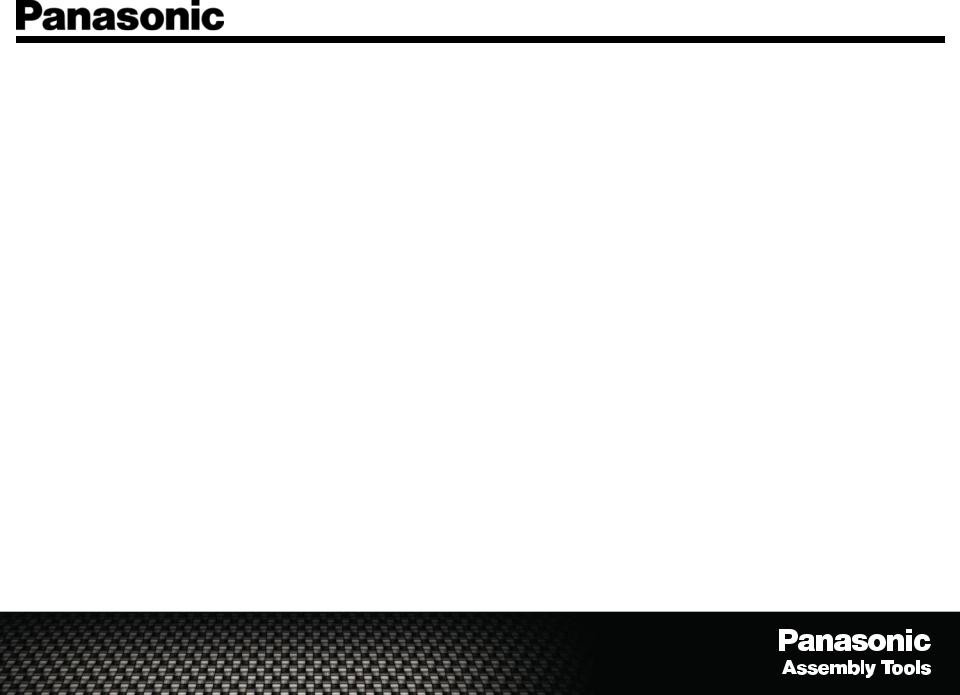
EYFR03 Programming Modes
Page 9
Parameter Mode – Select a single tool, from the learned tools, to run on an application.
•Use - When a single tool is required.
•Not to use - When a group or a sequence is required.
•Reports – Signals batch complete for each tool individually.
Group Mode – Select a group of tools, up to 16 tools, to run in any order or simultaneously.
•Uses - When a group of tools are required with a group batch complete.
•Not to use - When a sequence is required.
•Reports - Signals batch complete once the group all fasteners are completed for each tool.
Free Run Mode – Each tool can run independently and report an independent batch complete for each tool.
•Uses - When a group of tools are required with individual tool batch complete.
•Not to use - When a sequence is required.
•Reports - Signals batch complete for each tool independently.
Job Mode – Select up to 16 tools and/or a group of tools to run in a sequence.
•Uses – When a specific sequence is required.
•Not to use – When a basic rundown is needed (such as parameter mode).
•Reports – Signals batch complete when all of the tools have completed their individual steps.
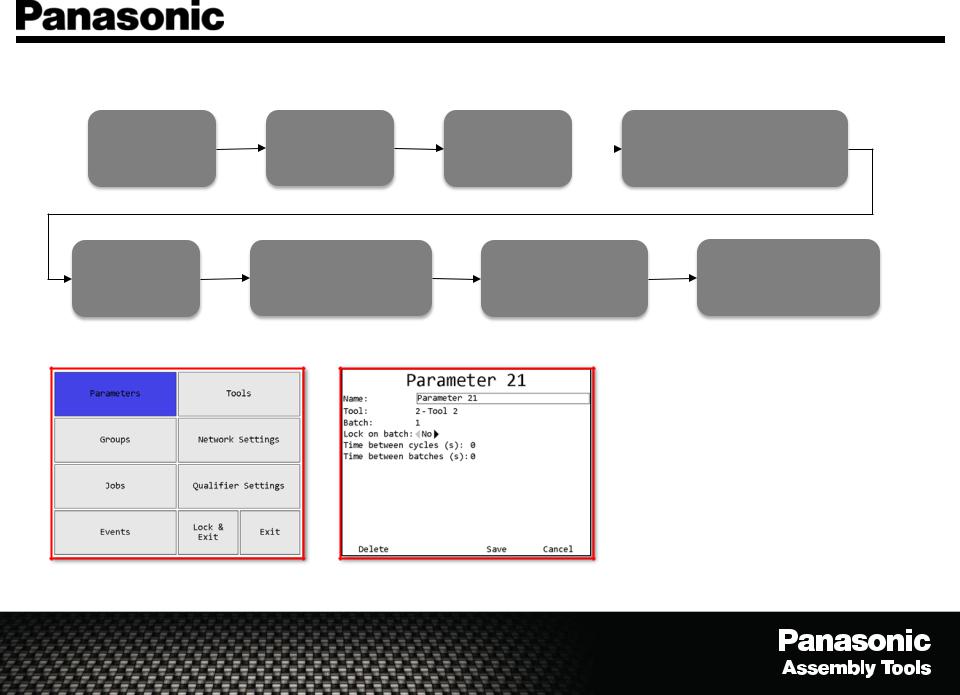
EYFR03 Create And Run A Parameter
Page 10
Menu |
Password |
Parameters |
|
Select Parameter |
|
(Arrow over to a Parameter to |
|||
(Enter) |
(1011 Enter) |
(Enter) |
|
|
|
Create/Edit (Enter)) |
|||
|
|
|
|
Edit the |
Press “Save” and the |
Arrow over to the |
The Run Screen should be |
Parameter as |
Qualifier returns to the |
Parameter to run, |
showing and is now ready |
necessary. |
Choose Parameter Screen |
Press “Select” |
to run a Parameter |
*When a tool is learned into the
Qualifier, a parameter is automatically created and the tool is automatically connected to the corresponding parameter.
(ie. Tool1=Parameter1,
Tool2=Parameter2, …,
Tool16=Parameter16)
Main menu - Parameters |
Parameter Edit Screen |
