Panasonic CT 24SX11, CT-24SX11U, CT-F2511, CT-F2511X, CT-F2521L User Manual
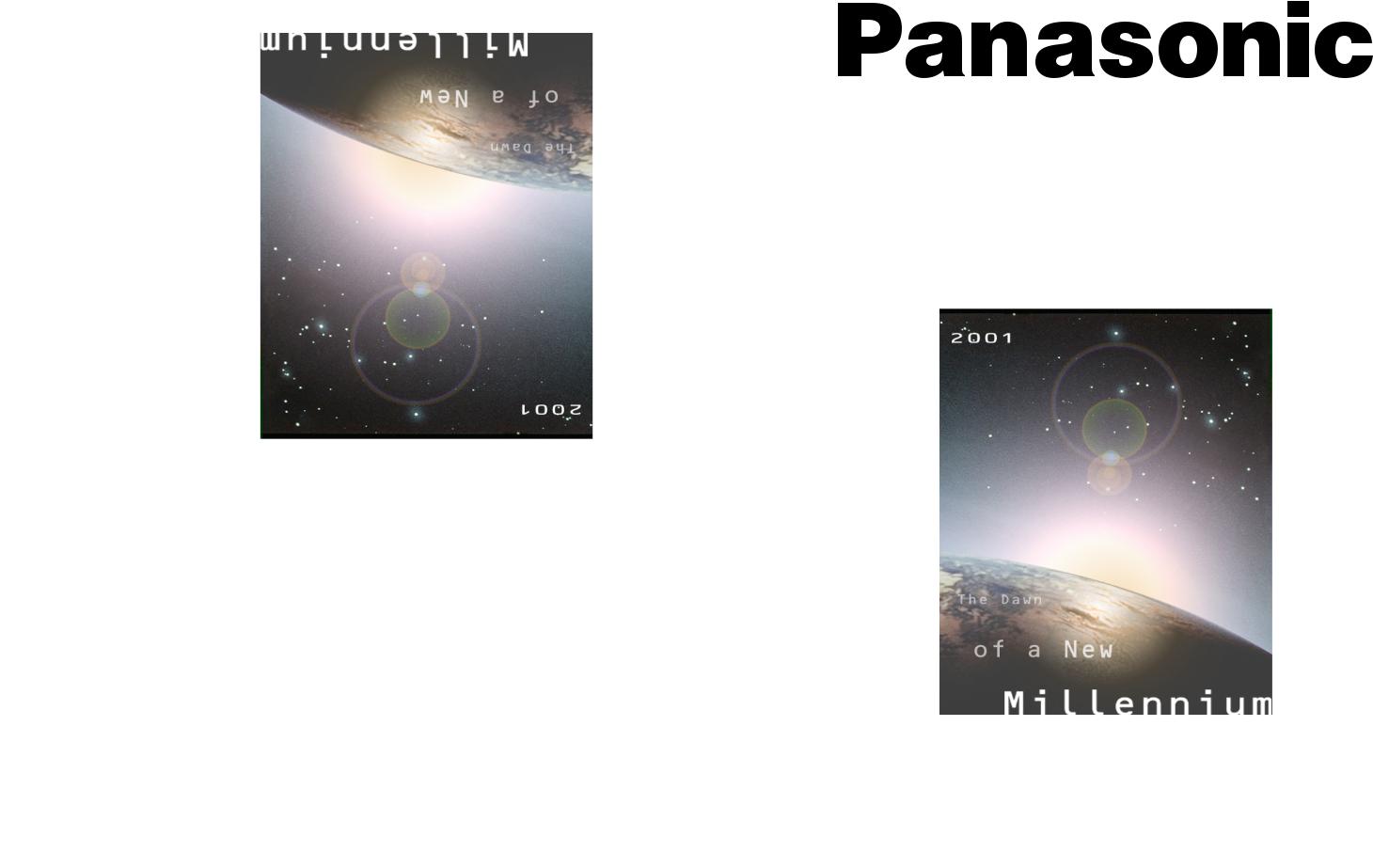
®
Color Television
Operating Instructions
CT-24SX11 CT-F2511 CT-F2521L CT-24SX11U CT-F2511X
For assistance, please call: 1-800-211-PANA (7262) or
send e-mail to: consumerproducts@panasonic.com (USA only)
TQB2AA0377 10611 PRINTED IN USA
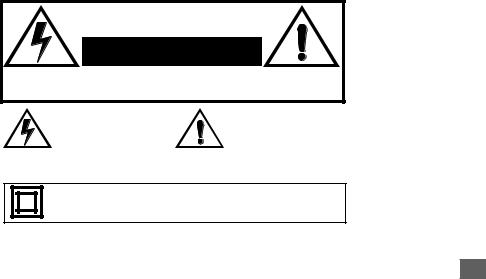
WARNING
RISK OF ELECTRIC SHOCK
DO NOT OPEN
WARNING: To reduce the risk of electric shock do not remove cover or back. No user-serviceable parts inside. Refer servicing to qualified service personnel.
The lightning flash with arrow head within a triangle is intended to tell the user that parts inside the product are a risk of electric shock to persons.
The exclamation point within a triangle is intended to tell the user that important operating and servicing instructions are in the papers with the appliance.
WARNING: To prevent fire or shock hazard, do not expose this appliance to rain or moisture.
The double insulation symbol (a square within a square) is intended to alert qualified service personnel to use only identical replacement parts in this apparatus.
1
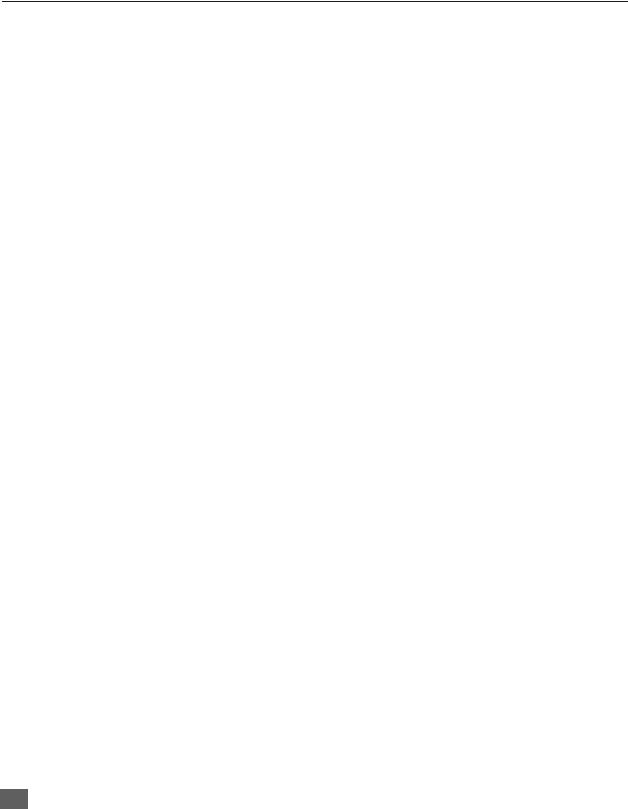
TABLE OF CONTENTS |
|
Table of Contents |
|
Feature Comparison Chart ...................................... |
3 |
Congratulations ........................................................ |
4 |
Customer Record ..................................................................... |
4 |
Care and Cleaning ................................................................... |
4 |
Specifications ........................................................................... |
4 |
Installation................................................................. |
5 |
Television Location................................................................... |
5 |
Optional Cable Connections..................................................... |
6 |
AC Power Supply Cord ............................................................ |
6 |
Cable / Antenna Connection .................................................... |
6 |
Optional Equipment Connections........................... |
7 |
VCR Connection....................................................................... |
7 |
Cable Box Connection ............................................................. |
8 |
VCR and Cable Box Connection ............................................. |
9 |
Amplifier Connection (To Audio Amp) ................................... |
10 |
Digital TV - Set-Top Box (DTV-STB) or |
|
DVD Player Connection ....................................................... |
11 |
Main Menu ............................................................... |
12 |
Remote Control Buttons ......................................................... |
12 |
Remote Control Guide............................................................ |
12 |
Main Menu Feature Chart....................................... |
13 |
Special Features ..................................................... |
16 |
Menu Languages.................................................................... |
16 |
Program Channels ................................................................. |
16 |
CC (Closed Captioning) ......................................................... |
17 |
Other Adjustments ................................................................. |
17 |
Sleep Timer ............................................................................ |
18 |
Timer ...................................................................................... |
18 |
Picture - Video Adjustments ................................................... |
19 |
Picture - Other Adjustments ................................................... |
19 |
Channels - Caption................................................................. |
20 |
Video Input Skip Feature........................................................ |
20 |
Lock - Mode............................................................................ |
21 |
Troubleshooting Chart ........................................... |
22 |
Read these instructions completely before operating TV. Contents are subject to change without notice or obligation.
Copyright 2001 by Matsushita Electric Corporation of America. All rights reserved. Unauthorized copying and distribution is a violation of law.
2
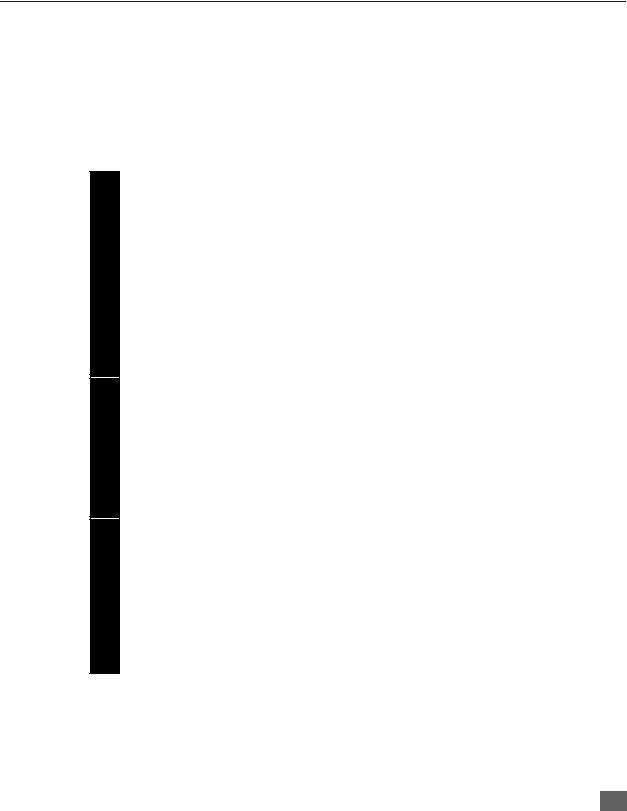
FEATURE COMPARISON CHART
SPECIAL FEATURES
AUDIO
A/V JACKS
Feature Comparison Chart
|
|
|
|
|
|
|
|
|
MODELS |
24SX11-CT |
24SX11U-CT |
F2511-CT |
F2511X-CT |
F2521L-CT |
|
|
|
|
|
|
|
|
|
|
|
|
|
|
|
|
|
|
FEATURES |
|
|
|
|
|
|
|
|
|
|
|
|
|
|
|
MENU LANGUAGE |
r |
r |
r |
r |
r |
|
|
ENG/SPAN/FR |
|
|||||
|
|
|
|
|
|
|
|
|
|
|
|
|
|
|
|
|
VIDEO INPUT |
r |
r |
r |
r |
r |
|
|
PICTURE MEMORY |
|
|||||
|
|
|
|
|
|
|
|
|
|
|
|
|
|
|
|
|
V-CHIP CAPABILITY |
r |
r |
r |
r |
r |
|
|
|
|
|
|
|
|
|
|
75 OHM INPUT |
r |
r |
r |
r |
r |
|
|
|
|
|
|
|
|
|
|
CHANNEL INFO BANNER |
r |
r |
r |
r |
r |
|
|
|
|
|
|
|
|
|
|
VIDEO INPUT SKIP |
r |
r |
r |
r |
r |
|
|
|
|
|
|
|
|
|
|
VIDEO NORM |
r |
r |
r |
r |
r |
|
|
|
|
|
|
|
|
|
|
AUDIO NORM |
r |
r |
r |
r |
r |
|
|
|
|
|
|
|
|
|
|
STEREO |
r |
r |
r |
r |
r |
|
|
|
|
|
|
|
|
|
|
AI SOUND |
r |
r |
r |
r |
r |
|
|
|
|
|
|
|
|
|
|
BASS/BALANCE/TREBLE |
r |
r |
r |
r |
r |
|
|
|
|
|
|
|
|
|
|
SURROUND |
r |
r |
r |
r |
r |
|
|
|
|
|
|
|
|
|
|
BBE |
r |
r |
r |
r |
r |
|
|
|
|
|
|
|
|
|
|
A/V IN |
3 |
3 |
3 |
3 |
3 |
|
|
(REAR/FRONT) |
(2/1) |
(2/1) |
(2/1) |
(2/1) |
(2/1) |
|
|
|
|
|
|
|
|
|
|
AUDIO OUT |
r |
r |
r |
r |
r |
|
|
|
|
|
|
|
|
|
|
S-VHS INPUT |
2 |
2 |
2 |
2 |
2 |
|
|
1/1 |
1/1 |
1/1 |
1/1 |
1/1 |
|
|
|
|
|
|||||
|
|
|
|
|
|
|
|
|
COMPONENT INPUT |
r |
r |
r |
r |
r |
|
|
|
|
|
|
|
|
|
|
HEADPHONE JACK |
r |
r |
r |
r |
r |
|
|
|
|
|
|
|
|
|
|
|
|
|
|
|
|
|
3
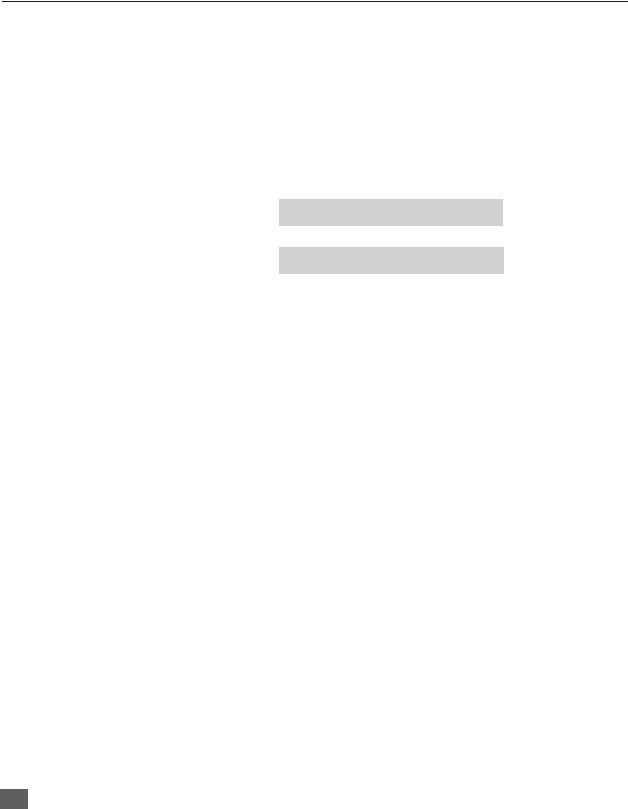
CONGRATULATIONS
Congratulations
Your new Panasonic Tau television is designed to provide state-of-the-art picture
quality and features an innovative PureFlatTM picture tube. The new gray or silver cabinet with compact, elegant styling is designed to give you many years of enjoyment. It was thoroughly tested and tuned at the factory for best performance.
Customer Record
The model and serial number of this product are located on the back of the TV. You should note the model and serial number in the space provided and retain as a permanent record of your purchase. This will aid in identification in the event of theft or loss. Product registraton for U.S. customers is available at: www.prodreg.com/ panasonic.
Model
Number
Serial
Number
Care and Cleaning
Screen (Turn TV Off)
rUse a mild soap solution or window cleaner with a soft clean cloth. DO NOT USE ABRASIVE CLEANERS.
rAvoid excessive moisture and wipe dry.
Note: Do not spray any type of cleaning fluid directly on the screen.
Cabinet and Remote Control
rFor cabinets and remote control, use a soft cloth dampened with water or a mild detergent solution. Avoid excessive moisture and wipe dry.
rDo not use benzene, thinner or other petroleum based products.
Specifications
|
|
|
|
|
|
Power |
|
|
|
|
Source |
|
|
|
|
CT-24SX11 |
(2.2A) |
120V AC, 60Hz |
|
|
CT-24SX11U |
(2.2A) |
|
|
|
|
|
|
|
|
Channel Capability - 181 |
VHF-12; UHF-56; Cable-113 |
|
|
|
Video Input Jacks |
1Vp-p, 75 Ohm, Phono Jack Type |
|
|
|
Audio Input Jacks |
500mV RMS 47K Ohm |
|
|
|
Audio Output Jacks |
0-2.0V RMS 4.7K Ohm |
|
|
|
Component Input (Y / PB / PR) |
75 Ohm, Phono Jack Type |
|
|
|
S-Video Input Jacks |
S-Video (Y-C) Connector |
|
|
|
|
|
|
|
Specifications are subject to change without notice or obligation.
4
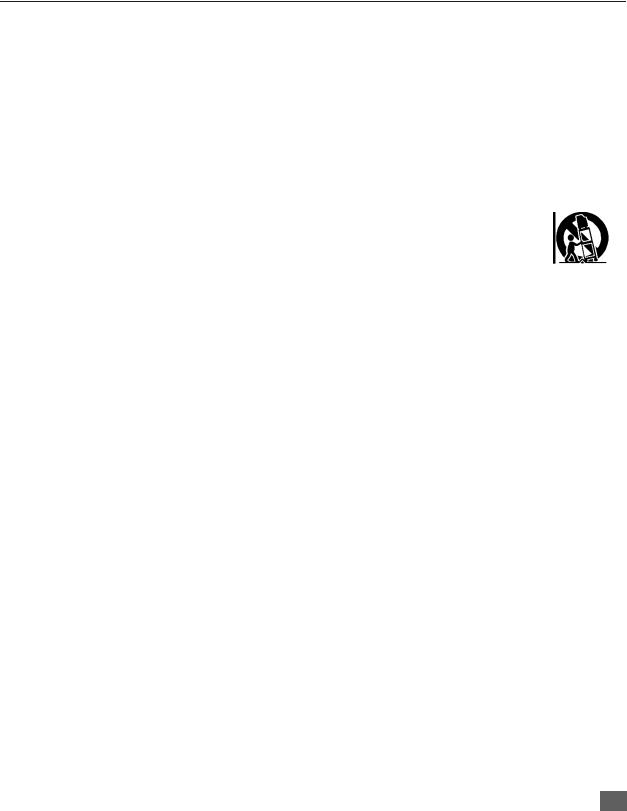
INSTALLATION
Installation
Television Location
This unit is intended to be used with an optional stand or entertainment center. Consult your dealer for available options.
rAvoid excessive sunlight or bright lights, including reflections.
rKeep away from excessive heat or moisture. Inadequate ventilation may cause internal component failure.
rFluorescent lighting may reduce remote control transmitting range.
rKeep away from magnetic equipment, including motors, fans and external speakers.
CAUTION: Use this television receiver only with the cart, stand, tripod, bracket, or table specified by the manufacturer, or sold with the apparatus. When a cart is used, use caution when moving the cart/apparatus combination to avoid injury from tip-over. In order to avoid injury to children, never place your television receiver on a piece of furniture that is capable of being tilted by a child leaning on it, pulling on it, standing on it, or climbing on it.
5
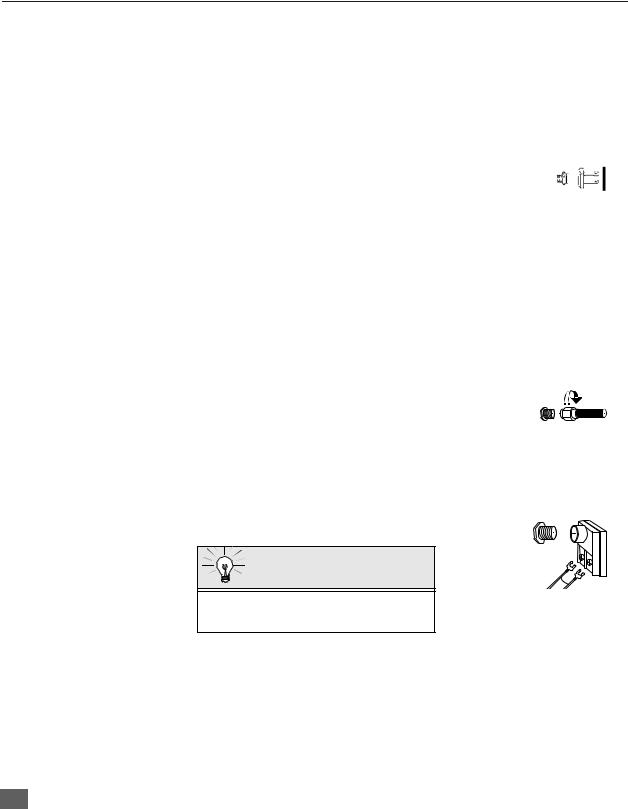
INSTALLATION
Optional Cable Connections
Shielded audio and video cables should be used between components. For best results:
rUse 75-ohm coaxial shielded cables.
rUse appropriate input and output connectors, that match your component connectors.
rAvoid long cables to minimize interference.
AC Power Supply Cord
CAUTION: TO PREVENT ELECTRIC SHOCK MATCH WIDE BLADE OF PLUG TO WIDE SLOT OF AC OUTLET AND FULLY
INSERT. DO NOT USE A PLUG WITH A RECEPTACLE OR OTHER
Polarized plug
OUTLET UNLESS THE BLADE CAN BE FULLY INSERTED TO PREVENT BLADE EXPOSURE.
PROTECT POWER CORDS FROM BEING WALKED ON, ROLLED OVER, CRIMPED, BENT OR PINCHED, PARTICULARLY AT PLUGS, CONVENIENCE RECEPTACLES, AND THE POINT WHERE THEY EXIT FROM THE APPARATUS.
Cable / Antenna Connection
For proper reception, either a cable or antenna connection is required.
Cable Connection
Connect the cable supplied by your local cable company.
Note: A cable converter box may be required for proper reception. Check with your local cable company for compatibility requirements.
Antenna Connections
Incoming Cable from Cable Company
75 Ohm VHF/UHF
on back of TV
rFor proper reception of VHF/UHF channels, an external antenna is required. For best reception an outdoor antenna is recommended.
rAntenna Mode must be set to TV.
Incoming Cable from Home Antenna
Cable Preset
Cable Mode is preset at the factory. Antenna users must change to Antenna Mode in the Setup Menu.
6

INSTALLATION
Optional Equipment Connections
IMPORTANT INFORMATION REGARDING USE OF VIDEO GAMES, COMPUTERS, DSS OR OTHER FIXED IMAGE DISPLAYS.
The extended use of fixed image program material can cause a permanent “shadow image” on the picture tube. This background image is viewable on normal programs in the form of a stationary fixed image. This type of irreversible picture tube deterioration can be limited by observing the following steps:
A.Reduce the brightness/contrast setting to a minimum viewing level.
B.Do not display the fixed image for extended periods of time.
C.Turn the power off when not in actual use.
Note: The marking or retained image on the picture tube resulting from fixed image use is not an operating defect and as such is not covered by Warranty. This product is not designed to display fixed image patterns for extended periods of time.
VCR Connection
VCRs, video disc players, video game equipment, and DSS equipment can also be connected to the video inputs. See the optional equipment manual for more information.
Note: VIDEO 1 input is a dual-purpose input. It is primarily intended for connection with 480i devices such as a DVD player using the Y PB PR component video jacks and Audio L & R jacks. However, it can also be connected to conventional composite video sources such as a VCR, using only the Y/Video jack and Audio L & R jacks. The on-screen label will display Component or Video 1 depending on which source is connected.
CONNECTIONS ON BACK OF TV |
CABLES NOT SUPPLIED |
|
AUDIO |
|
INPUT 1 |
|
|
|
R |
L |
COMPONENT |
|
|
|
VIDEO INPUT |
|
|
||
ANT |
PR |
PB |
Y/VIDEO |
|
|
|
Use L either |
the |
|||
|
|
|
INPUT 2 |
||
|
|
|
S-Video or Video |
||
|
|
|
|
TO AUDIO |
|
|
|
|
S-VIDEO |
connectionAMP. |
|
|
|
|
R |
|
|
|
|
|
|
|
|
|
R |
L |
VIDEO |
|
|
VCR
VIDEO OUT
|
L |
AUDIO OUT |
|
|
R |
ANT IN |
ANT OUT |
Jack used for 1/8" headphone plug
INPUT 3
S-VIDEO VIDEO |
L AUDIO R |
HPJ |
TERMINALS ON FRONT OF TV
Procedure
1.Connect equipment as shown to front or rear Audio/Video input jacks.
2.Select the Video mode by pressing TV/VIDEO button.
3.Operate optional equipment as instructed in equipment manual.
7
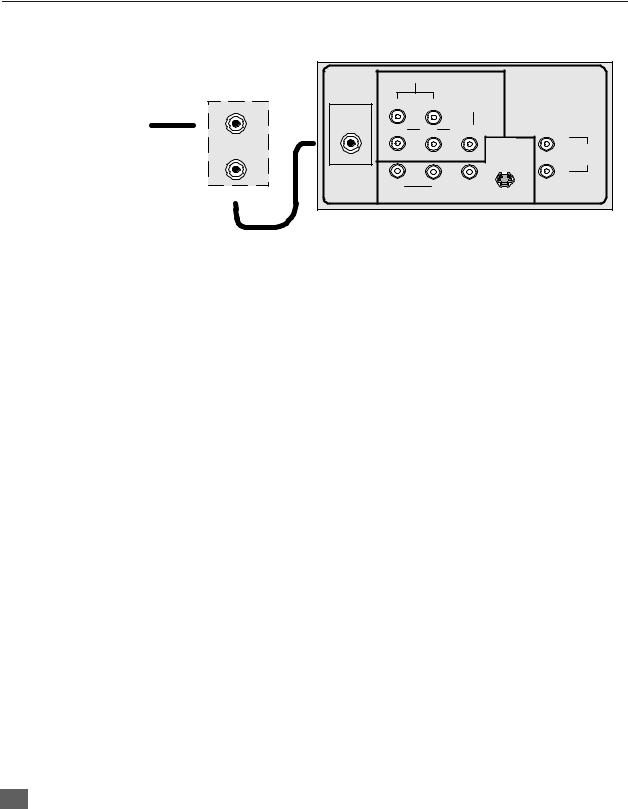
INSTALLATION
Cable Box Connection |
|
|
|
|
|
|
Follow this diagram when connecting your television to a cable box only. |
|
|||||
|
|
|
CONNECTIONS ON BACK OF TV |
|
||
|
CABLE BOX |
|
AUDIO |
|
INPUT 1 |
|
INCOMING |
|
|
R |
L |
COMPONENT |
|
ANT IN |
|
VIDEO INPUT |
|
|||
CABLE |
|
|
||||
|
|
|
|
|
||
|
|
ANT |
PR |
PB |
Y/VIDEO |
|
|
|
|
L |
|||
|
|
|
|
|
INPUT 2 |
|
|
ANT OUT |
|
|
|
TO AUDIO |
|
|
|
|
|
|
||
|
|
|
|
|
AMP |
|
|
|
|
|
|
S-VIDEO |
|
|
|
|
|
|
R |
|
|
|
|
|
|
|
|
|
|
|
R |
L |
VIDEO |
|
|
|
CABLES NOT SUPPLIED |
|
|
|
|
Note: The remote control must be programmed with supplied codes to operate the cable box. See Programming the Remote Control in the Remote Control Quick Reference Guide.
Viewing a premium (scrambled) cable channel
Procedure
1.Tune the television to Channel 3 or 4 depending the RF out setting of the cable box.
2.Using the cable box, tune to the premium cable channel you want to view.
8

INSTALLATION
VCR and Cable Box Connection
Follow this diagram when connecting your television to both a VCR and a cable box.
VCR |
CABLE BOX |
CONNECTIONS ON BACK OF TV
|
|
|
|
|
|
|
|
ANT OUT |
|
AUDIO |
|
INPUT 1 |
|
|
|
VIDEO OUT |
|
|
R |
L |
COMPONENT |
|
|
|
|
ANT IN |
|
VIDEO INPUT |
|
|
|
|
|||
ANT |
|
|
|
|
|
|
L |
|
PR |
PB |
Y/VIDEO |
|
|
|
AUDIO OUT |
||
|
Use |
L either |
the |
|||||
|
|
|
INPUT 2 |
R |
|
|||
|
|
|
S-VideoTOorAUDIOVideo |
|
|
|||
|
|
|
|
|
|
|||
|
|
|
S-VIDEO |
connectionAMP. |
|
ANT OUT |
ANT IN |
|
|
|
|
|
R |
|
|
|
|
|
|
|
|
|
|
|
|
|
|
R |
L |
VIDEO |
|
|
|
|
Incoming Cable |
|
|
|
|
|
|
|||
|
|
|
CABLES NOT SUPPLIED |
|
|
|
||
Note: The remote control must be programmed with supplied codes to operate the VCR and cable box. See Programming the Remote Control in the Remote Control Quick Reference Guide.
Viewing a premium (scrambled) cable channel
Procedure
1.Tune the television to CH 3 or CH 4 depending on the Cable box RF out.
2.Using the cable box, tune to the premium cable channel you want to view.
Recording a premium (scrambled) cable channel
Procedure
1.Press the TV/VIDEO button on the remote control to select the video input (VIDEO 1, VIDEO 2, etc.) connected to your VCR.
2.Turn the VCR ON.
3.Tune the VCR to Channel 3 or 4, depending on your VCR.
4.Using your cable box, tune to the premium cable channel you want to record.
5.Begin recording.
9

INSTALLATION
Amplifier Connection (To Audio Amp)
Connect to an external audio amplifier input for listening through a stereo system.
Note: TO AUDIO AMP terminals cannot be connected directly to external speakers.
Audio Adjustments
1.Select TV SPEAKERS ON from AUDIO menu.
2.Set amplifier volume to minimum.
3.Adjust TV volume to desired level.
4.Adjust amplifier volume to match the TV.
5.Select TV SPEAKERS OF & VAO from AUDIO menu.
6.Volume, mute, bass, treble and balance are now controlled from the TV.
Note: In OFF & FAO the volume is controlled by the external amplifier.
CONNECTIONS ON BACK OF TV
CABLES NOT SUPPLIED |
|
|
AUDIO |
INPUT 1 |
|
|
|
|
|||
|
|
|
|
|
COMPONENT |
|
|
|
|
|
|
|
|
|
|
|
|
|
|
R |
L VIDEO INPUT |
||
|
|
||||
External Amplifier
ANT |
PR |
PB |
Y/VIDEO |
|
|
L |
|||
|
|
|
INPUT 2 |
|
|
|
|
TO AUDIO |
|
|
|
|
|
|
|
|
|
S-SVIDEO- |
AMP |
|
|
|
R |
|
|
|
|
|
|
|
R |
L |
VIDEO |
|
10

INSTALLATION
Digital TV - Set-Top Box (DTV-STB) or DVD Player Connection
Use this diagram to connect the Panasonic DTV-STB (Digital TV-Set-Top Box) to the back of your TV.
TERMINALS ON BACK OF DTV-STB OR DVD PLAYER
CABLES NOT SUPPLIED
|
DIGITAL OUTPUT |
|
||
R-AUDIO-L |
Y |
PB |
PR |
|
|
R-AUDIO-L |
VIDE |
|
|
|
O |
S-VIDEO |
||
|
|
|
||
NTSC OUTPUT
COMPONENT VIDEO INPUT TERMINALS ON BACK OF TV
|
AUDIO |
|
INPUT 1 |
|
|
R |
L |
COMPONENT |
|
|
VIDEO INPUT |
|
||
ANT |
PR |
PB |
Y/VIDEO |
|
|
L |
|||
|
|
|
INPUT 2 |
|
|
|
|
TO AUDIO |
|
|
|
|
|
|
|
|
|
S-VIDEO |
AMP |
|
|
|
R |
|
|
|
|
|
|
|
R |
L |
VIDEO |
|
Notes:
rThere are three video inputs, Y, PB, and PR. Separate component color inputs provide luminance and color separation. Use the L (left) and R (right) audio inputs.
rSelect DTV-STB to 480i output mode. TV set can receive 480i signal only.
11
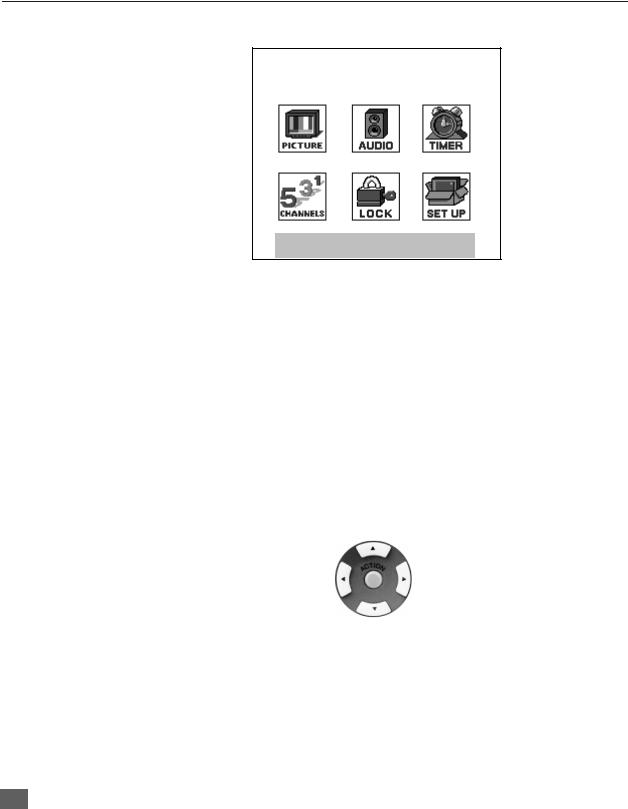
MAIN MENU
Main Menu
Main Menu
EXIT
Procedures
1.Press the ACTION button on the remote control to display Main Menu.
2.Press the CH pq or VOL tu buttons to highlight the desired icon.
3.Press the ACTION button to display icon features and submenus.
4.Press the CH pq buttons to select desired icon features.
5.Press the VOL u button to highlight submenus.
6.Press the CH pq to select desired submenu.
7.Press the VOL tu button to select or adjust submenu.
8.Press the ACTION button repeatedly to exit menus.
Remote Control Buttons
Remote ACTION / Navigation Button
CH
VOL |
VOL |
CH
Remote Control Guide
The Remote Control Quick Reference Guide is located within the package provided with this TV.
12
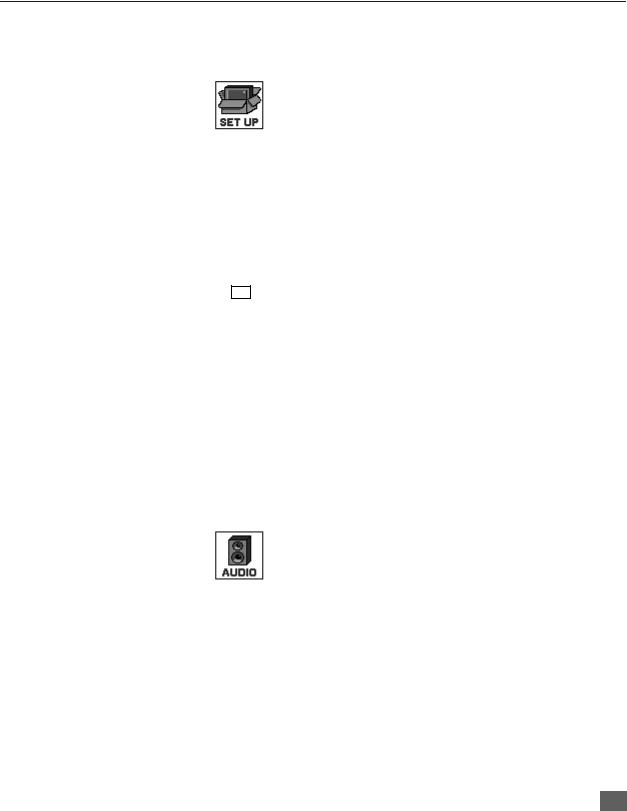
MAIN MENU FEATURE CHART
Main Menu Feature Chart
|
|
|
|
|
|
|
|
|
|
MENU |
|
DESCRIPTION |
|
||
|
|
|
|
|
|
|
|
|
|
|
|
|
|
SET UP |
|
|
|
|
|
|
|
|
|
|
|
|
|
|
|
|
|
|
|
|
|
|
|
|
|
|
LANGUAGES |
r |
Select English, Spanish, or French menu. |
|
|||
|
|
|
|
r MODE - Select Cable or TV. See Installa- |
|
||
|
|
|
|
|
tion section in manual. |
|
|
|
PROG. CHAN |
r |
AUTO PROGRAM - Automatically program |
|
|||
|
(Program Channels) |
|
channels having a signal into memory. |
|
|||
|
|
|
|
r |
MANUAL PROGRAM - Manually add or |
|
|
|
|
|
|
|
delete channels from memory. |
|
|
|
|
|
|
r CC ON MUTE - Activate C1-C2 for Closed |
|
||
|
|
|
|
|
Captioning display when the remote MUTE |
|
|
|
|
CC |
|
button is pressed. |
|
||
|
(Closed Captioning) |
r |
CC MODE - Select C1 or C2 for Closed |
|
|||
|
|
|
|
|
Captioning, program guides and other |
|
|
|
|
|
|
|
information. |
|
|
|
|
|
|
r AUTO POWER ON - Select SET to power |
|
||
|
|
|
|
|
up the TV at the same time as the Cable |
|
|
|
|
|
|
|
Box or other components or select OFF. |
|
|
|
|
|
|
r CHAN BANNER - Select ON to display |
|
||
|
|
|
|
|
onscreen banner when changing channels. |
|
|
|
OTHER ADJ. |
Note: Press RECALL to display onscreen |
|
||||
|
|
|
|
|
|||
|
|
|
|
|
Channel Banner at any time. |
|
|
|
|
|
|
r GEOMAGNETIC CORR - Use to adjust the |
|
||
|
|
|
|
|
discoloration (some models) or tilt (some |
|
|
|
|
|
|
|
models) due |
to earth’s magnetic field in |
|
|
|
|
|
|
the area. |
|
|
|
|
|
|
|
|
AUDIO |
|
|
|
|
|
|
|
|
|
|
|
|
|
|
|
|
|
|
|
|
|
|
|
|
|
|
|
|
|
r |
MODE - Select STEREO, SAP (Second |
|
|
|
|
|
|
|
Audio Program) or MONO. (Use MONO |
|
|
|
|
|
|
|
when stereo signal is weak.) |
|
|
|
|
|
|
r |
BASS - Increase or decrease the bass |
|
|
|
AUDIO ADJ. |
|
response. |
|
|
||
|
r TREBLE - Increase or decrease the treble |
|
|||||
|
(Adjustments) |
|
|||||
|
|
response. |
|
|
|||
|
|
|
|
|
|
|
|
|
|
|
|
r BALANCE |
- Emphasize the left/right |
|
|
|
|
|
|
|
speaker volume. |
|
|
|
|
|
|
r |
NORMAL - Reset BASS, TREBLE and |
|
|
|
|
|
|
|
BALANCE to factory default. |
|
|
|
|
|
|
|
|
|
|
13

MAIN MENU FEATURE CHART
Main Menu Feature Chart (Cont.)
|
|
|
|
|
|
|
|
|
MENU |
|
DESCRIPTION |
|
|
|
|
|
|
|
|
|
|
|
|
|
|
|
|
|
|
|
|
r |
AI SOUND - Automatically adjust volume |
|
|
|
|
|
|
to maintain a comfortable listening level. |
|
|
OTHER ADJ. |
|
(AI sound is not available in VIDEO mode). |
|
||
|
r BBE - Sound technology enhances speech |
|
||||
|
(Adjustments) |
|
||||
|
|
intelligibility and restores the dynamic |
|
|||
|
|
|
|
|
|
|
|
|
|
|
|
range of musical passages to provide |
|
|
|
|
|
|
outstanding natural sound |
|
|
SURROUND |
r MODE - Enhances audio response when |
|
|||
|
|
listening to stereo. |
|
|||
|
|
|
|
|
|
|
|
|
|
|
r ON - TV speakers operate normally. |
|
|
|
|
|
|
r OFF & VARIABLE OUT - |
|
|
|
SPEAKERS |
|
TV speakers off - audio adjustable by TV. |
|
||
|
r OFF & FIXED AUDIO OUT - |
|
||||
|
|
|
|
|
||
|
|
|
|
|
TV speakers off - audio adjustable only by |
|
|
|
|
|
|
the external amplifier. |
|
|
|
|
|
|
TIMER |
|
|
|
|
|
|
|
|
|
|
|
|
|
|
|
|
|
|
|
r |
Set the time and the day of the week. |
|
|
CLOCK SET |
|
(Time will display onscreen after turning on |
|
||
|
|
the television, pressing the RECALL button |
|
|||
|
|
|
|
|
|
|
|
|
|
|
|
or changing channels). |
|
|
|
SLEEP |
r |
Set timer to turn off TV in 30, 60 or |
|
|
|
|
|
90 minutes. Select NO to turn timer off. |
|
||
|
|
|
|
|
|
|
|
|
|
|
r Set timer to automatically turn television on |
|
|
|
|
TIMER |
|
and off at selected times, on selected |
|
|
|
|
|
channels, and on selected days. (Clock |
|
||
|
|
|
|
|
|
|
|
|
|
|
|
must be set to use Timer features). |
|
|
|
|
|
|
PICTURE |
|
|
|
|
|
|
|
|
|
|
|
|
|
|
|
|
|
|
|
r COLOR - Adjust desired color intensity. |
|
|
|
|
|
|
r TINT - Adjust natural flesh tones. |
|
|
|
|
|
|
r BRIGHTNESS - Adjust dark areas for crisp |
|
|
|
VIDEO ADJ. |
|
detail. |
|
||
|
r PICTURE - Adjust white areas of picture. |
|
||||
|
(Adjustments) |
|
||||
|
r |
SHARPNESS - Adjust clarity of outline |
|
|||
|
|
|
|
|
||
|
|
|
|
|
detail. |
|
|
|
|
|
r NORMALReset all picture adjustments to |
|
|
|
|
|
|
|
factory default settings. |
|
|
OTHER ADJ. |
r |
COLOR TEMP - Adjust white balance to |
|
||
|
(Adjustments) |
|
COOL (blue), WARM (red) or NORMAL. |
|
||
|
|
|
|
|
|
|
14
