Panasonic CT-32HX41, CT-32HX41U, CT-36HX41, CT-36HX41U User Manual
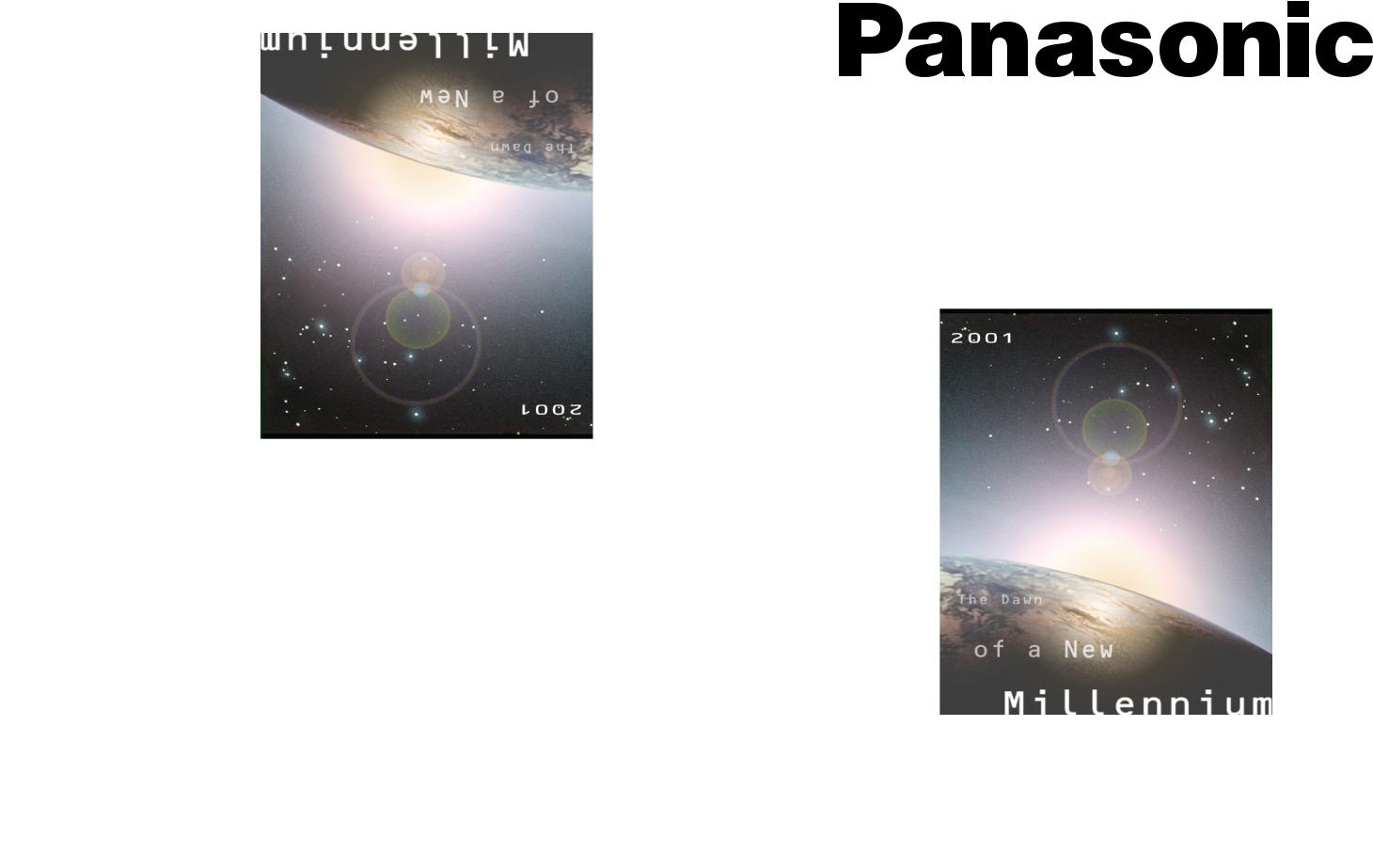
®
Color Television
Operating Instructions
CT-32HX41 CT-36HX41
CT-32HX41U CT-36HX41U
For assistance, please call: 1-800-211-PANA (7262) or
send e-mail to: consumerproducts@panasonic.com (USA only)
TQB2AA0371 10306 PRINTED IN USA

WARNING
RISK OF ELECTRIC SHOCK
DO NOT OPEN
WARNING: To reduce the risk of electric shock do not remove cover or back. No userserviceable parts inside. Refer servicing to qualified service personnel.
The lightning flash with arrow head within a triangle is intended to tell the user that parts inside the product are a risk of electric shock to persons.
The exclamation point within a triangle is intended to tell the user that important operating and servicing instructions are in the papers with the appliance.
WARNING: TO REDUCE THE RISK OF FIRE OR ELECTRIC SHOCK , DO NOT EXPOSE THIS APPARATUS TO RAIN OR MOISTURE.
Certain audio features of this product are manufactured under a license from Desper Products, Inc. Spatializer® and the circle-in-square device are trademarks owned by Desper Products, Inc. Spatializer U.S. Patents are: 4,308,423; 4,355,203 and 5,412,731.

TABLE OF CONTENTS |
|
Table of Contents |
|
Feature Chart ............................................................ |
3 |
Congratulations ........................................................ |
4 |
Customer Record ..................................................................... |
4 |
Care and Cleaning ................................................................... |
4 |
Specifications ........................................................................... |
4 |
Installation................................................................. |
5 |
Television Location................................................................... |
5 |
Optional Cable Connections..................................................... |
5 |
AC Power Supply Cord ............................................................ |
5 |
Cable / Antenna Connection .................................................... |
6 |
Optional Equipment Connections............................................. |
6 |
Additional Equipment Connections .......................................... |
9 |
Amplifier Connection (TO AUDIO AMP)................................... |
9 |
Program Out Connection (PROG OUT) ................................. |
10 |
Digital TV - Set-Top Box (DTV-STB) |
|
or DVD Connection ................................................................ |
10 |
Home Theater Connection .................................... |
11 |
Picture In Picture (PIP) Operation ......................... |
12 |
Split Screen Operation ........................................... |
13 |
Roller Guide Menu™ .............................................. |
14 |
Roller Guide Menu Navigation ............................................... |
14 |
Remote Control Guide............................................................ |
14 |
Roller Guide Feature Chart .................................... |
15 |
Special Features ..................................................... |
18 |
Menu Languages.................................................................... |
18 |
Prog Chan (Program Channels)............................................. |
18 |
Closed Captioning .................................................................. |
19 |
Geomagnetic Correction ........................................................ |
20 |
Sleep Timer ............................................................................ |
21 |
Timer 1 and Timer 2 ............................................................... |
21 |
Picture Adjustments ............................................................... |
22 |
Dolby Center Mode & Fixed Audio Out .................................. |
23 |
Favorite Channels and Captions ............................................ |
24 |
Lock........................................................................................ |
25 |
Troubleshooting Chart ........................................... |
26 |
Read these instructions completely before operating television.
Contents are subject to change without notice or obligation.
Copyright 2001 by Matsushita Electric Corporation of America. All rights reserved. Unauthorized copying and distribution is a violation of law.
2
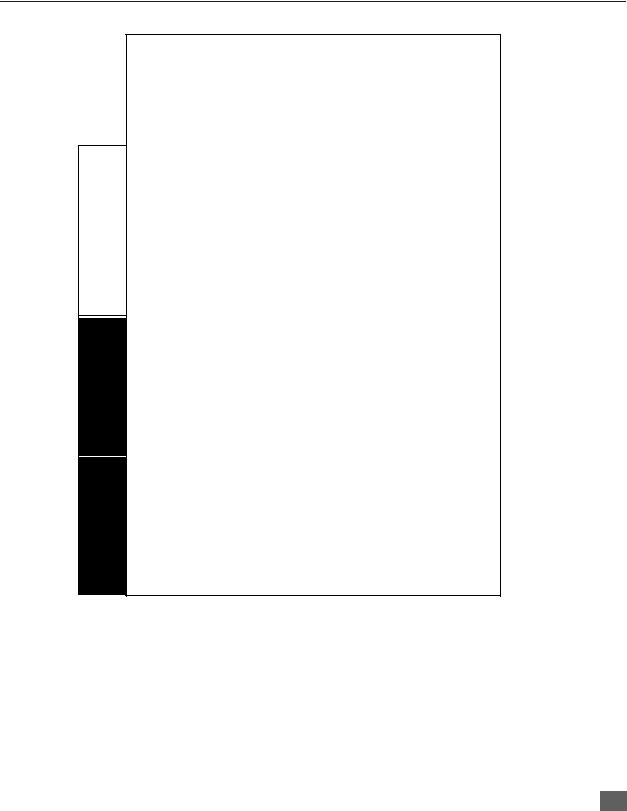
FEATURE CHART
SPECIAL |
FEATURES |
|
|
AUDIO
A/V JACKS
Feature Chart
MODELS |
32HX41-CT 32HX41U-CT |
36HX41-CT 36HX41U-CT |
|
|
|
||
|
|
|
|
FEATURES |
|
|
|
|
|
|
|
MENU LANGUAGE ENG/SPAN/FR |
r |
r |
|
|
|
|
|
2 TUNER SPLIT |
r |
r |
|
|
|
|
|
CLOSED CAPTIONING |
r |
r |
|
|
|
|
|
V-CHIP CAPABILITY |
r |
r |
|
|
|
|
|
DIGITAL SCAN RATE |
1080i, |
1080i, |
|
480p |
480p |
||
|
|||
|
|
|
|
NTSC LINE - DOUBLER |
480p |
480p |
|
|
|
|
|
VIDEO NORM |
r |
r |
|
|
|
|
|
AUDIO NORM |
r |
r |
|
|
|
|
|
STEREO |
r |
r |
|
|
|
|
|
AI SOUND |
r |
r |
|
|
|
|
|
BASS/BALANCE/TREBLE |
r |
r |
|
|
|
|
|
SPATIALIZER® |
r |
r |
|
DOLBY CENTER CHANNEL IN |
r |
r |
|
|
|
|
|
A/V PROGRAM OUT |
r |
r |
|
|
|
|
|
A/V IN (REAR/FRONT) |
4 (3/1) |
4 (3/1) |
|
|
|
|
|
AUDIO OUT |
r |
r |
|
|
|
|
|
S-VHS INPUT (REAR/FRONT) |
2/1 |
2/1 |
|
|
|
|
|
HEADPHONE JACK |
r |
r |
|
|
|
|
|
COMPONENT INPUT |
2 |
2 |
|
|
|
|
3
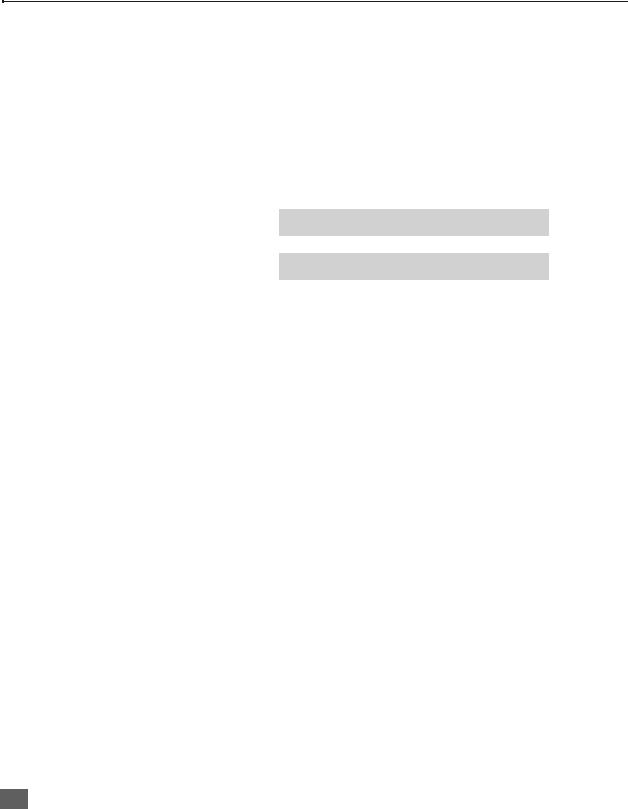
CONGRATULATIONS
Congratulations
Your new Panasonic Tau television is designed to provide state-of-the-art picture quality and features an innovative PureFlatTM picture tube. The new silver-gray cabinet with compact, elegant styling is designed to give you many years of enjoyment. It was thoroughly tested and tuned at the factory for best performance.
Customer Record
The model and serial number of this product are located on the back of the television. You should note the model and serial number in the space provided and retain as a permanent record of your purchase. This will aid in identification in the event of theft or loss. Product registration for U.S. customers is available at www.prodreg.com/panasonic.
Model
Number
Serial
Number
Care and Cleaning
Screen (Turn TV Off)
•Use a mild soap solution or window cleaner with a soft clean cloth. DO NOT USE ABRASIVE CLEANERS.
•Avoid excessive moisture and wipe dry.
Note: Do not spray any type of cleaning fluid directly on the screen.
Cabinet and Remote Control
rFor cabinets and remote control, use a soft cloth dampened with water or a mild detergent solution. Avoid excessive moisture and wipe dry.
rDo not use benzene, thinner or other petroleum based products.
Specifications
|
|
|
|
|
|
Power Source |
|
|
|
|
CT-32HX41/U |
(3.7A) |
120V AC, 60Hz |
|
|
CT-36HX41/U |
(3.7A) |
|
|
|
|
|
|
|
|
Channel Capability - 181 |
VHF-12; UHF-56; Cable-125 |
|
|
|
|
|
|
|
|
Video Input Jacks |
1Vp-p, 75 Ohm, Phono Jack Type |
|
|
|
|
|
|
|
|
Audio Input Jacks |
500mV RMS 47K Ohm |
|
|
|
|
|
|
|
|
Video Output Jack |
1Vp-p, 75 Ohm, Phono Jack Type |
|
|
|
|
|
|
|
|
Audio Output Jacks |
0-2.0V RMS 4.7K Ohm |
|
|
|
|
|
|
|
|
Component Input |
75 Ohm, Phono Jack Type |
|
|
|
|
|
|
|
|
S-Video Input Jacks |
S-Video (Y-C) Connector |
|
|
|
|
|
|
|
|
|
|
|
|
Specifications are subject to change without notice or obligation.
4

INSTALLATION
Installation
Television Location
This unit is intended to be used as part of an entertainment center. Consult your dealer for available options.
rAvoid excessive sunlight or bright lights, including reflections.
rKeep away from excessive heat or moisture. Inadequate ventilation may cause internal component failure.
rFluorescent lighting may reduce remote control transmitting range.
rKeep away from magnetic equipment, including motors, fans and external speakers.
CAUTION: Use this television receiver only with the cart, stand, tripod, bracket, or table specified by the manufacturer, or sold with the apparatus. When a cart is used, use caution when moving the cart/apparatus combination to avoid injury from tip-over. In order to avoid injury to children, never place your television receiver on a piece of furniture that is capable of being tilted by a child leaning on it, pulling on it, standing on it, or climbing on it.
CT-32HX41/U:
CAUTION: This television receiver for use only with PANASONIC TY-32HX40P stand. Use with other carts (or stands) is capable of resulting in instability causing possible injury.
CT-36HX41/U:
CAUTION: This television receiver for use only with PANASONIC TY-36HX40P stand. Use with other carts (or stands) is capable of resulting in instability causing possible injury.
Optional Cable Connections
Shielded audio and video cables should be used between components. For best results:
rUse 75-ohm coaxial shielded cables.
rUse appropriate input and output connectors that match your component connectors.
rAvoid long cables to minimize interference.
AC Power Supply Cord
CAUTION: TO PREVENT ELECTRIC SHOCK MATCH WIDE BLADE OF |
|
PLUG TO WIDE SLOT OF AC OUTLET AND FULLY INSERT. DO NOT |
|
USE A PLUG WITH A RECEPTACLE OR OTHER OUTLET UNLESS THE |
|
BLADE CAN BE FULLY INSERTED TO PREVENT BLADE EXPOSURE. |
Polarized plug |
PROTECT POWER CORDS FROM BEING WALKED ON, ROLLED OVER, CRIMPED, BENT OR PINCHED, PARTICULARLY AT PLUGS, CONVENIENCE RECEPTACLES, AND THE POINT WHERE THEY EXIT FROM THE APPARATUS.
5
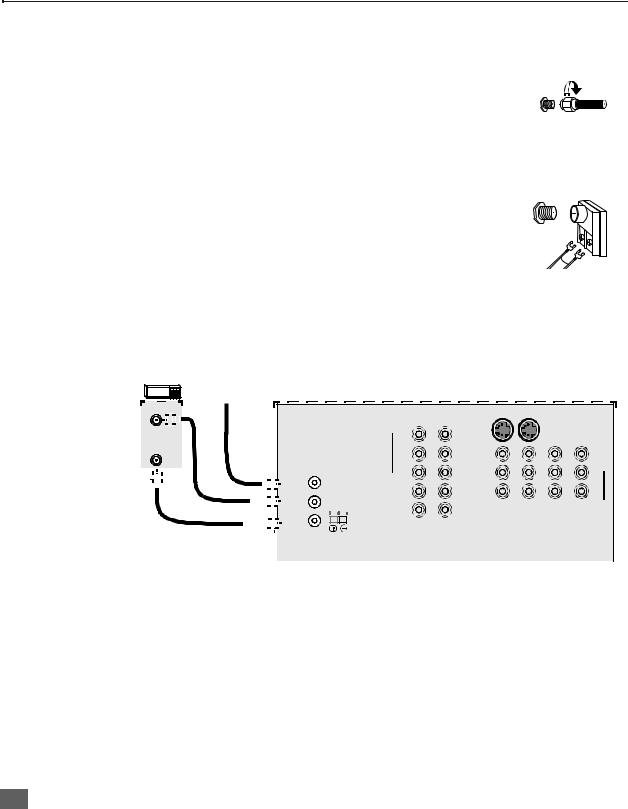
INSTALLATION
Cable / Antenna Connection
For proper reception, either a cable or antenna connection is required.
Cable Connection
Connect the cable supplied by your local cable company to ANT or ANT1 connection on back of television. Select cable mode and ANT1 in SET UP menu under Prog Chan (Program Channels).
Note: A cable converter box may be required for proper reception. Check with your local cable company for compatibility requirements.
Antenna Connection
Incoming Cable from Cable Company
75 Ohm VHF/UHF
on back of TV
•For proper reception of VHF/UHF channels, an external antenna is required. For best reception, an outdoor antenna is recommended.
•Connect home antenna to ANT1 connection on back of television. Select TV mode and ANT1 in the SET UP menu under Prog Chan.
Incoming Cable from Home Antenna
Note: Cable Mode is preset at the factory. Antenna users must change
to TV mode and select ANT1 in the Set Up Menu under Prog Chan.
Optional Equipment Connections
Cable Box Connection
Follow this diagram when connecting your television to a cable box only.
CABLE BOX
CONNECTIONS ON BACK OF TV
Incoming Cable |
ANT INPUT |
|
|
|
|
|
|
|
|
|
|
|
|
|
|
|
|
|
|
|
|
|
|
|
|
|
|
|
|
|
|
|
|
|
|
Y |
|
|
S-VIDEO |
|
|
|
|
|
|
|
|
|
|
|
|
PROG OUT |
|
||||||||||||||||
ANT OUTPUT |
|
|
|
|
|
|
|
|
|
|
|
|
|
|
|
|
|
|
|
VIDEO |
|
|
|
|
|
|
|
|
|
|
|
|
|
|
|
|
|||||||||||||||||||||||||||||||
|
|
|
|
|
|
|
|
|
|
|
|
|
|
|
|
|
|
|
|
PB |
|
|
VIDEO |
|
|
|
|
|
|
|
|
|
|
|
|
|
|
|
|
||||||||||||||||||||||||||||
|
|
|
|
|
|
|
|
|
|
|
|
|
|
|
|
|
|
|
|
|
|
|
|
|
|
|
|
|
|
|
|
|
|
|
PR |
|
|
|
|
|
|
|
L |
|
|
|
|
|
|
|
|
|
L |
|
|
|
|
|
|||||||||
|
|
|
|
|
|
|
|
|
|
|
|
|
|
|
ANT 1 |
|
|
|
|
|
L |
|
|
AUDIO |
|
|
|
|
|
|
|
|
|
|
|
|
|
|
|
|
|||||||||||||||||||||||||||
|
|
|
|
|
|
|
|
|
|
|
|
|
|
|
|
|
|
|
|
|
|
|
|
|
|
|
|
|
|
|
|
|
|
|
|
|
|
|
|
|
|
R |
|
|
|
|
|
|
|
|
|
R |
|
|
|
|
|
||||||||||
|
|
|
|
|
|
|
|
|
|
|
|
|
|
|
|
|
|
|
|
|
|
|
|
|
|
|
|
|
|
|
|
|
|
|
|
|
|
|
|
|
|
|
|
|
|
|
|
|
|
|
|
|
|
|
|
|
|
||||||||||
|
|
|
|
|
|
|
|
|
|
|
|
|
|
|
SPLIT OUT |
|
|
AUDIO |
|
|
|
|
|
|
|
|
|
|
|
|
|
|
|
|
|
|
|
|
|
|
|
|
|
|
|
|
|
||||||||||||||||||||
|
|
|
|
|
|
|
|
|
|
|
|
|
|
|
|
|
|
|
|
|
|
|
INPUT |
INPUT |
INPUT |
TO AUDIO |
|
||||||||||||||||||||||||||||||||||||||||
|
|
|
|
|
|
|
|
|
|
|
|
|
|
|
|
|
|
|
|
|
|
|
|
|
|
|
|
|
|
|
|
|
|
|
R |
|
|
|
|
|
|
|
|
||||||||||||||||||||||||
|
|
|
|
|
|
|
|
|
|
|
|
|
|
|
|
|
|
|
|
|
|
|
|
|
|
|
|
|
|
|
|
|
|
|
|
|
1 |
|
|
2 |
|
|
3 |
|
|
AMP |
|
||||||||||||||||||||
|
|
|
|
|
|
|
|
|
|
|
|
|
|
|
ANT 2 |
|
|
|
|
|
1 |
|
2 |
|
|
|
|
|
|
|
|
|
|
|
|
|
|
|
|
|
|
|
|
|
|
|
|
|
|
|
|
||||||||||||||||
|
|
|
|
|
|
|
|
|
|
|
|
|
|
|
|
|
|
|
|
|
|
|
|
|
|
|
|
|
|
|
|
|
DIGITAL TV INPUT |
|
|
|
|
|
|
|
|
|
|
|
|
|
|
|
|
|
|
|
|
|
|
|
|
|
|
|
|||||||
|
|
|
|
|
|
|
|
|
|
|
|
|
|
|
|
|
|
|
CENTER CHANNEL |
|
|
|
|
|
|
|
|
|
|
|
|
|
|
|
|
|
|
|
|
|
|
|
|
|
|
|
|
|
|
||||||||||||||||||
|
|
CABLES NOT SUPPLIED |
|
|
|
|
|
|
|
|
INPUT |
|
|
|
|
|
|
|
|
|
|
|
|
|
|
|
|
|
|
|
|
|
|
|
|
|
|
|
|
|
|
|
|
|
|
|
|
|
|
||||||||||||||||||
|
|
|
|
|
|
|
|
|
|
|
|
|
|
|
|
|
|
|
|
|
|
|
|
|
|
|
|
|
|
|
|
|
|
|
|
|
|
|
|
|
|
|
|
|
|
|
|
|
|
|
|
|
|
|
|||||||||||||
|
|
|
|
|
|
|
|
|
|
|
|
|
|
|
|
|
|
|
|
|
|
|
|
|
|
|
|
|
|
|
|
|
|
|
|
|
|
|
|
|
|
|
|
|
|
|
|
|
|
|
|
|
|
|
|
|
|
|
|
|
|
|
|
|
|
|
|
Note: The remote control must be programmed with supplied codes to operate the cable box. See Programming the Remote Control in the Remote Control Quick Reference Guide.
Viewing a premium (scrambled) cable channel
Procedure
1.Select ANT2 in the SET UP menu under Prog Chan (Program Channels).
2.Tune the television to Channel 3.
3.Using the cable box, tune to the premium cable channel you want to view.
Note: To use special features such as Favorite Channels and Channel Captions (see Special Features section for more information), ANT1 must be selected in the SET UP menu under Prog Chan.
6

VCR Connection |
|
|
INSTALLATION |
|||
|
|
|
|
|
||
Follow this diagram when connecting your television to a VCR only. |
|
|
||||
VCR |
|
|
|
|
|
|
|
VIDEO OUT |
|
CONNECTIONS ON BACK OF TV |
|
|
|
|
|
|
|
Use |
either |
the |
|
L |
|
|
S-Video or Video |
||
|
AUDIO OUT |
|
|
connection. |
|
|
|
R |
|
Y |
S-VIDEO |
PROG OUT |
|
|
|
|
|
|
|
|
OUTPUT |
ANT INPUT |
VIDEO |
PB |
VIDEO |
|
|
|
|
|
||||
|
Incoming Cable |
|
|
|||
|
|
|
|
|
|
|
|
|
|
PR |
L |
|
L |
|
|
ANT 1 |
L |
AUDIO |
|
|
|
|
|
R |
|
R |
|
|
|
|
|
|
||
|
|
|
|
|
SPLIT OUT |
|
|
|
AUDIO |
INPUT |
INPUT |
INPUT TO AUDIO |
||||
|
|
|
|
|
|
|
|
|
|
|
|
R |
||||
|
|
|
|
|
|
|
|
|
|
|
|
|
1 |
2 |
3 |
AMP |
|
|
|
|
|
|
ANT 2 |
|
|
|
1 |
2 |
|
|
|
||
|
|
|
|
|
|
|
|
|
|
|
|
|
||||
CABLES NOT SUPPLIED |
|
|
|
|
|
|
|
|
|
|
DIGITAL TV INPUT |
|||||||||||||||||||||||||||
CENTER CHANNEL |
|
|||||||||||||||||||||||||||||||||||||
|
|
|
|
|
|
|||||||||||||||||||||||||||||||||
|
|
|
|
|
|
|
INPUT |
|
|
|
|
|
|
|
|
|
|
|
|
|
|
|
|
|
|
|
|
|
|
|
|
|
||||||
|
|
|
|
|
|
|
|
|
|
|
|
|
|
|
|
|
|
|
|
|
|
|
|
|
|
|
|
|
|
|
|
|
|
|
|
|
|
|
|
|
|
|
|
|
|
|
|
|
|
|
|
|
|
|
|
|
|
|
|
|
|
|
|
|
|
|
|
|
|
|
|
|
|
|
|
|
|
|
|
|
|
|
|
|
|
|
|
|
|
|
|
|
|
|
|
|
|
|
|
|
|
|
|
|
|
|
|
|
|
|
|
|
|
|
|
|
Note: The remote control must be programmed with supplied codes to operate the VCR. See Programming the Remote Control in the Remote Control Quick Reference Guide.
Viewing a television program Procedure
1.Select ANT1 in the SET UP menu under Prog Chan (Program Channels).
2.Tune the television to the television program you want to view.
Viewing a video
Procedure
rOption A
1.Select ANT1 in the SET UP menu under Prog Chan.
2.Press the TV/VIDEO button on the remote control to select the video input (VIDEO 1, VIDEO 2, etc.) connected to your VCR.
3.Begin the video.
rOption B
1.Select ANT2 in the SET UP menu under Prog Chan.
2.Tune the television to Channel 3 or 4, depending on your VCR.
3.Begin the video.
Recording a television program
Procedure
rOption A (Recording and viewing the same program)
1.Select ANT2 in the SET UP menu under Prog Chan.
2.Tune the television to Channel 3 or 4, depending on your VCR.
3.Using the VCR, tune to the television program you want to record.
4.Begin recording.
rOption B (Recording one program while viewing another program)
1.Select ANT1 in the SET UP menu under Prog Chan.
2.Press the TV/VIDEO button on the remote control to select the video input (VIDEO 1, VIDEO 2, etc.) connected to your VCR.
3.Using the VCR, tune to the television program you want to record.
4.Begin recording.
5.Press the TV/VIDEO button on the remote control to switch back to TV mode.
6.Tune the television to the television program you want to view.
7
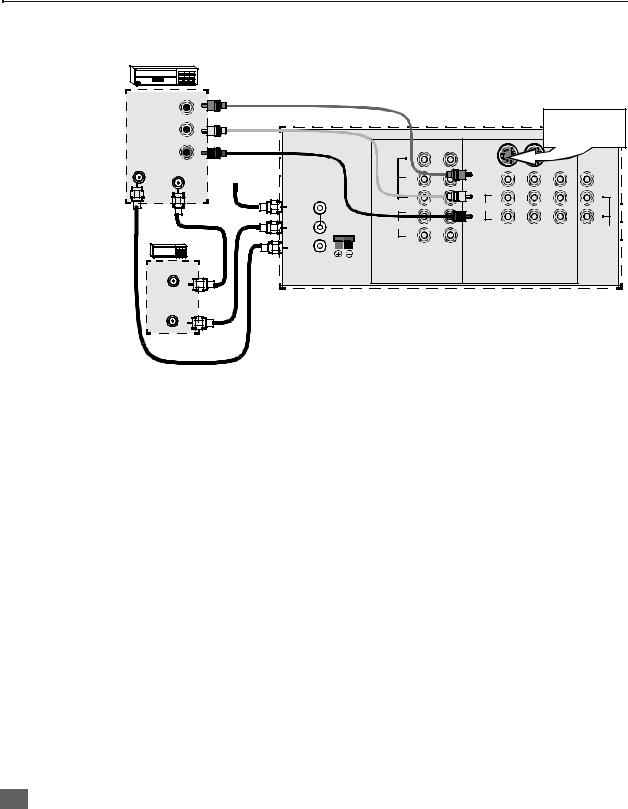
INSTALLATION
VCR and Cable Box Connection
Follow this diagram when connecting your television to both a VCR and a cable box.
VCR |
|
|
|
|
|
|
|
|
VIDEO OUT |
|
CONNECTIONS ON BACK OF TV |
|
|
|
|||
|
|
|
|
|
||||
|
CABLES NOT SUPPLIED |
|
|
|
|
Use |
either |
the |
L |
|
|
|
|
|
S-Video or Video |
||
AUDIO OUT |
|
|
|
|
|
connection. |
|
|
R |
|
|
Y |
S-VIDEO |
|
|
PROG OUT |
|
ANT OUTPUT |
|
|
|
|
|
|
|
|
ANT INPUT |
Incoming Cable |
VIDEO |
PB |
VIDEO |
|
|
|
|
|
|
|
|
|
|
|||
|
|
|
PR |
L |
|
|
L |
|
|
ANT 1 |
|
L |
AUDIO |
|
|
|
|
|
|
|
R |
|
|
R |
|
|
|
|
|
|
|
|
|
||
|
SPLIT OUT |
AUDIO |
INPUT |
INPUT |
INPUT |
TO AUDIO |
||
CABLE BOX |
|
|
R |
|||||
|
|
1 |
2 |
3 |
AMP |
|
||
ANT 2 |
|
|
|
|||||
|
|
1 |
2 |
|
|
|
|
|
ANT OUTPUT |
CENTER CHANNEL |
|
DIGITAL TV INPUT |
|
|
|
|
|
INPUT |
|
|
|
|
|
|
|
|
ANT INPUT |
|
|
|
|
|
|
|
|
Note: The remote control must be programmed with supplied codes to operate the VCR and cable box. See Programming the Remote Control in the Remote Control Quick Reference Guide.
Viewing a premium (scrambled) cable channel
Procedure
1.Select ANT2 in the SET UP menu under Prog Chan (Program Channels).
2.Tune the television to Channel 3.
3.Using the cable box, tune to the premium cable channel you want to view.
Note: To use special features such as Favorite Channels and Channel Captions (see Special Features section for more information), ANT1 must be selected in the SET UP menu under Prog Chan.
Recording a premium (scrambled) cable channel
Procedure
1.Select ANT2 in the SET UP menu under Prog Chan.
2.Press the TV/VIDEO button on the remote control to select the video input (VIDEO 1, VIDEO 2, etc.) connected to your VCR.
3.Turn the VCR ON.
4.Tune the VCR to Channel 3 or 4, depending on the switch setting on the back of VCR.
5.Using your cable box, tune to the premium cable channel you want to record.
6.Begin recording.
Note: To view a different channel while recording:
•Select ANT1 in the SET UP menu under Prog Chan.
•Press the TV/VIDEO button on the remote control to TV mode.
•Tune the television to a television program (except another premium cable channel).
8

INSTALLATION
Additional Equipment Connections
Push to open the front panel of the television to use the Audio/Video input jacks for optional equipment. Press the TV/VIDEO button to select VIDEO 4 input mode.
CONNECTIONS ON FRONT OF TV
INPUT 4
|
|
HPJ |
|
|
|
|
|
|
|
VIDEO |
|
L- AUDIO -R |
|
||||||||||||
|
|
|
S-VIDEO |
|
|
||||||||||||||||||||
|
|
|
|
|
|||||||||||||||||||||
|
|
|
|
|
|
|
|
|
|
|
|
|
|
|
|
|
|
|
|
||||||
|
|
|
|
|
|
|
|
|
|
|
|
|
|
|
|
|
|
|
|
|
|
|
|
|
|
|
|
|
|
|
|
|
|
|
|
|
|
|
|
|
|
|
|
|
|
|
|
|
|
|
|
A second VCR, a video disc player, video game equipment and DSS equipment can also be connected to the video inputs. See the optional equipment manual for details.
Procedure
1.Connect equipment to rear or front Audio/Video input jacks.
2.Select the corresponding video input by pressing TV/VIDEO button.
3.Operate optional equipment as instructed in equipment manual.
Note: The S-VIDEO connection provides higher quality picture. It overrides other VIDEO connections. Use INPUT 4, AUDIO L and R with S-VIDEO connection.
IMPORTANT INFORMATION REGARDING USE OF VIDEO GAMES, COMPUTERS, DSS OR OTHER FIXED IMAGE DISPLAYS.
The extended use of fixed image program material can cause a permanent “shadow image” on the picture tube. This background image is viewable on normal programs in the form of a stationary fixed image. This type of irreversible picture tube deterioration can be limited by observing the following steps:
A.Reduce the brightness/contrast setting to a minimum viewing level.
B.Do not display the fixed image for extended periods of time.
C.Turn the power off when not in actual use.
Note: The marking or retained image on the picture tube resulting from fixed image use is not an operating defect and as such is not covered by Warranty. This product is not designed to display fixed image patterns for extended periods of time.
Amplifier Connection (TO AUDIO AMP)
To listen through a separate stereo system, connect an external audio amplifier TO AUDIO AMP inputs on back of television.
Note: TO AUDIO AMP terminals cannot be connected directly to external speakers.
Audio Adjustments
1.Select SPEAKERS ON located in the onscreen AUDIO menu.
2.Set amplifier volume to minimum.
3.Adjust television volume to desired level.
4.Adjust amplifier volume to match the television.
5.Select SPEAKERS OFF & VARIABLE AUDIO OUT from AUDIO menu.
6.Volume, mute, bass, treble and balance are now controlled through the television.
Note: Select SPEAKERS OFF & FIXED AUDIO OUT to control audio functions through the external amplifier.
9

INSTALLATION
Program Out Connection (PROG OUT)
To use the television audio and video with optional equipment, connect the PROG OUT and TO AUDIO AMP connections on the back of the television.
Procedure
1.Connect optional equipment to PROG OUT and TO AUDIO AMP terminals.
2.PROG OUT terminal display is the same as onscreen display.
3.See optional equipment manual for further instructions for recording and monitoring.
Digital TV - Set-Top Box (DTV-STB) or DVD Connection
This television is capable of displaying 1080i and 480p DTV signals when connected to a DTV Tuner set-top-box (STB). In order to view DTV programming, the STB must be connected to the component video inputs (Y, PB, PR) of the television. A DTV signal must be available in your area. Select the output of the STB to either 1080i or 480p.
This television also utilizes a progressive scan doubler, which de-interlaces the NTSC signal and progressively scans the image. This allows you to sit close to the TV and not see the thin black horizontal lines (venetian blind effect) associated with interlaced TV pictures.
Use this diagram to connect the Panasonic DTV-STB (Digital TV-Set-Top Box) or DVD Player to the back of your TV.
TERMINALS ON BACK OF DTV-STB OR DVD PLAYER
|
|
|
|
CABLES NOT SUPPLIED |
|
|
|
|
|
|
|
|
|
|
|
|
|
DTV INPUT TERMINALS ON BACK OF TV |
|
||||
|
DIGITAL TV OUTPUT |
|
|
|
|
|
|
|
|||
R |
MAIN |
Y |
PB |
PR |
|
|
Y |
S-VIDEO |
|
|
PROG OUT |
- |
VIDEO |
|
|
|
|
|
|
|
|
|
|
AUDIO |
|
|
|
|
|
VIDEO |
PB |
VIDEO |
|
|
|
L- |
|
|
|
|
|
|
|
|
|
|
|
|
|
R-AUDIO-L -VIDEO S-VIDEO |
|
|
PR |
L |
|
|
L |
||
|
|
NTSC OUTPUT |
|
|
|
|
|||||
|
|
ANT 1 |
|
L |
AUDIO |
|
|
|
|||
|
|
|
|
|
|
|
R |
|
|
R |
|
|
|
|
|
|
|
|
|
|
|
||
|
|
|
|
|
SPLIT OUT |
AUDIO |
INPUT |
INPUT |
INPUT |
TO AUDIO |
|
|
|
|
|
|
|
|
R |
||||
|
|
|
|
|
|
|
1 |
2 |
3 |
AMP |
|
|
|
|
|
|
|
|
|
||||
|
|
|
|
|
ANT 2 |
|
|
|
|||
|
|
|
|
|
|
1 |
2 |
|
|
|
|
|
|
|
|
|
|
|
DIGITAL TV INPUT |
|
|
|
|
|
|
|
|
|
|
CENTER CHANNEL |
|
|
|
|
|
|
|
|
|
|
|
INPUT |
|
|
|
|
|
Note: There are 2 sets of three video inputs, Y, PB, and PR. Separate component color inputs provide luminance and color separation. Use the L (left) and R (right) audio inputs.
10

HOME THEATER CONNECTION
Home Theater Connection
Your television’s internal speakers can be connected as the center channel for a surround sound home theater system. Connect a surround sound amplifier (center channel speaker output) to CENTER CHANNEL INPUT on the back of the television, as shown. DOLBY* CENTER MODE & FIXED AUDIO OUT must be selected in the AUDIO Roller Guide Menu™** under SPEAKERS.
(1)Push and hold down button.
(2)Insert bare wire into hole and release button.
CONNECTIONS ON BACK OF TV
|
|
Y |
S-VIDEO |
|
|
PROG OUT |
|
|
|
|
|
|
|
|
VIDEO |
PB |
VIDEO |
|
|
|
|
|
PR |
L |
|
|
L |
ANT 1 |
|
L |
AUDIO |
|
|
|
|
|
R |
|
|
R |
|
|
|
|
|
|
||
SPLIT OUT |
AUDIO |
INPUT |
INPUT |
INPUT |
TO AUDIO |
|
|
|
R |
||||
|
|
1 |
2 |
3 |
AMP |
|
|
|
|
||||
ANT 2 |
|
|
|
|||
|
1 |
2 |
|
|
|
|
CENTER CHANNEL |
|
DIGITAL TV INPUT |
|
|
|
|
INPUT |
|
|
|
|
|
|
Surround Amplifier
VCR
Video
Component
|
TV |
Left Front |
Right Front |
Speaker |
Speaker |
|
TV Speakers |
|
Center Channel |
Left Rear |
Right Rear |
Surround |
Surround |
Speaker |
Speaker |
Listener
*Manufactured under license from Dolby Laboratories. “Dolby”, “Dolby Digital”, “Pro Logic” and the double-D symbol are tradema rks of Dolby Laboratories.
**US Patent Pending
11

PICTURE IN PICTURE (PIP) OPERATION
Picture in Picture (PIP) Operation
This television includes a two-tuner Picture In Picture (PIP) feature. This allows you to watch two (2) live broadcasts at the same time with or without an external video source such as a VCR, cable box, etc.
Basic PIP Operation
Procedure
Press the PIP button on the remote control to display the PIP frame onscreen.
Note: The audio is from the Main Picture only.
1.Choose channels for the PIP frame by pressing the remote control PIP CHANNEL up/down buttons.
2.Choose channels for the Main Picture by pressing the remote control CH up/down buttons or by using the numeric keypad.
SWAP Button
The SWAP button switches the PIP and Main Picture source. Press the RECALL button for onscreen PIP and Main Picture source status.
PIP Operation with a Cable Box
Procedure
rTo view premium (scrambled) cable channels through your cable box in the Main Picture:
Note: Use this procedure if you want to watch premium cable channels in the Main Picture while viewing a television program or video in the PIP frame.
1.Select ANT2 in the SET UP menu under Prog Chan (Program Channels).
2.Tune television to Channel 3.
3.Press the PIP button on the remote control to display the PIP frame onscreen.
Note: The audio is from the Main Picture only.
4.Verify the cable box is ON.
5.Choose channels for the Main Picture by tuning the cable box.
6.Choose channels for the PIP frame by pressing the TV button on the remote control and using the PIP CHANNEL up/down buttons.
Note: Swap is not available when using the cable box to tune channels. If your cable box has a video output, it can be connected to the television to allow you to use all PIP functions. See the equipment manual for more information. (Tune the PIP to the video input connected to the cable box).
12
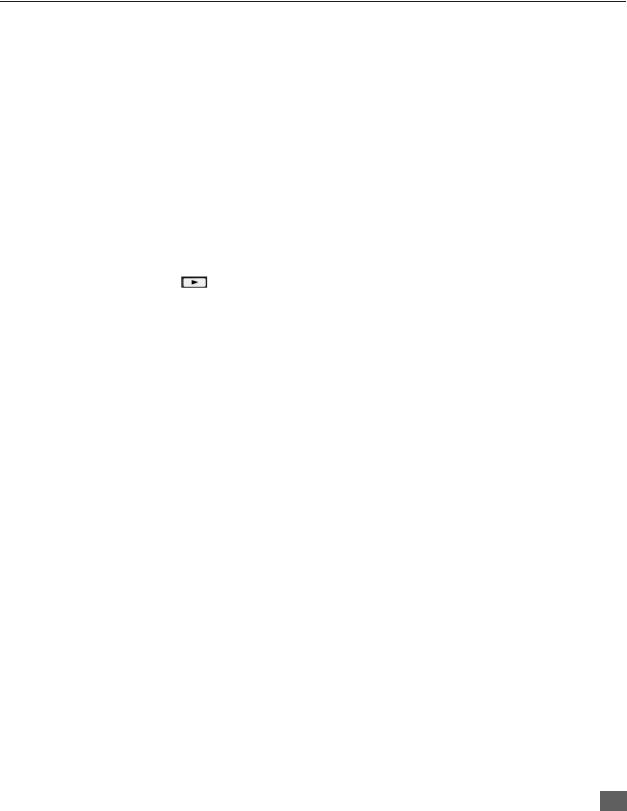
SPLIT SCREEN OPERATION
Split Screen Operation
This feature lets you watch two different channels side by side with or without an external video source. The audio is from the Main picture only (left side).
|
|
MAIN |
SPLIT |
|
|
|
|
|
|
Basic SPLIT Operation
Procedure
|
SPLIT/SIZE |
|
Press the |
PLAY |
button on the remote control to display the SPLIT screen. |
|
Note: The audio is from the Main Picture only.
1.Choose channels for the SPLIT Picture by pressing the remote control PIP CHANNEL up/down buttons.
2.Choose channels for the Main Picture by pressing the remote control CH up/down buttons or by using the numeric keypad.
3.The SWAP button switches the SPLIT and MAIN Picture source. Press RECALL button for onscreen SPLIT and Main Picture source status.
13

ROLLER GUIDE MENU
Roller Guide Menu
ROLLER GUIDE MENU SELECTIONS
Roller Guide Menu Navigation
Procedure
1.Press the ACTION button on the Remote Control to display the Roller Guide Menu.
2.Press the CH up/down to rotate the Roller Guide to the desired feature.
3.Press the ACTION button to display main menus and submenus.
4.Press the CH up/down buttons to highlight desired main menu feature.
5.Press the VOL right button to enter submenus.
6.Press the CH up/down buttons to highlight desired submenu feature.
7.Press the VOL right/left button to select or adjust feature.
8.Press the ACTION button twice to return to the Roller Guide Menu.
9.To exit the Roller Guide Menu, press the VOL left button.
Remote ACTION / Navigation Button
Remote Control Guide
The Remote Control Quick Reference Guide is located within the package provided with this television.
14

ROLLER GUIDE FEATURE CHART
Roller Guide Feature Chart (Cont.)
|
|
|
|
|
|
|
|
|
|
MENU |
|
DESCRIPTION |
|
|
|
|
|
|
|
|
|
|
|
|
|
|
|
|
SET UP |
|
|
|
|
|
|
|
|
|
|
|
|
|
|
|
|
|
|
|
|
|
|
|
|
|
|
|
LANGUAGES |
r |
Select English, Spanish or French menu. |
|
|
||
|
|
|
|
|
|
|
|
|
|
|
|
r MODE - Select TV or Cable mode. |
See |
|
|
|
|
|
|
|
Installation section in Manual. |
|
|
|
|
|
|
r |
ANTENNA - Select ANT1 or ANT2. See |
|
|
|
PROG CHAN |
|
Installation section in manual. |
|
|
||
|
(Program Channels) |
r |
AUTO PROGRAM - Automatically program |
|
|||
|
|
|
|
|
channels having a signal into memory. |
|
|
|
|
|
|
r MANUAL PROGRAM - Manually add or delete |
|
||
|
|
|
|
|
channels from memory. |
|
|
|
|
|
|
|
|
|
|
|
|
|
|
r |
CC ON MUTE - Activate C1-C4 for Closed |
|
|
|
|
CC |
|
Captioning display when the remote |
MUTE |
|
|
|
|
|
button is pressed. |
|
|
||
|
|
|
|
|
|
|
|
|
(Closed Captioning) |
r |
CC MODE - Select T1-T4 or C1-C4 for Closed |
|
|||
|
|
|
|
|
Captioning, program guides, and other information. |
|
|
|
|
|
|
|
|
||
|
|
|
|
r AUTO POWER ON - Select SET to power up the |
|
||
|
|
|
|
|
TV at the same time as the Cable Box or other |
|
|
|
OTHER ADJ |
|
components or select OFF. |
|
|
||
|
r GEOMAGNETIC CORR - Special adjustment |
|
|||||
|
(Adjustments) |
|
|||||
|
|
option that compensates for the earth’s |
|
||||
|
|
|
|
|
|
||
|
|
|
|
|
geomagnetic field. Adjustment may be required |
|
|
|
|
|
|
|
for geomagnetic fields in the area. |
|
|
|
|
|
|
|
|
|
|
|
|
|
|
|
AUDIO |
|
|
|
|
|
|
|
|
|
|
|
|
|
|
|
|
||
|
|
|
|
|
|
|
|
|
|
|
|
r MODE - Select STEREO, SAP (Second Audio |
|
||
|
|
|
|
|
Program) or MONO. (Use MONO when stereo |
|
|
|
|
|
|
|
signal is weak). |
|
|
|
|
|
|
r |
BASS - Increase or decrease the bass |
|
|
|
AUDIO ADJ. |
|
response. |
|
|
||
|
r TREBLE - Increase or decrease the treble |
|
|||||
|
(Adjustments) |
|
|||||
|
|
response. |
|
|
|||
|
|
|
|
|
|
|
|
|
|
|
|
r BALANCE - Emphasize the left / right speaker |
|
||
|
|
|
|
|
volume. |
|
|
|
|
|
|
r |
NORMAL - Reset BASS, TREBLE and |
|
|
|
|
|
|
|
BALANCE to factory default. |
|
|
|
|
|
|
|
|
||
|
OTHER ADJ. |
r AI SOUND - Equalize overall volume levels |
|
||||
|
|
across all channels. (AI sound is not available in |
|
||||
|
(Adjustments) |
|
|
||||
|
|
VIDEO mode). |
|
|
|||
|
|
|
|
|
|
|
|
|
|
|
|
|
|
||
|
SURROUND |
r SPATIALIZER® - Three dimensional surround |
|
||||
|
|
sound with two speakers. |
|
|
|||
|
|
|
|
|
|
|
|
|
|
|
|
|
|
|
|
|
|
|
|
|
|
|
|
15

ROLLER GUIDE FEATURE CHART
Roller Guide Feature Chart (Cont.)
|
|
|
|
|
|
|
|
MENU |
DESCRIPTION |
|
|
|
|
|
|
|
|
|
|
|
|
|
|
|
|
|
|
r ON - TV speakers operate normally. |
|
|
|
|
|
r OFF & Variable Audio Out- |
|
|
|
|
|
TV speakers off - audio adjustable by television. |
|
|
|
|
|
r OFF & Fixed Audio Out- |
|
|
SPEAKERS |
TV speakers off - audio adjustable by the |
|
||
|
external amplifier only. |
|
|||
|
|
|
|
|
|
|
|
|
|
r Dolby Center Mode & Fixed Audio Out - Makes |
|
|
|
|
|
television the surround sound center channel |
|
|
|
|
|
and the audio adjustable by the external |
|
|
|
|
|
amplifier only. |
|
|
|
|
|
|
|
|
|
|
|
TIMER |
|
|
|
|
|
|
|
|
|
|
|
|
|
|
|
|
|
|
|
|
|
|
|
r Set the time and the day of the week. (Time will |
|
|
CLOCK SET |
display onscreen after turning on the television, |
|
||
|
pressing the RECALL button or changing |
|
|||
|
|
|
|
|
|
|
|
|
|
channels). |
|
|
|
|
|
|
|
|
|
SLEEP |
r Set timer to turn off television in 30, 60 or |
|
|
|
|
90 minutes. Select NO to turn timer off. |
|
||
|
|
|
|
|
|
|
|
|
|
|
|
|
|
TIMER 1 |
r Set one or both timers to automatically turn |
|
|
|
|
television on and off at selected times, on |
|
||
|
|
TIMER 2 |
selected channels, and on selected days. |
|
|
|
|
|
|
(Clock must be set to use Timer features). |
|
|
|
|
|
|
|
|
|
|
|
PICTURE |
|
|
|
|
|
|
|
|
|
|
|
|
|
|
|
|
|
|
|
|
|
|
|
r COLOR - Adjust desired color intensity. |
|
|
VIDEO ADJ1 |
r TINT - Adjust natural flesh tones. |
|
||
|
r BRIGHTNESS - Adjust dark areas for crisp detail. |
|
|||
|
|
|
|
|
|
|
(Adjustments) |
r PICTURE - Adjust white areas of picture. |
|
||
|
|
|
|
r SHARPNESS - Adjust clarity of outline detail. |
|
|
|
|
|
r NORMALReset all picture adjustments to |
|
|
|
|
|
factory default settings. |
|
|
|
|
|
|
|
|
|
|
|
|
|
16

|
|
|
|
|
|
ROLLER GUIDE FEATURE CHART |
||
|
|
|
Roller Guide Feature Chart (Cont.) |
|||||
|
|
|
|
|
|
|
|
|
|
|
|
MENU |
|
DESCRIPTION |
|
|
|
|
|
|
|
|
|
|
|
|
|
|
|
|
|
|
|
|
|
|
|
|
|
|
r COLOR TEMP NORMAL - Adjust white balance |
|
|
|
|
|
|
|
|
|
to COOL (blue), WARM (red) or NORMAL. |
|
|
|
|
|
|
|
r |
NATURAL COLOR - Expands the color |
|
|
|
|
|
|
|
|
reproduction range resulting in vivid pictures |
|
|
|
|
|
|
|
|
with natural color gradation and highly delicate |
|
|
|
|
|
|
|
|
hues. |
|
|
|
|
VIDEO ADJ2 |
r |
VIDEO NR - Reduces noise in the channel, |
|
|
||
|
|
|
|
|
|
commonly called snow. Remains off when |
|
|
|
|
|
|
|
|
receiving strong signal. |
|
|
|
|
|
|
|
r 3D Y/C FILTER - Minimize noise and cross color |
|
|
|
|
|
|
|
|
|
in the picture. |
|
|
|
|
|
|
|
r ASPECT - Select picture size (ratio) to match |
|
|
|
|
|
|
|
|
|
programming format. |
|
|
|
|
|
|
|
|
|
|
|
|
|
|
|
|
r SCAN MODE - Select TV mode (frame doubling) |
|
|
|
|
|
|
|
|
|
for optimum detail and clarity. Select GAME |
|
|
|
|
OTHER ADJ. |
|
mode (line doubling) to optimize picture when |
|
|
||
|
|
|
playing complex, fast action video games. |
|
|
|||
|
|
(Adjustments) |
r |
COLOR MATRIX - Select HD or SD to |
|
|
||
|
|
|
|
|
|
automatically adjust color parameters for HD |
|
|
|
|
|
|
|
|
(high definition and SD (standard definition) |
|
|
|
|
|
|
|
|
transmissions. |
|
|
|
|
|
|
|
|
|
|
|
|
|
|
|
|
|
CHANNELS |
|
|
|
|
|
|
|
|
|
|
|
|
|
|
|
|
|
|
|
|
|
|
|
|
|
|
|
|
|
|
|
|
|
|
r CHANNEL SCAN - Select FAV (16 favorites) or |
|
|
|
|
|
FAVORITES |
|
ALL channels to scan channels using the CH up/ |
|
|
||
|
|
|
|
|
|
down buttons. |
|
|
|
|
|
|
|
|
|
|
|
|
|
|
|
|
r PRESET CAPTION - Assign channel numbers |
|
|
|
|
|
|
|
|
|
to preset popular television stations. |
|
|
|
|
|
CAPTION |
r MANUAL CAPTION - Enter channel numbers |
|
|
||
|
|
|
|
and captions manually. |
|
|
||
|
|
|
|
|
|
|
|
|
|
|
|
|
|
r INPUT LABEL - Label video connections to |
|
|
|
|
|
|
|
|
|
display optional equipment. |
|
|
|
|
|
|
|
|
|
|
|
|
|
|
|
|
|
LOCK |
|
|
|
|
|
|
|
|
|
|
|
|
|
|
|
|
|
|
|
|
|
|
|
|
|
|
|
|
|
|
|
|
MODE |
r |
Lock All, Channels or Game with a secret code. |
|
|
|
|
|
|
|
|
|
|
|
|
|
|
HOW LONG? |
r Select the period of time (12, 24, 48 hours or |
|
|
|||
|
|
|
ALWAYS) for your option to be locked. |
|
|
|||
|
|
|
|
|
|
|
|
|
|
|
|
|
|
|
|
|
|
|
|
|
|
|
|
|
|
|
17
