Panasonic CT-27SF26 User Manual [en, es]
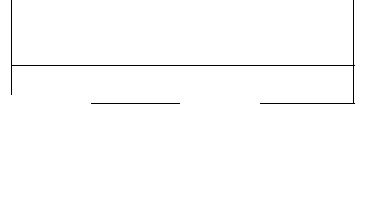
|
|
|
|
WARNING |
/-A |
|
|
|
/7\ |
|
|
RISK OF ELECTRIC SHOCK |
|
|
/ r \ |
DO NOT OPEN |
JLA |
|
WARNING: To reduce the risk of electric shock do not remove cover or back.
No user-serviceable parts inside. Refer servicing to qualified service personnel.
A risk of eiectric shock to persons. A the papers widi the appiiartce.
The lightning flash with arrow |
The exclamation point within a |
||||
head |
within a |
triangie |
is |
triangie is intended to tail the |
|
intended to |
leii |
the user |
that |
user that important operating |
|
parts |
inside |
the product are a |
and servicing instructions are in |
||
WARNING: To prevent fire or shock hazard,.do not expose this appliance to rain or moisture.
Certain audio featuits of this product manufactiuE under a license tinm Desper Products, Inc.
Spatializer® and the circle-in-square device and trademarks owned by Desper Products, Inc.
Spaiializcr U.S. Patents are: 4.30S.423:4,355,203 and 5,412,731.
Panasonic Consumer Electronics Company, |
Panasonic da Mexico, S.A, da C.V. |
Panasonic Salas Company, |
Division of Matsushita |
Amores No. 1120 |
Division of Matsushita Electric |
Electric Corporation of America |
Cd. Del Valle C.P. 03100 |
of Puerto Rico Inc, (“PSC”) |
One Panasonic Way |
México, D.F. |
Ave. 65 de infanteria. Km 9.5 |
Secaucus, Now Jersey 07094 |
Tel. (915 ó 015) 488-1000 |
San Gabriel Industrial Park |
WWW. panason ic.com |
Fax (915 ó 015) 575-6763, 575-6765 |
Carolina, Puerto Rico 00965 |
|
|
Tel. (767) 75tM300 |
|
|
Fax (787) 768-2910 |
____________________________________________________________________ TABLE OF CONTENTS
Table of Contents
Congratulations............................................................. |
|
2 |
Customer Record......................................................................... |
|
2 |
Care and Cleaning....................................................................... |
|
2 |
Specifications............................................................................... |
|
2 |
Installation...................................................................... |
|
3 |
Television Location...................................................................... |
|
3 |
Optional Cable Connections........................................................ |
|
3 |
AC Power Supply Cord................................................................ |
|
3 |
Cable / Antenna........................................................................... |
|
3 |
Optional Equipment Connections.............................. |
: |
..................4 |
Amplifier Connection (To Audio Amp)......................................... |
|
4 |
Picture In Picture (PIP) Operation................................ |
|
5 |
With a VCR and Cable Box........................................................ |
|
5 |
With a VCR - No Cable Box....................................................... |
|
6 |
Roller Guide Menu™..................................................... |
|
7 |
Basic Navigation.......................................................................... |
|
7 |
Remote Control Guide................................................................. |
|
7 |
Roller Guide Feature Chart........................................... |
|
8 |
Special Features.......................................................... |
|
11 |
Menu Languages...................................................................... |
|
11 |
Program Channels.................................................................... |
|
11 |
Closed Captioning..................................................................... |
|
12 |
Sleep Timer............................................................................... |
|
13 |
Timer 1 and 2............................................................................. |
|
13 |
Picture Adjustments.................................................................. |
|
14 |
Favorite Channels and Captions .............................................. |
|
14 |
Lock.......................................................................................... |
|
15 |
Troubleshooting Chart................................................ |
|
16 |
Read these Instructions completely before operating TV.
Contents are subject to change without notice or obligation.
Copyright 1999 by Matsushita Electric Corporation of America. All rights reserved.
Unauthorized copying and distribution is a violation of law.
CONGRA TULA TIONS
Congratulations
Your new SUPERFLAT^'^ system television has state-of-the-art picture quality and an innovative Dome sound system. It has a compact elegant styling designed to give you many years of enjoyment. It was thoroughly tested and tuned at the factory for best performance.
Customer Record
The model and serial number of this product are located on the back of the TV. You should note the model and serial number in the space provided and retain as a permanent record of your purchase. This will aid in identification in the event of theft or loss. Product registraton for U.S. customers is available at: www.prodreg.com/panasonic.
Model
Number
Serial
Number
Care and Cleaning
Screen (Turn TV Off)
□Use a mild soap solution or window cleaner with a soft clean cloth. DO NOT USE ABRASIVE CLEANERS.
□Avoid excessive moisture and wipe dry.
Cabinet and Remote Control
□For cabinets and remote control, use a soft cloth dampened with water or a mild detergent solution. Avoid excessive moisture and wipe dry.
□Do not use benzene, thinner or other petroleum based products.
Specifications
Power Source |
|
CT-27SF26 |
120V AC, 60Hz |
|
|
Channel Capability -181 |
VHF-12; UHF-56: Cable-125 |
|
|
2 Video Input Jacks |
1 Vp-p, 75 Ohm, Phono Jack Type |
|
|
4 Audio Input Jacks |
500mV RMS 47K Ohm |
|
|
2 Audio Output Jacks |
0-2.0V RMS 4.7K Ohm |
|
|
S-Video Input Jacks |
S-Video (Y-C) Connector |
|
|
Specifications are subject to change without notice or obligation.
INSTALLATION
Installation
Television Location
This unit is intended to be used with an optional stand (TY-27SF25M) or entertaintment center. Consult your dealer for available options.
□Avoid excessive sunlight or bright lights, including reflections.
□Keep away from excessive heat or moisture. Inadequate ventilation may cause internal component failure.
□Fluorescent lighting may reduce remote control transmitting range.
□Keep away from magnetic equipment, including motors, fans and external speakers.
Optional Cable Connections
Shielded audio and video cables should be used between components. For best results:
□Use 75-ohm coaxial shielded cables.
□Use appropriate input and output connectors, that match your component connectors.
□Avoid long cables to minimize interference.
AC Power Supply Cord
CAUTION: TO PREVENT ELECTRIC SHOCK, MATCH WIDE BUDE OF PLUG TO
WIDE SLOT OF AC OUTLET AND FULLY INSERT. DO NOT USE A PLUG WITH A
RECEPTACLE OR OTHER OUTLET UNLESS THE BLADE CAN BE FULLY
INSERTED TO PREVENT BLADE EXPOSURE. FOR SOME MODELS THAT ARE |
Polarized plug |
|
|
NON-POLARIZED, THE USE OF AN AC ADAPTOR CONNECTOR MAY |
|
BE NECESSARY. |
|
Cable / Antenna |
|
For proper reception, either a cable or antenna connection is required.
Cable Connection
Connect the cable supplied by your local cable company.
Note: A cable converter box may be required for proper reception. Check with your local cable company for compatibility requirements.
Antenna Connections
Incoming Cable from Cable Company
75 Ohm VHF/UHF
on back of TV
For proper reception of VHF/UHF channels, an external antenna is required. For best reception an outdoor antenna is recommended.
Antenna Mode must be set to TV. |
incoming cable from |
|
Home Antenna |
Cable Preset
Cable Mode ii preiit at the factory. Antenna users must change to TV Mode in the Set Up Menu.
INSTALLATION
Optional Equipment Connections
VCR’s, DVD players, video game consoles, and DSS equipment can also be connected to the video inputs. See the optionai equipment manuai for details.
Note: |
The remote control must be programmed with supplied codes to operate the VCR. See |
|
Programming the Remote Control in the Remote Control Quick Reference Guide. |
Procedure
1.Connect equipment to rear AudioA/ideo input jacks, as shown.
2.Select the corresponding video input by pressing TV/VIDEO button.
3.Operate optional equipment as instructed in equipment manual.
Note: |
The S-VIDEO connection provides higher quality picture. It overrides other |
|
VIDEO connecf/ons. Use INPUT 1 AUDIO R and L with S-VIDEO connection. |
Amplifier Connection (TO AUDIO AMP)
Connect to an external audio amplifier input for iistening through a stereo system.
Note: TO A UDIO AMP terminals cannot be connected directly to external speakers.
Audio Adjustments
1.Select SPEAKERS ON located in the onscreen AUDIO menu.
2.Set amplifier volume to minimum.
3.Adjust TV voiume to desired ievel.
4.Adjust amplifier voiume to match the TV.
5.Seiect SPEAKERS OFF & VAO (Variable Audio Out) from AUDiO menu.
6.Voiume, mute, bass, treble and balance are now controlled through the television.
Note: Select SPEAKERS OFF & FIXED AUDIO OUT to control audio functions
through the external amplifier.
PICTURE IN PICTURE (PIP) OPERATION
Picture In Picture (PIP) Operation
With a VCR and Cable Box
This television includes a Picture In Picture (PIP) feature. A second video source (VCR, Camcorder, etc.) is required to provide a second picture.
Connect your television to a VCR and Cable Box, as shown.
Note: The Remote Control must be programmed with supplied codes to operate the VCR
and Cable Box. See Programming the Remote Control in the Remote Control Quick
Reference Guide.
Procedure
Press the PIP button on the Remote Control to display the PIP frame.
Note: The PIP picture is the same as the main picture, initially.
To view a different picture in the PIP frame:
1.Press the TV/VIDEO button on the Remote Control to select the video PIP source.
2.Verify the CABLE BOX and VCR are turned on and the VCR tuned to
Channel 3 or 4, depending on the VCR.
3.Choose channels for the PIP frame by pressing the CBL button on the Remote Control and using the numeric keypad or CH up/down buttons.
4.Choose channels for the Main Picture by pressing the TV button on the Remote Control and using the numeric keypad or CH up/down buttons.
The SWAP button switches the PIP and Main Picture source. Press the RECALL button for PIP and Main Picture source status, on screen.
PICTURE IN PICTURE (PIP) OPERATION
With a VCR - No Cable Box
This television includes a Picture In Picture (PIP) feature. A second video source (VCR) is required to provide a second picture.
Connect your television to a VCR, as shown.
Note: The Remote Control must be programmed with the supplied codes to operate the
VCR. See Programming the Remote Control in the ffemofe Control Quick
Reference Guide.
Procedure
Turn the VCR off and tune the TV to Channel 3 or 4, depending on the VCR.
Press the PIP button on the Remote Control to display the PIP frame on screen.
Note: The PIP picture is the same as the Main picture, initially.
1. Press the TVA/IDEO button on the Remote Control to select the VIDEO PIP source.
2. Press the VCR button on the Remote Control and turn the VCR on.
3.Press the TVA^CR button on the Remote Control.
4.Choose channels for P/Pframe by pressing VCR CHANNEL up/down buttons on the Remote Control.
5. Choose channels for the Main Picture by pressing the TV button on the Remote Control and using the numeric keypad or CH up/down buttons.
The SWAP button switches the PIP and Main Picture source. Press the RECALL button for PIP and Main Picture source status, on screen.
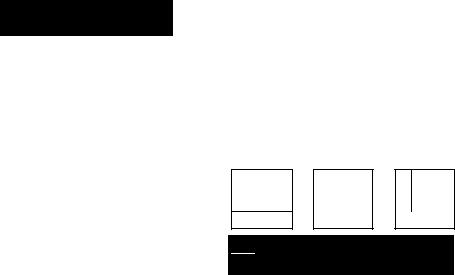
ROLLER GUIDE MENU
Roller Guide Menu
Panasonic
ROLLER GUIDE MENU SELECTIONS
LOCK |
|
TIMER |
|
CHANNELS |
9 |
uni S3 |
SET UP |
PICTURE AUDIO |
ITri FOR MORE FEATURES
PRESS IACTIONI TO SELECT
Basic Navigation
Procedure
□Press the ACTION button in the middle of the large blue button on the remote control to display the Roller Guide Menu.
Note: Be careful to press the ACTION button in the middle of the button. If you do
not press in the middle of the button, the channel or volume keys may be activated.
n Press the CH up/down buttons to rotate the Roller Guide. □ Press the left VOL button to exit the Roller Guide Menu.
Navigation in the Roller Guide
Procedure
□Press the ACTION button to select main menu items.
□ Press the CH up/down buttons to highlight submenus |
VOL |
VOL |
|
|
|
||
□ |
Press the VOL buttons to select and adjust features. |
|
|
□ |
Press the ACTION button to return to submenus. |
|
|
Remote Control Guide
The Remote Control Quick Reference Guide is iocated within the package provided with this TV.

ROLLER GUIDE FEATURE CHART
Roller Guide Feature Chart
MENU
SET UP
LANGUAGES
PROG.CHAN
(Program Channels)
(Closed Captioning)
AUDIO
AUDIO ADJ.
(Adjustments)
OTHER ADJ.
(Adjustments)
SURROUND
DESCRIPTION
SET UP
□ Select English, Spanish, or French nnenu.
MODE - Select Cable or TV. See Installation section in manual.
AUTO PROGRAM - Automatically program channels having a signal into memory. MANUAL PROGRAM - Manually add or delete channels from memory.
CC ON MUTE - Activate C1 -C4 for Closed Captioning display when the remote MUTE button is pressed.
CC MODE - Select C1-C4 or T1-T4 for Closed Captioning, program guides and other information.
AUDIO
MODE - Select STEREO, SAP (Second Audio Program) or MONO. (Use MONO when stereo signal is weak.)
BASS - Increase or decrease the bass response.
TREBLE - Increase or decrease the treble response.
BALANCE - Emphasize the left/right speaker volume.
NORMAL - Reset BASS, TREBLE and BALANCE to factory default.
□ Al |
SOUND - |
Automatically |
adjust volume |
to |
maintain |
a comfortable |
listening level. |
(Al sound is not available in VIDEO mode).
□ SPATIALIZER® - Three dimensional surround sound with two speakers.

ROLLER GUIDE FEATURE CHART
Roller Guide Feature Chart (Cont)
DESCRIPTION
SPEAKERS
CLOCK SET
SLEEP
TIMER 1
TIMER 2
VIDEO ADJ.
(Adjustments)
OTHER ADJ.
(Adjustments)
□ON - TV speakers operate normally.
□OFF & VAO (Variable Audio Output) - TV speakers off - audio adjustable by TV.
□OFF & FAO (Fixed Audio Output)-
TV speakers off — audio adjustable only by the external amplifier.
TIMER
Set the time and the day of the week. (Time will display onscreen after turning on the television, pressing the RECALL button or changing channels).
Set timer to turn off TV in 30, 60 or 90 minutes. Select NO to turn timer off.
Set one or both timers to automatically turn television on and off at selected times, on selected channels, and on selected days. (Clock must be set to use Timer features).
PICTURE
□COLOR - Adjust desired color intensity.
□TINT - Adjust natural flesh tones.
□BRIGHTNESS - Adjust dark areas for crisp detail.
□PICTURE - Adjust white areas of picture.
□SHARPNESS - Adjust clarity of outline detail.
□NORMALReset all picture adjustments to factory default settings.
PICTURE
n COLOR TEMP - Adjust white balance to COOL (blue), WARM (red) or NORMAL.
□ AUTO COLOR - Equalize color to compensate for signal variations.
