OMRON MicroHAWK V320-F, MicroHAWK V330-F, MicroHAWK V420-F, MicroHAWK V430-F Users guide
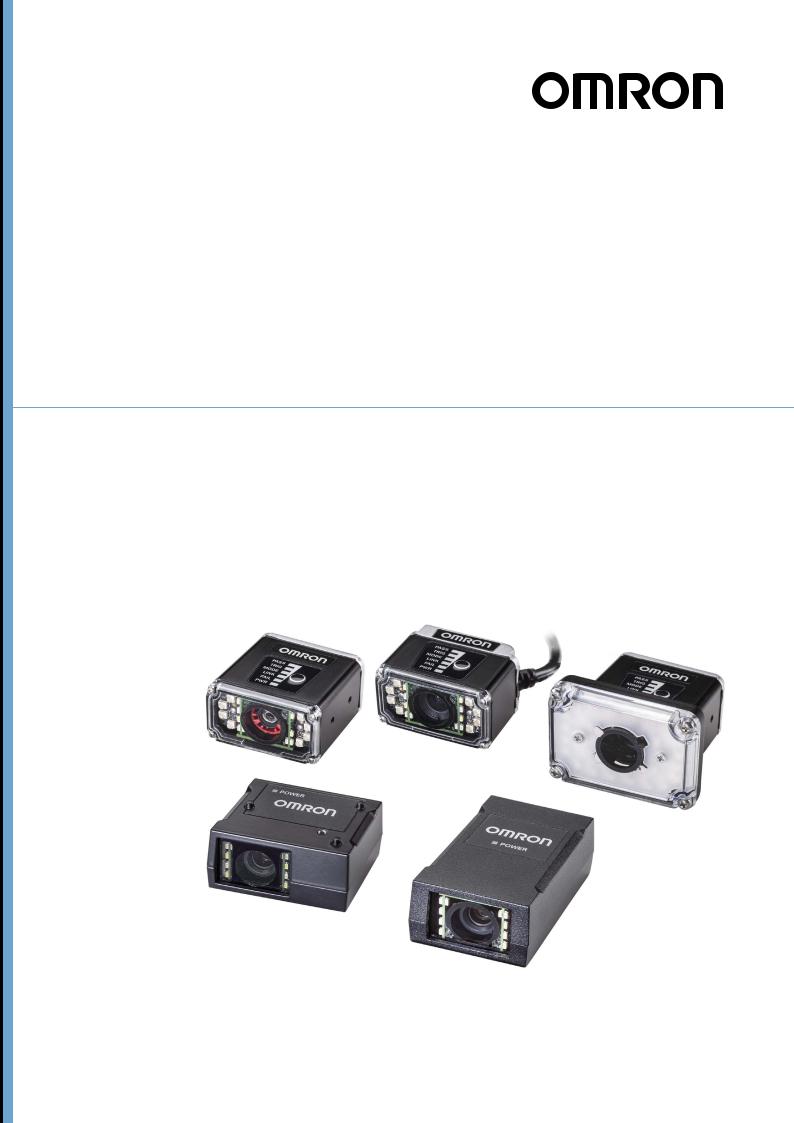
MicroHAWK V320-F / V330-F / V420-F / V430-F
Barcode Reader
User Manual
Z432-E-02 (84-9000400-02)
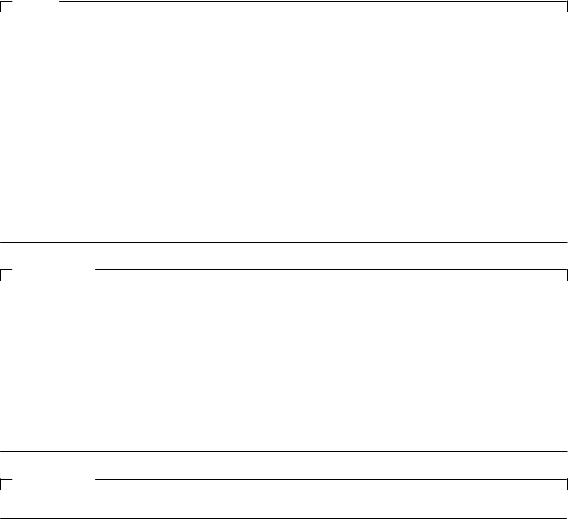
NOTE
•All rights reserved.
•No part of this publication may be reproduced, stored in a retrieval system, or transmitted, in any form, or by any means, mechanical, electronic, photocopying, recording, or otherwise, without the prior written permission of OMRON.
•No patent liability is assumed with respect to the use of the information contained herein. Moreover, because OMRON is constantly striving to improve its high-quality products, the information contained in this manual is subject to change without notice. Every precaution has been taken in the preparation of this manual. Nevertheless, OMRON assumes no responsibility for errors or omissions.
Neither is any liability assumed for damages resulting from the use of the information contained in this publication.
Trademarks
•Sysmac and SYSMAC are trademarks or registered trademarks of OMRON Corporation in Japan and other countries for OMRON factory automation products.
•Microsoft, Windows, Windows Vista, Excel, and Visual Basic are either registered trademarks or trademarks of Microsoft Corporation in the United States and other countries.
•ODVA, CIP, CompoNet, DeviceNet, and EtherNet/IP are trademarks of ODVA.
•QR Code is a registered trademark of DENSO WAVE INCORPORATED.
Other company names and product names in this document are the trademarks or registered trademarks of their respective companies.
Copyrights
Microsoft product screen shots reprinted with permission from Microsoft Corporation.

Terms and Conditions Agreement
Terms and Conditions Agreement
Warranty, Limitations of Liability
 Warranties
Warranties
Exclusive Warranty
Omron’s exclusive warranty is that the Products will be free from defects in materials and workmanship for a period of twelve months from the date of sale by Omron (or such other period expressed in writing by Omron). Omron disclaims all other warranties, express or implied.
Limitations
OMRON MAKES NO WARRANTY OR REPRESENTATION, EXPRESS OR IMPLIED, ABOUT NON-INFRINGEMENT, MERCHANTABILITY OR FITNESS FOR A PARTICULAR PURPOSE OF THE PRODUCTS. BUYER ACKNOWLEDGES THAT IT ALONE HAS DETERMINED THAT THE PRODUCTS WILL SUITABLY MEET THE REQUIREMENTS OF THEIR INTENDED USE.
Omron further disclaims all warranties and responsibility of any type for claims or expenses based on infringement by the Products or otherwise of any intellectual property right.
Buyer Remedy
Omron’s sole obligation hereunder shall be, at Omron’s election, to (i) replace (in the form originally shipped with Buyer responsible for labor charges for removal or replacement thereof) the non-complying Product, (ii) repair the non-complying Product, or (iii) repay or credit Buyer an amount equal to the purchase price of the non-complying Product; provided that in no event shall Omron be responsible for warranty, repair, indemnity or any other claims or expenses regarding the Products unless Omron’s analysis confirms that the Products were properly handled, stored, installed and maintained and not subject to contamination, abuse, misuse or inappropriate modification. Return of any Products by Buyer must be approved in writing by Omron before shipment. Omron Companies shall not be liable for the suitability or unsuitability or the results from the use of Products in combination with any electrical or electronic components, circuits, system assemblies or any other materials or substances or environments. Any advice, recommendations or information given orally or in writing, are not to be construed as an amendment or addition to the above warranty.
See http://www.omron.com/global/ or contact your Omron representative for published information.
 Limitation on Liability; Etc
Limitation on Liability; Etc
OMRON COMPANIES SHALL NOT BE LIABLE FOR SPECIAL, INDIRECT, INCIDENTAL, OR CONSEQUENTIAL DAMAGES, LOSS OF PROFITS OR PRODUCTION OR COMMERCIAL LOSS IN ANY WAY CONNECTED WITH THE PRODUCTS, WHETHER SUCH CLAIM IS BASED IN CONTRACT, WARRANTY, NEGLIGENCE OR STRICT LIABILITY.
Further, in no event shall liability of Omron Companies exceed the individual price of the Product on which liability is asserted.
MicroHAWK V320-F / V330-F / V420-F / V430-F Barcode Reader User Manual |
3 |

Terms and Conditions Agreement
Application Considerations
Suitability of Use
Omron Companies shall not be responsible for conformity with any standards, codes or regulations which apply to the combination of the Product in the Buyer’s application or use of the Product. At Buyer’s request, Omron will provide applicable third party certification documents identifying ratings and limitations of use which apply to the Product. This information by itself is not sufficient for a complete determination of the suitability of the Product in combination with the end product, machine, system, or other application or use. Buyer shall be solely responsible for determining appropriateness of the particular Product with respect to Buyer’s application, product or system. Buyer shall take application responsibility in all cases.
NEVER USE THE PRODUCT FOR AN APPLICATION INVOLVING SERIOUS RISK TO LIFE OR PROPERTY OR IN LARGE QUANTITIES WITHOUT ENSURING THAT THE SYSTEM AS A WHOLE HAS BEEN DESIGNED TO ADDRESS THE RISKS, AND THAT THE OMRON PRODUCT(S) IS PROPERLY RATED AND INSTALLED FOR THE INTENDED USE WITHIN THE OVERALL EQUIPMENT OR SYSTEM.
Programmable Products
Omron Companies shall not be responsible for the user’s programming of a programmable Product, or any consequence thereof.
Disclaimers
Performance Data
Data presented in Omron Company websites, catalogs and other materials is provided as a guide for the user in determining suitability and does not constitute a warranty. It may represent the result of Omron’s test conditions, and the user must correlate it to actual application requirements. Actual performance is subject to the Omron’s Warranty and Limitations of Liability.
 Change in Specifications
Change in Specifications
Product specifications and accessories may be changed at any time based on improvements and other reasons. It is our practice to change part numbers when published ratings or features are changed, or when significant construction changes are made. However, some specifications of the Product may be changed without any notice. When in doubt, special part numbers may be assigned to fix or establish key specifications for your application. Please consult with your Omron’s representative at any time to confirm actual specifications of purchased Product.
 Errors and Omissions
Errors and Omissions
Information presented by Omron Companies has been checked and is believed to be accurate; however, no responsibility is assumed for clerical, typographical or proofreading errors or omissions.
4 |
MicroHAWK V320-F / V330-F / V420-F / V430-F Barcode Reader User Manual |

Safety Precautions
Safety Precautions
Symbols and the meanings for safety precautions described in this manual.
In order for the product to be used safely, the following indications are used in this book to draw your attention to the cautions. The cautions with the indications describe the important contents for safety.
Indicates a potentially hazardous situation which, if not avoided, will result in minor or moderate
WARNING injury, or may result in serious injury or death. Additionally there may be significant property damage.
Indicates a potentially hazardous situation which, if not avoided, may result in minor or moderate  CAUTION injury or in property damage.
CAUTION injury or in property damage.
Meanings of Alert Symbols
General Prohibition
Indicates general prohibitions, including warnings, for which there is no specific symbol.
General Caution
Indicates general cautions, including warnings, for which there is no specific symbol.
Electrical Hazard
Indicates the possible danger of electric shock under specific conditions.
High Temperature Caution
Indicates the possible danger of injury by high temperature under specific conditions.
MicroHAWK V320-F / V330-F / V420-F / V430-F Barcode Reader User Manual |
5 |
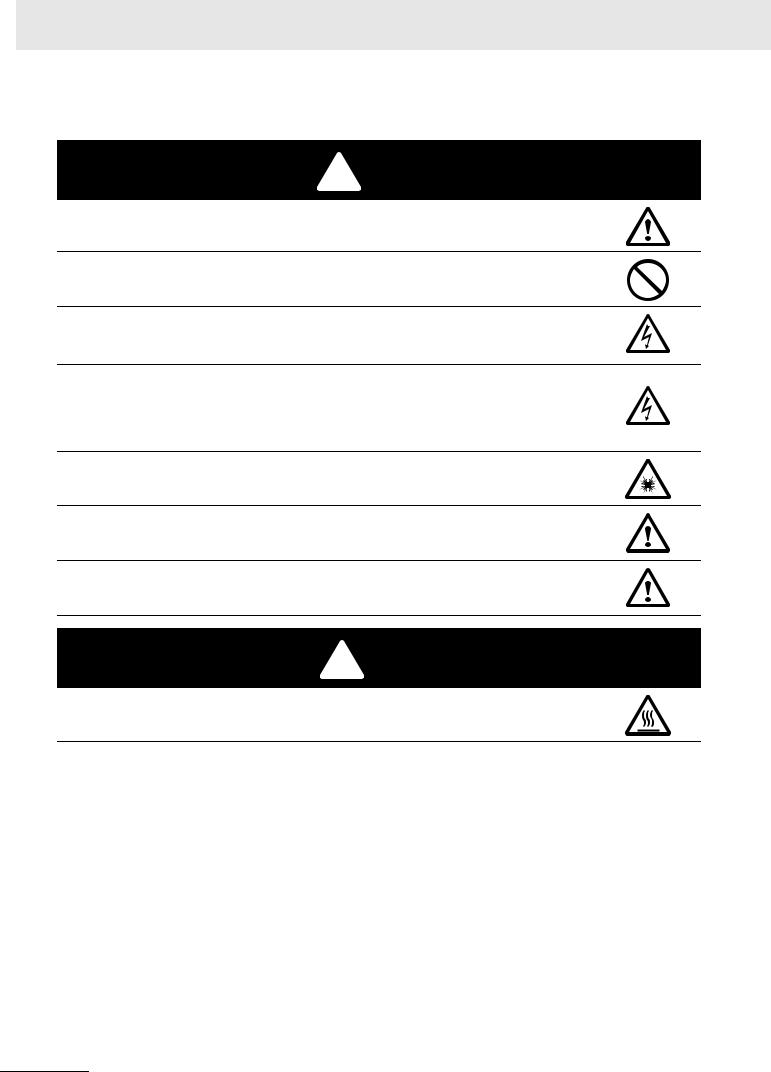
Safety Precautions
Alert statements in this Manual
 WARNING
WARNING
This product must be used according to this manual or Instruction sheet.
Failure to observe this may result in impairment of functions and performance of the product.
This product is not designed or rated for ensuring safety of persons. Do not use it for such purposes.
Never connect the AC power supply with this product.
When the AC power supply is connected, it causes the electric shock and a fire.
When using equipment that is connected to an AC power source such as an AC adapter or PoE injector, use it within the rated voltage range. Usage with a voltage higher than what it is rated for may cause serious personal injury due to electric shock, or serious physical damage due to fire or equipment failure. Do not touch any part of the device while in operation, or immediately after turning OFF the power.
Since camera that can be connected with this product emits a visible light that may have an adverse effect on the eyes, do not stare directly into the light emitted from the LED. If a specular object is used, take care not to allow reflected light enter your eyes.
Please take external safety measures so that the system as a whole should be on the safe side even if a failure of a this product or an error due to an external factor occurred. An abnormal operation may result in serious accident.
Please take fail-safe measures on your side in preparation for an abnormal signal due to signal conductor disconnection and/or momentary power interruption. An abnormal operation may result in a serious accident.
 CAUTION
CAUTION
Danger of burns. Do not touch the case while the reader is running or just after power is turned OFF, since it remains extremely hot.
6 |
MicroHAWK V320-F / V330-F / V420-F / V430-F Barcode Reader User Manual |

Precautions for Safe Use
Precautions for Safe Use
 Condition of the fitness of OMRON products
Condition of the fitness of OMRON products
•Please do not use this product to directly or indirectly use to detect the human body for the purpose of ensuring the safety. In the same application, please use the safety sensor that is published on our sensor catalog.
•Omron products are designed and manufactured as general-purpose products for use in general industrial applications. They are not intended to be used in the following critical applications. If you are using Omron products in the following applications, Omron shall not provide any warranty for such Omron products, unless otherwise specifically agreed or unless the specific applications are intended by Omron.
(a)Applications with stringent safety requirements, including but not limited to nuclear power control equipment, combustion equipment, aerospace equipment, railway equipment, elevator/lift equipment, amusement park equipment, medical equipment, safety devices and other applications that could cause danger/harm to people’s body and life
(b)Applications that require high reliability, including but not limited to supply systems for gas, water and electricity, etc., 24 hour continuous operating systems, financial settlement systems and other applications that handle rights and property
(c)Applications under severe condition or in severe environment, including but not limited to outdoor equipment, equipment exposed to chemical contamination, equipment exposed to electromagnetic interference and equipment exposed to vibration and shocks
(d)Applications under conditions and environment not described in specifications
*1. In addition to the applications listed from (a) to (d) above, Omron products (see definition) are not intended for use in vehicles designed human transport (including two wheel vehicles). Please do NOT use Omron products for vehicles designed human transport. Please contact the Omron sales staff for information on our automotive line of products.
*2. The above is part of the Terms and Conditions Agreement. Please use carefully read the contents of the guarantee and disclaimers described in our latest version of the catalog, data sheets and manuals.
 Installation Environment
Installation Environment
•Do not use the product in areas where flammable or explosive gases are present.
•Be careful when unpacking this product, please. Injury may occur if the reader falls and strikes a person.
•Do not install the product close to high-voltage devices and power devices in order to secure the safety of operation and maintenance.
•Make sure to tighten all installation screws securely.
MicroHAWK V320-F / V330-F / V420-F / V430-F Barcode Reader User Manual |
7 |
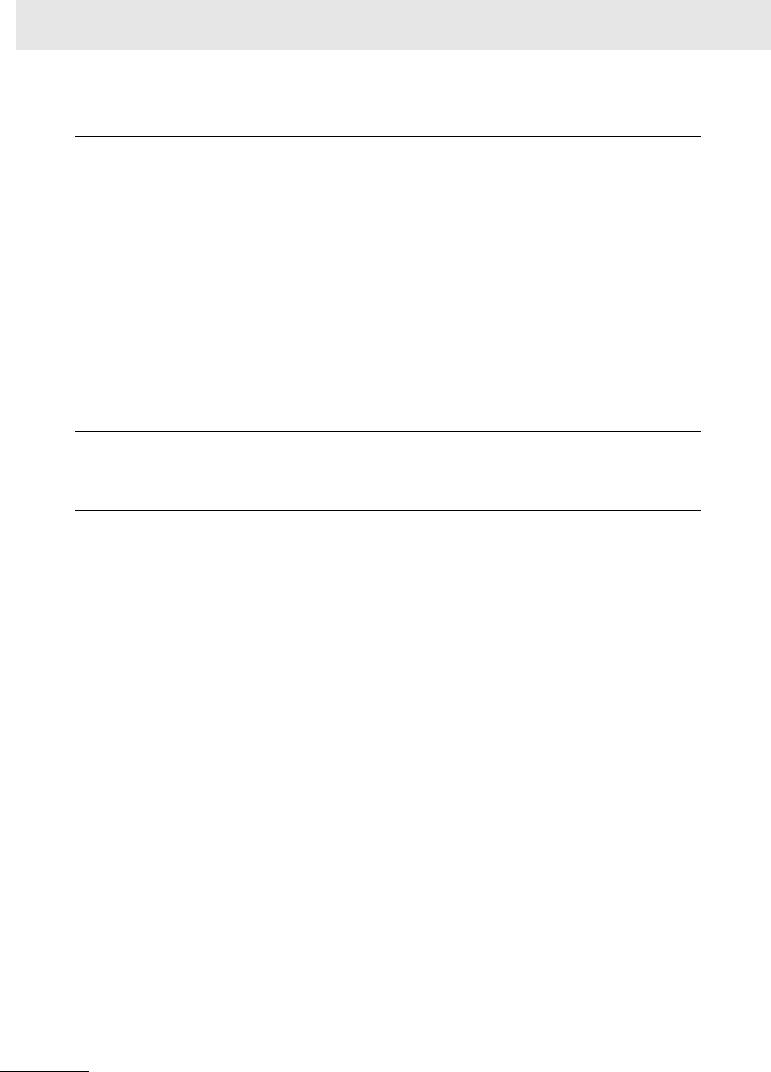
Precautions for Safe Use
 Power Supply and Wiring
Power Supply and Wiring
•Make sure to use the product with the power supply voltage specified by this manual.
•Do not connect AC power source to Sensor Controller. If connects AC power source, it might be a cause of the failure.
•Use the wire of a suitable size (AWG 16 to 12) according to the current consumption.
•Use a DC power supply with safety measures against high-voltage spikes (safety extra low-voltage circuits on the secondary side).
•Keep the power supply wires as short as possible.
•Do the following confirmations again before turning on the power supply.
•Is the voltage and polarity of the power supply correct?
•Is not the load of the output signal short-circuited?
•Is the load current of the output signal appropriate?
•Is not the mistake found in wiring?
 Ground
Ground
• Check wiring again before turning on the reader.
 Other
Other
•Use only the cables designed specifically for the reader. Use of other products may result in malfunction or damage of the reader.
•Always turn OFF the power of the reader and peripheral devices before connecting or disconnecting a cable. Connecting the cable with power supplied may result in damage of the reader or peripheral devices.
•Do not apply torsion stress to the cable. It may damage the cable.
•Secure the minimum bending radius of the cable. Otherwise the cable may be damaged.
•Do not attempt to dismantle, repair, or modify the product.
•Should you notice any abnormalities, immediately stop use, turn OFF the power supply, and contact your OMRON representative.
•While the power is ON or immediately after the power is turned OFF, the case are still hot. Do not touch the case.
•The reader must be used with the special mounting bracket (-AM0 or -AM1: sold separately), or the reader may generate heat.
•When disposing of the product, treat it as an industrial waste.
•Do not drop the product nor apply excessive vibration or shock to the product. Doing so may cause malfunction or burning.
•When controlling stages and robots using the read results (axis movement output based on calibration and alignment measurement), always take fail-safe measures within the stage and robot systems, such as checking whether the data obtained from the read results is within the range of movement of the stages and robots.
8 |
MicroHAWK V320-F / V330-F / V420-F / V430-F Barcode Reader User Manual |

Precautions for Correct Use
Precautions for Correct Use
 Installation and Storage Sites
Installation and Storage Sites
Install and store the product in a location that meets the following conditions:
•Surrounding temperature of 0 to +40°C (-50 to +75°C in storage)
•No rapid changes in temperature (place where dew does not form)
•Relative humidity of between 5 to 85%
•No presence of corrosive or flammable gases
•Place free of dust, salts and iron particles
•Place free of vibration and shock
•Place out of direct sunlight
•Place where it will not come into contact with water, oils or chemicals
•Place not affected by strong electro-magnetic waves
•Place not near to high-voltage, or high-power equipment
 Ambient Temperature
Ambient Temperature
•For good heat dissipation, keep the distance.
•Do not install the product immediately above significant heat sources, such as heaters, transformers, or large-capacity resistors.
•Do not let the ambient temperature exceed an operating temperature range.
•Provide a forced-air fan cooling or air conditioning if the ambient temperature is near the upper range of operating temperature range so that the ambient temperature never exceeds the upper range of operating temperature range.
 Noise Resistance
Noise Resistance
•Do not install the product in a cabinet containing high-voltage equipment.
•Do not install the reader within 200 mm of power cables.
MicroHAWK V320-F / V330-F / V420-F / V430-F Barcode Reader User Manual |
9 |
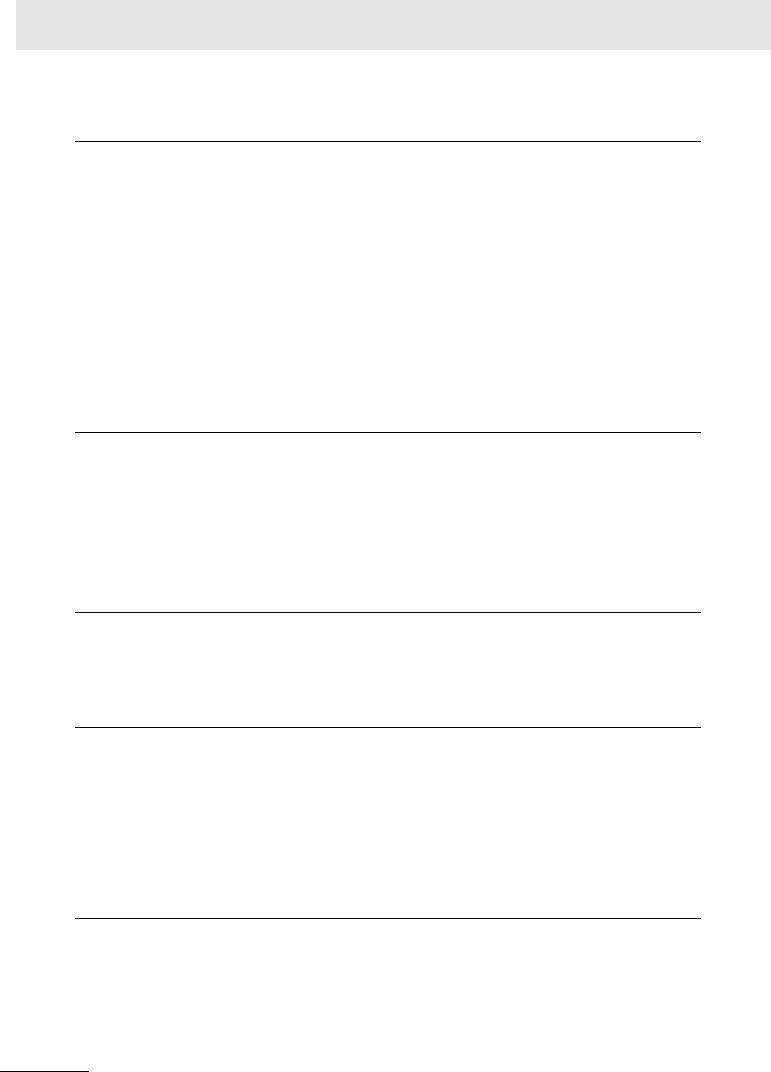
Precautions for Correct Use
 Component Installation and Handling
Component Installation and Handling
•Turning OFF the Power
When a message is displayed indicating that a task is in progress, do not turn OFF the power. Doing so causes the data in the memory to be corrupted, resulting in the product not operating properly upon the next start-up.
When turns OFF, conform the followings proceedings have completed. and then operate again.
•When saves using the reader:
Confirm the save processing is completed and next operation is possible.
•When saves using communication command: Intended command is completed.
•Setting of Power Source
The power source need to be supplied from DC power source apparatus which is taken a save ultra-low voltage circuit: to protect high voltage.
 Maintenance
Maintenance
•Turn OFF the power and ensure the safety before maintenance.
•Clean the lens with a lens-cleaning cloth or air brush.
•Lightly wipe off dirt with a soft cloth.
•Do not use thinners or benzene.
•To ensure safe access for operation and maintenance, separate the reader as much as possible from high-voltage equipment and power machinery.
 Communication with High-Order Device
Communication with High-Order Device
•After confirming that this product is started up, communicate with the high-order device. When this product has started up, an indefinite signal may be output from the high-order interface. To avoid this problem, clear the receiving buffer of your device at initial operations.
 Other
Other
•For symbols with a highly gloss surface, reading errors may occur because of regular reflection of the LED light. If this occurs, provide a skew angle of 15° against the symbol.
•Do not look into the light emitted from the LED directly. When this products has started up, the LED flashes.
•Under an environment with high humidity and rapid changes in temperature, the inside of the front plate might fog up. When the read rates lower due to the fog, leave the device with turned it on for 30 minutes to 2 hours. Use it again after checking there is no fog on the front plate.
 LED Safety
LED Safety
•This product is classified into the IEC 62471-1:2006 Risk-Exempt Group. However, this product does emit a strong visible light that may have an adverse effect on the eyes. Do not stare directly into the light emitted from the LED. If a specular object is used, take care not to allow reflected light to enter your eyes.
10 |
MicroHAWK V320-F / V330-F / V420-F / V430-F Barcode Reader User Manual |
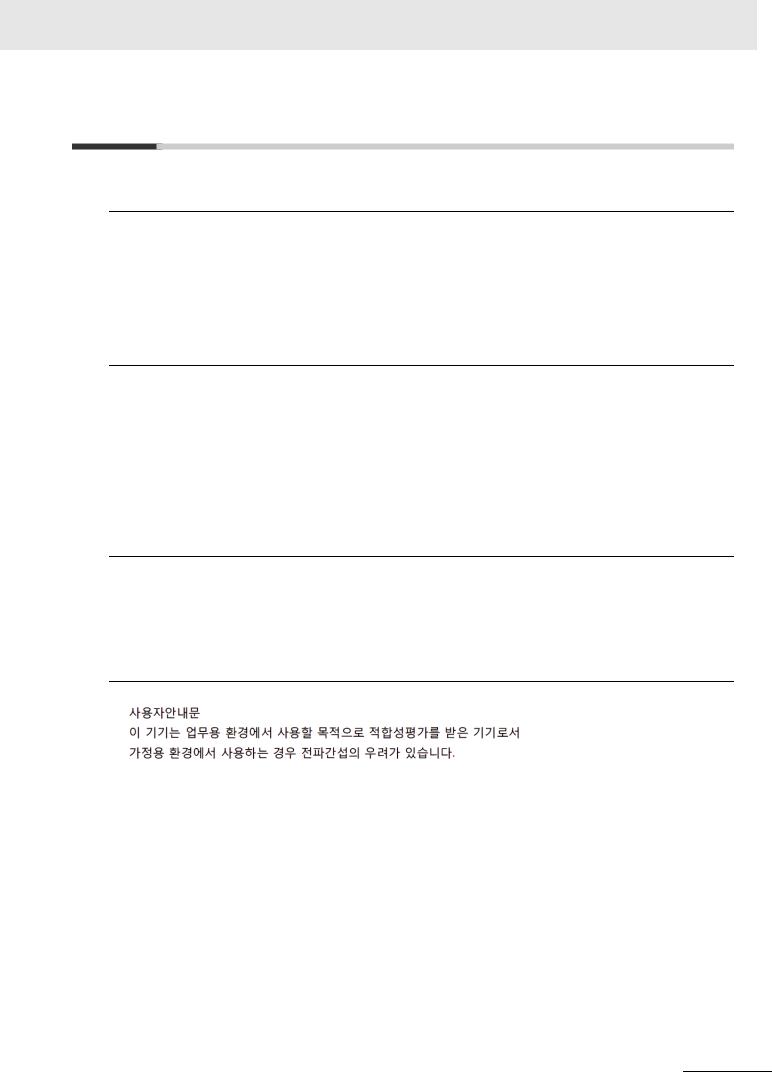
Regulations and Standards
Regulations and Standards
 Using Product Outside Japan
Using Product Outside Japan
This regulation applies to MicroHAWK readers and peripheral devices.
If you export (or provide a non-resident with) this product or a part of this product that falls under the category of goods (or technologies) specified by the Foreign Exchange and Foreign Trade Control Law as those which require permission or approval for export, you must obtain permission or approval or service transaction permission) pursuant to the law.
 Conformance to EC/EU Directives
Conformance to EC/EU Directives
This regulation applies to MicroHAWK code readers and peripheral devices.
•This product is in compliance with all applicable directives, 2014/30/EU, 2014/35/EU, and 2011/65/EU.
•This product complies with EC/EU Directives. EMC-related performance of the OMRON devices that comply with EC/EU Directives will vary depending on the configuration, wiring, and other conditions of the equipment or control panel on which the OMRON devices are installed.
•The customer must, therefore, perform the final check to confirm that devices and the overall machine conform to EMC standards.
 Conformance to UL Standards
Conformance to UL Standards
This regulation applies to reader and peripheral devices. This product complies with UL Standards.
• UL60950-1 2nd-edition, 2014 (Class III)
 Korean Radio Regulation (KC)
Korean Radio Regulation (KC)
Guide for Users
This equipment has been evaluated for conformity in a commercial environment. When used in a residential environment, it may cause radio interference.
MicroHAWK V320-F / V330-F / V420-F / V430-F Barcode Reader User Manual |
11 |

Regulations and Standards
 Radio Frequency Interference Requirements: FCC
Radio Frequency Interference Requirements: FCC
This equipment has been tested for compliance with FCC (Federal Communications Commission) requirements and has been found to conform to applicable FCC standards. To comply with FCC RF exposure compliance requirements, this device must not be co-located with or operate in conjunction with any other antenna or transmitter. Changes or modifications not expressly approved by the party responsible for compliance could void the user’s authority to operate the equipment.
Model V420-F Class A Statement
NOTE: This equipment has been tested and found to comply with the limits for a Class A digital device, pursuant to part 15 of the FCC Rules. These limits are designed to provide reasonable protection against harmful interference when the equipment is operated in a commercial environment. This equipment generates, uses, and can radiate radio frequency energy and, if not installed and used in accordance with the instruction manual, may cause harmful interference to radio communications. Operation of this equipment in a residential area is likely to cause harmful interference in which case the user will be required to correct the interference at his own expense.
Models V320-F, V330-F, and V430-F Class B Statement
NOTE: This equipment has been tested and found to comply with the limits for a Class B digital device, pursuant to part 15 of the FCC Rules. These limits are designed to provide reasonable protection against harmful interference in a residential installation. This equipment generates, uses and can radiate radio frequency energy and, if not installed and used in accordance with the instructions, may cause harmful interference to radio communications. However, there is no guarantee that interference will not occur in a particular installation. If this equipment does cause harmful interference to radio or television reception, which can be determined by turning the equipment off and on, the user is encouraged to try to correct the interference by one or more of the following measures:
•Reorient or relocate the receiving antenna.
•Increase the separation between the equipment and receiver.
•Connect the equipment into an outlet on a circuit different from that to which the receiver is connected.
•Consult the dealer or an experienced radio/TV technician for help.
Radio Frequency Interference Requirements: Canada
This device complies with Industry Canada ICES-003. Operation is subject to the following two conditions: (1) This device may not cause harmful interference, and (2) this device must accept any interference received, including interference that may cause undesired operation. Cet appareil est conforme à la norme ICES-003 d'Industrie Canada. Son fonctionnement est soumis aux deux conditions suivantes: (1) l’appareil ne doit pas produire de brouillage, et (2) l’utilisateur de l’appareil doit accepter tout brouillage radioélectrique subi, même si le brouillage est susceptible d’en compromettre le fonctionnement.
Model V420-F: This Class A digital apparatus complies with Canadian ICES-003.
Cet appareil numérique de la classe A est conforme à la norme NMB-003 du Canada.
Models V320-F, V330-F and V430-F : This Class B digital apparatus complies with Canadian ICES-003. Cet appareil numérique de la classe B est conforme à la norme NMB-003 du Canada.
12 |
MicroHAWK V320-F / V330-F / V420-F / V430-F Barcode Reader User Manual |
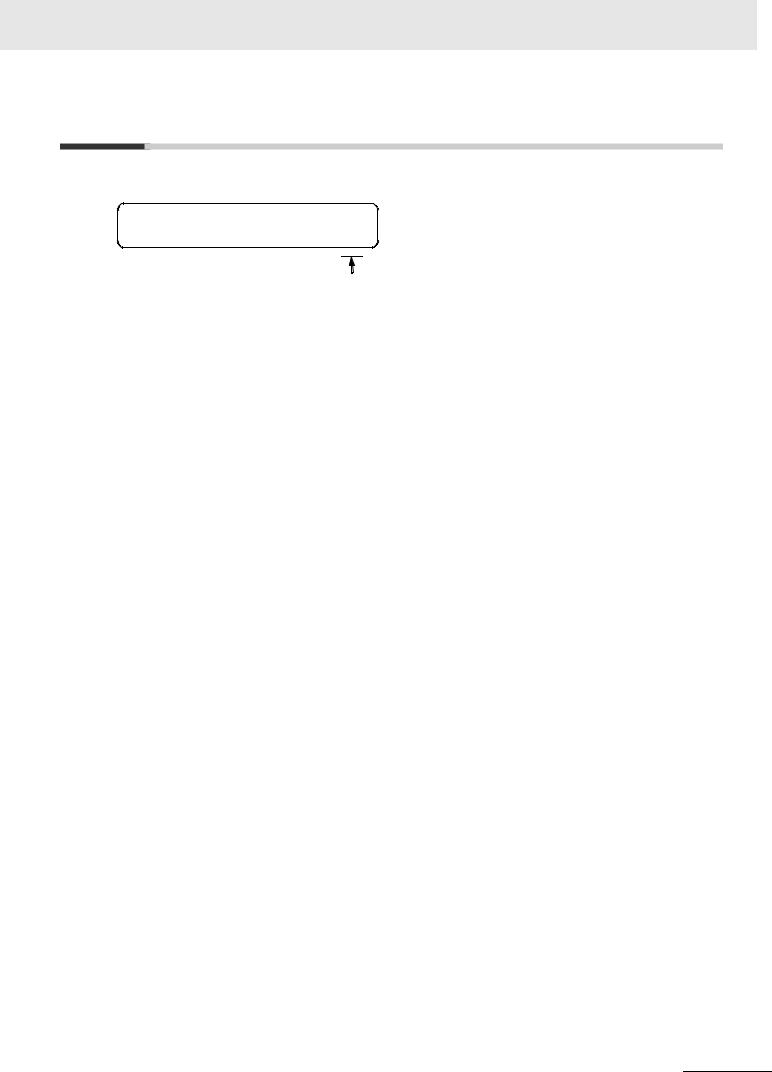
Revision History
Revision History
The manual’s part number and revision letter appear on the first and last pages.






 Z432-E-02
Z432-E-02
|
|
|
|
Revision |
|
|
|
|
|
|
|
|
|
|
Revision |
Date |
|
|
Revised content |
01 |
November 2019 |
First Publication. |
||
|
|
|
|
|
02 |
January 2020 |
Updated front window, diffuser, and polarizer accessory part numbers. |
||
MicroHAWK V320-F / V330-F / V420-F / V430-F Barcode Reader User Manual |
13 |

CONTENTS
Table of Contents |
|
|
Terms and ConditionsAgreement .......................................................................... |
3 |
|
Safety Precautions ................................................................................................... |
5 |
|
Precautions for Safe Use......................................................................................... |
7 |
|
Precautions for Correct Use.................................................................................... |
9 |
|
Regulations and Standards................................................................................... |
11 |
|
Revision History ..................................................................................................... |
12 |
|
Section 1 |
Overview |
|
1-1 Introduction............................................................................................................................... |
1-2 |
|
1-2 Splash Screen........................................................................................................................... |
1-3 |
|
1-3 Navigation Bar .......................................................................................................................... |
1-4 |
|
1-4 Flash Icon.................................................................................................................................. |
1-5 |
|
1-5 Help Icon ................................................................................................................................... |
1-6 |
|
1-6 Application Settings Icon......................................................................................................... |
1-7 |
|
1-7 Left Panel .................................................................................................................................. |
1-8 |
|
1-8 Right Panel.............................................................................................................................. |
1-10 |
|
1-9 Image Area .............................................................................................................................. |
1-11 |
|
1-10 Guided Tour .......................................................................................................................... |
1-16 |
|
Section 2 |
Quick Start |
|
2-1 Introduction .............................................................................................................................. |
2-2 |
|
2-2 MicroHAWK and WebLink Quick Start.................................................................................... |
2-2 |
|
Section 3 |
Start |
|
3-1 Overview.................................................................................................................................... |
3-2 |
|
3-2 Assisted Setup.......................................................................................................................... |
3-4 |
|
3-3 Reader Information................................................................................................................... |
3-5 |
|
3-4 Setup Buttons ........................................................................................................................... |
3-6 |
|
Section 4 |
Setup |
|
4-1 Cycle |
.......................................................................................................................................... |
4-2 |
4-2 Acquire ...................................................................................................................................... |
4-4 |
|
4-3 Decode....................................................................................................................................... |
4-7 |
|
4-4 Match ..............................................................................................................................String |
4-9 |
|
14 |
MicroHAWK V320-F / V330-F / V420-F / V430-F Barcode Reader User Manual |

CONTENTS
4-5 |
Format Output......................................................................................................................... |
4-13 |
4-6 |
Outputs.................................................................................................................................... |
4-17 |
4-7 |
Configuration Database ......................................................................................................... |
4-19 |
4-8 |
Favorites.................................................................................................................................. |
4-25 |
Section 5 |
Run |
|
|
|
|
|
|
|
5-1 Counts ....................................................................................................................................... |
5-2 |
|
|
5-2 Rate............................................................................................................................................ |
5-3 |
|
5-3 |
Read Time ................................................................................................................................. |
5-4 |
|
5-4 |
Output Data ............................................................................................................................... |
5-5 |
|
5-5 |
Image History............................................................................................................................ |
5-6 |
|
Section 6 |
Application Settings |
|
||
|
|
|
||
|
6-1 Application Settings Menu....................................................................................................... |
6-2 |
||
|
6-2 Save |
........................................................................................................................................... |
6-3 |
|
|
6-3 New ............................................................................................................................................ |
|
6-4 |
|
|
6-4 Load ........................................................................................................................................... |
|
6-5 |
|
|
6-5 Advanced .................................................................................................................................. |
6-6 |
||
6-6 |
Language................................................................................................................................... |
6-7 |
||
6-7 |
Terminal..................................................................................................................................... |
6-8 |
||
6-8 |
Beeper ....................................................................................................................................... |
6-9 |
||
6-9 |
Guided ............................................................................................................................Tour |
6-10 |
||
|
6-10 Image Storage....................................................................................................................... |
6-11 |
||
|
6-11 Restore Default Settings ...................................................................................................... |
6-18 |
||
|
6-12 Activate Account Management ........................................................................................... |
6-19 |
||
|
6-13 Enable USB Drive Mode....................................................................................................... |
6-27 |
||
|
6-14 About WebLink ..................................................................................................................... |
6-28 |
||
Section 7 |
|
Terminal |
|
|
|
|
|
7-1 |
Send........................................................................................................................................... |
7-2 |
|
7-2 |
Find............................................................................................................................................ |
7-3 |
|
7-3 |
Filters......................................................................................................................................... |
7-4 |
|
Section 8 |
Advanced Settings |
|
|
|
|
|
|
|
8-1 Introduction............................................................................................................................... |
8-2 |
|
|
8-2 Camera Setup ........................................................................................................................... |
8-3 |
|
8-3 |
Communications ...................................................................................................................... |
8-4 |
|
8-4 |
Read Cycle ................................................................................................................................ |
8-5 |
|
8-5 |
Symbologies ............................................................................................................................. |
8-6 |
|
MicroHAWK V320-F / V330-F / V420-F / V430-F Barcode Reader User Manual |
15 |
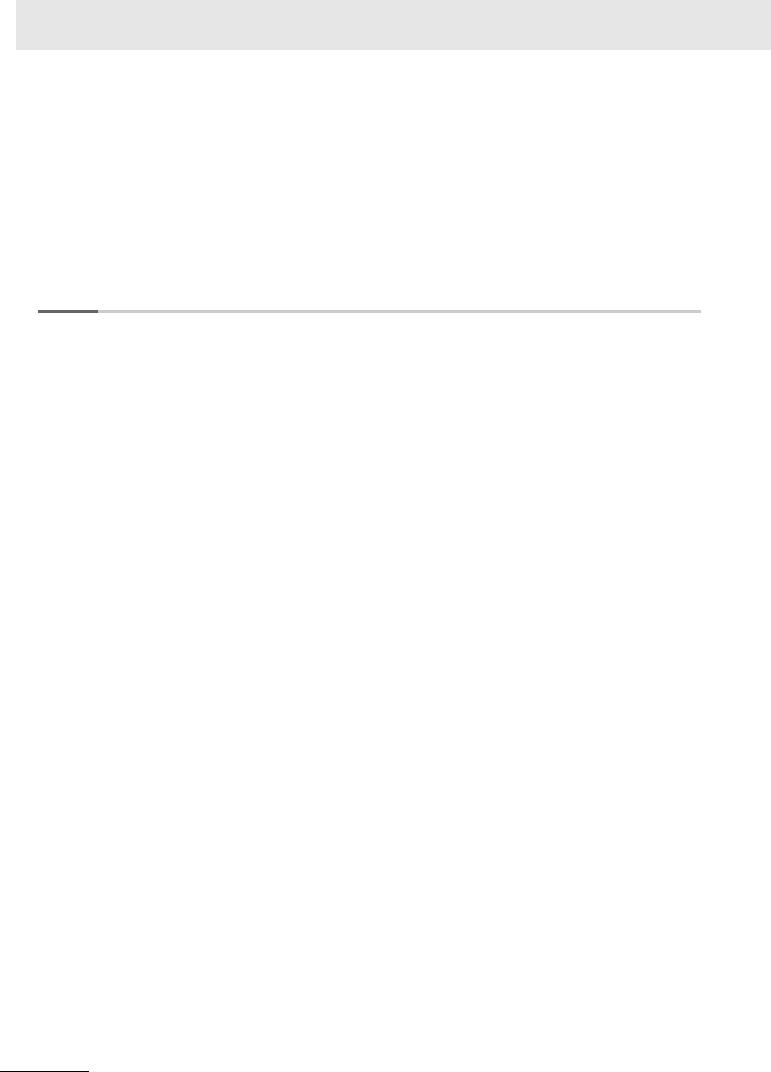
CONTENTS
8-6 |
I/O............................................................................................................................................... |
8-8 |
8-7 |
Symbol Quality ....................................................................................................................... |
8-25 |
8-8 |
Match String............................................................................................................................ |
8-26 |
8-9 |
Diagnostics ............................................................................................................................. |
8-27 |
8-10 Image Storage....................................................................................................................... |
8-28 |
|
8-11 Configuration Database ....................................................................................................... |
8-29 |
|
8-12 Differences from Default...................................................................................................... |
8-30 |
|
Appendices
Appendix A General Specifications .............................................................................................. |
A-1 |
Appendix B Electrical Specifications ........................................................................................... |
B-1 |
Appendix C Serial Commands ...................................................................................................... |
C-1 |
Appendix D Communications........................................................................................................ |
D-1 |
Appendix E Calibration .................................................................................................................. |
E-1 |
Appendix F Read Cycle.................................................................................................................. |
F-1 |
Appendix G Symbologies ............................................................................................................. |
G-1 |
Appendix H I/O Parameters ........................................................................................................... |
H-1 |
Appendix I Symbol Quality ............................................................................................................. |
I-1 |
Appendix J Matchcode................................................................................................................... |
J-1 |
Appendix K Camera and IP Setup................................................................................................. |
K-1 |
Appendix L Configuration Database............................................................................................. |
L-1 |
Appendix M Utilities ...................................................................................................................... |
M-1 |
Appendix N Output Format............................................................................................................ |
N-1 |
Appendix O Communications Protocol....................................................................................... |
O-1 |
Appendix P ASCII Table ................................................................................................................. |
P-1 |
Appendix Q Glossary of Terms .................................................................................................... |
Q-1 |
Appendix R Q & A........................................................................................................................... |
R-1 |
16 |
MicroHAWK V320-F / V330-F / V420-F / V430-F Barcode Reader User Manual |

1
Overview
This section provides a general overview of the WebLink user interface.
1-1 Introduction . . . . . . . . . . . . . . . . . . . . . . . . . . . . . . . . . . . . . . . . . . . . . . . . . . 1-2
1-2 Splash Screen . . . . . . . . . . . . . . . . . . . . . . . . . . . . . . . . . . . . . . . . . . . . . . . . 1-3
1-3 Navigation Bar . . . . . . . . . . . . . . . . . . . . . . . . . . . . . . . . . . . . . . . . . . . . . . . . 1-4
1-4 Flash Icon . . . . . . . . . . . . . . . . . . . . . . . . . . . . . . . . . . . . . . . . . . . . . . . . . . . . 1-5
1-5 Help Icon . . . . . . . . . . . . . . . . . . . . . . . . . . . . . . . . . . . . . . . . . . . . . . . . . . . . 1-6
1-6 Application Settings Icon . . . . . . . . . . . . . . . . . . . . . . . . . . . . . . . . . . . . . . . 1-7
1-7 Left Panel . . . . . . . . . . . . . . . . . . . . . . . . . . . . . . . . . . . . . . . . . . . . . . . . . . . . 1-8
1-8 Right Panel . . . . . . . . . . . . . . . . . . . . . . . . . . . . . . . . . . . . . . . . . . . . . . . . . . 1-10
1-9 Image Area . . . . . . . . . . . . . . . . . . . . . . . . . . . . . . . . . . . . . . . . . . . . . . . . . . 1-11
1-10 Guided Tour . . . . . . . . . . . . . . . . . . . . . . . . . . . . . . . . . . . . . . . . . . . . . . . . . 1-16
MicroHAWK V320-F / V330-F / V420-F / V430-F Barcode Reader User Manual |
1-1 |
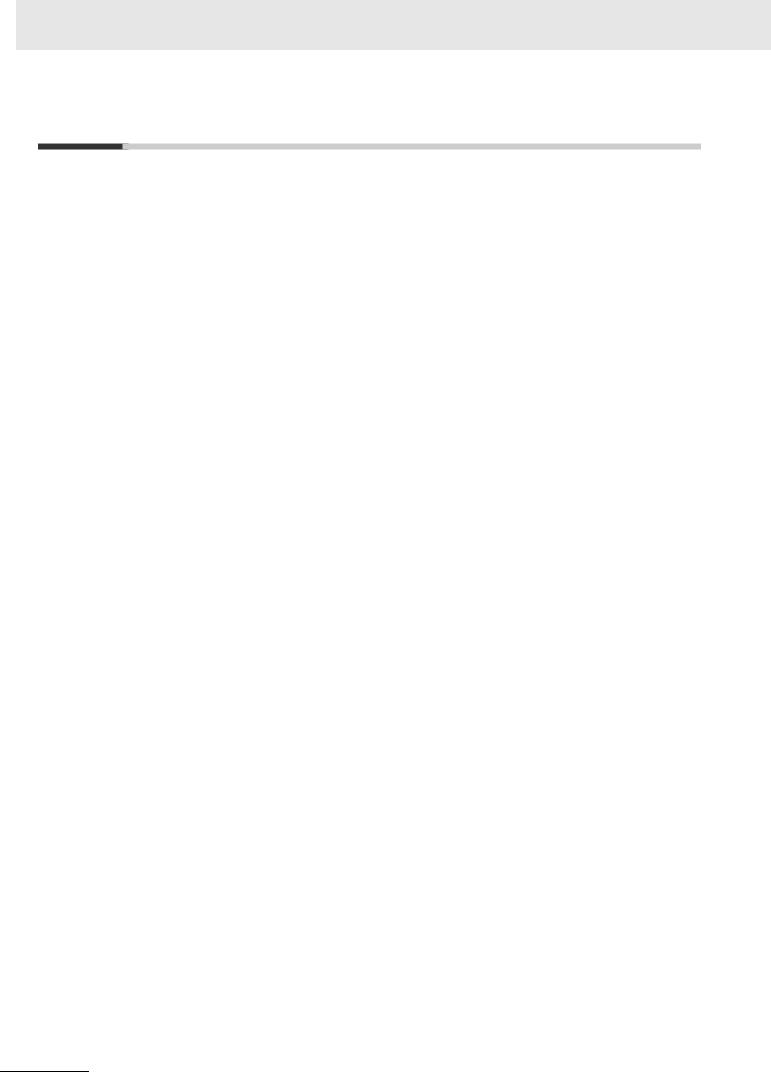
1 Overview
1-1 Introduction
The browser-based WebLink interface enables quick and easy configuration and testing of MicroHAWK V320-F, V330-F, V420-F, V430-F readers without the need to install or access files on a host system.
WebLink is reliable, lightweight, and operating-system-independent without compromising the power and depth of its tool set.
WebLink offers novice users an intuitive way to connect, configure, monitor, and troubleshoot a MicroHAWK reader, and provides the power and flexibility expected by advanced users.
1-2 |
MicroHAWK V320-F / V330-F / V420-F / V430-F Barcode Reader User Manual |
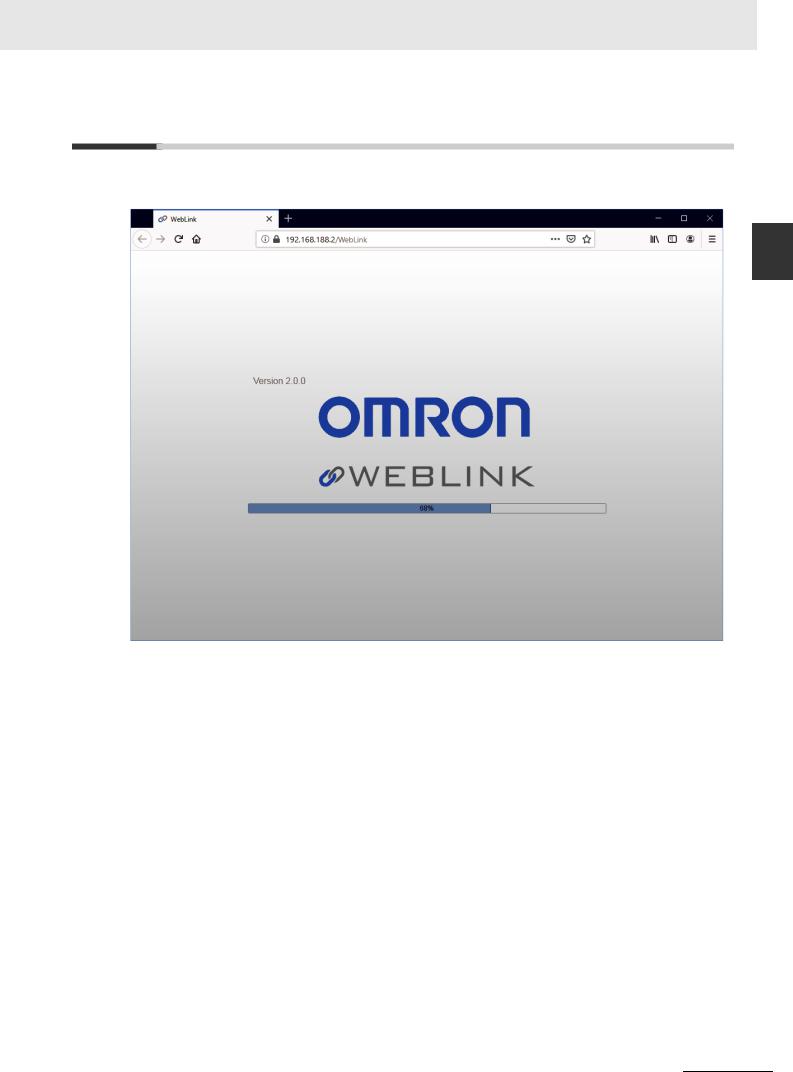
1 Overview
1-2 Splash Screen
After you open a browser and enter your reader's IP address, the first thing you will see is the splash screen, a portion of which is shown below. You will also see a progress bar as your WebLink session starts.
<![endif]>Screen Splash 2-1
1
MicroHAWK V320-F / V330-F / V420-F / V430-F Barcode Reader User Manual |
1-3 |
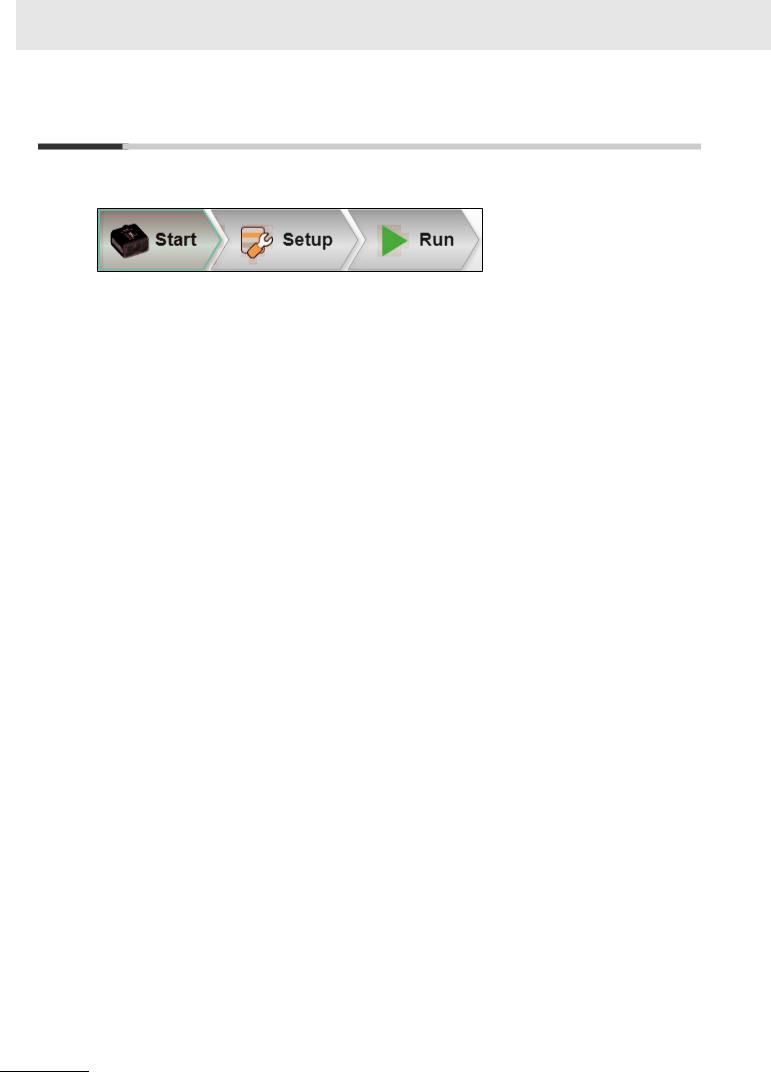
1 Overview
1-3 Navigation Bar
The navigation bar at the top of the WebLink interface features buttons for three primary views: Start,
Setup, and Run.
1-4 |
MicroHAWK V320-F / V330-F / V420-F / V430-F Barcode Reader User Manual |

1 Overview
1-4 Flash Icon
The flash icon allows you to save current settings to the reader for reboot. When the current reader settings match those saved in flash memory, the disk icon changes from red to blue.
<![endif]>Icon Flash 4-1
1-4-1 Save to Flash Memory
1-4-2 Saved to Flash Memory
1
<![if ! IE]><![endif]>Memory Flash to Save 1-4-1
MicroHAWK V320-F / V330-F / V420-F / V430-F Barcode Reader User Manual |
1-5 |

1 Overview
1-5 Help Icon
The help icon is located to the right of the flash icon. Click this icon to open WebLink Help.
1-6 |
MicroHAWK V320-F / V330-F / V420-F / V430-F Barcode Reader User Manual |

1 Overview
1-6 Application Settings Icon
Click the gear icon to the right of the help icon to open the Application Settings menu.
<![endif]>Icon Settings Application 6-1
1
1-6-1 Application Settings Menu
<![if ! IE]><![endif]>Menu Settings Application 1-6-1
Note: The Enable USB Drive Mode option only appears when you are using a V420-F, which supports USB connectivity.
MicroHAWK V320-F / V330-F / V420-F / V430-F Barcode Reader User Manual |
1-7 |
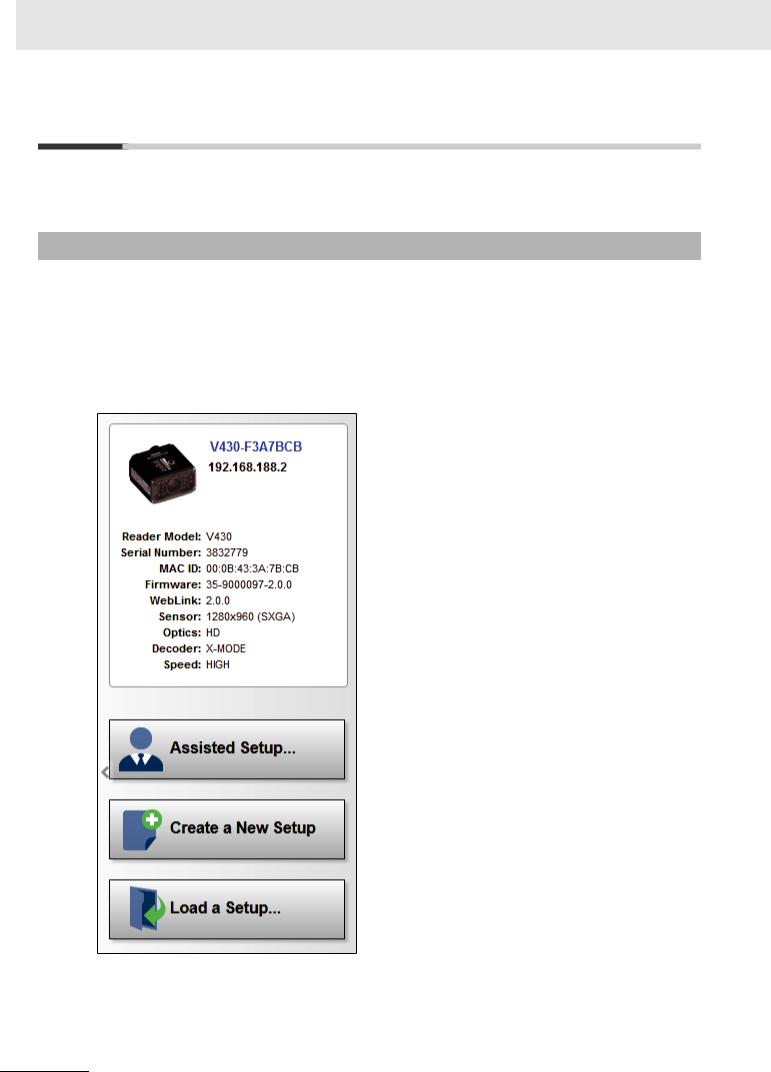
1 Overview
1-7 Left Panel
The area to the left of the Image Area is different depending on whether you are in the Start or Setup view. (In the Run view, the Image Area expands and the left panel is not present.)
1-7-1 Left Panel in Start View
In the Start view, the left panel shows your reader's user-defined name, IP address, License Options, Reader Model, Serial Number, MAC ID, Firmware version, WebLink version, Sensor, Optics, Decoder, and Speed.
Note: The information in this area is selectable so that you can copy it to a clipboard. Note: The user-defined name must be 19 characters or fewer.
The left panel in the Start view also contains buttons for Assisted Setup, Create a New Setup, and
Load a Setup.
1-8 |
MicroHAWK V320-F / V330-F / V420-F / V430-F Barcode Reader User Manual |
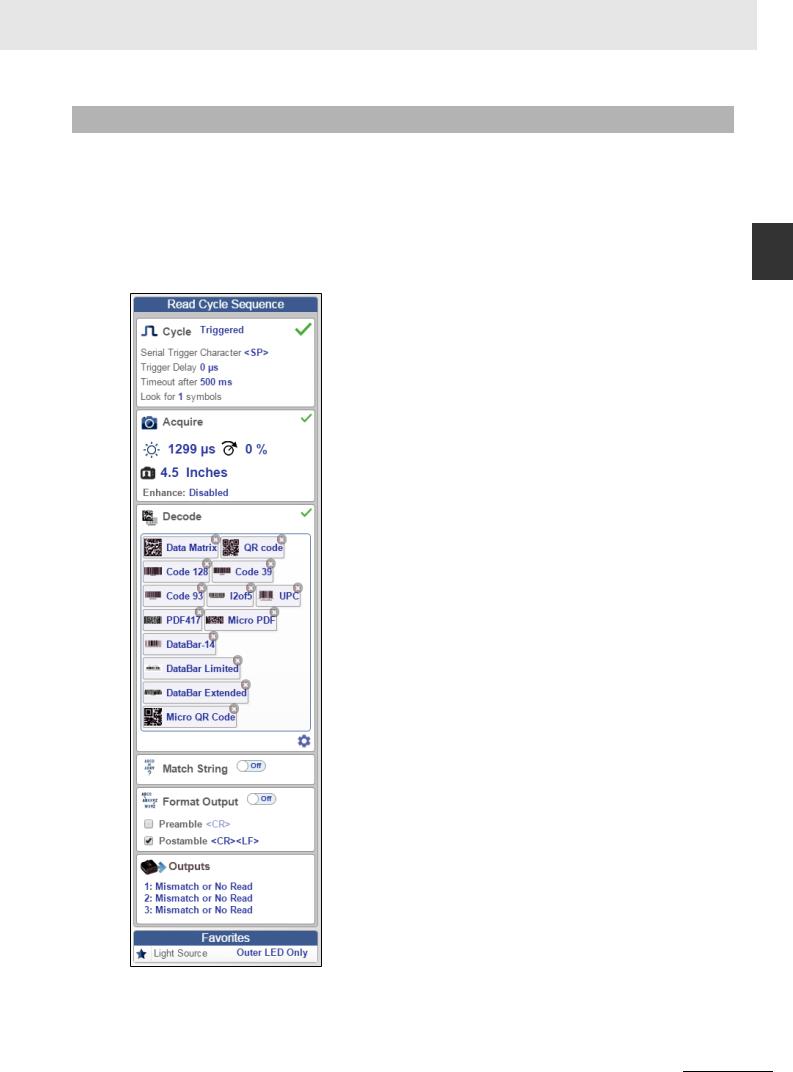
1 Overview
1-7-2 Left Panel in Setup View
In the Setup view, the left panel contains the majority of WebLink's configuration tools: Cycle, which allows you to set the trigger mode; Acquire, which allows you to set the camera's exposure and gain; Decode, which allows you to select which code types are required in your application; Match String, which allows you to set the match code mode, wildcard, text output, new master, and match string database; Format Output, which allows you to determine the ways in which barcode data can be formatted before it is output as a data string; Outputs, which allows you to determine output conditions, the output mode, the pulse width, and the output state (normally open or normally closed); and Favorites, which allows you to define the commands you use most frequently and gives you quick access to their command parameters.
<![endif]>Panel Left 7-1
1
<![if ! IE]><![endif]>View Setup in Panel Left 2-7-1
MicroHAWK V320-F / V330-F / V420-F / V430-F Barcode Reader User Manual |
1-9 |

1 Overview
1-8 Right Panel
The area to the right of the Image Area shows counters for Cycles, Reads, No Reads, and Mismatches (which only applies if you have defined a match string); statistics for the rate of Capture, Decode, Overhead, Total Read, and Trigger Rate; a line graph representation of read time; and a display area for the output of decoded data.
You may find the information displayed on this panel to be most useful in the Run view, but it appears in all three of WebLink's primary views.
1-10 |
MicroHAWK V320-F / V330-F / V420-F / V430-F Barcode Reader User Manual |
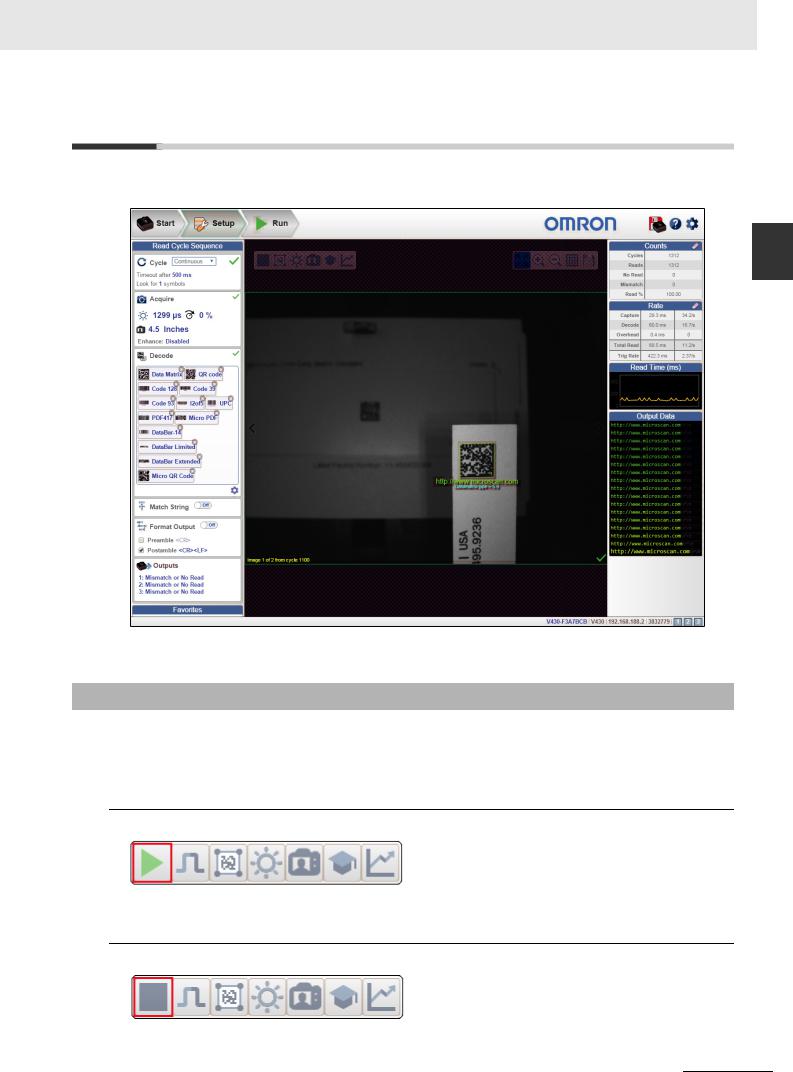
1 Overview
1-9 Image Area
The Image Area is the main focus of WebLink. This area allows you to see what currently falls within the reader's field of view, and offers several image control tools.
<![endif]>Area Image 9-1
1
<![if ! IE]><![endif]>Toolbar Control Device 1-9-1
1-9-1 Device Control Toolbar
The Device Control buttons are a convenient way to enable and disable multiple triggering methods and image processing settings in the camera directly from the Image Area.
 Start Read Cycle
Start Read Cycle
Starts the camera's read cycle.
 Stop Read Cycle
Stop Read Cycle
Stops the camera's read cycle.
MicroHAWK V320-F / V330-F / V420-F / V430-F Barcode Reader User Manual |
1-11 |

1 Overview
 Send a Serial Trigger to the Reader
Send a Serial Trigger to the Reader
Sends a Serial Trigger to the camera.
 Set Window of Interest
Set Window of Interest
Allows you to define the Window of Interest directly in the Image Area interface.
Note: When using an SXGA reader with Auto Photometry enabled, the Window of Interest cannot be set to a width less than 640.
 Auto Photometry On
Auto Photometry On
Turns Auto Photometry on. The camera's Auto Photometry settings defined in the Acquire section of the Setup interface are applied to the image when Auto Photometry is on.
When the reader is in Triggered mode and Auto Photometry is on, the best Exposure and Gain settings are determined for the next captured image. Auto Photometry functions differently in Triggered mode than in Continuous mode or Presentation mode: when Auto Photometry is on in Triggered mode, it is only a one-time setting. Exposure and Gain are not adjusted dynamically with each trigger as they would be in Continuous mode or Presentation mode.
When the reader is in Continuous mode or Presentation mode and you click the Auto Photometry button, the reader maintains optimal self-adjusting photometry and focus parameters until you click the button again to turn Auto Photometry off. Symbol data is decoded and symbol information is transmitted repeatedly as long as the symbol is within the reader's field of view and read range.
 Auto Photometry Off
Auto Photometry Off
Turns Auto Photometry off.
 Autofocus On
Autofocus On
Turns Autofocus on. The camera's Autofocus settings defined in the Acquire section of the Setup interface are applied to the image when Autofocus is on.
1-12 |
MicroHAWK V320-F / V330-F / V420-F / V430-F Barcode Reader User Manual |

1 Overview
 Autofocus Off
Autofocus Off
Turns Autofocus off.
 Train
Train
Performs a full symbol calibration to find the best Focus, Exposure, and Gain, and saves relevant information regarding the decoded target symbol to allow greater decodability of similar symbols.
You will see the Determine parameter ranges... and Training Complete messages shown in the examples below during the Train operation.
Note: The Train operation will un-optimize the system once an image is processed, but you can optimize the system again after a Train operation.
<![endif]>Area Image 9-1
1
<![if ! IE]><![endif]>Toolbar Control Device 1-9-1
MicroHAWK V320-F / V330-F / V420-F / V430-F Barcode Reader User Manual |
1-13 |

1 Overview
Note: The Train button only appears in the Device Control Toolbar when the Read Cycle is configured to look for only 1 symbol.
When the Read Cycle is looking for 2 or more symbols, the Train button appears.
 Optimize
Optimize
Saves relevant information about the target symbol, allowing the subsequent symbols to be processed more quickly and consistently.
The reader has three optimization states: un-optimized, optimizing, and optimized.
When the reader is in the un-optimized state and the Optimize button is clicked, the reader enters the optimizing state until a symbol is decoded or until the Optimize button is clicked again to deactivate the optimizing state. When a symbol is decoded during the optimizing state, the reader enters the optimized state.
Note: A Train operation can reduce decode performance. It will un-optimize the system when an image is processed. You can re-optimize the system after a Train operation.
1-14 |
MicroHAWK V320-F / V330-F / V420-F / V430-F Barcode Reader User Manual |
