Olivetti ECR 2550 EURO QUICK REFERENCE GUIDE
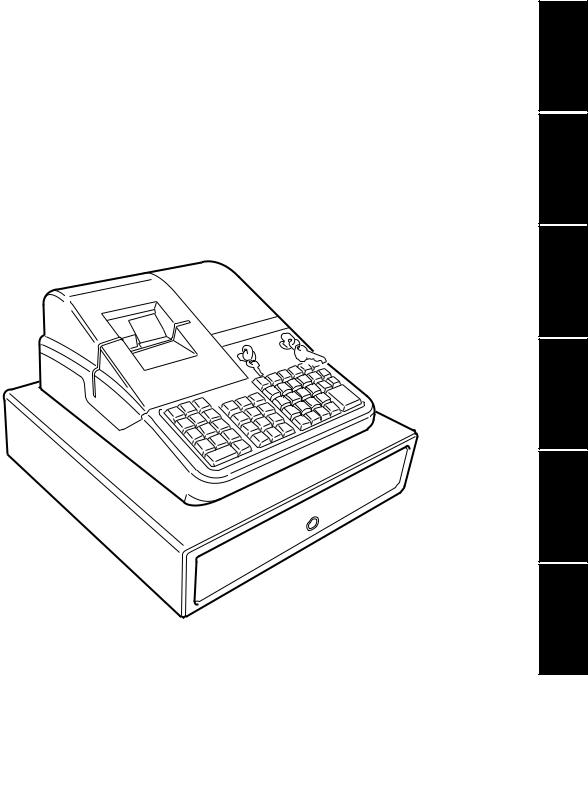
Cash Register
ECR 2550 euro
QUICK REFERENCE GUIDE
GUIDE DE REFERENCE
KURZANLEITUNG
GUÍA DE REFERENCIA RÁPIDA BEKNOPTE HANDLEIDING GUIA PRATICO DE REFERIMENTO
PORTUGUÊS NEDERLANDS ESPAÑOL DEUTSCH FRANÇAIS ENGLISH

PUBLICATION ISSUED BY:
Olivetti Lexikon, S.p.A.
Divisione Home/Office
77, Via Jervis - 10015 Ivrea (Italy)
Copyright © 2001, Olivetti All rights reserved
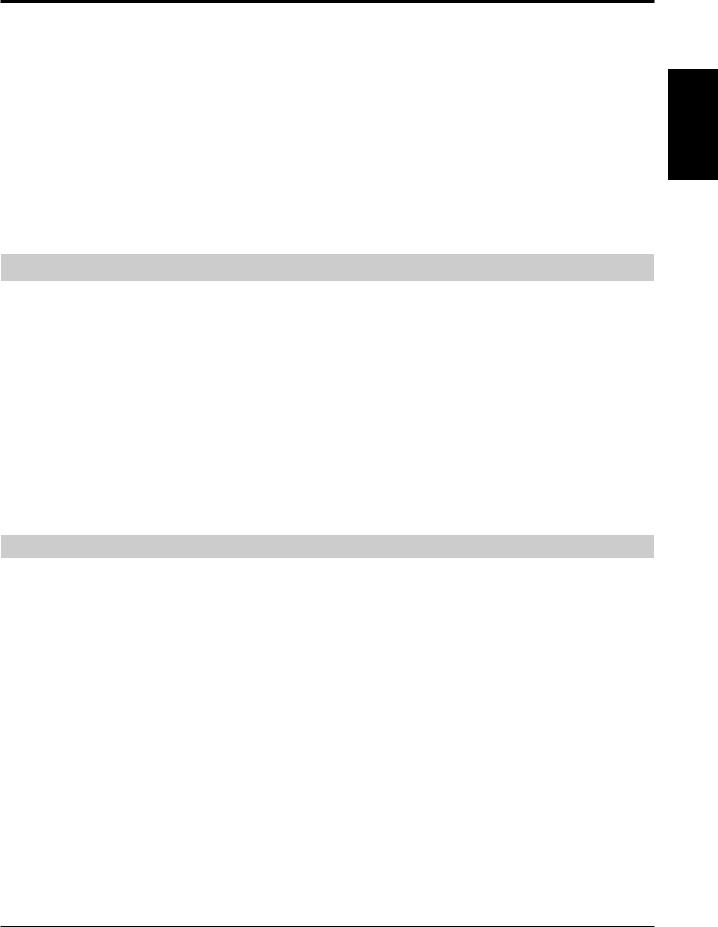
Quick Reference Guide
QUICK START
Unpack the cash register and place it on a level, stable, vibration-free and dust-free surface near a grounded power outlet.
Plug the cash register to the grounded power outlet and press the Reset button located inside the printer compartment, on the rear left-hand side, to reinitialize the cash register's memory. To remove and replace the printer compartment cover, refer to the section Installing the Ribbon Cartridge in the Instructions Manual.
Load the paper rolls and install the ink cartridge by following the related procedures in the Instructions Manual.
To activate the memory back-up battery system, charge the back-up battery by keeping the cash register plugged into a grounded power outlet for at least 48 hours. The cash register can be used normally during this period of time. A charged memory back-up battery will hold all transaction data for management reports and all of the cash register's programming data stored in memory when the cash register is turned off or when a power failure occurs.
1.SET THE DATE
1.Turn the PRG key to the PRG position.
2.Type the [numeric keys] representing the current date. Remember to use the DDMMYY format. Single digit numbers for months and days must be preceded by a zero (0).
3.Press the [#/st/ns] key to store the date. The date entered is printed.
4.Press the [clear] key to program another feature or exit the program mode by turning the PRG key to the OFF position.
Example: Set a date of June 23, 2000.
Type/Press:
[230600] + [#/st/ns]
NOTE: If you wish that the date just entered be printed and displayed in the month/day/year format, type [40] and then press the [void] key.
2.SET THE TIME
1.Turn the PRG key to the PRG position.
2.Type the [current time] using the HH:MM format.
NOTE: Time is set according to international, or military time (24-hour clock format). To correctly enter this time, simply add 12 to all hours in the PM. For example, to set the time to 9:00 AM, type [0900]; to set the time to 2:15 PM, type [1415].
3.Press the [qty/date] key to store the entered time. The newly defined time is automatically printed.
4.Press the [clear] key to program another feature or exit the program mode by turning the PRG key to the OFF position.
Example: Set the time at 3:30 PM.
Type/Press:
[1530] + [qty/date]
NOTE: If you wish that the time just entered be printed and displayed in the 24-hour format, type [180] and then press the [void] key.
ENGLISH
1
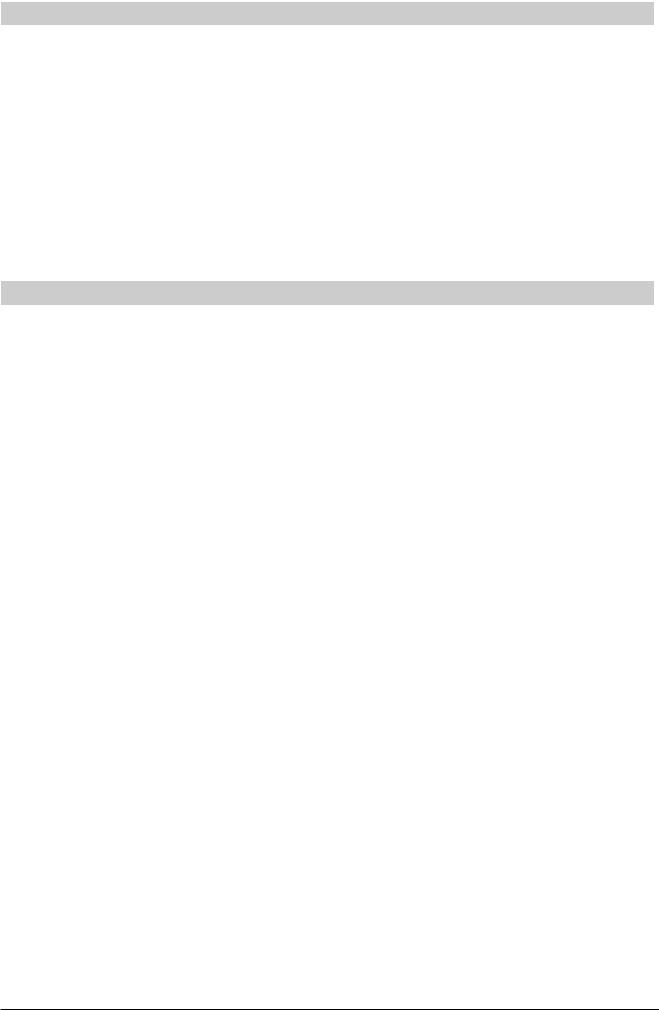
3.SET YOUR LANGUAGE
1.Turn the PRG key to the PRG position.
2.Type [19] followed by [1] and [void] to print in Spanish, [19] followed by [2] and [void] to print in French,
[19] followed by [3] and [void] to print in German.
To print in English again (the default language), type [19] followed by [0].
3.Press the [clear] key to program another feature or exit the program mode by turning the PRG key to the OFF position.
Example: Change the language in which the cash register prints the customer receipt and journal record from English into French.
Type/Press:
[19] + [2] + [void]
4.PERSONALIZE THE RECEIPT HEADER
1.Turn the PRG key to the PRG position.
2.Type [3] followed by the [number] of the line (n = 1....5) you wish to modify and then press the [return] key. The letter "P" appears on the left-hand side of the displays and the message "LOGO LINE n" is displayed on the operator display where n is the number of the line to change.
3.Using the cash register's alphanumeric keypad or the Character Code Table provided in the Appendix of the Instructions Manual, type the character code string for the letters to be entered on this particular line selected. Remember that up to 18 characters can be entered. If you wish to center a writing, you will need to calculate the empty character spaces before and after your string and type the appropriate blank space code (00) in the corresponding places. Use the [void] key as backspace function to clear an incorrect character entry if necessary.
4.Press the [check/valid] key again to store the newly defined header line. This new line is automatically printed.
5.Repeat steps 3 and 4 if you wish to program the remaining three programmable header lines.
6.Press the [clear] key to program another feature or exit the program mode by turning the PRG key to the OFF position.
Example: Change the fourth line of the default header to *SEE YOU SOON* with the appropriate spaces before and after to center this new string and using the Character Code Table provided in the Appendix of the Instructions Manual.
Type/Press:
[3] + [4] + [return] + [76 00 00] + [59 45 45 00] + [65 55 61 00] + [59 55 55 54] + [00 00 76] + [check/valid]
NOTE: If you wish to use the alphanumeric keypad to type the header SEE YOU SOON, type [00] for the spaces and then press the Dept key corresponding to the letter wanted. If the letter wanted is on the bottom half of the key, firstly press the [dept shift] key and then the related [dept] key. The asterisk can only be entered by typing its corresponding code (76) from the Character Code Table provided in the Appendix of the Instructions Manual.
2
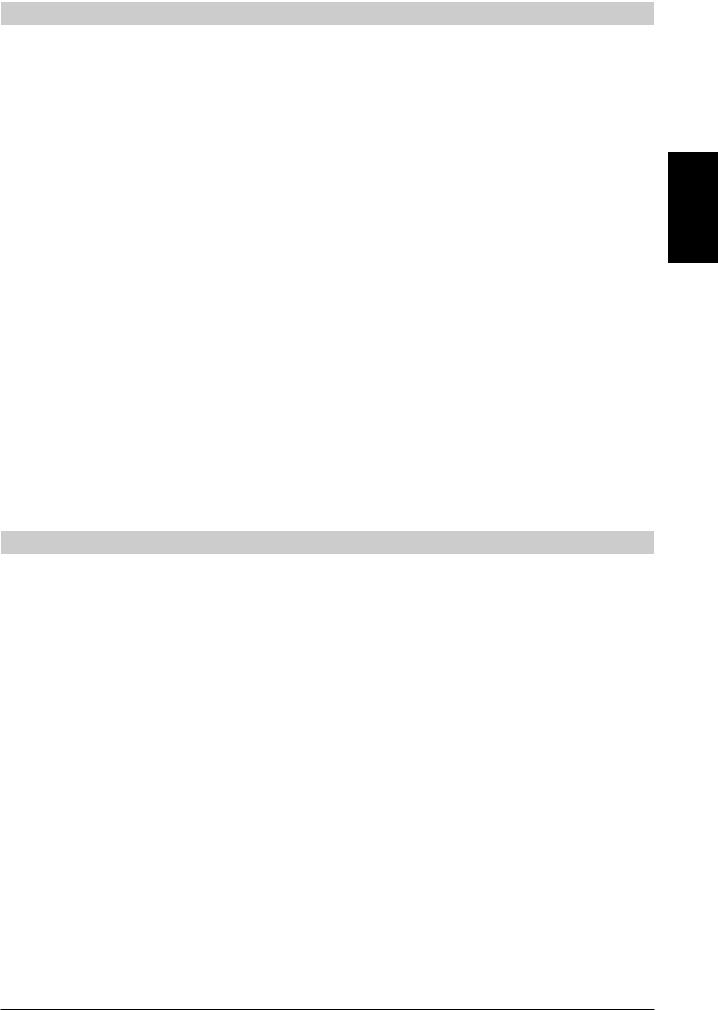
5.PROGRAM THE EURO EXCHANGE RATE
1.Turn the PRG key to the PRG position.
2.Type the [decimal point position] of the exchange rate (0-8 digits after the decimal point).
3.Type the [decimal point position] of the converted amount (0-3 digits after the decimal point).
4.Type the [exchange rate] using up to six digits without specifying any decimal point.
5.Press the [euro] key to store the exchange rate. The rate entered is automatically printed along with the caption "EURO".
6.Press the [clear] key to program another feature or exit the program mode by turning the PRG key to the OFF position.
Example: Program an exchange rate of £ 0.62 to the Euro.
Type/Press:
[2] + [2] + [000062] + [euro]
Program the Cash Register to Use the Euro Currency Only
When the Euro becomes the only valid currency in your country, you can program the cash register to work accordingly by disabling the Euro convert function. A prerequisite to working with the Euro as the base currency is for the decimal point be programmed to the x.xx format (refer to the Change the Decimal Point Position section further on).
1.Turn the PRG key to the PRG position.
2.Type [28] to indicate the machine condition to be changed (Euro convert function allowed/not allowed) and then type [1] to disable the Euro convert function.
3.Press the [void] key to confirm the setting made.
4.Exit the program mode by turning the PRG key to the OFF position.
Example: Program the cash register to disable the Euro convert function.
Type/Press:
[28] + [1] + [void]
6.SET A FIXED VAT RATE
1.Turn the PRG key to the PRG position.
2.Type the [numbers] which represent the VAT (1 for VAT 1, 2 for VAT2, 3 for VAT 3, 4 for VAT 4).
3.Press the [tax set] key. The message "TAX n RATE" appears on the operator display where n is the number representing the VAT rate.
4.Type the VAT rate. Up to five digits can be used, and you MUST enter three digits after the desired decimal place. For example, to enter a 5.5% VAT rate, type [5500]; to enter a 16% VAT rate, type [16000].
5.Press the [amt tend/total] key. The tax rate entered followed by its alphanumeric identifier (T1, T2, T3 or T4) is printed.
6.Press the [clear] key to program another feature or exit the program mode by turning the PRG key to the OFF position.
Example: Set a VAT 1 rate of 5.5%, VAT 2 rate of 7%, VAT 3 rate of 16% and a VAT 4 rate of 20%.
Type/Press:
[1]+ [tax set] + [5500] + [amt tend/total]
[2]+ [tax set] + [7000] + [amt tend/total]
[3]+ [tax set] + [16000] + [amt tend/total]
[4]+ [tax set] + [20000] + [amt tend/total]
ENGLISH
3
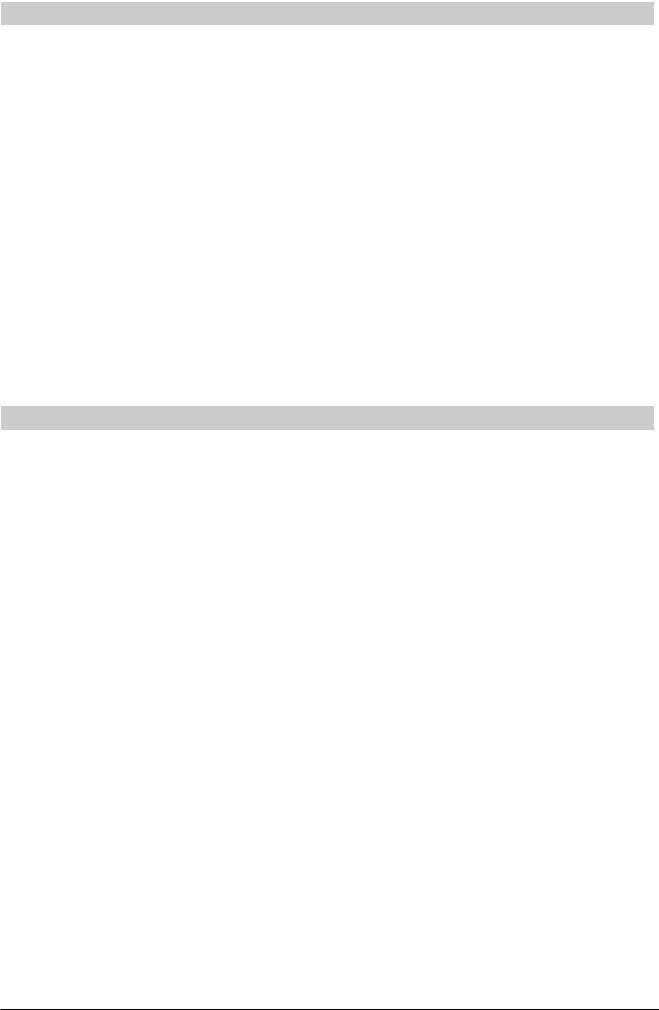
7. CHANGE THE DECIMAL POINT POSITION
The decimal point setting is preset to the x.xx format. This format can be changed, as needed, to one of the other settings below.
1.Turn the PRG key to the PRG position.
2.Type the status number [0, 1, 2 or 3] to select the desired format as indicated in the following table:
Status Number |
Format |
0 |
x |
1 |
x.x |
2 |
x.xx |
3 |
x.xxx |
3.Press the [-%/RA] key to set the new format. The setting made is automatically printed along with the caption "R-A-".
4.Press the [clear] key to program another feature or exit the program mode by turning the PRG to the OFF position.
Example: Program the cash register so that two digits are left after the decimal point.
Type/Press:
[2] + [-%/RA]
8.CREATE A PRICE LOOK-UP (PLU)
1.Turn the PRG key to the PRG position.
2.Press the [qty/date] key. The message "PLU PRICE" appears on the operator display and the number 001 is displayed on the left-hand side of the displays to indicate the first PLU number. If you wish to change the PLU number from 001 to another number such as 30, type [030] and then press the [plu] key.
3.Type the [unit price] that you wish to assign to that PLU.
4.Press the appropriate [department] key to assign the PLU to a Department from 1 to 20. Use the [dept shift] key for departments from 21-40. The message "PLU NAME" is displayed while the PLU number, item price and department number are printed.
5.With reference to the Character Code Table in the Appendix of the Instructions Manual or by using the alphanumeric keypad, define a maximum 12-character description to the PLU item. For example, the item Coffee will have the [43 55 46 46 45 45] character code string if the Character Code Table is used.
6.Press the [check/valid] key to store the PLU item description which is printed. The cash register automatically switches to the next PLU item number.
7.Press the [qty/date] key to program another feature or exit the program mode by turning the PRG to the OFF position.
Example: Create PLU 1 with a unit price of £2.69 assigned to Department 3 and name this item Coffee by using the Character Code Table provided in the Instructions Manual and then create PLU 320 with a unit price of £5.00 assigned to Department 33 and name this item Books by using the alphanumeric keypad.
Type/Press:
[qty/date] + [269] + [department 3/23] + [43 55 46 46 45 45] + [check/valid] + [320] + [plu] + [500] + [dept shift] + [dept 13/33] + [dept 2/22 dept 15/35 dept 15/35 dept 11/31 dept 19/39] + [check/valid] + [qty/date]
4
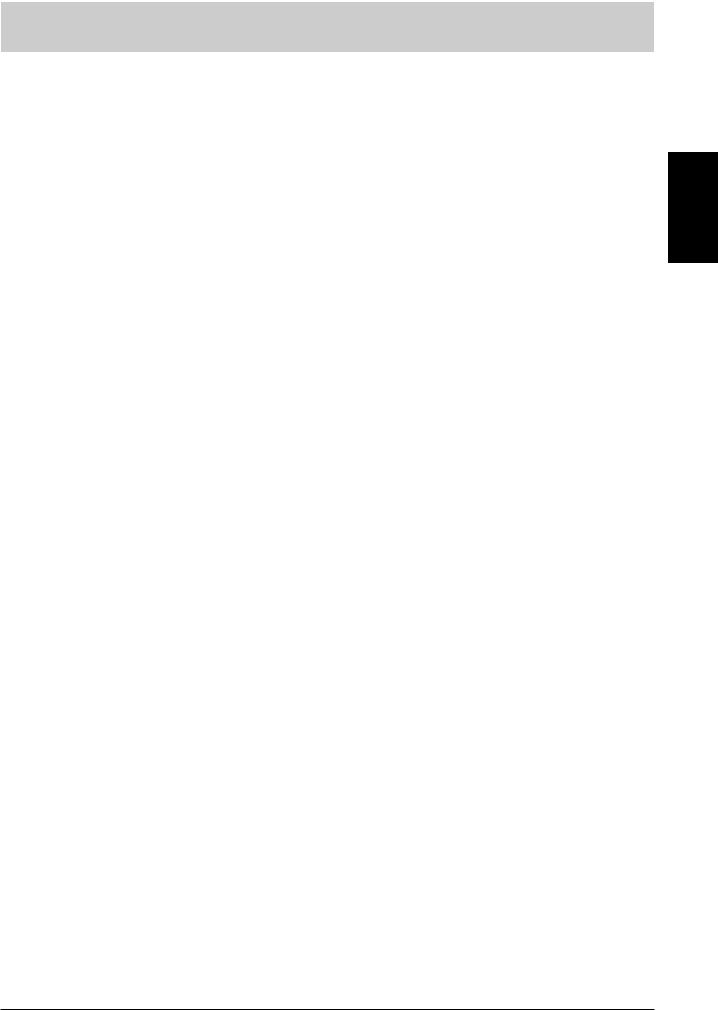
9.LINK AN HDLO, TAX STATUS, SINGLE/MULTIPLE ITEM CASH SALE, ITEM PRICE AND DESCRIPTION TO A DEPARTMENT
A 5-digit department status can be programmed by using the following options:
Dept. Def. |
Single/Multiple Item |
High Digit Lock Out |
Tax Status |
|
|
Cash Sale |
|
|
|
0 = Standard |
0 = Normal |
0 = No HDLO |
00 = Non tax. |
|
Dept. |
1 = Single item cash |
1 = 1 digit (0.09) |
01 = VAT 1 |
|
1 = Negative |
|
2 = 2 digits (0.99) |
02 = VAT 2 |
|
Dept. |
|
3 |
= 3 digits (9.99) |
03 = VAT 3 |
|
|
4 |
= 4 digits (99.99) |
04 = VAT 4 |
|
|
5 |
= 5 digits (999.99) |
|
|
|
6 = 6 digits (9999.99) |
|
|
1.Turn the PRG key to the PRG position.
2.Type the [department definition], [single/multiple item cash sale], [HDLO] and [tax status] options by referring to the previous table.
3.Press the [st/w/tax/2nd] key to confirm your entry. The message "DEPT PRICE" appears on the operator display and the codes of the options programmed will be printed along with the caption "SUBTTL".
4.Type a [price] to assign to a specific item and then press the relative [department] key. The message "DEP n NAME" appears on the operator display and the amount entered is printed along with the caption "DEPT n", where the n in both cases represents the department number.
5.With reference to the Character Code Table provided in the Appendix of the Instructions Manual or by using the alphanumeric keypad, define the department descriptor (max 12 chars, spaces included).
6.Store the item descriptor entered by pressing the [check/valid] key.
7.Press the [clear] key to program another feature, otherwise exit the program mode by turning the PRG key to the OFF position.
Example: Assign a five digit HDLO, VAT 3, multiple item sale, a price of £2.50 to an item in Standard Department 1 named Groceries defined using the Character Code Table in the Instructions Manual.
Type/Press:
[0] + [0] + [5] + [03] + [st/w/tax/2nd] + [250] + [department 1/21] + [47 58 55 43 45 58 49 45 59] +
[check/valid]
NOTE: If you wish to rename the Groceries department back to DEPT 1, repeate the procedure and enter the character code string [44 45 56 60 00 31] (or type the related characters on the alphanumeric keypad).
ENGLISH
5
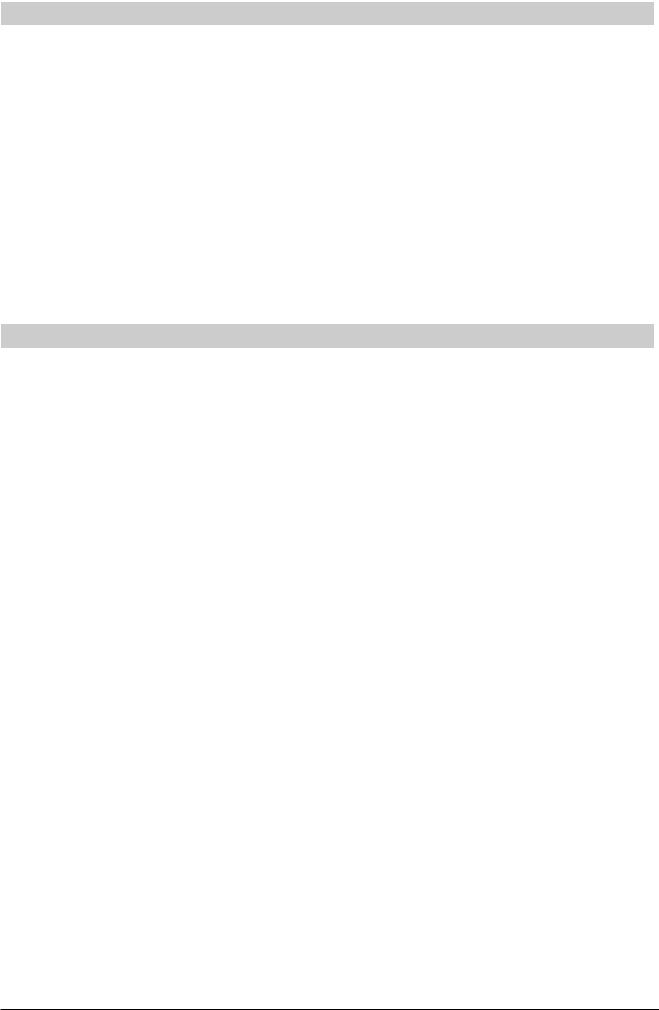
10.PROGRAM A SECRET CODE LINKED TO A CLERK NUMBER
1.Turn the PRG key to the PRG position.
2.Type [121] and then press the [void] Key to activate the Clerk system.
3.Type [444444] and press the [amt tend/total] key. The symbol "C" is displayed on the left-hand of the displays and the message "CLERK PASS" is displayed on the upper row of the operator display.
4.Type a number to which the secret code will be linked.
5.Set a three-digit secret code by typing three [numeric keys].
6.Press the [clerk] key.
Repeat the above operations (from step 4 to step 6) to assign a secret code to the remaining 25 Clerks or use the [clear] key to exit from Clerk Secret Code programming.
If you wish to change the clerk's secret code and the Clerk system is already activated, there is no need to perform step 2 above.
Example: Assign secret code 106 to Clerk 1 for the first time.
Type/Press:
[121] + [void] + [444444] + [amt tend/total] + [1] + [106] + [clerk]
11. DEFINE A CLERK NAME
To define a clerk name you can use either the Character Code Table provided in the Appendix of the Instructions Manual or you can type the name directly by using the alphanumeric keypad.
Using the Character Code Table in the Instructions Manual:
1.Turn the PRG key to the PRG position.
2.Type the number of the Clerk whose name is to be defined.
3.Press the [return] key. The letter "P" appears on the left-hand side of the operator and customer displays while the message "CLERK NAME" is displayed on the operator display.
4.With reference to the Character Code Table in the Appendix of the Instructions Manual, type the string of character codes to define the letters of a name and then press the [check/valid] key. Up to a maximum of 18 digits can be entered. The name entered will be printed.
Example: Program Christina as the name for Clerk number 1.
Type/Press:
1 + [return] + [43 09 19 10 20 21 10 15 02] + [check/valid] Using the alphanumeric keypad:
1.Turn the PRG key to the PRG position.
2.Type the number of the Clerk whose name is to be defined.
3.Press the [return] key. The letter "P" appears on the left-hand side of the operator and customer display while the message "CLERK NAME" is displayed on the operator display.
4.Type the [dept] key corresponding to the letter wanted. If the letter wanted is on the bottom half of the [dept] key, press the [dept shift] key first then the related [dept] key. After entering the letter string wanted, press the [check/valid] key. The name entered will be printed.
Example: Program Alex as the name for Clerk number 2.
Type/Press:
2 + [return] + [1/21 12/32 5/25] + [dept shift] + [4/24] + [check/valid]
6

Guide de Reference
DÉMARRAGE RAPIDE
Déballer la caisse enregistreuse et la placer sur une superficie à niveau, stable, à l’abri de vibrations et de la poussière, à proximité d’une prise de terre.
Brancher la caisse à cette prise et appuyer sur le bouton Reset situé dans le compartiment imprimante, à l’arrière, sur la gauche, pour réinitialiser la mémoire de la caisse enregistreuse. Pour soulever et replacer le couvercle du compartiment, consulter la section Installation de la cartouche à ruban encreur dans le manuel Instructions d'emploi.
Charger les rouleaux de papier et installer la cartouche d’encre en suivant la procédure décrite dans le manuel Instructions d'emploi.
Afin d’activer le système batterie tampon de la mémoire, charger la batterie tampon en gardant la caisse enregistreuse branchée à une prise de courant avec mise au sol pendant au moins 48 heures. L’on peut toutefois utiliser normalement la caisse pendant ce temps-là. Le système batterie tampon de la mémoire chargé, conserve toutes les données d’enregistrement des comptes-rendus de gestion et toutes les données de programmation de la caisse en mémoire lorsque celle-ci n’est pas sous tension ou en cas de coupure d’alimentation.
1.RÉGLER LA DATE
1.Tourner la clé PRG sur la position PRG du commutateur.
2.Appuyer sur les [touches numériques] représentant la date courante. Bien respecter le format JJMMAA. Les nombres à un seul chiffre des jours et des mois doivent être précédés d’un zéro (0).
3.Appuyer sur la touche [#/st/ns] pour mettre la date en mémoire. La date ainsi introduite est ensuite imprimée.
4.Appuyer sur la touche [clear] pour programmer une autre fonction ou quitter le mode Programmation en portant la clé PRG sur la position OFF.
Exemple : Programmer la date du 24 Juin 2000.
Introduire :
[240600] + [#/st/ns]
REMARQUE : Si l’on désire imprimer et afficher la date programmée sous la forme mois/jour/année, taper le code [40] puis appuyer sur la touche [void].
2.RÉGLER L’HEURE
1.Tourner la clé PRG sur la position PRG du commutateur.
2.Taper l’[heure courante] sous la forme HH:MM.
REMARQUE : L’heure est programmée sous la forme internationale (forme à 24 heures). Il faut donc ajouter 12 pour programmer les heures de l’après-midi. Par exemple, pour programmer 9 heures du matin, introduire [0900] ; pour programmer 2h15 de l’après-midi, introduire [1415].
3.Appuyer sur la touche [qty/date] pour mettre l’heure en mémoire. L’heure ainsi introduite est ensuite imprimée automatiquement.
4.Appuyer sur la touche [clear] pour programmer une autre fonction ou quitter le mode Programmation en portant la clé PRG sur la position OFF.
Exemple : Programmer 3h30 de l’après-midi.
Introduire :
[1530] + [qty/date]
REMARQUE : Si l’on désire imprimer et afficher l’heure programmée sous la forme à 24 heures taper le code [180] puis appuyer sur la touche [void].
FRANÇAIS
1
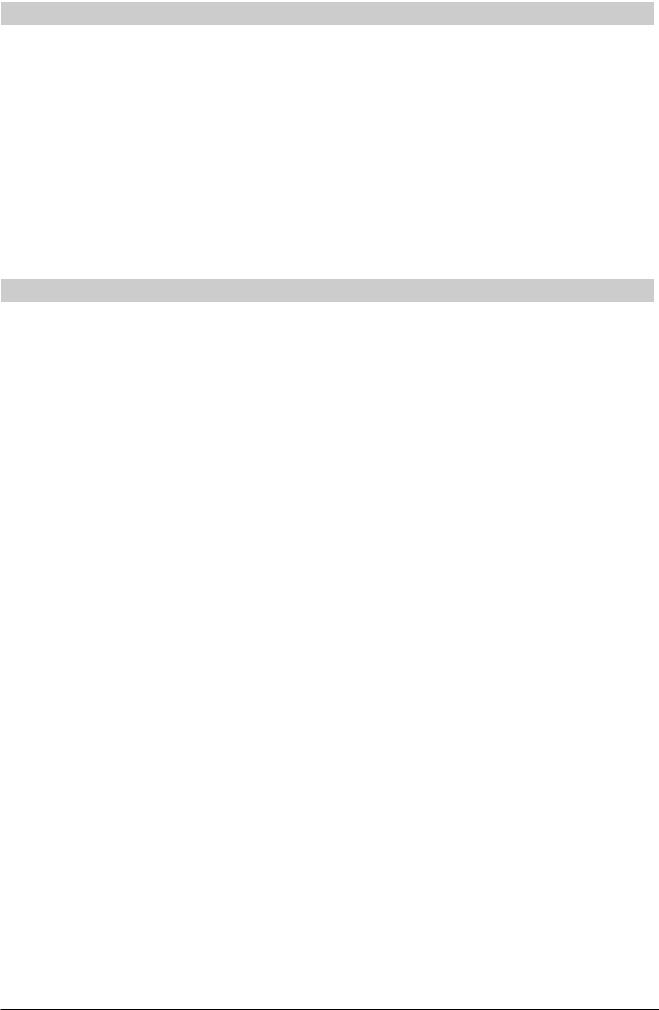
3.SELECTIONNER LA LANGUE
1.Tourner la clé PRG sur la position PRG du commutateur.
2.Taper [19] suivi de [1] et de [void] pour imprimer en espagnol,
[19]suivi de [2] et de [void] pour imprimer en français
ou [19] suivi de [3] et de [void] pour imprimer en allemand. Pour recommencer à imprimer en anglais, taper [19] suivi de [0].
3.Appuyer sur la touche [clear] pour programmer une autre fonction ou bien quitter le mode programmation en portant la touche PRG sur la position OFF.
Exemple : Changer la langue dans laquelle la caisse enregistreuse imprime le ticket de caisse et le journal de caisse de l’anglais au français.
Introduire :
[19] + [2] + [void]
4.PERSONNALISER L’EN-TETE DU TICKET DE CAISSE
1.Tourner la clé PRG sur la position PRG du commutateur.
2.Taper [3] suivi par le [nombre] de la ligne que (n = 1....5) que l’on désire modifier puis appuyer sur la touche [return]. La lettre "P" apparaît sur le côté gauche des afficheurs et le message "LOGO LINE n" est affiché sur l’afficheur opérateur où n est le numéro de la ligne devant être modifiée.
3.En utilisant le clavier alphanumérique de la caisse ou la Table des codes caractère fourni dans l’Annexe du manuel Instructions d'emploi, introduire la séquence de caractères correspondant aux lettres de la ligne du message que l’on souhaite modifier. Se souvenir que l’on peut introduire jusqu’à 18 caractères. Si l’on désire centrer le message, il faut calculer le nombre d’espaces blancs qui précèdent ou suivent le message et introduire le code espacement (00) dans les positions correspondantes. Utiliser la touche [void] comme touche d’espacement arrière pour effacer tout caractère saisi, si nécessaire.
4.Appuyer de nouveau sur la touche [check/valid] pour mettre en mémoire la nouvelle ligne ainsi définie. Cette nouvelle ligne sera imprimée automatiquement.
5.Répéter les étapes 3 et 4 si l’on désire programmer les trois autres lignes de l’en-tête.
6.Appuyer sur la touche [clear] pour programmer une autre fonction ou bien quitter le mode programmation en portant la touche PRG sur la position OFF.
Exemple : Changer la quatrième ligne de l’en-tête de défaut de façon à imprimer *AU REVOIR* avec des astérisques avant et après la nouvelle phrase en utilisant la Table des codes caractère fourni dans l’Annexe du manuel Instructions d'emploi.
Introduire :
[3] + [4] + [return] + [76 00 00 00] + [41 61 00] + [58 45 62 55 49 58] + [00 00 00 00 76] + [check/valid]
REMARQUE : Si l’on désire utiliser le clavier alphanumérique pour taper l’entête *AU REVOIR*, taper [00] pour les espacement et appuyer ensuite sur la touche Catégorie correspondant à la lettre désirée. Si la lettre désirée se trouve sur la moitié inférieure de la touche, appuyer d’abord sur la touche [dept shift] puis sur la touche [catégorie] correspondante. L’astérisque ne peut être introduit qu’en tapant le code correspondant (76) lu dans la Table des codes caractère fourni dans l’Annexe du manuel Instructions d'emploi.
2
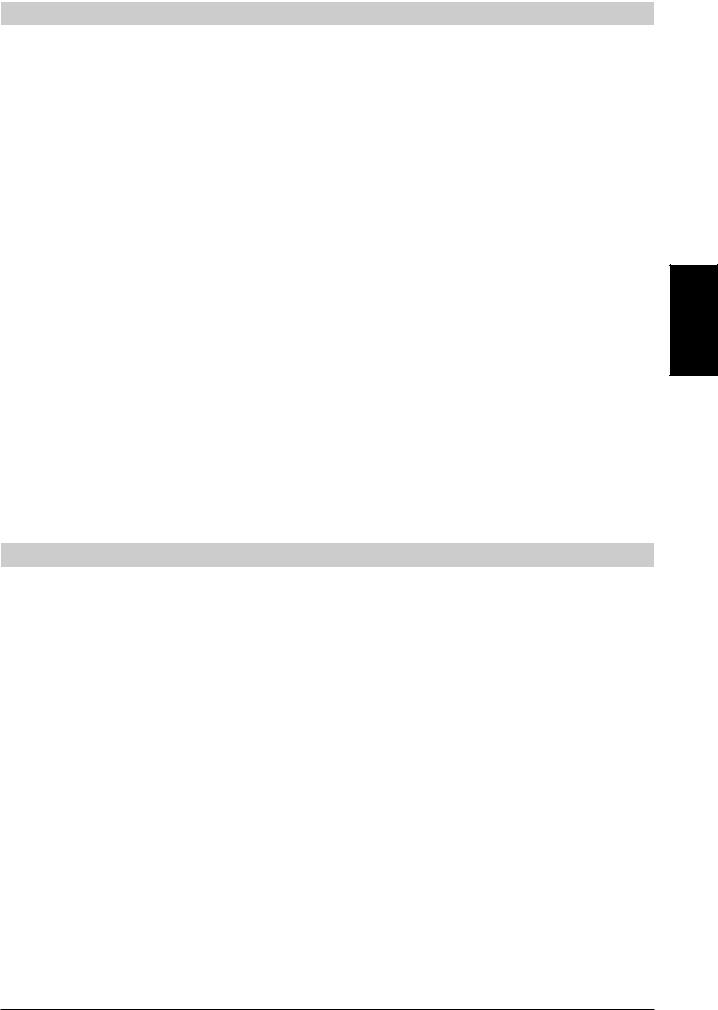
5.DEFINIR LE TAUX DE CHANGE DE L’EURO
1.Tourner la clé PRG sur la position PRG.
2.Entrer la [position de la virgule décimale] du taux de change (0-8 chiffres après la virgule décimale).
3. Entrer la [position de la virgule décimale] du montant converti (0-3 chiffres après la virgule décimale).
4.Entrer le [taux de change] en utilisant jusqu’à six chiffres sans indiquer de virgule décimale.
5.Appuyer sur la touche [euro] pour mettre en mémoire le taux de change. Le taux de change introduit est automatiquement imprimé avec la légende "EURO".
6.Appuyer sur la touche [clear] pour programmer une autre fonction ou bien quitter le mode programmation en portant la touche PRG sur la position OFF.
Exemple : Programmer un taux de change de 6,55957 F en Euro.
Introduire :
[5] + [2] + [655957] + [euro]
Programmer la caisse enregistreuse pour l’emploi de la devise Euro seulement
Lorsque l’euro sera la seule devise valable dans votre pays, vous pourrez programmer la caisse en conséquence, en désactivant la fonction de conversion euro. Une condition indispensable pour travailler avec l’euro comme devise de départ est que la virgule décimale soit programmée en format x,xx (voir la section Changer la position de la virgule décimale, plus loin).
1.Tourner la clé PRG en position PRG.
2.Taper [28] pour mettre la machine en état d’être changée (fonction conversion euro autorisée/non autorisée), puis taper [1] pour désactiver la fonction conversion euro.
3.Appuyer sur la touche [void] pour valider la sélection.
4.Quitter le mode programmation en ramenant la clé PRG en position OFF.
Exemple : Programmer la caisse enregistreuse pour désactiver la fonction conversion euro.
Introduire :
[28] + [1] + [void]
6.DEFINIR UN TAUX DE TVA FIXE
1.Tourner la clé PRG sur la position PRG du commutateur.
2.Introduire les [nombres] qui représentent la TVA (1 pour TVA1, 2 pour TVA2, 3 pour TVA3 et 4 pour TVA4).
3.Appuyer sur la touche [tax set]. Le message "TAX n RATE" où n indique le taux de TVA apparaît sur l’afficheur opérateur.
4.Introduire le taux de TVA. On peut utiliser jusqu’à cinq chiffres et IL FAUT programmer trois chiffres après le position de la virgule. Par exemple, pour entrer un taux de TVA de 5,5%, taper [5500] ; pour entrer un taux de TVA de 16%, taper [16000].
5.Appuyer sur la touche [amt tend/total]. La caisse imprime alors le taux de taxe programmé suivi de son indicateur alphanumérique (T1, T2, T3 ou T4).
6.Appuyer sur la touche [clear] pour programmer une autre fonction ou bien quitter le mode programmation en portant la touche PRG sur la position OFF.
Exemple : Programmer un taux de 5,5% pour TVA1, un taux de 7% pour TVA2, un taux de 16% pour TVA3 et un taux de 20% pour TVA4.
Intrdoduire : |
|
[1] + [tax set] + [5500] |
+ [amt tend/total] |
[2] + [tax set] + [7000] |
+ [amt tend/total] |
[3]+ [tax set] + [16000] + [amt tend/total]
[4]+ [tax set] + [20000] + [amt tend/total]
FRANÇAIS
3
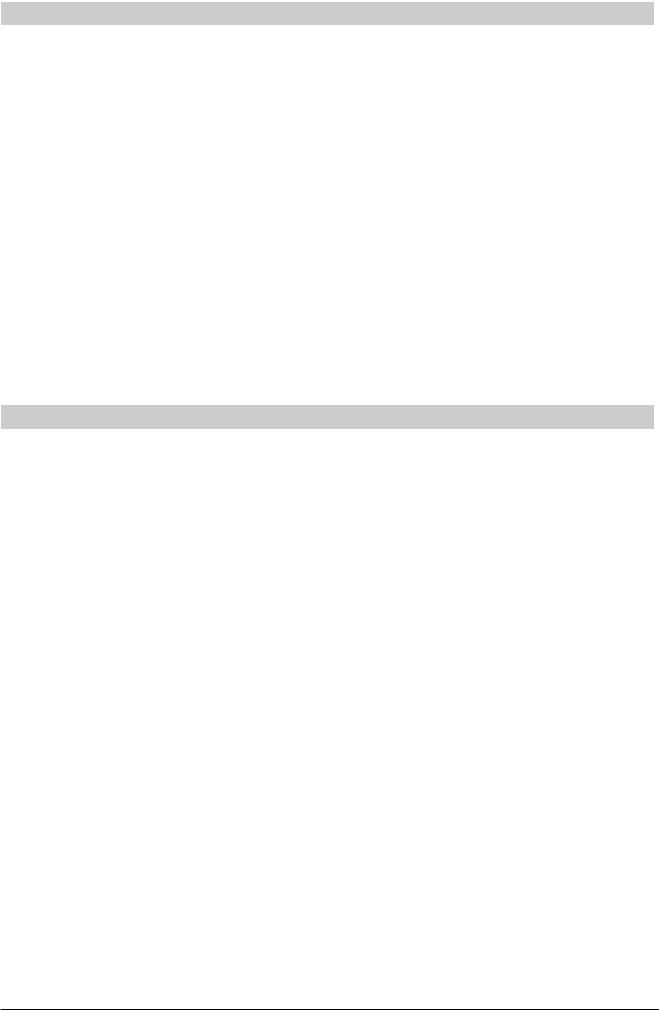
7. CHANGER LA POSITION DE LA VIRGULE DÉCIMALE
La position de la virgule décimale est définie par le format x,xx. Ce format peut être changé selon les besoins en utilisant les indications suivantes.
1.Tourner la clé PRG sur la position PRG du commutateur.
2.Introduire l’un des codes [0, 1, 2 ou 3] pour choisir le format désiré selon les indications de la table suivante :
Code |
Format |
0 |
x |
1 |
x,x |
2 |
x,xx |
3 |
x,xxx |
3.Appuyer sur la touche [-%/RA] pour enregistrer le nouveau format. Le code est imprimé automatiquement avec la légende "ENTREE".
4.Appuyer sur la touche [clear] pour programmer une autre fonction ou bien quitter le mode Programmation en portant la clé PRG sur la position OFF.
Exemple : Programmer la caisse de façon à obtenir deux chiffres après la virgule.
Introduire :
[2] + [-%/RA]
8.CRÉER UN PRIX ENREGISTRE (PLU)
1.Tourner la clé PRG sur la position PRG du commutateur.
2.Appuyer sur la touche [qty/date]. Le message "PLU PRICE" apparaît sur l’afficheur opérateur alors que le numéro 001 s’affiche sur le côté gauche des deux afficheurs pour indiquer le premier numéro PLU. Si l’on désire modifier le numéro PLU, de 001 à un autre, par exemple 30, taper[030] puis appuyer sur la touche
[plu].
3.Introduire le [prix unitaire] que l’on désire programmer pour cet article (PLU).
4.Appuyer sur la touche [catégorie] appropriée pour choisir la catégorie de l’article (PLU) de 1 à 20. Utiliser la touche [dept shift] pour les catégories de 21 à 40. Le message "PLU NAME" s’affiche et le numéro d’article (PLU), le prix et le numéro de catégorie sont imprimés.
5.En se reportant au Tableau des codes caractères fourni dans l’Annexe du Manuel d’instructions ou en utilisant le clavier alphanumérique, introduire une séquence de 12 codes caractère au maximum correspondant aux lettres de la description de l’article (PLU). Par exemple, l’article Café correspond à la séquence de codes
[43 02 07 83].
6.Appuyer sur la touche [check/valid] pour mettre en mémoire la description de l’article PLU qui sera imprimée. La caisse passe automatiquement à l’article PLU suivant.
7.Appuyer sur la touche [qty/date] pour programmer une autre fonction ou bien quitter le mode programmation.
Exemple : Créer le PLU 1 au prix unitaire de 20,00 F attribué à la catégorie 3 en lui donnant le nom "Café" en utilisant le Tableau de Codes caractère, puis créer le PLU 320 au prix unitaire de 35,00 F attribué à la catégorie 33 en lui donnant le nom "Livres" en utilisant le clavier numérique.
Introduire :
[qty/date] + [2000] + [catégorie 3/23] + [43 02 07 83] + [check/valid] + [320] + [plu] + [3500] + [dept shift] + [dept 13/33] + [dept 12/32 dept 9/29] + [dept shift] + [dept 2/22 dept 18/38 dept 15/25 dept 19/39] + [check/valid] + [qty/date]
4
