Olivetti 9017, COPIA 9017 Manual
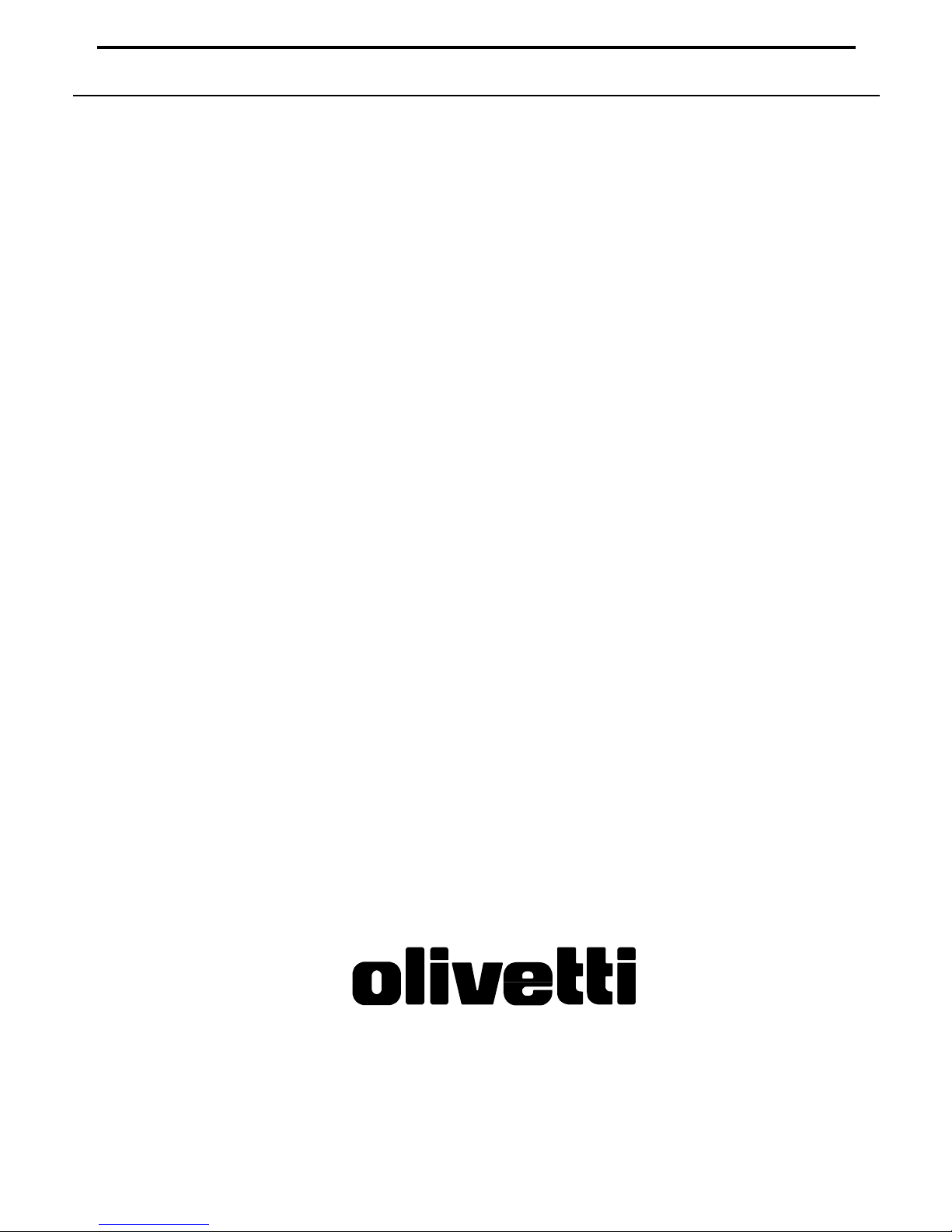
COPIER
COPIA 9017
Istruzioni per luso
Instructions
Instructions demploi
Bedienungsanleitung
Instrucciones de uso
533089M
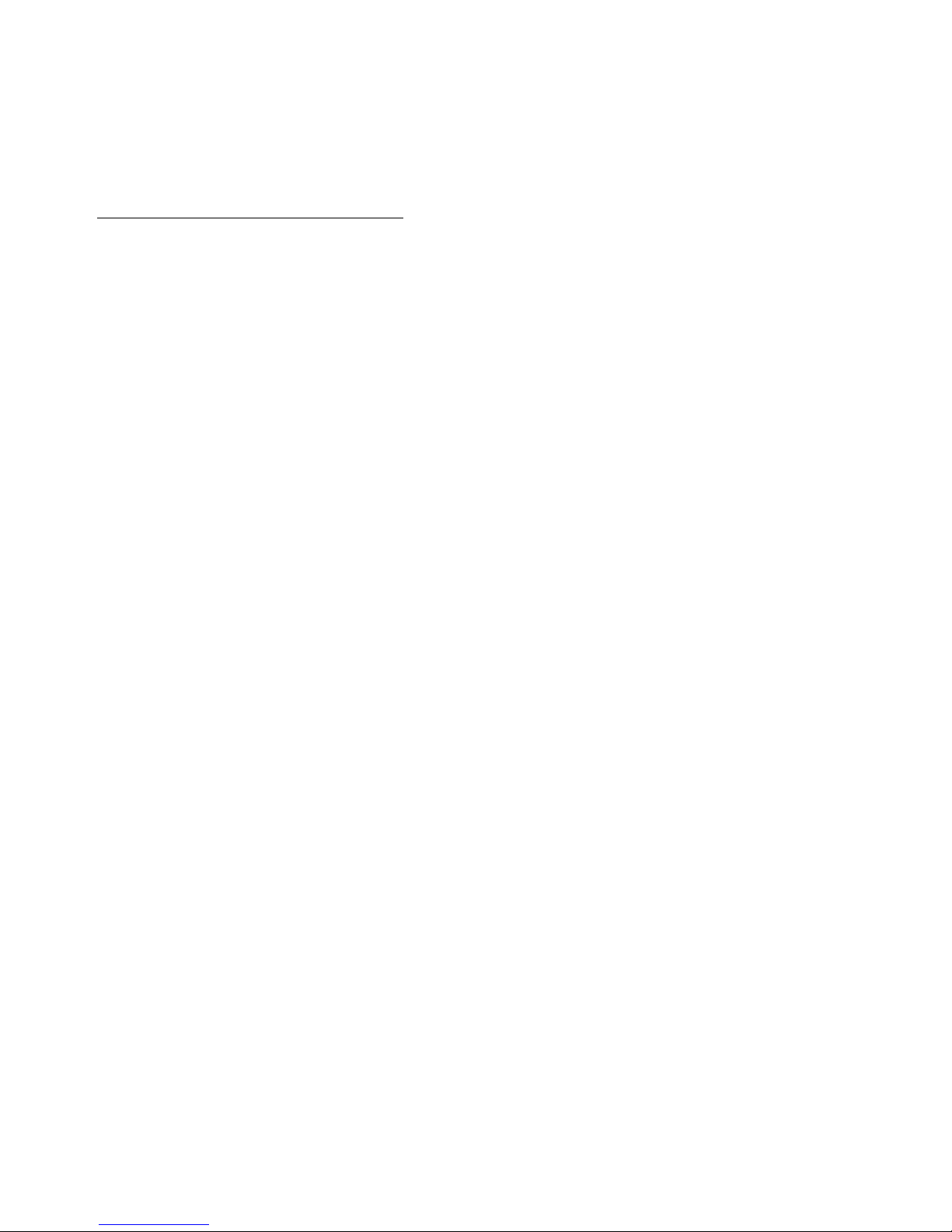
PUBLICATION ISSUED BY:
Olivetti Lexikon, S.p.A.
Documentazione
77, Via Jervis - 10015 Ivrea (Italy)
Copyright
©
1999 by Olivetti
All rights reserved
Publishing Department:
Olivetti Lexikon, S.p.A.
P.B.U. Ink Jet
Documentazione Utente
1, Via Romano - 10010 Scarmagno (Italy)
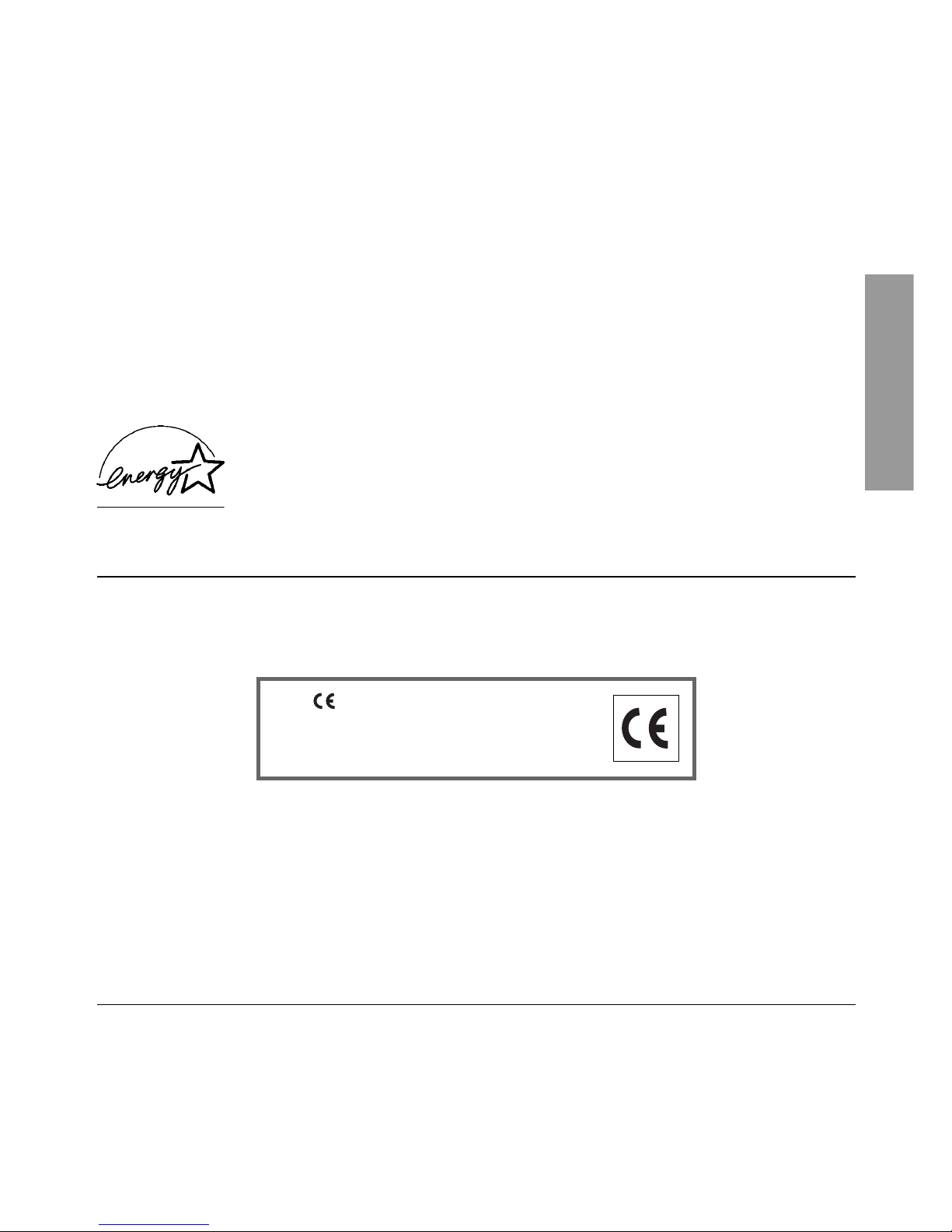
ENGLISHENGLISH
ENGLISHENGLISH
ENGLISH
H
ENERGY STAR is a U.S. registered mark.
The manufacturer reserves the right to carry out modifications to the product described in this manual at
any time and without any notice.
Your attention is drawn to the following actions that could compromise the characteristics of the
product:
• incorrect electrical supply;
• incorrect installation; incorrect or improper use, or, in any case, not in accordance with the warnings given in the User Manual supplied with the product;
• replacement of original components or accessories with others of a type not approved by the
manufacturer, or carried out by unauthorized personnel.
The mark affixed to the product
certifies that the product satisfies the
basic quality requirements.
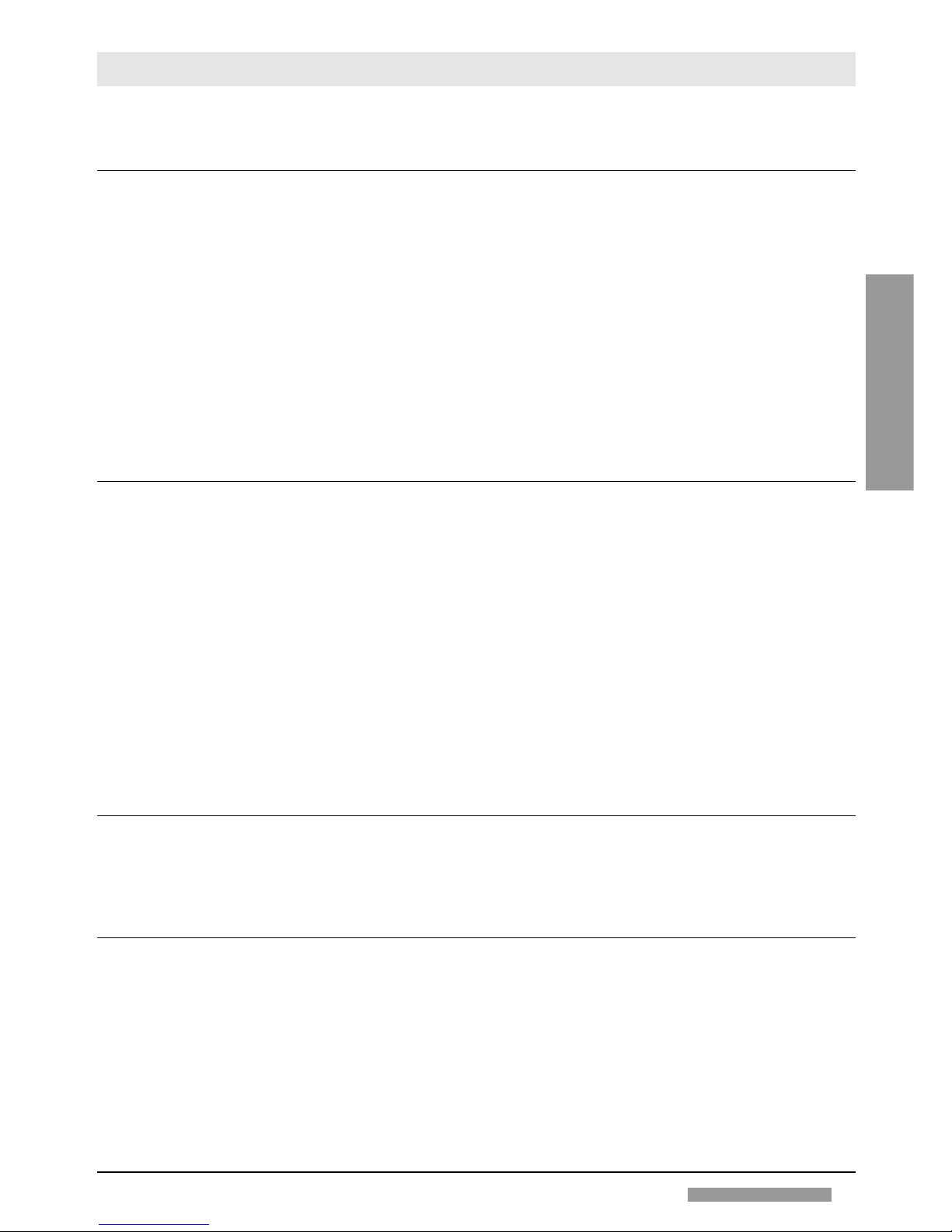
CONTENTSCONTENTS
CONTENTSCONTENTS
CONTENTS
Page
BEFORE USEBEFORE USE
BEFORE USEBEFORE USE
BEFORE USE
Preface 1
Introduction 1
Notes on using the Instruction Book 2
Installation and operating Precautions 2
General Features 3
Basic Configuration 3
Control Panel 4
Automatic Document Feeder - ADF 4
Sorter 5
Stapler Sorter 5
Control Card / Printer Unit 5
COPYINGCOPYING
COPYINGCOPYING
COPYING
Start-up 6
Placement of the Original 6
Setting the Number of Copies 7
Starting and stopping a Copying Job 7
Auto Clear 7
Auto Power-off 7
Adjusting Copy Exposure 7
Using the Stack Bypass 8
Reductions and Enlargements 8
Copying Adjacent Pages on Separate Sheets 9
Copying on Special Media 10
Making Two-sided Copies 10
PP
PP
P
APER AND TAPER AND T
APER AND TAPER AND T
APER AND T
ONERONER
ONERONER
ONER
Loading Copy Paper 11
Adding Toner 12
MESSAGESMESSAGES
MESSAGESMESSAGES
MESSAGES
When a Paper Jam Occurs 13
When the Paper Runs out 15
When the Toner Runs out 15
Self-diagnostic Messages 15
Control Card 15
Operator Troubleshooting 16
CONTENTSCONTENTS
CONTENTSCONTENTS
CONTENTS
i
ENGLISHENGLISH
ENGLISHENGLISH
ENGLISH
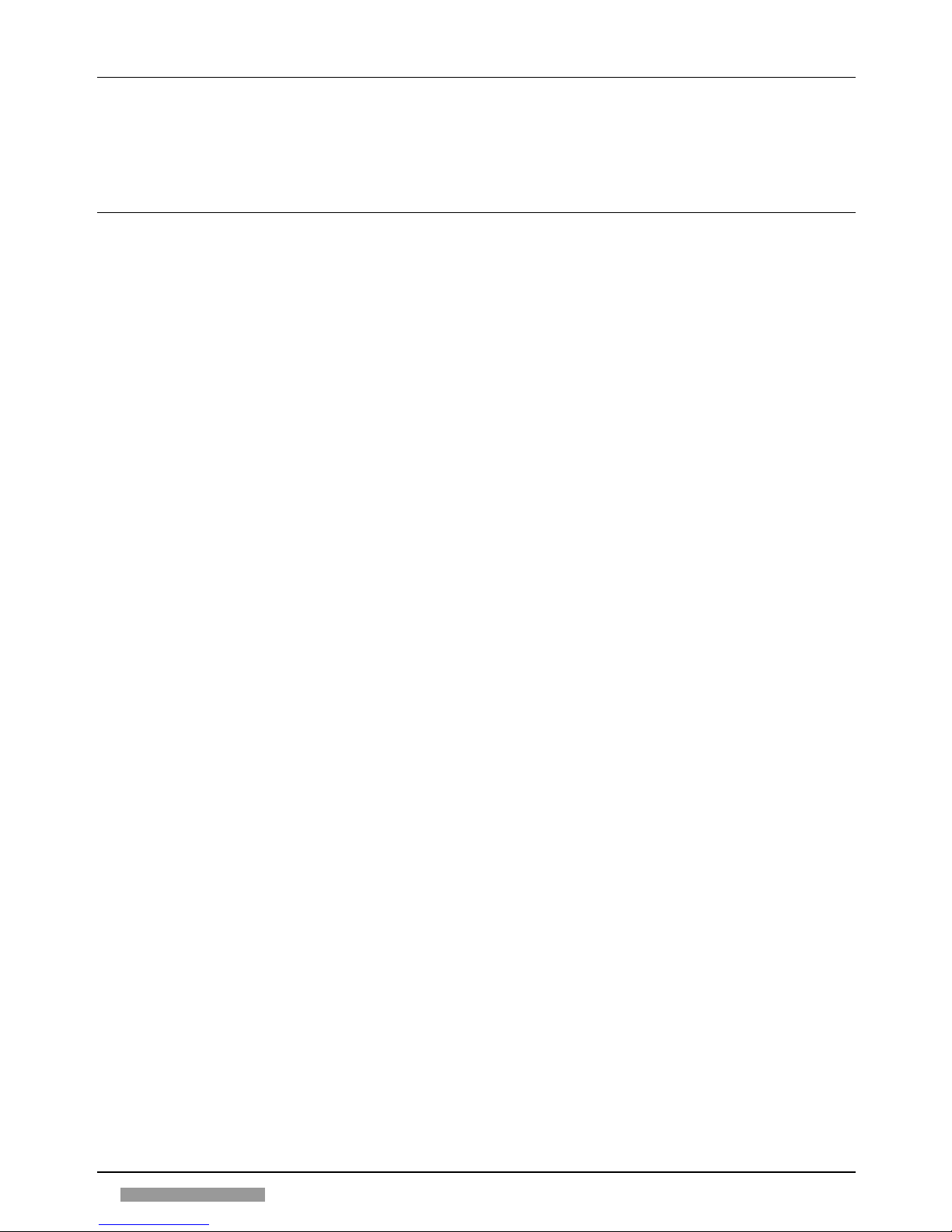
2
CLEANING AND CONSUMABLESCLEANING AND CONSUMABLES
CLEANING AND CONSUMABLESCLEANING AND CONSUMABLES
CLEANING AND CONSUMABLES
Routine Cleaning 17
Consumables 18
OPTIONAL DEVICESOPTIONAL DEVICES
OPTIONAL DEVICESOPTIONAL DEVICES
OPTIONAL DEVICES
Automatic Document Feeder - ADF 19
Sorter 10 22
Stapler Sorter 10 24
Control Card / Printer Unit 30
Index
31
CONTENTSCONTENTS
CONTENTSCONTENTS
CONTENTS
ii
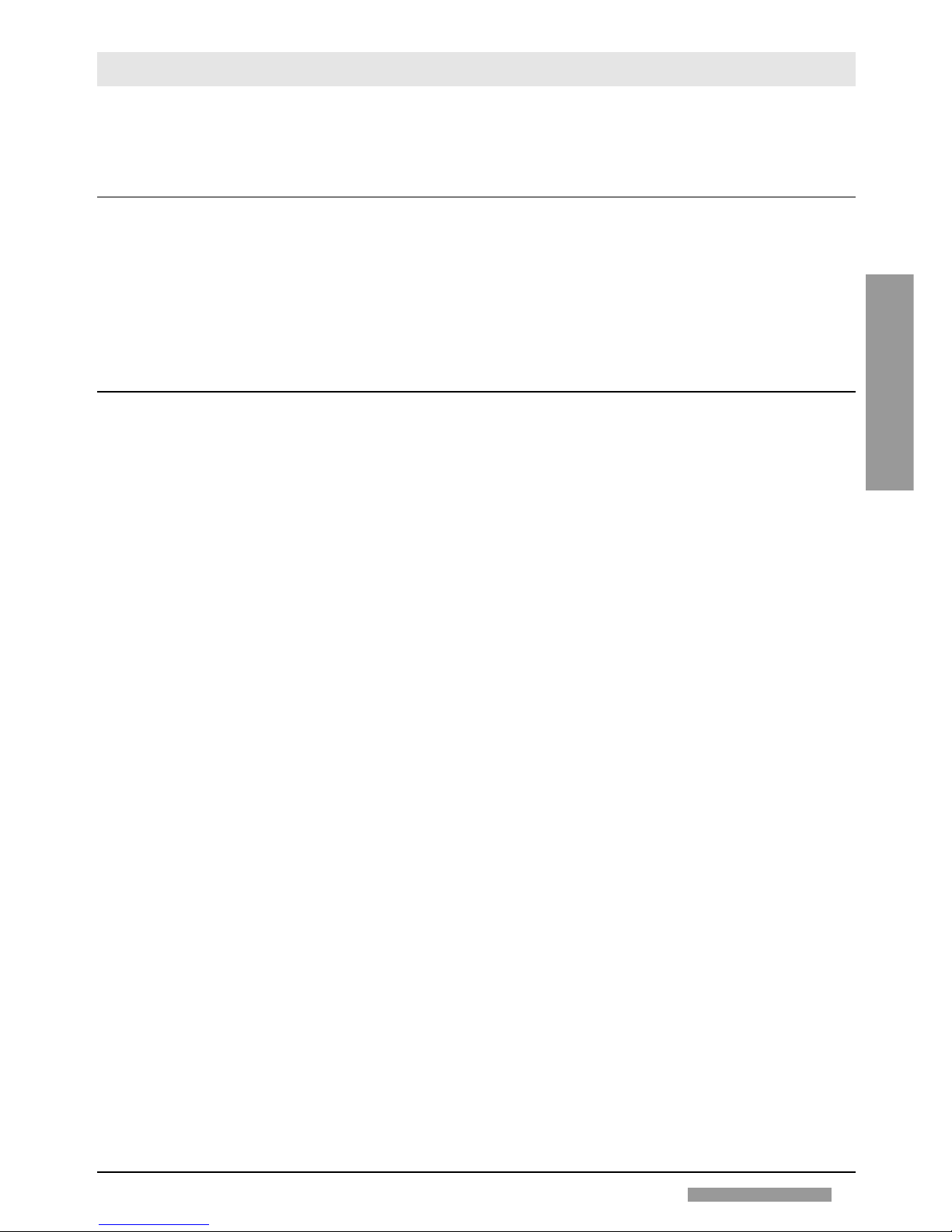
1
ENGLISHENGLISH
ENGLISHENGLISH
ENGLISH
BEFORE USEBEFORE USE
BEFORE USEBEFORE USE
BEFORE USE
PREFPREF
PREFPREF
PREF
ACEACE
ACEACE
ACE
Thank you for purchasing our photocopier. This instruction manual describes the machine’s functions and
system for use, the precautions to be taken to ensure safe operation, and the basic maintenance operations.
Read the manual carefully before starting to use the machine, so as to familiarize yourself with its many functions
and get the best use out of them. You are advised to keep the manual for further consultation while using the
photocopier.
INTRODUCTIONINTRODUCTION
INTRODUCTIONINTRODUCTION
INTRODUCTION
1. The right choice
This desktop photocopier with fixed platen through its high performance promptly proves itself the right choice
for those who require optimum quality and reliability from their copier.
2. Simple and easy to use
Keys and display indicators are designed ergonomically to make use simple and effective.
3. Ideal versatility
• Paper is fed both automatically by front cassette which holds 500 sheets or by multi bypass which holds 50 sheets,
particularly useful for loading of special media or non-standard formats.
• Exposure setting: both automatic and manual.
• Reductions/enlargements: Zoom ranging from 50% to 200%, 5 fixed ratios, reproduction ratio is selected
automatically for copiers with ADF.
• Reproduction of three dimensional documents and objects on any media: headed and coloured paper,
transparencies and adhesive labels.
• It is possible to copy automatically adjacent book pages on separate sheets and produce front-rear copies
manually.
• Automatic Auto Power-off
4. Optional Units
The wide choice of optional units:
• automatic document feeder
• sorter with or without stapler
• control card for the recording/printing of the number of copies made
establish this machine as a photocopier with the ability to match its production capacity with the increase in user
demands: rapid copy production, excellent quality, pages sorted and stapled to become professional documents.
BEFORE USEBEFORE USE
BEFORE USEBEFORE USE
BEFORE USE
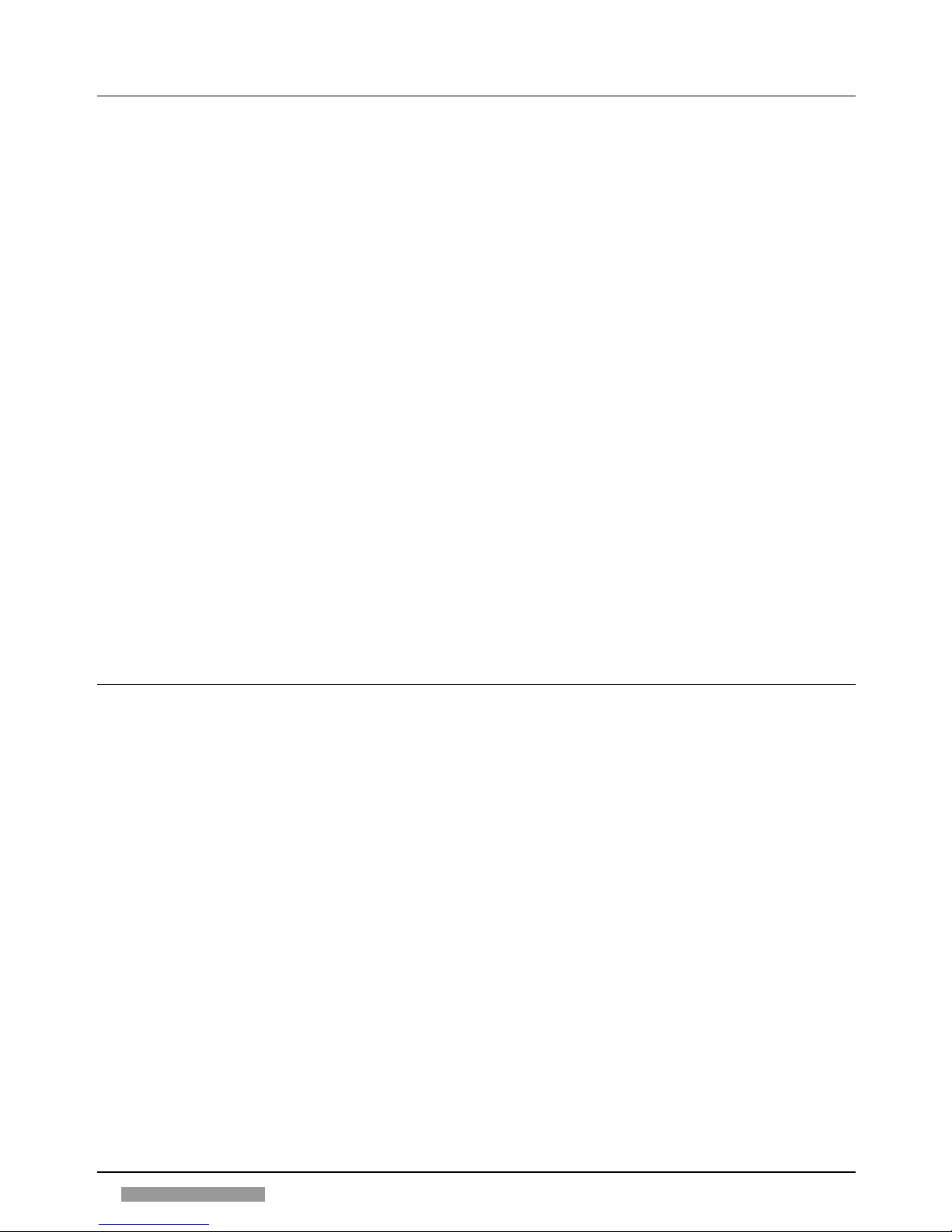
2
NOTES ON USING THE INSTRUCTION BOOKNOTES ON USING THE INSTRUCTION BOOK
NOTES ON USING THE INSTRUCTION BOOKNOTES ON USING THE INSTRUCTION BOOK
NOTES ON USING THE INSTRUCTION BOOK
1. Graphics and text layout
The illustrations are included in the text. On the inside cover you will find drawings (A-F) of the control panel, the
machine configuration and the optional units.
Important information is printed in bold face and is preceded by the ! symbol.
The
☞
symbol indicates a reference to another section associated with the current topic.
At the end of the English section there is an
Index
which will enable you to locate topics quickly.
2. Keys and other parts of the control panel
In the instructions, the names of the keys and other elements are always followed by a letter and a number: the
letter identifies the drawing and the number identifies the element.
example:
START key (A28)
3. Components
The main title under which the parts are grouped is followed by the letter that identifies the drawing. Each part
is preceded by the reference number that identifies it in the drawing on the inside cover.
example:
BASIC CONFIGURATION (section B on the inside cover)
1. Cover
4. Indicators
• Indicate to the user where the problem lies (
☞
«Control panel», p. 4; «Messages», p. 13); indicate function in
action or mode chosen (
☞
«Control panel», p. 4).
INSTINST
INSTINST
INST
ALLAALLA
ALLAALLA
ALLA
TION AND OPERATION AND OPERA
TION AND OPERATION AND OPERA
TION AND OPERA
TING PRECAUTIONSTING PRECAUTIONS
TING PRECAUTIONSTING PRECAUTIONS
TING PRECAUTIONS
To ensure that the photocopier works efficiently, observe the following precautions when selecting a site to install
the photocopier.
• Place the copier on a level surface.
• Make sure there is enough room around the copier to allow air circulation and easy access.
• Do not expose the photocopier to direct sunlight, avoid humid, dusty environments and do not expose the
photocopier to rapid changes in temperature and humidity.
• Do not install the photocopier near computers, televisions, radios or other similar electronic equipment (risk of
interference).
• The wall socket should be earthed and used only for the copier.
• Do not place objects on top of the copier and do not press on the platen.
• Keep the platen glass and the cover clean.
• Remove carefully staples and clips from originals to prevent them falling into the copier.
• Take great care when operating in the fusing area, which may be very hot.
• Do not switch the machine off or open it while copying is in progress as this may cause the paper to jam.
• Do not use aerosol sprays near the copier.
• Unplug the power cable from wall socket to completely disconnect the copier, or if the copier is not to be used
for more than one week.
BEFORE USEBEFORE USE
BEFORE USEBEFORE USE
BEFORE USE
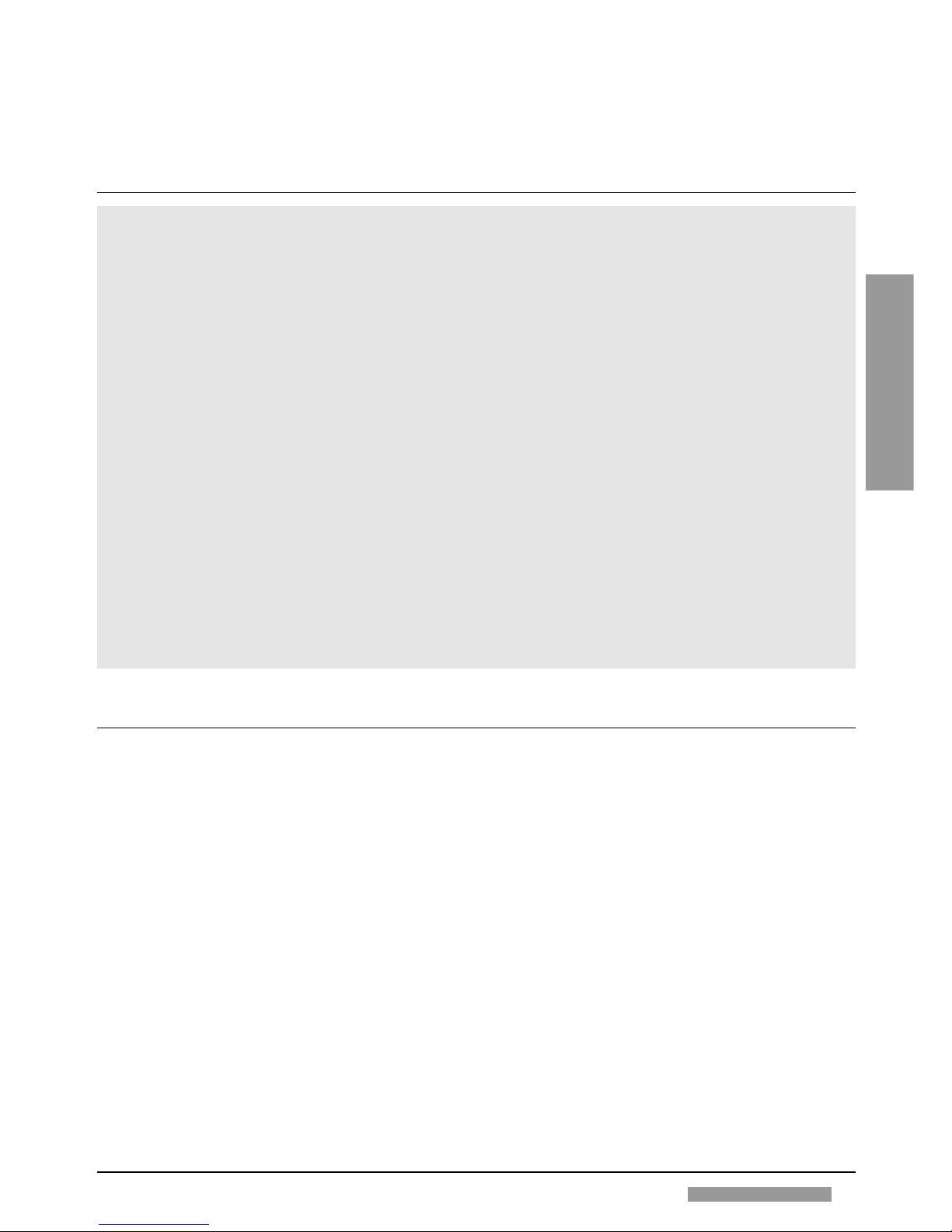
3
ENGLISHENGLISH
ENGLISHENGLISH
ENGLISH
• When the copier fails to function properly, refer to the chapter on Operator Troubleshooting (☞ p. 16). In most
cases, you will be able to resolve the problem yourself. If you cannot, switch off the copier, disconnect the power
cord and call the Technical Assistance Service.
! Connect the photocopier to a 220/240 V AC outlet rated for a minimum current of 15 A.
GENERAL FEAGENERAL FEA
GENERAL FEAGENERAL FEA
GENERAL FEA
TURESTURES
TURESTURES
TURES
Type:
Plain paper photocopier
Glass platen:
Fixed
Photoconductor:
OPC cartridge
Toner:
Black mono-component cartridge
Paper feed:
Cassette (500 sheets)
Multi bypass (approx. 50 sheets)
Originals:
Printed sheets, books and three-dimensional objects (up to 2 kg)
Maximum size of original:
A3
Copy sizes:
A3, A4, A4R, A5R (cassette feeding)
A3 - A6 (manual feeding)
Warm-up time:
Max. 25 s (20 °C)
Time for first copy:
9.5 s (A4 size, 1:1 copying, manual exposure control)
Copy speed (100%):
A3 = 9 copies/min; A4 = 17 copies/min; A4R = 12 copies/min
Copying ratios:
Direct: 100% (1:1)
Fixed reductions: 70.7%; 50 %
Fixed enlargements: 141.4%; 200%
Zoom: 50 - 200% (increments 1%)
Automatic selection (with ADF)
Multicopies:
1 - 99
Power supply voltage:
230 V, 15 A, 50 Hz
Maximum power consumption:
1.5 kW
Dimensions (mm):
Width 610, Height 416, Length 617
Weight:
46.2 kg
BABA
BABA
BA
SIC CONFIGURASIC CONFIGURA
SIC CONFIGURASIC CONFIGURA
SIC CONFIGURA
TIONTION
TIONTION
TION
(inside cover(inside cover
(inside cover(inside cover
(inside cover
, sect, sect
, sect, sect
, sect
. B). B)
. B). B)
. B)
1. Platen cover
2. Copy tray
3. Control panel
4. Power switch
5. Stack bypass
6. Paper cassette
7. Setting device
8. Fuse area knob
9. Small brush
10. Transport area release lever
11. Corona assembly cleaner
12. Developing unit release lever
13. Developing unit (toner)
14. Stack charge eliminator
15. Front door
16. Left door release handle
17. Platen glass
18. Serial number plate
BEFORE USEBEFORE USE
BEFORE USEBEFORE USE
BEFORE USE
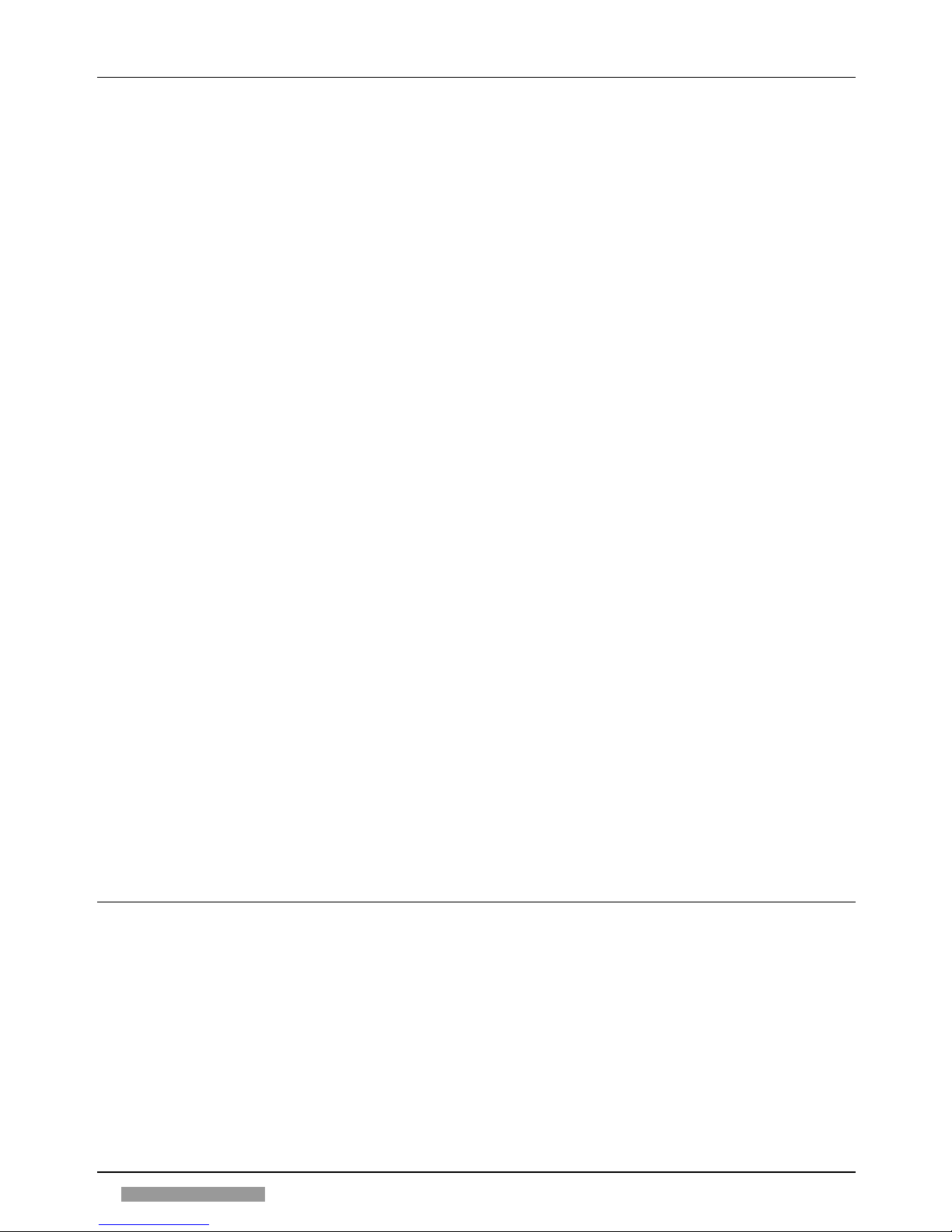
4
CONTROL PANEL (INSIDECONTROL PANEL (INSIDE
CONTROL PANEL (INSIDECONTROL PANEL (INSIDE
CONTROL PANEL (INSIDE
cover, sect. A cover, sect. A
cover, sect. A cover, sect. A
cover, sect. A
))
))
)
1. Sort indicator
Indicates sort mode
2. Group indicator
Indicates group mode
3. Sorter key
Selects sort/group modes
4. Two-page separation key
Selects copying of original on two separate sheets
5. Separation mode indicator
Indicates selection of separation mode
6. Fixed reproduction ratio indicators
Indicate copy ratio
7. Paper jam location/paper supply
Indicate location of paper jam and type of feeder
indicator
8. Paper jam indicator
Indicates sheet jammed
9. Control card indicator
Indicates that card is not inserted
10. Toner out indicator
Indicates there is no toner
11. Paper out indicator
Indicates there is no paper
12. Display
Displays number of copies or reproduction ratio
13. Reset key
Returns copier to original state
14. Stop key
Stops copying
15. Exposure lever
Makes copies darker or lighter
16. Automatic exposure key
Makes copies darker or lighter automatically
17. Automatic exposure indicator
Indicates selection of automatic exposure mode
18. Fixed reductions key
Selects fixed reductions
19. 1:1 copy key
Selects copy ratio 1:1
20. Fixed enlargements key
Selects fixed enlargements
21. Feeder selector key
Selects cassette or multi bypass
22. Automatic copy ratio indicator
Indicates automatic selection of copy ratio
23. Automatic reproduction ratio
Automatically selects reductions/enlargements (only for copiers with
selection key
ADF)
24. Zoom – key
Selects reductions up to 50%
25. Zoom key indicator
Indicates zoom mode selection
26. Zoom + key
Selects enlargements up to 200%
27. Reproduction ratio display key
Shows copy ratio value
28. Start key
Starts copying
29. Numerical keys
Used to set number of copies
30. Clear key
Clears setting
AUTAUT
AUTAUT
AUT
OMAOMA
OMAOMA
OMA
TIC DOCUMENT FEEDER TIC DOCUMENT FEEDER
TIC DOCUMENT FEEDER TIC DOCUMENT FEEDER
TIC DOCUMENT FEEDER
- ADF (- ADF (
- ADF (- ADF (
- ADF (
inside coverinside cover
inside coverinside cover
inside cover
, sect, sect
, sect, sect
, sect
. C. C
. C. C
. C
))
))
)
1. Slide guide
2. Original set indicator
3. Original tray
4. Original delivery tray
5. Top cover
6. Inside cover
BEFORE USEBEFORE USE
BEFORE USEBEFORE USE
BEFORE USE
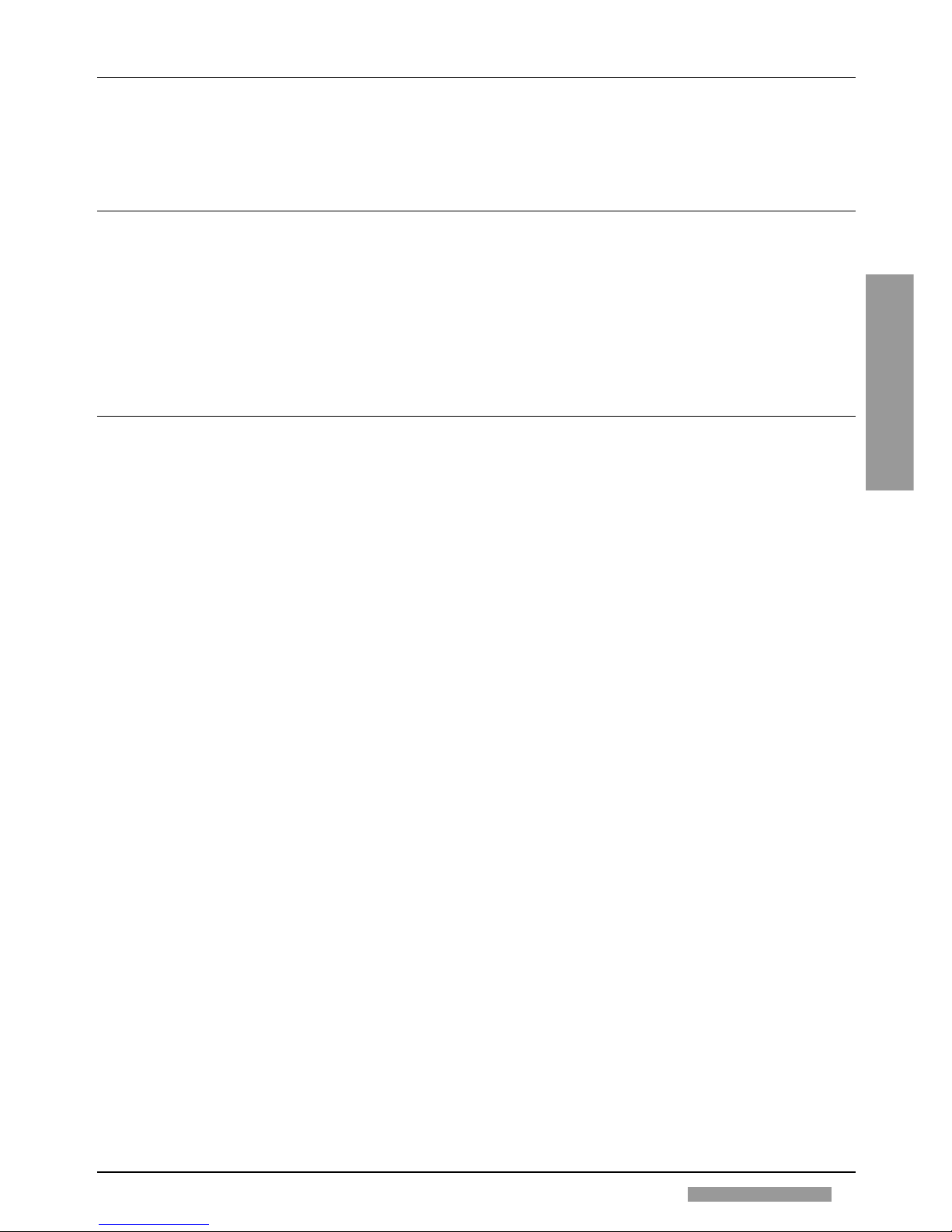
5
ENGLISHENGLISH
ENGLISHENGLISH
ENGLISH
BEFORE USEBEFORE USE
BEFORE USEBEFORE USE
BEFORE USE
SORTER (SORTER (
SORTER (SORTER (
SORTER (
inside coverinside cover
inside coverinside cover
inside cover
, sect, sect
, sect, sect
, sect
. D. D
. D. D
. D
))
))
)
1. Pull handle
2. Copy output bins
STST
STST
ST
APLER SORTER APLER SORTER
APLER SORTER APLER SORTER
APLER SORTER
((
((
(
inside coverinside cover
inside coverinside cover
inside cover
, sect, sect
, sect, sect
, sect
. E ). E )
. E ). E )
. E )
1. Pull handle
2. Bins
3. Stapler cover
4. Stapler key
5. Add staples indicator
CONTROL CARD / PRINTER UNIT CONTROL CARD / PRINTER UNIT
CONTROL CARD / PRINTER UNIT CONTROL CARD / PRINTER UNIT
CONTROL CARD / PRINTER UNIT
((
((
(
inside cover, sect. Finside cover, sect. F
inside cover, sect. Finside cover, sect. F
inside cover, sect. F
))
))
)
1. Printer
2. Control card reader
3. Slot for the control card
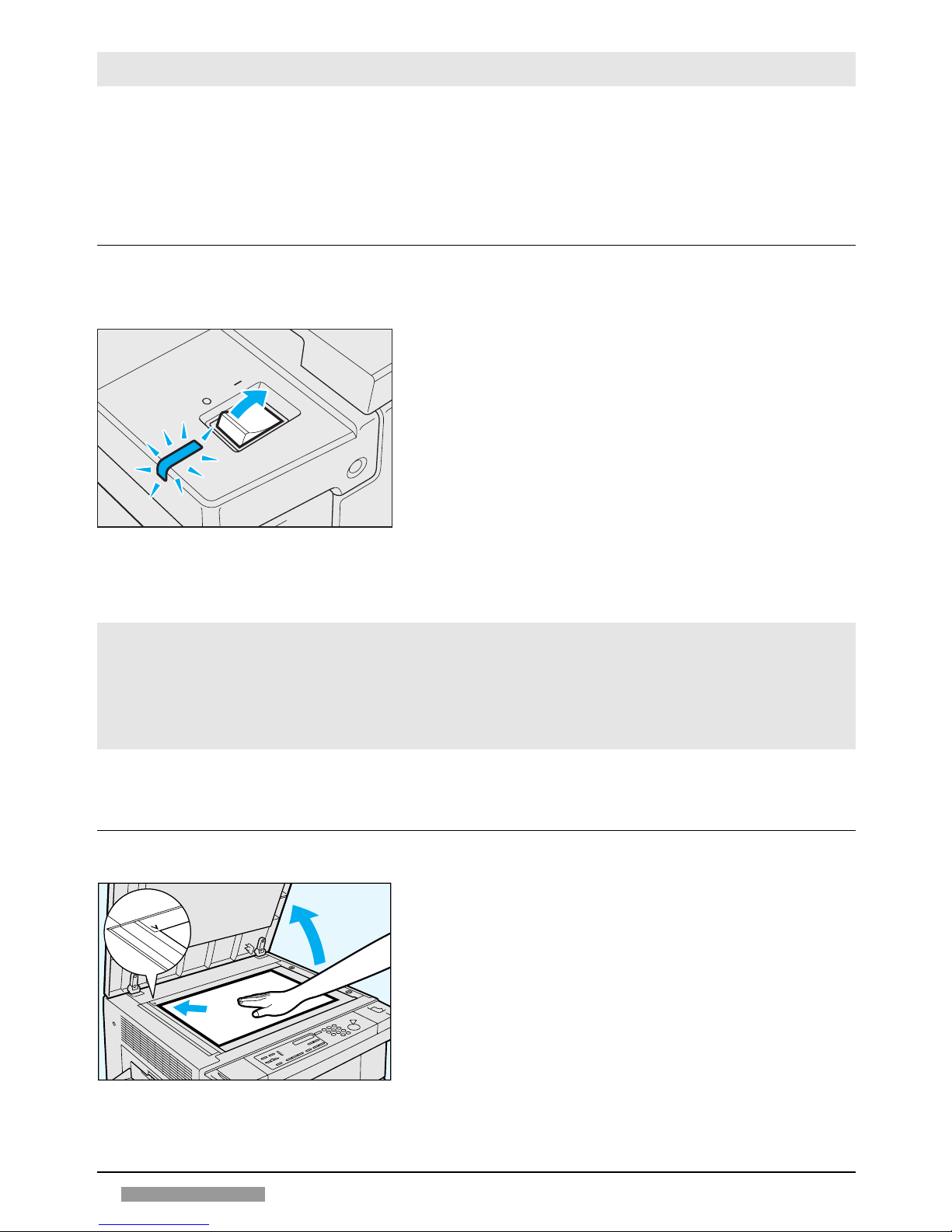
6
COPYINGCOPYING
COPYINGCOPYING
COPYING
COPYINGCOPYING
COPYINGCOPYING
COPYING
The operating procedure is very simple. The name of the keys and their reference numbers are listed
in «Control panel», p. 4. The control panel figure is found on inside of the cover.
When an operation is in process or a mode is selected, the indicator lights up.
Vice versa it is switched off when the function is deactivated.
STST
STST
ST
ARTART
ARTART
ART
-UP-UP
-UP-UP
-UP
! Make sure that the power plug is correctly inserted in the mains socket.
Set the POWER SWITCH (B4) in the position I (ON). The
LED of the power switch lights up and the LED of the START
key (A28) flashes (green). The copier is ready for settings
and the print command.
Once the warm-up is over, the LED of the START key (A28)
remains lit (green) and the copy procedure is automatically carried
out.
Standard setting
Start key:
Activated
Exposure:
Automatic
Copy ratio:
Direct (100%)
Paper feed:
Automatic from cassette
Number of copies:
1
PLACEMENT OF THE ORIGINALPLACEMENT OF THE ORIGINAL
PLACEMENT OF THE ORIGINALPLACEMENT OF THE ORIGINAL
PLACEMENT OF THE ORIGINAL
Lift the cover and place the original face down on the platen
glass. Make sure that the top left-hand corner of the document
lying face down corresponds with the V symbol marked on the
top left-hand corner of the glass.
Gently lower the glass platen cover.
• If the copier does not contain the required size, use the stack
bypass (
☞
p. 8) or adjust the cassette to the desired paper size
(
☞
«Adapting the cassette to a different paper size»), p. 11.
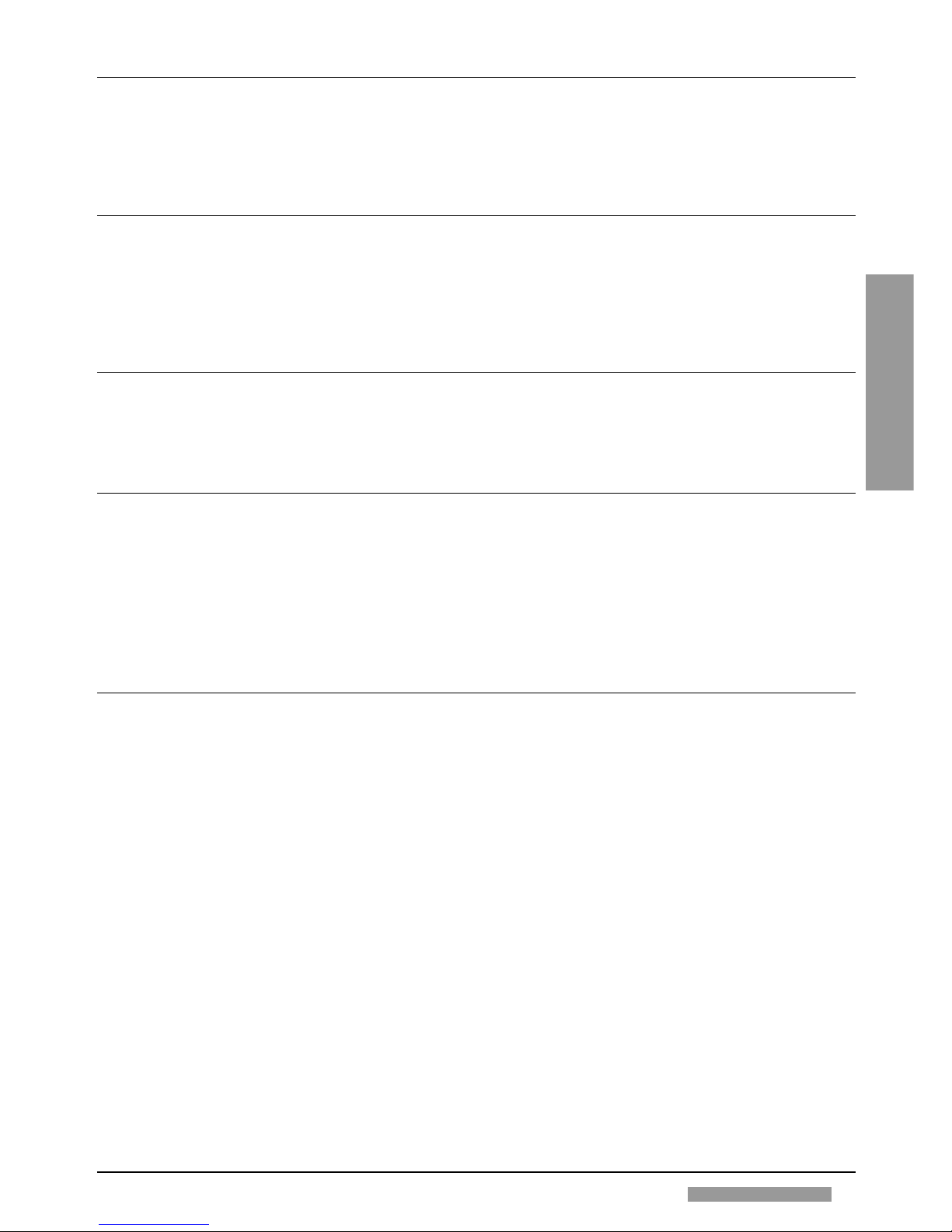
7
ENGLISHENGLISH
ENGLISHENGLISH
ENGLISH
COPYINGCOPYING
COPYINGCOPYING
COPYING
SETTING THE NUMBER OF COPIESSETTING THE NUMBER OF COPIES
SETTING THE NUMBER OF COPIESSETTING THE NUMBER OF COPIES
SETTING THE NUMBER OF COPIES
Before starting to copy, the desired number of copies can be set (1-99) by pressing the NUMERIC
keys (A29). To change the number of copies set previously or to correct a typing error, press the CLEAR
key (A30).
STST
STST
ST
ARTING AND STARTING AND ST
ARTING AND STARTING AND ST
ARTING AND ST
OPPING A COPYING JOBOPPING A COPYING JOB
OPPING A COPYING JOBOPPING A COPYING JOB
OPPING A COPYING JOB
Press the START key (A28) to start the copy cycle.
To stop the photocopier before the end of the copy cycle, press the STOP key (A14); to reset the number of copies
to be made to 1, press the CLEAR key (A30).
Once copying is finished, to return the copier to the standard mode, press the RESET key (A13).
AUTO CLEARAUTO CLEAR
AUTO CLEARAUTO CLEAR
AUTO CLEAR
When the photocopier is switched on, if no key is pressed for 2 minutes, the standard copy settings are restored
automatically.
AUTO POWER-OFFAUTO POWER-OFF
AUTO POWER-OFFAUTO POWER-OFF
AUTO POWER-OFF
When the photocopier is switched on, if no key is pressed for 30 minutes, the POWER SWITCH (B4) is
automatically turned off.
To switch the machine back on, use the POWER SWITCH (B4) again.
• The Auto Power-off function setting can be changed by your Technical Service.
ADJUSTING COPY EXPOSUREADJUSTING COPY EXPOSURE
ADJUSTING COPY EXPOSUREADJUSTING COPY EXPOSURE
ADJUSTING COPY EXPOSURE
There are two ways of adjusting the copy exposure:
1. Automatic Control
This is enabled when the copier is switched on and the LED is lit. When manual exposure control is activated,
to return to automatic mode press the AUTOMATIC EXPOSURE key (A16).
2. Manual Control
Cancel the automatic exposure mode by pressing the AUTOMATIC EXPOSURE key (A16) (LED goes out) and
use the EXPOSURE LEVER (A15).
To make copies darker move the slide to the right (dark half-moon).
To make copies lighter move the slide to the left (light half-moon).
• To adjust the exposure, should the copies not correspond to the original, ☞ «If the copies are too light or too
dark», p. 16.
