OKI OL600ex, OL610ex Read Me First
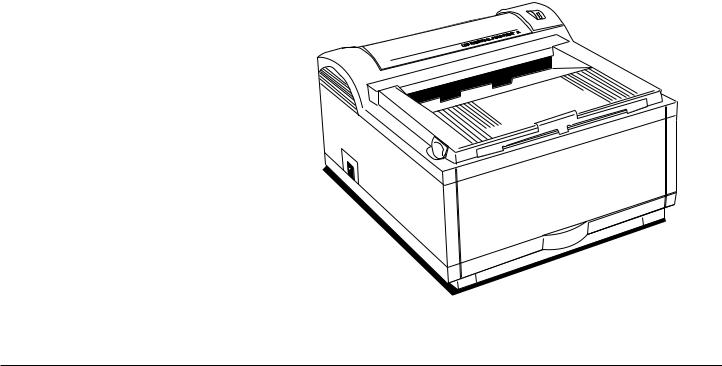
OL600ex/OL610ex
600e OL 
English
Read Me First |
1 |

Every effort has been made to ensure that the information in this document is complete, accurate, and up-to-date. Oki assumes no responsibility for the results of errors beyond its control. Oki also cannot guarantee that changes in software and equipment made by other manufacturers and referred to in this guide will not affect the applicability of the information in it. Mention of software products manufactured by other companies does not necessarily constitute endorsement by Oki.
Copyright 1995 by Oki. All rights reserved.
First edition September, 1995.
Written and produced by the Oki Documentation Dept.
Oki is a registered trademark of Oki Electric Industry Company, Ltd.
Energy Star is a trademark of the United States Environmental Protection Agency
TrueType is a registered trademark of Apple Computer Company
Hewlett-Packard, HP, and LaserJet are registered trademarks of Hewlett-Packard Company.
IBM is a registered trademark of International Business Machines Corp.
Microsoft and MS-DOS are registered trademarks and Windows is a trademark of Microsoft Corporation.
2 |
OL600ex/OL610ex |

Safety Instructions
Your Oki printer has been carefully designed to give you years of safe, reliable performance. As with all electrical equipment, however, there are a few basic precautions you should take to avoid hurting yourself or damaging the printer:
•Read the setup instructions in this handbook carefully. Be sure to save it for future reference.
•Read and follow all warning and instruction labels on the printer itself.
•Unplug the printer before you clean it. Use only a damp cloth; do not use liquid or aerosol cleaners.
•Place your printer on a firm, solid surface. If you put it on something unsteady, it may fall and be damaged; if you place it on a soft surface, such as a rug, sofa, or bed, the vents may become blocked, causing the printer to overheat.
•To protect your printer from overheating, make sure all openings on the printer are not blocked. Do not put the printer on or near a heat source, such as a radiator or heat register. Keep it out of direct sunlight. Allow enough room around the printer for adequate ventilation and easy access to the paper trays.
•Do not use your printer near water, or spill liquid of any kind into it.
•Be certain that your power source matches the rating listed on the back of the printer. If you are not sure, check with your dealer or with your local power company.
•Your printer has an earthed, 3-prong plug as a safety feature, and it will only fit into an earthed outlet. If you can not plug it in, chances are you have an older, nonearthed outlet; contact an electrician to have the outlet replaced. Do not use an adapter to defeat the earthing.
•To avoid damaging the power cord, do not put anything on it or place it where it will be walked on. If the cord becomes damaged or frayed, replace it immediately.
•If you are using an extension cord or power strip with the printer, make sure that the total of the amperes required by all the equipment on the extension is less than the extension’s rating. The total ratings of all equipment plugged into the outlet should not exceed 15 amperes.
•This printer must be installed near to a power outlet switch which shall remain easily accessible.
English
Read Me First |
3 |

•Do not poke anything into the ventilation slots on the printer; you could get a shock or cause a fire.
•Aside from the routine maintenance described in this handbook, do not try to service the printer yourself; opening the cover may expose you to shocks or other hazards.
•Lifting the top cover exposes hot surf aces. These are clearly labelled. Do NOT touch them.
•Do not make any adjustments other than those outlined in the handbook you may cause damage requiring extensive repair work.
If anything happens that indicates that your printer is not working properly or has been damaged, unplug it immediately and contact your dealer.
These are some of the things to look for:
•The power cable or plug is frayed or damaged.
•Liquid has been spilled into the printer, or it has been exposed to water.
•The printer has been dropped, or the cabinet is damaged.
•The printer does not function normally when you are following the operating instructions.
4 |
OL600ex/OL610ex |

Table of Contents |
|
Printer Features:....................................................... |
7 |
Optional Accessories ......................................... |
7 |
Check the Contents .................................................. |
8 |
Printer Components ................................................. |
9 |
Setting Up Your Printer.......................................... |
10 |
Remove the protective sheet ........................... |
10 |
Installing Toner ............................................... |
11 |
Choosing Paper ...................................................... |
13 |
Paper Sizes ...................................................... |
13 |
Paper Weight ................................................... |
13 |
Installing Paper ............................................... |
14 |
Paper Exit Paths ..................................................... |
15 |
Top Paper Exit ................................................. |
15 |
Rear Paper Exit ............................................... |
16 |
Manual Feed .......................................................... |
16 |
Transparencies/Adhesive Labels ............................ |
17 |
Printing Envelopes ................................................. |
18 |
Choosing Envelopes ........................................ |
18 |
Connecting Your Printer ........................................ |
19 |
Installing Printer Driver ......................................... |
20 |
Changing the Language (OL610ex) ...................... |
20 |
Printing a Demo Page ............................................ |
21 |
Control Panel (OL610ex and OL600ex/OP) ......... |
21 |
The Display Window....................................... |
22 |
The Buttons ..................................................... |
22 |
Oki Systems Company Address ............................ |
23 |
Index .................................................................. |
24 |
English
Read Me First |
5 |

6 |
OL600ex/OL610ex |

Congratulations!You have selected a printer with fast output, excellent print quality, and easy operation.
Your printer’s features include:
•6 page per minute (ppm) output
•100 sheet universal A4 size paper tray, plus manual feed for envelopes and special documents
•On-screen soft operator panel for printer setup and control, and status monitor for real-time printer status information
•Compatible with Windows™ 3.1 and DOS applications
•Bi-directional Centronics IEEE 1284 parallel interface
OL600ex Features:
• HP ® PCL® 4.5 (HP LaserJet® IIP+ compatible)
•300 DPI plus 600 DPI Class output from Windows™
•44 Bitmap fonts
•1 MB memory with Enhanced Memory Management, expandable to 18 MB
OL610ex Features:
•300 DPI and 600 DPI Class output
•PCL5e (HP LaserJet 4P compatible)
•35 PCL and 10 TrueType® Scalable Fonts plus USPS Postnet
•2 MB of memory with Enhanced Memory Management, expandable to 19 MB
Optional Accessories
•250 sheet universal Second Paper Mechanism
•100 sheet/50 envelope Multi-Purpose Feeder
•1 MB Memory Expansion Board
•SIMM modules for expanding memory
•PostScript Option Board (OL610ex only)
•Serial Parallel Converter
As an Energy Star Partner, Oki has determined that this product meets the Energy Star guidelines for energy efficiency.
English
|
|
|
|
Read Me First |
7 |
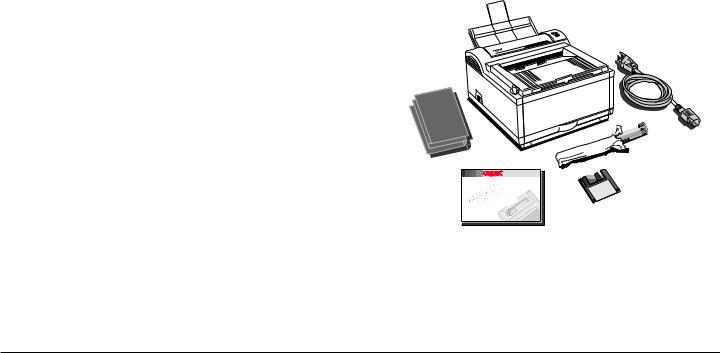
Check the Contents
Unpack your printer. You should have:
1. |
|
1 |
|
Printer (with Image Drum Cartridge |
installed). |
||
2. |
Driver Diskettes. |
|
|
3. |
Toner Cartridge. |
OL600e |
|
5 |
|||
4. |
Printer Handbook. |
||
6 |
|||
5. |
Power Cable. |
|
6.Lightproof plastic bag (for storing image drum if printer must be shipped).
3
If anything is missing, contact your dealer for a replacement. |
2 |
OL61Oe |
|
4 |
|
8 |
OL600ex/OL610ex |
