Netgear RND2000, RND2110, RND2210, RND4210, RND4410 Quick Start Manual
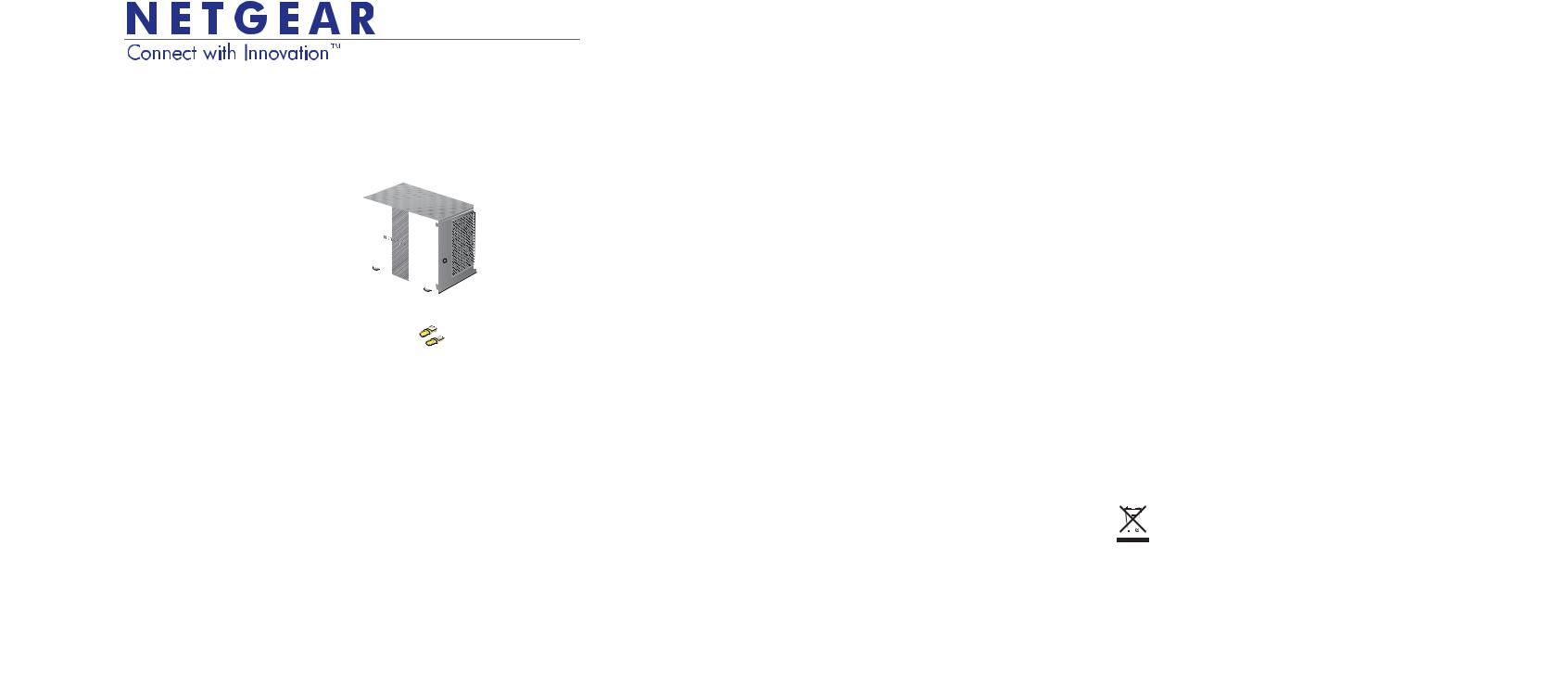
®
Installation Guide
ReadyNAS® RAIDiator 5.3
Package Contents
Thank you for purchasing this NETGEAR product.
You need the following items from your package to set up your ReadyNAS® unit.
1.ReadyNAS unit
2.Resource CD
3.Power adapter
4.Ethernet cable
For more information about setting up, configuring, and using your system, see the appropriate software and hardware manuals for your unit. Links to these manuals are included on the Resource CD that came with your unit and are also available at http://readynas.com/documentation.
2
1
3
 4
4
Basic Setup
Follow these instructions to begin using your ReadyNAS unit. These instructions assume that the unit is using the factory default X-RAID2TM disk configuration and that at least one disk is installed.
Note: If you have a diskless unit, you must install at least one disk before following these instructions. For a list of supported disks, see the Hardware Compatibility List at http:// readynas.com/hcl. For information about installing disks, see the hardware manual for your unit.
To set up your unit:
1.Place the unit in a location that provides adequate ventilation.
High-capacity disks can produce considerable heat. It is important to ensure that the fan exhausts are unobstructed.
2.Connect the power adapter to the back of the unit and plug the other end into a wall outlet or power strip.
3.Use an Ethernet cable to connect the Ethernet port on the ReadyNAS unit to your network.
4.If necessary, press the Power button to turn the unit on.
It takes about a minute to start up. The IP address is retrieved using DHCP.
5.Install and run the RAIDar utility on a computer that is connected to the same local area network (LAN) as your ReadyNAS unit.
RAIDar is located on the Resource CD that came with your unit. It includes versions for the Windows, Mac, and Linux operating systems. It is also available at http://readynas.com/start.
RAIDar automatically detects your ReadyNAS unit on the network.
6.Click the Setup button.
An SSL certificate security warning displays. This is used to ensure an encrypted authentication and management session to the ReadyNAS unit and will not appear again from the same browser.
7.Accept the certificate. A login prompt displays.
8.Enter admin for the user name and password for the password and click the OK button.
A configuration wizard displays. You must change the administrator’s password during the inital configuration process.
You might want to write your new password here:
If you write your password here, be sure to keep this guide in a safe place.
9.Follow the wizard’s prompts to complete the initial configuration.
To recover a lost password:
If you lose your password, you can recover it using the password recovery question you provided during initial setup.
1.Using your browser, visit https://<IP_address>/password_recovery. Replace <IP_address> with the IP address of your ReadyNAS unit.
2.Answer your password recovery question.
A new password is mailed to the email address you provided.
Technical Support
After installing your device, locate the serial number on the label of your product and use it to register your product at http://www.NETGEAR.com/register. Registration is required before you can use the telephone support service. NETGEAR strongly recommends using this website to register your product.
For product updates and web support, visit http://readynas.com.
For complete DoC, visit the NETGEAR EU Declarations of Conformity website at http://support.netgear.com/app/answers/detail/a_id/11621/.
For GNU General Public License (GPL) related information, visit
http://support.netgear.com/app/answers/detail/a_id/2649.
This symbol was placed in accordance with the European Union Directive 2002/96 on the Waste Electrical and Electronic Equipment (the WEEE Directive). If disposed of within the European Union, this product should be treated and recycled in accordance with the laws of your jurisdiction implementing the WEEE Directive.
©2011 by NETGEAR, Inc. All rights reserved. NETGEAR and the NETGEAR logo are registered trademarks of NETGEAR, Inc. in the United States and/or other countries. Other brand and product names are trademarks or registered trademarks of their respective holders. Information is subject to change without notice.
