Motorola URC 550 user Manual
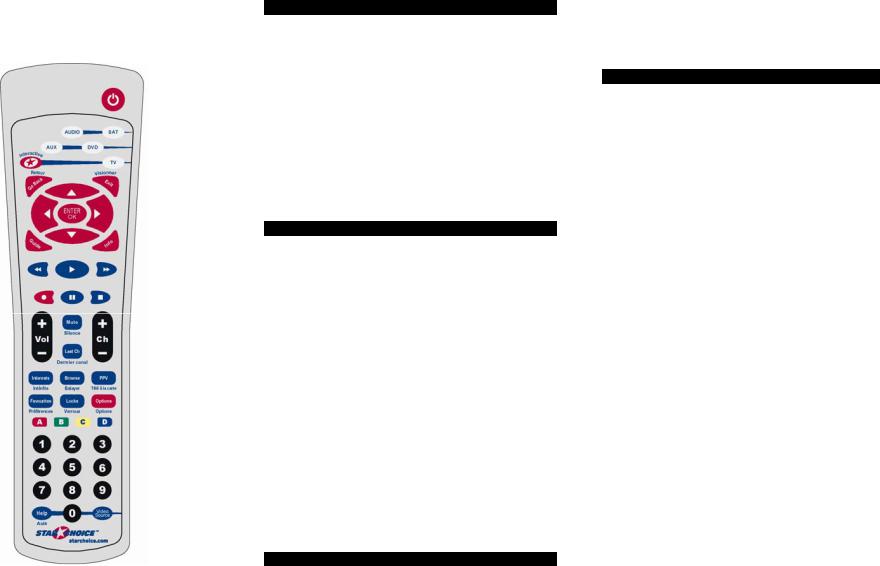
Model IRC 550
Universal Remote Control
Programming and Operating
Instructions
To have a clearer idea of the features and capabilities of your remote control, take a moment to read these instructions. Save for future reference.
© 2006 Contec Holdings, LLC, Rev. 04/06
1. Introduction
Your universal remote control is simple to program, easy to use, and can operate up to five (5) devices, which include:
SAT |
Satellite receivers |
TV |
Televisions |
DVD |
DVD |
AUDIO |
Audio receivers, amplifiers, CD players |
AUX |
VCRs, 2nd TV, 2nd DVD, 2nd Audio device |
Before you can use your remote control, it must be programmed (set-up) to operate the above devices.
2. Before Getting Started
Some of the special features and buttons on your remote control are as follows:
Point and Press® Programming
Lets you program your TV, VCR, DVD, AUDIO devices without codes. For more information, see Sections 5 and 14.
Memory Guard®
Eliminates reprogramming after battery changes.
Time Out
If the same button is pressed and held for 30seconds, your remote control will turn itself off automatically. This extends the battery life should the remote become lodged under or between heavy objects, for example sofa cushions.
3. Installing. Replacing Batteries
Install two (2) new “AA” batteries as indicated by the diagram in the battery compartment.
When the batteries become low and need to be replaced, the [SAT], [TV], [DVD], [AUDIO], [AUX] buttons will not illuminate normally or at all during use.
When this happens, replace the existing batteries with two (2) new “AA” batteries to restore normal operation to the remote control.
4. If You Have More Than One Satellite Receiver
Your remote control is set at the factory to control all of the functions on your Motorola satellite receiver. However, if you have more than one satellite receiver, you may want to prevent the remote control in one room from affecting the satellite receiver in another room. To prevent this kind of interference, you must "pair" each remote control with each receiver by assigning a new "address" to each combination. This “address” assignment is made using your remote control as follows:
1.Press the [SAT] button to select the remote control’s SAT mode.
2.Press the [Options] button to display the Options screen on your TV.
3.On the Options screen, use the [▲], [▼], [◄], [►] buttons to highlight the Change System Settings / System Setup option, then press [Enter].
4.On the Systems Setting / Setup screen, use the [▲], [▼], [◄], [►] buttons to highlight the Change Installation Settings / System Settings (applies to DSR 5xx, 207, 317 receivers) option, then press [ENTER].
5.On the System Settings (applies to DSR 5xx, 207, 317 receivers) screen, use the [▲], [▼], [◄], [►] buttons to highlight the Installation Settings option, then press [ENTER]
6.On the Installation Settings screen, use the [▲], [▼], [◄], [►] buttons to highlight the Remote Control Address option, then press [ENTER]
7.Once you are on the Remote Control Address screen, disregard the instructions on the screen and follow these steps using the remote control keypad….

a.In this order, press and hold the [MUTE] button, then the [ENTER] button. Hold both buttons down together until the mode buttons illuminate in rotation (i.e. SAT Æ TV Æ DVD Æ AUDIO Æ AUX Æ SAT…). Release both buttons as soon as the mode buttons illuminate.
b.Enter any one of the following addresses: [000], [001], [002], [003], [004], [005], [006],
[007].Entry of the 3-digit of each address stores the address automatically and causes the mode buttons to blink and go out.
c.Press the [ENTER] button to set the same address in your Satellite Receiver. The new address will be displayed in the upper right corner of your TV screen.
d.Exit from the Remote Control Address screen.
5.Programming Your TV, DVD, AUDIO Devices
Code-Entry Programming
1.Turn on all the electronic devices (TV, DVD, AUDIO) you want to program the remote to operate.
Using the remote control keypad….
2.In this order, press and hold the [ENTER] button, then the [MUTE] button. Hold both buttons down together until the mode buttons illuminate in rotation (i.e. SAT Æ TV Æ DVD Æ AUDIO Æ AUX
ÆSAT…). Release both buttons as soon as the mode buttons illuminate.
3.a. To program your TV, locate the 3-digit code for your brand in the TV Setup Code list and enter it on the keypad of the remote control. Entry of the correct code will cause your TV to turn off. If multiple codes are listed for your brand, you may have to enter several different codes until your TV turns off.
b.As soon as you have entered a 3-digit code that turns your TV off, press [MUTE].
1.If the TV turns back on, press [ENTER] to lock in the code. The mode buttons will blink 3-times and go out.
Or
2.If the TV does not turn back on, enter a different 3-digit setup code until your TV turns back on. Then press [ENTER] to lock in the code. The mode buttons will blink 3-times and go out.
4.To program your DVD, refer to the DVD Setup Code lists and repeat steps 2 and 3 above.
5.To program your AUDIO devices, refer to the AUDIO Setup Code list and repeat steps 2 and 3 above.
Point and Press® Programming
This method allows you to program your remote control without codes using the [S] or [T] buttons ("Power" function during programming). For more information on this method as well as other buttons you can program your remote with, see Section 14.
1.Turn on all the electronic devices (TV, DVD, AUDIO) you want to program the remote to operate.
Using the remote control keypad….
2.In this order, press and hold the [ENTER] button, then the [MUTE] button. Hold both buttons down together until the mode buttons illuminate in rotation (i.e. SAT Æ TV Æ DVD Æ AUDIO Æ AUX Æ SAT…). Release both buttons as soon as the mode buttons illuminate.
3.Press [S] one step at a time until one of your electronic devices turns off. Each time you press [S] button, the mode buttons will illuminate in rotation. As soon as one device turns off, stop pressing the [S] button.
4.Press [MUTE]. If the device that turned off...
a. Turns back on, press [ENTER] to lock in this
code. The mode buttons will blink 3-times and go out.
Or
b.Does not turn back on, press [T] one step
at a time until that device turns back on. Each time you press the [T] button, the mode buttons will illuminate once in reverse rotation (AUX Æ AUDIO Æ DVD Æ TV Æ SAT Æ AUX).
Once you have found a code that turns the device on / off, press [ENTER] to lock in this code. The mode buttons will blink 3-times and go out.
5.Repeat steps 2 to 4 above for each of the remaining electronic devices you wish to program the remote to operate.
Note: Given the size of the code libraries in your remote control, it will take several minutes to cycle through all the codes when using the Point and Press Programming method.
6.Programming Your Auxiliary Device – VCR, 2nd TV, 2nd DVD, 2nd Audio Device
1.Turn on the electronic device (VCR, 2nd TV, 2nd DVD, 2nd AUDIO) you want to program as an AUXILIARY device.
Using the remote control keypad….
2.In this order, press and hold the [ENTER] button, then the [MUTE] button. Hold both buttons down together until the mode buttons illuminate in rotation (i.e. SAT Æ TV Æ DVD Æ AUDIO Æ AUX Æ SAT…). Release both buttons as soon as the mode buttons illuminate.
3.Press [ENTER] again.
4.Follow the Code Entry Programming (paragraph
3)or Point and Press Programming® (paragraphs 3 & 4) areas of Section 5 to program your AUX device.
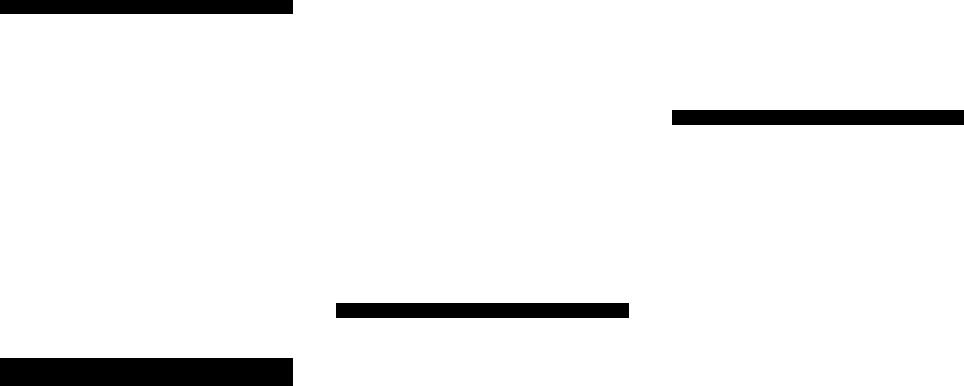
7.Programming Your TV / VCR Combination
1.Turn on your TV / VCR combination device and set it to its TV mode.
2.Program your remote to operate the TV functions. Using the Code Entry Programming method described in Section 5, find a TV Setup Code that operates the TV functions (Power, Vol S/T, Mute, Ch S/T, 0-9) of your TV / VCR unit.
3.Set your combination device to its VCR mode and install a VHS tape.
4.Program your remote to operate the VCR functions. Using the Code Entry Programming method described in Section 5, enter, lock and test each 3-digit VCR Setup Code for your brand until a code is found that operates the transport functions (PLAY, STOP, REW, FWD, PAUSE, REC) of your TV / VCR unit.
Before you can test for the correct VCR setup code, you must first press the [VCR] button first to put the remote in its VCR mode.
8.Programming Your TV / DVD or TV / VCR / DVD Combination
1.Turn on your TV / DVD combination device and set it to its TV mode.
2.Program your remote to operate the TV functions. Using the Code Entry Programming method described in Section 5, find a TV Setup Code that operates the TV functions (Power, Vol S/T, Mute, Ch S/T, 0-9) of your TV / DVD unit.
3.Set your combination device to its DVD mode and install a DVD.
4.Program your remote to operate the DVD functions. Using the Code Entry Programming method described in Section 5, enter, lock and test each 3-digit DVD Setup Code for your brand until a code is found that operates the transport functions (PLAY, STOP, REW, FWD, PAUSE, REC) of your TV / DVD unit.
Before you can test for the correct DVD setup code, you must first press the [DVD] button to put the remote in its DVD mode.
5.Last, if you have a TV / VCR / DVD combination unit, you need to program your remote to operate the VCR functions.
7.Set your combination device to its VCR mode and install a VHS tape.
8.Using the Code Entry Programming method described in Section 5, enter, lock and test each 3-digit VCR Setup Code for your brand until a code is found that operates the VCR transport functions (PLAY, STOP, REW, FWD, PAUSE, REC) of your TV / DVD / VCR unit.
Before you can test for the correct VCR setup code, you must first press the [VCR] button first to put the remote in its VCR mode.
9.Code Number Readback
To identify the 3-digit TV setup codes stored under the Point and Press® programming method, follow these steps using the remote control keypad…
1.In this order, press and hold the [ENTER] button, then the [TV] button. Hold both buttons down together until the [TV] button illuminates. Release both buttons as soon as the [TV] button illuminates.
2.Press [INFO]. The mode buttons will “blink back” the code numbers, with a 1-second interval between each digit of the code. Please note that for the numeric “0”, the mode buttons will illuminate blink in fast-sequence.
Example: For code “130”, the remote will blink 1 time, then 3 times, then in a fast-sequence for the 0.
To identify the 3-digit SAT code, press [ENTER], then [SAT] as defined in step 1 above, then press [INFO].
To identify the 3-digit DVD code, press [ENTER], then [DVD] as defined in step 1 above, then press [INFO].
To identify the 3-digit AUDIO code, press [ENTER], then [AUDIO] as defined in step 1 above, then press [INFO].
To identify the 3-digit AUX code, press [ENTER], then [AUX] as defined in step 1above, then press [INFO].
10. Master Power
Your remote has a Master Power feature that can be programmed so that a single press of the [POWER] button (in remote’s SAT mode) can turn all of your electronic devices on / off together.
To program the Master Power feature, follow these steps using the remote control keypad:
1.In this order, press and hold the [ENTER] button, then the [POWER] button. Hold both buttons down together until the [SAT] button illuminates. Release both buttons as soon as the [SAT] button illuminates.
2.Press [1]. The [SAT] button will blink 3-times and go out.
To use the Master Power feature, follow these steps:
1.Press [SAT] to select the remote’s SAT mode.
2.Press [POWER] – the remote will turn on / off your SAT, TV, DVD, AUDIO an AUX devices with one button press.
To reset the Master Power feature to its default setting, follow these steps using the remote control keypad:
1.In this order, press and hold the [ENTER] button, then the [POWER] button. Hold both buttons down together until the [SAT] button illuminates. Release both buttons as soon as the [SAT] button illuminates.
2.Press [0]. The [SAT] button will blink 3-times and go out.
