Motorola WT4090, WT4070 User Manual
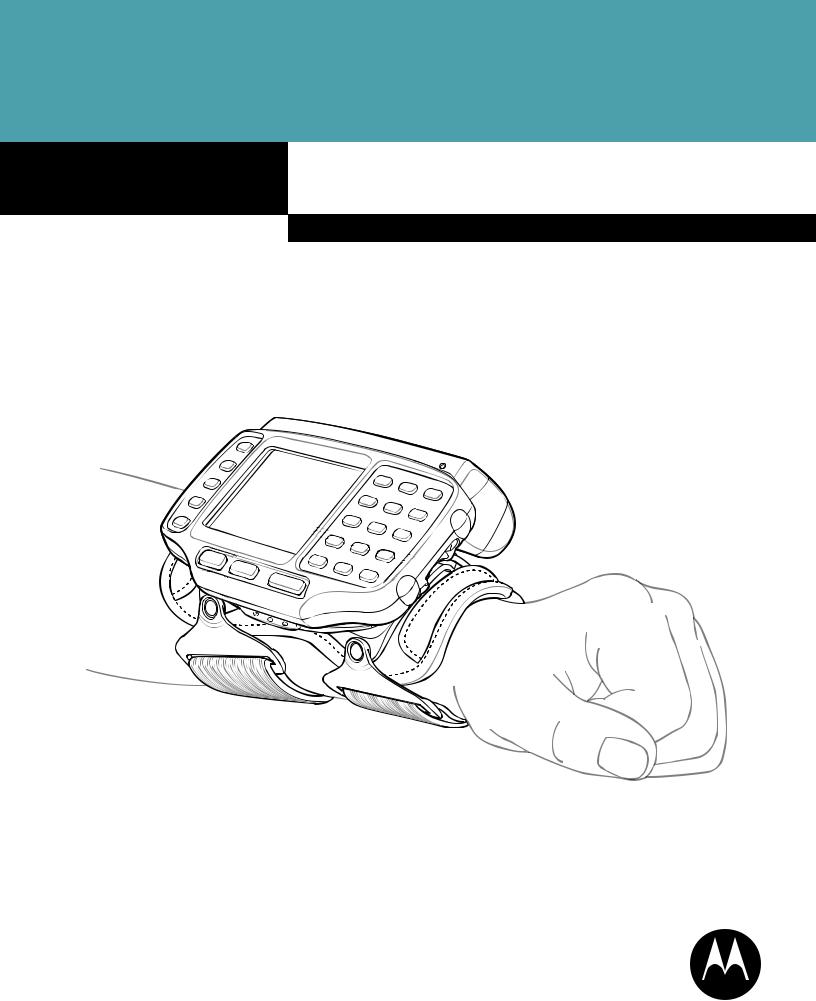
WT4070/90 Wearable Terminal
User Guide

WT4070/90 Wearable Terminal
User Guide
72E-87633-02
Rev A
February 2007
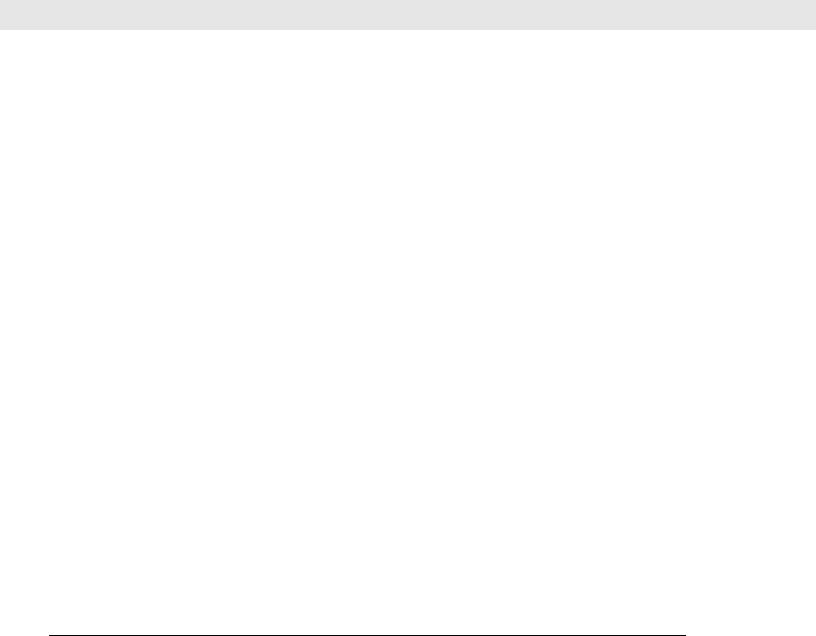
ii WT4070/90 Wearable Terminal User Guide
© 2006-7 Motorola, Inc. All rights reserved.
No part of this publication may be reproduced or used in any form, or by any electrical or mechanical means, without permission in writing from Motorola. This includes electronic or mechanical means, such as photocopying, recording, or information storage and retrieval systems. The material in this manual is subject to change without notice.
The software is provided strictly on an “as is” basis. All software, including firmware, furnished to the user is on a licensed basis. Motorola grants to the user a non-transferable and non-exclusive license to use each software or firmware program delivered hereunder (licensed program). Except as noted below, such license may not be assigned, sublicensed, or otherwise transferred by the user without prior written consent of Motorola. No right to copy a licensed program in whole or in part is granted, except as permitted under copyright law. The user shall not modify, merge, or incorporate any form or portion of a licensed program with other program material, create a derivative work from a licensed program, or use a licensed program in a network without written permission from Motorola. The user agrees to maintain Motorola’s copyright notice on the licensed programs delivered hereunder, and to include the same on any authorized copies it makes, in whole or in part. The user agrees not to decompile, disassemble, decode, or reverse engineer any licensed program delivered to the user or any portion thereof.
Motorola reserves the right to make changes to any software or product to improve reliability, function, or design.
Motorola does not assume any product liability arising out of, or in connection with, the application or use of any product, circuit, or application described herein.
No license is granted, either expressly or by implication, estoppel, or otherwise under any Motorola, Inc., intellectual property rights. An implied license only exists for equipment, circuits, and subsystems contained in Motorola products.
MOTOROLA and the Stylized M Logo are registered in the US Patent & Trademark Office. Symbol is a registered trademark of Symbol Technologies, Inc. Bluetooth is a registered trademark of Bluetooth SIG. Microsoft, Windows and ActiveSync are either registered trademarks or trademarks of Microsoft Corporation. All other product or service names are the property of their respective owners.
Motorola, Inc.
One Symbol Plaza
Holtsville, New York 11742-1300
http://www.symbol.com
Patents
This product is covered by one or more of the patents listed on the website: www.symbol.com/patents

Getting Started |
iii |
|
|
Revision History
Changes to the original manual are listed below:
Change |
Date |
Description |
-01 Rev. A 09/25/2006 Initial Release
-02 Rev. A 02/22/2007 Add new start up windows, Fusion 2.5 information, 128 MB Flash configuration.

iv WT4070/90 Wearable Terminal User Guide

Table of Contents
Patents........................................................................................................................... |
ii |
Revision History ............................................................................................................. |
iii |
About This Guide |
|
Introduction .................................................................................................................... |
v |
Documentation Set .................................................................................................. |
v |
Configurations................................................................................................................ |
vi |
Software Versions.................................................................................................... |
vii |
Chapter Descriptions ..................................................................................................... |
viii |
Notational Conventions.................................................................................................. |
viii |
Related Documents and Software ................................................................................. |
viii |
Service Information ........................................................................................................ |
ix |
Chapter 1: Getting Started |
|
Introduction ................................................................................................................... |
1-1 |
Unpacking the Wearable Terminal ................................................................................ |
1-2 |
Accessories ................................................................................................................... |
1-3 |
Getting Started .............................................................................................................. |
1-5 |
Installing and Removing the Main Battery .................................................................... |
1-5 |
Installing the Main Battery ....................................................................................... |
1-5 |
Charging the Battery ..................................................................................................... |
1-6 |
Charging the Main Battery and Memory Backup Battery ........................................ |
1-6 |
Charging Spare Batteries ........................................................................................ |
1-7 |
Removing the Main Battery ..................................................................................... |
1-7 |
Installing the Wrist Mount .............................................................................................. |
1-8 |
Connecting a Scanner .................................................................................................. |
1-10 |
Starting the Wearable Terminal .................................................................................... |
1-10 |
Chapter 2: Using the Wearable Terminal |
|
Introduction ................................................................................................................... |
2-1 |
Power Button ................................................................................................................ |
2-1 |
LED Indicators .............................................................................................................. |
2-2 |
Keypads ........................................................................................................................ |
2-3 |
Two-color Alphanumeric Keypad ............................................................................ |
2-3 |
Triple-Tap Alphanumeric Keypad ........................................................................... |
2-5 |

vi WT4070/90 Wearable Terminal User Guide
Display .......................................................................................................................... |
2-9 |
Start Up Window ..................................................................................................... |
2-9 |
Windows CE 5.0 Desktop ....................................................................................... |
2-10 |
Status Icons ...................................................................................................... |
2-10 |
Using the Keypad to Navigate Applications ............................................................ |
2-11 |
Key Combinations ............................................................................................. |
2-11 |
Selecting Items ................................................................................................. |
2-12 |
Navigating Menus ............................................................................................. |
2-12 |
Navigating Tabs ................................................................................................ |
2-13 |
Navigating Fields .............................................................................................. |
2-13 |
Selecting Checkboxes and Radio Buttons ........................................................ |
2-13 |
Selecting Items in a List .................................................................................... |
2-14 |
Resetting the Wearable Terminal ................................................................................. |
2-14 |
Performing a Warm Boot ........................................................................................ |
2-14 |
Performing a Cold Boot ........................................................................................... |
2-15 |
Data Capture ................................................................................................................ |
2-16 |
Laser Scanning ....................................................................................................... |
2-16 |
Scanning Considerations ........................................................................................ |
2-16 |
Scanning Bar Codes ............................................................................................... |
2-16 |
Scanning Tips ................................................................................................... |
2-17 |
Scan LED Indicator ................................................................................................. |
2-17 |
Waking the Wearable Terminal .................................................................................... |
2-18 |
Chapter 3: Accessories |
|
Introduction ................................................................................................................... |
3-1 |
Cradles .................................................................................................................... |
3-1 |
Scanners ................................................................................................................. |
3-1 |
Accessories ............................................................................................................. |
3-1 |
Single Slot USB Cradle ................................................................................................. |
3-2 |
Battery Charging Indicators .................................................................................... |
3-3 |
Four Slot Ethernet Cradle ............................................................................................. |
3-4 |
Battery Charging ..................................................................................................... |
3-5 |
LED Charge Indications .......................................................................................... |
3-5 |
Speed LED .............................................................................................................. |
3-5 |
Link LED ................................................................................................................. |
3-5 |
Battery Charging Indicators .................................................................................... |
3-5 |
Four Slot Spare Battery Charger .................................................................................. |
3-6 |
Spare Battery Charging with the Four Slot Spare Battery Charger ........................ |
3-6 |
Battery Charging Indicators .................................................................................... |
3-6 |
RS409 Scanner ............................................................................................................ |
3-7 |
RS309 Scanner ............................................................................................................ |
3-9 |
Wired Headset .............................................................................................................. |
3-11 |
Chapter 4: Maintenance & Troubleshooting |
|
Introduction ................................................................................................................... |
4-1 |
Maintaining the Wearable Terminal .............................................................................. |
4-1 |
Wrist Mount Cleaning Istructions ............................................................................ |
4-1 |
Table of Contents |
vii |
|
|
Troubleshooting ............................................................................................................ |
4-2 |
Wearable Terminal .................................................................................................. |
4-2 |
Four Slot Ethernet Cradle ....................................................................................... |
4-5 |
Four Slot Spare Battery Charger ............................................................................ |
4-6 |
Single Slot USB Cradle ........................................................................................... |
4-7 |
Appendix A: Specifications |
|
Technical Specifications ............................................................................................... |
A-1 |
Wearable Terminal .................................................................................................. |
A-1 |
RS309 Scanner ....................................................................................................... |
A-3 |
RS409 Scanner ....................................................................................................... |
A-4 |
Cradles .................................................................................................................... |
A-6 |
Appendix B: Regulatory |
|
Introduction ................................................................................................................... |
B-1 |
Accessory Power Supply Regulatory Compliance ........................................................ |
B-1 |

viii WT4070/90 Wearable Terminal User Guide
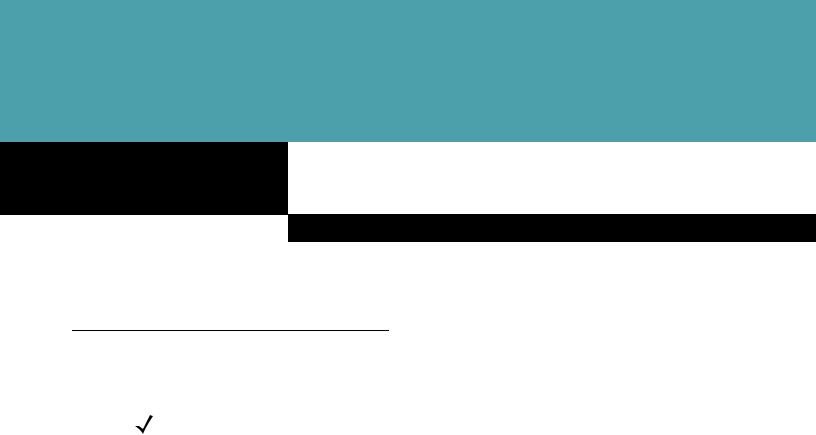
About This Guide
Introduction
This guide provides information about using the WT4070/90 family of mobile terminals and accessories.
NOTE Screens and windows pictured in this guide are samples and can differ from actual screens.
Documentation Set
The documentation set for the WT4070/90 is divided into guides that provide information for specific user needs.
•Microsoft Application Guide - describes how to use Microsoft developed applications.
•Symbol Application Guide - describes how to use Symbol developed applications.
•WT4070/90 Wearable Terminal User Guide - describes how to use the WT4070/90 wearable terminal.
•WT4070/90 Wearable Terminal Integrator Guide - describes how to set up the WT4070/90 wearable terminal and the accessories.
•SMDK Help File - provides API information for writing applications.
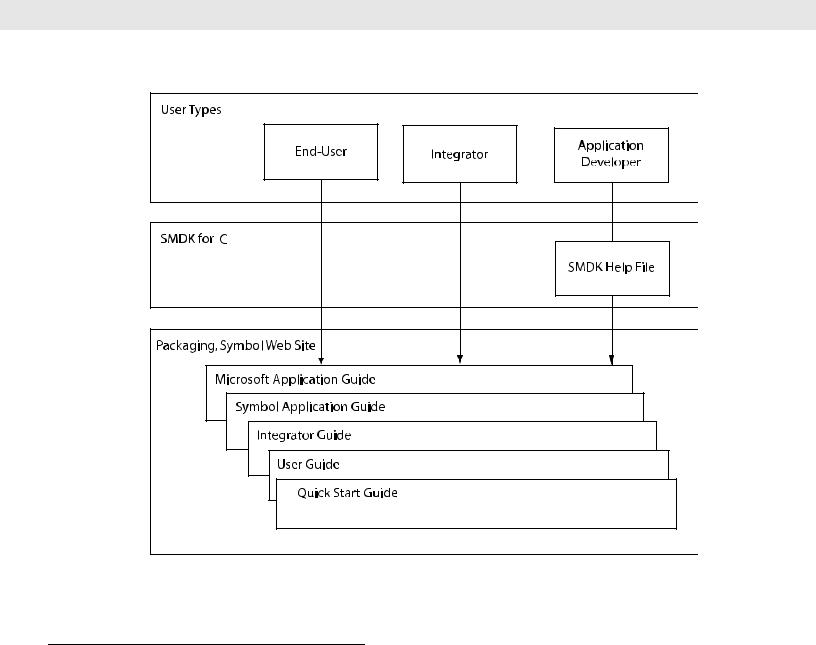
vi WT4070/90 Wearable Terminal User Guide
Configurations |
This guide covers the following configurations:
Configuration |
Radios |
Display |
Memory |
Data |
Operating |
Keypads |
|
Capture |
System |
||||||
|
|
|
|
|
|||
|
|
|
|
|
|
|
|
WT4070 |
WLAN: 802.11b/g |
2.8” QVGA |
128 MB RAM/ |
Optional |
Windows |
Two-color or |
|
|
WPAN: Bluetooth |
Color |
64 MB Flash |
accessory |
CE 5.0 |
Triple-tap |
|
|
|
|
|
|
Professional |
Alphanumeric |
|
|
|
|
|
|
|
Keypad |
|
|
|
|
|
|
|
|
|
WT4090 |
WLAN: 802.11a/b/g |
2.8” QVGA |
128 MB RAM/ |
Optional |
Windows |
Two-color or |
|
|
WPAN: Bluetooth |
Color |
64 MB Flash or |
accessory |
CE 5.0 |
Triple-tap |
|
|
|
|
128 MB RAM/ |
|
Professional |
Alphanumeric |
|
|
|
|
128 MB Flash |
|
|
Keypad |
|
|
|
|
|
|
|
|
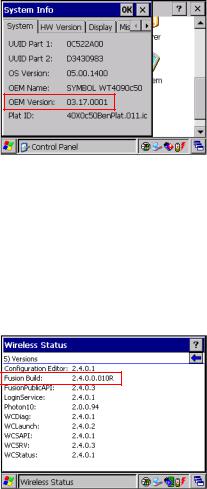
About This Guide |
vii |
|
|
Software Versions
This guide covers various software configurations and references are made to operating system or software versions for:
•OEM version
•Fusion version.
OEM Software
To determine the OEM software version:
1.Press CTRL and then ESC to open the Start menu.
2.Using the navigation keys, select Settings.
3.Press the Blue key and the down arrow to open the Control Panel sub-menu.
4.Press ENTER key to launch Control Panel.
5.Using the navigation keys, select the System Information icon.
6.Press ENTER key to launch System Information applet.
Fusion Software
To determine the Fusion software version:
1.Press ALT - w. The Wireless menu appears.
2.Using the navigation keys, select Wireless Status.
3.Press ENTER. The Wireless Status window displays.
4.Press 5. The Versions screen appears.
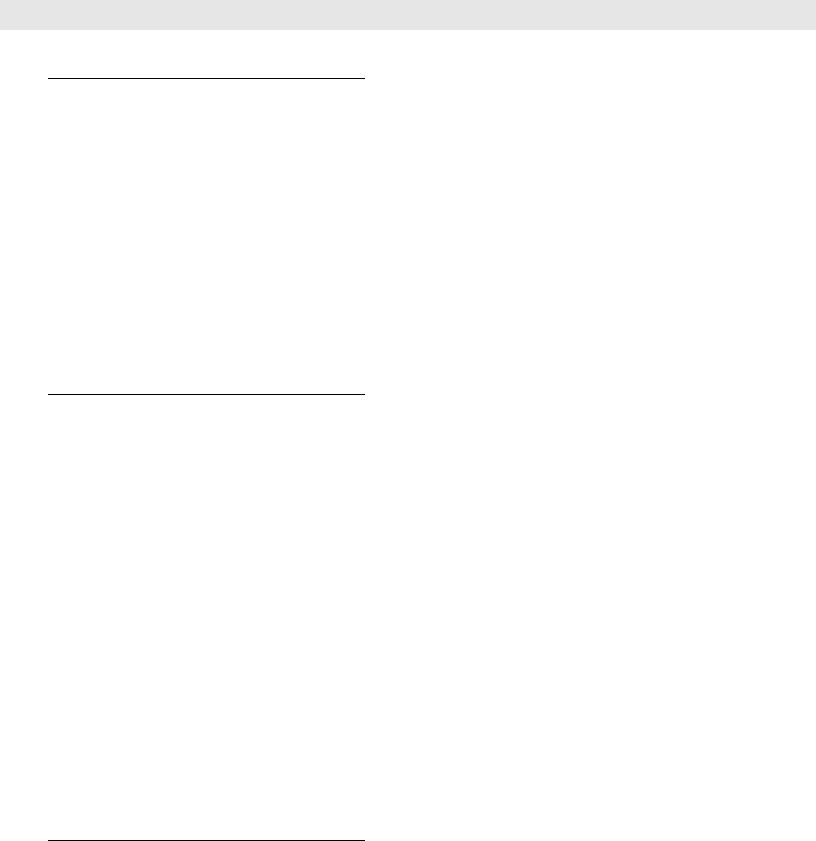
viii WT4070/90 Wearable Terminal User Guide
Chapter Descriptions
Topics covered in this guide are as follows:
•Chapter 1, Getting Started, provides information on getting the wearable terminal up and running for the first time.
•Chapter 2, Using the Wearable Terminal, explains how to use the wearable terminal. This includes instructions for powering on and resetting the wearable terminal, entering and capturing data.
•Chapter 3, Accessories, describes the accessories available for the wearable terminal and how to use the accessories with the wearable terminal.
•Chapter 4, Maintenance & Troubleshooting, includes instructions on cleaning and storing the wearable terminal, and provides troubleshooting solutions for potential problems during wearable terminal operation.
•Appendix A, Specifications, includes a table listing the technical specifications for the wearable terminal.
•Appendix B, Regulatory, contains the accessory power supply regulatory compliance statements.
Notational Conventions
The following conventions are used in this document:
•“Wearable terminal” refers to the WT4070/90 series of wearable terminals.
•Italics are used to highlight the following:
-Chapters and sections in this guide
-Related documents
•Bold text is used to highlight the following:
-Dialog box, window and screen names
-Drop-down list and list box names
-Check box and radio button names
-Icons on a screen
-Key names on a keypad
-Button names on a screen.
•Bullets (•) indicate:
-Action items
-Lists of alternatives
-Lists of required steps that are not necessarily sequential.
•Sequential lists (e.g., those that describe step-by-step procedures) appear as numbered lists.
Related Documents and Software
The following documents provide more information about the WT4090 wearable terminals.

About This Guide |
ix |
|
|
•WT4090 Quick Start Guide, p/n 72-86717-xx
•WT4090 Windows® CE 5.0 Regulatory Guide, p/n 72-86718-xx
•WT4090 Wearable Terminal Integrator Guide, p/n 72E-87638-xx
•RS309 Scanner Quick Reference Guide, p/n 72-86011-xx
•RS409 Scanner Quick Reference Guide, p/n 72-86010-xx
•Symbol Application Guide for Symbol Devices, p/n 72E-68901-xx
•Microsoft Applications for Windows Mobile and CE 5.0 User Guide, p/n 72E-78456-xx
•Symbol Mobility Developer Kits, available at: http://support.symbol.com.
•Device Configuration Package (DCP for WT4090c50) and Platform SDK (PSDK9090c50) for WT4090 with Windows CE 5.0, available at: http://support.symbol.com.
•ActiveSync software, available at: http://www.microsoft.com.
For the latest version of this guide and all guides, go to: http://support.symbol.com.
Service Information
If you have a problem with your equipment, contact the “Symbol Global Interactive Center,” for your region. Go to http://www.symbol.com/contactsupport. If you purchased your Symbol product from a Symbol Business Partner, contact that Business Partner for service.
Before contacting, have the model number and serial number at hand. If your problem cannot be solved by the Symbol Global Interactive Center, you may need to return your equipment for servicing and you will be given specific directions.
Motorola is not responsible for any damages incurred during shipment if the approved shipping container is not used. Shipping the units improperly can possibly void the warranty.

x WT4070/90 Wearable Terminal User Guide
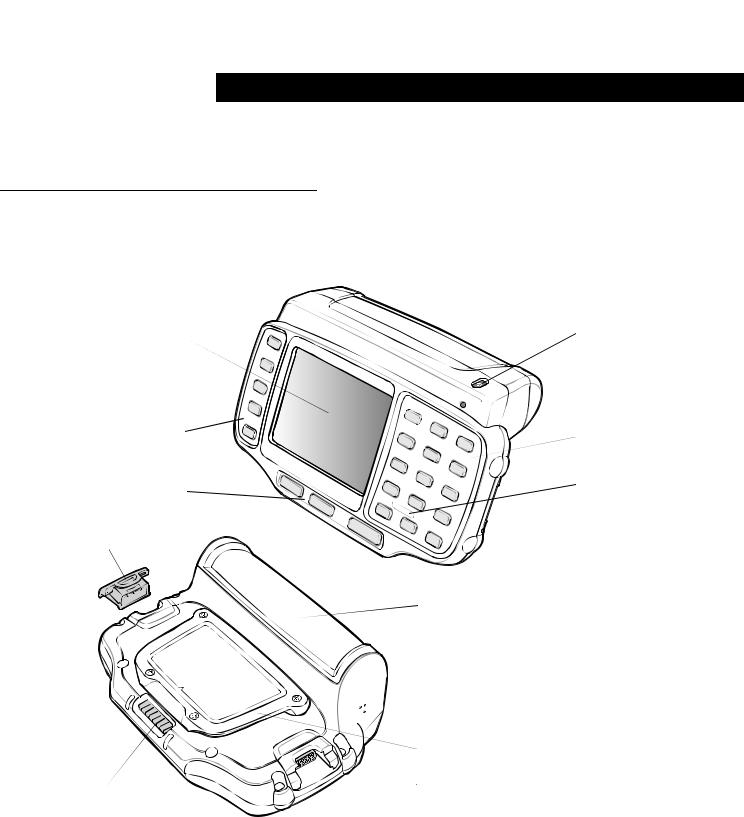
|
|
|
|
Chapter 1 |
Getting Started |
|
|
Introduction
This chapter lists the parts and accessories for the wearable terminal and explains how to install and charge the batteries and start the wearable terminal for the first time.
Display
Application
Keypad
Action Keypad
Interface Connector
Rubber Plug
Cradle Connector
Figure 1-1 WT4070/90 Wearable Terminal
 Power Button
Power Button
 Charge Status LED
Charge Status LED
 Data Entry Keypad
Data Entry Keypad
 Speaker
Speaker
 Battery
Battery

 Battery Release
Battery Release
 Cleat
Cleat
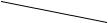 Interface Connector (shown without Rubber Plug)
Interface Connector (shown without Rubber Plug)
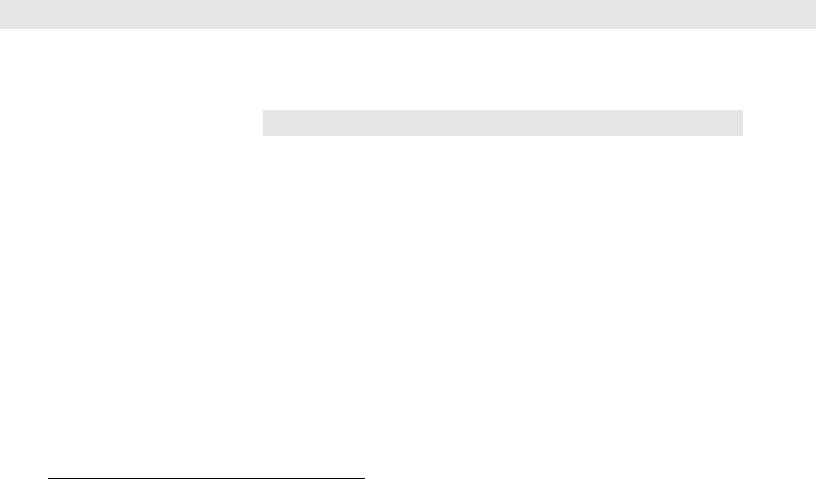
1 - 2 WT4070/90 Wearable Terminal User Guide
Table 1-1 Parts of the WT4070/90
Item |
Description |
|
|
Display |
Displays the application and data stored on the device. |
|
|
Power Button |
Places the wearable terminal in to the suspend mode or resumes normal |
|
operation. |
|
Performs a warm boot when held down for five seconds. See Resetting the |
|
Wearable Terminal on page 2-14 for information about performing a warm boot. |
|
|
Charge Status LED |
Indicates the charging status of the battery. |
|
|
Speaker |
Provides audio playback. |
|
|
Keypads |
Enable user input. |
|
|
Battery |
Provides power to the wearable terminal. |
|
|
Interface Connector |
Provides electrical connection to an accessory, such as a scanner. |
|
|
Cradle Connector |
Provides electrical connection to a cradle. |
|
|
Battery Release |
Releases the battery for removal. |
|
|
Cleat |
Provides mounting for the wrist mount and cradles. |
|
|
Unpacking the Wearable Terminal
Carefully remove all protective material from around the wearable terminal and save the shipping container for later storage and shipping.
Verify that you received all equipment listed below:
•Wearable terminal
•Lithium-ion battery
•Regulatory Guide
•Quick Start Guide.
Inspect the equipment for damage. If you are missing any equipment or if you find any damaged equipment, contact the Symbol Global Interactive Center immediately. See page ix for contact information.

Getting Started |
1 - 3 |
|
|
Accessories
Table 1-2 lists the major accessories available for the wearable terminal:
Table 1-2 Wearable Terminal Accessories
Accessory |
Description |
|
|
Single Slot USB Cradle |
Charges the wearable terminal main battery and a spare battery. It also |
|
synchronizes the wearable terminal with a host computer through a USB |
|
connection. |
|
|
Four Slot Ethernet Cradle |
Charges up to four wearable terminals (with main battery installed) and provides |
|
communication through an Ethernet connection. |
|
|
Four Slot Spare Battery |
Charges up to four spare batteries. |
Charger |
|
|
|
RS409 Scanner |
Provides scanning capability. |
|
|
RS309 Scanner |
Provides scanning capability. |
|
|
Wrist Mount |
Provides a means for wearing the wearable terminal on the arm for hands-free |
|
applications. |
|
|
Hip Mount |
Provides a means for wearing the wearable terminal on a belt for hands-free |
|
applications. |
|
|
Headset |
For audio playback/recording during voice-enabled applications. |
|
|
Headset Adapter |
Connects an optional headset with a barrel jack connector to the wearable |
|
terminal. |
|
|
Replacement Batteries |
Standard Capacity Battery: 2330 mAh |
|
|
Software |
Symbol Mobility Developer Kits available at: http://support.symbol.com. |
|
|
|
Device Configuration Package (DCPforWT40x0c50) and Platform SDK |
|
(PSDK40x0c50) for WT40x0, available at: http://support.symbol.com. |
|
|
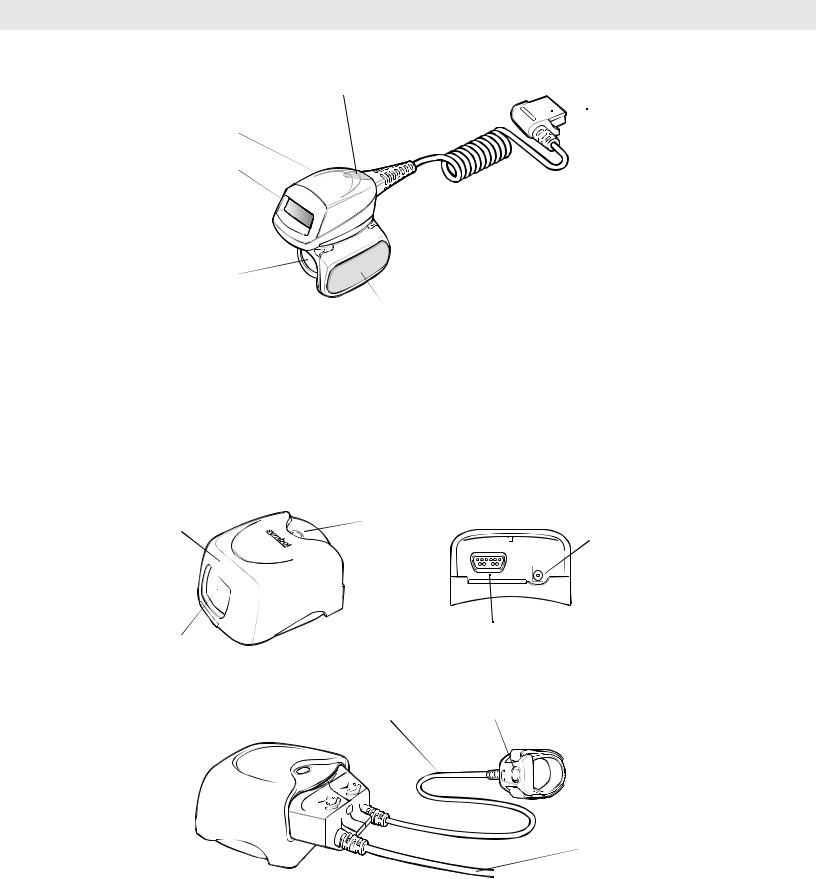
1 - 4 WT4070/90 Wearable Terminal User Guide
Scan LED
 Connector
Connector
Rotating Scan Assembly
Exit Window
Ring Mount |
|
Finger Strap |
Trigger Assembly |
|
|
|
Scan Trigger |
Figure 1-2 RS409 Scanner
 Scan LED
Scan LED
Protective Cap
Trigger Connector
Exit Window |
Interface Connector |
|
Trigger Cable |
Scan Button |
|
|
|
|
 Interface Cable
Interface Cable
Figure 1-3 RS309 Scanner
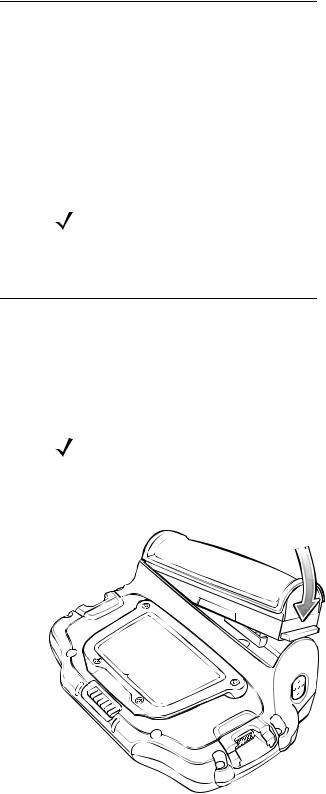
Getting Started |
1 - 5 |
|
|
Getting Started
In order to start using the wearable terminal for the first time:
•Install the main battery
•Charge the main battery and backup battery
•Install the wearable terminal onto the wrist mount
•Install an optional scanner
•Start the wearable terminal.
NOTE The main battery can be charged before or after installation into the wearable terminal. Use the Single Slot USB cradle or Four Slot Spare Battery Charger to charge the main battery before installation, or the Single Slot USB cradle or Four Slot Ethernet cradle to charge the main battery after installation.
Installing and Removing the Main Battery
Installing the Main Battery
Before using the wearable terminal, install a lithium-ion (Li-ion) battery by placing the battery into the wearable terminal as shown in Figure 1-4.
NOTE Ensure the battery is fully inserted. An audible click can be heard as the battery is fully inserted. A partially inserted battery may result in unintentional data loss.
When a battery is installed in a wearable terminal for the first time the wearable terminal boots and powers on automatically.
Figure 1-4 Installing the Main Battery
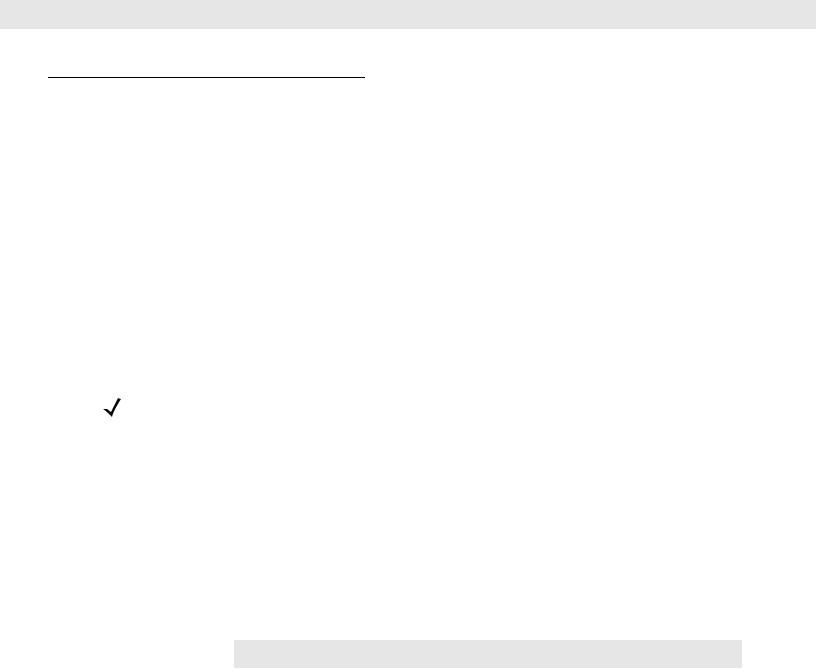
1 - 6 WT4070/90 Wearable Terminal User Guide
Charging the Battery
Charging the Main Battery and Memory Backup Battery
Before using the wearable terminal for the first time, charge the main battery until the amber Charge Status LED remains lit (see Table 1-3 on page 1-6 for charge status indications).
The wearable terminal is equipped with a memory backup battery which automatically charges from the main battery whether or not the wearable terminal is operating or is in suspend mode. The memory backup battery retains data in memory for at least 30 minutes when the wearable terminal's main battery is removed or fully discharged. When the wearable terminal is used for the first time or after the memory backup battery has fully discharged, the memory backup battery requires approximately 15 hours to fully charge. Do not remove the main battery from the wearable terminal for 15 hours to ensure that the memory backup battery fully charges. If the main battery is removed from the wearable terminal or the main battery is fully discharged, the memory backup battery completely discharges in several hours.
When the wearable terminal reaches a very low battery state, the combination of main battery and backup battery retains data in memory for at least 24 hours.
NOTE Do not remove the main battery within the first 15 hours of use. If the main battery is removed before the backup battery is fully charged, data may be lost.
Charge the wearable terminal with an installed main battery using either the Single Slot USB cradle or the Four Slot Ethernet cradle.
To charge the main battery:
1.Ensure the cradle used to charge the main battery is connected to the appropriate power source.
2.Insert the wearable terminal into a cradle.
3.The wearable terminal starts to charge automatically. The amber Charge Status LED lights to indicate the charge status. See Table 1-3 for charging indications. The standard capacity battery fully charges in less than four hours.
Table 1-3 Wearable Terminal LED Charge Indicators
LED |
Indication |
|
|
Off |
Wearable terminal is not in cradle. Wearable terminal not placed correctly. Charger is |
|
not powered. |
|
|
Fast Blinking Amber |
Charging error: |
|
• Temperature is too low or too high. |
|
• Charging has gone on too long without completing (typically eight hours). |
|
|
Slow Blinking Amber |
Wearable terminal is charging. |
|
|
Solid Amber |
Charging complete. |
|
Note: When the battery is initially inserted in the wearable terminal, the amber LED |
|
flashes once if the battery power is low or the battery is not fully inserted. |
|
|

Getting Started |
1 - 7 |
|
|
Charging Spare Batteries
Use the following accessories to charge spare batteries:
•Single Slot USB Cradle
•Four Slot Spare Battery Charger.
To charge a spare battery:
1.Ensure the accessory used to charge the spare battery is connected to the appropriate power source.
2.Insert the spare battery into the accessory’s spare battery charging slot with the charging contacts facing down (over the charging pins) and gently press down on the battery to ensure proper contact.
3.The battery starts to charge automatically. The amber charge LED on the accessory lights to show the charge status. See Chapter 3, Accessories for accessory charge LED indicator definitions.
The standard capacity battery fully charges in less than four hours.
Removing the Main Battery
To remove the main battery:
1.Prior to removing the battery, ensure that the wearable terminal is in suspend mode. If the wearable terminal is not in suspend mode, press the Power button to place the wearable terminal in suspend mode.
2.Press the battery release button. The battery partially ejects from the wearable terminal.
3.Remove the battery from the wearable terminal.

 Battery Release
Battery Release
Figure 1-5 Removing the Main Battery
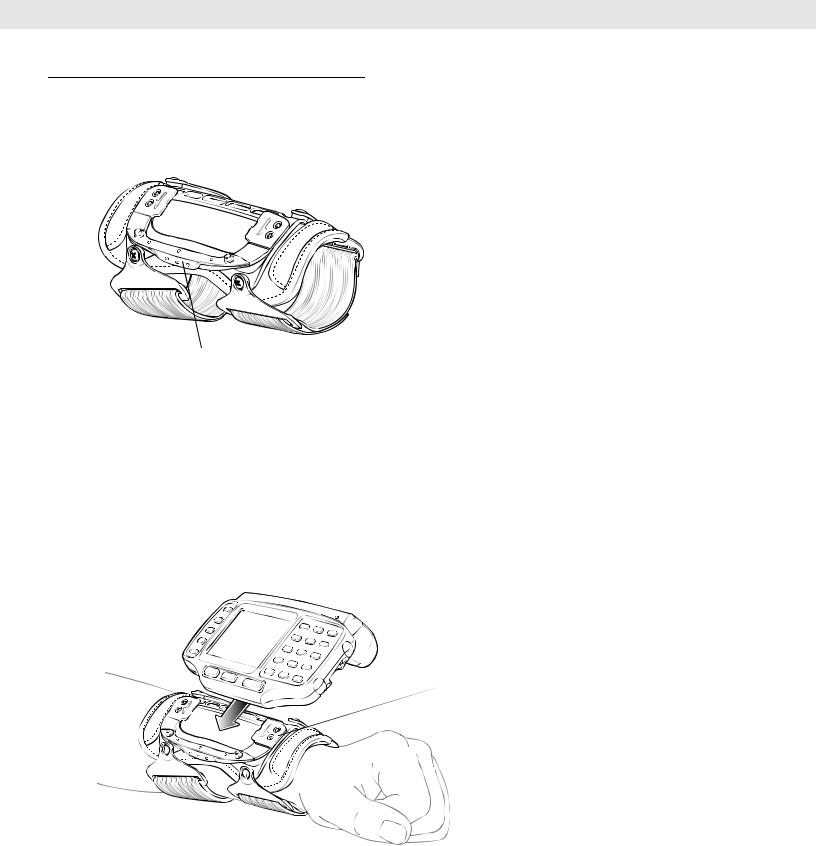
1 - 8 WT4070/90 Wearable Terminal User Guide
Installing the Wrist Mount
The wrist mount provides the mounting of the wearable terminal on the forearm for hands-free applications. Refer to the Wrist Mount Installation Guide for information on the wrist mount.
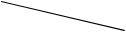 Mounting Bracket
Mounting Bracket
Release Lever
Figure 1-6 Wrist Mount
To install the wrist mount:
1.Determine which arm the wrist mount will be used on.
2.Install the short strap on the end closest to the wrist.
3.Install the long strap on the other end.
4.Slide the hand into the wrist mount.
5.Tighten the straps.
6.Align the cleat on the back of the wearable terminal with the mounting bracket on the wrist mount.
 Mounting Bracket
Mounting Bracket
Figure 1-7 Aligning the Cleat
7.Slide the wearable terminal onto the wrist mount until it clicks into place.
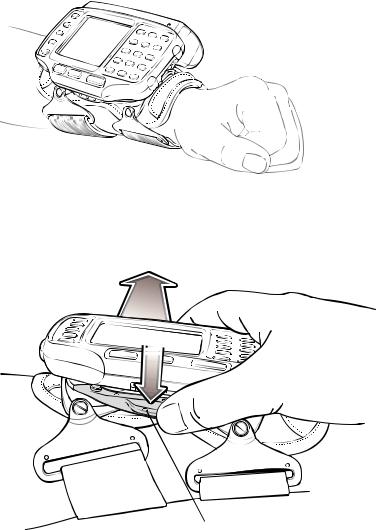
Getting Started |
1 - 9 |
|
|
8.If necessary, loosen and re-tighten the straps.
Figure 1-8 Wearable Terminal and Wrist Mount
To remove the wearable terminal from the wrist mount, press down on the release lever and slide the wearable terminal out.
Release Lever
Figure 1-9 Wearable Terminal Removal
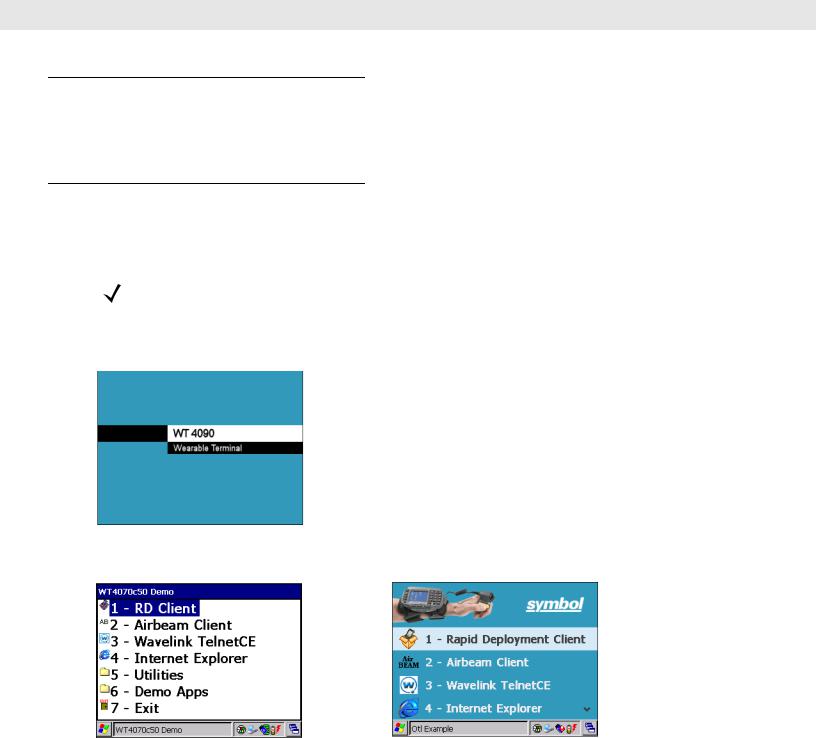
1 - 10 WT4070/90 Wearable Terminal User Guide
Connecting a Scanner
The RS309 and RS409 scanners can be used with the wearable terminal. Refer to RS309 Scanner on page 3-9 and RS409 Scanner on page 3-7 for procedures for connecting the scanner to the wearable terminal.
Starting the Wearable Terminal
Press the Power button to turn on the wearable terminal. If the wearable terminal does not power on, perform a cold boot. See Resetting the Wearable Terminal on page 2-14.
NOTE When a battery is fully inserted in a wearable terminal for the first time, upon the wearable terminal’s first power up, the device cold boots and powers on automatically.
When the wearable terminal is powered on for the first time, it initializes its system. The Symbol splash screen (Figure 1-10) appears for a short period of time followed by the Start Up window.
Figure 1-10 Symbol Splash Screen
OEM VERSION 01.17.0001 or 02.17.0001 |
OEM VERSION 03.17.0001 |
Figure 1-11 Start Up Window
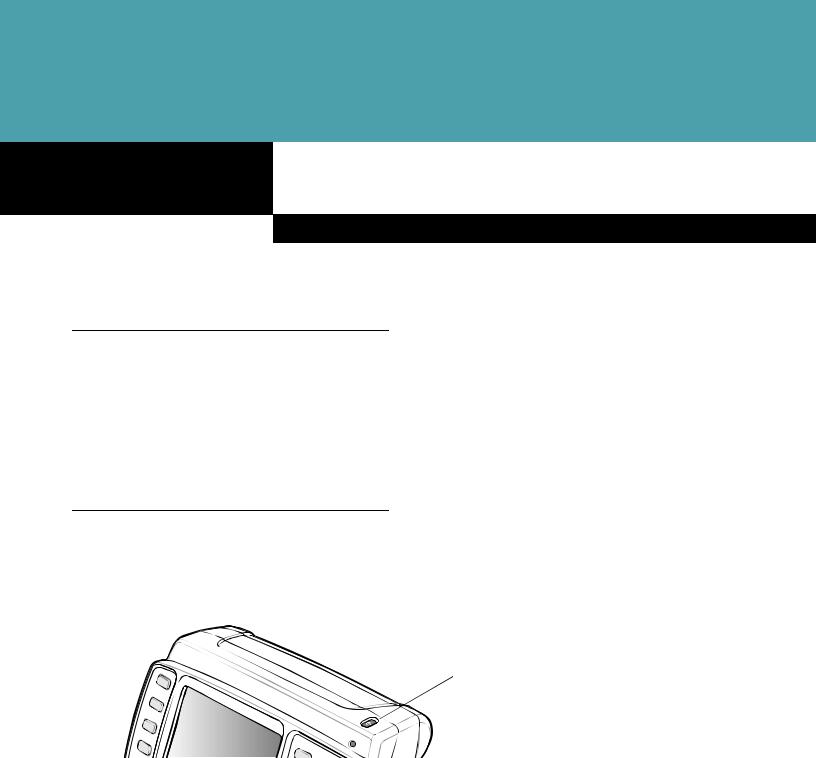
Chapter 2
Using the Wearable Terminal
Introduction
This chapter explains the physical buttons and controls on the wearable terminal, and provides basic instructions for using the wearable terminal, including powering on and resetting the wearable terminal, using a headset, entering information and scanning.
This chapter also details the operation of the Windows CE 5.0 operating system including the desktop, applications and settings. Depending upon the programs installed on the wearable terminal, some of these items may not be available.
Power Button
Press the Power button to turn the wearable terminal screen on and off (suspend mode). The wearable terminal is on when the screen is on and the wearable terminal is in suspend mode when the screen is off. For more information, see Starting the Wearable Terminal on page 1-10.
Power Button
Figure 2-1 Power Button
The Power button is also used to reset the wearable terminal by performing a warm or cold boot.
•Warm Boot (Soft Reset) - Resets the wearable terminal.
•Cold Boot (Hard Reset) - Resets the wearable terminal, removes all added applications and restores all factory default settings.
