Motorola V291 User Manual

START HERE >
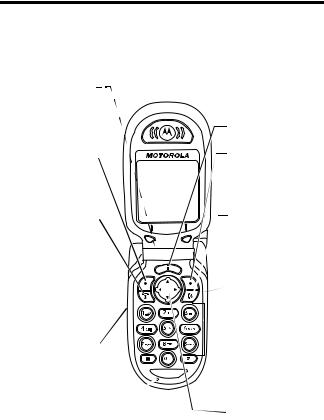
Welcome
Welcome to the world of Motorola digital wireless communications! We are pleased that you have chosen the Motorola V291 GSM wireless phone.
Headset Jack
Insert headset accessory for
hands-free use.
Left Soft Key
Perform functions identified by left display prompt.
Power Key
& End Key
Turn phone on & off, end phone calls, exit menu system.
Volume Key
Adjust earpiece & ringer volume.
Shortcut Key
Quick access to shortcut in idle display
Menu Key
Right Soft Key
Perform functions identified by right display prompt.
Send Key
Send & answer calls, view recent dialed calls list.
Phonebook
Voice Dial Key
 Alphanumeric keys
Alphanumeric keys
Type letters & numbers using these keys.
Microphone |
|
|
4-Way |
|
|
|
Navigation Key |
||
Connector Port |
||||
|
||||
|
Insert charger. |
Scroll through |
||
|
|
|
menus & lists, set |
|
|
|
|
feature values. |
|
1
Personal Communications Sector
(852) 2506-3888 (Hong Kong)
www.motorola.com.hk (Hong Kong)
MOTOROLA and the Stylized M Logo are registered in the US Patent & Trademark Office. TrueSync, Sidekick, Starfish and the Stylized Starfish Logo are registered trademarks of Starfish Software, Inc., a wholly owned independent subsidiary of Motorola, Inc. Java and all other Java-based marks are trademarks or registered trademarks of Sun Microsystems, Inc. in the U.S. and other countries. All other product or service names are the property of their respective owners.
© Motorola, Inc. 2004.
Software Copyright Notice
The Motorola products described in this manual may include copyrighted Motorola and third-party software stored in semiconductor memories or other media. Laws in the United States and other countries preserve for Motorola and third-party software providers certain exclusive rights for copyrighted software, such as the exclusive rights to distribute or reproduce the copyrighted software. Accordingly, any copyrighted software contained in the Motorola products may not be modified, reverse-engineered, distributed, or reproduced in any manner to the extent allowed by law. Furthermore, the purchase of the Motorola products shall not be deemed to grant either directly or by implication, estoppel, or otherwise, any license under the copyrights, patents, or patent applications of Motorola or any third-party software provider, except for the normal, non-exclusive, royalty-free license to use that arises by operation of law in the sale of a product.
2
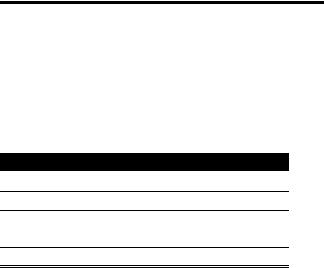
Menu Map
You can display your phone’s main menu as icons or as a text list. Each has its own organization and is different from the other. By default, your phone displays the main menu as icons.
To change the menu display mode:
Find the Feature M> Settings > Personalize
Action
1Press Sto scroll to Main Menu:.
2Press CHANGE (+).
3Press Sto scroll to the desired setting (Icons or
List).
4Press SELECT (+) to confirm the new setting.
3
Main Menu—Icon Display
U Messages |
. Tools |
|||
• |
Create Message |
• |
Service Dial* |
|
• |
Message Inbox |
• |
Datebook |
|
• |
Quick Notes |
• |
Calculator |
|
• |
Outbox |
• |
Stopwatch |
|
• |
Drafts |
• |
World Clock |
|
• |
Voicemail |
/ Settings |
||
• |
Message Settings |
|||
(see Settings Menu) |
||||
- Games |
||||
> More |
||||
• |
Big2 |
|||
(go to following menu items) |
||||
• |
Bubble Tea |
|||
|
|
|||
• |
Pacific Storm |
Phonebook |
||
6 Alarm Clock |
Recent Calls |
|||
o Chat |
Media Center |
|||
: Shortcuts |
Ring Styles |
|||
<Web Access
•Web Browser
•My Favorites
•History
•Go To URL
•Browser Setup
Note: This is the standard main menu layout. Menu organization and feature names may vary on your phone. Not all features may be available for all users.
4
5

Settings Menu
•Personalize
•Main Menu
•Home Keys
•Color Style
•Greeting
•Wallpaper
•Screen Saver
•Call Forward
•Divert All
•When Busy
•If No Reply
•Unreachable
•Cancel All
•In-Call Setup
•In-Call Timer
•Call Cost Setup
•My Caller ID
•Answer Options
•Call Waiting
•Auto Redial
•Phone Status
•My Tel. Number
•Battery Meter
•Security
•Phone Lock
•Fixed Dial
•Call Barring
•SIM PIN
•New Passwords
•Initial Setup
•Time and Date
•1-Touch Dial
•Backlight
•Language
•Contrast
•DTMF
•Master Reset
•Master Clear
•Network
Shortcuts
Change ringer alert:
Open flip, press volume key down to decrease volume, then switch to vibrate alert, then silent alert. Press volume key up to reset ring alert and increase volume.
Go to dialed calls list:
Press N(in idle).
Exit menu system:
Press O.
6

Contents
Menu Map . . . . . . . . . . . . . . . . . . . . . . . . . . . . . . . . . . . . . 3 Settings Menu . . . . . . . . . . . . . . . . . . . . . . . . . . . . . . . . . 6
Safety and General Information. . . . . . . . . . . . . . . . . . . 11
Getting Started . . . . . . . . . . . . . . . . . . . . . . . . . . . . . . . . 17 What’s in the Box?. . . . . . . . . . . . . . . . . . . . . . . . . . . . . 17 About This Guide. . . . . . . . . . . . . . . . . . . . . . . . . . . . . . 17 Installing the SIM Card . . . . . . . . . . . . . . . . . . . . . . . . . 18 Installing the Battery . . . . . . . . . . . . . . . . . . . . . . . . . . . 18 Charging the Battery . . . . . . . . . . . . . . . . . . . . . . . . . . . 19 Battery Use . . . . . . . . . . . . . . . . . . . . . . . . . . . . . . . . . . 20 Turning Your Phone On and Off . . . . . . . . . . . . . . . . . . 22 Adjusting the Volume. . . . . . . . . . . . . . . . . . . . . . . . . . . 23 Making a Call. . . . . . . . . . . . . . . . . . . . . . . . . . . . . . . . . 23 Answering a Call . . . . . . . . . . . . . . . . . . . . . . . . . . . . . . 24 Changing the Call Alert . . . . . . . . . . . . . . . . . . . . . . . . . 24 Viewing Your Phone Number . . . . . . . . . . . . . . . . . . . . 24
Learning to Use Your Phone . . . . . . . . . . . . . . . . . . . . . 26 Using the Display . . . . . . . . . . . . . . . . . . . . . . . . . . . . . 26 Using Menus . . . . . . . . . . . . . . . . . . . . . . . . . . . . . . . . . 27 Entering Text . . . . . . . . . . . . . . . . . . . . . . . . . . . . . . . . . 28 Using the External Display . . . . . . . . . . . . . . . . . . . . . . 34 Locking and Unlocking Your Phone. . . . . . . . . . . . . . . . 35 Changing a Code, PIN, or Password. . . . . . . . . . . . . . . 36 If You Forget a Code, PIN, or Password . . . . . . . . . . . . 37
Setting Up Your Phone . . . . . . . . . . . . . . . . . . . . . . . . . . 38 Storing Your Name and Phone Number . . . . . . . . . . . . 38 Setting the Time and Date. . . . . . . . . . . . . . . . . . . . . . . 38 Setting a Ring Style. . . . . . . . . . . . . . . . . . . . . . . . . . . . 38
7
Setting Answer Options . . . . . . . . . . . . . . . . . . . . . . . . . 39 Setting a Wallpaper Image . . . . . . . . . . . . . . . . . . . . . . . 40 Setting a Screen Saver Image . . . . . . . . . . . . . . . . . . . . 41 Setting Display Contrast . . . . . . . . . . . . . . . . . . . . . . . . . 42 Setting Display Color . . . . . . . . . . . . . . . . . . . . . . . . . . . 42 Adjusting the Backlight . . . . . . . . . . . . . . . . . . . . . . . . . . 42
Calling Features . . . . . . . . . . . . . . . . . . . . . . . . . . . . . . . . 43 Changing the Active Line . . . . . . . . . . . . . . . . . . . . . . . . 43 Redialing a Number . . . . . . . . . . . . . . . . . . . . . . . . . . . . 43 Using Automatic Redial. . . . . . . . . . . . . . . . . . . . . . . . . . 44 Using Caller ID . . . . . . . . . . . . . . . . . . . . . . . . . . . . . . . . 44 Canceling an Incoming Call . . . . . . . . . . . . . . . . . . . . . . 45 Calling an Emergency Number. . . . . . . . . . . . . . . . . . . . 45 Dialing International Numbers . . . . . . . . . . . . . . . . . . . . 46 Viewing Recent Calls . . . . . . . . . . . . . . . . . . . . . . . . . . . 46 Returning an Unanswered Call . . . . . . . . . . . . . . . . . . . . 47 Using the Notepad . . . . . . . . . . . . . . . . . . . . . . . . . . . . . 48 Attaching a Number . . . . . . . . . . . . . . . . . . . . . . . . . . . . 49 Calling with Speed Dial. . . . . . . . . . . . . . . . . . . . . . . . . . 49 Calling with 1-Touch Dial. . . . . . . . . . . . . . . . . . . . . . . . . 49 Using Voicemail . . . . . . . . . . . . . . . . . . . . . . . . . . . . . . . 50 Using Call Waiting. . . . . . . . . . . . . . . . . . . . . . . . . . . . . . 51 Putting a Call On Hold . . . . . . . . . . . . . . . . . . . . . . . . . . 52
Messages and Chat . . . . . . . . . . . . . . . . . . . . . . . . . . . . . 53 Setting Up the Message Inbox . . . . . . . . . . . . . . . . . . . . 53 Sending a Text Message. . . . . . . . . . . . . . . . . . . . . . . . . 54 Sending a Quick Note Text Message . . . . . . . . . . . . . . . 56 Inserting Pictures and Ring Tones in a Text Message . . 57 Viewing the Status of Sent Text Messages. . . . . . . . . . . 58 Receiving a Text Message . . . . . . . . . . . . . . . . . . . . . . . 59 Downloading Pictures and Ring Tones . . . . . . . . . . . . . . 60 Reading Information Service Messages . . . . . . . . . . . . . 62
8
Using Chat. . . . . . . . . . . . . . . . . . . . . . . . . . . . . . . . . . . 65 Setting Up Your Phonebook. . . . . . . . . . . . . . . . . . . . . . 70 Viewing Entry Details . . . . . . . . . . . . . . . . . . . . . . . . . . 70 Creating a Phonebook Entry . . . . . . . . . . . . . . . . . . . . . 71 Storing a PIN Code With a Phone Number. . . . . . . . . . 73 Recording a Voice Name for a Phonebook Entry . . . . . 73 Dialing a Phonebook Entry . . . . . . . . . . . . . . . . . . . . . . 74 Editing a Phonebook Entry . . . . . . . . . . . . . . . . . . . . . . 75 Deleting a Phonebook Entry . . . . . . . . . . . . . . . . . . . . . 76 Multiple Entries Under the Same Name . . . . . . . . . . . . 76 Copying Entries Between the Phone and SIM Card . . . 77 Checking Phonebook Capacity . . . . . . . . . . . . . . . . . . . 78 Setting 1-Touch Dial Preference . . . . . . . . . . . . . . . . . . 79 Personalizing Your Phone . . . . . . . . . . . . . . . . . . . . . . . 80 Personalizing a Ring Style. . . . . . . . . . . . . . . . . . . . . . . 80 Activating Ringer ID. . . . . . . . . . . . . . . . . . . . . . . . . . . . 81 Setting Ringer or Keypad Volume . . . . . . . . . . . . . . . . . 81 Setting Reminders. . . . . . . . . . . . . . . . . . . . . . . . . . . . . 82 Personalizing Display Text. . . . . . . . . . . . . . . . . . . . . . . 82 Setting the Menu View . . . . . . . . . . . . . . . . . . . . . . . . . 83 Personalizing Soft Keys and Menu Icons . . . . . . . . . . . 83 Setting the Menu Language . . . . . . . . . . . . . . . . . . . . . 84 Resetting All Options. . . . . . . . . . . . . . . . . . . . . . . . . . . 84 Clearing All Stored Information . . . . . . . . . . . . . . . . . . . 84 Creating and Using Shortcuts . . . . . . . . . . . . . . . . . . . . 85
Getting More Out Of Your Phone. . . . . . . . . . . . . . . . . . 89 Making a Conference Call . . . . . . . . . . . . . . . . . . . . . . . 89 Forwarding Calls . . . . . . . . . . . . . . . . . . . . . . . . . . . . . . 89 Barring Calls . . . . . . . . . . . . . . . . . . . . . . . . . . . . . . . . . 91 Using Fixed Dialing . . . . . . . . . . . . . . . . . . . . . . . . . . . . 92 Using Service Dialing . . . . . . . . . . . . . . . . . . . . . . . . . . 93 Using DTMF Tones . . . . . . . . . . . . . . . . . . . . . . . . . . . . 93
9
Monitoring Phone Use . . . . . . . . . . . . . . . . . . . . . . . . . . 94
Adjusting Network Settings. . . . . . . . . . . . . . . . . . . . . . . 98
Monitoring Battery Charge . . . . . . . . . . . . . . . . . . . . . . 104
Personal Organizer Features. . . . . . . . . . . . . . . . . . . . . 105
Datebook . . . . . . . . . . . . . . . . . . . . . . . . . . . . . . . . . . . . . . . . 105
Alarm Clock. . . . . . . . . . . . . . . . . . . . . . . . . . . . . . . . . . 112
Calculator . . . . . . . . . . . . . . . . . . . . . . . . . . . . . . . . . . . . . . . 113
Security . . . . . . . . . . . . . . . . . . . . . . . . . . . . . . . . . . . . . . 116
Locking the SIM Card . . . . . . . . . . . . . . . . . . . . . . . . . . 116
News and Entertainment . . . . . . . . . . . . . . . . . . . . . . . . 119
Micro-Browser. . . . . . . . . . . . . . . . . . . . . . . . . . . . . . . . 119
Games . . . . . . . . . . . . . . . . . . . . . . . . . . . . . . . . . . . . . 126
Viewing Images. . . . . . . . . . . . . . . . . . . . . . . . . . . . . . . 126
Creating Ring Tones . . . . . . . . . . . . . . . . . . . . . . . . . . . 128
Troubleshooting . . . . . . . . . . . . . . . . . . . . . . . . . . . . . . . 136
Specific Absorption Rate Data . . . . . . . . . . . . . . . . . . . 143
Index . . . . . . . . . . . . . . . . . . . . . . . . . . . . . . . . . . . . . . . . 145
10

Safety and General Information
IMPORTANT INFORMATION ON SAFE AND EFFICIENT OPERATION. READ THIS INFORMATION BEFORE USING YOUR PHONE.
The information provided in this document supersedes the general safety information in user guides published prior to December 1, 2002.
Exposure To Radio Frequency (RF) Energy
Your phone contains a transmitter and a receiver. When it is ON, it receives and transmits RF energy. When you communicate with your phone, the system handling your call controls the power level at which your phone transmits.
Your Motorola phone is designed to comply with local regulatory requirements in your country concerning exposure of human beings to RF energy.
Operational Precautions
To assure optimal phone performance and make sure human exposure to RF energy is within the guidelines set forth in the relevant standards, always adhere to the following procedures.
External Antenna Care
Use only the supplied or Motorola-approved replacement antenna. Unauthorized antennas, modifications, or attachments could damage the phone.
Do NOT hold the external antenna when the phone is IN USE. Holding the external antenna affects call quality and may cause the phone to operate at a higher power level than needed. In addition, use of unauthorized antennas may result in non-compliance with the local regulatory requirements in your country.
11
Phone Operation
When placing or receiving a phone call, hold your phone as you would a wireline telephone.
Body-Worn Operation
To maintain compliance with RF energy exposure guidelines, if you wear a phone on your body when transmitting, always place the phone in a Motorola-supplied or approved clip, holder, holster, case, or body harness for this phone, where available. Use of accessories not approved by Motorola may exceed RF energy exposure guidelines.
Ensure the phone
and its antenna are at least 1 inch (2.5 centimeters) from your body when transmitting.
Data Operation
When using any data feature of the phone, with or without an accessory cable, position the phone and its antenna at least 1 inch (2.5 centimeters) from your body.
Approved Accessories
Use of accessories not approved by Motorola, including but not limited to batteries and antenna, may cause your phone to exceed RF energy exposure guidelines. For a list of approved Motorola accessories, visit our website at www.motorola.com.hk.
RF Energy Interference/Compatibility
Note: Nearly every electronic device is susceptible to RF energy interference from external sources if inadequately shielded, designed, or otherwise configured for RF energy compatibility. In some circumstances your phone may cause interference.
Facilities
Turn off your phone in any facility where posted notices instruct you to do so. These facilities may include hospitals or health care facilities that may be using equipment that is sensitive to external RF energy.
12
Aircraft
When instructed to do so, turn off your phone when on board an aircraft. Any use of a phone must be in accordance with applicable regulations per airline crew instructions.
Medical Devices
Pacemakers
Pacemaker manufacturers recommend that a minimum separation of 6 inches (15 centimeters) be maintained between a handheld wireless phone and a pacemaker.
Persons with pacemakers should:
•ALWAYS keep the phone more than 6 inches (15 centimeters) from your pacemaker when the phone is turned ON.
•NOT carry the phone in the breast pocket.
•Use the ear opposite the pacemaker to minimize the potential for interference.
•Turn OFF the phone immediately if you have any reason to suspect that interference is taking place.
Hearing Aids
Some digital wireless phones may interfere with some hearing aids. In the event of such interference, you may want to consult your hearing aid manufacturer to discuss alternatives.
Other Medical Devices
If you use any other personal medical device, consult the manufacturer of your device to determine if it is adequately shielded from RF energy. Your physician may be able to assist you in obtaining this information.
Use While Driving
Check the laws and regulations on the use of phones in the area where you drive. Always obey them.
13
When using your phone while driving, please:
•Give full attention to driving and to the road.
•Use hands-free operation, if available.
•Pull off the road and park before making or answering a call if driving conditions so require.
Responsible driving best practices may be found at the Motorola website: www.Motorola.com/callsmart.
Operational Warnings
For Vehicles With an Air Bag
Do not place a phone in the area over an air bag or in the air bag deployment area. Air bags inflate with great force. If a phone is placed in the air bag deployment area and the air bag inflates, the phone may be propelled with great force and cause serious injury to occupants of the vehicle.
Potentially Explosive Atmospheres
Turn off your phone prior to entering any area with a potentially explosive atmosphere, unless it is a phone type especially qualified for use in such areas and certified as “Intrinsically Safe.” Do not remove, install, or charge batteries in such areas. Sparks in a potentially explosive atmosphere can cause an explosion or fire resulting in bodily injury or even death.
Note: The areas with potentially explosive atmospheres referred to above include fueling areas such as below decks on boats, fuel or chemical transfer or storage facilities, areas where the air contains chemicals or particles, such as grain, dust, or metal powders. Areas with potentially explosive atmospheres are often but not always posted.
Blasting Caps and Areas
To avoid possible interference with blasting operations, turn OFF your phone when you are near electrical blasting caps, in a blasting area, or in
14
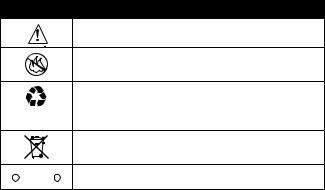
areas posted “Turn off electronic devices.” Obey all signs and instructions.
Batteries
Batteries can cause property damage and/or bodily injury such as burns if a conductive material such as jewelry, keys, or beaded chains touch exposed terminals. The conductive material may complete an electrical circuit (short circuit) and become quite hot. Exercise care in handling any charged battery, particularly when placing it inside a pocket, purse, or other container with metal objects. Use only Motorola original batteries and chargers.
Your battery or phone may contain symbols, defined as follows:
Symbol Definition
Important safety information will follow.
Your battery or phone should not be disposed of in a fire.
Your battery or phone may require recycling in accordance with local laws. Contact your local regulatory authorities for more information.
Your battery or phone should not be thrown in the trash.
|
|
|
|
|
|
|
Your phone contains an internal lithium ion battery. |
|
|
LiIon BATT |
|
|
|
|
|
|
|
|
|||||
|
|
|
|
|
|
|
|
Seizures/Blackouts
Some people may be susceptible to epileptic seizures or blackouts when exposed to blinking lights, such as when watching television or playing video games. These seizures or blackouts may occur even if a person never had a previous seizure or blackout.
If you have experienced seizures or blackouts, or if you have a family history of such occurrences, please consult with your doctor before
15
playing video games on your phone or enabling a blinking-lights feature on your phone. (The blinking-light feature is not available on all products.)
Parents should monitor their children's use of video game or other features that incorporate blinking lights on the phones. All persons should discontinue use if any of the following symptoms
occur: convulsion, eye or muscle twitching, loss of awareness, involuntary movements, or disorientation.
To limit the likelihood of such symptoms, please take the following safety precautions:
•Do not play games or use a blinking-lights feature if you are tired or need sleep.
•Take a minimum of a 15-minute break hourly.
•Play in a room in which all lights are on.
•Play at the farthest distance possible from the screen.
Repetitive Motion Injuries
When you play games on your phone, you may experience occasional discomfort in your hands, arms, shoulders, neck, or other parts of your body. Follow these instructions to avoid problems such as tendonitis, carpal tunnel syndrome, or other musculoskeletal disorders:
•Take a minimum 15-minute break every hour of game playing.
•If your hands, wrists, or arms become tired or sore while playing, stop and rest for several hours before playing again.
•If you continue to have sore hands, wrists, or arms during or after play, stop playing and see a doctor.
16
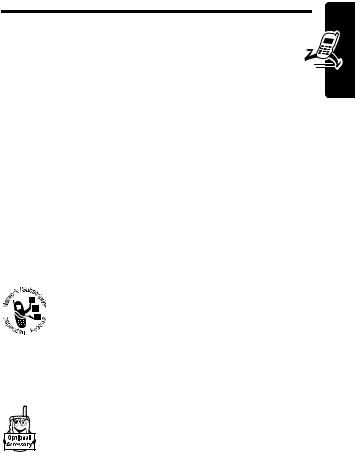
Getting Started
What’s in the Box?
Your digital wireless phone comes with a battery and a charger. You can purchase other accessories to customize your phone for maximum performance and portability.
To purchase Motorola Original™ accessories, contact the Motorola Customer Call Center at (852) 2506-3888 in Hong Kong.
About This Guide
This user guide describes how to use your Motorola wireless phone.
Optional Features
This label identifies an optional network, SIM
card, or subscription-dependent feature that
may not be offered by all service providers in all geographical areas. Contact your service
provider for more information.
Optional Accessories
This label identifies a feature that requires an optional Motorola Original™ accessory.
Started Getting
17
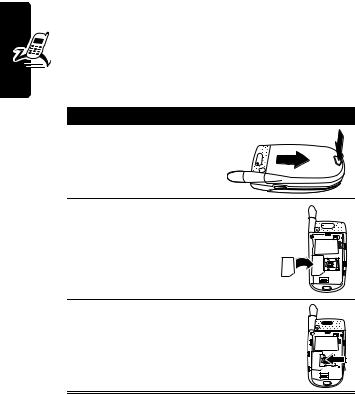
Getting Started
Installing the SIM Card
Your SIM (Subscriber Identity Module) card contains your phone number, service details, and phonebook/ message information.
Caution: Do not bend or scratch your SIM card. Avoid exposing your SIM card to static electricity, water, or dirt.
Action
1 Press the battery door release latch and lift the door off.
2 Fit the SIM card into the SIM card slot, with the metal contacts facing down as shown.
3 Slide the SIM card latch as indicated to lock the SIM card in place.
Installing the Battery
You must install and charge the battery to use your phone.
18
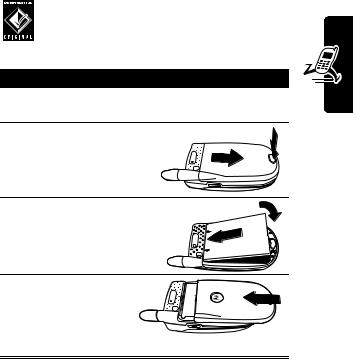
Your phone is designed for use only with Motorola Original batteries and accessories. We recommend that you store batteries in their protective cases when not in use.
Action
1Remove the battery from its protective plastic case.
2If necessary, press the
battery door release latch and lift the door off.
3 Insert the battery, printed arrow first, as shown, and push down.
4 Slide the battery door back, make sure the release latch fits into the space on the door.
Charging the Battery
New batteries are partially charged. Before you can use your phone, install and charge the battery as described
Started Getting
19
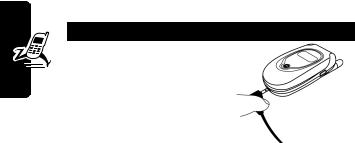
below. Some batteries perform best after several full charge/discharge cycles.
Action
1 Plug the travel charger into your phone.
Started |
|
|
Getting |
|
2 Plug the other end into the appropriate electrical |
|
outlet. |
|
|
|
|
|
|
|
|
|
3 When your phone displays Charge Complete, |
|
|
press the release tab and remove the charger. |
|
|
|
|
|
|
|
When you charge the battery, the battery level indicator in |
|
|
the upper right corner of the display shows how much of |
|
|
the charging process is complete. At least 1 segment of |
|
|
the battery level indicator must be visible to ensure full |
|
|
phone functionality while charging. |
|
|
Battery Use |
|
|
To maximize your battery’s performance: |
|
•Always use Motorola Original™ batteries and battery chargers. The phone warranty does not cover damage caused from using non-Motorola batteries and/or battery chargers.
•New batteries or batteries that have been stored for a long time may require a longer charge time.
20
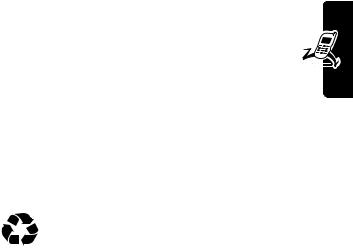
• Maintain the battery at or near room temperature when charging.
• Do not expose batteries to temperatures below - 10°C (14°F) or above 45°C (113°F). Always take your phone with you when you leave your vehicle.
• When you do not intend to use a battery for a |
|
|
while, store it uncharged in a cool, dark, dry place, |
|
|
such as a refrigerator. |
Getting |
|
longer charging times. This is normal. If you charge |
||
• Over time, batteries gradually wear down and require |
Started |
|
your battery regularly and notice a decrease in talk |
||
|
||
time or an increase in charging time, then it is |
|
|
probably time to buy a new battery. |
|
|
The rechargeable batteries that power this |
|
|
product must be disposed of properly and may |
|
|
need to be recycled. Contact your local recycling |
|
|
center for proper disposal methods. Never dispose of |
|
|
batteries in a fire because they may explode. Refer to your |
|
|
battery’s label for battery type. |
|
21
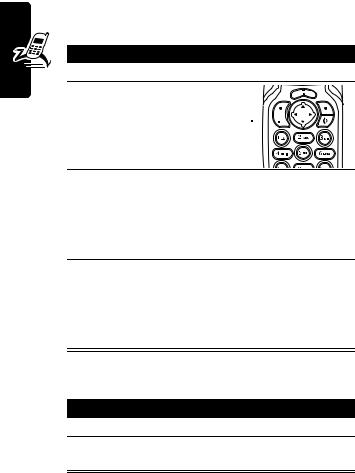
Getting Started
Turning Your Phone On and Off
Turning Your Phone On
Action
1 Open the flip.
2 Press and hold P
to turn on the phone.
Power key
key
3If necessary, enter your SIM card PIN code and press OK (+) to unlock the SIM card.
Caution: If you enter an incorrect PIN code 3 times in a row, your phone disables the SIM card and displays SIM Blocked.
4If necessary, enter your 4-digit unlock code and press OK (+) to unlock the phone.
Note: The unlock code is originally set to 1234. Your service provider may change this number before you receive your phone.
Turning Your Phone Off
Action
1 Press and hold P.
22

Adjusting the
Volume
Press the volume key up or down to:
Volume
key
• increase or decrease earpiece volume during a call
• increase or decrease the ringer volume setting when |
Getting |
|
|
||
the idle display is visible (flip must be open) |
|
|
Tip: At the lowest volume setting, press the down |
Started |
|
volume key once to switch to vibrate alert, then silent |
||
|
||
alert. Press the up volume key to cycle back to vibrate |
|
|
alert, then ring alert. |
|
|
• turn the call alert off |
|
Making a Call
|
Press |
To |
1 |
keypad keys |
dial the phone number |
|
|
Tip: If you make a mistake, |
|
|
press DELETE (-) to delete |
|
|
the last digit, or press and |
|
|
hold DELETE (-) to clear all |
|
|
digits. |
|
|
|
2 |
N |
make the call |
|
|
|
3 |
O |
end the call and “hang up” the |
|
|
phone |
|
|
|
23
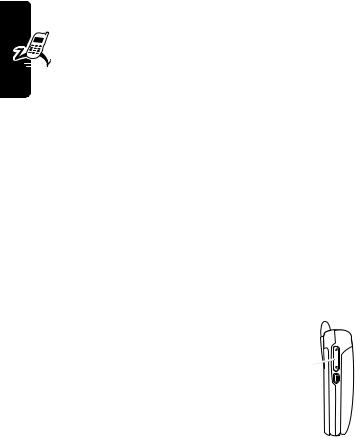
Getting Started
Note: You must dial the phone number from the idle display. See page 26.
Answering a Call
When you receive a call, your phone rings and/or vibrates and displays an incoming call message.
|
Press |
To |
1 |
Nor |
answer the call |
|
ANSWER (+) |
|
|
|
|
2 |
O |
end the call and “hang up” |
|
|
|
|
|
|
Tip: When the phone flip is active, open the phone to answer the call. (To activate, press M> Settings
> In-Call Setup > Answer Options > Open To Answer.)
Note: If the phone is locked, you must unlock it to answer the call.
Changing the Call Alert
With the phone flip open, press the |
|
volume key down to switch the alert |
Volume |
for incoming calls and other events to |
|
vibrate, then silent. Press the volume |
key |
|
|
key up to reset ring alert. |
|
Viewing Your Phone Number
During a call, press M> My Tel. Number.
24

Note: To view your phone number using this feature, you must store the number on your SIM card. To store your phone number on the SIM card, see page 38. If you do not know your phone number, contact your service
provider. 

 GettingStarted
GettingStarted
25
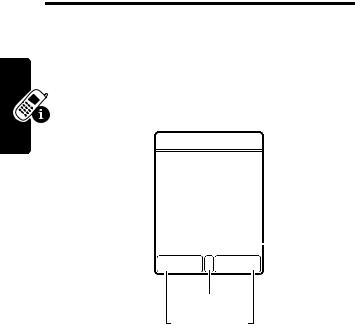
Learning to Use Your Phone
Learning to Use Your Phone
See page 1 for a basic phone diagram.
Using the Display
The idle display is the standard display when you are not on a call or using the menu.
0 xS
No Service
03-Aug-03 |
7:52 |
|
Date & Time |
|
MEDIA T STYLES
Menu Indicator
Soft Key Labels
The Menu indicator (see above) indicates that you can press the menu key (M) to go to the main menu.
Labels at the bottom corners show the current soft key functions. Press the left soft key (-) or right soft key (+) to perform the function indicated by the left or right soft key label.
26

At the top of the display are status indicators, including network signal, ring tone, and battery.
Press Sfrom the idle display to see 4 menu feature icons. Use the Snavigation key to select an option quickly. You can also decide which 4 menu options you would like to see by setting the home keys (see page 83.).
Using Menus
From the idle display, press Mto go to the main menu.
Selecting a Menu Feature
This guide shows you how to select a menu feature as follows, starting from the idle display:
Find the Feature M> Messages > Message Inbox
For example, from the idle display, press M, scroll to and select Messages from the main menu, then scroll to
and select Message Inbox. Use Sto scroll, and the left/right soft keys to select the soft key functions listed in the bottom left and right corners of the display.
Note: In this user’s guide, “Find the Feature” always indicates the feature's position in the icon menu.
Selecting a Feature Option
Some features require you to select an item from a list:
•Press Sto scroll up or down to highlight the item.
•In a numbered list, press a number key to highlight the item.
Phone Your Use to Learning
27

Learning to Use Your Phone
•In an alphabetized list, press a key multiple times to cycle through the letters on the key and highlight the closest matching list item.
Entering Feature Information
Some features require you to enter information:
• Enter numbers or text with the keypad.
• When an item has a list of possible numeric values, press a number key to set the value.
• If you enter or edit information and do not want to save changes, press Oto exit without saving.
The message center lets you compose and send text messages. A flashing cursor shows where text will appear.
When you enter text using the standard tap method (see page 30), the flashing cursor changes to a block cursor, and the soft key functions change.
Entering Text
Multiple text entry methods make it easy for you to enter names, numbers, and messages on your phone.
General Text Entry Rules
•Press a key as many times as necessary to enter a letter. With each press, the next letter on the key appears in the display. See the “Character Chart” on page 31.
•If you do not press a key for 2 seconds, the character highlighted in the block cursor is accepted, and the cursor moves to the next position.
28
