Motorola IDEN I88S, I88S SOUTHERNLINC user Manual

Motorola
iDEN®
Digital Multi-Service Data-Capable Phone
i88s Phone User’s Guide
@NNTN4487A@
NNTN4487A

www.motorola.com/iden

Table of Contents |
|
Introduction .......................................................................................... |
1 |
Driving Safety Tips ......................................................................................... |
3 |
Getting Started...................................................................................... |
5 |
i88s Phone Features ........................................................................................ |
6 |
Battery ............................................................................................................. |
7 |
Turning Your i88s Phone On/Off .................................................................. |
9 |
Enabling Security .......................................................................................... |
11 |
Receiving Over-the-Air Programming.......................................................... |
11 |
Security Features of the i88s Phone .............................................................. |
12 |
Status of Your i88s Phone............................................................................. |
24 |
My Information ............................................................................................. |
24 |
Using T9 Text Input ...................................................................................... |
25 |
Display Essentials ............................................................................... |
31 |
Display Screen Elements............................................................................... |
31 |
Text Display Area ......................................................................................... |
34 |
Call Information Icons................................................................................... |
34 |
Navigating Menus and Lists.......................................................................... |
35 |
Main Menu Options....................................................................................... |
36 |
Phonebook ........................................................................................... |
39 |
Accessing Phonebook with an i2000, i2000plus, or GSM Phone................. |
40 |
Phonebook Entries and Speed Dial Numbers................................................ |
40 |
Phonebook Icons ........................................................................................... |
40 |
Voice Names ................................................................................................. |
41 |
Accessing Your Phonebook .......................................................................... |
41 |
About Phonebook Entries.............................................................................. |
42 |
Pause Digit Entry........................................................................................... |
51 |
Plus Dialing ................................................................................................... |
52 |
i

Digital Cellular.................................................................................... |
53 |
Making Phone Calls ...................................................................................... |
53 |
Emergency Calling ........................................................................................ |
59 |
Receiving a Phone Call ................................................................................. |
59 |
Ending a Phone Call ...................................................................................... |
59 |
Recent Calls................................................................................................... |
59 |
Missed Calls .................................................................................................. |
63 |
Call Timers.................................................................................................... |
63 |
Hands-Free Speakerphone............................................................................. |
64 |
Mute............................................................................................................... |
64 |
Call Waiting .................................................................................................. |
65 |
Call Hold ....................................................................................................... |
66 |
Three-Way Calling ........................................................................................ |
67 |
Call Forwarding............................................................................................. |
68 |
Messages .............................................................................................. |
73 |
Message Center ............................................................................................. |
73 |
Voice Mail..................................................................................................... |
74 |
Using Voice Mail .......................................................................................... |
75 |
Text and Numeric Messaging........................................................................ |
76 |
Net Alert ........................................................................................................ |
78 |
Using Your Phone as a Modem..................................................................... |
79 |
Private Calls ........................................................................................ |
81 |
Private Call.................................................................................................... |
81 |
Call Alerts...................................................................................................... |
84 |
Group Call ..................................................................................................... |
88 |
GPS Enabled ....................................................................................... |
93 |
IMPORTANT: Things to Keep in Mind ....................................................... |
94 |
Making an Emergency Call ........................................................................... |
95 |
Accessing the GPS Menu .............................................................................. |
96 |
Viewing Your Approximate Location........................................................... |
96 |
Enhancing GPS Performance ........................................................................ |
98 |
www.motorola.com/iden |
|
ii

Updating Satellite Almanac Data .................................................................. |
99 |
Setting Privacy Options................................................................................. |
99 |
Using GPS with Map Software ................................................................... |
101 |
Datebook............................................................................................ |
105 |
Datebook Icons............................................................................................ |
106 |
Viewing Your Datebook ............................................................................. |
106 |
About Datebook Events............................................................................... |
108 |
Adding New Events..................................................................................... |
109 |
Editing Events ............................................................................................. |
113 |
Deleting Events ........................................................................................... |
113 |
Datebook Event Reminders......................................................................... |
114 |
Customizing Datebook Set Up .................................................................... |
114 |
Memo ................................................................................................. |
117 |
Creating a Memo ......................................................................................... |
117 |
Viewing the Memo ...................................................................................... |
117 |
Editing the Memo ........................................................................................ |
118 |
Deleting the Memo ...................................................................................... |
118 |
Making a Call to the Memo Number........................................................... |
118 |
Storing the Memo Number to Phonebook................................................... |
119 |
Voice Record ..................................................................................... |
121 |
About Voice Record.................................................................................... |
121 |
Accessing Voice Record ............................................................................. |
121 |
Recording a Voice Record .......................................................................... |
122 |
Playing a Voice Record ............................................................................... |
122 |
Adding to a Voice Record ........................................................................... |
123 |
Labeling a Voice Record ............................................................................. |
123 |
Deleting a Voice Record ............................................................................. |
124 |
Locking/Unlocking a Voice Record............................................................ |
124 |
Voice Record Memory ................................................................................ |
125 |
Java .................................................................................................... |
127 |
Installing Java Applications ........................................................................ |
128 |
iii

Running Java Applications.......................................................................... |
128 |
Downloading Java Applications.................................................................. |
129 |
Java Applications and GPS Enabled ........................................................... |
129 |
Java Memory ............................................................................................... |
131 |
Deinstalling Java Applications.................................................................... |
132 |
Customizing the i88s Phone............................................................. |
133 |
Settings ........................................................................................................ |
133 |
Styles ........................................................................................................... |
150 |
Shortcuts...................................................................................................... |
155 |
Accessories......................................................................................... |
159 |
Wearable Carrying Solutions ...................................................................... |
159 |
Batteries....................................................................................................... |
161 |
Travel Chargers ........................................................................................... |
162 |
Data Accessories ......................................................................................... |
164 |
Other Important Information ......................................................... |
169 |
Understanding Status Messages .................................................................. |
169 |
Safety and General Information ..................................................... |
172 |
RF Operational Characteristics ................................................................... |
172 |
Portable Radio Product Operation and EME Exposure .............................. |
172 |
Electro Magnetic Interference/Compatibility.............................................. |
175 |
Medical Devices.......................................................................................... |
175 |
Operational Warnings.................................................................................. |
177 |
Operational Cautions................................................................................... |
178 |
Accessory Safety Information ..................................................................... |
180 |
The U.S. Food and Drug Administration's Center for Devices |
|
and Radiological Health Consumer Update on Mobile Phones.................. |
182 |
Limited Warranty Motorola Communication Products............................... |
188 |
Limited Warranty Motorola Communication Products (International) ...... |
192 |
Patent and Trademark Information.............................................................. |
196 |
Index .................................................................................................. |
198 |
www.motorola.com/iden |
|
iv
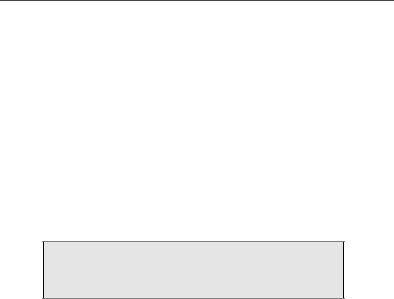
IMPORTANT!
Read “Safety and General Information” on page 172 before using your i85s Phone.
v
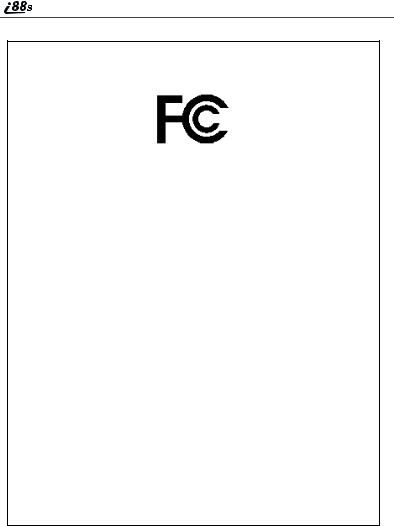
DECLARATION OF CONFORMITY
Per FCC CFR 47 Part 2 Section 2.1077(a)
Responsible Party Name: Motorola, Inc.
Address: 8000 West Sunrise Boulevard, Plantation, FL 33328 USA
Phone Number: 1 (800) 453-0920
Hereby declares that the product:
Product Name: i88s
Model Number: H58XAH6RR7AN
Conforms to the following regulations:
FCC Part 15, subpart B, section 15.107(a), 15.107(d) and section 15.109(a) Class B Digital Device
Date: July 1, 2002
Note: This equipment has been tested and found to comply with the limits for a Class B digital device, pursuant to part 15 of the FCC Rules. These limits are designed to provide reasonable protection against harmful interference in a residential installation. This equipment generates, uses and can radiate radio frequency energy and, if not installed and used in accordance with the instructions, may cause harmful interference to radio communications. However, there is no guarantee that interference will not occur in a particular installation.
If this equipment does cause harmful interference to radio or television reception, which can be determined by turning the equipment off and on, the user is encouraged to try to correct the interference by one or more of the following measures:
--Reorient or relocate the receiving antenna.
--Increase the separation between the equipment and receiver.
--Connect the equipment into an outlet on a circuit different from that to which the receiver is connected.
--Consult the dealer or an experienced radio/TV technician for help.
www.motorola.com/iden
vi

Introduction
ongratulations on purchasing your Motorola iDEN i88s C multiphone-offers:service, data-capable, digital, portable phone. Your i88s
•Voice Activated Dialing — Your i88s phone offers state-of-the-art Voice Activated Dialing.
•Speakerphone — You can enjoy hands-free communication at the touch of a button. And Speakerphone is especially great for conference calls.
•Phonebook — Your consolidated Phonebook holds up to 250 entries and allows you to store multiple contact numbers for each person, offering you various ways to communicate with your business and personal contacts.
•SIM Card — Your phone’s SIM (Subscriber Identity Module) card holds all entries stored in your Phonebook. In addition, you have a PIN (Personal Identification Number) to keep your information safe and secure.
•Datebook — Schedule and keep track of appointments using your phone’s Datebook feature.
•Messages — The Message Center allows you to manage and access your Voice Mail, Text Messages, and Net Alert all from the same inbox.
•Private and Group Calls — You can use your phone as a two-way radio to communicate directly with business and personal contacts in your iDEN service area.
•Voice Record — Voice Record enables you to record and play back personal messages or the incoming portion of phone calls on your i88s phone.
•GPS Enabled — Use your phone’s GPS Enabled feature to determine your approximate geographical location, expressed as latitude and longitude. When you make an emergency call, this feature can help emergency service personnel find you under certain circumstances. This feature depends on access to GPS satellite signals and, for emergency calls, the capabilities of your local emergency response center. See GPS Enabled, particularly “IMPORTANT: Things to Keep in Mind” on page 94, for more information on the limitations of this feature.
•Fax and Data Transfer* — for circuit data faxes and file transfers. See “Using Your Phone as a Modem” on page 78.
•J2METM — With the JavaTM applications feature, you can choose from the many Java programs. Either download Java applications directly from the Internet, or try one of the pre-loaded applications.
1

•Customization — Use the Settings, Styles, and Shortcuts features to customize your i88s phone to meet your individual needs.
For more information on these and other features of the i88s phone, review this User’s Guide. There is a Table of Contents in the front of the guide and an Index in the back of the guide to assist you in finding the specific information you want.
NOTE: Some features of your i88s phone are available only in the iDEN service area, and are indicated as such in this guide.
NOTE: This guide describes the features of the i88s phone as they were set up by Motorola. However, your carrier or your organization may have changed or added features. For more information, check with your carrier or your organization.
www.motorola.com/iden
2

Driving Safety Tips
Driving Safety Tips
“Safety is your most important call!”
Your Motorola wireless telephone gives you the powerful ability to communicate by voice — almost anywhere, anytime, wherever wireless phone service is available and safe conditions allow. But an important responsibility accompanies that benefits of wireless phones, one that every user must uphold.
When driving a car, driving is your first responsibility. If you find it necessary to use your wireless phone while behind the wheel of a car, practice good common sense and remember the following tips:
1.Get to know your Motorola wireless phone and its features such as speed dial and redial. If available, these features help you to place your call without taking your attention off the road.
2.When available, use a hands-free device. If possible, add an additional layer of convenience to your wireless phone with one of the many Motorola Original hands-free accessories available today.
3.Position your wireless phone within easy reach. Be able to access your wireless phone without removing your eyes from the road. If you receive an incoming call at an inconvenient time, if possible, let your voice mail answer it for you.
4.Let the person you are speaking with know you are driving; if necessary, suspend the call in heavy traffic or hazardous weather conditions. Rain, sleet, snow, ice, and even heavy traffic can be hazardous.
5.If you receive an incoming call at an inconvenient time do not take notes or look up phone numbers while driving. Jotting down a “to do” list or going through your address book takes attention away from your primary responsibility — driving safely.
6.Dial sensibly and assess the traffic; if possible, place calls when you are not moving or before pulling into traffic. Try to plan calls when your car will be stationary. If you need to make a call while moving, dial only a few numbers, check the road and your mirrors, then continue.
7.Do not engage in stressful or emotional conversations that may be distracting. Make people you are talking with aware you are driving and suspend conversations which have the potential to divert your attention away from the road.
3

8.Your phone can perform many other functions besides allowing you to make and receive calls. Do not let these features distract you from driving. Use them only when it is safe to do so.
9.Use your wireless phone to call for help. Dial 9-1-1 or other local emergency number in the case of fire, traffic accident or medical emergencies.1
10.Use your wireless phone to help others in emergencies. If you see an auto accident, crime in progress or other serious emergency where lives are in danger, call 9-1-1 or other local emergency number, as you would want others to do for you.
11.Call roadside assistance or a special non-emergency wireless assistance number when necessary. If you see a broken-down vehicle posing no serious hazard, a broken traffic signal, a minor traffic accident where no one appears injured, or a vehicle you know to be stolen, call roadside assistance or other special non-emergency wireless number.1
1. Wherever wireless phone service is available.
www.motorola.com/iden
4

|
Getting Started |
This section includes: |
|
|
|
i88s Phone Features |
Page 6 |
|
|
Battery |
Page 7 |
|
|
Turning Your i88s Phone On/Off |
Page 9 |
|
|
Enabling Security |
Page 11 |
|
|
Status of Your i88s Phone |
Page 24 |
|
|
My Information |
Page 24 |
|
|
Using T9 Text Input |
Page 25 |
|
|
5
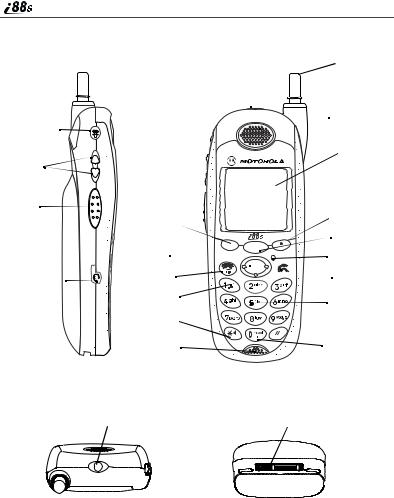
i 88s Phone Features
Speaker Key
Volume
Control
Buttons
Push-To-Talk
(PTT) Button
Headset Jack
 Antenna
Antenna
Power Button
Status Light 
 Earpiece
Earpiece
Display
Option Key
4-Way 

 Navigation
Navigation 

 Key
Key 

End/Home Key
Punctuation
Key
Back/Pause
Dialing Key
Microphone
 Option Key
Option Key
Menu Key
Photosensor
 Send Key
Send Key
Alpha Numeric
Keypad
Next Word/
International
Plus Dialing Key
SIDE VIEW |
FRONT VIEW |
||||||
|
|
|
|||||
|
|
Power Button |
|
|
Accessory and Data |
||
|
|
|
|
Cable Connector |
|||
|
|
Status Light |
|
|
|||
|
|
|
|
|
|
|
|
|
|
|
|
|
|
|
|
|
|
|
|
|
|
|
|
TOP VIEW |
BOTTOM VIEW |
www.motorola.com/iden
6
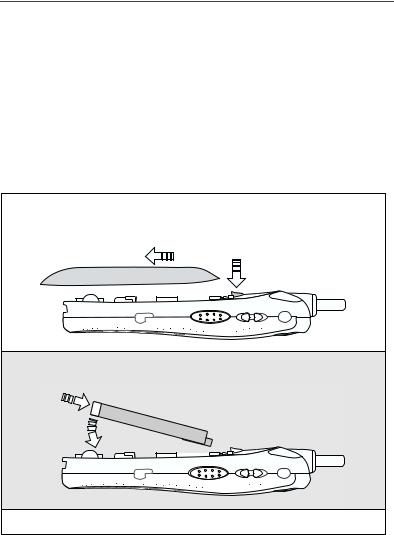
Battery
Battery
Your i88s phone comes with a Lithium Ion battery. After attaching the battery, you must charge it before you use it for the first time. See “Charging Lithium Ion Batteries” on page 161 for the charging times for your phone’s battery. The first time you charge your phone’s battery, charge for 30 minutes more than the time shown on page 161. After the initial charging, the battery can be charged in the time shown on page 161.
Remove the battery from the protective plastic safety tray provided in the original packaging. When the battery is not attached to the phone store it in the original tray.
Attaching the Battery
1Remove the battery cover located on the back of the phone by pressing the battery cover release button and sliding the battery cover away from the antenna.
Release Button
2Insert the top of the battery into the battery area. Press down on the bottom of the battery to secure it.
3 Replace the battery cover and push forward until you hear a click.
7
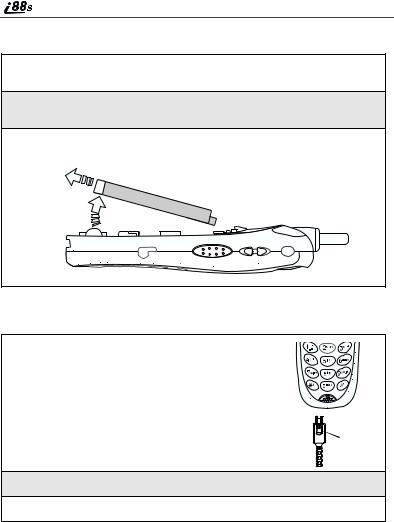
Detaching the Battery
1Ensure that the phone is powered off before attempting to detach the battery.
2Press the battery cover release button and slide the battery cover away from the antenna.
3Remove the battery by pushing the battery toward the antenna and lifting it out of the phone.
Charging the Battery
1With your phone’s keypad facing up, plug the charger’s accessory connector into the left side of the accessory connector on the bottom of the phone.
NOTE:Press the button of the charger’s accessory connector before inserting the connector into the bottom of the phone.
button |
2If the charger has folding electrical prongs, flip open the prongs.
3Plug the charger into an electrical outlet.
Your phone’s screen backlight will remain lit while the battery is charging.
www.motorola.com/iden
8
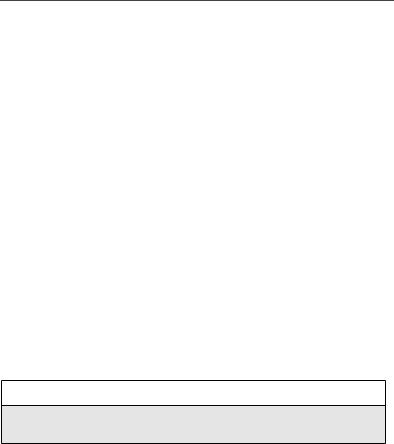
Turning Your i88s Phone On/Off
Battery Charging Status
The battery strength indicator icon found on your phone’s display screen shows the charge amount remaining in the battery.
When Using Phone
Icon |
a |
b |
c |
d |
Display |
|
|
|
|
|
|
|
|
|
Battery |
Low |
11% to |
41% to |
Fully |
Strength |
Battery |
40% |
70% |
Charged |
|
|
|
|
|
A short, chirp-like sound indicates a low battery. The icon flashes to indicate that you have approximately five minutes of talk time remaining.
When Charging Battery
Icon |
e |
f |
g |
d |
|
Display |
1 flashing bar |
1 flashing bar, |
1 flashing bar, |
3 continuous bars |
|
|
|||||
|
|
1 continuous bar |
2 continuous bars |
|
|
|
|
|
|
|
|
Battery |
Low |
31% to |
61% to |
Fully |
|
Strength |
Battery |
60% |
90% |
Charged |
|
|
|
|
|
|
|
Turning Your i 88s Phone On/Off
To power the phone on:
1For optimal cellular signal strength, extend the antenna.
2Press and hold p at the top of the phone until the status light glows red and a tone briefly sounds.
9
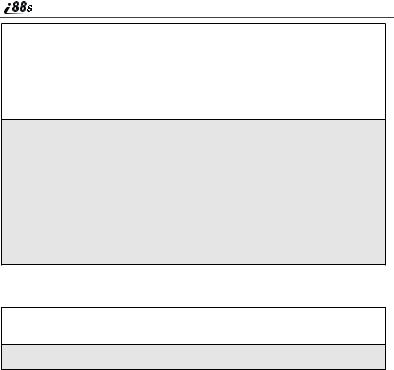
3When the Enter SIM PIN Code screen displays, enter your SIM PIN. (For more information see “SIM Card Personal Identification Number (PIN)” on page 12.)
NOTE: The default SIM card PIN is 0000. It is recommended that you change your PIN to prevent fraudulent use of the SIM card (see “Changing the SIM PIN” on page 14).
4Press B under OK. A
To power the phone off:
1Press and hold pon the top of the phone until you see the message
Powering Off.
2Push down the antenna.
www.motorola.com/iden
10
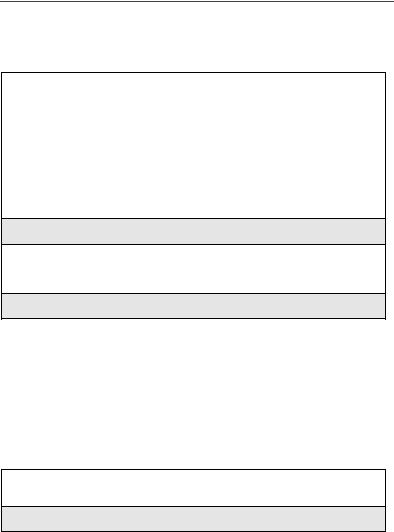
Enabling Security
Enabling Security
To utilize browser functionality from your service provider, you must enable security the first time you power on your phone or within 20 days of first activation of your phone.
1 When you power on your phone for the first time, after the Ready screen appears, you will be prompted to select OK to update your browser info.
NOTE: If you press A under LATER, |
a |
you will be prompted to enable |
|
security each time you power on |
|
your phone until you press A |
|
under OK. It is recommended |
|
that you do not choose LATER. |
2Press A under OK.
3You are prompted to enable security. Press A under YES.
A series of screens display. If you subscribe to your service provider plan, your home page displays.
4Press e to return to the Ready screen.
Receiving Over-the-Air Programming
If you have been set up to receive Over-the-Air Programming by your service provider, you will receive your Private ID and Talkgroup lists for Private Call use, and your Personal Telephone Number via a Net Alert message.
In order to receive your programming, you must have enabled security. Within 24 hours of enabling security, you will receive a Net Alert message containing your lists.
To accept your phone programming:
1You will receive a Net Alert with the message New Browser Message – Receive Programming Info.
2Press A under GOTO.
11
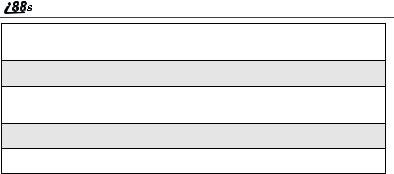
3You are prompted to accept changes to your Phonebook. Press A under OK.
4A confirmation screen displays. Press A under OK.
5You are prompted again to accept changes to your Phonebook. Press A under OK.
6A confirmation screen displays. Press A under OK.
7Press e to return to the Ready screen.
Security Features of the i 88s Phone
The i88s phone comes with two levels of security protection:
•SIM Card
•Keypad Lock
Your phone comes with a built-in level of security protection through the use of the SIM card. The SIM card stores all your Phonebook information. Since this information is stored on the SIM card, not in your phone itself, you can remove the information by removing the SIM card.
The SIM card is located in the SIM Card Holder on the back of the phone, underneath the battery. You can verify that the SIM card is in place by removing the battery and viewing the SIM card through the SIM card cover.
See “Inserting/Removing the SIM Card” on page 18 for information on locating the SIM card. If there is no SIM card in your phone, notify your sales representative.
NOTE: Except for making emergency calls, your phone will not function without the SIM card.
SIM Card Personal Identification Number (PIN)
To prevent unauthorized use of your phone, your SIM card is protected by a PIN. Each time the phone is powered on, you must enter your PIN. You can change or disable your PIN if desired.
NOTE: Disabling your PIN enables anyone to use your phone. If you disable your PIN, you must still keep the SIM card in the phone to make calls.
www.motorola.com/iden
12
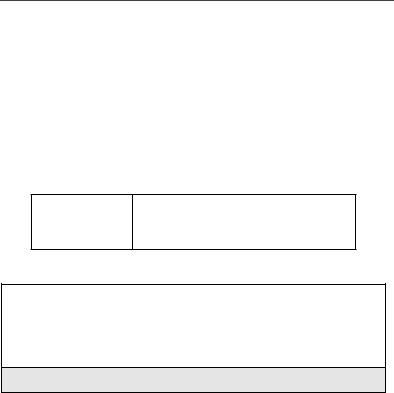
Security Features of the i88s Phone
Entering the SIM PIN
Depending on your service provider, your phone may or may not require you to enter a SIM PIN when you first use your phone.
If your phone is required to enter a PIN, your |
P |
default SIM card PIN is 0000. It is recommended |
|
that you change your PIN to prevent fraudulent |
|
use of the SIM card (see “Changing the SIM |
|
PIN” on page 14). |
IMPORTANT: Incorrectly entering your PIN three times causes the SIM card to be blocked. To unblock your SIM card, you must contact your service provider. For more information, see “Unblocking the SIM PIN” on page 15
1From the Enter SIM PIN screen, enter your fourto eight-digit PIN. An asterisk appears for each character entered.
NOTE: Other than emergency dialing, you will be unable to use any of the phone functions, including receiving phone calls, until you enter the PIN.
2Press B under OK.
If you enter an incorrect PIN, the message SIM PIN incorrect: Try again appears on your phone’s screen. After three consecutive incorrect attempts, the SIM card is blocked. The phone does not allow you to attempt to enter your PIN again, even after powering the phone off and back on. If this happens, see “Unblocking the SIM PIN” on page 15.
13
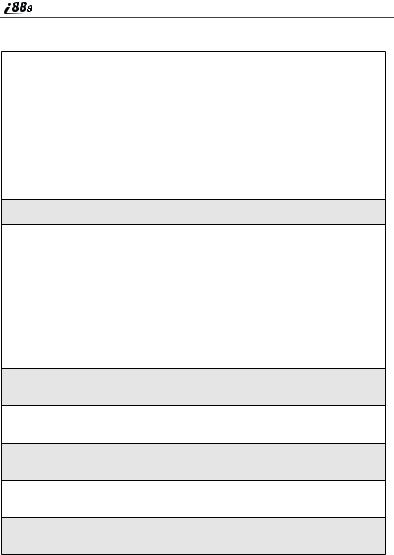
Changing the SIM PIN
1 At the Ready screen, press m and then |
B |
press R to scroll to Settings. |
2Press B under SELECT. The Settings screen displays.
3Press R to scroll to Security. Press B C
4At the Security screen, press Rto scroll to New Passwords. Press B under SELECT to access the New Passwords screen.
5At the New Passwords screen, press Rto scroll to SIM PIN and press B under SELECT.
6At the Enter Old SIM PIN Code screen, enter the current SIM PIN and press B under OK.
7At the Enter New SIM PIN Code screen, enter the new 4- to 8-digit SIM PIN and press B under OK.
8At the Re-enter New SIM PIN Code screen, re-enter the new SIM PIN to confirm, and press B under OK.
www.motorola.com/iden
14
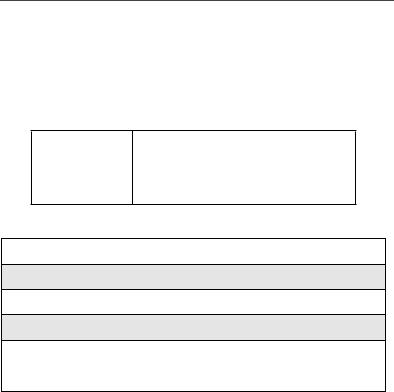
Security Features of the i88s Phone
Unblocking the SIM PIN
If you forget your PIN and unsuccessfully enter it three times, access to your phone will be blocked.
NOTE: Before you begin, obtain the PIN Unblocking Key (PUK) code from your service provider, then read and understand the PIN unblocking sequence. In entering the key press sequence, each key press must occur within 5 seconds of the prior key press.
IMPORTANT: If you unsuccessfully enter the PUK code ten times, the SIM card is permanently blocked and must be replaced. If this happens, all data will be lost. You will get a message to contact your service provider. If the SIM card is blocked, the i88s phone only allows outgoing emergency calls.
To unblock the PIN:
1Press * * 0 5s.
2Enter the PUK code.
3Press s.
4Enter a new 4- to 8-digit SIM PIN and press s.
5Re-enter your SIM PIN and press s.
If you entered the codes properly, the SIM Unlocked screen displays.
15

Disabling/Enabling the PIN Requirement
When the PIN requirement is enabled, you are prompted to enter your PIN each time you turn on your phone. Until a valid PIN is entered, you can use the phone only to make emergency calls.
After the PIN is accepted, the phone registers on the network and the Ready screen displays.
When the PIN requirement is disabled, the phone |
P |
can be used without entering a PIN. |
NOTE: If you disable the PIN requirement, you remove protection of personal data on your SIM card. Anyone can then use your phone and access your personal data.
1 |
At the Ready screen, press m and then |
|
|
B |
|
||
|
press R to scroll to Settings. |
|
|
|
|
|
|
|
|
|
|
2 |
Press B under SELECT. The Settings screen displays. |
||
|
|
|
|
www.motorola.com/iden
16
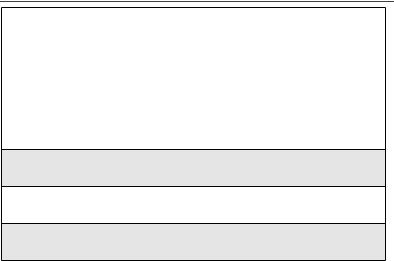
Security Features of the i88s Phone
3 Press R to scroll to Security. Press B
under SELECT to access the Security C screen.
4At the Security screen, press R to scroll to SIM PIN. Press B under SELECT to access the SIM PIN screen.
5Press R to scroll to On or Off. On enables the SIM PIN requirement; Off disables the SIM PIN requirement. Press B under SELECT.
6At the Verify SIM PIN Code screen, enter the current SIM PIN and press B under OK.
17
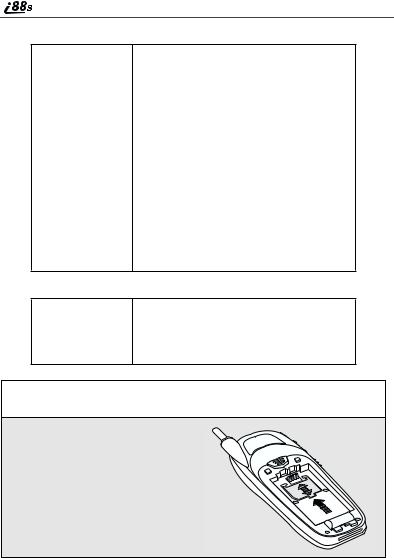
Inserting/Removing the SIM Card
IMPORTANT: If you remove your SIM card and insert another SIM card into your phone, the following information is erased when you use the phone with the new SIM card:
•Datebook events
•Recent Calls list
•Voice Record
•Voice names for Phonebook entries and Shortcuts
•Call Forwarding settings
•Call filtering settings in Styles
•Net Alerts
•Information stored in Memo
•Browser Bookmarks
•Previous three GPS Enabled location fixes
All Phonebook information will remain stored on your original SIM card.
IMPORTANT: Do not touch the gold-colored areas of the
SIM card.
To avoid loss or damage, do not remove your SIM card from your phone unless absolutely necessary.
1With the phone powered off, remove the battery cover and battery. See “Detaching the Battery” on page 8.
2With the antenna facing away
from you, and the back of the phone exposed and facing up, locate the SIM cover and gently push it forward.
www.motorola.com/iden
18
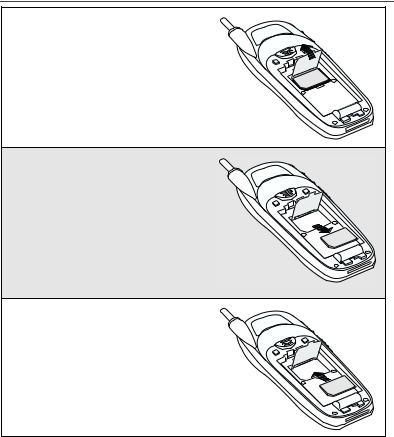
Security Features of the i88s Phone
3 Lift the SIM cover up.
4To remove the SIM card, very carefully lift it out of its holder. Do not touch the gold-colored areas of the SIM card.
NOTE: Protect the SIM card as you would any delicate object. When the SIM card is not in
the phone, you should store it in something protective, such as a mailing envelope.
5To insert the SIM card, very carefully place it in its holder with the gold contact side facing down and the cut corner on the card properly aligned with the cut corner of the holder.
Close the SIM card cover and slide it down until you hear a click.
000800137866150
000800137866150
000800137866150
19
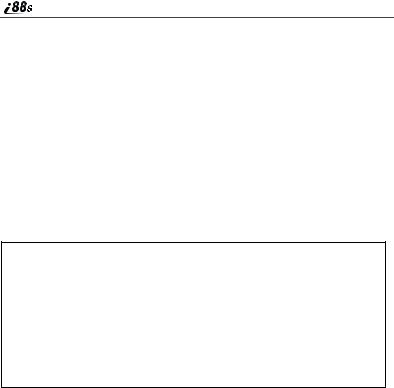
Keypad Lock
The i88s phone includes a Keypad Lock feature that enables you to quickly lock the phone’s keypad to avoid inadvertently pressing keys or placing calls. Once Keypad Lock is activated, you can only perform the following tasks:
•Turn your phone on and off
•Unlock the keypad
•Receive incoming calls, messages, and alerts.
NOTE: Emergency calls cannot be placed while Keypad Lock is activated.
Before locking your phone’s keypad, you may want to read this entire section to learn how to respond to incoming calls, messages, and alerts.
Activating Keypad Lock
From the Ready screen, press m then
*. The message Keypad Locked D displays on your phone.
Whenever a key is pressed while in Keypad Lock mode, the unlock instructions display briefly.
You can also set your phone’s keypad to lock automatically after a specified period of time. See “Setting Keypad Lock” on page 139.
www.motorola.com/iden
20

Security Features of the i88s Phone
Receiving Incoming Calls
When you receive an incoming phone call (see “Receiving a Phone Call” on page 59), Keypad Lock is temporarily disabled.
1Press B under YES or press s to answer the call. Or,
Press A under NO or press e to send the call to Voice Mail and reactivate Keypad Lock.
2When you end the call, the Recent Calls list appears. Press e to reactivate Keypad Lock and return to the Ready screen.
Receiving Private Calls
When you receive an incoming Private call, Talkgroup call, or call alert (see “Private Call” on page 81), Keypad Lock is temporarily disabled.
1Press and hold the Push-To-Talk (PTT) button on the side of the phone. Begin talking after the phone emits a chirping sound. Release the PTT button to listen.
2When you end the call, the Recent Calls list appears. Press e to reactivate Keypad Lock and return to the Ready screen.
21
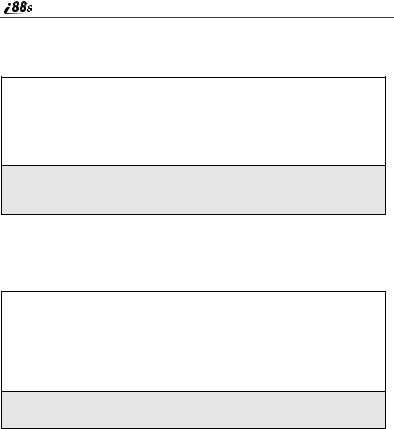
Receiving New Voice Mail
When you receive new Voice Mail (see “Voice Mail” on page 74), Keypad Lock is temporarily disabled.
1When New Voice Mail Message displays, press A under EXIT to return to the Ready screen and reactivate Keypad Lock.
Or,
Press B under CALL to access Voice Mail.
2Once you have finished, press e to exit Voice Mail. The Recent Calls list displays. Press e or press B under EXIT to reactivate Keypad Lock and return to the Ready screen.
Receiving New Text Messages
When you receive new Text Messages (see “Text and Numeric Messaging” on page 76), Keypad Lock is temporarily disabled.
1When New Text Message displays, press A under EXIT to return to the Ready screen and reactivate Keypad Lock.
Or,
Press B under READ to read the message. Press B under SAVE or DELETE.
2Once you have finished, press A under EXIT to reactivate Keypad Lock return to the Ready screen.
www.motorola.com/iden
22
