Motorola HS805 User Manual

HS805

Quick Start
To quickly get started using your Motorola Wireless Headset HS805 be sure you first do the following:
•Install a fresh battery in your headset (see page 12).
•Turn Bluetooth® on in your phone (refer to your phone’s user guide).
•Turn on your headset. (press the Multifunction button until the LED flashes rapidly).
•Pair your headset with the your phone prior to use (see page 17).
1
Export Law Assurances
This product is controlled under the export regulations of the United States of America and Canada. The Governments of the United States of America and Canada may restrict the exportation or re-exportation of this product to certain destinations. For further information contact the U.S. Department of Commerce or the Canadian Department of Foreign Affairs and International Trade.
The use of wireless devices and their accessories may be prohibited or restricted in certain areas. Always obey the laws and regulations on the use of these products.
MOTOROLA and the Stylized M Logo are registered in the US Patent & Trademark Office. The Bluetooth trademarks are owned by their proprietor and used by Motorola, Inc. under license. All other product or service names are the property of their respective owners.
© Motorola, Inc., 2004.
6809489A63-O
2

Contents
Safety and General Information . . . 4
Introduction. . . . . . . . . . . . . . . . . . . . 9
What Is Bluetooth Wireless
Technology? . . . . . . . . . . . . . . . . . . 9
How Can I Use My Wireless
Headset? . . . . . . . . . . . . . . . . . . . . . 9
Headset Features . . . . . . . . . . . . . 10
Using Your Headset . . . . . . . . . . . . 12
Replacing Your Headset Battery . . 12
Wearing Your Headset. . . . . . . . . . 15
Pairing Your Headset and Phone . . 17
Adjusting Headset Volume . . . . . . 20
Making and Receiving Calls . . . . . 21
Using Your Headset
Indicator LED. . . . . . . . . . . . . . . . . 24
3

Safety and General
Information
IMPORTANT INFORMATION ON SAFE AND EFFICIENT OPERATION. READ THIS INFORMATION BEFORE USING YOUR DEVICE.
Users are not permitted to make changes or modify the device in any way. Changes or modifications not expressly approved by the party responsible for compliance could void the user’s authority to operate the equipment. See 47 CFR Sec. 15.21.
This device complies with part 15 of the FCC Rules. Operation is subject to the following two conditions: (1) This device may not cause harmful interference, and (2) this device must accept any interference received, including interference that may cause undesired operation. See 47 CFR Sec. 15.19(3).
4 Safety and General
Electromagnetic
Interference/Compatibility
Note: Nearly every electronic device is susceptible to electromagnetic interference (EMI) if inadequately shielded, designed, or otherwise configured for electromagnetic compatibility.
Facilities
To avoid electromagnetic interference and/or compatibility conflicts, turn off your device in any facility where posted notices instruct you to do so. Hospitals or health care facilities may be using equipment that is sensitive to external RF energy.
Aircraft
When instructed to do so, turn off your device when on board an aircraft. Any use of a device must be in accordance with applicable regulations per airline crew instructions.
Safety and General |
5 |
Medical Devices
Hearing Aids
Some devices may interfere with some hearing aids. In the event of such interference, you may want to consult with your hearing aid manufacturer to discuss alternatives.
Other Medical Devices
If you use any other personal medical device, consult the manufacturer of your device to determine if it is adequately shielded from RF energy. Your physician may be able to assist you in obtaining this information.
Industry Canada Notice to Users
Operation is subject to the following two conditions: (1) This device may not cause interference and (2) This device must accept any interference, including interference that may cause undesired operation of the device Ref IC RSS 210 Sec. 5.11. The term “IC:” before the certification/registration number only signifies that registration was performed
6 Safety and General
based on a Declaration of Conformity indicating that Industry Canada technical specifications were met. It does not imply that Industry Canada approved the equipment. See Ref IC Self-Marking 6(f) and RSP-100 Sec. 4.
FCC Notice to Users
This equipment has been tested and found to comply with the limits for a Class B digital device, pursuant to part 15 of the FCC Rules. These limits are designed to provide reasonable protection against harmful interference in a residential installation. This equipment generates, uses and can radiate radio frequency energy and, if not installed and used in accordance with the instructions, may cause harmful interference to radio communications. However, there is no guarantee that interference will not occur in a particular installation. If this equipment does cause harmful interference to radio or television reception, which can be
Safety and General |
7 |
determined by turning the equipment off and on, the user is encouraged to try to correct the interference by one or more of the following measures:
•Reorient or relocate the receiving antenna.
•Increase the separation between the equipment and the receiver.
•Connect the equipment to an outlet on a circuit different from that to which the receiver is connected.
•Consult the dealer or an experienced radio/TV technician for help.
8 Safety and General

Introduction
What Is Bluetooth Wireless
Technology?
Bluetooth devices communicate without wires, using built-in radio transceivers that operate on a globally available radio frequency to ensure worldwide compatibility. Your Bluetooth Wireless Headset can communicate with other Bluetooth devices within a range of approximately 10 meters (33 feet).
How Can I Use My Wireless
Headset?
Your Wireless Headset, with Bluetooth technology, lets you connect with other similarly equipped devices such as a
Motorola V600 with integrated Bluetooth technology.
• Use your phone hands free.
Introduction 9
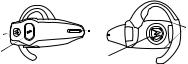
•Handle incoming and outgoing calls with the headset multifunction control button (MFB).
•Use voice activation to make calls.
Note: The HS805 supports both Headset and Hands Free Bluetooth Profiles for increased functionality and compatibility with more products. Consult your user’s guide for more information.
Headset Features
Headset (Top View) Headset (Bottom View)
3 |
5 |
4 |
7 |
2 |
|
1
6
1 Multifunction Button (MFB)—Controls multiple headset functions.
2 Battery Door—Allows you to change the battery.
10 Introduction
3 Earhook—Attaches headset to ear.
4 Headset Indicator LED—Provides a visual cue about headset status.
5 Microphone—Picks up your voice input.
6 Speaker—Plays the sound you receive on the call.
7 Volume Control Buttons—Adjusts speaker volume up or down.
Introduction 11
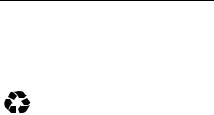
Using Your Headset
Replacing Your Headset Battery
Battery Safety
For best performance, use only AAA Alkaline or Lithium replacement batteries.
Used batteries must be disposed of
properly and may need to be recycled. Contact your local
recycling center or the manufacturer of the battery for proper disposal methods.
Warning: Never dispose of batteries in a fire because they may explode.
Note: Please review the warnings and instructions provided by the manufacturer of your battery. Instructions may include:
(1) Keep batteries away from children and seek immediate medical assistance if a battery is swallowed. (2) Do not open batteries, install them backwards, charge
12 Using Your Headset
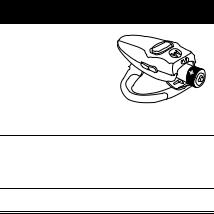
them, or expose batteries to water, fire or high temperatures. These activities may cause a battery to explode or leak, resulting in personal injury or property damage.
Step
1 Open the battery door at the back of the headset. Remove the old battery, if necessary.
2Insert a new battery so the + and - markings match the ones in the battery compartment.
3Close the battery door.
Using Your Headset |
13 |
A fresh headset battery provides approximately:
AAA Battery |
Talk Time |
Standby |
|
|
Time |
|
|
|
Energizer |
22 Hours |
16 Days |
Alkaline |
|
|
|
|
|
Energizer e2 |
29 Hours |
20 Days |
Lithium |
|
|
|
|
|
14 Using Your Headset
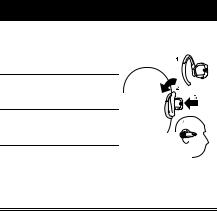
Wearing Your Headset
Placing the Headset on Your Ear
When packaged, the headset is originally set up to wear on the right ear. To place the headset on your ear:.
Step
1Open the earhook (45° from the
headset).
2 Loop the earhook over your ear.
040067o
3 Press the headset to your ear.
4Point the microphone toward your mouth.
Using Your Headset |
15 |
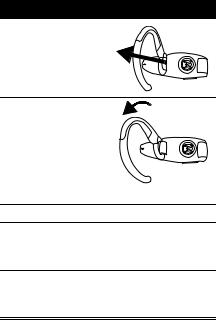
Changing for Wear on the Left Ear
Step
1Open the earhook
(90° from the headset).
2 Gently lift and pull the top of the earhook up and off the upper hinge pin. Then pull it away to remove it.
3Flip the headset over.
4Hook the bottom of the earhook onto the lower hinge pin, then lift and pull the top of the earhook over the upper hinge pin.
5To change the volume button orientation, see “Adjusting Headset Volume” on page 20.
16 Using Your Headset
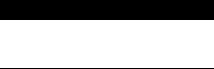
Pairing Your Headset and
Phone
Note: When your wireless headset is paired with a phone and becomes out of range with the phone for more than 10 minutes, the headset powers off automatically. Pressing the multifunction button powers the headset back on and reconnects the headset to the phone when it is within range.
“Pairing” creates a link between devices with Bluetooth wireless technology, and allows the phone to remember the headset’s unique ID. When your headset and phone are paired, your headset automatically connects to your phone.
Pairing
With the headset and phone close together:
Action
1With the headset off, hold the Multifunction Button until the LED remains on (about 2 seconds).
Using Your Headset |
17 |

Action
2Perform a device discovery from the phone.
For details on device discovery for your phone, refer to the phone’s user’s guide.
3When the scan is complete, the phone displays the devices found.
4Select the Motorola HS805 from the discovered devices list and confirm following the on screen prompts.
5 When prompted |
The device ID is |
by the phone, |
now stored in the |
enter the |
phone’s memory. |
passkey 0000 |
Pairing is successful |
and confirm to |
when the headset |
pair the headset |
indicator flashes |
with the phone. |
rapidly. |
|
|
|
|
18 Using Your Headset
Pairing to Additional Devices
Your headset can store pairing information for up to eight different devices with Bluetooth wireless technology. Devices are stored in a “Paired Device List” in memory in the order entered. When an attempt to pair to more than eight devices is made, the oldest paired device is removed from the list.
Any of the eight paired devices can initiate a connection to the headset.
The headset will only automatically initiate a connection (upon power-up) with the last device it was connected to. If you want to connect the headset to another device in the paired device list, you must initiate the connection from that device. Whichever of the eight devices initiates a connection to the headset afterwards, that device then becomes the “last connected” device.
Using Your Headset |
19 |
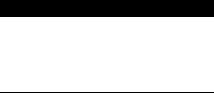
Adjusting Headset Volume
Increasing or Decreasing Volume
To increase speaker volume, press the top volume button repeatedly until you reach the desired volume level.
To decrease speaker volume, press the bottom volume button repeatedly until you reach the desired volume level.
Volume Orientation Technology
To change the volume button orientation for left or right ear:
Action
With the headset off, press the Multifunction button and desired volume button to assign as “volume up” until the LED flashes 2 times and the headset powers up.
20 Using Your Headset
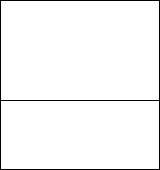
Making and Receiving Calls
Your headset supports both Handsfree and Headset Profiles. Accessing call functions depends on which profile your phone supports.
Note: Some phones do not support all features listed. See your phone’s user’s guide.
You can activate call functions for the Handsfree profile according to the following table:
Enter
Pairing
Mode
Make a
Voice
Dial Call
Phone: On
Headset: Off
Press & hold MFB until LED remains lit. Headset can be discovered by another Bluetooth device.
Phone: On in idle
Headset: On
Short press MFB, speak name, phone dials call
Using Your Headset |
21 |
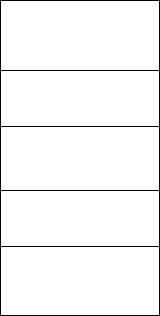
Redial a
Number
End a
Call
Put
Active
Call On
Hold
Resume call on hold
Receive
a Call
Phone: On-voice dialing turned on or off
Headset: On-(idle)
Long press MFB
Phone: On-in call
Headset: On
Short press MFBE
Phone: On-in call
Headset: On
Long press MFBE
Phone: On-active call on hold
Headset: On
Long press MFBE
Phone: On-phone rings
Headset: On Short press MFB (call is answered)
22 Using Your Headset
Reject a |
Phone: On-phone rings |
|
Call |
Headset: On |
|
|
Long press MFB |
|
|
|
|
Answer |
Phone: On-in call, 2nd call |
|
2nd |
coming in |
|
Incoming |
Headset: On |
|
call |
Long press MFB, places 1st call |
|
|
||
|
on hold, answers incoming call |
|
Toggle |
|
|
Phone: On-in call, 2nd call on |
||
between |
hold |
|
Two |
Headset: On |
|
Active |
Long press MFBE |
|
Calls |
||
|
||
|
|
|
Transfer |
Phone: On-in call |
|
Call |
Headset: On |
|
From |
Long press MFB, |
|
Phone to |
||
(call transferred to headset) |
||
Headset |
|
|
|
|
Using Your Headset |
23 |
Note: If the link abnormally disconnects (for example, out of range) the headset tries to reestablish the link.
Using Your Headset
Indicator LED
Headset Indicator |
Status |
|
|
OFF |
power off |
|
|
ON (steady) |
pairing mode |
|
|
10 rapid flashes |
pairing successful |
|
|
Flashes at a |
standby |
3-second interval |
(not on a call) |
(.1 seconds ON |
|
2.9 seconds OFF) |
|
|
|
Pulses at an |
connected |
8-second interval |
(on a call) |
(2.0 seconds ON, |
|
6.0 seconds OFF) |
|
|
|
24 Using Your Headset
Note: When the wireless headset is paired with a phone and becomes out of range with the phone for more than 10 minutes, the headset powers off automatically. Pressing the multifunctional button powers up the headset back on and reconnects the headset to the phone when it is within range.
Audio Tones
Audio Tone |
Headset Status |
|
Single high tone |
volume maximum or |
|
when pressing |
minimum reached |
|
volume button |
|
|
|
|
|
Five rapid high |
low battery |
|
tones, repeated |
|
|
every 60 seconds |
|
|
|
|
|
No audio indications; |
out of range |
|
deteriorating audio |
|
|
quality |
|
|
|
|
|
Series of 4 tones, |
power on |
|
low to high |
|
|
|
|
|
Using Your Headset |
25 |
|
