Motorola i325, i35s User Manual

Motorola
iDEN®
Digital Multi-Service Data-Capable Phone
i 35s Phone User’s Guide
@NNTN4573A@
NNTN4573A

www.motorola.com/iden
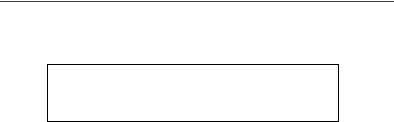
Table of Contents
IMPORTANT! |
|
Read “Safety and General Information” on page 131 |
|
before using your i35s phone. |
|
Introduction .......................................................................................... |
1 |
Driving Safety Tips ......................................................................................... |
2 |
Getting Started...................................................................................... |
5 |
i35s Phone Features ........................................................................................ |
6 |
Battery ............................................................................................................. |
6 |
Turning Your i 35s Phone On/Off .................................................................. |
9 |
Enabling Security .......................................................................................... |
10 |
Receiving Over-the-Air Programming .......................................................... |
10 |
Security Features of the i35s Phone .............................................................. |
11 |
Keypad Lock ................................................................................................. |
20 |
Status of Your i 35s Phone............................................................................. |
23 |
My Information ............................................................................................. |
24 |
Using T9® Text Input ................................................................................... |
25 |
Display Essentials ............................................................................... |
31 |
Display Screen Elements............................................................................... |
31 |
Call Information Icons................................................................................... |
34 |
Navigating Menus and Lists.......................................................................... |
35 |
Main Menu Options....................................................................................... |
36 |
Phonebook ........................................................................................... |
39 |
Accessing Phonebook with an i2000, i2000plus, or GSM Phone ................. |
40 |
Phonebook Entries and Speed Dial Numbers................................................ |
40 |
Phonebook Icons ........................................................................................... |
40 |
i

Accessing Your Phonebook .......................................................................... |
41 |
About Phonebook Entries.............................................................................. |
42 |
Pause Digit Entry........................................................................................... |
51 |
Plus Dialing ................................................................................................... |
52 |
Digital Cellular.................................................................................... |
53 |
Making Phone Calls ...................................................................................... |
53 |
Emergency Calling ........................................................................................ |
58 |
Receiving a Phone Call ................................................................................. |
58 |
Ending a Phone Call ...................................................................................... |
59 |
Recent Calls................................................................................................... |
59 |
Call Timers .................................................................................................... |
63 |
Call Waiting .................................................................................................. |
64 |
Call Hold ....................................................................................................... |
66 |
Three-Way Calling ........................................................................................ |
67 |
Call Forwarding............................................................................................. |
68 |
Messages .............................................................................................. |
73 |
Message Center ............................................................................................. |
73 |
Voice Mail..................................................................................................... |
74 |
Using Voice Mail .......................................................................................... |
75 |
Text and Numeric Messaging........................................................................ |
76 |
Net Alert ........................................................................................................ |
78 |
Using Your Phone as a Modem..................................................................... |
78 |
Mobile Originated Text Messaging................................................... |
81 |
Message Center ............................................................................................. |
81 |
Text Msg Setup ............................................................................................. |
83 |
Text Message Inbox ...................................................................................... |
85 |
Text Message Outbox.................................................................................... |
86 |
Private Calls ........................................................................................ |
95 |
Private Call .................................................................................................... |
95 |
Call Alerts...................................................................................................... |
97 |
Group Call ................................................................................................... |
101 |
nextel.com |
|
ii

Memo ................................................................................................. |
105 |
Adding a New Memo .................................................................................. |
105 |
Viewing a Memo ......................................................................................... |
105 |
Editing a Memo ........................................................................................... |
106 |
Deleting a Memo ......................................................................................... |
106 |
Customizing the i35s phone ............................................................. |
107 |
Settings ........................................................................................................ |
107 |
Accessories......................................................................................... |
121 |
Batteries....................................................................................................... |
121 |
Travel Chargers ........................................................................................... |
122 |
Data Accessories ......................................................................................... |
124 |
Other Important Information ......................................................... |
129 |
Understanding Status Messages .................................................................. |
129 |
Safety and General Information ..................................................... |
131 |
RF Operational Characteristics ................................................................... |
131 |
Electro Magnetic Interference/Compatibility.............................................. |
134 |
Medical Devices .......................................................................................... |
134 |
Operational Warnings.................................................................................. |
136 |
Operational Cautions ................................................................................... |
137 |
Accessory Safety Information ..................................................................... |
139 |
Limited Warranty Motorola Communication Products............................... |
147 |
Limited Warranty Motorola Communication Products (International) ...... |
151 |
Patent and Trademark Information.............................................................. |
155 |
Index .................................................................................................. |
157 |
iii

nextel.com
iv
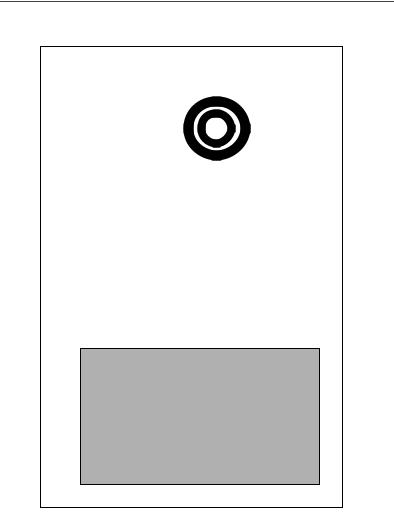
DECLARATION OF CONFORMITY
Per FCC CFR 47 part 2 Section 2.1077(a)
|
|
|
|
|
|
|
|
|
|
|
|
|
|
|
|
|
|
|
|
|
|
|
|
|
|
|
|
|
|
|
|
|
|
|
|
|
|
|
|
|
|
|
|
|
|
|
|
|
|
|
|
|
|
|
|
Responsible party name: |
|
Motorola Inc. |
|||||
Address: |
|
8000 West Sunrise Boulevard, |
|||||
|
|
|
Plantation, FL 33322 USA |
||||
Phone number: |
1 (800) 453-0920 |
|
|||||
Hereby declares that the product:
Product name: |
i35s |
Model Number: |
H56XAH6RR5AN |
Conforms to the following regulation:
FCC Part 15, subpart B
Class B Computer peripheral
Date: October 10th, 2002
Note: This equipment has been tested and found to comply with the limits for a Class B digital device, pursuant to part 15 of the FCC Rules. These limits are designed to provide reasonable protection against harmful interference in a residential installation. This equipment generates, uses and can radiate radio frequency energy and, if not installed and used in accordance with the instructions, may cause harmful interference to radio communications. However, there is no guarantee that interference will not occur in a particular installation.
If this equipment does cause harmful interference to radio or television reception, which can be determined by turning the equipment off and on, the user is encouraged to try to correct the interference by one or more of the following measures:
--Reorient or relocate the receiving antenna.
--Increase the separation between the equipment and receiver.
--Connect the equipment into an outlet on a circuit different from that to which the receiver is connected.
--Consult the dealer or an experienced radio/TV technician for help.
v

www.motorola.com/iden
vi

Introduction
ongratulations on purchasing your Motorola iDEN
C multiphone-offers:service, data-capable, digital, portable phone. Your i35s
•Phonebook — Your consolidated Phonebook holds up to 250 entries and allows you to store multiple contact numbers for each person, offering you various ways to communicate with your business and personal contacts.
•SIM Card — Your phone’s SIM card holds all entries stored in your Phonebook. In addition, you have a PIN (Personal Identification Number) to keep your information safe and secure.
•Messages — The Message Center allows you to manage and access your Voice Mail, Text Messages and Net Alert all from the same inbox.
•Private and Group Calls — You can use your phone as a two-way radio to communicate directly with business and personal contacts in your iDEN service area.
•VibraCall® Alert* — This feature allows the phone to emit an alarm for calls and messages by means of vibration
•Speakerphone* — You can enjoy hands-free communication at the touch of a button. And Speakerphone is especially great for conference calls.
•Fax and Data Transfer — for circuit data faxes and file transfers.
* Optional Feature — Please consult your provider for availability of purchase.
For more information on these and other features of the i35s phone, review this User’s Guide. There is a Table of Contents in the front of the guide and an Index in the back of the guide to assist you in finding the specific information you want.
NOTE: Some features of your i35s phone are available only in the iDEN service area, and are indicated as such in this guide.
NOTE: This guide describes the features of the i35s phone as they were set up by Motorola. However, your Service Provider or your organization may have changed or added features. For more information, check with your Service Provider or your organization.
1

Driving Safety Tips
“Safety is your most important call!”
Your Motorola wireless telephone gives you the powerful ability to communicate by voice — almost anywhere, anytime, wherever wireless phone service is available and safe conditions allow. But an important responsibility accompanies the benefits of wireless phones, one that every user must uphold.
When driving a car, driving is your first responsibility. If you find it necessary to use your wireless phone while behind the wheel of a car, practice good common sense and remember the following tips:
1.Get to know your Motorola wireless phone and its features such as speed dial and redial. If available, these features help you to place your call without taking your attention off the road.
2.When available, use a hands-free device. If possible, add an additional layer of convenience to your wireless phone with one of the many Motorola Original hands-free accessories available today.
3.Position your wireless phone within easy reach. Be able to access your wireless phone without removing your eyes from the road. If you receive an incoming call at an inconvenient time, if possible, let your voice mail answer it for you.
4.Let the person you are speaking with know you are driving; if necessary, suspend the call in heavy traffic or hazardous weather conditions. Rain, sleet, snow, ice, and even heavy traffic can be hazardous.
5.If you receive an incoming call at an inconvenient time do not take notes or look up phone numbers while driving. Jotting down a “to do” list or going through your address book takes attention away from your primary responsibility — driving safely.
6.Dial sensibly and assess the traffic; if possible, place calls when you are not moving or before pulling into traffic. Try to plan calls when your car will be stationary. If you need to make a call while moving, dial only a few numbers, check the road and your mirrors, then continue.
7.Do not engage in stressful or emotional conversations that may be distracting. Make people you are talking with aware you are driving and suspend conversations which have the potential to divert your attention away from the road.
www.motorola.com/iden
2
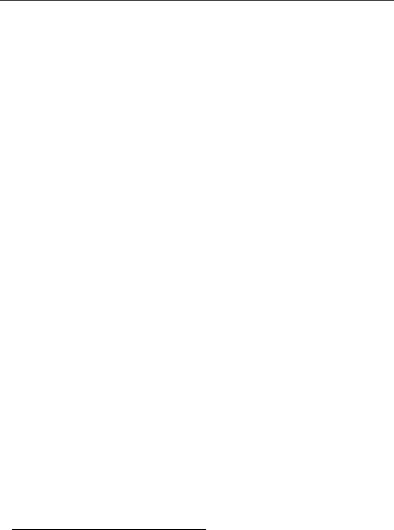
Driving Safety Tips
8.Use your wireless phone to call for help. Dial 9-1-1 or other local emergency number in the case of fire, traffic accident or medical emergencies.1
9.Use your wireless phone to help others in emergencies. If you see an auto accident, crime in progress or other serious emergency where lives are in danger, call 9-1-1 or other local emergency number, as you would want others to do for you.
10.Call roadside assistance or a special non-emergency wireless assistance number when necessary. If you see a broken-down vehicle posing no serious hazard, a broken traffic signal, a minor traffic accident where no one appears injured, or a vehicle you know to be stolen, call roadside assistance or other special non-emergency wireless number.1
1. Wherever wireless phone service is available.
3

www.motorola.com/iden
4

|
Getting Started |
This section includes: |
|
|
|
i35s Phone Features |
Page 6 |
|
|
Battery |
Page 6 |
|
|
Turning Your i35s Phone On/Off |
Page 9 |
|
|
Enabling Security |
Page 10 |
|
|
Receiving Over-the-Air Programming |
Page 10 |
|
|
Security Features of the i35s Phone |
Page 10 |
|
|
Status of Your i35s Phone |
Page 23 |
|
|
My Information |
Page 24 |
|
|
Using T9® Text Input |
Page 25 |
|
|
5
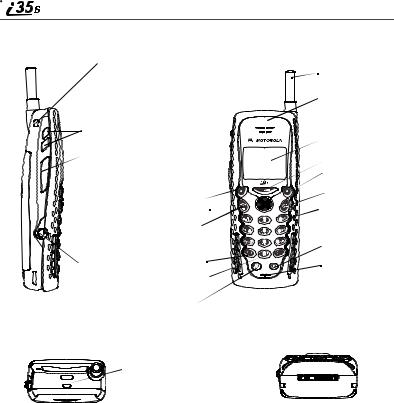
i 35s Phone Features
Lanyard Hook
|
|
Antenna |
|
|
|
Earpiece |
|
|
Volume Keys |
|
|
|
Push-To-Talk (PTT) Button |
Display |
|
|
|
||
|
|
Menu Key |
|
|
|
Option Key* |
|
|
Battery |
Send Key |
|
|
Option Key* |
||
|
AlphaNumeric |
||
|
4-Way Navigation Key |
||
|
|
Keypad |
|
|
End/Home Key |
Photosensor |
|
|
Punctuation Key |
Power On/Off |
|
|
|
||
|
Back/Pause Dialing Key |
Microphone |
|
Headset Jack |
|||
|
|||
|
Next Word/International |
|
|
|
Plus Dialing Key |
|
|
SIDE VIEW |
Speaker Key |
FRONT VIEW |
|
|
|
||
TOP VIEW |
|
BOTTOM VIEW |
|
Status Light
Accessory and Data
Cable Connector
*Throughout this User’s Guide, the option keys A and B will be represented by C.
Battery
Your i35s phone comes with a Lithium Ion battery. After attaching the battery, you must charge it before you use it for the first time. See “Charging Lithium Ion Batteries” on page 121 for the charging times for your phone’s battery. The first time you charge your phone’s battery, charge for 30 minutes more than the time shown on page 121. After the initial charging, the battery can be charged in the time shown on page 121.
Instructions for Attaching and Detaching the battery may be found on Page 7.
www.motorola.com/iden
6
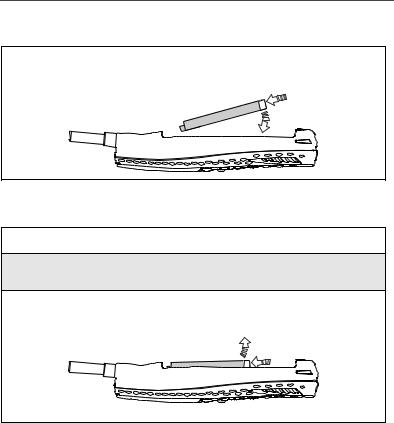
Battery
Attaching the Battery
Insert the top of the battery into the battery area under the housing retention hooks. Press down on the bottom of the battery to secure it. Push down on the battery until you hear a click.
Detaching the Battery
1Ensure the phone is powered off before attempting to detach the battery.
2Press the battery release button away from the antenna and slide the battery cover away from the antenna.
3Remove the battery by pushing the battery toward the antenna and lifting it out of the phone.
7
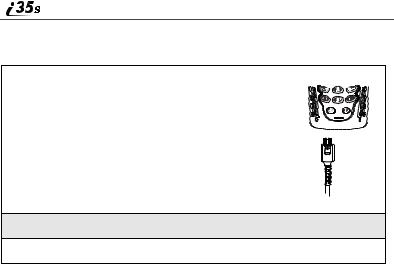
Charging the Battery
1 With your phone’s keypad facing up, plug the charger’s accessory connector into the left side of the accessory connector on the bottom of the phone.
2If the charger has folding electrical prongs, flip open the prongs.
3Plug the charger into an electrical outlet.
NOTE: Your phone’s screen backlight will remain lit while the battery is charging.
Battery Charging Status
The battery strength indicator icon found on your phone’s display screen shows the charge amount remaining in the battery. Refer to Battery Charging Table below.
Battery Charging
When Using Phone
Icon |
a |
b |
c |
d |
Display |
|
|
|
|
|
|
|
|
|
Battery |
Low |
11% - 40% |
41% - 70% |
Fully Charged |
Strength |
Battery |
|
|
(90% -100%) |
|
|
|
|
|
NOTE: A short, chirp-like sound indicates a low battery. This indicates that you have approximately five minutes of talk time remaining.
www.motorola.com/iden
8
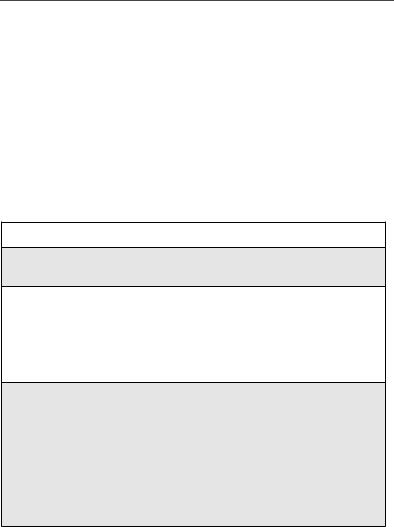
Turning Your i35s Phone On/Off
When Charging Battery
Icon |
e |
f |
g |
h |
Display |
1 flashing bar |
1 flashing bar, |
1 flashing bar, |
3 continuous bars |
|
||||
|
|
1 continuous bar |
2 continuous bars |
|
|
|
|
|
|
Battery |
Low |
31% - 60% |
61% - 90% |
Fully Charged |
Strength |
Battery |
|
|
(90% -100%) |
|
|
|
|
|
NOTE: During the charging process, the battery icon will be flashing. In addition, when the battery is fully charged, the battery icon will show a fully charged battery.
Turning Your i 35s Phone On/Off
To power the phone on:
1For optimal signal strength, extend the antenna.
2Press and hold p near the bottom of the phone until the status light glows red and a tone briefly sounds.
3If the Enter SIM PIN Code screen displays, enter your SIM PIN. (For more information see “SIM Card Personal Identification Number (PIN)” on page 12.)
NOTE: The default SIM card PIN is 0000. It is recommended that you change your PIN to prevent fraudulent use of the SIM card (see “Changing the PIN” on page 13).
4 Press Cunder OK. |
A |
As your phone connects to the network, |
|
you will see a welcome message and a |
|
connecting message. When the Ready |
|
screen appears on the display, you are |
|
ready to use your i35s phone! |
9
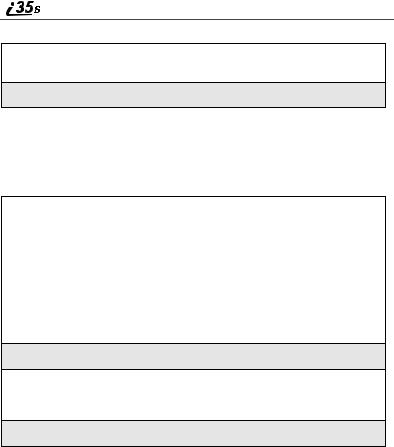
To power the phone off:
1Press and hold pnear the bottom of the phone until you see the message Powering Off.
2Push down the antenna.
Enabling Security
To utilize browser functionality from your service provider, you must enable security the first time you power on your phone or within 20 days of first activation of your phone.
1 When you power on your phone for the first time, after the Ready screen appears, you will be prompted to select OK to update your browser info.
NOTE: If you press C under LATER, |
a |
you will be prompted to enable |
|
security each time you power on |
|
your phone until you press C |
|
under OK. |
|
2Press C under OK.
3You are prompted to enable security. Press Cunder YES. A series of screens display. If you subscribe to your service provider plan, your home page displays.
4Press r to return to the Ready screen.
Receiving Over-the-Air Programming
If you have been set up to receive Over-the-Air Programming by your service provider, you will receive your Private ID and Talkgroup lists for Private Call use, and your Personal Telephone Number via a Net Alert message.
In order to receive your programming, you must have enabled security. Within 24 hours of enabling security, you will receive a Net Alert message containing your lists.
www.motorola.com/iden
10
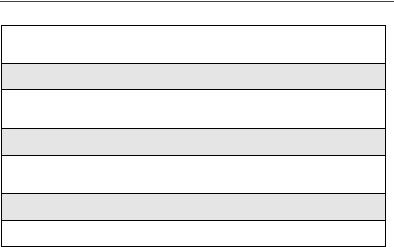
Security Features of the i35s Phone
To accept your phone programming:
1You will receive a Net Alert with the message New Browser Message – Receive Programming Info.
2Press C under GOTO.
3You are prompted to accept changes to your phonebook. Press Cunder OK.
4A confirmation screen displays. Press C under OK.
5You are prompted again to accept changes to your phonebook. Press C under OK.
6A confirmation screen displays. Press C under OK.
7Press r to return to the Ready screen.
Security Features of the i 35s Phone
SIM Card
Your phone comes with a built-in level of security protection through the use of the SIM (Subscriber Identity Module) card. The SIM card stores all your Phonebook information. Since this information is stored on the SIM card, not in your phone itself, you can remove the information by removing the SIM card.
The SIM card is located in the SIM Card Holder on the back of the phone, underneath the battery. You can verify that the SIM card is in place by removing the battery and viewing the SIM card through the SIM card holder.
See “Inserting/Removing the SIM Card” on page 17 for information on locating the SIM card. If there is no SIM card in your phone, notify your sales representative.
NOTE: Except for making emergency calls, your phone will not function without the SIM card.
11
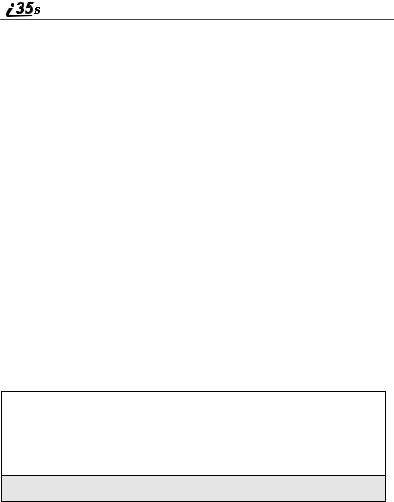
SIM Card Personal Identification Number (PIN)
To prevent unauthorized use of your phone, your SIM card is protected by a PIN. Each time the phone is powered on, you must enter your PIN. You can change or disable your PIN if desired.
NOTE: Disabling your PIN enables anyone to use your phone. If you disable your PIN, you must still keep the SIM card in the phone to make calls.
Entering the PIN
Depending on your service provider, your phone may or may not require you to enter a SIM PIN when you first use your phone.
If your phone is set to require you to enter a PIN, |
P |
||||
your default SIM card PIN is: 0000. It is |
|||||
recommended that you change your PIN to |
|||||
prevent fraudulent use of the SIM card (see |
|||||
“Changing the PIN” on page 13). |
|
|
|
||
|
|
|
|
|
|
|
IMPORTANT: |
|
Incorrectly entering your PIN three times |
|
|
|
|
|
causes the SIM card to be blocked. To |
|
|
|
|
|
unblock your SIM card, you must contact |
|
|
|
|
|
your service provider. For more |
|
|
|
|
|
information, see “Unblocking the PIN” on |
|
|
|
|
|
page 14. |
|
|
|
|
|
|
|
|
1From the Enter SIM PIN screen, enter your fourto eight-digit PIN. An asterisk appears for each character entered.
NOTE: Other than emergency dialing, you will be unable to use any of the phone functions, including receiving phone calls, until you enter the PIN.
2Press Cunder OK.
If you enter an incorrect PIN, the message SIM PIN incorrect: Try again appears on your phone’s screen. After three consecutive incorrect attempts, the SIM card is blocked. The phone does not allow you to attempt to enter your PIN
www.motorola.com/iden
12
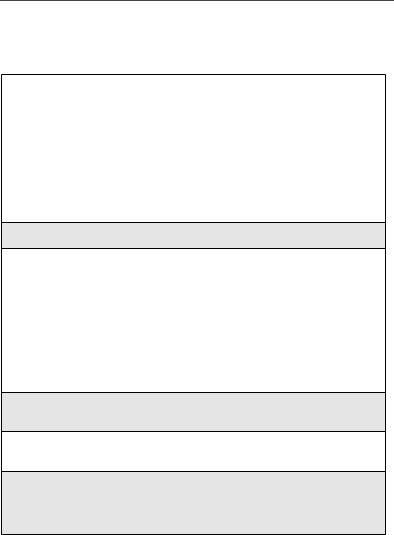
Security Features of the i35s Phone
again, even after powering the phone off and back on. If this happens, see “Unblocking the PIN” on page 14.
Changing the PIN
1 At the Ready screen, press q |
B |
and then press R to scroll to Settings. |
2Press Cunder SELECT. The Settings screen displays.
3Press Rto scroll to Security. Press C junder SELECT to access the Securityscreen.
4At the Security screen, press Rto scroll to New Passwords. Press C under SELECT to access the New Passwords screen.
5At the New Passwords screen, press Rto scroll to SIM PIN and press C under SELECT.
6At the Enter Old SIM PIN Code screen, enter the current SIM PIN and press C under OK.
NOTE: The default SIM is 0000.
13
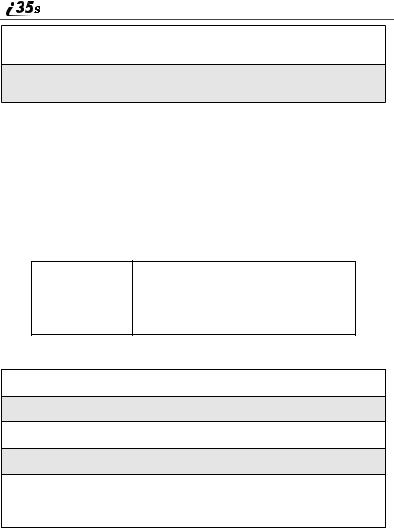
7At the Enter New SIM PIN Code screen, enter the new 4- to 8-digit SIM PIN and press Cunder OK.
8At the Re-enter New SIM PIN Code screen, re-enter the new SIM PIN to confirm, and press Cunder OK.
Unblocking the PIN
If you forget your PIN and unsuccessfully enter it three times, access to your phone will be blocked.
NOTE: Before you begin, obtain the PIN Unblocking Key (PUK) code from your service provider, then read and understand the PIN unblocking sequence. When entering the key press sequence, each key press must occur within 5 seconds of the prior key press.
IMPORTANT: If you unsuccessfully enter the PUK code ten times, the SIM card is permanently blocked and must be replaced. If this happens, all data will be lost. You will get a message to contact your service provider. If the SIM card is blocked, the i35s phone only allows outgoing Emergency calls.
To unblock the PIN:
1Press **05s.
2Enter the PUK code.
3Press s.
4Enter a new 4- to 8-digit SIM PIN and press s.
5Re-enter your SIM PIN and press s.
If you entered the codes properly, the SIM Unlocked screen displays.
www.motorola.com/iden
14

Security Features of the i35s Phone
Disabling/Enabling the PIN Requirement
When the PIN requirement is enabled, you are prompted to enter your PIN each time you turn on your phone. Until a valid PIN is entered, you can use the phone only to make emergency calls.
After the PIN is accepted, the phone registers on the network and the Ready screen displays.
When the PIN requirement is disabled, the phone |
P |
||||
can be used without entering a PIN. |
|||||
|
IMPORTANT: |
If you disable the PIN requirement, you |
|
|
|
|
|
remove protection of personal data on your |
|
|
|
|
|
SIM card. Anyone can then use your phone |
|
|
|
|
|
and access your personal data. |
|
|
|
|
|
|
|
|
|
|
|
|
|
|
|
1 |
At the Ready screen, press q |
|
|
|
|
B |
|
||||
|
and then press R to scroll to Settings. |
|
|||
|
|
|
|
|
|
|
|
|
|
|
|
2 |
Press Cunder SELECT. The Settings screen displays. |
||||
|
|
|
|
|
|
15
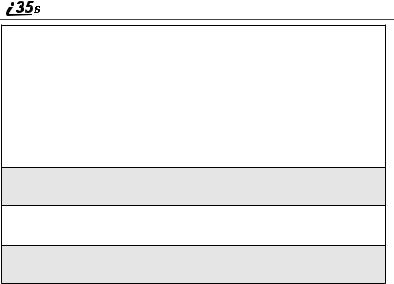
3 Press Rto scroll to Security. Press C |
j |
under SELECT to access the Security |
|
screen. |
4At the Security screen, press Rto scroll to SIM PIN. Press Cunder SELECT to access the SIM PIN screen.
5Press Rto scroll to On or Off. On enables the SIM PIN requirement; Off disables the SIM PIN requirement. Press Cunder SELECT.
6At the Verify SIM PIN Code screen, enter the current SIM PIN and press Cunder OK.
www.motorola.com/iden
16
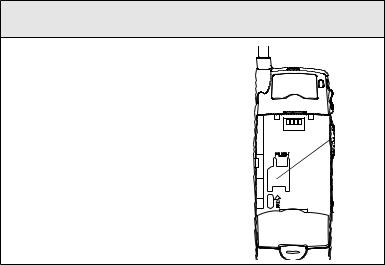
|
|
|
Security Features of the i35s Phone |
|
|
|
|
|
|
Inserting/Removing the SIM Card |
||||
|
|
|
|
|
|
IMPORTANT: |
If you remove your SIM card and insert |
|
|
|
|
another SIM card into your phone, the |
|
|
|
|
following information is erased when you |
|
|
|
|
use the phone with the new SIM card: |
|
|
|
|
• |
Recent Calls list |
|
|
|
• |
Call Forwarding settings |
|
|
|
• |
Net Alerts |
|
|
|
• Information stored in Memo |
|
|
|
|
• |
Browser bookmarks |
|
|
|
All Phonebook information will remain |
|
|
|
|
stored on your original SIM card. |
|
|
|
|
Do not touch the gold-colored areas of the |
|
|
|
|
SIM card. |
|
|
|
|
To avoid loss or damage, do not remove |
|
|
|
|
your SIM card from your phone unless |
|
|
|
|
absolutely necessary. |
|
|
|
|
|
|
|
To insert the SIM card |
|
|
|
|
1With the phone powered off, remove the battery cover and battery. See “Detaching the Battery” on page 7.
2With the antenna facing away from you and the back of the phone exposed and
facing up, locate the SIM card holder.
SIM card
 holder
holder
17
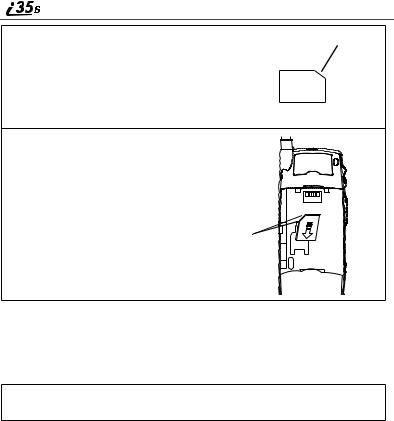
3 Hold the SIM card with the gold contact |
|
|
cut corner |
|
|
side facing down and the cut corner in the |
|
|
upper left. Do not touch the gold-colored |
|
|
areas of the SIM card. |
|
|
|
|
|
|
|
|
4 Carefully slide the SIM card with the cut corner in the upper left position into the phone, until it lies flat in the SIM card holder.
Cut Angled
Corners
To Remove the SIM Card
NOTE: To remove your SIM card, you will need a ballpoint pen (or another slightly pointed object).
1With the phone powered off, remove the battery cover and battery. See “Detaching the Battery” on page 7.
www.motorola.com/iden
18
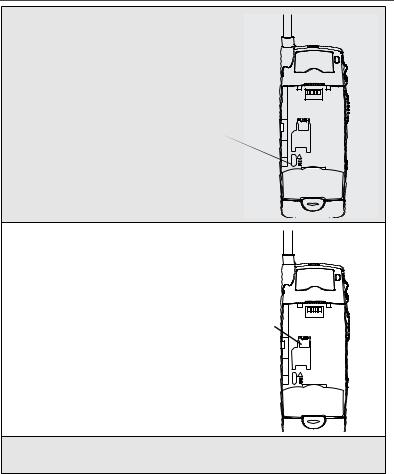
Security Features of the i35s Phone
2With the antenna facing away from you and the back of the phone exposed and
facing up, insert the tip of a ballpoint pen into the slot at the bottom of the SIM card, along the left edge of the SIM card.
slot
3 With your other hand, gently press the PUSH tab on top of the SIM card. Hold the tab down.
tab
4While holding the tab down, slide the SIM card up by moving the ballpoint pen in the direction of the arrow within the slot.
19
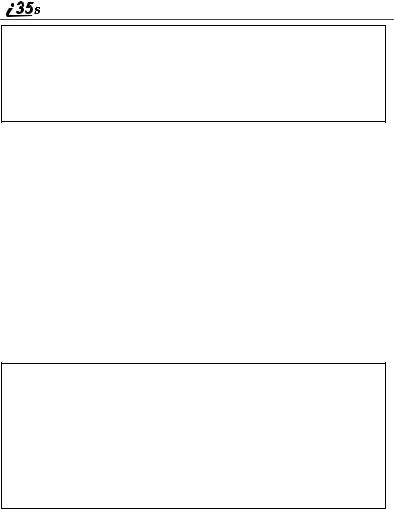
5When the ballpoint pen has moved the SIM card up as much as possible, very carefully lift the SIM card out of the phone. Do not touch the gold-colored areas of the SIM card.
NOTE: Protect the SIM card as you would any delicate object. When the SIM card is not in the phone, you should store it in something protective, such as a mailing envelope.
Keypad Lock
The i35s phone includes a Keypad Lock feature that enables you to quickly lock the phone’s keypad to avoid inadvertently pressing keys or placing calls. Once Keypad Lock is activated, you can only perform the following tasks:
•Turn your phone on and off
•Unlock the keypad
•Receive incoming calls, messages, and alerts.
NOTE: Emergency calls cannot be placed while Keypad Lock is activated.
Before locking your phone’s keypad, you may want to read this entire section to learn how to respond to incoming calls, messages, and alerts.
Activating Keypad Lock
From the Ready screen, press q
*. The message Keypad Locked D displays on your phone.
Whenever a key is pressed while in Keypad Lock mode, the unlock instructions display briefly.
www.motorola.com/iden
20
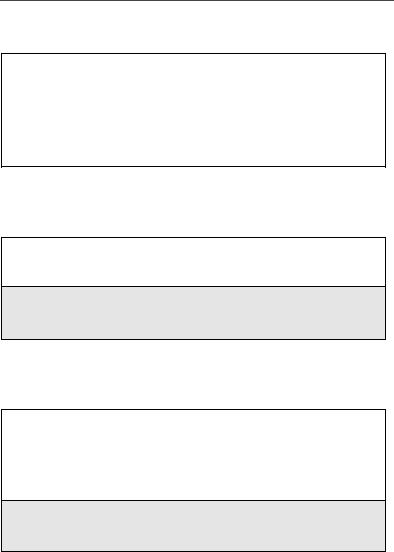
Keypad Lock
Receiving Incoming Calls
When you receive an incoming phone call (see “Receiving a Phone Call” on page 58), Keypad Lock is temporarily disabled.
1Press Cunder YES or press sto answer the call. When you end the call, the Recent Calls list appears. Press r or press Cunder EXIT to reactivate Keypad Lock and return to the Ready screen.
Or,
Press C under NO or press rto send the call to Voice Mail and reactivate Keypad Lock.
Receiving Private Calls
When you receive an incoming Private call, Talkgroup call, or call alert (see “Private Call” on page 95), Keypad Lock is temporarily disabled.
1Press and hold the Push-To-Talk (PTT) button on the side of the phone. Begin talking after the phone emits a chirping sound. Release the PTT button to listen.
2When you end the call, the Recent Calls list appears. Press r or press C under EXIT to reactivate Keypad Lock and return to the Ready screen.
Receiving New Voice Mail
When you receive new Voice Mail (see “Voice Mail” on page 74), Keypad Lock is temporarily disabled.
1When New Voice Mail Message displays, press C under EXIT to return to the Ready screen and reactivate Keypad Lock.
Or,
Press C under CALL to access Voice Mail.
2Once you have finished, press r to exit Voice Mail. The Recent Calls list displays. Press rto reactivate Keypad Lock and return to the Ready screen.
21
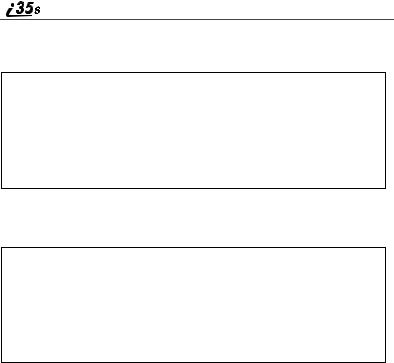
Receiving New Text Messages
When you receive new Text Messages (see “Text and Numeric Messaging” on page 76), Keypad Lock is temporarily disabled.
1When New Text Message displays, press Cunder EXIT to return to the Ready screen and reactivate Keypad Lock.
Or,
Press C under READ to read the message. Press C under SAVE or DELETE. Once you have finished, press sor press C under EXIT to reactivate Keypad Lock return to the Ready screen.
Receiving New Net Alerts
When you receive a new Net Alert, Keypad Lock is temporarily disabled.
1When New Browser Message displays, press C under EXIT to return to the Ready screen and reactivate Keypad Lock.
Or,
Press C under GOTO. Press C under View. Press C under OK or Reply. Once you have finished, press r until you reactivate Keypad Lock then return to the Ready screen.
www.motorola.com/iden
22
