Motorola H9 MINIBLUE, H9 user Manual

 MOTOROLA
MOTOROLA
Miniblue H9
Miniblue H9 Universal BluetoothTM Headset User's Guide

Welcome
Please read carefully before use.
The Motorola Miniblue H9 BluetoothTM Headset makes connectivity invisible and reliable. It is astonishingly advanced and simple to use.
Motorola is actively creating Bluetooth TM solutions for work, play, home, and life everywhere around the globe.
Thank you for choosing the Motorola Miniblue H9 BluetoothTM Headset with BluetoothTM technology!
1

Export Law Assurances
This product is controlled under the export regulations of the United States of America and Canada. The Governments of the United States of America and Canada may restrict the exportation or re-exportation of this product to certain destinations. For further information contact the U.S. Department of Commerce or the Canadian Department of Foreign Affairs and International Trade.
The use of wireless devices and their accessories may be prohibited or restricted in certain areas. Always obey the laws and regulations on the use of these products.
MOTOROLA and the Stylized M Logo are registered in the US Patent &
Trademark Office. The Bluetooth trademarks are owned by their proprietor and used by Motorola, Inc. under license.
All other product or service names are the property of their respective owners. © Motorola, Inc., 2007.
2

Miniblue H9BluetoothTM
Miniblue H9
3

MOTOROLA Stylized M
© 2007
4

Miniblue H9BluetoothTM
Miniblue H9
5

MOTOROLA Stylized M
© 2007
6
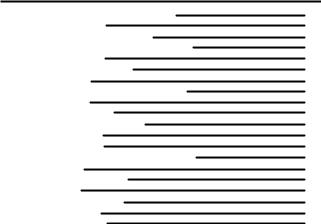
Contents
GET CONNECTED IN 4 QUICK STEPS |
1 |
BEFORE YOU BEGIN |
2 |
CHARGE Your Headset’s Battery |
3 |
START BLUETOOTH FEATURE Your Phone |
5 |
PAIR Your Headset |
6 |
PAIR Continued Your Phone |
7 |
TEST AND USE |
8 |
USING YOUR PORTABLE CHARGER BASE |
9 |
USING HEADSET |
10 |
TURNING ON AND OFF |
11 |
EARTIPS AND YOUR HEADSET |
12 |
INSTALLING EARTIP |
13 |
WEARING HEADSET |
14 |
CHANGING VOLUME BUTTON ORIENTATION |
15 |
MAKING CALLS |
16 |
MAKING CALLS CONTINUED |
17 |
AUDIO TONES |
18 |
AUDIO TONES CONTINUED |
19 |
INDICATOR LIGHTS |
20 |
TROUBLESHOOTING |
21 |
7
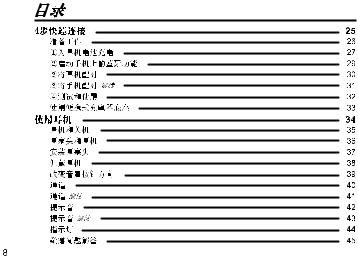
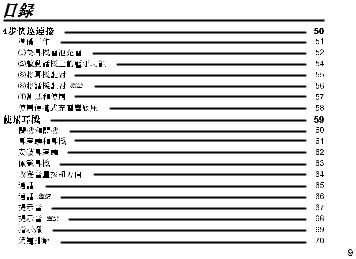

GET CONNECTED IN 4 QUICK STEPS
1

BEFORE YOU BEGIN
Before using this product, read the Important Safety and Legal Information pamphlet and follow its instructions.
Take a moment before you get started to familiarize yourself with your new H9 Bluetooth Handsfree Headset. Along with your headset, a portable charger base is provided for both storage and on-the-go remote charging.
Volume |
Earpiece |
Eartip |
|
Buttons |
Speaker |
|
|
|
|
|
|
Microphone |
|
Headset |
|
|
|
|
|
Call |
|
Battery |
|
|
Indicator |
Charger |
|
Button |
|
||
|
Charger |
Plug |
|
|
|
||
|
|
|
|
|
Indicator |
Battery |
|
|
Indicator |
|
|
|
Light |
|
|
|
|
|
2

CHARGE Your Headset’s Battery
1Plug the Motorola power supply into charger port on portable charger
base. The charger battery indicator light(  ) turns on.
) turns on.
Note: if using a Dual Charging Adapter (sold separately), plug the “Phone side” of cable into the charger base.
3
2Insert headset snugly into portable charger base. The Headset Battery
indicator light(  ) turns on.
) turns on.
When headset’s battery is fully charged (about 3 hours), the headset battery indicator light turns off.
3When headset is fully charged, proceed to step 2. Do not remove the headset from the charger base until step 3.
Note: Once the headset is fully charged, the charger base will continue to charge. When fully charged (about 6.5 hours), the charging battery indicator light turn off.
4

START BLUETOOTH FEATURE Your Phone
Your phone's Bluetooth feature is off by default. To use your headset, you must turn on the Bluetooth feature in your phone.
For most Motorola phones (at the main menu):
1Press (Menu) > Settings > Connection >Bluetooth Link > Setup.
2Scroll to Power.
3Select Change.
4Scroll to On.
5Press Select to turn on the Bluetooth feature. The Bluetooth feature remains on until you turn the feature off.
Note: These steps are for most Motorola phones. For other phones, see your phone’s user’s guide.
5

PAIR Your Headset
Before you can use your Headset, you must pair (link) it with your phone.
Step A - ENSURE HEADSET IS IN PAIRING MODE
Power on headset by removing from charger base. The indicator light flashes to initiate easy pairing. After a few moments, the indicator light will be steadily lit in blue to indicate headset is in pairing mode.
Indicator Light (steadily blue for pairing mode)
If the headset does not enter pairing mode, see TROUBLESHOOTING for help.
6

PAIR Continued Your Phone
Step B - SET YOUR PHONE TO LOOK FOR YOUR HEADSET
For most Motorola phones:
1On your Motorola phone, press  (Menu) >Settings > Connection >
(Menu) >Settings > Connection >
Bluetooth Link >Handsfree > Look for Devices.
The phone lists Bluetooth devices it finds.
2Select Motorola Miniblue.
3Select OK or Yes to pair your headset with your phone.
4Enter the passkey: 0000
5Select OK.
When your headset successfully pairs and connects with your phone, the indicator light changes from steadily lit to flashing blue.
Note: These steps are for most Motorola phones. For other phones, see your phone's user's guide.
7
TEST AND USE
Your phone and headset are now paired and ready to make and receive calls.
To make a call:
1Place the headset in your ear. The eartip should be inserted so that the headset feels comfortable and forms a seal in the ear.
Note: See “ Eartips and Your Headset” on the reverse side of this guide for more information on using eartips with your headset.
2On the phone, dial the number you want to call and press Send key on your phone.
3If your phone and headset are successfully paired, you will hear ringing on the headset.
After you have successfully paired your phone and headset, you don’t need to repeat these steps. For daily use, ensure that your headset is turned ON and that your phone’s Bluetooth feature is ON.
8
USING YOUR PORTABLE CHARGER BASE
The portable charger base provided with your headset can be used to cordlessly recharge your headset anywhere. Once charged, the portable charger base provides power on-the-go, extending your talk time by constantly “topping off” your headset’s battery.
Using the included Motorola power supply, you can charge both the portable charger base and headset at the same time. The portable base charger provides two indicator lights for charging status. See “Indicator Lights” in the reverse side of this guide for information on these indicator lights.
Note: Using your PC’s USB port as a power source for charging is not recommended.
9
USING HEADSET
Features and Functions Guide
See Features and Functions Guide on using your H9.
IMPORTANT:
Be sure to first follow the
MOTOSTART User Manual to complete initial setup of your H9
10

TURNING ON AND OFF
To turn your headset on, press and hold the Call button until the indicator light flashes.
To turn you headset off, press and hold the Call button until the indicator light flashes rapidly and then turns off.
To conserve battery power, store your headset in the included charger base.
Indicator |
Call |
Light |
Button |
11

EARTIPS AND YOUR HEADSET
Your H9 headset is supplied with multiple eartips. The eartip is fitted onto the end of your headset’s earpiece speaker, and placed into your ear when using your headset.
Flanged Tip
Your headset’s performance is greatly dependent upon achieving a good seal in your ear. Therefore, we recommend trying all the supplied eartips with your headset.
To verify you are using the proper eartip, you can leave yourself a voicemail and check for optimal ear seal to ensure good performance.
12
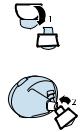
INSTALLING EARTIP
When installing an eartip, carefully place it onto the tip of the earpiece speaker.
1 Pull back largest flange on eartip.
2 Twist eartip onto earpiece starting at an angle and pushing onto headset.
3 Pull flange back to wearing position.
13

WEARING HEADSET
To wear your headset, insert the headset’s earpiece speaker with installed eartip into your ear. The eartip should form a comfortable seal.
14

CHANGING VOLUME BUTTON ORIENTATION
You can also change the orientation of the volume buttons on your headset.
1Turn the headset power off.
2Press both the Call button and Volume button you want to assign as the
“volume up” button until the indicator light flashes twice.
Volume
Buttons
Call |
Indicator |
|
Button |
||
Light |
||
|
15
MAKING CALLS
Function |
Action |
Make a voice dial call |
Tap the Call button and speak the |
|
name after the tone |
|
|
End a call |
Tap the Call button |
Receive a call |
Tap the Call button |
Reject a call |
Press and hold the Call button until |
|
you hear a medium beep |
Redial last call |
Press and hold the Call button |
|
until you hear a medium beep |
Answer a second |
Press and hold the Call button until |
incoming call |
you hear a medium beep (places first |
|
call on hold). |
Note: Your H9 supports both Handsfree and Headset Profiles.Accessing call functions depends upon which profile your phone supports. See your phone's user's guide for more information.
16
