Motorola H12 User Manual
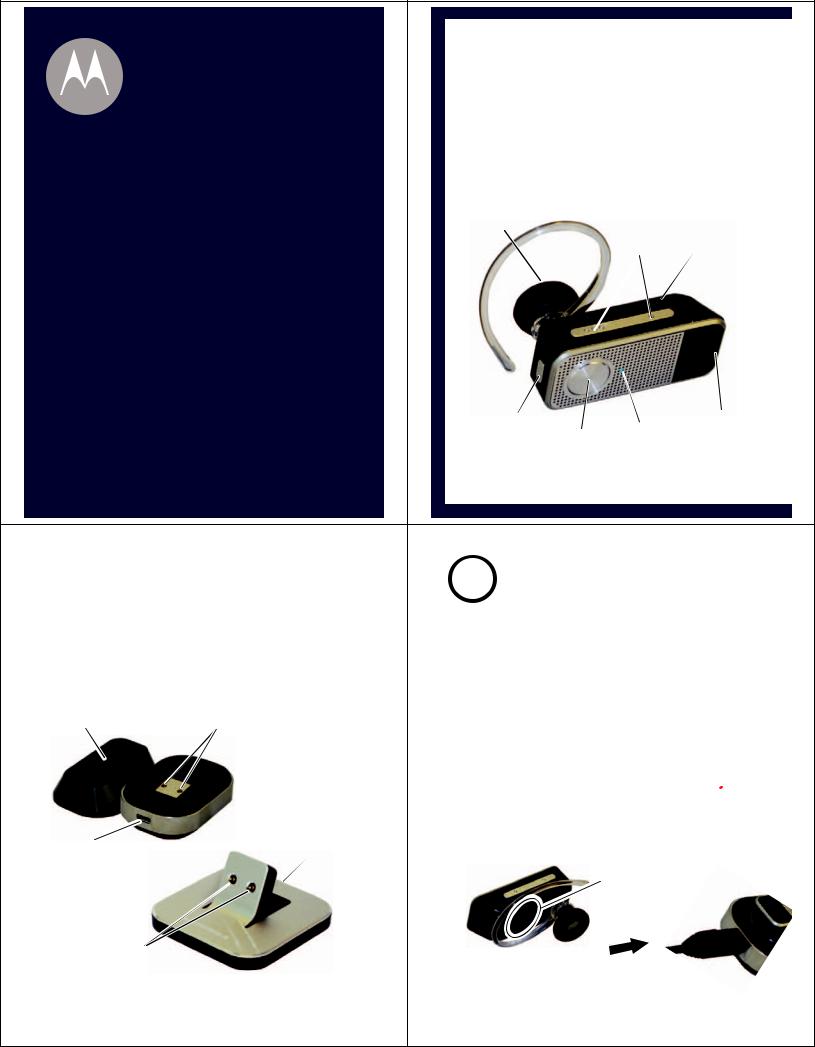
|
BEFORE YO |
|
Before using this product, read the Important Safety and Le |
||
Take a moment before you get started to famili |
||
H12 Bluetooth® Handsfree Headset. Along wit |
||
desktop charger are provided for both charging |
||
motorola |
|
|
MOTOPURE H12 |
|
Charging |
Speaker |
Volume |
Contacts |
|
Buttons |
(on reverse |
|
|
side) |
Quick Start Guide
Power |
|
Microphone |
Switch |
Call |
Indicator |
|
Light |
|
|
Button |
|
|
|
|
|
|
|
|
U BEGIN |
|
|
1 |
CHARGE |
gal Information pamphlet and follow its instructions. |
|
|
Your Headset's Battery |
|
|
Note: You can only charge the headset via the charging case |
|||
|
|
|
||
arize yourself with your new MOTOPURE |
|
or the desktop charger. You cannot plug a Motorola charger |
||
h your headset, a charger case and |
|
directly into the headset. |
||
|
1 Remove plastic seal off of ear cushion on |
|||
and storage. |
|
|
||
Charger |
Charging |
|
speaker. |
|
Cover |
Contacts |
|
2 Plug the Motorola charger into the port on the |
|
|
|
|
charger case or desktop charger. |
|
|
|
|
3 Place headset into charger case or onto |
|
|
|
|
desktop charger as shown. Ensure that |
|
|
|
|
charging contacts on the headset and |
|
Charger |
|
|
charging case or desktop charger connect. |
|
Charger |
|
|
Charging with charging case |
|
Port |
|
|
||
Port |
|
|
Charging |
|
|
|
|
||
|
|
|
|
Contacts |
Charging |
|
|
|
|
Contacts |
|
|
|
|
START HERE > |
|
Note: Earhook must be rotated to the orientation |
||
|
|
|
||
|
|
|
show above to ensure charging contacts connect. |
|
|
|
|
|
|
|
|
|
|
|
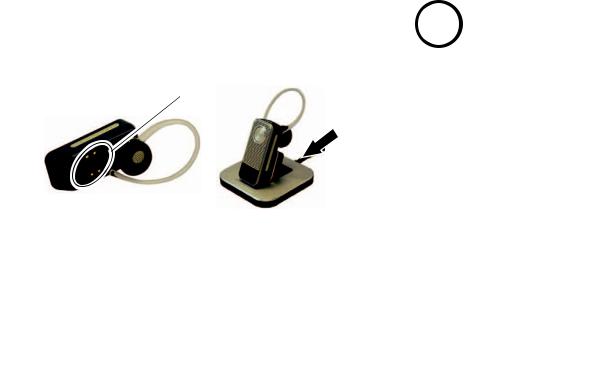
|
|
|
|
|
|
|
|
|
|
|
|
|
|
|
|
|
|
|
|
|
|
|
|
2 |
START BLUETOOTH |
|
|
||
|
Charging with desktop charger |
|
|
|
|
FEATURE |
|
|
|
|
Charging |
|
|
|
|
Your Phone |
|
|
|
|
|
|
Your phone's Bluetooth feature is off by default. |
|
|
||||
|
Contacts |
|
|
|
|
||||
|
|
|
|
To use your headset, you must turn on the |
|
|
|||
|
|
|
|
Bluetooth feature in your phone. |
|
|
|||
|
|
|
|
For most Motorola phones (from home screen): |
|
|
|||
|
|
|
|
1 Press M(Menu) > Settings > Connection > |
|
|
|||
|
When placing headset in the charger case or |
|
|
|
|
Bluetooth Link > Setup. |
|
|
|
|
|
|
2 |
|
|
|
|
||
|
desktop charger, the indicator light turns red |
|
|
Scroll to Power. |
|
|
|||
|
when the battery is charging. It may take up |
|
|
|
|
|
|
|
|
|
to 1 minute for the indicator light to turn on. |
|
|
3 |
Select Change. |
|
|
||
|
When the headset's battery is fully charged |
|
|
4 |
Scroll to On. |
|
|
||
|
(about 2.5 hours), the indicator light turns |
|
|
|
|
||||
|
|
|
|
|
|
|
|
|
|
|
green. |
|
|
5 Press Select to turn on the Bluetooth |
|
|
|||
|
|
|
|
|
|
||||
|
Note: Headset is not functional while charging. |
|
|
|
|
feature. The Bluetooth feature remains on |
|
|
|
|
Note: This product uses a lithium ion, rechargeable, |
|
|
|
|
until you turn the feature off. |
|
|
|
|
non-replaceable battery. Under normal use, the expected life |
|
|
|
|
Note: These steps are for most Motorola phones. |
|
|
|
|
of the rechargeable battery is approximately 400 charges. |
|
|
|
|
|
|
||
|
|
|
|
|
|
For other phones, see your phone's user's guide. |
|
|
|
|
|
|
|
|
|
|
|
|
|
|
|
|
|
|
|
|
|
|
|
|
|
|
|
|
|
|
|||
|
TROUBLESHOOTING |
|
|
Motorola, Inc. |
|
||||
|
My headset will not charge. |
|
|
Consumer Advocacy Office |
|
||||
|
Make sure your earhook and ear cushions are |
|
|
1307 East Algonquin Road |
|
||||
|
properly orientated. See step 1 and “Ear |
|
|
Schaumburg, IL 60196 |
|
||||
|
Cushions and Your Headset” to see proper |
|
|
www.hellomoto.com |
|
||||
|
orientation. |
|
|
|
|||||
|
|
|
1-877-MOTOBLU |
|
|||||
|
My headset will not enter pairing mode. |
|
|
|
|||||
|
|
|
1-888-390-6456 (TTY/TDD United States for |
|
|||||
|
Make sure thay any devices previously paired |
|
|
hearing impaired) |
|
||||
|
with the headset are turned off. If the indicator |
|
|
Guide Number: 6809516A34-A |
|
||||
|
light is not steadily lit in blue, turn off both the |
|
|
|
|||||
|
other device and headset, wait 10 seconds, then |
|
|
|
|
|
|
|
|
|
|
|
|
|
|
|
|
|
|
|
turn headset back on. Wait for the indicator light |
|
|
|
|
|
|
|
|
|
to become steadily lit in blue, indicating the |
|
|
|
|
|
|
|
|
|
headset is now in pairing mode. |
|
|
|
|
|
|
|
|
|
My phone doesn’t find my headset. |
|
|
|
|
|
|
|
|
|
Make sure the indicator light on your headset is |
|
|
Bluetooth QD ID: B013132 |
|
||||
|
on (lit in blue) and steady when your phone is |
|
|
|
|||||
|
|
|
MOTOROLA and the Stylized M Logo are registered in the US |
|
|||||
|
searching for devices (see step 3). |
|
|
|
|||||
|
|
|
Patent & Trademark Office. The use of wireless devices and their |
|
|||||
|
My headset worked before but now it’s not |
|
|
|
|||||
|
|
|
accessories may be prohibited or restricted in certain areas. |
|
|||||
|
working. |
|
|
Always obey the laws and regulations on the use of these |
|
||||
|
Make sure your phone is on and the Bluetooth |
|
|
products. The Bluetooth trademarks are owned by their |
|
||||
|
feature is turned on in your phone (see step 2). If |
|
|
proprietor and used by Motorola, Inc. under license. All other |
|
||||
|
the Bluetooth feature was turned off or was |
|
|
product or service names are the property of their respective |
|
||||
|
turned on only temporarily, you may need to |
|
|
owners. |
|
||||
|
restart the Bluetooth feature (see step 2) and pair |
|
|
© Motorola, Inc. 2007. |
|
||||
|
your phone and headset again (see step 3). |
|
|
|
|||||
|
|
|
|
|
|
|
|
|
|
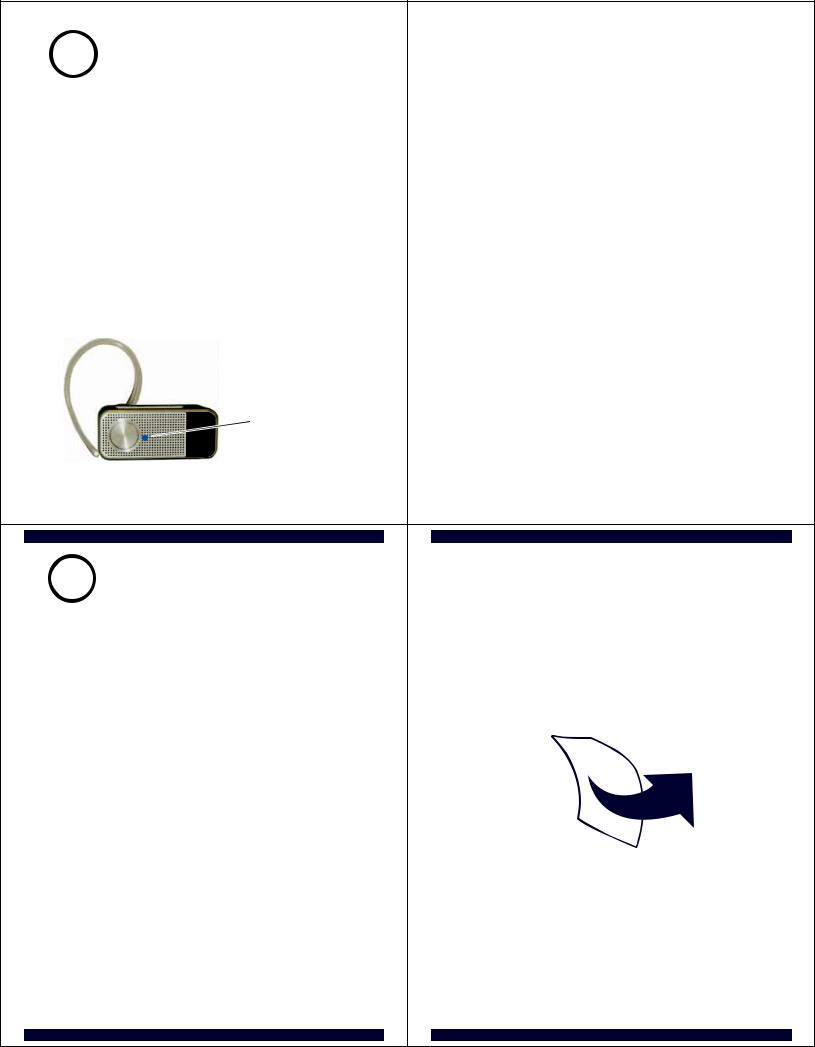
|
|
|
|
|
|
|
3 |
PAIR |
|
|
|
|
|
Your Headset |
|
Step B - SET YOUR PHONE TO LOOK FOR |
|
|
Before you can use your headset, you must pair |
|
|||
|
|
YOUR HEADSET |
|||
|
(link) it with your phone. |
|
|||
|
|
|
For most Motorola phones: |
||
|
Step A - ENSURE HEADSET IS IN PAIRING |
|
|
||
|
|
1 |
On your Motorola phone, press M(Menu) > |
||
|
MODE |
|
|
||
|
Remove headset from charging base or |
|
|
Settings > Connection > Bluetooth Link > |
|
|
desktop charger and power on by sliding |
|
|
Handsfree > Look for Devices. |
|
|
Power switch to the On position (towards |
|
|
The phone lists Bluetooth devices it finds. |
|
|
Power symbol on headset). The indicator light |
|
|
||
|
first flashes during power up, then initiates |
|
2 |
Select Motorola H12. |
|
|
easy pairing. After a few moments, the |
|
3 |
Select OK or Yes to pair your headset with |
|
|
indicator light will be steadily lit in blue to |
|
|||
|
indicate headset is in pairing mode. |
|
|
your phone. |
|
|
|
|
|
4 |
Enter the passkey: 0000 (for most phones) |
|
|
|
|
5 |
Select OK. |
|
|
Indicator Light |
|
|
When your headset successfully pairs and |
|
|
(steadily blue |
|
|
connects with your phone, the indicator light |
|
|
for pairing mode) |
|
|
changes from steadily lit to flashing blue and |
|
|
|
|
|
purple. |
|
If the headset does not enter pairing mode, |
|
|
Note: These steps are for most Motorola phones. |
|
|
see TROUBLESHOOTING for help. |
|
|
For other phones, see your phone's user's guide. |
|
|
|
|
|
|
|
4 |
TEST AND USE |
USING YOUR H12 |
Your phone and headset are now paired and |
See |
|
Features and |
||
ready to make and receive calls. |
Functions Guide |
|
To make a call: |
on the reverse side |
|
for information on |
||
1 Place the headset over your ear. See |
using your H12 |
|
|
||
"Wearing the Headset" on the reverse side |
|
|
of this guide. |
|
|
2On the phone, dial the number you want to call and press SEND key on your phone.
If your phone and headset are successfully paired, you will hear ringing on the headset.
After you have successfully paired your phone and headset, you don't need to repeat these steps. For daily use, ensure that your headset is turned ON and that your phone's Bluetooth feature is ON.
