Motorola DP 2400 User Manual [en, de, fr, it, es, pl, ru]
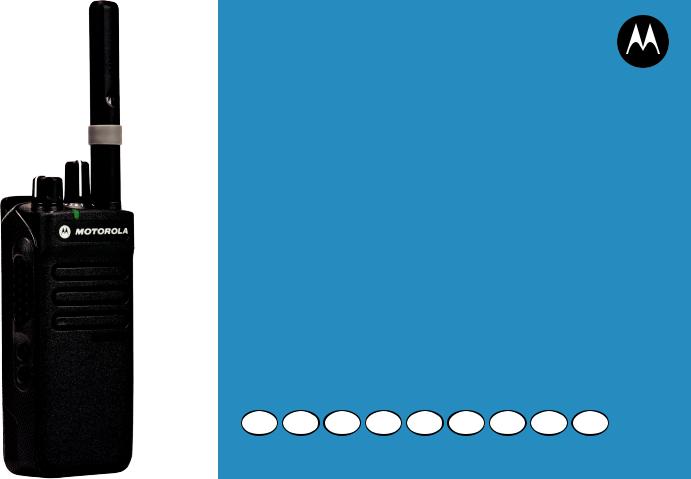
PROFESSIONAL DIGITAL TWO-WAY RADIO
MOTOTRBO™
DP2400
NON-DISPLAY PORTABLE
USER GUIDE
EN DE FR IT ES TU PL RU AR

Contents
This User Guide contains all the information you need to use the MOTOTRBO DP2400 Digital Portable Radio.
Important Safety Information . . . . . . . . . . . . . . . . . iv
Product Safety and RF Exposure Compliance . . .iv
Firmware Version . . . . . . . . . . . . . . . . . . . . . . . . . . . iv Computer Software Copyrights . . . . . . . . . . . . . . . . v Handling Precautions . . . . . . . . . . . . . . . . . . . . . . . vi
Getting Started . . . . . . . . . . . . . . . . . . . . . . . . . . . . . . 1
How to Use This Guide . . . . . . . . . . . . . . . . . . . . . . . 1 What Your Dealer/System Administrator
Can Tell You . . . . . . . . . . . . . . . . . . . . . . . . . . . . . . 1
Preparing Your Radio for Use . . . . . . . . . . . . . . . . . . 2
Charging the Battery . . . . . . . . . . . . . . . . . . . . . . . . . 2 Attaching the Battery . . . . . . . . . . . . . . . . . . . . . . . . . 3 Attaching the Antenna . . . . . . . . . . . . . . . . . . . . . . . . 3 Attaching the Belt Clip . . . . . . . . . . . . . . . . . . . . . . . . 4 Attaching the Universal Connector Cover
(Dust Cover) . . . . . . . . . . . . . . . . . . . . . . . . . . . . . . 4 Attaching the Accessory Connector . . . . . . . . . . . . . 5 Powering Up the Radio . . . . . . . . . . . . . . . . . . . . . . . 5 Adjusting the Volume . . . . . . . . . . . . . . . . . . . . . . . . 6
Radio Controls . . . . . . . . . . . . . . . . . . . . . . . . |
. . . . . 8 |
Programmable Buttons . . . . . . . . . . . . . . . . . . |
. . . . . 9 |
Assignable Radio Functions . . . . . . . . . . . . . |
. . . . 9 |
Assignable Settings or Utility Functions . . . . . |
. . . 10 |
Push-To-Talk (PTT) Button . . . . . . . . . . . . . . . . |
. . . 11 |
Switching Between Conventional Analog and |
|
Digital Mode . . . . . . . . . . . . . . . . . . . . . . . . . . . |
. . . 12 |
IP Site Connect . . . . . . . . . . . . . . . . . . . . . . . . . |
. . . 12 |
Capacity Plus . . . . . . . . . . . . . . . . . . . . . . . . . . |
. . . 13 |
Linked Capacity Plus . . . . . . . . . . . . . . . . . . . . |
. . . 13 |
Identifying Status Indicators . . . . . . . . . . . . . . . |
. . . 15 |
LED Indicator . . . . . . . . . . . . . . . . . . . . . . . . . . |
. . . 15 |
Audio Tones . . . . . . . . . . . . . . . . . . . . . . . . . . . |
. . . 16 |
Indicator Tones . . . . . . . . . . . . . . . . . . . . . . . . . |
. . . 16 |
Receiving and Making Calls . . . . . . . . . . . . . . . |
. . . 17 |
Selecting a Channel . . . . . . . . . . . . . . . . . . . . . |
. . . 17 |
Receiving and Responding to a Radio Call . . . |
. . . 18 |
Receiving and Responding to a Group Call . . |
. . . 18 |
Receiving and Responding to a Private Call |
. . . 19 |
Receiving an All Call . . . . . . . . . . . . . . . . . . . |
. . . 20 |
Receiving and Responding to a Phone Call |
. . . . 21 |
Phone Call as a Private Call or Group Call |
. . . 21 |
Phone Call as an All Call . . . . . . . . . . . . . . |
. . . 21 |
Making a Radio Call . . . . . . . . . . . . . . . . . . . . . |
. . . 22 |
Contents
i
English
Contents
ii
Making a Call with the Channel Selector Knob . . |
22 |
Making a Group Call . . . . . . . . . . . . . . . . . . . . |
22 |
Making a Private Call . . . . . . . . . . . . . . . . . . . |
23 |
Making a Selective Call . . . . . . . . . . . . . . . . . . . 24 Making an All Call . . . . . . . . . . . . . . . . . . . . . . 24
Making a Phone Call with the
Programmable Phone Button . . . . . . . . . . . . . . . 25
Stopping a Radio Call . . . . . . . . . . . . . . . . . . . . . . |
25 |
Talkaround . . . . . . . . . . . . . . . . . . . . . . . . . . . . . . . 26 Monitoring Features . . . . . . . . . . . . . . . . . . . . . . . . 26 Monitoring a Channel . . . . . . . . . . . . . . . . . . . . . 26 Permanent Monitor . . . . . . . . . . . . . . . . . . . . . . . 27
Advanced Features . . . . . . . . . . . . . . . . . . . . . . . . . 28
Scan Lists . . . . . . . . . . . . . . . . . . . . . . . . . . . . . . . . 28 Scan . . . . . . . . . . . . . . . . . . . . . . . . . . . . . . . . . . . . 29 Starting and Stopping Scan . . . . . . . . . . . . . . . . 29 Responding to a Transmission During a Scan . . 29 Deleting a Nuisance Channel . . . . . . . . . . . . . . . 30 Restoring a Nuisance Channel . . . . . . . . . . . . . . 30 Vote Scan . . . . . . . . . . . . . . . . . . . . . . . . . . . . . . . 31 Call Indicator Settings . . . . . . . . . . . . . . . . . . . . . . 31 Escalating Alarm Tone Volume . . . . . . . . . . . . . . 31
Call Alert Operation . . . . . . . . . . . . . . . . . . . |
. . . . . 31 |
Receiving and Responding to a Call Alert |
. . . . . 31 |
Making a Call Alert with the One Touch |
|
Access Button . . . . . . . . . . . . . . . . . . . . . |
. . . . . 32 |
Emergency Operation . . . . . . . . . . . . . . . . . |
. . . . . 32 |
Sending an Emergency Alarm . . . . . . . . . |
. . . . . 33 |
Sending an Emergency Alarm with Call . . |
. . . . . 33 |
Sending an Emergency Alarm with Voice to |
|
Follow . . . . . . . . . . . . . . . . . . . . . . . . . . . . |
. . . . . 34 |
Reinitiating an Emergency Mode . . . . . . . . |
. . . . 35 |
Exiting an Emergency Mode . . . . . . . . . . . . |
. . . . 35 |
Privacy . . . . . . . . . . . . . . . . . . . . . . . . . . . . . |
. . . . 36 |
Multi-Site Controls . . . . . . . . . . . . . . . . . . . . . |
. . . . 37 |
Starting an Automatic Site Search . . . . . . . |
. . . . 37 |
Stopping an Automatic Site Search . . . . . . |
. . . . 37 |
Starting a Manual Site Search . . . . . . . . . . |
. . . . 37 |
Lone Worker . . . . . . . . . . . . . . . . . . . . . . . . . . |
. . . . 38 |
Password Lock Features . . . . . . . . . . . . . . . . |
. . . . 38 |
Accessing the Radio from Password . . . . . |
. . . . 38 |
Unlocking the Radio from Locked State . . . |
. . . . 39 |
Auto-Range Transponder System (ARTS) . . . |
. . . . 40 |
Over-the-Air Programming (OTAP) . . . . . . . . |
. . . . 40 |
English

Utilities . . . . . . . . . . . . . . . . . . . . . . . . . . . . . . . . . . 41 Setting the Squelch Level . . . . . . . . . . . . . . . . . . 41 Setting the Power Level . . . . . . . . . . . . . . . . . . . . 41 Turning the Voice Operating Transmission (VOX)
Feature On or Off . . . . . . . . . . . . . . . . . . . . . . . . . 42 Turning Radio Tones/Alerts On or Off . . . . . . . . . 42 Checking the Battery Strength . . . . . . . . . . . . . . . 42
Batteries and Chargers Warranty . . . . . . . . . . . . . . 43 Limited Warranty . . . . . . . . . . . . . . . . . . . . . . . . . . . 44
Contents
iii
English
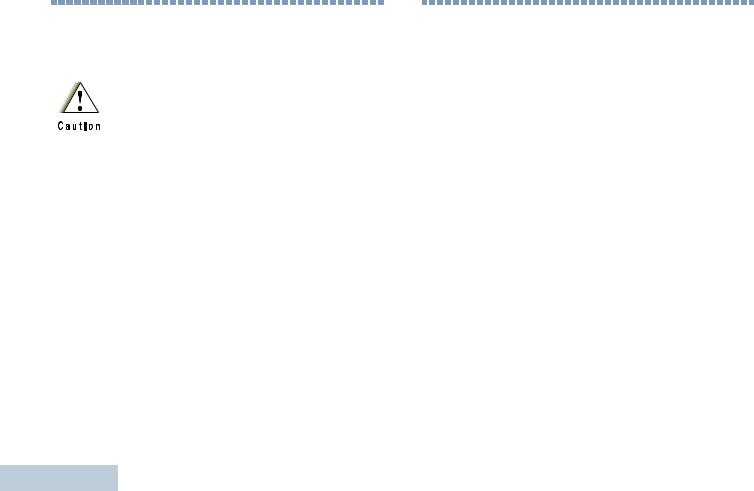
Important Safety Information
Product Safety and RF Exposure Compliance
Before using this product, read the operating instructions for safe usage contained in the Product Safety and RF Exposure booklet enclosed with your radio.
Information |
ATTENTION! |
|
|
||
|
This radio is restricted to occupational use only to |
|
|
satisfy FCC/ICNIRP RF energy exposure |
|
Safety |
requirements. Before using this product, read the RF |
|
energy awareness information and operating instructions |
||
|
||
|
in the Portable Radio Regulatory Compliance and |
|
|
Product Safety / Quick Reference Guide (Motorola |
|
Important |
Publication part number 6864117B25) to ensure |
|
compliance with RF energy exposure limits. |
||
|
||
|
For a list of Motorola-approved antennas, batteries, and |
|
|
other accessories, visit the following website: |
|
|
http://www.motorolasolutions.com |
iv
Firmware Version
All the features described in the following sections are supported by the radio's software version R02.05.00.
Check with your dealer or system administrator for more details for all the features supported.
English

Computer Software Copyrights
The Motorola products described in this manual may include copyrighted Motorola computer programs stored in semiconductor memories or other media. Laws in the United States and other countries preserve for Motorola certain exclusive rights for copyrighted computer programs including, but not limited to, the exclusive right to copy or reproduce in any form the copyrighted computer program. Accordingly, any copyrighted Motorola computer programs contained in the Motorola products described in this manual may not be copied, reproduced, modified, reverse-engineered, or distributed in any manner without the express written permission of Motorola. Furthermore, the purchase of Motorola products shall not be deemed to grant either directly or by implication, estoppel, or otherwise, any license under the copyrights, patents or patent applications of Motorola, except for the normal non-exclusive license to use that arises by operation of law in the sale of a product.
The AMBE+2TM voice coding Technology embodied in this product is protected by intellectual property rights including patent rights, copyrights and trade secrets of Digital Voice Systems, Inc.
This voice coding Technology is licensed solely for use within this Communications Equipment. The user of this Technology is explicitly prohibited from attempting to decompile, reverse engineer, or disassemble the Object Code, or in any other way convert the Object Code into a human-readable form.
U.S. Pat. Nos. #5,870,405, #5,826,222, #5,754,974, #5,701,390, #5,715,365, #5,649,050, #5,630,011, #5,581,656, #5,517,511, #5,491,772, #5,247,579, #5,226,084 and #5,195,166.
Copyrights Software Computer
v
English

Handling Precautions
The MOTOTRBO DP2400 Portable Radio meets IP55 specifications with antenna attached, allowing the radio to withstand adverse field conditions such as being used in rain or dusty environment.
|
• |
If the radio has been exposed to water or rain, shake the |
|
|
|
radio well to remove any water that may be trapped inside the |
|
|
|
speaker grille, microphone port and aesthetic cover (if |
|
|
|
applicable). Trapped water in speaker grille and microphone |
|
|
|
port could cause decreased audio performance. If aesthetic |
|
|
|
cover is attached onto radio, trapped water in aesthetic cover |
|
Precautions |
|
could cause corrosion on the slim connector interface gold |
|
|
contacts. |
||
• |
If the radio’s battery contact area has been exposed to water, |
||
|
|||
|
|
clean and dry battery contacts on both the radio and the |
|
|
|
battery before attaching the battery to the radio. The residual |
|
|
|
water could short-circuit the radio. |
|
|
• |
If the radio has been exposed to corrosive substance |
|
Handling |
|
(e.g.saltwater), rinse the radio and battery in fresh water then |
|
|
dry the radio and battery. |
||
• |
To clean the exterior surfaces of the radio, use a diluted |
||
|
|||
|
|
solution of mild dishwashing detergent and fresh water (i.e. |
|
|
|
one teaspoon of detergent to one gallon of water). |
|
|
• |
The radio with antenna attached properly is designed to be |
|
|
|
protected against dust and low pressure jets of water |
|
vi |
|
projected with nozzle 6.3mm diameter at flow rate of |
|
|
12.5 l/min, with water pressure at 30 kN/m2 and from a |
distance of 2.5m to 3m for at least 3 min. Exceeding either maximum limit or use without antenna may result in damage to the radio.
•When cleaning the radio, do not use a high pressure jet spray on the radio as this may cause to leak.
Do not disassemble the radio. This could damage radio seals and result in leak paths into the radio. Radio maintenance should only be done in service depot that is equipped to test and replace the seal on the radio.
English

Getting Started
Take a moment to review the following:
How to Use This Guide . . . . . . . . . . . . . . . . . . . . . . . . . page 1
What Your Dealer/System Administrator
Can Tell You. . . . . . . . . . . . . . . . . . . . . . . . . . . . . . . . page 1
How to Use This Guide
This User Guide covers the basic operation of the MOTOTRBO Non-Display Portables.
However, your dealer or system administrator may have customized your radio for your specific needs. Check with your dealer or system administrator for more information.
Throughout this publication, the icons below are used to indicate features supported in either the conventional Analog
mode or conventional Digital mode:
Indicates a conventional Analog Mode-Only feature.
Indicates a conventional Digital Mode-Only feature.
For features that are available in both Analog and Digital modes, no icon is shown.
For features that are available in a conventional multi-site mode, see IP Site Connect on page 12 for more information.
Selected features are also available on the single-site trunking mode, Capacity Plus. See Capacity Plus on page 13 for more information.
Selected features are also available in the multi-site trunking mode, Linked Capacity Plus. See Linked Capacity Plus on page 13 for more information.
What Your Dealer/System Administrator
Can Tell You
You can consult your dealer or system administrator about the following:
•Is your radio programmed with any preset conventional channels?
•Which buttons have been programmed to access other features?
•What optional accessories may suit your needs?
•What are the best radio usage practices for effective communication?
•What maintenance procedures will help promote longer radio life?
Started Getting
1
English
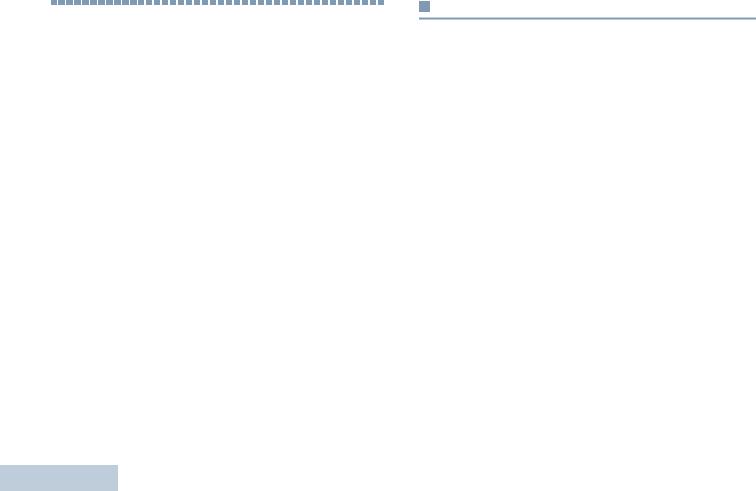
Preparing Your Radio for Use
2
Preparing Your Radio for Use
Assemble your radio by following these steps:
Charging the Battery . . . . . . . . . . . . . . . . . . . . . . . . . . . page 2 Attaching the Battery. . . . . . . . . . . . . . . . . . . . . . . . . . . page 3 Attaching the Antenna. . . . . . . . . . . . . . . . . . . . . . . . . . page 3 Attaching the Belt Clip. . . . . . . . . . . . . . . . . . . . . . . . . . page 4
Attaching the Universal Connector
Cover (Dust Cover) . . . . . . . . . . . . . . . . . . . . . . . . . . page 4 Powering Up the Radio . . . . . . . . . . . . . . . . . . . . . . . . . page 5 Attaching the Accessory Connector . . . . . . . . . . . . . . . page 5 Adjusting the Volume . . . . . . . . . . . . . . . . . . . . . . . . . . page 6
Charging the Battery
Your radio is powered by a Nickel Metal-Hydride (NiMH) or Lithium-Ion (Li-lon) battery. To avoid damage and comply with warranty terms, charge the battery using a Motorola charger exactly as described in the charger user guide. It is recommended your radio remains powered off while charging.
Charge a new battery 14 to 16 hours before initial use for best performance.
IMPORTANT: ALWAYS charge your IMPRES battery with an IMPRES charger for optimized battery life and valuable battery data. IMPRES batteries charged exclusively with IMPRES chargers receive a 6-month capacity warranty extension over the standard Motorola Premium battery warranty duration.
English
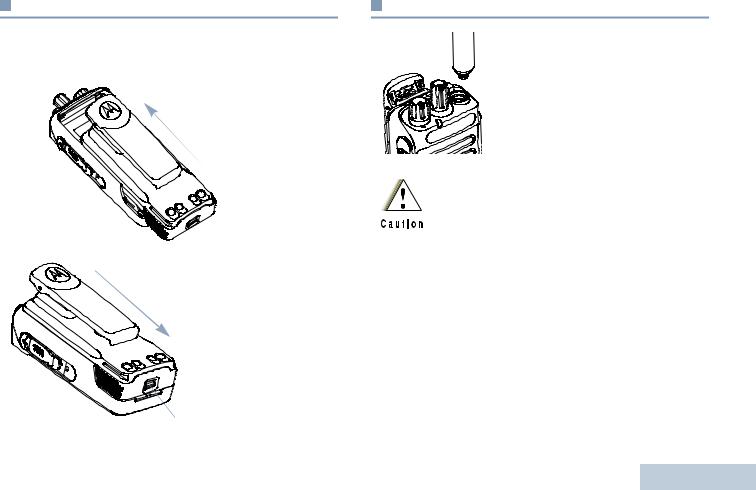
Attaching the Battery
Align the battery with the rails on the back of the radio. Press the battery firmly, and slide upwards until the latch snaps into place.
To remove the battery, turn the
radio off. Move the battery latch into unlock position and hold, and slide the battery down
and off the rails.
Battery Latch
Attaching the Antenna
With the radio turned off, set the |
Preparing |
antenna counterclockwise. |
|
antenna in its receptacle and turn |
|
clockwise. |
|
To remove the antenna, turn the |
|
|
Your |
If antenna needs to be replaced, ensure that only |
UseforRadio |
|
|
MOTOTRBO antennas are used. Neglecting this will |
|
damage your radio. |
|
3
English

Attaching the Belt Clip
Align the grooves on the clip with those on the battery and press downwards until you hear a click.
Use |
To remove the clip, press the |
|
belt clip tab away from the |
||
|
||
for |
battery using a key. Then |
|
slide the clip upwards and |
||
|
||
Preparing Your Radio |
away from the radio. |
|
|
4
Attaching the Universal Connector Cover
(Dust Cover)
The universal connector is located on the antenna side of the radio. It is used to connect MOTOTRBO accessories to the radio.
Insert the slanted end of the cover into the slots above the universal connector. Press downwards on the cover to seat the dust cover properly on the Universal Connector.
1 |
Secure the dust cover to |
|
the radio by pushing the |
|
latch upwards. |
2 |
To remove the dust cover, |
|
push the latch downwards. |
|
Lift the cover up and slide |
3 |
down the dust cover from |
the universal connector to remove it.
Replace the dust cover when the universal connector is not in use.
English
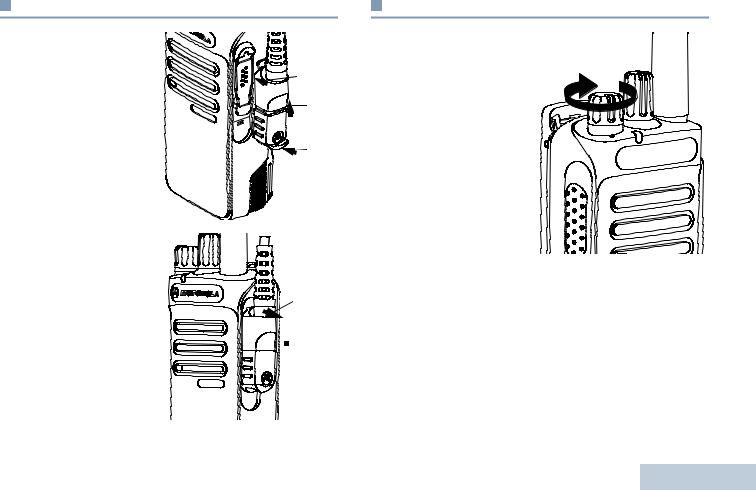
Attaching the Accessory Connector
The accessory connector is |
|
|
to be secured to the |
|
|
universal connector on the |
1 |
|
antenna side of he radio. |
||
|
||
To attach the accessory |
2 |
|
|
||
connector, refer to the steps |
|
|
shown in the diagram. |
3 |
|
|
To remove the accessory connector, refer to the steps shown in the diagram.
3
 2
2

 1
1
Powering Up the Radio
Rotate the On/Off/Volume |
Preparing |
|
Control Knob clockwise until |
||
|
||
you hear a click. The LED |
|
|
lights up solid green. |
|
|
A brief tone sounds, |
|
|
indicating that the power up |
Your |
|
test is successful.There is no |
||
|
||
power up tone if the radio |
|
|
tones/alerts function is |
Radio |
|
page 42). |
||
disabled (see Turning Radio |
|
|
Tones/Alerts On or Off on |
for |
|
If your radio does not power |
||
|
||
up, check your battery. Make |
Use |
|
sure that it is charged and properly attached. If your radio still |
||
|
||
does not power up, contact your dealer. |
|
To turn off the radio, rotate this knob counterclockwise until you hear a click.
5
English

Adjusting the Volume
To increase the volume, turn the On/Off/Volume Control Knob clockwise.
Preparing Your Radio for Use
6
To decrease the volume, turn this knob counterclockwise.
Note: Your radio can be programmed to have a minimum volume offset where the volume level cannot be turned down fully. Check with your dealer or system administrator for more information.
English
Identifying Radio Controls
Take a moment to review the following:
Radio Controls. . . . . . . . . . . . . . . . . . . . . . . . . . . . . . . . page 8
Programmable Buttons . . . . . . . . . . . . . . . . . . . . . . . . . page 9
Push-To-Talk (PTT) Button . . . . . . . . . . . . . . . . . . . . . page 11
Switching Between Conventional Analog and
Digital Mode . . . . . . . . . . . . . . . . . . . . . . . . . . . . . . . page 12
IP Site Connect . . . . . . . . . . . . . . . . . . . . . . . . . . . . . . page 12
Capacity Plus. . . . . . . . . . . . . . . . . . . . . . . . . . . . . . . . page 13
Linked Capacity Plus . . . . . . . . . . . . . . . . . . . . . . . . . . page 13
7
English
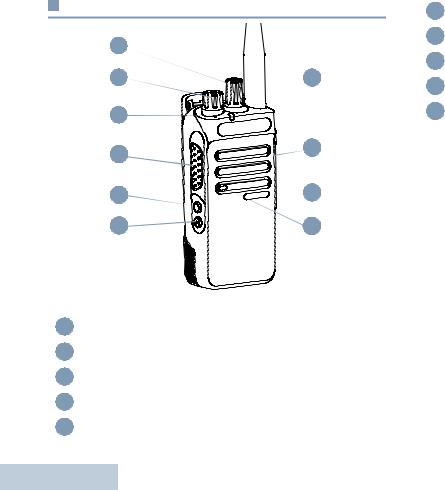
Radio Controls
1 |
|
2 |
10 |
3 |
|
4 |
9 |
|
|
5 |
8 |
6 |
7 |
1Channel Selector Knob
2On/Off/Volume Control Knob
3LED Indicator
4Push-to-Talk (PTT) Button
8 |
5 Side Button 1* |
|
6Side Button 2*
7Microphone
8Speaker
9Universal Connector for Accessories 10 Antenna
*These buttons are programmable
English
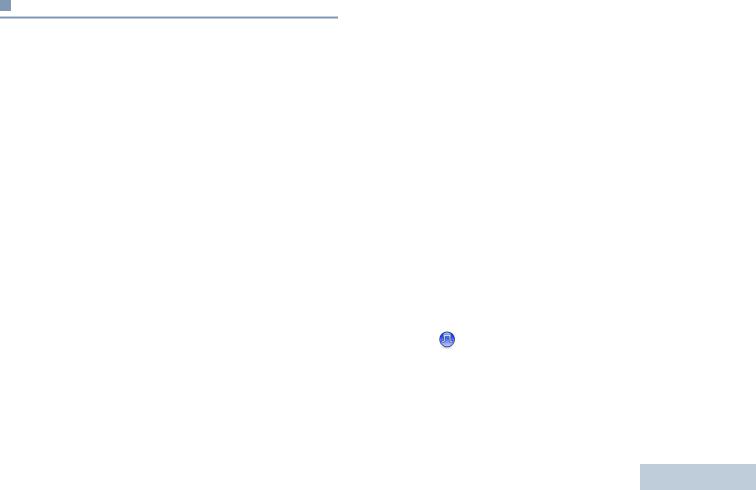
Programmable Buttons
Your dealer can program the programmable buttons as shortcuts to radio functions or preset channels/groups depending on the duration of a button press:
•Short press – Pressing and releasing rapidly.
•Long press – Pressing and holding for the programmed duration.
•Hold down – Keeping the button pressed.
NOTE: The programmed duration of a button press is applicable for all assignable radio/utility functions or settings. See Emergency Operation on page 32 for more information on the programmed duration of the
Emergency button.
Assignable Radio Functions
Call Forwarding – Toggles Call Forwarding on or off.
Voice Announcement for Channel – Plays zone and channel announcement voice messages for the current channel. This function is unavailable when Voice Announcement is disabled.
Emergency – Depending on the programming, initiates or cancels an emergency alarm or call.
Intelligent Audio On/Off – Toggles Intelligent Audio on or off.
Manual Site Roam*‡  – Starts the manual site search.
– Starts the manual site search.
Mic AGC On/Off – Toggles the internal microphone automatic gain control (AGC) on or off.
Monitor – Monitors a selected channel for activity.
Nuisance Channel Delete*‡ – Temporarily removes an unwanted channel, except for the Selected Channel, from the scan list. The Selected Channel refers to the user’s selected zone/channel combination from which scan is initiated.
Notifications – Provides direct access to the Notifications List.
One Touch Access  – Directly initiates a predefined Private, Phone or Group Call, a Call Alert.
– Directly initiates a predefined Private, Phone or Group Call, a Call Alert.
Permanent Monitor*‡– Monitors a selected channel for all radio traffic until function is disabled.
Privacy  – Toggles privacy on or off.
– Toggles privacy on or off.
Phone  – Provides direct access to the Phone Contacts list.
– Provides direct access to the Phone Contacts list.
Phone Exit |
– Ends the current Phone Call. |
|
Repeater/Talkaround*‡ – Toggles between using a repeater |
|
|
and communicating directly with another radio. |
|
|
|
* Not applicable in Capacity Plus |
|
|
‡ Not applicable in Linked Capacity Plus |
9 |
English
Scan* – Toggles scan on or off.
Site Lock On/Off*‡  – Toggles the automatic site roam on or off.
– Toggles the automatic site roam on or off.
Transmit Interrupt Remote Dekey  – Stops an ongoing
– Stops an ongoing
interruptible call to free the channel. (A Software License Key sold separately is required to use this feature).
Voice Announcement On/Off – Toggles Voice Announcement on or off.
Voice Operating Transmission (VOX) – Toggles VOX on or off.
Zone – Allows selection from only one zone.
Battery Strength – Indicates battery strength via the LED Indicator.
* Not applicable in Capacity Plus
‡ Not applicable in Linked Capacity Plus
Assignable Settings or Utility Functions
All Tones/Alerts – Toggles all tones and alerts on or off.
Power Level – Toggles transmit power level between high and low.
Squelch  – Toggles squelch level between tight and normal.
– Toggles squelch level between tight and normal.
10
English

Push-To-Talk (PTT) Button
The PTT button on the side of the radio serves two basic purposes:
• While a call is in |
|
|
progress, the PTT |
PTT |
|
button allows the radio |
Button |
|
to transmit to other |
||
|
||
radios in the call. |
|
|
Press and hold down |
|
|
PTT button to talk. |
|
|
Release the PTT |
|
|
button to listen. |
|
|
The microphone is |
|
activated when the PTT button is pressed.
•While a call is not in progress, the PTT button is used to make a new call (see Making a Radio Call on page 22).
Depending on programming, if the Talk Permit Tone or the PTT
Sidetone  is enabled, wait until the short alert tone ends before talking.
is enabled, wait until the short alert tone ends before talking.
During a call, if the Channel Free Indication feature is enabled on your radio (programmed by your dealer), you will hear a short alert tone the moment the target radio (the radio that is receiving your call) releases the PTT button, indicating the channel is free for you to respond.
You will also hear a continuous talk prohibit tone, if your call is interrupted, indicating that you should release the PTT button, for example when the radio receives an Emergency Call.
11
English

Switching Between Conventional Analog and
Digital Mode
Each channel in your radio |
Channel Selector Knob |
|
can be configured as a |
||
|
||
conventional analog or |
|
|
conventional digital channel. |
|
|
Use the Channel Selector |
|
|
Knob to switch between an |
|
|
analog or a digital channel. |
|
When switching from digital to analog mode, certain features are unavailable.
Your radio also has features available in both analog and digital mode. However, the minor differences in the way each feature works does NOT affect the performance of your radio.
NOTE: Your radio also switches between digital and analog modes during a dual mode scan (see Scan on page 29).
12
IP Site Connect
This feature allows your radio to extend conventional communication beyond the reach of a single site, by connecting to different available sites which are connected via an Internet Protocol (IP) network.
NOTE: This feature is not applicable in Capacity Plus.
When the radio moves out of range from one site and into the range of another, it connects to the new site's repeater to send or receive calls/data transmissions. Depending on your settings, this is done automatically or manually.
If the radio is set to do this automatically, it scans through all available sites when the signal from the current site is weak or when the radio is unable to detect any signal from the current site. It then locks on to the repeater with the strongest Received Signal Strength Indicator (RSSI) value.
In a manual site search, the radio searches for the next site in the roam list that is currently in range (but which may not have the strongest signal) and locks on to it.
NOTE: Each channel can only have either Scan or Roam enabled, not both at the same time.
Channels with this feature enabled can be added to a particular roam list. The radio searches the channel(s) in the Members roam list during the automatic roam operation to locate the best site.
English

A Members roam list supports a maximum of 16 channels (including the Selected Channel).
You cannot manually add or delete an entry to the Members roam list. A Software License Key sold separately is required to use this feature.
Check with your dealer or system administrator for more information.
Capacity Plus
Capacity Plus is a single-site trunking configuration of the MOTOTRBO radio system, which uses a pool of channels to support hundreds of users and up to 254 Groups. This feature allows your radio to efficiently utilize the available number of programmed channels while in Repeater Mode.
You can only access channel(s) with Capacity Plus via the Channel Selector Knob, while features supported in Capacity Plus can be accessed via a programmable button press.
You will hear a negative indicator tone if you access a feature not applicable to Capacity Plus via a programmable button press.
Your radio also has features that are available in both conventional digital mode and Capacity Plus. However, the minor differences in the way each feature works does NOT affect the performance of your radio.A Software License Key sold separately is required to use this feature.
Check with your dealer or system administrator for more information on this system.
Linked Capacity Plus
Linked Capacity Plus is a multi-site multi-channel trunking configuration of the MOTOTRBO radio system, combining the best of both Capacity Plus and IP Site Connect configurations.
Linked Capacity Plus allows your radio to extend trunking communication beyond the reach of a single site, by connecting to different available sites which are connected via an Internet Protocol (IP) network. It also provides an increase in capacity by efficiently utilizing the combined available number of programmed channels supported by each of the available sites.
When the radio moves out of range from one site and into the range of another, it connects to the new site's repeater to send or receive calls/data transmissions. Depending on your settings, this is done automatically or manually.
If the radio is set to do this automatically, it scans through all available sites when the signal from the current site is weak or when the radio is unable to detect any signal from the current site. It then locks on to the repeater with the strongest Received Signal Strength Indicator (RSSI) value.
In a manual site search, the radio searches for the next site in the roam list that is currently in range (but which may not have
the strongest signal) and locks on to it.
13
English

Any channel with Linked Capacity Plus enabled can be added to a particular roam list. The radio searches these channels during the automatic roam operation to locate the best site.
NOTE: You cannot manually add or delete an entry to the roam list. Check with your dealer or system administrator for more information.
Similar to Capacity Plus, icons of features not applicable to Linked Capacity Plus are not available in the menu. You hear a negative indicator tone if you try to access a feature not applicable to Linked Capacity Plus via a programmable button press. A Software License Key sold separately is required to use this feature.
Check with your dealer or system administrator for more information on this configuration.
14
English

Identifying Status Indicators
Your radio indicates its operational status through the following: LED Indicator. . . . . . . . . . . . . . . . . . . . . . . . . . . . . . . . page 15 Audio Tones. . . . . . . . . . . . . . . . . . . . . . . . . . . . . . . . . page 16 Indicator Tones . . . . . . . . . . . . . . . . . . . . . . . . . . . . . . page 16
LED Indicator
The LED indicator shows the operational status of your radio.
Blinking red – Radio is |
|
transmitting at low battery |
|
condition, receiving an |
|
emergency transmission or has |
LED |
failed the self-test upon |
Indicator |
powering up, or has moved out |
|
of range if radio is configured |
|
with Auto-Range Transponder |
|
System. |
|
Solid yellow – Radio is monitoring a conventional channel. Also indicates fair
battery charge when Battery Strength button is pressed.
Blinking yellow – Radio is scanning for activity or receiving a Call Alert, or all local Linked Capacity Plus channels are busy.
Rapidly blinking yellow – Radio is actively searching for a new site. 
Double blinking yellow – Radio is no longer connected to the repeater while in Capacity Plus or Linked Capacity Plus, all Capacity Plus channels and Linked Capacity Plus channels are currently busy, Auto Roaming is enabled, radio is actively searching for a new site. Also indicates radio has yet to respond to a group call alert, or radio is locked.
Solid green – Radio is powering up, or transmitting. Also indicates full charge of the battery when Battery Strength button is pressed.
Blinking green – Radio is receiving a non-privacy-enabled call or data, detecting activity or retrieving Over-the-Air Programming transmissions over the air.
Double blinking green – Radio is receiving a privacy-enabled call or data. 
Note: While in conventional mode, when the LED blinks green, it indicates the radio detects activity over the air. Due to the nature of the digital protocol, this activity may or may not affect the radio's programmed channel.
Indicators Status Identifying
15
English

Identifying Status Indicators
16
Note: For Capacity Plus and Linked Capacity Plus, there is no LED indication when the radio is detecting activity over the air.
Audio Tones
Alert tones provide you with audible indications of the radio’s status or the radio’s response to data received.
Continuous Tone A monotone sound. Sounds continuously until termination.
Periodic Tone Sounds periodically depending on the duration set by the radio. Tone starts, stops, and repeats itself.
Repetitive Tone A single tone that repeats itself until it is terminated by the user.
Momentary Tone Sounds only once for a short period of time defined by the radio.
Indicator Tones
High pitched tone |
Low pitched tone |
|
Positive Indicator Tone
Negative Indicator Tone
English

Receiving and Making Calls
Once you understand how your MOTOTRBO Portable is configured, you are ready to use your radio.
Use this navigation guide to familiarize yourself with the basic Call features:
Selecting a Radio Channel, Subscriber ID,
or Group ID . . . . . . . . . . . . . . . . . . . . . . . . . . . . . . . page 17 Receiving and Responding to a Radio Call. . . . . . . . . page 18 Making a Radio Call . . . . . . . . . . . . . . . . . . . . . . . . . . page 22 Stopping a Radio Call . . . . . . . . . . . . . . . . . . . . . . . . . page 25 Talkaround. . . . . . . . . . . . . . . . . . . . . . . . . . . . . . . . . . page 26 Monitoring Features. . . . . . . . . . . . . . . . . . . . . . . . . . . page 26
Selecting a Channel
Transmissions are sent and received on a channel. Depending |
Receiving |
receive on. |
|
on your radio’s configuration, each channel may have been |
|
programmed differently to support different groups of users or |
|
supplied with different features. After selecting the relevant |
|
Zone, select the relevant channel you require to transmit or |
|
|
Calls Making and |
Procedure:
Once the required zone is set (if you have multiple zones in your radio), turn the Channel Selector Knob to select the number that represents the channel, subscriber ID, or group ID.
17
English

Receiving and Making Calls
18
Receiving and Responding to a Radio Call
Once the channel, subscriber ID, or group ID is set, you can proceed to receive and respond to calls.
LED Indicator
The LED lights up solid green while the radio is transmitting and blinks when the radio is receiving.
NOTE: The LED lights up solid green while the radio is transmitting and double blinks green when the radio is receiving a privacy-enabled call.
To unscramble a privacy-enabled call, your radio must have the same Privacy Key, OR the same Key Value and Key ID (programmed by your dealer) as the transmitting radio (the radio you are receiving the call from).
See Privacy on page 36 for more information. 
Receiving and Responding to a Group Call
To receive a call from a group of users, your radio must be configured as part of that group.
1The LED blinks green. Your radio unmutes and the incoming call sounds through the radio's speaker.
2To respond, hold the radio vertically 1 to 2 inches (2.5 to 5.0 cm) from your mouth.
3 If the Channel Free Indication feature is enabled, you
If the Channel Free Indication feature is enabled, you
will hear a short alert tone the moment the transmitting radio releases the PTT button, indicating the channel is free for you to respond.
Press the PTT button to respond to the call.
OR
 If the Voice Interrupt feature is enabled, press the PTT
If the Voice Interrupt feature is enabled, press the PTT
button to stop the current call from the transmitting radio and free the channel for you to talk/respond.
4The LED lights up solid green.
5Wait for the Talk Permit Tone to finish (if enabled) and speak clearly into the microphone.
OR
 Wait for the PTT Sidetone to finish (if enabled) and speak clearly into the microphone.
Wait for the PTT Sidetone to finish (if enabled) and speak clearly into the microphone.
6 Release the PTT button to listen.
English
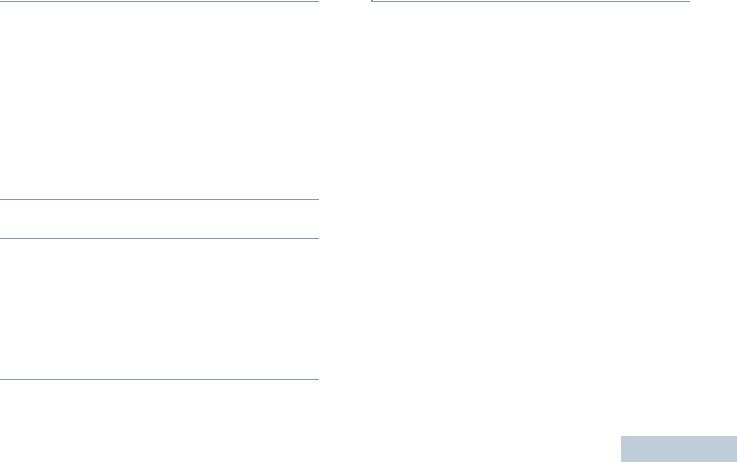
7If there is no voice activity for a predetermined period of time, the call ends.
See Making a Group Call on page 22 for details on making a Group Call.
Receiving and Responding to a Private Call 
A Private Call is a call from an individual radio to another individual radio.
Procedure:
When you receive a private call:
1The LED blinks green. Your radio unmutes and the incoming call sounds through the radio's speaker.
2To respond, hold the radio vertically 1 to 2 inches (2.5 to 5.0 cm) from your mouth.
3If the Channel Free Indication feature is enabled, you will hear a short alert tone the moment the transmitting radio releases the PTT button, indicating the channel is free for you to respond.
Press the PTT button to respond to the call.
OR
If the Voice Interrupt feature is enabled, press the PTT button to stop the current call from the transmitting radio and free the channel for you to talk/respond.
4 Press the PTT button to respond to the call. The LED lights up solid green.
5 |
Wait for the Talk Permit Tone to finish (if enabled) and speak |
Receiving |
|
|
|||
|
clearly into the microphone. |
|
|
6 |
Release the PTT button to listen. |
|
|
7 |
If there is no voice activity for a predetermined period of |
|
|
|
time, the call ends. |
and |
|
8 |
You hear a short tone. |
||
|
|||
See Making a Private Call on page 23 for details on making a |
CallsMaking |
||
Private Call. |
|||
|
|||
19
English

Receiving and Making Calls
20
Receiving and Responding to a Selective Call 
A Selective Call is a call from an individual radio to another individual radio. It is a Private Call on an analog system.
Procedure:
When you receive a Selective Call:
1The LED blinks green. Your radio unmutes and the incoming call sounds through the radio's speaker.
2To respond, hold the radio vertically 1 to 2 inches (2.5 to 5.0 cm) from your mouth.
3If the Channel Free Indication feature is enabled, you will hear a short alert tone the moment the transmitting radio releases the PTT button, indicating the channel is free for you to respond.
Press the PTT button to respond to the call.
4Press the PTT button to respond to the call. The LED lights up solid green.
5Wait for the Talk Permit Tone to finish (if enabled) and speak clearly into the microphone.
6Release the PTT button to listen.
7If there is no voice activity for a predetermined period of time, the call ends.
8You hear a short tone.
See Making a Selective Call on page 24 for details on making a Selective Call.
Receiving an All Call
An All Call is a call from an individual radio to every radio on the channel. It is used to make important announcements requiring the user’s full attention.
Procedure:
When you receive an All Call:
1A tone sounds and the LED blinks green. Your radio unmutes and the incoming call sounds through the radio's speaker.
2An All Call does not wait for a predetermined period of time before ending.
 If the Channel Free Indication feature is enabled, you
If the Channel Free Indication feature is enabled, you
will hear a short alert tone the moment the transmitting radio releases the PTT button, indicating the channel is now available for use.
You cannot respond to an All Call.
NOTE: The radio stops receiving the All Call if you switch to a different channel while receiving the call.
During an All Call, you will not be able to use any programmed button functions until the call ends.
English

Receiving and Responding to a Phone Call 
Phone Call as a Private Call or Group Call
Procedure:
When you receive a Phone Call as a Private Call or Group Call:
1The LED blinks green. Your radio unmutes and the incoming call sounds through the radio’s speaker.
2To respond, hold the radio vertically 1 to 2 inches (2.5 to 5.0 cm) from your mouth.
3Press the PTT button to talk and release it to listen.
4Press dto end the call.
5You hear a short tone.
If Phone Call capability is not enabled in your radio, your radio mutes the call.
Phone Call as an All Call
Procedure:
When you receive a Phone Call as an All Call:
The LED blinks green. Your radio unmutes and the incoming call sounds through the radio’s speaker.
An All Call does not wait for a predetermined period of time before ending.
Note: When you receive a Phone Call as an All Call, you can respond to the call or end the call, only if an All Call type is assigned to the channel.
Calls Making and Receiving
21
English

Receiving and Making Calls
22
Making a Radio Call
You can select a channel, subscriber ID or group ID by using:
•The Channel Selector Knob.
•A programmed One Touch Access button. 
•A programmable button – This method is for Phone Calls only (see Making a Phone Call with the Programmable Phone Button on page 25). 
NOTE: Your radio must have the Privacy feature enabled on the channel to send a privacy-enabled transmission. Only target radios with the same Privacy Key OR the same Key Value and Key ID as your radio will be able to unscramble the transmission.
See Privacy on page 36 for more information. 
The One Touch Access feature allows you to make a Group or Private Call to a predefined ID easily. This feature can be assigned to a short or long programmable button press. You can ONLY have one ID assigned to a One Touch Access button. Your radio can have multiple One Touch Access buttons programmed.
Making a Call with the Channel Selector Knob
Making a Group Call
To make a call to a group of users, your radio must be configured as part of that group.
Procedure:
1Select the channel with the active group alias or ID. See
Selecting a Channel on page 17.
OR
Press the programmed One Touch Access button.
2Hold the radio vertically 1 to 2 inches (2.5 to 5.0 cm) from your mouth.
3Press the PTT button to make the call. The LED lights up solid green.
4Wait for the Talk Permit Tone to finish (if enabled) and speak clearly into the microphone.
OR
 Wait for the PTT Sidetone to finish (if enabled) and speak clearly into the microphone.
Wait for the PTT Sidetone to finish (if enabled) and speak clearly into the microphone.
5Release the PTT button to listen. When the target radio responds, the LED blinks green.
English
