Motorola DCX3220E User Manual

User Guide
DCX3220e
High-Definition Digital STB
b
MOTOROLA and the Stylized M logo are trademarks or registered trademarks of Motorola Trademark Holdings, LLC. DOCSIS® is a trademark or registered trademark of Cable Television Laboratories, Inc. HDMI, the HDMI Logo and High Definition Multimedia Interface are trademarks or registered trademarks of HDMI Licensing LLC. Dolby and the double- D symbol are registered trademarks of Dolby Laboratories. Macrovision® is a registered trademark of Rovi Corporation.
. All other product or service names are the property of their respective owners. ©2013 Motorola Mobility, Inc. All rights reserved.
No part of this publication may be reproduced in any form or by any means or used to make any derivative work (such as translation, transformation, or adaptation) without written permission from Motorola, Inc. Motorola reserves the right to revise this publication and to make changes in content from time to time without obligation on the part of Motorola to provide notification of such revision or change. Motorola provides this guide without warranty of any kind, implied or expressed, including, but not limited to, the implied warranties of merchantability and fitness for a particular purpose. Motorola may make improvements or changes in the product(s) described in this manual at any time.
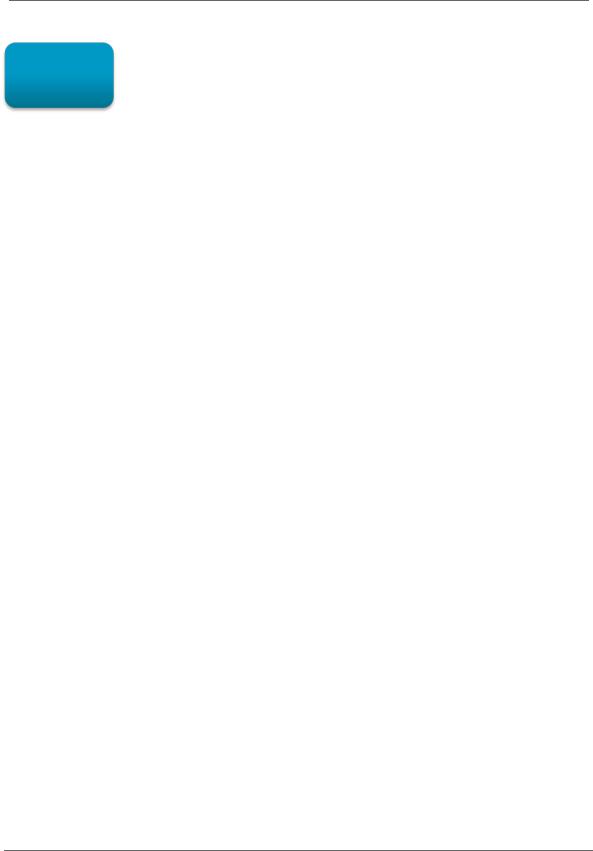
Important Safety Instructions
B
i
Important Safety Instructions
IMPORTANT SAFETY INSTRUCTIONS
•Read these instructions.
•Keep these instructions.
•Heed all warnings.
•Follow all instructions.
•Do not use this apparatus near water.
•Clean only with dry cloth.
•Do not block any ventilation openings. Install in accordance with the manufacturer’s instructions.
•Do not install near any heat sources such as radiators, heat registers, stoves, or other apparatus (including amplifiers) that produce heat.
•Do not defeat the safety purpose of the polarized or grounding-type plug. A polarized plug has two blades with one wider than the other. A grounding type plug has two blades and a third grounding prong. The wide blade or the third prong is provided for your safety. If the provided plug does not fit into your outlet, consult an electrician for replacement of the obsolete outlet.
•Protect the power cord from being walked on or pinched particularly at plugs, convenience receptacles, and the point where they exit from the apparatus.
•Only use attachments/accessories specified by the manufacturer.
•Unplug this apparatus during lightning storms or when unused for long periods of time.
•Refer all servicing to qualified service personnel. Servicing is required when the apparatus has been damaged in any way, such as the power-supply cord or plug is damaged, liquid has been spilled or objects have fallen into the apparatus, the apparatus has been exposed to rain or moisture, does not operate normally, or has been dropped.
High-Definition Digital STB DCX3220e • User Guide |
i |
365-095-23048 x.1

Important Safety Instructions
Important Safety Considerations
B
•The main plug is the main disconnect device. It shall remain readily accessible and operable.
•The apparatus shall not be exposed to dripping or splashing and no objects filled with liquids, such as vases, shall be placed on the apparatus.
During Transportation to the Subscriber Home
•Transport the cable terminal in its shipping box or an equally padded container.
•Do not expose the terminal to rain or moisture.
During Installation
•Do not place the terminal in an enclosed area where the cooling vents are blocked or impede the flow of air through the ventilation openings.
•Install the terminal so that its position does not interfere with its proper ventilation. For example, do not place the terminal on a bed, sofa, rug, or similar surface that could block the ventilation openings.
•Install the terminal away from heat sources such as radiators, heat registers and stoves. Installation of the terminal near consumer electronics devices, such as stereo receiver/amplifiers and televisions, is permitted as long as the air surrounding the terminal does not exceed 40º C (104º F).
•Place the terminal on a flat surface not prone to vibration or impact.
•Do not install the terminal in an area where condensation occurs.
•To prevent the temporary loss of guide data and cause a temporarily non-responding terminal, do not plug the AC power cord into a switched power outlet.
High-Definition Digital STB DCX3220e • User Guide |
ii |
365-095-23048 x.1
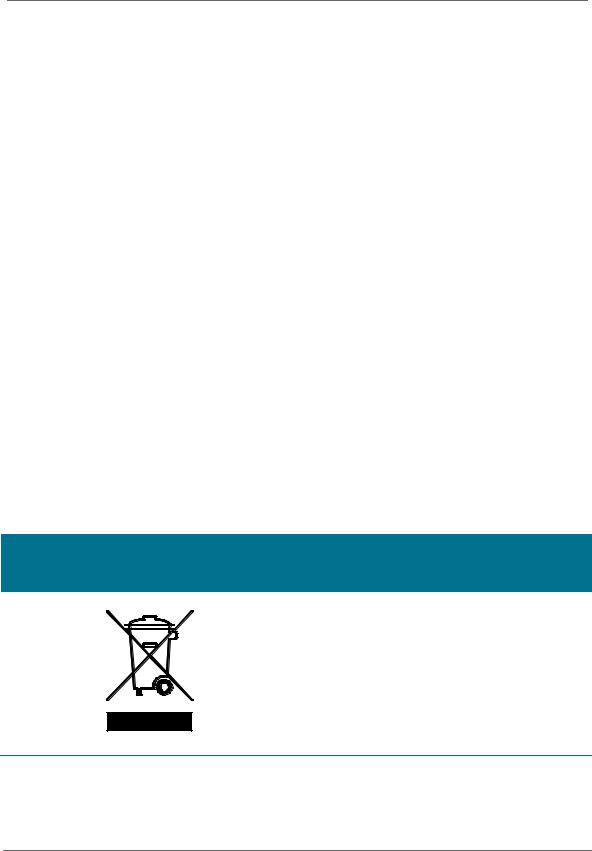
Important Safety Instructions
FCC Compliance
B
Note: This equipment has been tested and found to comply with the limits for a Class B digital device, pursuant to part 15 of the FCC Rules. These limits are designed to provide reasonable protection against harmful interference in a residential installation. This equipment generates, uses, and can radiate radio frequency energy and, if not installed and used in accordance with the instructions, may cause harmful interference to radio communications. However, there is no guarantee that interference will not occur in a particular installation. If this equipment does cause harmful interference to radio or television reception, which can be determined by turning the equipment off and on, the user is encouraged to try to correct the interference by one or more of the following measures:
•Reorient or relocate the receiving antenna.
•Increase the separation between the equipment and receiver.
•Connect the equipment into an outlet on a circuit different from that to which the receiver is connected.
•Consult the dealer or an experienced radio/TV technician for help.
Caution: Changes or modifications not expressly approved by Motorola for compliance could void the user’s authority to operate the equipment.
This device complies with part 15 of the FCC Rules. Operation is subject to the following two conditions: one This device may not cause harmful interference, and (2) this device must accept any interference received, including interference that may cause undesired operation.
FCC Declaration of Conformity
Motorola Mobility, Inc.101 Tournament Drive, Horsham, PA 19044, 1-215-323-1000, declares that the DCX3220e settop complies with 47 CFR Parts 2 and 15 of the FCC rules as a Class B digital device.
Industry Canada (IC)
This Class B digital device complies with Canadian ICES-003.
Cet appareil numérique de la classe B est conforme à la norme NMB-003 du Canada.
Caring for the Environment by Recycling
When you see this symbol on a Motorola product, do not dispose of the product with residential or commercial waste.
Recycling your Motorola Equipment
Please do not dispose of this product with your residential or commercial waste. Some countries or regions, such as the European Union, have set up systems to collect and recycle electrical and electronic waste items. Contact your local authorities for information about practices established for your region. If collection systems are not available, call Motorola Customer Service for assistance.
High-Definition Digital STB DCX3220e • User Guide |
iii |
365-095-23048 x.1
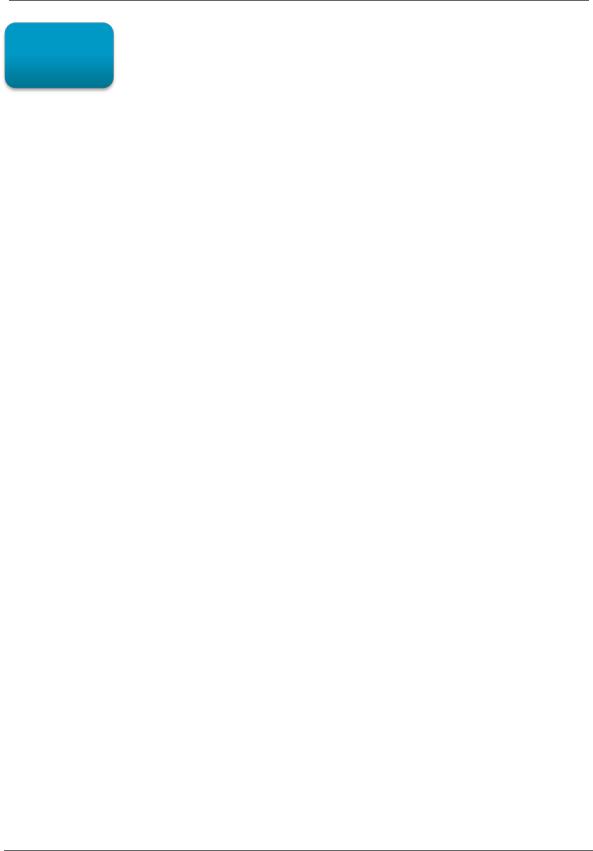
Software License
B
ii
Software License
IMPORTANT: PLEASE READ THIS SOFTWARE LICENSE (“LICENSE”) CAREFULLY BEFORE YOU USE ANY SOFTWARE, FIRMWARE AND RELATED DOCUMENTATION (“SOFTWARE”) PROVIDED WITH MOTOROLA’S DIGITAL CABLE RECEIVER OR HOME THEATER SYSTEM (EACH SHALL BE REFERRED TO IN THIS LICENSE AS A “RECEIVER”). BY USING THE RECEIVER AND/OR USING ANY OF THE SOFTWARE, YOU INDICATE YOUR ACCEPTANCE OF EACH OF THE TERMS OF THIS LICENSE. UPON ACCEPTANCE, THIS LICENSE WILL BE A LEGALLY BINDING AGREEMENT BETWEEN YOU AND MOTOROLA. THE TERMS OF THIS LICENSE APPLY TO YOU AND TO ANY SUBSEQUENT USER OF THIS SOFTWARE.
IF YOU DO NOT AGREE TO ALL OF THE TERMS OF THIS LICENSE (I) DO NOT USE THE SOFTWARE AND (II) RETURN THE RECEIVER AND THE SOFTWARE (COLLECTIVELY, “PRODUCT”), INCLUDING ALL COMPONENTS, DOCUMENTATION AND ANY OTHER MATERIALS PROVIDED WITH THE PRODUCT, TO YOUR POINT OF PURCHASE OR SERVICE PROVIDER, AS THE CASE MAY BE, FOR A FULL REFUND.
The Software includes associated media, any printed materials, and any “on-line” or electronic documentation. Software provided by third parties may be subject to separate end-user license agreements from the manufacturers of such Software. The Software is never sold. Motorola licenses the Software to the original customer and to any subsequent licensee for personal use only on the terms of this License. Motorola and its third party licensors retain the ownership of the Software.
You may:
USE the Software only in connection with the operation of the Product.
TRANSFER the Software (including all component parts and printed materials) permanently to another person, but only if the person agrees to accept all of the terms of this License. If you transfer the Software, you must at the same time transfer the Product and all copies of the Software (if applicable) to the same person or destroy any copies not transferred.
TERMINATE this License by destroying the original and all copies of the Software (if applicable) in whatever form. You may not:
one Loan, distribute, rent, lease, give, sublicense or otherwise transfer the Software, in whole or in part, to any other person, except as permitted under the TRANSFER paragraph above. (2) Copy or translate the User Guide included with the Software, other than for personal use. (3) Copy, alter, translate, decompile, disassemble or reverse engineer the Software, including but not limited to, modifying the Software to make it operate on non-compatible hardware. (4) Remove, alter or cause not to be displayed, any copyright notices or startup message contained in the Software programs or documentation. (5) Export the Software or the Product components in violation of any United States export laws.
The Product is not designed or intended for use in on-line control of aircraft, air traffic, aircraft navigation or aircraft communications; or in design, construction, operation or maintenance of any nuclear facility. MOTOROLA AND ITS THIRD PARTY LICENSORS DISCLAIM ANY EXPRESS OR IMPLIED WARRANTY OF FITNESS FOR SUCH USES. YOU REPRESENT AND WARRANT THAT YOU SHALL NOT USE THE PRODUCT FOR SUCH PURPOSES.
Title to this Software, including the ownership of all copyrights, mask work rights, patents, trademarks and all other intellectual property rights subsisting in the foregoing, and all adaptations to and modifications of the foregoing shall at all times remain with Motorola and its third party licensors. Motorola retains all rights not expressly licensed under this License. The Software, including any images, graphics, photographs, animation, video, audio, music and text incorporated therein is owned by Motorola or its third party licensors and is protected by United States copyright laws and international treaty provisions. Except as otherwise expressly provided in this License, the copying, reproduction, distribution or preparation of derivative works of the Software, any portion of the Product or the documentation is
High-Definition Digital STB DCX3220e • User Guide |
iv |
365-095-23048 x.1
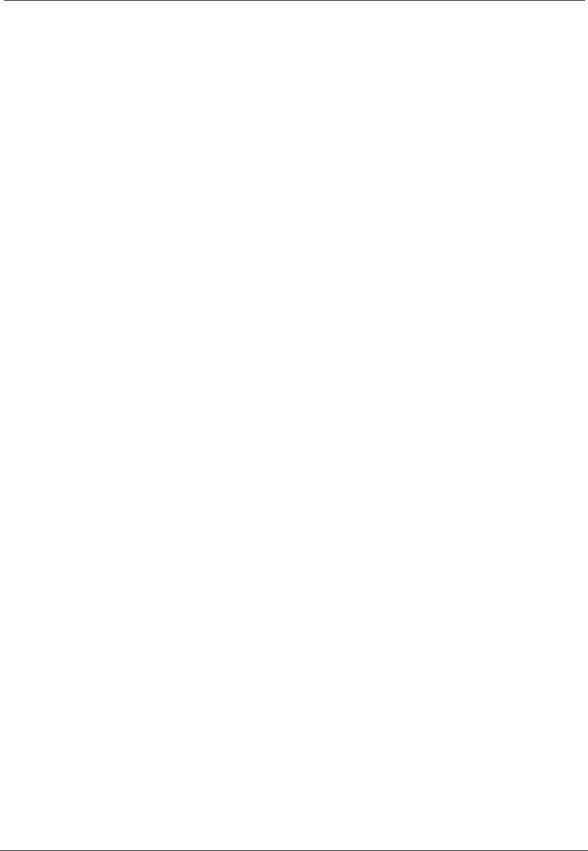
Software License
B
strictly prohibited by such laws and treaty provisions. Nothing in this License constitutes a waiver of Motorola’s rights under United States copyright law.
This License and your rights regarding any matter it addresses are governed by the laws of the Commonwealth of Pennsylvania, without reference to conflict of laws principles. THIS LICENSE SHALL TERMINATE AUTOMATICALLY if you fail to comply with the terms of this License.
Motorola is not responsible for any third party software that is provided as a bundled application, or otherwise, with the Software or that is downloaded to, or otherwise installed on, the Product.
U.S. GOVERNMENT RESTRICTED RIGHTS
The Product and documentation is provided with RESTRICTED RIGHTS. The use, duplication or disclosure by the Government is subject to restrictions as set forth in subdivision (c)(1)(ii) of The Rights in Technical Data and Computer Software clause at 52.227-7013. The contractor/manufacturer is Motorola Mobility, LLC. 101 Tournament Drive, Horsham, PA 19044.
High-Definition Digital STB DCX3220e • User Guide |
v |
365-095-23048 x.1

Contents
B
Contents |
|
Important Safety Instructions ....................................................................................................... |
i |
Software License .......................................................................................................................... |
iv |
Tables.............................................................................................................................................. |
2 |
Figures ............................................................................................................................................ |
2 |
Introduction.................................................................................................................................... |
3 |
Front Panel ................................................................................................................................ |
4 |
Rear Panel ................................................................................................................................. |
5 |
Operation........................................................................................................................................ |
6 |
Turning Power On and Off .............................................................................................................. |
6 |
Changing Channels.......................................................................................................................... |
6 |
Adjusting the Volume ...................................................................................................................... |
6 |
Interactive Program Guide............................................................................................................... |
6 |
Connecting Your DCX Set-top ..................................................................................................... |
7 |
Cable-In Connection ........................................................................................................................ |
7 |
Video Connection Options............................................................................................................... |
8 |
HDMI — HDTV and SDTV......................................................................................................... |
8 |
Component Video (YPbPr) — HDTV and SDTV ........................................................................ |
8 |
Composite Video (also referred to as Video) — SDTV.............................................................. |
8 |
Connecting an HDTV — Single Connection for Video/Audio........................................................... |
9 |
HDMI......................................................................................................................................... |
9 |
Connecting an HDTV — Separate Video/Audio Connections........................................................ |
10 |
DVI........................................................................................................................................... |
10 |
Component Video (YPbPr)....................................................................................................... |
10 |
Audio ....................................................................................................................................... |
10 |
Connecting an A/V Receiver — Audio ........................................................................................... |
13 |
Connecting an SDTV...................................................................................................................... |
15 |
Connecting an SDTV and VCR/DVD Recorder............................................................................... |
16 |
Connecting an A/V Receiver, SDTV, and VCR/DVD Recorder....................................................... |
17 |
Recording Your Connections...................................................................................................... |
19 |
Data Devices.................................................................................................................................. |
20 |
Data Features.......................................................................................................................... |
20 |
On-Screen Graphics .................................................................................................................... |
21 |
Configuring the User Settings ................................................................................................... |
22 |
Getting Started .............................................................................................................................. |
22 |
Configuring the DCX3220e Settings on the User Settings Menu Screen..................................... |
22 |
Native Mode Settings Screen........................................................................................................ |
28 |
Additional HDMI Settings Screen.................................................................................................. |
31 |
High-Definition Digital STB DCX3220e • User Guide |
1 |
365-095-23048 x.1 |
|
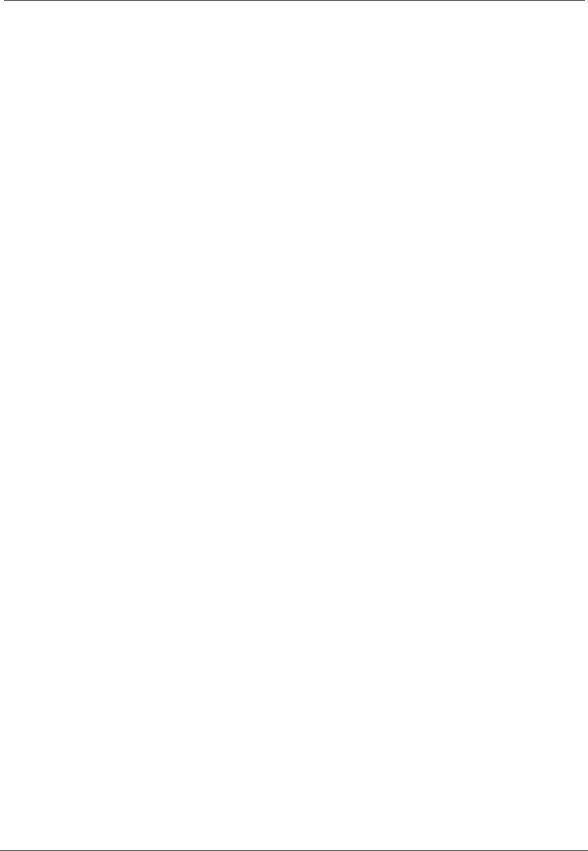
Tables
B
Additional Closed Caption Settings Screen ................................................................................... |
34 |
Subtitle and DVS Settings Screen ................................................................................................. |
36 |
Advanced Audio/Video Settings Screen ........................................................................................ |
38 |
Troubleshooting .......................................................................................................................... |
40 |
Tables |
|
Table 1: Front Panel Features.......................................................................................................... |
4 |
Table 2: Rear Panel Features........................................................................................................... |
5 |
Table 3: User Settings Menu Field Descriptions ........................................................................... |
25 |
Table 4: Native Mode Settings Field Definitions ........................................................................... |
29 |
Table 5: Additional HDMI Settings Field Definitions ..................................................................... |
32 |
Table 6: Additional Closed Caption Settings Field Definitions....................................................... |
35 |
Table 7: Subtitle and DVS Settings Field Definitions..................................................................... |
37 |
Table 8: Advanced Audio/Video Settings Field Definitions............................................................ |
39 |
Figures |
|
Figure 1: Front Panel ....................................................................................................................... |
4 |
Figure 2: Rear Panel ........................................................................................................................ |
5 |
Figure 3: Connecting an HDTV — Single Connection for Video/Audio............................................ |
9 |
Figure 4: Connecting an HDTV — Separate Video/Audio Connections......................................... |
11 |
Figure 5: Connecting to an HDTV — Alternate Audio Connections .............................................. |
12 |
Figure 6: Connecting an A/V Receiver — Audio ............................................................................ |
14 |
Figure 7: Connecting an SDTV....................................................................................................... |
15 |
Figure 8: Connecting an SDTV and VCR/DVD Recorder................................................................ |
16 |
Figure 9: Connecting an A/V Receiver, SDTV, and VCR/DVD Recorder........................................ |
18 |
Figure 10: Data Device connections.............................................................................................. |
20 |
Figure 11: User Settings Menu—No HDMI Connection ............................................................... |
22 |
Figure 12: Default User Settings Menu When an HDMI Connection is in Place .......................... |
23 |
Figure 13: User Settings Menu—Available Options Illustrated..................................................... |
24 |
Figure 14: Native Mode Settings menu screen............................................................................. |
28 |
Figure 15: Additional HDMI Settings screen ................................................................................. |
31 |
Figure 16: Additional Closed Caption Settings menu screen ........................................................ |
34 |
Figure 17: Subtitle and DVS Settings Menu Screen...................................................................... |
36 |
Figure 18: Advanced Audio/Video Settings Menu Screen............................................................. |
38 |
High-Definition Digital STB DCX3220e • User Guide |
2 |
365-095-23048 x.1
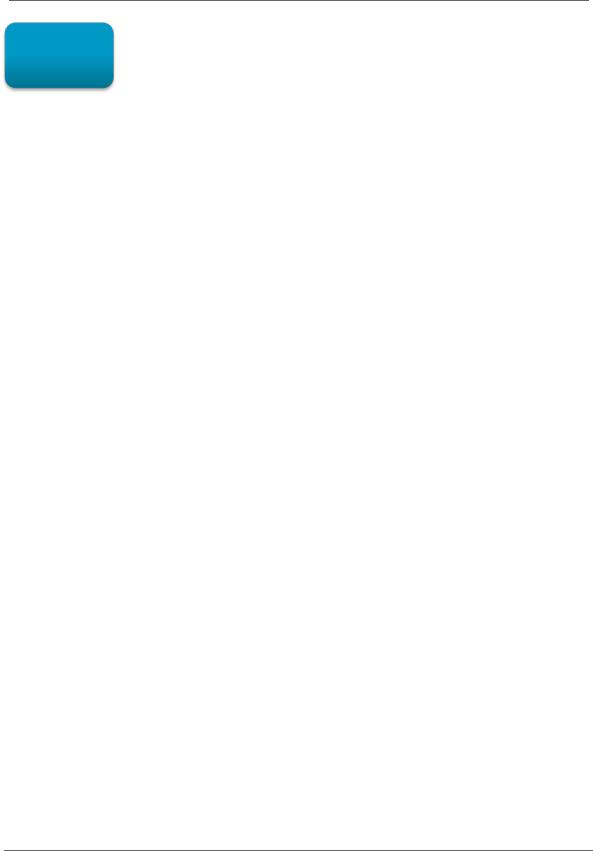
Introduction
B
1 |
Introduction |
|
Congratulations on receiving a Motorola DCX3220e High-Definition All-Digital Cable Settop box, one of the most advanced interactive digital cable set-tops available today. Motorola has merged the extraordinary features of digital cable — the seemingly endless programming options, interactive program guides, Video on Demand (VOD), and the incredible picture quality and sound of High-Definition TV (HDTV).
This set-top includes an “Entertainment Package” that enables a direct digital connection to consumer audio and video devices through the HDMI™ interface. Dolby® Digital Plus is supported by the HDMI interface and provides 7.1 channels and beyond of enhancedquality audio.
This User Guide introduces you to the basic features, outlines important safeguards, and provides several options for integrating this component into your current entertainment system. Please take a few moments to read through this User Guide; the configuration diagrams, on-screen menu description and troubleshooting section will help you make the most of your home entertainment experience.
To determine which features of digital cable are provided in your service area, please check with your local cable operator. They will be happy to provide instructions for these optional services.
Features
•HDMI, Component, Composite, Digital Audio (S/PDIF), Audio L/R, Ethernet, USB
•1080p 24/30 video decode and 1080p60 output support
High-Definition Digital STB DCX3220e • User Guide |
3 |
365-095-23048 x.1

Introduction
B
Front Panel
Figure 1: Front Panel
Table 1: Front Panel Features
1Power LED— Illuminates when the DCX3220e is powered on and blinks to indicate IR command received from the remote control.
High-Definition Digital STB DCX3220e • User Guide |
4 |
365-095-23048 x.1
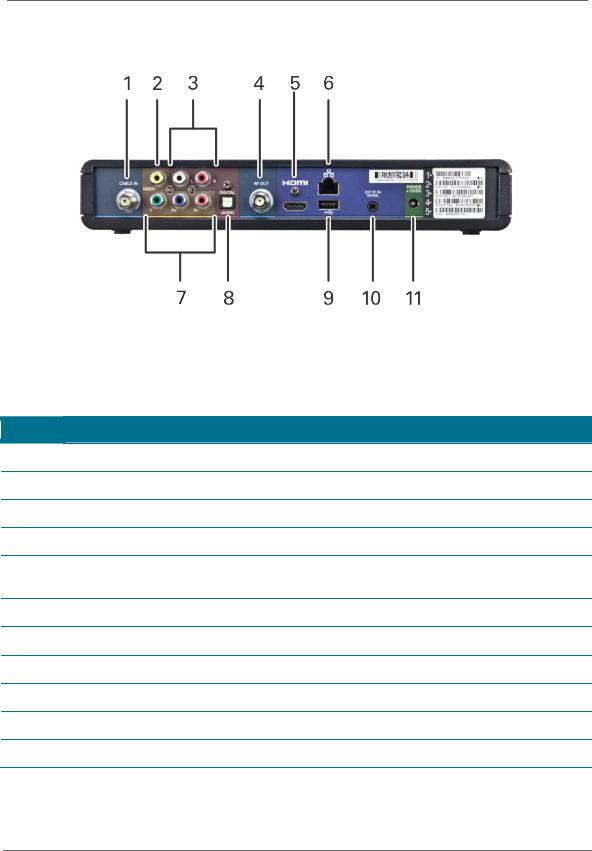
Operation
B
Rear Panel
Figure 2: Rear Panel
Table 2: Rear Panel Features
1Cable In — Connects to cable signal from the service provider
2Video Out — Composite Video (SDTV)
3Baseband Audio Out — L/R audio
4RF Out — Ch 3/4 modulated audio/video (SDTV) to TV or VCR
5HDMI™ — High-Definition TV (HDTV) connector (Provides Dolby® Digital Plus (7.1) audio, Dolby® Digital 5.1 audio or PCM output, volume controlled)
6Ethernet* — Network connection
7Video outputs / YPbPr — Component Video output (HDTV)
8Digital Audio (optical) — Provides Dolby® Digital 5.1 audio or PCM output
9USB* 2.0 — High-speed peripheral device connection
10Ext IR Input — Connects to a remote control receiver accessory cable
11Power connector
* Availability of certain features is dependent upon application support.
High-Definition Digital STB DCX3220e • User Guide |
5 |
365-095-23048 x.1

Operation
B
2 |
Operation |
|
Turning Power On and Off
Press power on the remote control to turn the DCX set-top on or off (standby). Be sure the remote control is in cable mode by pressing cable before pressing power.
Changing Channels
You can change channels in three ways:
•Press channel + or – on the remote control to step through the channel selection.
•Enter the number of the channel you wish to view using the number keys on the remote control.
•Select the channel in the Interactive Program Guide.
Adjusting the Volume
Volume adjustment is available when using the Baseband Audio Outputs. Press volume + or – on the remote control to adjust the volume. When you adjust the volume, the volume scale is displayed on the screen. Press mute on the remote control to toggle the sound on and off.
For best audio quality when using the analog L/R audio outputs, use the remote control to set the DCX set-top to approximately three quarters of the maximum volume level and then adjust the audio levels on external devices such as your TV or A/V receiver.
Interactive Program Guide
The Interactive Program Guide displays information about TV programs and enables you to access features such as Parental Control or Pay-Per-View. Interactive program guides can vary with each cable service provider. Refer to the Interactive Program Guide’s instruction manual for detailed instructions.
High-Definition Digital STB DCX3220e • User Guide |
6 |
365-095-23048 x.1
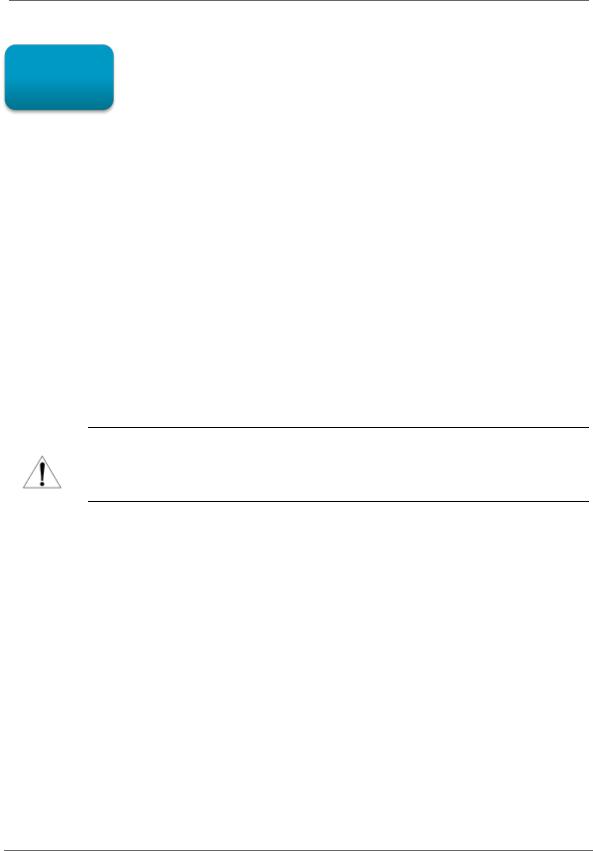
Connecting Your DCX Set-top
B
3 |
Connecting Your DCX Set-top |
|
Instructions and diagrams are included for the following connections:
•High-Definition TV (HDTV)
•A/V receiver — Audio
•Standard-Definition TV (SDTV)
•Standard-Definition TV (SDTV) and VCR/DVD Recorder
•A/V receiver, Standard-Definition TV (SDTV), and VCR/DVD Recorder
Before you move or change components on your entertainment system, review the following:
•For basic cable connections, use 75-ohm coaxial cables equipped with F-type connectors
•Disconnect power from your equipment before connecting or changing cable connections
CAUTION! Do not place anything on top of your DCX set-top, especially other home entertainment components. Be sure to provide adequate ventilation to prevent overheating.
Cable-In Connection
The first step for all connection options is to connect an RF coaxial cable to the cable wall outlet and the cable in connector on the DCX set-top.
High-Definition Digital STB DCX3220e • User Guide |
7 |
365-095-23048 x.1

B
Video Connection Options
The DCX set-top offers several different video connection options. Component Video and allow you to view both High-Definition and Standard-Definition TV programming. Composite video connections allow you to view only Standard-Definition TV programming.
To determine whether your TV features component video, HDMI, or composite video, check the manual supplied with your TV.
Use the guidelines below to determine the best video connection for your home entertainment system.
Note: Only one video connection to the TV is required. HD video can only be viewed with HDMI or component video connections.
HDMI — HDTV and SDTV
•HDMI offers higher quality HD video than component video.
•If your TV has an HDMI input, this is for both audio and video. Connect a standard HDMI cable to the TV and to the HDMI connector on your DCX set-top.
•HDMI output provides video and audio, so no separate audio connections are required if you plan to use your TV’s speakers as the primary audio source.
•If your TV has a DVI input, connect a DVI-to-HDMI adapter or cable to the HDMI out connector on the DCX set-top and the DVI-HDTV connector on your TV.
Note: DVI does not provide audio. A separate audio connection must be made.
Note: Motorola recommends certified standard (category 1) HDMI cables for 1080i or 720p resolutions. A certified high speed (category 2) HDMI cable is recommended for resolutions of 1080p.
Component Video (YPbPr) — HDTV and SDTV
•The YPbPr connectors on your DCX set-top provide HDTV and SDTV component video.
Note: Component Video does not provide audio. A separate audio connection must be made.
Composite Video (also referred to as Video) — SDTV
•The Video out connector on your DCX set-top provides a composite video connection.
Note: Composite video does not provide audio. A separate audio connection must be made.
High-Definition Digital STB DCX3220e • User Guide |
8 |
365-095-23048 x.1
