Leica M9, M9-P Instruction Manual

LEICA M9 / M9-P
Anleitung/
Instructions

Abbildungen in den vorderen und hinteren Umschlagseiten Illustrations inside front and rear covers

1.3 |
1.4 |
1.5 |
1.6 |
1.7 |
1.2 |
1.2 |
|
|
1.1 |
1.8 |
|
|
|
1.9 |
|
|
|
|
1.10 |
1.11 |
1.15 |
1.16 |
1.27 |
1.28 |
|
|||
1.14 |
|
|
|
|
1.13a |
|
|
1.13 |
1.12c |
1.26 |
|
1.12 |
|
|
|
1.12a |
1.17 |
|
|
|
1.25 |
|
|
1.12b |
1.18 |
|
|
|
|
||
|
1.24 |
|
|
|
1.19 |
1.29 |
|
|
1.23 |
|
|
|
1.19a |
1.22 |
1.30 |
|
|
1.21 |
|
1.20c 1.20b 1.20a 1.20 |
1.32 |
1.31 |

Foreword
dear Customer,
Leica would like to thank you for purchasing the Leica M9 and congratulate you on your choice.
With this unique digital viewand rangefinder camera, you have made an excellent selection.
we wish you a great deal of pleasure and success using your new Leica M9.
In order to make best use of all the opportunities offered by this high performance camera, we recom mend that you first of all read these instructions.
This manual has been printed on 100% chlorine free bleached paper. The complex manufacturing process eases the burden on the water system and thus helps to protect our environment.
90 / Foreword
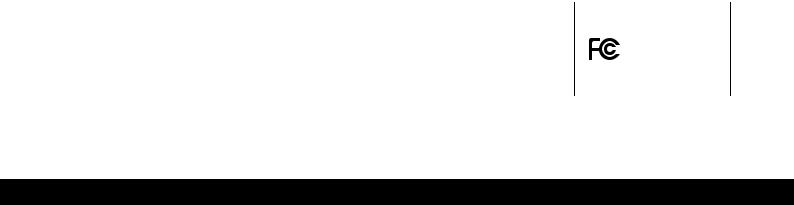
This is a Class B product based on the standard of the Voluntary Control Council for Interference from Information Technology equipment (VCCI). If this is used near a radio or television receiver in a domestic environment, it may cause radio interference.
Install and use the equipment according to the instruction manual.
FCC Note: (U.S. only)
This equipment has been tested and found to comply with the limits for a Class B digital device, pursuant to Part 15 of the FCC rules. These limits are designed to provide reasonable protection against harmful interfer ence in a residential installation. This equipment gen erates, uses, and can radiate radio frequency energy and, if not installed and used in accordance with the instructions, may cause harmful interference to radio communications. However, there is no guarantee that interference will not occur in a particular installation. If this equipment does cause harmful interference to radio or television reception, which can be determined by turning the equipment off and on, the user is encouraged to try to correct the interference by one or more of the following measures:
•Reorient or relocate the receiving antenna.
•Increase the separation between the equipment and receiver.
•Connect the equipment into an outlet on a circuit different from that to which the receiver is connected.
•Consult the dealer or an experienced radio/TV technician for help.
FCC Caution:
To assure continued compliance, follow the attached installation instructions and use only shielded inter face cables with ferrite core when connecting to com puter or peripheral devices.
Any changes or modifications not expressly approved by the party responsible for compliance could void the user’s authority to operate this equipment.
Trade Name: |
Leica |
|
Model No.: |
Leica M9 |
|
responsible party/ |
|
|
Support contact: |
Leica Camera Inc. |
|
|
1 Pearl Count, Unit A |
|
|
Allendale, New Jersey 07401 |
|
|
Tel.: +1 |
201 995 0051 232 |
|
Fax: +1 |
201 995 1684 |
|
email: olesin@aol.com |
|
This device complies with Part 15 of the FCC rules. operation is subject to the following two conditions:
(1) This device may not cause harmful interference, and (2) this device must accept any interference received, including interference that may cause unde sired operation.
This Class B digital apparatus complies with Canadian ICeS003
Leica M9 / M9-P
Tested To Comply with FCC Standards
For HoMe or oFFICe USe
FCC Note / 91

TABLe oF CoNTeNTS
Foreword . . . . . . . . . . . . . . . . . . . . . . . . . . . . . . . . . 90 FCC Notes . . . . . . . . . . . . . . . . . . . . . . . . . . . . . . . . 91 warning messages . . . . . . . . . . . . . . . . . . . . . . . . . . 94 Legal notes . . . . . . . . . . . . . . . . . . . . . . . . . . . . . . . . 94 disposal of electrical and electronic equipment. . . . 94 Scope of delivery . . . . . . . . . . . . . . . . . . . . . . . . . . . 95 designation of parts . . . . . . . . . . . . . . . . . . . . . . . . . 96 displays
In the viewfinder. . . . . . . . . . . . . . . . . . . . . . . . . . 98 on the monitor . . . . . . . . . . . . . . . . . . . . . . . . . . . 99
Menu items
In the main menu . . . . . . . . . . . . . . . . . . . . . . . .102 In the image parameters menu . . . . . . . . . . . . .103 Quick guide. . . . . . . . . . . . . . . . . . . . . . . . . . . . . . .104
detailed instructions Preparations
Attaching the carrying strap. . . . . . . . . . . . . . .106 Charging the battery. . . . . . . . . . . . . . . . . . . . .106 Inserting the battery in the camera/
removing the battery . . . . . . . . . . . . . . . . . . .108 Charge level displays . . . . . . . . . . . . . . . . . . . .108 Inserting and removing the memory card. . . . .109 Leica M lenses . . . . . . . . . . . . . . . . . . . . . . . . .110 Attaching a lens . . . . . . . . . . . . . . . . . . . . . . .111 removing a lens . . . . . . . . . . . . . . . . . . . . . . .111
The most important settings/controls
Switching the camera on and off/
The main switch . . . . . . . . . . . . . . . . . . . . . . .112 Selecting picture and review modes . . . . . . . .113 review for unlimited time. . . . . . . . . . . . . . . .113 Automatic review of last picture. . . . . . . . . . .113 Shutter release button . . . . . . . . . . . . . . . . . . .114 Series exposures . . . . . . . . . . . . . . . . . . . . . .115 Shutter speed setting dial . . . . . . . . . . . . . . . .116 Monitor. . . . . . . . . . . . . . . . . . . . . . . . . . . . . . .117 Setting the brightness . . . . . . . . . . . . . . . . . .117
displaying basic settings/
data in picture mode . . . . . . . . . . . . . . . . . .117 displaying image data in review mode . . . . . .117 The histogram. . . . . . . . . . . . . . . . . . . . . . . . .118 Menu control . . . . . . . . . . . . . . . . . . . . . . . . . .119 Main menu . . . . . . . . . . . . . . . . . . . . . . . . . . .119 Image parameters menu . . . . . . . . . . . . . . . .119 Setting the menu functions . . . . . . . . . . . . . .120
Presets
Basic camera settings
Menu language . . . . . . . . . . . . . . . . . . . . . . .122 date and time. . . . . . . . . . . . . . . . . . . . . . . .122 Automatic power off . . . . . . . . . . . . . . . . . . .123 Button acknowledgement and signal tones . .123
Basic image settings
Switching lens type identification on/off . . . .124 resolution . . . . . . . . . . . . . . . . . . . . . . . . . .125
Compression rate/file format . . . . . . . . . . . 125 white balance. . . . . . . . . . . . . . . . . . . . . . . .126
For automatic or fixed settings . . . . . . . . . .126 For direct setting of color temperature . . .127 For manual setting by metering . . . . . . . . .127 ISo sensitivity. . . . . . . . . . . . . . . . . . . . . . . .128
Image properties (contrast, sharpness,
color saturation) . . . . . . . . . . . . . . . . . . . . .129 working color space. . . . . . . . . . . . . . . . . . .130 Holding the camera correctly . . . . . . . . . . . . . . .130
Bright-line viewand rangefinder . . . . . . . 131/133
Image field selector . . . . . . . . . . . . . . . . . . . . .132 distance metering . . . . . . . . . . . . . . . . . . . . . . .134 Superimposed image method (double image) . .134 Split image method . . . . . . . . . . . . . . . . . . . . .134
92 / Table of Contents

exposure metering . . . . . . . . . . . . . . . . . . . . . . |
.135 |
Switching the exposure meter on/off . . . . . . |
.135 |
exposure modes. . . . . . . . . . . . . . . . . . . . . . . . |
136 |
Aperture priority . . . . . . . . . . . . . . . . . . . . . . . |
136 |
Metering memory lock . . . . . . . . . . . . . . . . . |
136 |
exposure compensation . . . . . . . . . . . . . . . . |
137 |
Bracketing . . . . . . . . . . . . . . . . . . . . . . . . . . |
139 |
Manual exposure setting . . . . . . . . . . . . . . . . |
140 |
B setting/T function. . . . . . . . . . . . . . . . . . . . |
140 |
Setting the exposure when using the |
|
snapshot profile . . . . . . . . . . . . . . . . . . . . . . |
141 |
exposure meter metering range . . . . . . . . . . . . |
142 |
working above and below |
|
the metering range. . . . . . . . . . . . . . . . . . . . |
142 |
General information on flash exposure |
|
metering and control . . . . . . . . . . . . . . . . . . . . |
143 |
Compatible flash units . . . . . . . . . . . . . . . . . . . |
143 |
Attaching the flash unit . . . . . . . . . . . . . . . . . . |
144 |
Flash mode. . . . . . . . . . . . . . . . . . . . . . . . . . . . |
144 |
Settings for camera controlled |
|
automatic flash mode . . . . . . . . . . . . . . . . . . |
145 |
Flash exposure control displays |
|
in the viewfinder with system compatible |
|
flash units . . . . . . . . . . . . . . . . . . . . . . . . . . . |
145 |
In automatic flash mode . . . . . . . . . . . . . . . . |
146 |
When flash unit is set to computer control ( |
A) |
or manual mode (M) . . . . . . . . . . . . . . . . . . |
146 |
Selecting the sync speed/sync speed range . . |
147 |
Selecting the firing moment . . . . . . . . . . . . . . |
148 |
Additional functions
User/application specific profiles . . . . . . . . . .149 resetting all custom settings . . . . . . . . . . . . . .149 review mode . . . . . . . . . . . . . . . . . . . . . . . . . . .150
Viewing more pictures/
“Scrolling” in the memory . . . . . . . . . . . . . . .151 enlarging/selecting the framing/simultaneously
viewing several reduced pictures . . . . . . . . . .151 deleting pictures . . . . . . . . . . . . . . . . . . . . . . .153 Protecting pictures/
Clearing delete protection . . . . . . . . . . . . . . .154 Additional functions
Folder management . . . . . . . . . . . . . . . . . . . . .156 Formatting the memory card . . . . . . . . . . . . . .157 Taking photographs with the self timer . . . . . .157 Transferring data to a computer . . . . . . . . . . . . . . .158 USB connection . . . . . . . . . . . . . . . . . . . . . . . . .158 with windows®XP/Vista®/7® . . . . . . . . . . . . . .158 with Mac®oS X (10.6) . . . . . . . . . . . . . . . . . . . .159 with card readers . . . . . . . . . . . . . . . . . . . . . . . .159 data structure on the memory card . . . . . . . . . .160 Using dNG raw data . . . . . . . . . . . . . . . . . . . . . . . .160
Installing firmware updates . . . . . . . . . . . . . . . . . .161
Miscellaneous
System accessories for the Leica M9 Interchangeable lenses . . . . . . . . . . . . . . . . . .162 Filters . . . . . . . . . . . . . . . . . . . . . . . . . . . . . . . .162
Universal wide-angle viewfinder M. . . . . . . . . .162 Viewfinder for 21/24/28mm lenses . . . . . . .162
Brilliant finder M . . . . . . . . . . . . . . . . . . . . . . .162
Viewfinder magnifier M 1.25x and 1.4x. . . . . .162 Flash units . . . . . . . . . . . . . . . . . . . . . . . . . . . .163 M9 grip. . . . . . . . . . . . . . . . . . . . . . . . . . . . . . .163 Correction lenses . . . . . . . . . . . . . . . . . . . . . . .163 Cases . . . . . . . . . . . . . . . . . . . . . . . . . . . . . . . .163
replacement parts . . . . . . . . . . . . . . . . . . . . . . .163 Precautions and care instructions
General precautions . . . . . . . . . . . . . . . . . . . . .164 Monitor. . . . . . . . . . . . . . . . . . . . . . . . . . . . . . .165 Condensation . . . . . . . . . . . . . . . . . . . . . . . . . .165
Care instructions
For the camera . . . . . . . . . . . . . . . . . . . . . . . . .165 For lenses. . . . . . . . . . . . . . . . . . . . . . . . . . . . .166 For the battery . . . . . . . . . . . . . . . . . . . . . . . . .166 For the charger. . . . . . . . . . . . . . . . . . . . . . . . .167 For memory cards . . . . . . . . . . . . . . . . . . . . . .167 Cleaning the sensor . . . . . . . . . . . . . . . . . . . . .168 Storage. . . . . . . . . . . . . . . . . . . . . . . . . . . . . . .170
Troubleshooting . . . . . . . . . . . . . . . . . . . . . . . . . . .171 Index. . . . . . . . . . . . . . . . . . . . . . . . . . . . . . . . . . . .172 Technical data and descriptions . . . . . . . . . . . . . . .174 Leica Academy . . . . . . . . . . . . . . . . . . . . . . . . . . . .177 Leica on the Internet . . . . . . . . . . . . . . . . . . . . . . .177 Leica Information Service . . . . . . . . . . . . . . . . . . . .177 Leica Customer Service . . . . . . . . . . . . . . . . . . . . .177
Table of Contents / 93

wArNING MeSSAGeS
•Use exclusively recommended accessories to prevent faults, short circuits or electric shock.
•Do not expose the unit to moisture or rain.
•do not attempt to remove parts of the body (covers); specialist repairs can be carried out only at autho rized service centers.
LeGAL NoTeS:
•Please ensure that you observe copyright laws.
The recording and publication of prerecorded media such as tapes, Cds or other published or broadcast material may contravene copyright laws.
•This also applies to all of the software supplied.
•The SD logo is a registered trademark.
•Other names, company or product names referred to in this manual are trademarks or registered trademarks of the relevant companies.
dISPoSAL oF eLeCTrICAL ANd eLeCTroNIC eQUIPMeNT
(Applies within the eU, and for other european countries with separated waste collection systems)
This device contains electrical and/or electronic components and therefore may not be disposed of as general household waste. Instead it should be disposed of at a recycling collection point provided by the local authority. This costs you nothing.
If the device itself contains exchangeable (recharge able) batteries, these must be removed first and, if necessary, also disposed of according to the relevant regulations.
You local authority or waste disposal authority, or the shop where you bought this device, can provide you with further information on this issue.
94 / Notes

SCoPe oF deLIVerY
Before using your Leica M9 for the first time, please check that the accessories supplied are complete.
A.Battery
B.Charger
C.USB connecting cord d. Carrying strap
Scope of delivery / 95

deSIGNATIoN oF PArTS
Illustrations inside front and rear covers
Front view
1.1Lens release button
1.2eyelets for carrying strap
1.3distance meter window
1.4Brightness sensor1
1.5Illumination window for brightline frames
1.6Viewfinder window with mirror blinds for better legibility of the displays against bright backgrounds
1.7Self timer Led
1.8Image field selector
1.9Bottom cover locking clip
Front view of camera bayonet/ rear view of lens bayonet
1.10Lens identification sensor
1.116-bit lens identification barcode
Top view
1.12Fixed ring with
a.Index for distance setting
b.Depth of field scale
c.red index button for changing lenses
1.13Focusing ring with
a.Finger grip
1.14Aperture setting ring
1.15white index point for aperture setting
1.16Lens hood
1.17Shutter speed setting dial with
– A detent position for automatic shutter speed control
1.18Main switch with detent positions for
– OFF (camera switched off)
– S (single pictures)
– C (continuous pictures)
–  (self timer)
(self timer)
1.19Shutter release button with
a.Tapped hole for cable release
1.20Flash unit shoe with
a.Center (flash) and
b.Control contacts, and
c.Hole for retaining pin
1Leica M lenses with viewfinder adapters cover the brightness sensor. Information about the use of these and other lenses can be found in the section “The displays/In the viewfinder”, p. 98, and “Leica M lenses”, p. 110.
96 / Designation of parts

Rear view
1.21SET button for calling up the image parameters menu/calling up submenus in the menu system/ saving settings/functions selected in the submenus
1.22INFO button for displaying settings/data in picture mode/image data in review mode
1.23ISO button for calling up the sensitivity settings
1.24DELETE button for selecting the delete function
1.25USB port cover
1.26PLAY button for activating (continuous) review mode/returning to full picture display
1.27Viewfinder window
1.28MENU button for calling up and exiting the main menu
1.29Central setting dial for navigation in menus/ setting the selected menu items/functions/ setting an exposure compensation value/ scrolling in the memory and for enlarging/ reducing the pictures viewed
1.30direction buttons for navigation in the menus/ setting the selected menu items/functions/ scrolling through the picture memory
1.31Led indicating picture mode / saving data
1.32Monitor
View with USB port cover open
1.33 USB port (5pin, for connecting to computers)
Bottom view
(with bottom cover in place)
1.34Tripod thread A1/4, dIN 4503 (1/4“)
1.35Bottom cover
1.36Locking toggle for bottom cover
(with bottom cover removed)
1.37Battery compartment
1.38Battery locking slider
1.39Memory card slot
Charger
1.40Green (CHARGE) Led to indicate charging
1.41Yellow (80%) Led indicating: 80% charge reached
1.42Charging bay for battery with a. Contacts
1.43Socket for incar charging lead
1.442pin socket for
1.45exchangeable power cable
Designation of parts / 97
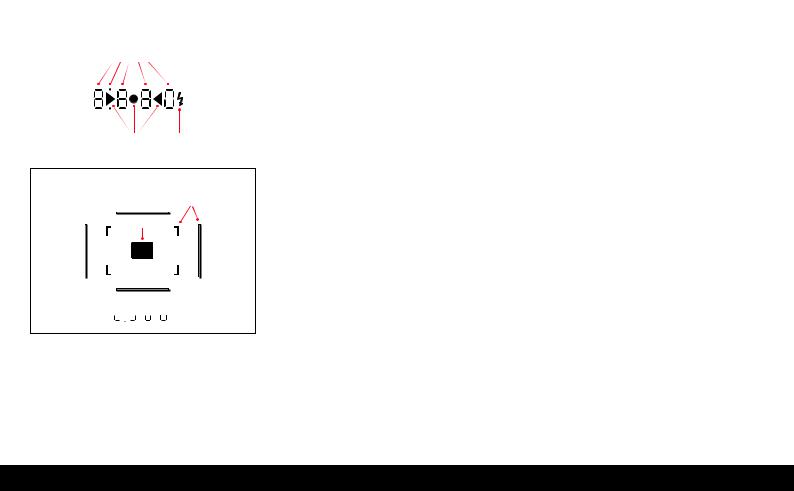
dISPLAYS
2.1.1
2.1.2 2.1.3
2.2
2.3










 2.1
2.1
2.IN The VIewFINDeR
2.1LeDs (Light emitting diodes)
(with automatic brightness control, adjusted to the ambient brightness1) for:
2.1.1.Fourdigit sevensegment digital display with dots above and below
digital display:
–displays the automatically determined shutter speed for aperture priority A, or for counting down exposures longer than 1s
–warning that the metering or setting ranges are overshot or undershot when using aper ture priority A
–display of the exposure compensation value
(briefly during adjustment)
–Indicates that the buffer memory is (temporarily) full
–Indicates that no Sd card is inserted (Sd)
–Indicates that the Sd card is full (Full)
dot above:
–Indicates (when lit) that metering memory lock is being used
dot below:
–Indicates (flashing) that exposure compensation is being used
1Automatic brightness control is not available for Leica M lenses with viewfinder attachments, as they cover the brightness sensor
1.4, which supplies the information required for this function. In such cases the displays always maintain a constant brightness.
2.1.2Two triangular and one circular Led:
–For manual adjustment: Jointly used as light balance for exposure compensation
–warning of values below the metering range
–With the snapshot profile: Circular LED indicates the correct exposure, plus right triangular Led to indicate possible overexposure or left trian gular Led to indicate possible blurring and/or underexposure
–For manual adjustment: Jointly used as light balance for exposure compensation
–warning of values below the metering range
2.1.3Flash symbol:
–Flash ready to use
–Details of flash lighting before and after the picture
2.2Bright-line frame for 50mm and 75mm
(example)
2.3Metering field for distance setting
98 / Displays / In the viewfinder
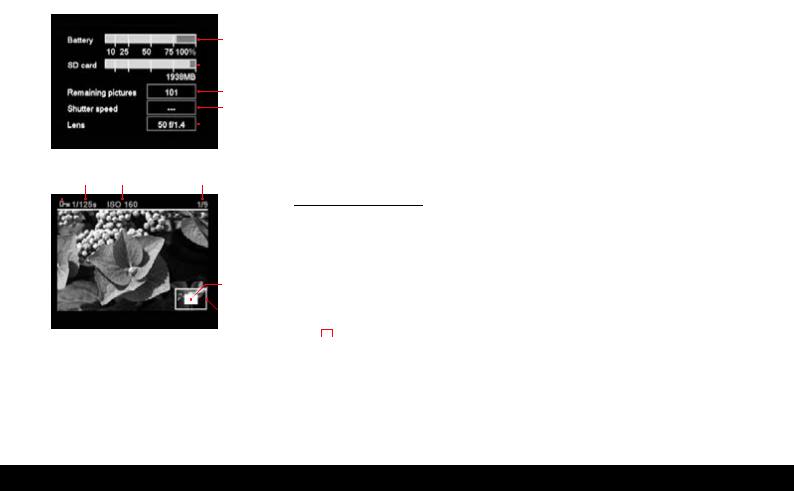
|
|
|
|
3. |
ON The MONITOR |
|
|
|
|
3.1 |
In picture mode |
|
|
|
3.1.1 |
|
(when you press the INFO button, 1.22) |
|
|
|
|
|
|
|
|
|
|
3.1.1 |
Battery capacity |
|
|
|
3.1.2 |
3.1.2 remaining memory capacity in MB |
|
|
|
|
|
||
|
|
|
3.1.3 |
3.1.3 |
Number of pictures remaining |
|
|
|
3.1.4 |
Set/applied shutter speed |
|
|
|
|
3.1.4 |
||
|
|
|
3.1.5 |
Lens type |
|
|
|
|
3.1.5 |
||
|
|
|
|
|
|
3.2.1 |
3.2.2 |
3.2.3 |
3.2.4 |
|
|
|
|
|
|
3.2 |
In normal review mode |
|
|
|
|
|
(image/s fill the entire monitor area) |
|
|
|
|
3.2.1 |
delete protection symbol (only if set) |
|
|
|
|
3.2.2 |
Shutter speed (not available with enlarged view) |
|
|
|
|
3.2.3 |
Sensitivity (not available with enlarged view) |
|
|
|
3.2.5 |
3.2.4 |
Picture number/Total number of pictures taken |
|
|
|
|
(not available with enlarged view) |
|
|
|
|
|
|
|
|
|
|
3.2.6 |
3.2.5 |
enlargement level and/or position of section |
|
|
|
|
shown (schematic, for enlarged view only) |
|
|
|
|
|
|
|
|
|
|
|
3.2.6 |
Selected picture |
|
|
|
|
|
(reduced viewing of 4 or 9 pictures only) |
Displays / on the monitor / 99

dISPLAYS
3.3.3 3.3.4 |
3.3.5 |
3.3.2
3.3.1
3.3.63. ON The MONITOR (CONTINUeD)
3.3.7 |
3.3 Reviewing with additional information |
|
|
a |
(when you press the INFO button, 1.22; reduced picture) |
|
b |
|
|
|
|
|
c |
3.3.1 Picture (with “Clipping” display1 if set) |
|
d |
|
|
3.3.2. Histogram |
|
|
e |
|
|
f |
a. Luminance (brightness) |
|
g |
b. red/green/blue |
|
i |
(separate display of individual colors) |
|
||
|
j |
|
|
3.3.3 delete protection symbol (only if set) |
|
|
k |
|
|
|
|
3.3.4Shutter speed
3.3.5Sensitivity
3.3.6Picture number/total number of available pictures
3.3.7Image data
a.exposure mode
b.Focal length2
c.exposure compensation
d.resolution
e.Compression/file format
f.white balance
g.User profile name
i.File number
j.enlargement level and position of section shown (only if set)
k.date/time
1See “Histogram”, p. 118
2only with the latest Leica M lenses with 6bit coding, or appropriately modified lenses (see p. 110) or with manual setting in the menu (see p. 124).
100 / Displays / on the monitor

101

MeNU ITeMS
4.1In the main menu (using MeNU button, 1.28)
|
|
Menu item |
explanation |
Fixed setting with |
|
|
|
|
the snapshot profile |
4.1.1 |
Lens detection |
– |
Auto |
|
4.1.2 |
Save user profile |
User-specific profile (save) |
Not available |
|
4.1.3 |
Advance |
Low vibration shutter release/ |
Standard |
|
|
|
|
Shutter cocking time |
|
4.1.4 |
Self timer |
Self timer delay time |
12s |
|
4.1.5 |
AUTO ISO setup |
– |
AUTO ISO/Lens dependent/ |
|
|
|
|
|
ISO 800 (max) |
4.1.6 |
Sharpening |
Picture sharpening |
Standard |
|
|
|
|
|
|
4.1.7 |
Color saturation |
Picture color saturation/B/w |
Available |
|
|
4.1.8 |
Contrast |
Picture contrast |
Standard |
4.1.9 |
Bracketing setup |
Number of pictures/graduation/sequence |
Not available (=Off) |
|
4.1.10 |
Exp. Comp. setup |
Using menu/central setting dial |
Not available |
|
4.1.11 |
Monitor brightness |
– |
Standard |
|
4.1.12 |
Histogram |
Graphic to indicate distribution of brightness |
Standard |
|
4.1.13 |
Folder manag. |
Change name/create new folders |
Not available |
|
4.1.14 |
Auto review |
Automatic review of last picture |
3s (Histogram off) |
|
4.1.15 |
Auto power off |
Automatic power off |
2 Min |
|
4.1.16 |
Flash sync |
– |
1st curtain |
|
4.1.17 |
Auto Slow Sync |
Flash shutter speed |
Lens dependent |
|
4.1.18 |
Color manag. |
working color space |
sRGB |
|
4.1.19 |
DNG setup |
raw data compression |
Not available |
|
4.1.20 |
Reset |
(To original factory settings) |
Not available |
|
4.1.21 |
Sensor cleaning |
Shutter opening for cleaning the sensor |
Not available |
|
|
|
|
|
|
4.1.22 |
Date |
– |
Available |
|
|
4.1.23 |
Time |
Time |
Available |
|
4.1.24 |
Acoustic signal |
Button acknowledgement tone |
Off |
|
4.1.25 |
Language |
Language |
Available |
4.1.26 |
USB connection |
detection of camera as external drive or |
Mass storage |
|
|
|
|
using PTP protocol |
|
|
|
|
|
|
4.1.27 |
Format SD card |
Formatting the memory card |
Available |
|
|
4.1.28 |
Firmware |
Firmware version |
Not available |
Note:
In the snapshot profile, there is only a single menu. It includes only the items highlighted in gray; the others do not appear and are either fixed settings or not available.
102 / Menu items / In the main menu

4.2In the image parameters menu (using SeT button, 1.21)
|
Menu item |
explanation |
Fixed setting with |
|
|
|
the snapshot profile |
4.2.1 |
White balance |
– |
Auto |
4.2.2 |
Compression |
Compression/file format |
JPG fine |
4.2.3 |
Resolution |
resolution |
18 MP |
4.2.4 |
Exposure Comp. |
exposure compensation (set) |
Not available |
4.2.5 |
Bracketing |
Switching on/off |
Not available |
4.2.6 |
User profile |
User-specific profile/ |
Snapshot mode |
|
|
snapshot profile (recall) |
|
Menu items / In the image parameters menu / 103

QUICk GUIde
You will need the following items:
–Camera
–Battery (A)
–Memory card (not supplied)
–Battery charger (B)
PReSeTS
1.Insert the battery (A) into the charger (see p. 106)
2.Plug in the charger (B), to charge the battery (see
p.106)
3.Set the main switch (1.18) to OFF.
4.Insert the charged battery into the camera (see
p.108).
5.Insert a memory card (see p. 109).
6.Set the main switch (1.18) to S (see p. 112).
7.Select the desired menu language (see p. 122).
8.Format the memory card (see p. 157)
Notes:
•This is generally only necessary if the card has not been factoryformatted
•Simple formatting does not irretrievably delete the data on the card. It merely deletes the directory, which means that the existing data is no longer directly accessible. The data can be accessed again using appropriate software.
only the data that is then overwritten by saving new data is actually completely deleted.
Nevertheless, you should make a habit of transfer ring all your pictures onto a secure bulk storage medium, e.g. the hard drive on your computer, as soon as possible (see also p. 157).
9. Set the date and time (see p. 122).
TAkINg PhOTOgRAPhS
10.Attach the desired lens to the camera (see p. 111).
11.Set the shutter speed setting dial (1.17) to A for automatic shutter speed control (see p. 116).
12.With the viewfinder to your eye, set the focus using the distance setting ring on the lens (see p. 134).
13.Press the shutter release button (1.19) to the first pressure point to activate the camera exposure metering.
14.If necessary, correct the exposure using the aper ture setting ring on the lens (1.14) (see p. 136)
15.Press the shutter release button all the way down to take the picture.
104 / Quick guide

Viewing pictures
For an automatic review of the last picture (when in picture mode):
The Leica M9 is preset for this function – Auto review. Various variations of the function can be selected under this item (4.1.14) in the main menu (see p. 113).
For review without a time limit:
1.Select review mode by pressing the PLAY button (1.26, see p. 150).
2.Press the left or right direction button (1.30) to view other pictures.
Note:
If you have taken photographs using the serial exposure function (see p. 115), in both review modes the last picture in the series is displayed first, or the last pic ture in the series saved on the card, if not all of the pictures from the series have been transferred from the camera’s internal memory onto the card at the time of viewing.
eNLARgINg PICTUReS ON The MONITOR SCReeN
Turn the central setting dial (1.29) to the right (clock wise), to see an enlarged view of the picture displayed (see p. 151).
DeLeTINg PICTUReS
Press the DELETE button (1.24) and follow the instructions in the monitor (1.32, see p. 153).
Quick guide / 105
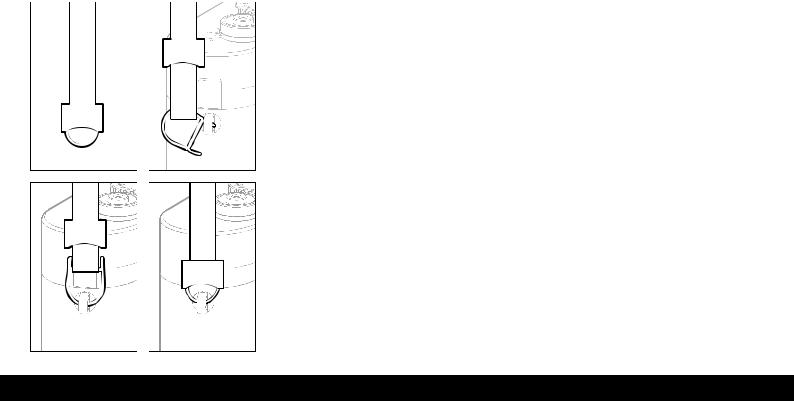
deTAILed INSTrUCTIoNS
PRePARATIONS
ATTAChINg The CARRyINg STRAP
ChARgINg The BATTeRy
The Leica M9 is powered by a lithium ion battery (A).
Attention:
•Only the battery type specifi ed and described in this manual and/or battery types specifi ed and described by Leica Camera AG may be used in the camera.
•These batteries may only be used in the units for which they were designed and must be charged exactly as described below.
•Using these batteries contrary to the instructions and using non-specifi ed battery types may result in an explosion under certain circumstances.
•These batteries should not be exposed to heat, sunlight, humidity or moisture for long periods. Like wise, the battery may not be placed in a microwave oven or a high pressure container to prevent a risk of fi re or explosion.
•A safety valve in the battery ensures that a possible overload pressure caused by inappropriate use is vented correctly.
•Only the charger specifi ed and described in this manual or the Leica charger, order no. 14 463, are to be used. The use of other chargers not approved by Leica Camera AG can cause damage to the batteries and, in extreme cases, to serious or life threatening injuries.
•The charger supplied should be used exclusively for charging batteries of this type. do not attempt to use it for other purposes.
•Ensure that the mains outlet used is freely accessible.
•The supplied in-car charging cable must not be attached as long as the charger is connected to the mains.
•The charger and battery may not be opened. repairs may only be carried out by authorized workshops.
Notes:
•The battery should be charged before the Leica M9 is used for the fi rst time.
•The battery must have a temperature of 0°–35°C/ 32°–95°F to be charged (otherwise the charger will not switch on, or will switch off again).
•Lithium ion batteries can be charged at any time, regardless of their current charge level. If a battery is only partly discharged when charging starts, it is charged to full capacity more quickly.
•Batteries warm up during the charging process.
This is normal and not a malfunction.
•If the two LEDs (1.40/1.41) fl ash quickly once charging has begun (>2Hz), this indicates a charging error. In this case, disconnect the charger from the mains and remove the battery. ensure that the above temperature conditions are met and then restart the charging process. If the problem persists, please contact your dealer, the Leica office in your country or Leica Camera AG.
106 / Charging the battery
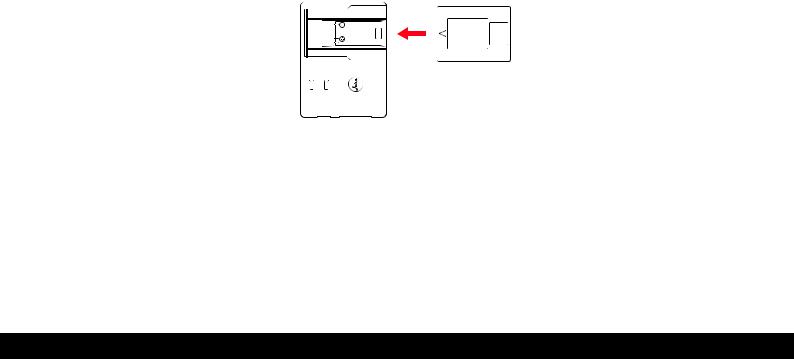
•A new battery only reaches its full capacity after it has been fully charged and – by use in the camera
– discharged 2 or 3 times. This discharge process should be repeated every 25 cycles.
•To ensure maximum battery service life, it should not be exposed to constant extremes of tempera ture (e.g. in a parked car in the summer or winter).
•Even under optimum usage conditions, every battery has a limited service life! After several hundred charging cycles, this becomes noticeable as operating times get significantly shorter.
•Defective batteries should be disposed of according to the relevant regulations (see p. 94).
•The replaceable battery provides power to a backup battery which is permanently installed in the camera. This backup battery saves data entered, such as the date, for up to 3 months. If this backup battery becomes discharged it must be recharged by inserting the replaceable main battery. once the replaceable battery has been inserted, the full capacity of the backup battery is recovered after about 60 hours. This process does not require the camera to be switched on.
1.Connect the charger, i.e. plug the connector on the power cable (1.45) into the corresponding socket on the charger (1.44) and connect the other end to a power outlet.
2.Insert a battery with its contacts underneath and the end marked with an arrow facing forwards as far as it will go onto the charging bay (1.42) on the charger. The shape of the charging bay ensures that the battery is positioned correctly.
80% |
CHARGE |
•The green LED marked CHARGE (1.40) starts flashing to confirm that charging is in progress.
As soon as the battery has charged to at least
4/5 of its capacity, the yellow Led marked 80% (1.41) also lights up.
when the battery is fully charged, i.e. 100% capacity reached (after approx. 31/2 hours), the green LED changes from flashing to continuously lit.
Note:
The 80% Led lights up after around 2 hours due to the charging characteristics. This level of charge is enough to take around 280 pictures.
Therefore, if you do not need the full capacity of around 350 pictures, the camera is always ready to use again in a relatively short time.
3.The charger should then be disconnected from the outlet. However, there is no risk of overcharging.
4.remove the battery by pulling or sliding it back out of the charging bay (there is a recess on the top of the bay for this purpose).
Charging the battery / 107
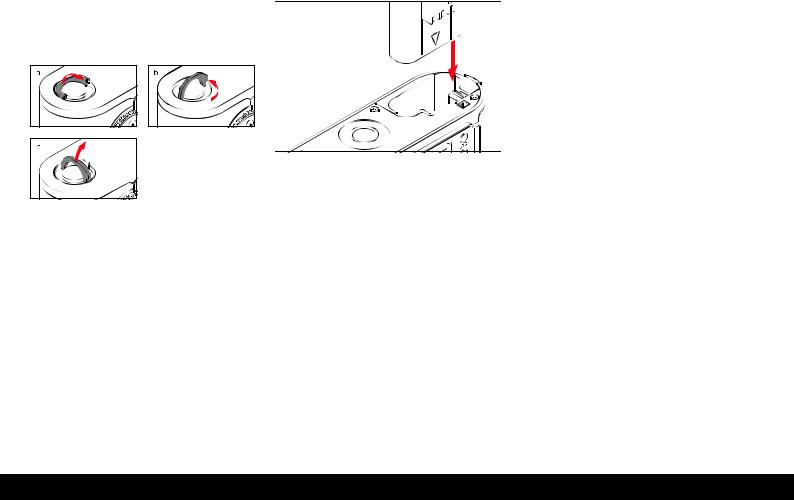
INSeRTINg/ReMOVINg The BATTeRy INTO/
FROM The CAMeRA
1. Set the main switch (1.19) to OFF.
2.remove the bottom cover (1.35) of the camera. To do this:
a.lift up the toggle (1.36) on the bottom cover,
b.turn it to the left, and
c.lift off the bottom cover.
3.Inset the battery into the compartment with its contacts facing forwards. Press it into the compart ment (1.37) until the white sprung locking catch (1.38) moves over the battery to hold it in place.
4.replace the bottom cover To do this:
a.insert it into the retaining clip (1.9) on the side of the camera,
b.push it down,
c.lock it by turning the toggle to the left as far as the stop, and
d.push the toggle back down.
To remove the battery, follow these instructions in reverse order. The white spring locking catch in the battery compartment must be pushed to the side to unlock the battery.
Note:
Always switch the camera off before removing the battery. A fully charged battery (to CIPA standards) is sufficient for approx. 350 pictures each reviewed for 4s.
ChARge LeVeL DISPLAyS (3.1.1)
In picture mode, the battery charge level can be dis played in the monitor (1.32) by pressing the INFO but ton (1.22). If the capacity is below 10%, replacement or recharging is required.
Notes:
•Remove the battery if you will not be using the camera for a long period of time. when doing so, turn the camera off using the main switch first.
•After 3 months without use, the capacity of the backup battery in the camera will be exhausted
(refer to the final note under “Charging the battery”, p. 106), all individual settings need to be made again.
108 / Inserting the battery into the camera

INSeRTINg AND ReMOVINg The MeMORy CARD
The Leica M9 saves the picture data on an extremely compact Sd (Secure digital) or SdHC (high capacity) card.
Sd/SdHC memory cards are small, light and interchange able external storage media. Sd/SdHC memory cards, particularly those with a high capacity, provide signifi cantly faster read/write times and significantly faster recording and review of the data. An Sd/ SdHC card has a write protection switch, which can be used to block unintentional storage and deletion of pictures. This switch takes the form of a slider on the non beveled side of the card; in the lower position, marked LoCk, the data on the card is protected.
SD/SDHC memory cards are available from different suppliers and with different capacities and read/write speeds.
Note:
do not touch the memory card contacts.
1.Set the main switch (1.18) to OFF.
2.remove the bottom cover (1.35) of the camera. To do this:
a.lift up the toggle (1.36) on the bottom cover,
b.turn it to the left as far as the stop, and
c.lift off the bottom cover.
3.Insert the memory card into the slot (1.42) with the contacts at the back and with the beveled corner pointing downwards. Slide it completely into the slot against the spring resistance until you hear it click into place.
4.replace the bottom cover. To do this:
a.insert it into the retaining clip (1.9) on the side of the camera,
b.push it down,
c.lock it by turning the toggle to the left as far as the stop, and
d.push the toggle back down.
To remove the memory card, switch off the camera and follow this procedure in reverse order. To release, the card must first be pressed slightly further in – as indicated on the base of the camera.
Notes:
•The range of SD/SDHC cards available is too exten sive for Leica Camera AG to fully test all available types for compatibility and quality. Therefore, we recommend for example the “extreme III” cards from the leading brand “Sandisk”.
•Although no damage to the camera or the card is to be expected when using other card types, because some unbranded cards in particular do not fully comply with the Sd and SdHC standards, Leica Camera AG cannot provide any guarantee of function.
•If the memory card cannot be inserted, check that it is aligned correctly.
•If you remove the bottom cover or take out the memory card, the monitor displays the respective warning messages instead of the normal display:
–Attention Bottom cover removed
–Attention No memory card
Inserting the memory card into the camera / 109

•Do not open the bottom cover and remove the memory card or battery while the red Led (1.32) to the bottom right of the monitor (1.33) is flashing to indicate that pictures are being recorded and/or data saved to the card. otherwise the not yet (com pletely) saved picture data may be lost.
•As electromagnetic fields, electrostatic charges, and defects on the camera or the card can lead to damage or loss of the data on the memory card, we recommend that you also transfer the data to a computer and save it there (see p. 158).
•For the same reason, it is recommended that the card is always stored in its antistatic cover.
LeICA M LeNSeS
essentially, most Leica M lenses can be used with the Leica M9. details on the small number of exceptions and restrictions can be found in the following notes.
M lenses can be used regardless of the lens features whether they are supplied with or without 6bit coding in the bayonet (latest version).
even without this additional feature, i.e. when using
Leica M lenses without identification, the Leica M9 will deliver excellent pictures in most situations. To achieve optimum picture quality in these situa tions, we recommend entering the lens type (see
“Switching lens type identification on/off”, p. 124).
Important:
•Cannot be used:
–Hologon 15mm f/8
–Summicron 50mm f/2 with close up setting,
–elmar 90mm f/4 with retractable tube (manufac tured from 1954–1968)
–Some examples of the SummiluxM 35mm f/1.4 (not aspherical, manufactured from 1961–1995,
Made in Canada) cannot be fitted to the Leica M9 or will not focus to infinity. Leica Customer Service can modify these lenses so that they can be used on the Leica M9.
•Can be used, but risks damaging the camera or lens
Lenses with retractable tube can only be used with the tube extended, i.e. their tube must never be retracted into the Leica M9. This is not the case for the current MacroelmarM 90mm f/4, whose tube does not protrude into the camera body even when retracted. It can therefore be used without any restrictions.
•Limited use
despite the high precision of the view and range finder on the Leica M9, exact focusing cannot be guaranteed when using 135mm lenses at full stop due to the very shallow depth of field. Stop ping down by at least 2 stops is therefore recom mended.
•Can be used, but excluded from exposure metering
–SuperAngulonM 21mm f/4
–SuperAngulonM 21mm f/3.4
–elmaritM 28mm f/2.8 with serial nos. earlier than 2 314 921.
Note:
Leica Customer Service can retrofit many Leica M lenses with 6-bit coding. Enquire for specific cases
(address, see p. 177).
110 / Leica M lenses

ATTAChINg A LeNS |
ReMOVINg A LeNS |
1.Hold the lens by the fixed ring (1.12).
2.Align the red index button (1.12c) on the lens with the unlocking button (1.1) on the camera body.
3.Then push the lens straight on in this position.
4.Turn the lens slightly to the right, and you will hear and feel it click into place.
1.Hold the lens by the fixed ring (1.12).
2.Press down the unlocking button (1.1) on the camera body.
3.Turn the lens to the left until its red index button (1.12c) is aligned with the unlocking button.
4.Then pull the lens straight off.
Notes:
•Since the Leica M9 should always be protected against ingress of dust etc. into the interior of the camera, it is important always to have a lens or a cap fitted to the camera body.
•For the same reason, lenses should be changed quickly and in an environment that is as dustfree as possible.
•The rear caps of the camera or lens should not be stored in a pants pocket, as they may pick up dust there, which can then get inside the camera when attached.
Attaching/Removing a lens / 111

The MOST IMPORTANT SeTTINgS/CONTROLS
SwITChINg The CAMeRA ON AND OFF/
The MAIN SwITCh
1.19 1.18
The Leica M9 is switched on and off using the main switch (1.18). This is below the shutter release button (1.19) and is a lever with four detent positions:
a.OFF – Camera switched off
This is the inactive position – the camera is swit ched off.
b.S – Single picture mode
Pressing the shutter release button (see below) takes only one picture, irrespective of how long it is kept pressed.
For discreet operation, the menu (see p. 102/119) can be used to activate the Discreet function (see p. 115).
c.C – Continuous series of pictures
Holding down the shutter release button (see below) takes up to 8 pictures in succession – as long as the capacity of the memory card being used and the camera’s internal buffer memory are sufficient
(see “Inserting and removing the memory card”, p. 109).
d. – Self timer
– Self timer
Pressing the shutter release button (see below) starts the preset delay time (see p. 157), after which a picture is taken.
Switching on
After switching on, i.e. after setting one of the three functions S, C or  the LED (1.31) lights up briefly and the displays in the viewfinder (2.1.1) appear (see p. 98).
the LED (1.31) lights up briefly and the displays in the viewfinder (2.1.1) appear (see p. 98).
Note:
After switching on, the camera is ready to use after approx. 1s.
Switching off
even if the main switch is not set to OFF, the camera is automatically switched off if an automatic power off time has been set in the menu (Auto power off, 4.1.15, see p. 119/123), and the camera is not operated within this time.
Note:
If the camera will not be used for an extended period or is stored in a case, always switch it off at the main switch. This prevents any power consumption, includ ing that which continues to occur in standby mode after the exposure meter is turned off automatically and the display is extinguished. This also prevents pictures from being taken accidentally.
112 / Switching the camera on and off

SeLeCTINg PICTURe AND ReVIew MODeS
After switching on, the Leica M9 is always in picture mode, i.e. the monitor (1.32) remains dark once the camera is ready to use (see p. 112).
To review the pictures, you can choose between two modes:
1.PLAY Unlimited review
2.Auto review Brief review after taking the picture
ReVIew FOR UNLIMITeD TIMe – PLAY
Pressing the PLAY button (1.26) switches to review mode.
•The last picture taken appears in the monitor along with the corresponding displays (see p. 99). However, if the memory card inserted does not con tain any image files, the following message appears when you switch to review mode: Attention No valid image to play.
AUTOMATIC ReVIew OF LAST PICTURe
In Auto review mode, each picture is shown in the monitor (1.32) immediately after it has been taken. This allows you to quickly and easily check whether the picture was successful or needs to be taken again. The function permits
1.selection of the duration for which the picture is displayed, and
2.reviewing the picture data, with or without histo gram (see p. 118).
Setting the function
1.In the main menu (see p. 102/119), select Auto review (4.1.14),
2.in the corresponding sub-menu first Duration, and then
3.the desired function or duration in the subsequent submenu: (Off, 1s, 3s, 5s, Hold).
4.To select whether a picture is reviewed with or without histogram (see p. 118), call up the first submenu again,
5.select Histogram,
6.and then choose the desired option (On, Off).
From Auto review mode, you can switch back to normal, i.e. unlimited, PLAY mode (see above) at any time.
Note:
If you have taken photographs using the serial expo sure function (see p. 115), in both review modes the last picture in the series is displayed first, or the last picture in the series saved on the card, if not all pic tures from the series have been transferred from the camera’s internal memory onto the card at the time of viewing. details of how to select the other pictures in the series and further options in review mode are described in the sections under “review mode” start ing on p. 150.
Selecting picture taking and review modes / 113

ShUTTeR ReLeASe BUTTON
1.19 1.19a
The shutter release button (1.19) has three pressure points:
1.Briefly pressing to the first pressure point activates exposure metering and viewfinder displays, and starts a preset self timer delay time, if this has been programmed (see p. 157).
when you let go of the shutter release button, the metering system and the displays remain activated
for around a further 12s (for more details, refer to the sections under “exposure metering” starting on p. 135).
If the shutter release button is kept at this pressure point, the displays remain active, or if the camera was previously set to review mode (see p. 150), it switches back into picture mode. If the camera was previously in standby mode (see p. 112), it will be reactivated and the displays switched on.
while the shutter release is held in this position, you can use the setting dial (1.29) to quickly and easily set an exposure compensation (for more details, refer to the “exposure compensation” section on p. 137).
Note:
The shutter release is locked
–if the internal buffer memory is (temporarily) full, e.g. after a series of more than 8 pictures, or
–if the installed memory card and the internal buffer memory are (temporarily) full.
2.Pressing to the second pressure point saves the exposure metering value in aperture priority mode, i.e. the shutter speed determined by the camera (for more details, refer to the section “Metering memory lock” on p. 136). once you let go of the shutter release button, a new metered value can be determined.
3.Pressing the shutter release button all the way down takes a picture. The data is then transferred to the memory card.
The shutter release button has a standard thread for a cable release.
Notes:
•The second pressure point is not perceptible when using a cable release.
•Even if review mode (see “Selecting picture and review modes”, p. 113) or menu control (see p. 119) was previously activated, pressing the shutter release button causes the camera to switch imme diately into picture mode.
•Menu control allows you to select or set button acknowledgement (feedback) tones (see p. 123).
•To avoid blurring, the shutter release should be pressed gently – not jerkily, until the shutter is released with a soft click.
114 / Shutter release button

SeRIAL exPOSUReS
As well as taking single pictures main switch 1.18 set to (S [single]), the Leica M9 also allows you to take a series of pictures main switch set to (C [con tinuous]), e.g. to capture sequences of movements in several stages.
Apart from the operation of the shutter release button (1.19), a series of pictures are taken in the same way as single pictures: As long as you hold down the shut ter release button (provided that the memory card has sufficient capacity), a series of pictures is taken.
However, if you only press the shutter release button briefly, this will again result in a single picture.
Pictures can be taken at a maximum of around 2 pic tures a second and ≤ 8 in succession.
Notes:
•The above mentioned frame rate and number of exposures is based on a standard setting of ISo 160 and the compressed dNG format. with other settings, the frame rates may be slower and the number of exposures smaller.
•Regardless of how many pictures you have taken in a series, in both review modes (see p. 113) the last picture in the series will initially be displayed, or the last picture in the series to be saved on the card, if not all pictures from the series have been transfer red from the camera’s internal memory to the card at the time of viewing.
DISCReeT/LOw VIBRATION ShUTTeR ReLeASe
In situations that call for a maximum amount of discretion, it can be beneficial to suppress the noise of cocking the shutter, at least temporarily. There are also situation in which it is useful to keep the camera as still as possible when releasing the shutter.
The functioning of the shutter release can be changed using the menu to achieve this.
Setting the functions
1.In the main menu (see p. 102/119), select Advance (4.1.3), and then
2.then the preferred option – Standard, Soft, Discreet or Discreet & Soft – in the subsequent submenu.
In the Soft functions, the shutter is released at the 2nd pressure point, i.e. without having to overcome the increased resistance that is normally necessary. This makes it easier to hold the camera still at the moment the shutter is released – a key factor for sharp pictures with longer shutter speeds.
In the Discreet functions, the shutter is only cocked when you let go of the shutter release button, rather than immediately after taking the picture as normal. The delay time – which can be of any length – can be used to move the camera to a place with sound insu lation to cock the shutter (under clothing or similar) or to wait for a more appropriate time.
while the Soft functions are available in both single and continuous picture modes, the Discreet functions can only be used in single picture mode (main switch 1.18 set to S position).
Serial exposures / 115
