Leica Image Shuttle 3 User Manual
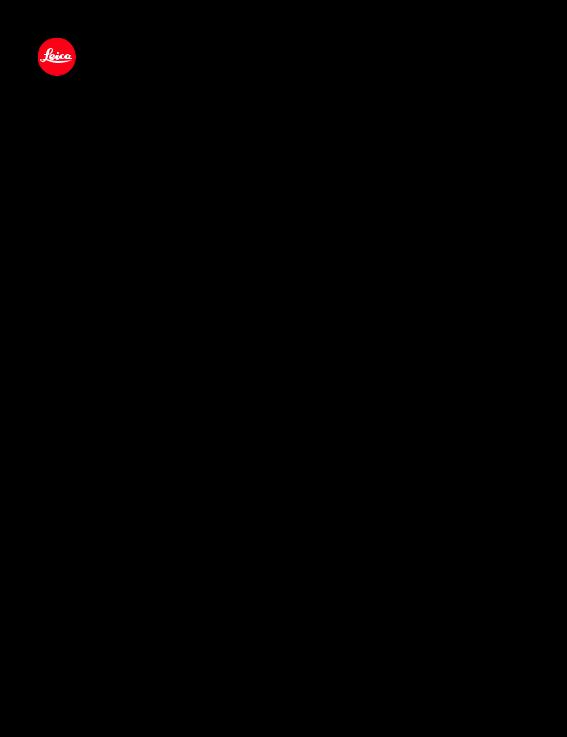
Leica Image Shuttle 3
Instructions
1
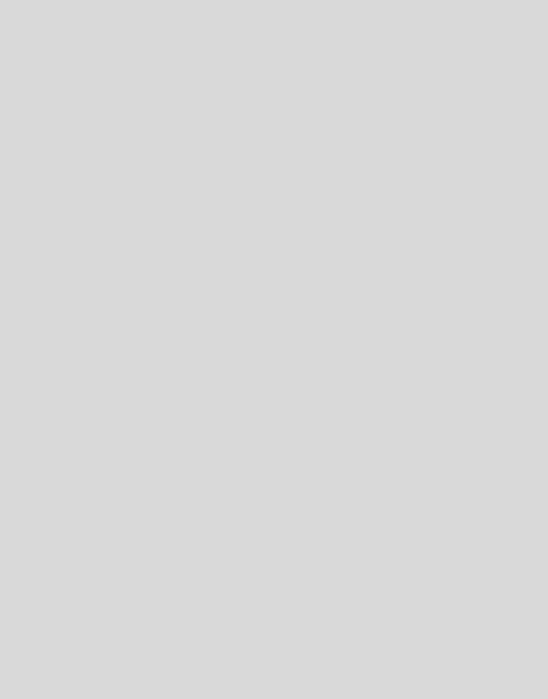
TABLE OF CONTENTS |
|
SYSTEM REQUIREMENTS............................................................................................... |
03 |
INSTALLATION................................................................................................................ |
04 |
SCREEN SECTIONS LEICA S (Typ 007) |
|
TOP SECTION............................................................................................................... |
08 |
BOTTOM SECTION....................................................................................................... |
10 |
CAMERA SETTING SCREEN.......................................................................................... |
12 |
FILE SETTING SCREEN................................................................................................. |
14 |
QUICKVIEW.................................................................................................................. |
16 |
LIVE VIEW PHOTO........................................................................................................ |
18 |
LIVE VIEW VIDEO......................................................................................................... |
19 |
SCREEN SECTIONS LEICA S/S-E (Typ 006) |
|
TOP SECTION............................................................................................................... |
20 |
BOTTOM SECTION....................................................................................................... |
22 |
CAMERA SETTING SCREEN.......................................................................................... |
24 |
FILE SETTING SCREEN................................................................................................. |
26 |
QUICKVIEW.................................................................................................................. |
28 |
SCREEN SECTIONS LEICA S2/S2-P |
|
TOP SECTION............................................................................................................... |
30 |
BOTTOM SECTION....................................................................................................... |
32 |
CAMERA SETTING SCREEN.......................................................................................... |
34 |
FILE SETTING SCREEN................................................................................................. |
36 |
QUICKVIEW.................................................................................................................. |
38 |
2
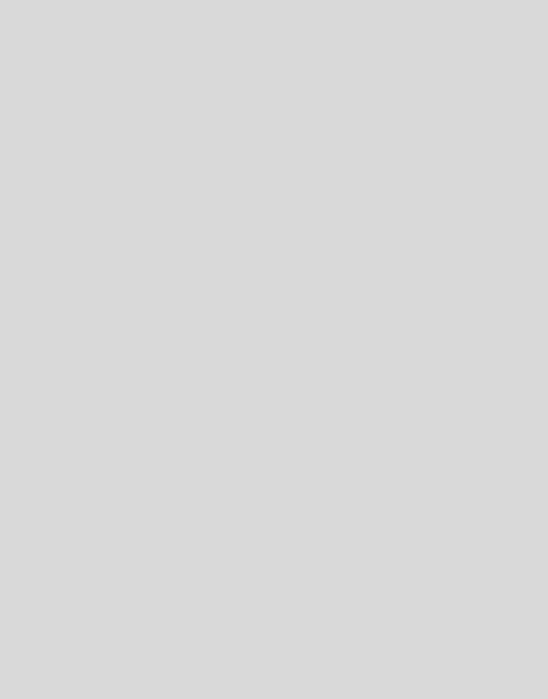
SCREEN SECTIONS LEICA SL (Typ 601) |
|
TOP SECTION............................................................................................................... |
40 |
BOTTOM SECTION....................................................................................................... |
42 |
CAMERA SETTING SCREEN.......................................................................................... |
44 |
FILE SETTING SCREEN................................................................................................. |
46 |
QUICKVIEW.................................................................................................................. |
48 |
LIVE VIEW PHOTO........................................................................................................ |
50 |
LIVE VIEW VIDEO......................................................................................................... |
51 |
SCREEN SECTIONS LEICA M/M-P (Typ 240), LEICA M MONOCHROM (TYP 246) |
|
TOP SECTION............................................................................................................... |
52 |
BOTTOM SECTION....................................................................................................... |
54 |
CAMERA SETTING SCREEN.......................................................................................... |
56 |
FILE SETTING SCREEN................................................................................................. |
58 |
QUICKVIEW.................................................................................................................. |
60 |
GENERAL FUNCTIONS |
|
MENU TAB OPTIONS.................................................................................................... |
62 |
PHOTO WORKFLOW..................................................................................................... |
64 |
WORKFLOW WITH ADOBE® PHOTOSHOP® LIGHTROOM®............................................. |
66 |
3
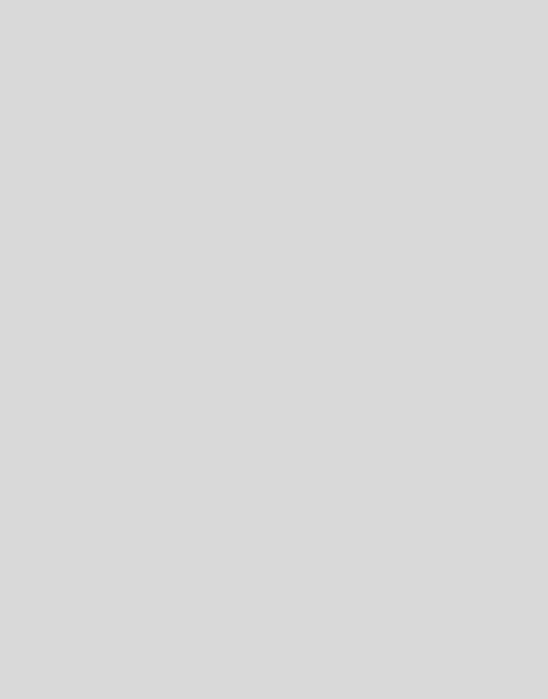
LEICA IMAGE SHUTTLE 3
Leica Image Shuttle is a software to remote control your Leica camera and transfer the images instantly to the hard drive of your computer via USB cable connection.
4
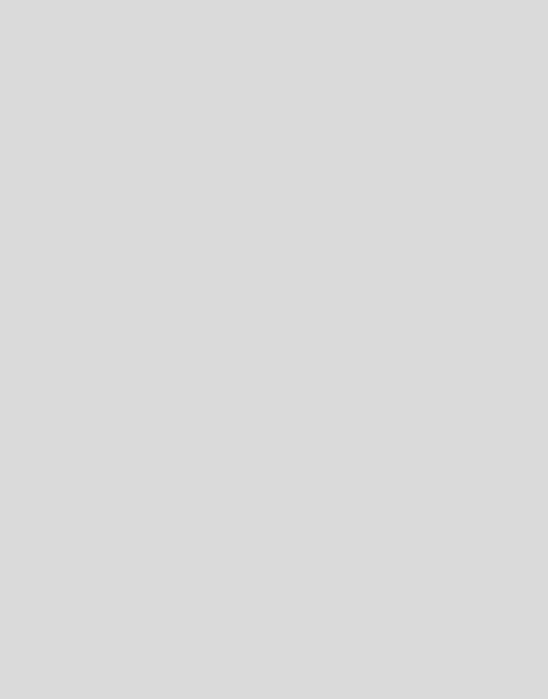
SUPPORTED LEICA CAMERAS:
-LEICA S (Typ 007)
-LEICA S/S-E (Typ 006)
-LEICA S2
-LEICA SL (Typ 601)
-LEICA M/M-P (Typ 240), LEICA M MONOCHROM (Typ 246)
-MAC® OS X® 10.10 AND HIGHER
Supported operation system:
_ Macintosh computer with Intel CPU
_ min. 1 GB RAM (ideal: 2 GB RAM or more) _ min. 50 MB free space on the hard disc
_ USB 2.0 or higher
5
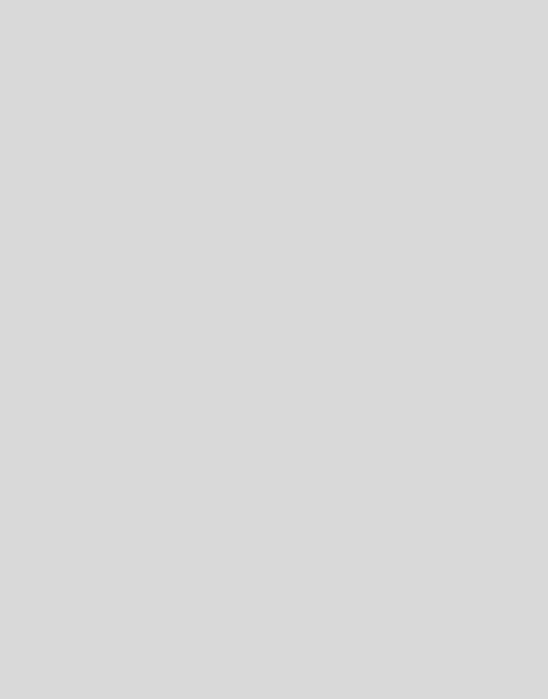
INSTALLATION
Download the installer program for »Leica Image Shuttle 3« in the Owners Area on the Leica Camera homepage (https://owners.leica-camera.com).
WITH MAC OSX®
Double-click on the installation file »LEICA Image Shuttle« to start the installation. You will then be requested to read and accept the license agreement. After the installation, the software will be saved to your hard disc’s program folder. To enable easy access, you can drag the software icon to the MAC OSX® dock.
6
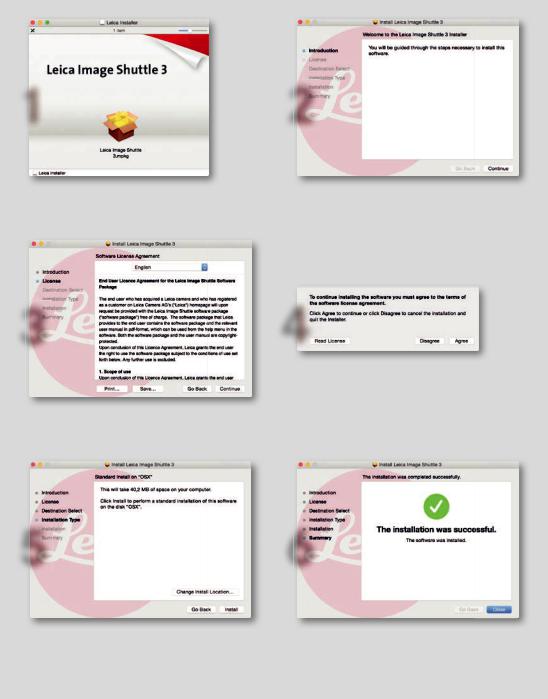
1 2
3 4
5 6
7
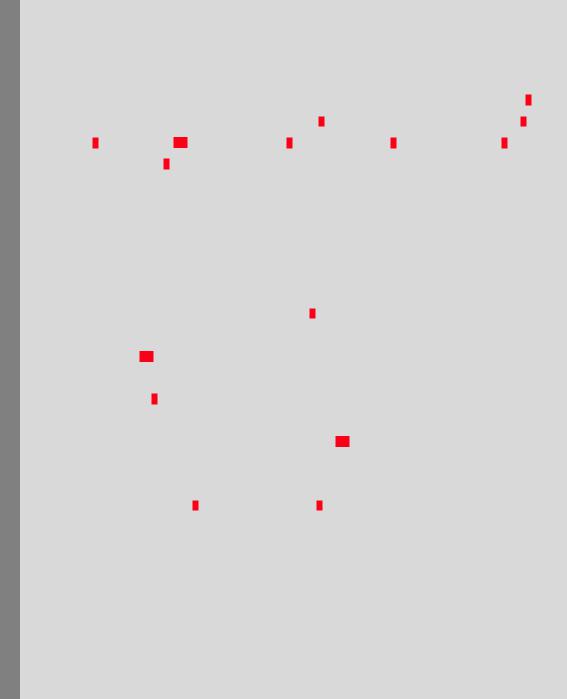
LEICA S (Typ 007)
SCREEN SECTIONS
UPPER SECTION
The camera’s viewfinder display with its information and status indications is replicated here (1). Furthermore, there is a battery charge status display (2) plus buttons for Mirror Pre-Release (3), Key Lock (6), Quick View (6.1), Live View Photo (7), Live View Video (8), Video start/stop (9), and (photo) shutter release (4).
Depending on the camera setting, the latter will display either »FPS« (Focal Plane Shutter) or »CS« (Central Shutter).
If mirror pre-release is activated, the first click on the shutter release button lets the mirror flip up, the second releases the shutter. Alternatively, you can release the camera shutter by pressing the space bar. The Transfer Status display (5) indicates that pictures are still being transferred from the camera to the computer. The number of pictures still to be transferred is shown to the right (5.1).
The Key Lock button (6) allows you to disable the operating elements on the camera used for exposure control, i.e. the shutter speed/setting dial and the click wheel, in order to prevent unintentional setting. Clicking on the Quick View button (6.1) opens a window that shows the respective picture after every shot.
Clicking the Live View Photo (7) and Live View Video (8) buttons calls up the respective screen on the computer monitor, thus allowing critical examination of decisive image characteristics such as exposure, depth of field, and composition.
8
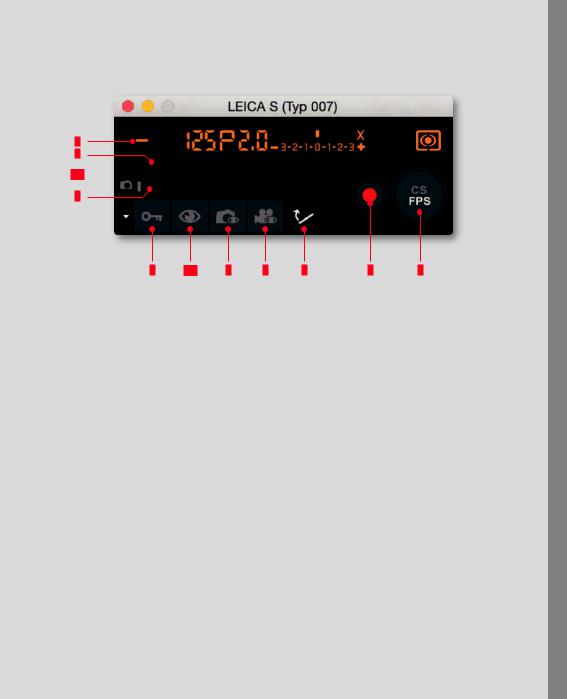
007) ( S LEICA yp
1
5
5.1 
2
6 |
6.1 |
7 |
8 |
3 |
9 |
4 |
9
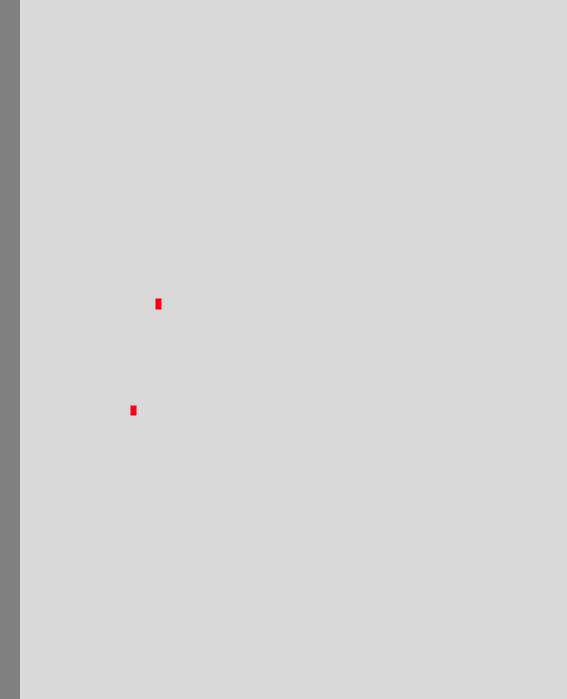
LEICA S (Typ 007)
LOWER SECTION
This area provides you with access to the most important camera and picture parameters. All settings you perform on the camera are automatically transferred to the software. Likewise, parameters you set in the software for the camera (such as shutter speed, focusing method, color space, etc.) are transferred to the camera.
Thus, you can use the software to remotely control the Leica S (Typ 007), or allow the software to run unobtrusively in the background so that the pictures taken will be saved on your computer.
The lower section of the program window is divided into two areas, which you can access by clicking on the relevant tab.
CAMERA SETTINGS (7):
Here, you can find the settings for exposure control and metering modes, aperture and shutter speed, exposure compensation, and ISO. In addition, you can set white balance, the focusing mode, and, in the case of manual focusing, the distance.
FILE SETTINGS (8):
This area includes settings for the file format and for the name and storage location of the pictures taken. Furthermore, you can set the JPEG color space and –resolution here.
10
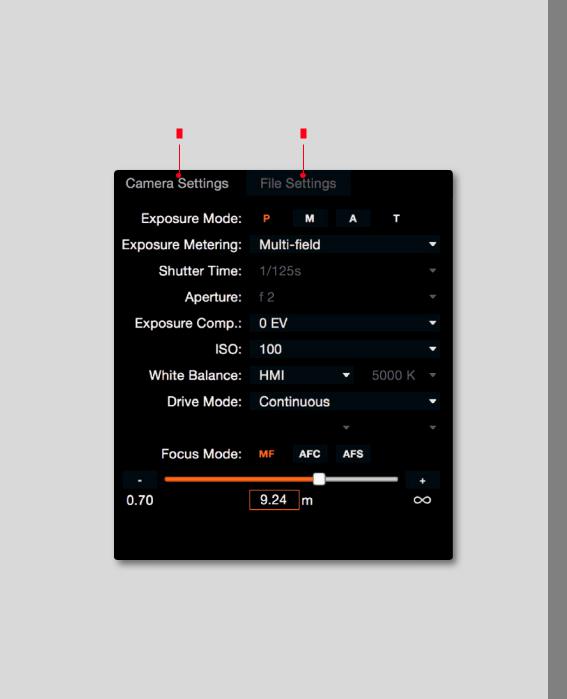
007) ( S LEICA yp
7 |
8 |
11
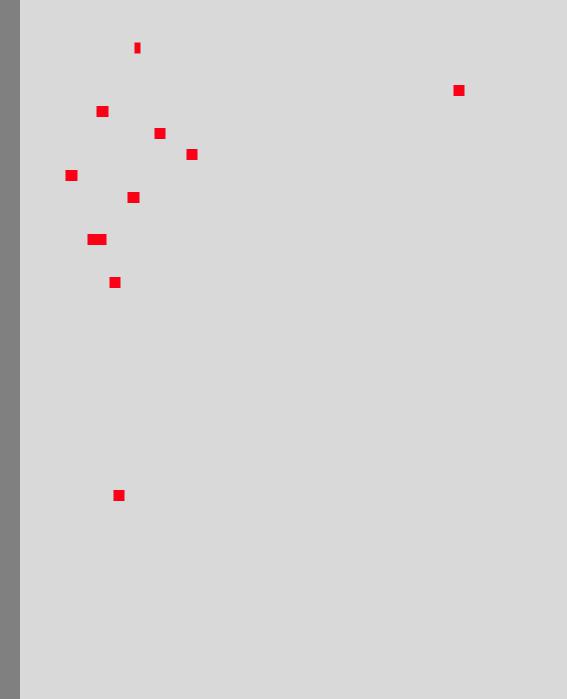
LEICA S (Typ 007)
CAMERA SETTING SCREEN
Exposure Mode (9): Here, you can select automatic program mode (P), aperture priority mode (A), shutter speed priority mode (T), or set shutter speed and aperture yourself manual mode (m). Depending on the selected exposure control mode, you can set Shutter Speed (11) and/or
Aperture (12).
Exposure Metering (10): You can select between multi-zone, center-weighted, and spot. Exposure Compensation (13): Can be set from -3 EV to +3 EV in half steps.
ISO (14): For selecting the various ISO settings on the camera.
White balance (15): For selecting one of the presets or Color Temperature, with which you can set the white balance by specifying the color temperature value in Kelvin. A range of 2000K to 13100K (15.1) is available.
Drive Mode (16): The following settings are available:
Single: Clicking on the shutter release button results in one exposure.
Continuous: Pictures are taken as long as the shutter release button is activated by keeping the respective mouse button pressed.
2s and 12s Self Timer: Clicking on the shutter release button starts the respective delay time. Exp. Bracketing: This mode allows creating picture series, e.g. for HDR images. You can select between 3 or 5 exposures and exposure variations of 0.5, 1, 2, or 3EV. Clicking on the shutter release button results in the camera automatically taking the respective pictures.
Interval: In this mode, the camera takes a series of pictures with predetermined time intervals between them. These can be utilized, e.g. to create a time-lapse video.
Focus Mode (18): For selecting continuous (AFC) single (AFS), or manual focusing (MF).
With continuous focusing mode activated, the camera constantly monitors the focus setting and adjusts it if necessary.
If you want to set the focus manually, an additional display appears. It allows changing the setting either by clicking on the +/- buttons for small adjustments, or by dragging the slider to the desired distance.
12
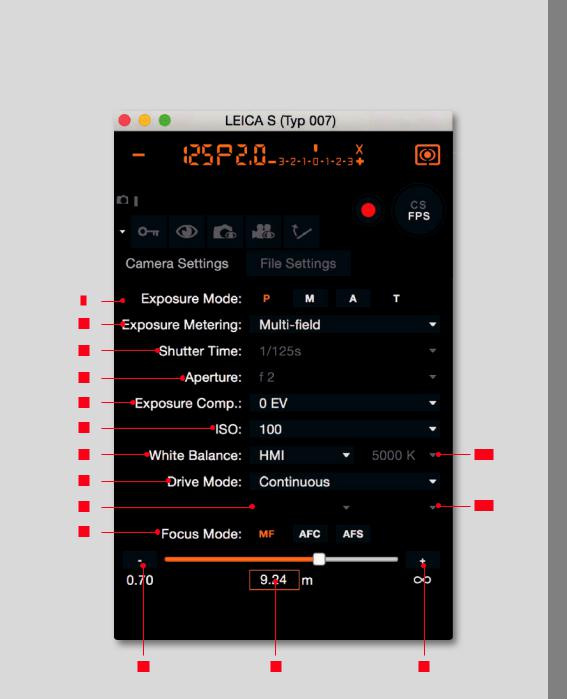
007) ( S LEICA yp
9 |
|
10 |
|
11 |
|
12 |
|
13 |
|
14 |
|
15 |
15.1 |
16 |
|
17 |
17.1 |
18 |
|
19 |
20 |
19 |
13
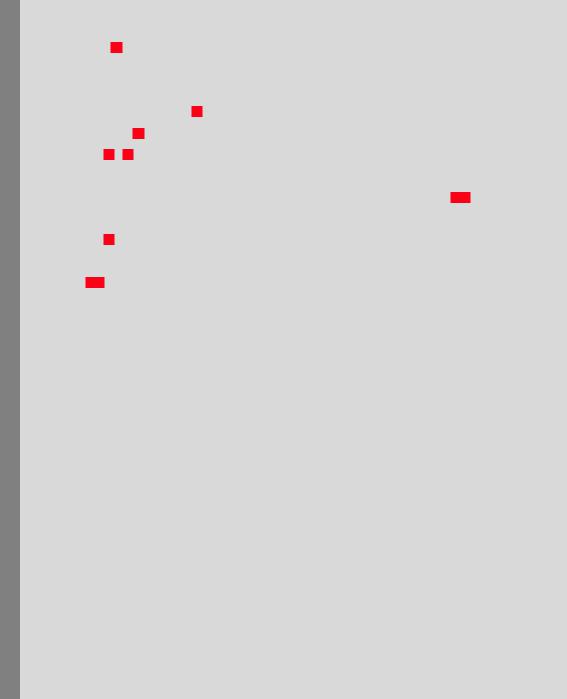
LEICA S (Typ 007)
FILE SETTING SCREEN
File Format (21): You can select whether you want to save your pictures in the DNG format (Digital Negative = RAW format), the JPG format, or simultaneously in both.
If JPG is activated, you can also select the JPG Color Space (sRGB, AdobeRGB, or ECI-RGB 2.0) and the JPG Resolution (both 22).
Video Resolution (23): For the selection of the desired resolution/frame rate setting.
DNG / JPG (24/25): Indicates the paths details and in which folders the respective files are saved on the computer. You can change this by either directly entering the desired locations in the respective boxes, or clicking on the buttons to the right of the path details (24.1).
File Name (26): Indicates the first part of the image file’s name. You can change this by directly entering the desired characters. To the right, the second part of the image file’s name, i.e. the number (25.1) is shown. By clicking on this box, you can reset it to O or set any other number as a starting point.
14
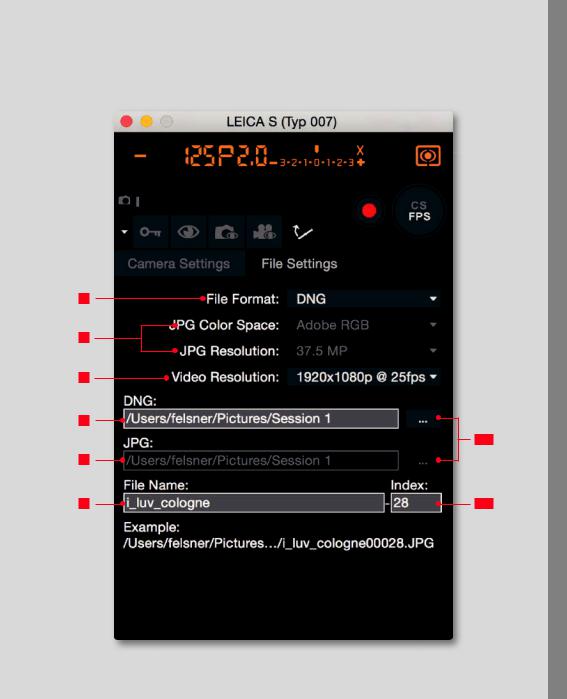
007) ( S LEICA yp
21
22
23
24
24.1
25
26 |
25.1 |
15
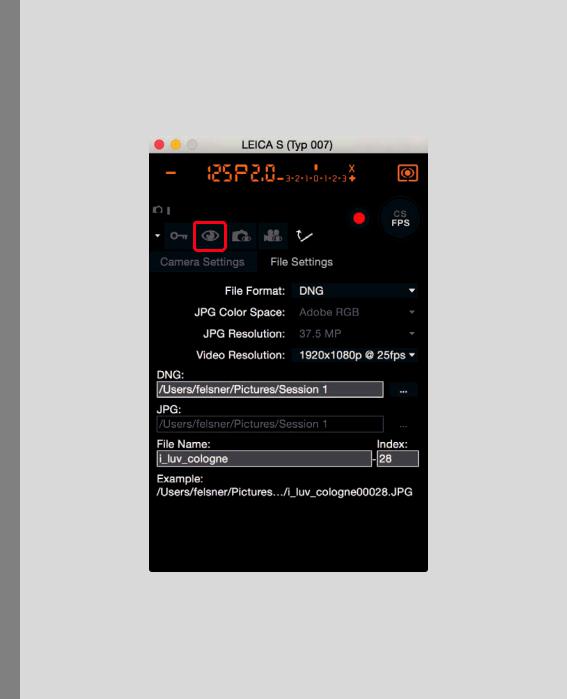
LEICA S (Typ 007)
QUICKVIEW
Clicking on the Quickview Symbol  opens a scalable window that shows the respective picture after every shot.
opens a scalable window that shows the respective picture after every shot.
16
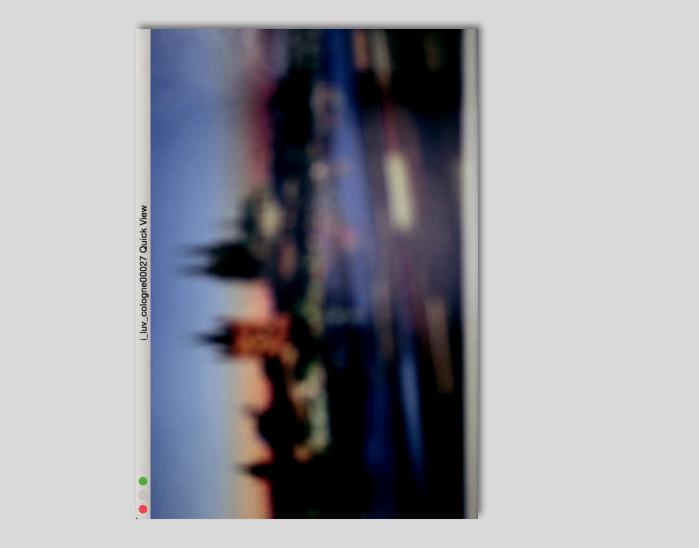
LEICA S ( |
007) |
17
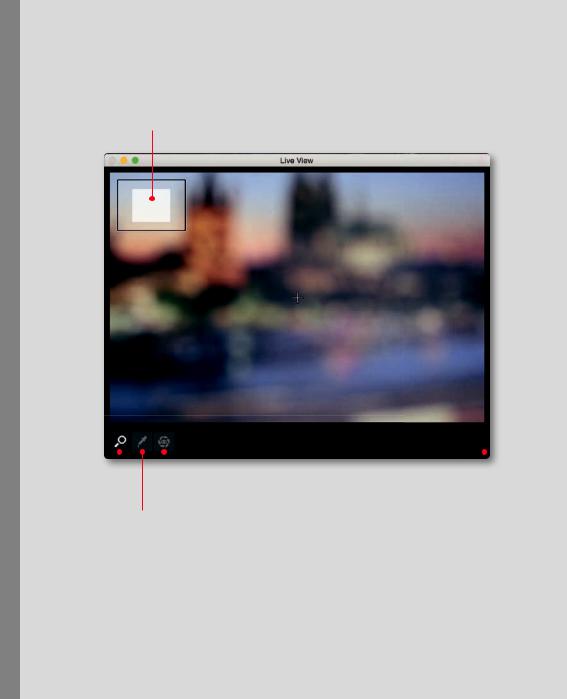
LEICA S (Typ 007)
LIVE VIEW PHOTO
Zoom Map
|
|
|
|
|
|
Zoom |
Exposure simulation |
Scalable |
|||
|
|
|
|
window |
|
White balance
Greycard LV
Notice:
In review mode, an enlarged image section can be moved by clicking anywhere near the edges of the Live View screen. The AF metering mark can be positioned by clicking on the desired location. After that, AF operation is activated by clicking on the respective button.
18
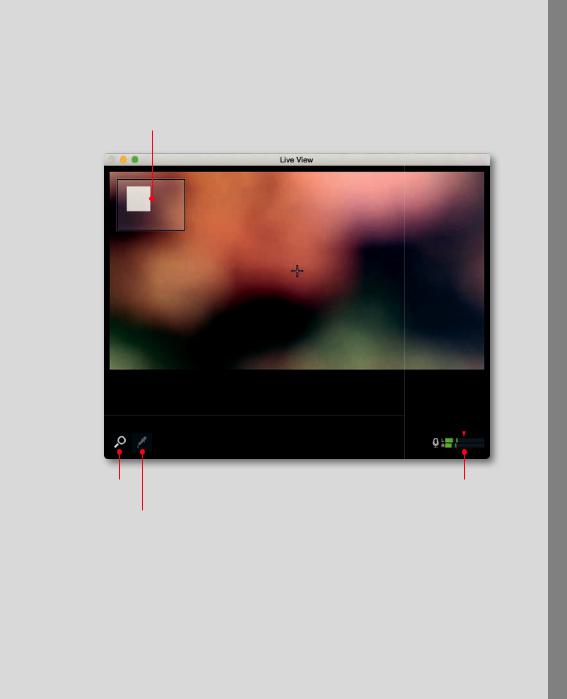
LIVE VIEW VIDEO
Zoom Map
Zoom |
Audio |
White balance
Greycard LV
007) ( S LEICA
19
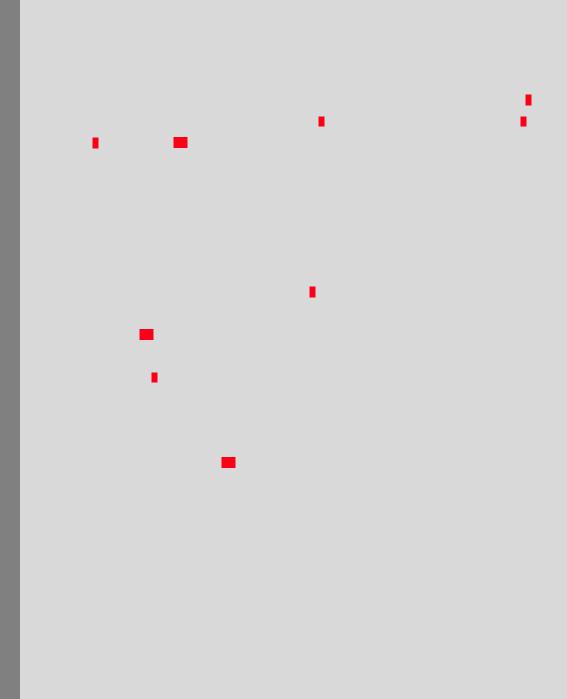
LEICA S/S-E (Typ 006)
SCREEN SECTIONS
UPPER SECTION
The camera’s viewfinder display with its information and status indications is replicated here (1). Furthermore, there is a battery charge status display (2) plus buttons for Mirror Pre-Release (3), Key Lock (6), Quick View (6.1) and (photo) shutter release.
Depending on the camera setting, the latter will display either »FPS« (Focal Plane Shutter) or »CS« (Central Shutter).
If mirror pre-release is activated, the first click on the shutter release button lets the mirror flip up, the second releases the shutter. Alternatively, you can release the camera shutter by pressing the space bar. The Transfer Status display (5) indicates that pictures are still being transferred from the camera to the computer. The number of pictures still to be transferred is shown to the right (5.1).
The Key Lock button (6) allows you to disable the operating elements on the camera used for exposure control, i.e. the shutter speed/setting dial and the click wheel, in order to prevent unintentional setting.
Clicking on the Quick View button (6.1) opens a window that shows the respective picture after every shot.
20
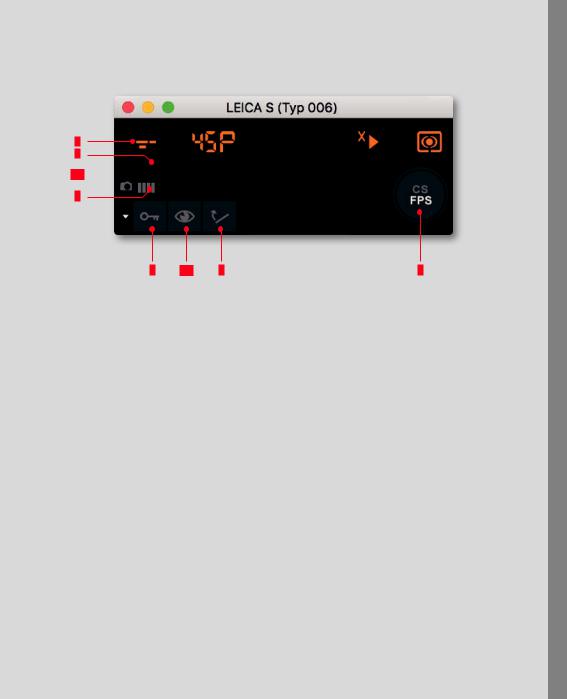
006) ( E-S/S LEICA
1
5
5.1 
2
6 |
6.1 |
3 |
4 |
21
