Leica SKI-Pro User Manual

20 |
30 |
40 |
50 |
GPS System 500 |
|
|
|
|
|
User Manual / Getting Started with SKI-Pro
Version 2.5
English
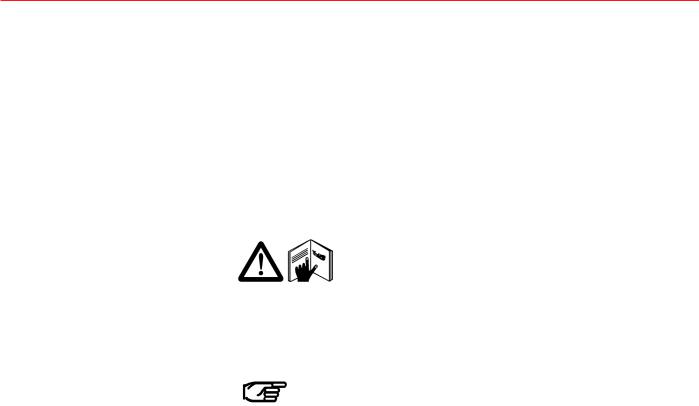
SKI-Pro GPS Software
Congratulations on your purchase of Leica Geosystems
SKI-Pro Software.
In order to use this software correctly and reliably, you must follow the instructions given in this user manual and/ or in the on-line help system. You must also adhere to the directions given in the user manual for the product with
which you are using the software.
The rights and responsibilities accuring in respect to Leica Geosystems as a result of acquisition of the software are set out in the Leica Geosystems Software Licence Agreement.
All of the instructions and directions required for technical specialist to use the software are included in this user manual, which is only available in certain languages.
Preface |
2 |
Getting Started with SKI-Pro-2.5en |

Product Identification |
Technical Support |
|
|
The software version of your copy of SKI-Pro is written on the CD-ROM label. The License Number is given on the SKI-Pro Software Licence Agreement. Enter the software version and licence number in the spaces provided below and always refer to this information when you need to contact agency or authorized service workshop.
Software Version:
Language:
Licence Number:
Technical Support is provided by Leica Geosystems worldwide network of representatives. We are represented in almost every country in the world. A representative directory is available at:
www.leica-geosystems.com
Getting Started with SKI-Pro-2.5en |
3 |
Preface |

Symbols used in this manual
Symbols used in this manual have the following meanings:
DANGER:
Indicates an imminently hazardous situation which, if not avoided, will result in death or serious injury.
WARNING:
Indicates a potentially hazardous situation or an unintended use which, if not avoided, could result in death or serious injury.
CAUTION:
Indicates a potentially hazardous situation or an unintended use which, if not avoided, may result in minor or moderate injury and / or appreciable material, financial and environmental damage.
Important paragraphs which must be adhered to in practice as they enable the product to be used in a technically correct and efficient manner.
Preface |
4 |
Getting Started with SKI-Pro-2.5en |
Chapter Overview
Introduction |
|
7 |
|
|
|
|
|
|
Installation |
10 |
|
|
|
|
|
|
|
An Overview of SKI-Pro |
14 |
|
|
|
|
|
|
|
Quick Tour I - Real Time |
28 |
|
|
|
|
|
|
|
Quick Tour II - Post Processing |
39 |
|
|
|
|
|
|
|
Quick Tour III - Format Manager |
64 |
|
|
|
|
|
|
|
Quick Tour IV - GIS/CAD Export |
69 |
|
|
|
|
Getting Started with SKI-Pro-2.5en |
5 |
Chapter Overview |

Contents
Introduction ................................................... |
7 |
Licence Agreement and Support.................................. |
8 |
Software Protection ..................................................... |
8 |
Installation ................................................... |
10 |
Installation Instruction ................................................. |
11 |
Uninstall SKI-Pro ....................................................... |
12 |
Starting and exiting SKI-Pro ....................................... |
13 |
An Overview of SKI-Pro .............................. |
14 |
SKI-Pro components ................................................. |
14 |
Software Navigation Tools ......................................... |
21 |
Views ........................................................................ |
23 |
Accessing the On-line Help........................................ |
26 |
Quick Tour I - Real Time ............................. |
28 |
Lesson One - Starting a Project and |
|
Importing Raw Data................................................... |
29 |
Lesson Two – Exploring the View/Edit Component ..... |
34 |
Lesson Three - Exporting Coordinates to a |
|
Custom ASCII File ..................................................... |
36 |
Quick Tour II - Post-Processing ................. |
39 |
Lesson One - Starting a Project and |
|
Importing Raw Data................................................... |
40 |
Lesson Two - Processing Baselines ........................... |
43 |
Lesson Three - Creating a Coordinate System ........... |
50 |
Lesson Four - Importing an ASCII File ....................... |
52 |
Lesson Five - Calculating Transformation Parameters 56 |
|
Lesson Six - Using a Coordinate System |
|
with a Project............................................................. |
59 |
Lesson Seven - Exporting Coordinates to an ASCII File61 |
|
Quick Tour III - Format Manager................. |
64 |
Lesson One - Creating a Format Template File .......... |
64 |
Lesson Two - Uploading a Format Template File |
|
to the Sensor............................................................. |
68 |
Quick Tour IV - GIS/CAD Export ................. |
69 |
Contents |
6 |
Getting Started with SKI-Pro-2.5en |

Introduction
Welcome to SKI-Pro, Static- KInematic-Professional GPS software for post-processing and management of GPS data. SKI-Pro is the complete GPS office software package that accompanies Leica GPS System 500 Hardware.
What is SKI-Pro
Leica’s SKI-Pro software is a comprehensive, automated suite of programs for GPS surveying including post-processing and support of real-time measurements.
It’s functionality includes:
Data import
Data management
Data processing
Network adjustment |
SKI-Pro user interface (graphical view) |
Datum transformation
Data export
Getting Started with SKI-Pro-2.5en |
7 |
Introduction |

Licence Agreement and Support |
Software Protection |
|
|
Read the Software License agreement carefully before opening the package containing the installation CD-ROM.
Part of SKI-Pro is not protected and may be used without the software protection key (dongle). The unprotected part contains:
•Satellite Availability
•Data Import
•RINEX Export
•ASCII Import / Export
•Project Management
•Coordinate Set Management
•Coordinate System Management
•Sensor Transfer
•View and Edit
•Codelist Management
•Antenna Management
Introduction |
8 |
Getting Started with SKI-Pro-2.5en |

Software Protection, continued
The protected options are available individually and can be accessed by using the software protection key only. The protected options are:
•GPS-Processing
•Datum and Map
•Adjustment
•RINEX Import
•GIS / CAD Export
If you are installing SKI-Pro all options will be installed automatically but the protected options are accessible only if the software protection key is connected to the parallel port of the computer and if the purchased options have been activated on the protection key.
Getting Started with SKI-Pro-2.5en |
9 |
Introduction |
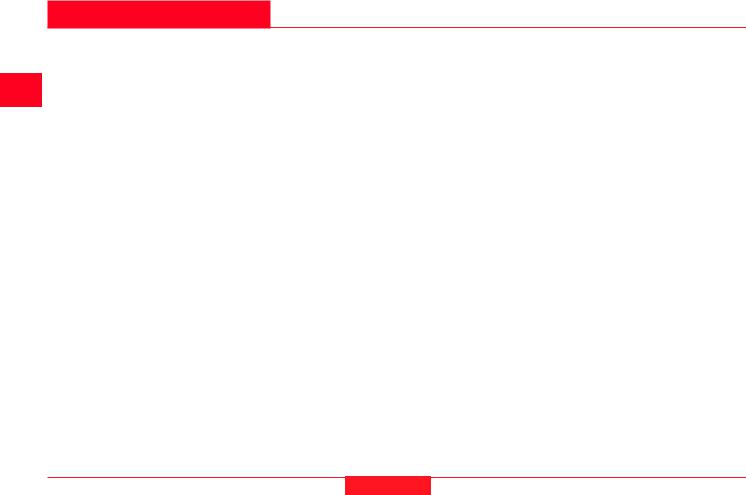
Installation
Installing SKI-Pro is a simple process. This brief chapter explains everything you need to know regarding installation.
System requirements:
The computer and system software you intend to use with SKI-Pro must meet the following minimum requirements. Note that SKI-Pro works best with the recommended requirements.
The operating system must be one of the following:
Windows 98, Windows 2000, Windows NT 4.0 (or later), Windows ME or Windows XP.
Internet Explorer 4.0 or higher is required.
Minimum Hardware requirements:
•PC with Pentium processor 133 Mhz
•32 MB RAM
•100 MB free space on harddisk (for typical installation)
•RS232 COM port
•Parallel Port (for software protection key)
•CD-ROM drive
•Mouse installed
Installation |
10 |
Recommended Hardware requirements:
•PC with Pentium processor 500 Mhz or faster
•128 MB RAM
•300 MB free space on harddisk
•RS232 COM port
•Parallel Port (for software protection key)
•CD-ROM drive
•Mouse installed
Before you install:
Ensure that your computer and software conform to at least the minimum requirements as outlined above.
SKI-Pro requires at least 100 MB of free disk space. The programs on the installation CD are compressed and will be expanded during installation.
Getting Started with SKI-Pro-2.5en

Installation Instruction
SKI-Pro is delivered on a CD-ROM. If you do not have a CD-ROM drive you can order the installation on floppy diskettes separately.
To install SKI-Pro from CD-ROM:
Insert the CD-ROM labelled “GPS System 500SW”. The install shield will start automatically and guide you through the installation process.
During the installation you are given the following option to install: Typical or Compact. If you choose Typical all components including the optional components will be installed. This option is recommended in most cases. Choose Compact only if you are always using SKI-Pro without the software protection key (dongle) and want to save diskspace.
Older version of SKI-Pro already installed
If you have an older version of SKI-Pro already installed on your computer all database information such as Projects, Coordinates Sets and Coordinate Systems will be updated automatically.
Database information from SKI 2.3 or earlier will
NOT be updated automatically. To update SKI
2.3 (or earlier) Projects you can either re-import raw data and process them again or you can import final coordinates or baselines via SKI ASCII files.
Getting Started with SKI-Pro-2.5en |
11 |
Installation |

Uninstall SKI-Pro
Do not delete any program files manually by using Windows Explorer or any other File Management program.
To delete the SKI-Pro installation on your computer follow the instruction below:
From the WindowsTM Start bar, click Programs.
Select SKI-Pro.
Click Uninstall Leica SKI-Pro.
Confirm with Yes. All SKI-Pro files and settings will be removed permanently from the harddisk.
Installation |
12 |
Getting Started with SKI-Pro-2.5en |

Starting and exiting SKI-Pro
To start SKI-Pro:
Ensure that the green software protection key (dongle) is inserted into the parallel port of your computer.
From the WindowsTM Start bar, click Programs.
Select SKI-Pro.
Click SKI-Pro.
To exit SKI-Pro:
From the File menu click Exit or click on the  icon of the SKI-Pro main window.
icon of the SKI-Pro main window.
Getting Started with SKI-Pro-2.5en |
13 |
Installation |

An Overview of SKI-Pro |
SKI-Pro components |
|
|
SKI-Pro runs on 32-bit Microsoft® WindowsTM 98, 2000, NT, ME or XP platforms. As SKI-Pro software is based on an intuitive graphical interface with standard WindowsTM operating procedures, it is remarkably easy to learn and use. All components have a uniform appearance and interact instantly and seamlessly with each other in a multi-tasking software environment.
Those who are already familiar with WindowsTM will find
SKI-Pro very easy to handle. Those with no prior knowledge of WindowsTM will find it quick and easy to learn.
SKI-Pro consist of several components:
•Project Management
•Coordinate Set Management
•Coordinate System Management
•Antenna Management
•Codelist Management
•Sensor Transfer
•Raw Data Import
•ASCII Import
•ASCII Export
•RINEX Export
•GIS/CAD Export*
•Datum and Map*
•GPS-Processing*
•Adjustment*
•RINEX Import*
*Some of these components are delivered as options which gives the user the opportunity to select the combination which best suits his or her needs and budget. Refer to chapter 1.2 Software Protection for more information.
An Overview of SKI-Pro |
14 |
Getting Started with SKI-Pro-2.5en |

SKI-Pro components, continued
The following external programs cannot be accessed from within SKI-Pro but are installed automatically with SKI-Pro:
•Satellite Availability
•Road Line Editor
•Format Manager
These programs are not explained in this manual. Please refer to the corresponding Manuals or Help Systems of the programs for more information.
Project Management
All GPS data that is collected and that belongs together can be organized in SKI-Pro within a single Project. This Project could contain, for example, all data relating to a particular contract you are carrying out for a client.
In the Project Management you can create, open, and edit projects as well as register projects not contained in the project list. The Project Management can also be used to attach and modify Coordinate Systems.
Never delete a project or any of the files contained within a project from outside SKI-Pro. Always use the Project Management to delete
unwanted projects. Deletion of projects or project files from outside of SKI-Pro can result in the destruction of the consistency of the database, which will lead to unrecoverable database errors.
Getting Started with SKI-Pro-2.5en |
15 |
An Overview of SKI-Pro |

SKI-Pro components, continued
Coordinate Set Management |
Coordinate System Management |
The Coordinate Set Management manages Coordinate Sets that are stored in the SKI-Pro database.
A Coordinate Set is a list of point coordinates that are stored independently from Projects. A Coordinate System may be assigned to a Coordinate Set, allowing you to switch between Cartesian, Geodetic and Grid coordinates.
Points can be added either manually, by importing via ASCII file or by dragging from an existing Project.
A Coordinate Set can either hold WGS84 or Local Coordinates but does not allow to switch between them.
A coordinate system provides the information necessary to convert coordinates to different representations (Cartesian, Geodetic or Grid) and to transform coordinates between the WGS84 and the Local System. A Coordinate System may be attached to a Coordinate Set or to a Project.
Within SKI-Pro the user can work in the global system (WGS84) or in a local coordinate system. The local coordinate system may be a geodetically defined system or it may be a simple grid system with neither an ellipsoid nor a projection associated with it.
The Coordinate System Management is linked to a database that stores the parameters. This database is independent from the project database.
An Overview of SKI-Pro |
16 |
Getting Started with SKI-Pro-2.5en |

SKI-Pro components, continued
Antenna Management
The Antenna Management allows you to define and edit parameters for different GPS antennas. This information is stored in a global database and can be used to upload to the Sensor or in a Project for GPS-Processing. All Leica antennas are pre-defined upon installing the software and the user is not permitted to make any changes to these pre-defined antennas.
Codelist Management
A Codelist contains Thematical or Free Coding information that may be assigned to points during measurement in the field. A Codelist may be attached to a Project.
The Codelist Manager enables you to create and edit Codelists for later use in the field.
Sensor Transfer
The Sensor Transfer component allows you to download and upload data from the sensor.
Data can be downloaded or uploaded by a serial cable or directly on to a PCMCIA memory card.
The following data may by downloaded from a sensor:
•GPS Raw Data
•Report files
•ASCII files
•Format Files
•Codelists
•Coordinate System Parameters
•Geoid Model field files
•Antenna definitions
•Configuration Sets
The following data may by uploaded to a sensor:
•Point information
•Coordinate System Parameters
•ASCII files
•Format Files
•Codelists
•Geoid Model field files/ CSCS Model field files
•Antenna definitions
•Configuration Sets
•Language Versions
•Firmware
Getting Started with SKI-Pro-2.5en |
17 |
An Overview of SKI-Pro |

SKI-Pro components, continued
Raw Data Import |
ASCII Import |
The Raw Data Import component enables you to import GPS field data into SKI-Pro.
It is possible to transfer GPS raw observations for postprocessing along with related point information as well as coordinates recorded in Real-Time into Projects or Coordinate Sets.
GPS raw observations may be in Leica System 200, 300 or 500 format. Optionally GPS raw observations may be imported in RINEX format. See also RINEX Import.
It is also possible to import coordinate files in ASCII format into Projects or Coordinate Sets.
Additionally, there is the facility to import Precise Ephemeris data.
The ASCII Import component enables you to import coordinates and baselines from pre-defined or userdefined files.
You may import pre-defined files of Leica standard format SKI-ASCII or IDEX (InDependent EXchange format).
An import wizard allows to define unknown file formats and enables you to import any kind of user-defined coordinate files.
An Overview of SKI-Pro |
18 |
Getting Started with SKI-Pro-2.5en |
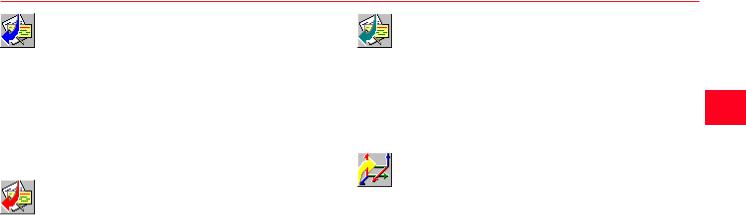
SKI-Pro components, continued
ASCII Export |
GIS/CAD Export (optional) |
The Export component enables you to export data from SKI-Pro.
Coordinate information may be exported to ASCII files in various pre-defined or user-defined formats.
See also GIS/CAD Export option.
RINEX Export
The RINEX Export enables you to export GPS raw observations to an ASCII file in RINEX format. Unlike the RINEX Import this function is not an option and is available as standard.
The GIS/CAD Export is an optional Export tool. It enables you to write the point coordinates to AutoCAD (DXF/ DWG), MicroStation (DGN) or MapInfo (MIF) formatted files.
Datum and Map (optional)
If the user requires final coordinate output in the coordinate system to which the GPS measurements are related (WGS84) then this optional tool is not necessary. However, in most cases it is necessary to transform the WGS84 coordinates into a local coordinate system.
The Datum and Map option provides you with a tool to determine transformation parameters which can then be used to perform datum transformations within two sets of coordinates.
Getting Started with SKI-Pro-2.5en |
19 |
An Overview of SKI-Pro |
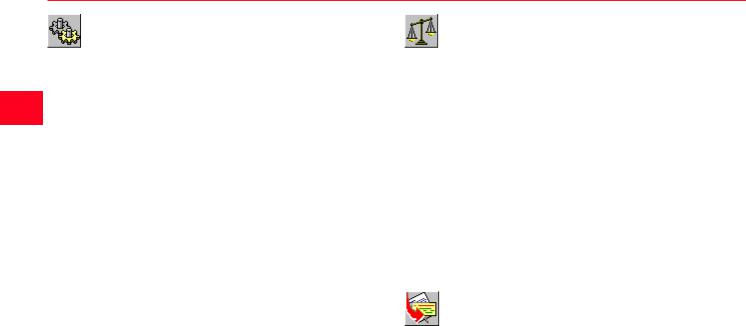
SKI-Pro components, continued
GPS-Processing (optional) |
Adjustment (optional) |
The GPS-Processing is an option that can be accessed via the GPS-proc Tab from within a Project window. It allows you to process GPS observations that have been recorded in the field to achieve WGS84 coordinates and their relative accuracy.
Static, Rapid-Static, Stop and Go, Kinematic, Kinematic on the Fly, and Single-Point data can be processed.
The data to be processed may be selected graphically. The computation itself is completely hidden for the user. All selected data is processed automatically in a batch process without the need for any user interaction.
After the GPS-Processing is completed the results can be viewed and stored for further use in the Results-View.
Adjustment is an option that can be accessed via the Adjustment Tab from within a Project window. It provides you with a powerful tool for performing a least squares adjustment on a network of baseline vectors and terrestrial data (directions, distances, vertical angles and azimuths).
Additionally it enables you to perform a network simulation based upon default observation precisions to find out how good the design of your network is before you measure.
A graphical user interface similar to that of View/Edit allows you to select the points and observations to be adjusted.
RINEX Import (optional)
RINEX Import is the optional part of the data Import tool. It enables you to import GPS observation data collected with third party receivers in RINEX (Receiver INdependent EXchange) format.
An Overview of SKI-Pro |
20 |
Getting Started with SKI-Pro-2.5en |

Software Navigation Tools
The various components of SKI-Pro may be accessed using different methods. In order to navigate through the software you may choose the tools which you prefer:
Menu
Toolbar
List Bar
Context-Menu
Tabbed Views
Getting Started with SKI-Pro-2.5en |
21 |
An Overview of SKI-Pro |

Software Navigation Tools, continued
Menu Bar
The Menu Bar is a special Toolbar at the top of the screen that contains menus such as File, Edit and View.
The Menu Bar lists the available commands. If a command is not applicable it is greyed out and not accessible.
Toolbar
Toolbars allow you to organize the commands you use most often the way you want to, so you can find and use them quickly. You can easily customize toolbars - for example, you can add and remove buttons, create your own custom toolbars, hide or display toolbars, and move toolbars.
List Bar
The List Bar gives you single-click access to all available components and tools of SKI-Pro. Additionally if a Project or a Coordinate Set is open it lists them. Therefore the List Bar allows you to simply switch between a tool and/or a Project or Coordinate Set.
You can display small or large icons or hide the List Bar.
The List Bar is divided into groups (folders) to help organize your information. Click a folder, e.g. Management, to move to a different set of tasks.
Context Menu
Almost everywhere upon right-click on a particular item in SKI-Pro a Context-Menu is available. A Context-Menu lists all useful commands at a particular instant for a particular item on the screen. It is possible to navigate through the entire software by only using commands from the Context-Menu.
Tabbed-View
Upon opening a Project, tabs at the bottom of the view allow you to quickly switch from one view to another. You may instantly switch from, for example, a Graphical View (View/Edit) to the Points View or GPS-processing View.
An Overview of SKI-Pro |
22 |
Getting Started with SKI-Pro-2.5en |

Views
Explorer-View
Throughout SKI-Pro a powerful Explorer-View is utilized to list information, be it database information or results from calculations. This view which has similar functionality as the WindowsTM Explorer view normally consists of two panes. A Tree-View on the left-hand side and a ReportView or Property-View to the right hand side. Listed data may be easily arranged, sorted, selected and even printed.
Tree-View |
|
|
|
The Tree-View pane provides you with |
|
|
|
an overview of the items you are |
|
|
|
currently working with, in an |
|
|
|
expandable/collapsible hierarchy of |
|
|
|
folders |
and pages . |
|
|
Double-click on a folder or click to |
Tree-View |
|
|
|
|||
|
|
|
|
expand (open) it.
If a folder is open double-click on it or click  to collapse (close) it.
to collapse (close) it.
Click on a folder or page to display the content of it. Depending on the type of data to be displayed the data will be listed in a Report-View or Property-View.
Explorer-View
Getting Started with SKI-Pro-2.5en |
23 |
An Overview of SKI-Pro |
