Kodak AZ-652 Operating Guide

KODAK PIXPRO AZ652
DIGITAL CAMERA
User Manual
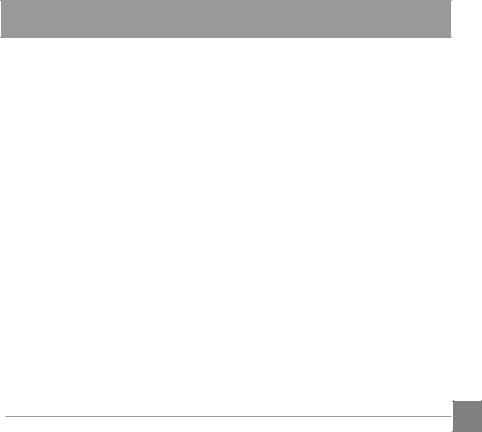
BEFORE YOU START
Declaration of Conformity
Responsible Party: JK Imaging Ltd.
Address: JK Imaging Ltd., 17239 So. Main Street, Gardena, CA 90248 USA JK Imaging Europe, 71 Clarendon Road, Watford, WD17 1DS, UK
Company Website: kodakpixpro.com
INDUSTRY CANADA
This device complies with Canadian RSS-210.
This device complies with Industry Canada license-exempt RSS standard (s).Operation is subject to the following two conditions: (1) this device may not cause interference and (2) this device must accept any interference, including interference that may cause undesired operation of the device.
Radiation Exposure Statement:
This product complies with the Canadian portable RF exposure limit set forth for an uncontrolled environment and is safe for intended operation as described in this manual. Additional RF exposure reduction can be achieved if the product can be kept as far as possible from the user body or set the device to lower output power if such function is available.
1
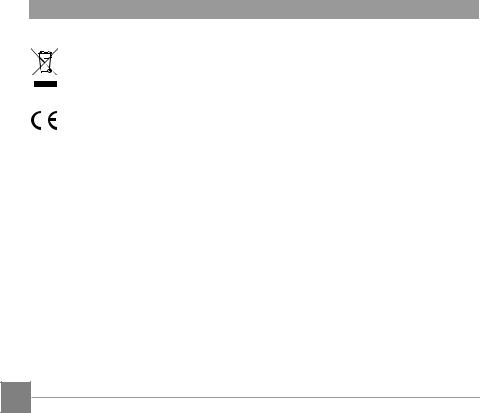
For Customers in Europe
This symbol [crossed-out wheel bin WEEE Annex IV] indicates separate collection of electrical waste and electronic equipment in the European countries. Please do not throw the equipment into domestic refuse. Please use the return and collection systems available in your country for proper, safe disposal of this product.
“CE” mark indicates that this product complies with the European requirements for safety, health, environment and customer protection. “CE” marked cameras are intended for sales in Europe.
Europe – EU Declaration of Conformity
This device complies with the essential requirements of the R&TTE Directive 2014/53/EU. The following test methods have been applied in order to prove presumption of conformity with the essential requirements of the R&TTE Directive 2014/53/EU:
-EN 60950-1: 2006+A11:2009 +A1:2010 +A12:2011 Safety of Information Technology Equipment
-EN 50566: 2013
Product standard to demonstrate compliance of radio frequency fields from handheld and bodymounted wireless communication devices used by the general public (30 MHz — 6 GHz)
- EN 62209-2: 2010
Human exposure to radio frequency fields from handheld and bodymounted wireless communication devices — Human models, instrumentation, and procedures
Part 2: Procedure to determine the specific absorption rate (SAR) for wireless communication devices used in close proximity to the human body (frequency
range of 30 MHz to 6 GHz)
2
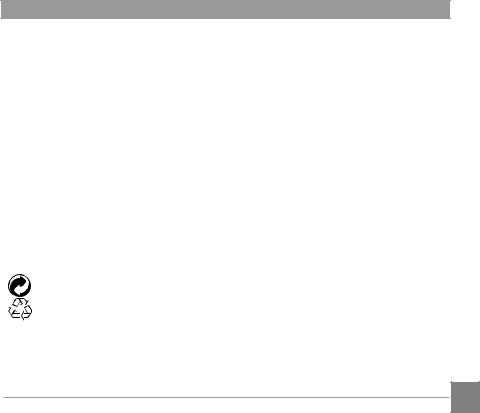
- EN 300 328 V1.9.1 : 2015
Electromagnetic compatibility and Radio spectrum Matters (ERM); Wideband transmission systems; Data transmission equipment operating in the 2.4GHz ISM band andusing wide band modulation techniques; Harmonized EN covering the essential requirements of article
- EN 301 489-1 V1.9.2: 2011
Electromagnetic compatibility and Radio Spectrum Matters (ERM); Electro Magnetic Compatibility (EMC) standard for radio equipment and services; Part 1: Common technical requirements.
- EN 301 489-17 V2.2.1:2012
Electromagnetic compatibility and Radio spectrum Matters (ERM); ElectroMagnetic Compatibility (EMC) standard for radio equipment; Part 17: Specific conditions for Broadband Data Transmission Systems
Hereby, Sintai Optical (Shenzhen) Co., Ltd, declares that this PIXPRO AZ652 is in compliance with the essential requirements and other relevant provisions of Directive 2014/53/EU.
Manufacturer: |
Sintai Optical (Shenzhen) Co., Ltd |
Address: |
Qiwei Ind Sec, 1st, 2nd,& 3RD Bldg, Lisonglang Village, Gongming Town, |
|
Bao’an District, Shenzhen, Guangdong, China |
Batteries: Please dispose of used batteries at designated collection centers. Packaging: Please follow local regulations for the recycling of packaging.
For Customers in the U.S.A. |
|
Federal Communication Commission Interference Statement |
|
This device complies with Part 15 of the FCC Rules. Operation is subject to the following |
|
two conditions: (1) This device may not cause harmful interference, and (2) this device |
|
must accept any interference received, including interference that may cause undesired |
|
operation. |
3 |
|
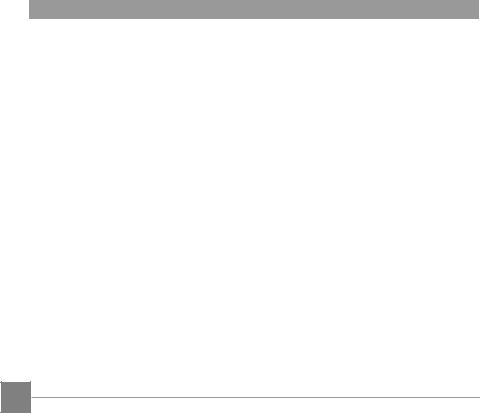
This equipment has been tested and found to comply with the limits for a Class B digital device, pursuant to Part 15 of the FCC Rules. These limits are designed to provide reasonable protection against harmful interference in a residential installation. This equipment generates, uses and can radiate radio frequency energy and, if not installed and used in accordance with the instructions, may cause harmful interference to radio communications. However, there is no guarantee that interference will not occur in a particular installation. If this equipment does cause harmful interference to radio or television reception, which can be determined by turning the equipment off and on, the user is encouraged to try to correct the interference by one of the following measures:
-Reorient or relocate the receiving antenna.
-Increase the separation between the equipment and receiver.
-Connect the equipment into an outlet on a circuit different from that to which the receiver is connected.
-Consult the dealer or an experienced radio/TV technician for help.
FCC Caution: Any changes or modifications not expressly approved by the party responsible for compliance could void the user’s authority to operate this equipment.
This transmitter must not be co-located or operating in conjunction with any other antenna or transmitter.
Radiation Exposure Statement:
This product complies with the FCC portable RF exposure limit set forth for an uncontrolled environment and is safe for intended operation as described in this manual. Additional RF exposure reduction can be achieved if the product can be kept as far as possible from the user body or set the device to lower output power if such function is available.
4
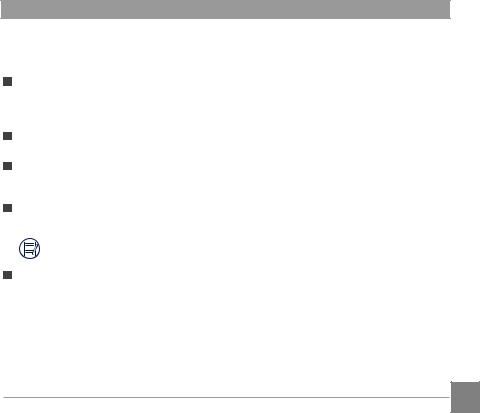
About this Manual
Thank you for purchasing this KODAK PIXPRO Digital Camera. Please read this manual carefully and keep it in a safe place for future reference.
JK Imaging Ltd. reserves all rights of this document. No part of this published manual may be reproduced, transmitted, transcribed, stored in a retrieval system or translated into any language or computer language, in any form, by any means, without the prior written permission of JK Imaging Ltd.
All trademarks mentioned in this manual are used for identification purposes only and are properties of their respective owners.
This manual provides you with instructions on how to use your new KODAK PIXPRO Digital Camera. Every effort has been made to ensure that the contents of this manual are accurate; however JK Imaging reserves the right to make changes without notice.
Throughout this manual, the following symbols are used to help you locate information quickly and easily:
Indicates useful information.
The following symbols may be used throughout this manual to facilitate your understanding of how to operate the camera:
[Item properties] The optional properties in the camera interface are indicated by the [ ] symbol.
5
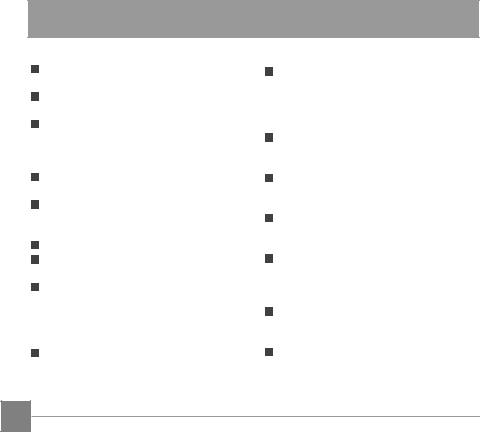
SAFETY NOTES
Safety Notes for this Camera
Do not drop the camera or allow it to hit solid objects.
Do not attempt to disassemble or repair the camera.
Do not use or store the camera in dusty places or on a beach to help prevent dust or sand from entering the camera, causing possible damage.
Do not use or store the camera in a hot environment or in direct sunlight.
Do not use or store the camera near powerful magnetic fields, for example near a magnet or transformer.
Avoid touching the lens of the camera.
Do not expose the camera to direct sunlight for a long period of time.
To prevent the camera from being damaged by moisture, do not use or store the camera in very humid environments, such as in rain or near bodies of water.
If water accidentally comes in contact with the camera, turn the camera off immediately, remove the battery and the memory card and dry it completely
within 24 hours.
6
When you take the camera from a cold environment to a warmer environment, condensation may occur. Please wait for a reasonable period of time before you turn the camera on.
Before you remove the battery and memory card, the camera should be turned off.
When you clean the body of the camera, do not use abrasive, alcoholbased or organic cleansers or solvents.
Use a professional lens cleaning cloth and appropriate cleaner to wipe and clean the lens.
Download your photos and remove the memory card when you are going to store the camera for long periods of time.
If this camera is not in use for a long period of time, please keep it in a dry and clean storage location.
Our company will not pay compensation for any failure of playback including: pictures or videos damaged or unrecoverable by improper operation.
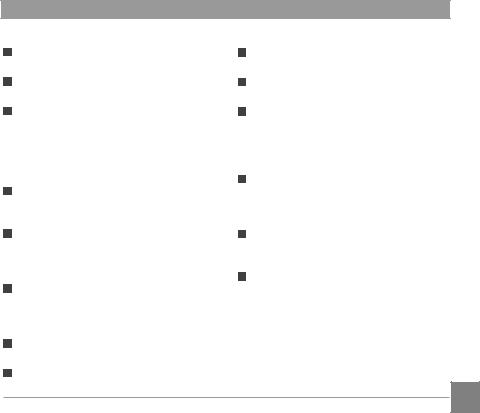
Safety Notes for Battery
Please use a battery that is the same type as the one included.
Please use the attached charger to charge the battery.
If battery fluid leaks inside the camera, contact our customer service department immediately. If battery fluid leaks onto your skin, rinse your skin immediately with clean water and seek immediate medical attention.
Disposal of used batteries should be carried out in accordance with your local (national or regional) regulations.
To prevent the battery from being damaged, do not drop the battery or allow it to hit solid objects or to be scratched by foreign objects.
Do not let the battery come in contact with metal objects (including coins) to avoid short circuiting, discharging, excessive heat or possible leakage.
Do not attempt to disassemble the battery.
Do not expose the battery to water. Always keep the battery contacts dry.
Do not heat the battery or throw it into a fire to avoid a possible explosion.
Do not store the battery in a hot environment or in direct sunlight.
If the battery overheats during charging or use, stop charging or use immediately. Turn off the product, remove the battery carefully, and wait until it cools down.
When the camera is stored for a long period of time, remove the battery and keep it in a safe, dry place that is not accessible to infants and children.
In colder environments, the performance of the battery could be noticeably reduced.
When you install the battery, align the battery markings according to the positive and negative markings inside the camera battery compartment. Never force the battery into the battery compartment.
7
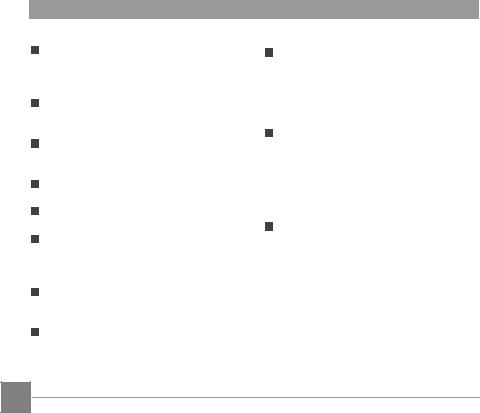
Safety Notes for Memory Card
We highly suggest buying only wellknown, name brand memory cards to ensure peak performance and reliability.
Format the memory card using the camera before you use it or insert a new one.
Do not drop the memory card or allow it to hit solid objects to avoid damaging it.
Do not attempt to disassemble or repair the memory card.
Do not expose the memory card to water. Always keep it dry.
Do not remove the memory card when the camera is turned on. Otherwise, the memory card and photo/video files could be permanently damaged.
Do not directly edit the data on the memory card. Copy the data to your computer before you edit files.
When the camera is stored for long periods of time, be sure to download your photos and remove the memory card. Store the memory card in a dry
environment.
8
Do not modify the name of the files or folders of the memory card using your computer. Modifying the file names may cause the files to not be recognized on the camera or a
possible permanent error may occur.
A photo taken with the camera will be stored in the folder that is automatically generated on the memory card. Do not store photos
that are not taken using this camera in these folders as the pictures cannot be recognized during playback.
When you insert the memory card, make sure the notch of the card matches the markings on the top of the camera card slot.
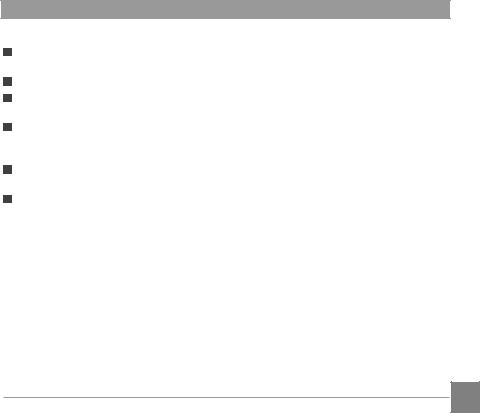
Other Safety Notes
Do not disconnect the power or turn the camera off during the update process. Doing so may cause incorrect data to be written and the camera may not power on later.
Do not hang the neck strap of the camera around the neck of a child.
When using your camera on an airplane, observe the relevant rules specified by the airline and FAA regulations.
Due to the limitations of manufacturing technology, the LCD may have a few dead or bright pixels. These pixels do no effect the quality or performance of the camera, photos or video.
Do not expose the camera’s LCD to water. In a humid environment, only wipe it with a soft, dry, cleaning cloth.
If the LCD is damaged and the liquid crystal comes into contact with your skin, wipe your skin with a dry cloth immediately and rinse it with clean water. If liquid crystal comes into contact with your eyes, wash them with clean water at least for 15 minutes and seek immediate medical attention. If you accidentally swallow liquid crystal, rinse your mouth immediately and seek medical attention.
9
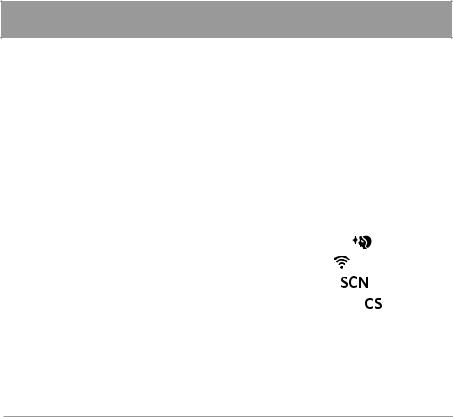
CONTENTS
|
BEFORE YOU START............. |
1 |
|
|
SAFETY NOTES..................... |
6 |
|
|
CONTENTS........................... |
10 |
|
|
GETTING READY................... |
14 |
|
|
Accessories Included...................... |
14 |
|
|
Installing Lens Cap and Neck Strap... |
15 |
|
|
Part Names....................................... |
16 |
|
|
Installing Battery and Memory Card.19 |
||
|
Charging the Battery....................... |
21 |
|
|
Vari-angle LCD................................. |
22 |
|
|
Turning Camera On and Off............ |
23 |
|
|
Set your Language, Date/Time |
|
|
|
after the First Power-On............ |
24 |
|
|
Set your Language, Date/Time........ |
24 |
|
|
Resetting your Language.......... |
25 |
|
|
Resetting Date/Time.................. |
26 |
|
10 |
|||
|
|
||
|
|
|
|
MODE OVERVIEW................. |
27 |
LCD Display...................................... |
27 |
Overview of the Screen Icons in |
|
Shooting Mode.......................... |
27 |
Overview of the Screen Icons in |
|
Movie Mode............................... |
29 |
Overview of the Screen Icons in |
|
Playback Mode........................... |
30 |
How to Take Pictures....................... |
31 |
Using the Mode Dial......................... |
32 |
Face Beautifier ................... |
35 |
Wi-Fi Mode .......................... |
36 |
Scene Mode ..................... |
43 |
Custom Settings ( )............... |
49 |
BASIC OPERATION............... |
51 |
Using EVF (Electronic View Finder).. |
51 |
Using the Zoom Function................ |
52 |
Display Setting................................. |
53 |
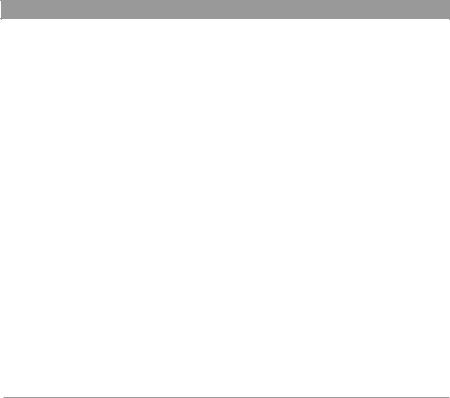
AF Area............................................. |
55 |
Macro Mode..................................... |
56 |
Self-Timer Mode .............................. |
57 |
Flash Mode ...................................... |
58 |
WB (White Balance) Mode .............. |
60 |
Continuous Shot Mode.................... |
62 |
Exposure Compensation Functions |
|
Setting.............................................. |
64 |
EV Adjustment........................... |
64 |
ISO Adjustment......................... |
65 |
Shutter Speed Adjustment........ |
65 |
Aperture Adjustment................. |
66 |
Using Quick Recording.................... |
66 |
“i” Button Function Menu................ |
67 |
Using the Lens Function Ring.......... |
68 |
Zoom/AF Mode.......................... |
68 |
Function Ring (Smart) Mode..... |
69 |
MF(Manual Focus) Mode........... |
70 |
PLAYBACK............................. |
71 |
Viewing Photos and Videos............. |
71 |
Thumbnail View............................... |
72 |
Using Zoom Playback (for still |
|
pictures only)................................... |
73 |
Continuous Shot Group Playback... |
74 |
Animation Panorama Play................ |
75 |
Slideshow......................................... |
76 |
Deleting Photos and Videos............ |
77 |
USING THE MENUS.............. |
78 |
|
|
Shooting Menu................................. |
78 |
|
|
Expo Metering............................ |
79 |
|
|
OIS (Optical Image |
|
|
|
Stabilization).............................. |
79 |
|
|
Beautifier.................................... |
80 |
|
|
Select Scene.............................. |
80 |
|
|
Shoot Setting1.................................. |
81 |
|
|
Image Size |
82 |
|
|
11 |
|||
|
|
||
|
|
|
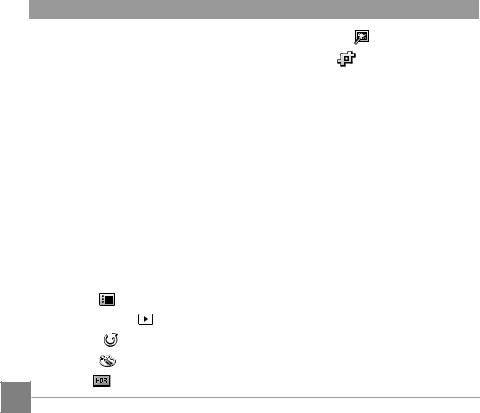
Movie Size.................................. |
83 |
Quality........................................ |
84 |
MF (Manual Focus) Assist.......... |
85 |
AF Assist Beam.......................... |
86 |
Digital Zoom............................... |
86 |
Shoot Setting 2................................ |
87 |
Date Imprint............................... |
88 |
Quick Review............................. |
88 |
Continuous AF........................... |
89 |
Face Detection........................... |
89 |
Custom Settings........................ |
90 |
Function Ring (Smart)............... |
91 |
Playback Menu................................. |
92 |
Menu .................................... |
92 |
Display Mode ....................... |
93 |
Rotate ................................... |
93 |
Color .................................... |
94 |
HDR ...................................... |
95 |
12
Touch-Up .............................. |
96 |
Resize .................................. |
97 |
Playback Settings ............................ |
97 |
Protect........................................ |
98 |
Delete......................................... |
98 |
DPOF (Digital Print Order |
|
Format)....................................... |
99 |
Trim............................................ |
100 |
Play Slide Show......................... |
100 |
General Settings.............................. |
101 |
Sound Settings.......................... |
102 |
Power Saver............................... |
102 |
Language................................... |
103 |
World Time................................. |
103 |
Date & Time................................ |
103 |
LCD Brightness.......................... |
103 |
File Settings...................................... |
104 |
Format ....................................... |
105 |
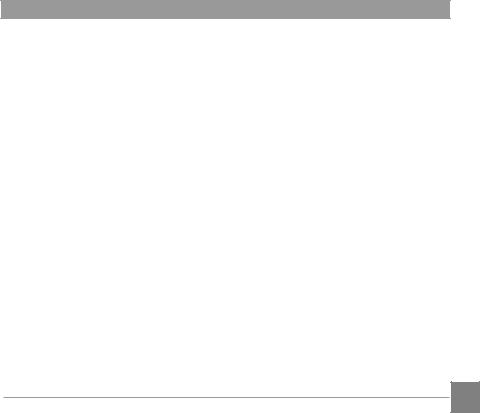
Copy to Card............................. |
106 |
File Numbering.......................... |
106 |
Reset Settings............................ |
107 |
Version....................................... |
107 |
CONNECTION SETTINGS.... |
108 |
Connecting to a Computer............. |
108 |
Setting the USB Mode............... |
108 |
Transferring Files to your |
|
Computer................................... |
109 |
Connecting to a PICTBRIDGE™ |
|
Compatible Printer........................... |
110 |
Setting the USB Mode............... |
110 |
Connecting to your Printer....... |
111 |
Using the PICTBRIDGE™ Menu........ |
112 |
Print (with Date)......................... |
112 |
Print (without Date).................... |
113 |
Print Index.................................. |
114 |
Print DPOF Images..................... |
115 |
Exit.............................................. |
115 |
Video System................................... |
116 |
Supported HDMI Connections........ |
117 |
Connecting HDMI-Ready TV..... |
117 |
HDMI CEC Control........................... |
118 |
Set Eye-Fi SD Card Connection Mode |
|
123 |
|
APPENDICES........................ |
124 |
Product Specifications.................... |
124 |
Prompts and Warning Messages..... |
128 |
Troubleshooting............................... |
133 |
13
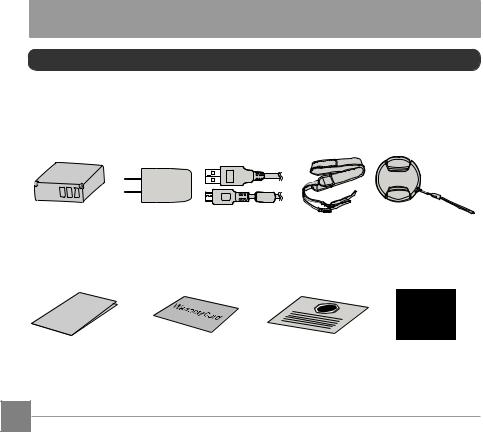
GETTING READY
Accessories Included
Your camera box should contain the camera model you purchased along with the following accessories. If anything is missing or appears to be damaged, please contact your retailer first or our customer service center (Based on sales in different countries or regions, the shape of the AC adapter will vary. Please subject to the actual product will prevail.)
Rechargeable |
AC Adapter Micro USB Cable |
Neck Strap Lens Cap With Strap |
Li-ion Battery |
|
|
Qui |
e |
ck |
|
Start |
|
Guid |
|
STOP
Quick Start Guide |
Warranty Card |
Service Card |
CD-ROM |
14
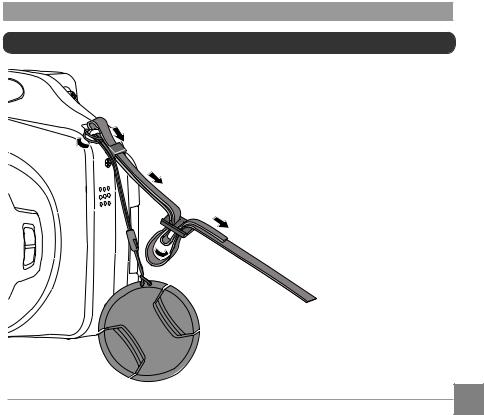
Installing Lens Cap and Neck Strap
15
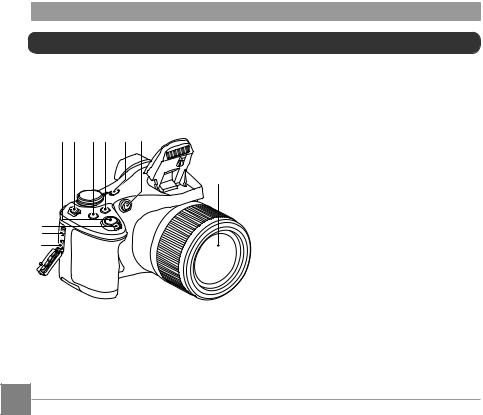
Part Names
4 5 |
6 7 |
8 |
9 |
3
2
1
1. Micro HDMI Port
 10 2. Micro USB Port
10 2. Micro USB Port
3. Zoom Lever
 11 4. Shutter Button
11 4. Shutter Button
5.Strap Eyelet
6. Exposure Compensation Button
Exposure Compensation Button
7. Continuous Shot Button
Continuous Shot Button
8. Power Button
9. AF Assist Beam/Self-Timer Lamp
10.Flash Lamp
11.Lens
16
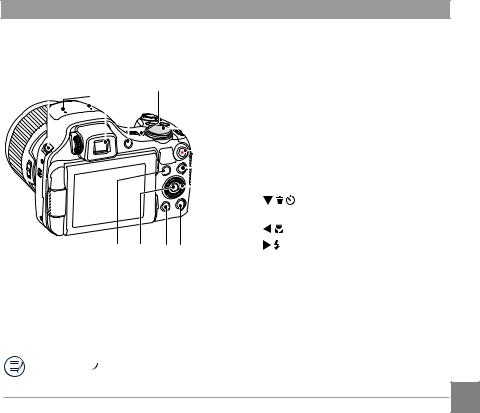
5 |
12 13 |
14 |
15 |
|
|
|
|
||||
|
|
|
|
|
|
|
|
|
|
|
|
|
|
|
|
|
|
|
|
|
|
|
|
|
|
|
|
|
|
|
|
|
|
|
|
|
|
|
|
|
|
|
|
|
|
|
|
|
|
|
|
|
|
|
|
|
|
|
|
|
|
|
|
|
|
|
|
|
|
|
|
|
|
|
|
|
|
|
|
|
|
|
|
23 |
22 |
21 20 |
12.Microphone
13.Electronic View Finder (EVF)
14. EVF / LCD Switch Button
EVF / LCD Switch Button
15.Indicator Lamp
16.Mode Dial
1617.  Fast Video Recording Button
Fast Video Recording Button
1718.  Menu Button
Menu Button
1819. 
 Jog Dial
Jog Dial
19[  ] AF Button/Up Button
] AF Button/Up Button
[ |
] Delete Button/Self-Timer |
|
Button/Down Button |
[ |
] Macro Button/Left Button |
[ |
] Flash Button/Right Button |
20. Display Button
Display Button
21. Playback Button
Playback Button
22. SET Button
SET Button
23. “i” Button
“i” Button
Rolling the
 jog dial can be for fast selection instead of pressing the up/down/left/ right button.
jog dial can be for fast selection instead of pressing the up/down/left/ right button.
17
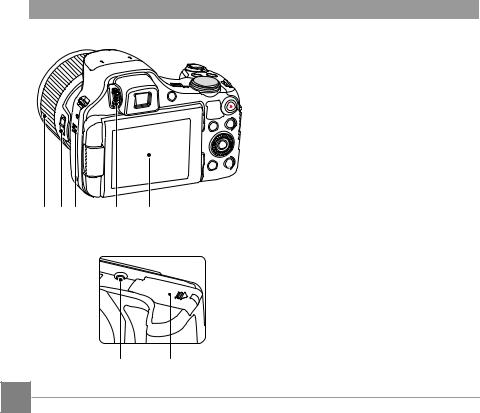
24. Vari-angle LCD
25. Diopter Adjustment Knob
26. Speaker
27. Lens Function Ring Lever
28. Lens Function Ring
28 2726 25 24
29. Battery Cover
30. Tripod Socket
30 29
18
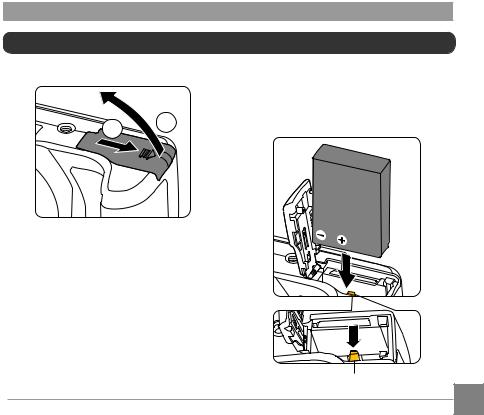
Installing Battery and Memory Card
1. Open the battery cover door.
1 2
2.Insert the battery into the battery compartment according to the negative and positive directions as illustrated in the picture. Push the battery down until it locks in place.
Battery Lock Knob
19
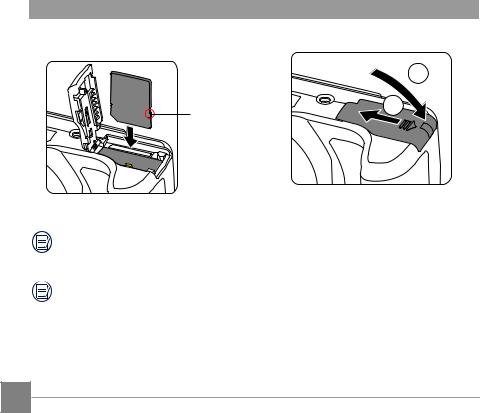
3.Insert the memory card into the memory card slot as shown in the diagram:
4. Close the battery cover door.
Write Protection |
2 |
Toggle Switch |
|
A memory card (SD/SDHC/SDXC) is optional and not included in all camera packaging. It needs to be purchased separately. Please use an original memory card which is Class 4 or higher and has a capacity of 4GB to 256GB.
To remove your memory card, open the battery cover door, gently press the memory card to eject it and remove it carefully.
20
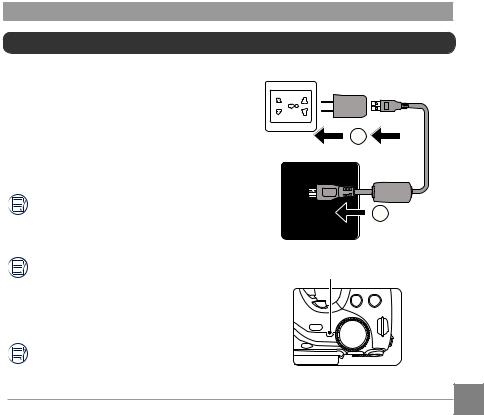
Charging the Battery
Please insert the battery and charge it under shutdown mode.
1.Connect the camera to the power charger using the supplied Micro USB cable.
2.Insert the plug of the power charger into the power outlet to charge the battery.
After the battery is stored for long periods of time, use the supplied power charger to charge the battery prior to use.
Charging indicator: Steady orange: Charging
Steady green: Charging complete To maximize battery life, charge the battery for at least 4 hours the first time.
Please charge the battery indoors between 0°C and 40°C (32°F and 104°F).
2
1
Indicator Lamp
21
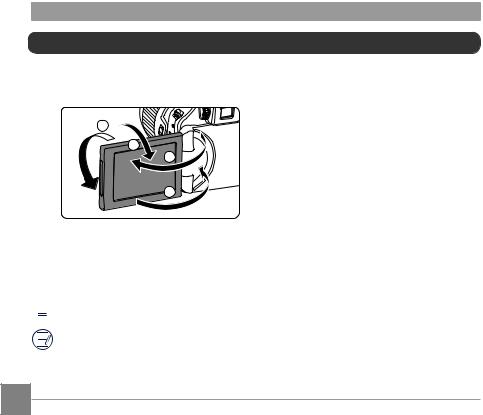
Vari-angle LCD
The LCD is housed in the camera’s body. You may follow the directions shown below to move it as needed:
2
3
1 
4
1.Turn on the LCD along the direction shown by arrow .
2.Available to rotate 180° along the direction shown by arrow .
3.Available to rotate 90° along the direction shown by arrow .
4.Turn off the LCD along the direction shown by arrow .
 Please don’t rotate the LCD with excessive force to prevent damages.
Please don’t rotate the LCD with excessive force to prevent damages.
Please turn off the LCD along the direction shown by arrow after use to protect it from scratches.
22
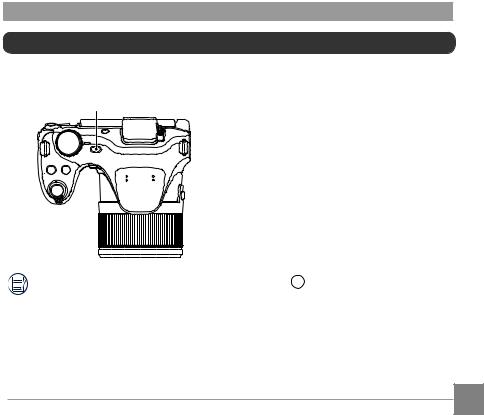
Turning Camera On and Off
Press the Power button to turn the camera on. To turn the camera off, press the Power button again.
Power Button
When the power is off, press and hold the playback  button to power on and enter Playback mode.
button to power on and enter Playback mode.
23
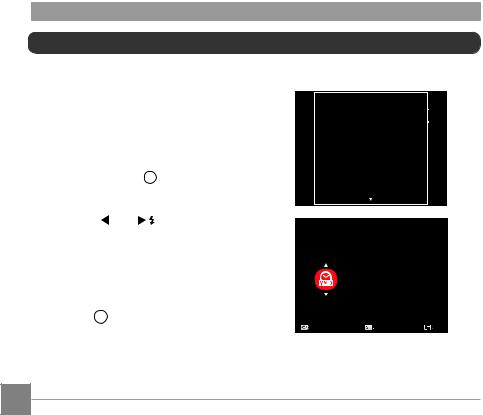
Set your Language, Date/Time
Set your Language, Date/Time after the First Power-On
1.When you turn the camera on for the first time, the language selection screen appears.
2.Press the [  ]/[
]/[ 
 ] button to select your desired language.
] button to select your desired language.
3.After you press the  button to confirm your language selection, the Date/Time settings screen will appear.
button to confirm your language selection, the Date/Time settings screen will appear.
4. Press the [  ]/[ ] button to select the Date/Time to be adjusted: Time is displayed in YYYY.MM.DD/ HH:MM.
]/[ ] button to select the Date/Time to be adjusted: Time is displayed in YYYY.MM.DD/ HH:MM.
5.Press the [  ]/[
]/[ 
 ] button to adjust the value for the desired Date/ Time.
] button to adjust the value for the desired Date/ Time.
6.Press the  button to confirm the time settings and the shooting screen will appear.
button to confirm the time settings and the shooting screen will appear.
Language |
Soun
|
|
|
|
|
|
|
|
|
|
Auto |
|
|||
|
|
Pow |
|
|
|
|
||||||||
|
|
|
Lang |
|
|
|
|
|
|
|
|
|||
|
|
|
|
|
|
|
nglish |
|||||||
|
|
|
|
|
|
|
|
|
Home |
|||||
|
Worl |
|
|
|
||||||||||
|
|
|
|
|
|
|
|
|
|
|||||
|
|
Date |
|
English |
|
0:00 |
||||||||
|
|
|
|
|
||||||||||
|
|
|||||||||||||
|
|
|
|
|
|
|
|
|
|
|
|
|
|
|
|
LCD |
|
Français |
|
|
|
|
|
|
|||||
|
|
|
|
|
|
|
|
|
|
|
|
|
||
|
|
|
|
|
|
|
|
|
|
|
|
|
|
|
|
|
|
|
|
|
|
|
|
|
|
|
|||
|
|
|
|
S |
|
|
|
|
|
Exit |
|
|||
Date & Time
H-M
2017 . 04 . 29 00:00
Select |
Set |
Exit |
24
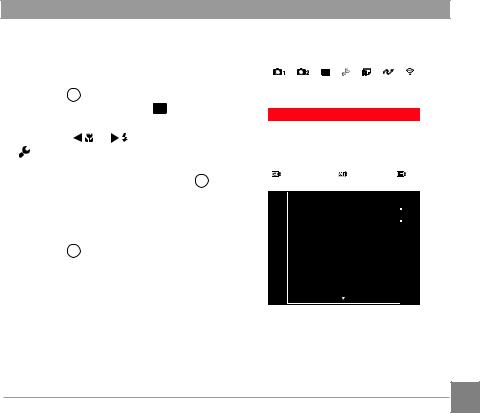
Resetting your Language
After you set your language for the first time, follow the instructions below to reset your language.
1.Press the  button, press the [
button, press the [  ] /[
] /[ 
 ] button to select
] button to select  and press the
and press the  button to enter the menu.
button to enter the menu.
2. Press the [ |
]/[ |
] button to select |
. |
|
|
3.Press the [  ]/[
]/[ 
 ] button to select [Language] and press the
] button to select [Language] and press the  button to enter the menu.
button to enter the menu.
4.Press the [  ]/[
]/[ 
 ] button to select your desired language and press the
] button to select your desired language and press the  button to confirm.
button to confirm.
5.Press the  button and the shooting screen will appear.
button and the shooting screen will appear.
Sound Settings |
|
|
Power Saver |
|
Auto |
|
|
|
Language |
|
English |
World Time |
|
Home |
Date & Time |
|
2017.04.29 00:00 |
LCD Brightness |
|
|
|
|
|
Select |
Set |
Exit |
Language |
Soun
|
|
|
|
|
|
|
|
|
|
Auto |
|
|||
|
|
Pow |
|
|
|
|
||||||||
|
|
|
Lang |
|
|
|
|
|
|
|
|
|||
|
|
|
|
|
|
|
nglish |
|||||||
|
|
|
|
|
|
|
|
|
Home |
|||||
|
Worl |
|
|
|
||||||||||
|
|
|
|
|
|
|
|
|
|
|||||
|
|
Date |
|
English |
|
0:00 |
||||||||
|
|
|
|
|
||||||||||
|
|
|||||||||||||
|
|
|
|
|
|
|
|
|
|
|
|
|
|
|
|
LCD |
|
Français |
|
|
|
|
|
|
|||||
|
|
|
|
|
|
|
|
|
|
|
|
|
||
|
|
|
|
|
|
|
|
|
|
|
|
|
|
|
|
|
|
|
|
|
|
|
|
|
|
|
|||
|
|
|
|
S |
|
|
|
|
|
Exit |
|
|||
25
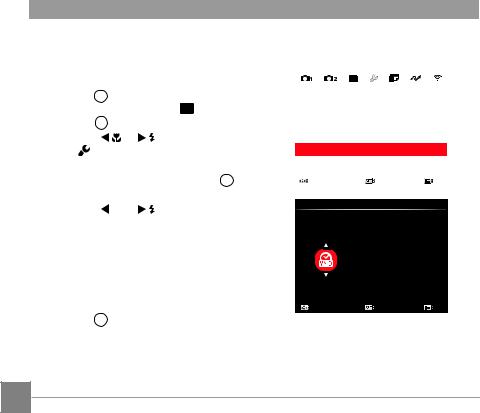
Resetting Date/Time
After you set your Date/Time for the first time, follow the instructions below to reset date and time.
1.Press the  button, press the [
button, press the [  ] /[
] /[ 
 ] button to select
] button to select  , and press the
, and press the  button to enter the menu.
button to enter the menu.
2. Press the [ |
]/[ |
] button to |
select . |
|
|
3.Press the [  ]/[
]/[ 
 ] button to select [Date & Time] and press the
] button to select [Date & Time] and press the  button to enter the menu.
button to enter the menu.
4. Press the [  ]/[ ] button to select the Date/Time to be adjusted: Time is displayed in YYYY.MM.DD/ HH:MM.
]/[ ] button to select the Date/Time to be adjusted: Time is displayed in YYYY.MM.DD/ HH:MM.
5.Press the [  ]/[
]/[ 
 ] button to press the value for your selected entry. After you finish your settings, press the
] button to press the value for your selected entry. After you finish your settings, press the  button to confirm.
button to confirm.
6.Press the  button and the shooting screen will appear.
button and the shooting screen will appear.
Sound Settings |
|
|
Power Saver |
|
Auto |
Language |
|
English |
World Time |
|
Home |
|
|
|
Date & Time |
|
2017.04.29 00:00 |
LCD Brightness |
|
|
|
|
|
Select |
Set |
Exit |
Date & Time
H-M
2017 . 04 . 29 00:00
Select |
Set |
Exit |
26
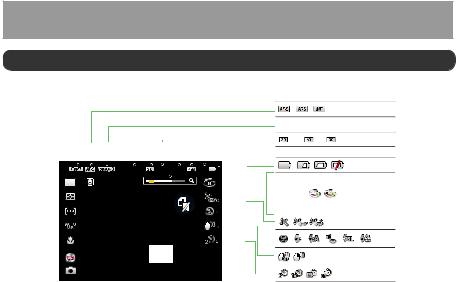
MODE OVERVIEW
LCD Display
Overview of the Screen Icons in Shooting Mode
|
|
1 |
2 |
3 4 |
5 |
6 7 8 9 10 11 |
|
|
|
|
|
|
|
|
|
|
|
|
|
|
|||||||||||
|
|
|
|
|
|
|
|
|
|
|
|
|
|
|
|
||||||||||||||||
|
|
|
|
|
|
|
|
|
|
|
|
|
12 |
|
|
|
|
|
|
|
|
|
|
|
|
||||||
|
|
|
|
|
|
|
|
|
|
|
|
|
|
|
|
|
|
|
|
|
|
|
|
|
|||||||
|
|
|
|
|
|
|
|
|
|
|
|
|
|
|
|
|
|
|
|
|
|
|
|
|
|||||||
|
|
|
|
|
|
|
|
|
|
|
|
|
|
|
|
|
|
|
|
|
|
||||||||||
|
|
|
|
|
|
|
|
|
|
|
|
|
|
|
13 |
|
|
|
|
|
|
|
|
|
|
|
|
||||
|
|
|
|
|
|
|
|
|
|
|
|
|
|
|
|
|
|
|
|
|
|
|
|
||||||||
|
|
|
|
|
|
|
|
|
|
|
|
|
14 |
|
|
|
|
|
|
|
|
|
|
|
|
||||||
|
|
|
|
|
|
|
|
|
|
|
|
|
|
|
|
|
|
15 |
|
|
|
|
|
|
|
|
|
|
|
|
|
|
|
|
|
|
|
|
|
|
|
|
|
|
|
|
|
|
|
|
|
|
|
|
|
|
|
||||||
|
|
|
|
|
|
|
|
|
|
|
|
|
16 |
|
|
|
|
|
|
|
|
|
|
|
|
||||||
|
|
|
|
|
|
|
|
|
|
|
|
|
17 |
|
|
|
|
|
|
|
|
|
|
|
|
||||||
|
|
|
|
|
|
|
|
|
|
|
|
|
|
|
|
|
|
18 |
|
|
|
|
|
|
|
|
|
|
|
|
|
|
|
|
|
|
|
|
|
|
|
|
|
|
|
|
|
|
|
|
|
|
|
|
|
|
|
|
|
|
|
||
|
|
|
|
|
|
|
|
|
|
|
|
|
|
|
|
|
|
|
|
|
|
|
|
|
|
|
|||||
|
|
|
|
|
|
|
|
|
|
|
|
|
|
|
|
|
|
|
|
|
|
|
|
|
|
|
|
|
|
|
|
|
|
|
|
|
|
|
|
|
|
|
|
|
|
|
|
|
|
|
|
|
|
|
|
|
|
|
|
|
|
|
|
|
|
|
|
|
|
|
|
|
|||||||||||||||||||||||
|
1 |
Eye-Fi ON (with signal) |
|
7 |
Video Pixels |
13 |
Color Effect |
|
|||||||||||||||||||||||
|
|
|
|
|
|
|
|
|
|
|
|
|
|
|
|
|
|
|
|
|
|
|
|||||||||
|
2 |
Focus Mode |
|
|
|
|
8 |
Zoom Display(By turning the |
14 |
No Memory Card |
|
|
|
||||||||||||||||||
|
|
|
|
|
Zoom Lever) |
|
|||||||||||||||||||||||||
|
|
|
|
|
|
|
|
|
|
|
|
|
|
|
|
|
|
|
|
|
|
||||||||||
|
3 |
Quality |
|
|
|
|
|
9 |
Number of Pictures in Static |
15 |
Beautifier |
|
|
|
|||||||||||||||||
|
|
|
|
|
|
Mode |
|
||||||||||||||||||||||||
|
|
|
|
|
|
|
|
|
|
|
|
|
|
|
|
|
|
|
|
|
|
||||||||||
|
4 |
Face Detection |
|
|
10 |
Ratio of Shooting Pixels |
16 |
Flash Mode |
|
|
|
||||||||||||||||||||
|
|
|
|
|
|
|
|
|
|||||||||||||||||||||||
|
5 |
Maximum Record Time |
|
11 |
Image Size |
17 |
OIS |
|
|
|
|||||||||||||||||||||
|
|
|
|
|
|
|
|
|
|
||||||||||||||||||||||
|
6 |
Recording Speed (fps) |
|
12 |
Battery Status |
18 |
Self-Timer |
|
|
||||||||||||||||||||||
27 |
|||||||||||||||||||||||||||||||
|
|
|
|
|
|
|
|
|
|
|
|
|
|
|
|
|
|
|
|
|
|
|
|
|
|
|
|
|
|
||
|
|
|
|
|
|
|
|
|
|
|
|
|
|
|
|
|
|
|
|
|
|
|
|
|
|
|
|
|
|
||
|
|
|
|
|
|
|
|
|
|
|
|
|
|
|
|
|
|
|
|
|
|
|
|
|
|
|
|
|
|||
|
|
|
|
|
|
|
|
|
|
|
|
|
|
|
|
|
|
|
|
|
|
|
|
|
|
|
|
|
|
|
|
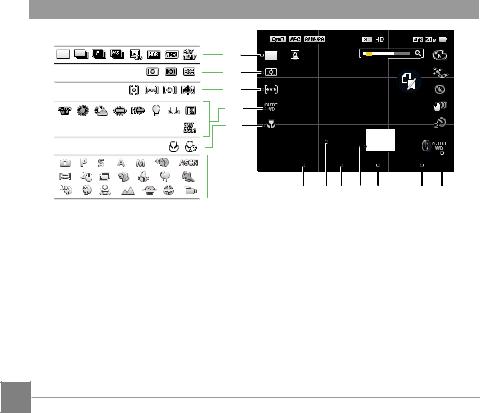
32 |
31 |
30 |
29 |
28 |
27

 26
26

25 24 23 22 21 20 19
19 |
Lens Function Ring |
24 |
Focus Frame |
29 |
White Balance |
|
Custom Settings |
|
|
|
|
20 |
ISO Value |
25 |
Exposure |
30 |
AF Area |
|
|
|
Compensation Value |
|
|
21 |
Shutter Speed |
26 |
Shooting Mode |
31 |
Expo Metering |
|
|
|
|
|
|
22 |
Histogram |
27 |
Custom Settings |
32 |
Single / Continuous Shot / |
HDR / WDR / AE Bracketing |
|||||
23 |
Aperture Value |
28 |
Macro Mode |
|
|
|
|
|
|
|
|
28
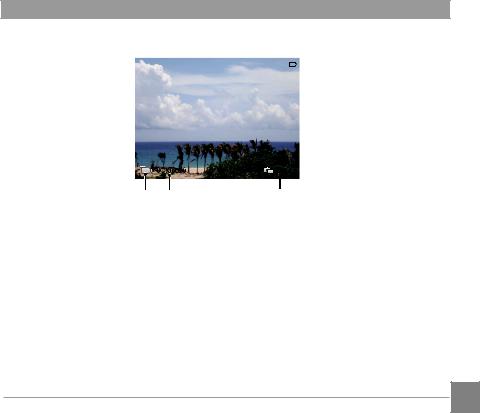
Overview of the Screen Icons in Movie Mode

 1
1
|
00:00:00 |
00/15 |
|
4 |
3 |
2 |
|
|
|
|
|
1 |
|
Battery Status |
|
|
|
|
|
2 |
|
Number of Videos Captured |
|
|
|
|
|
3 |
|
Continuous Recording Time |
|
|
|
|
|
4 |
|
Movie Mode |
|
|
|
|
|
29
