Kodak Advantix Preview User Guide

Kodak
Preview
Camera
CAMERA IDENTIFICATION
|
|
1 |
Shutter button |
|
|
2 |
2 |
Lens cover/flash |
|
|
3 |
Print-format button |
||
|
|
|||
|
|
4 |
Auto-focus sensors |
|
|
3 |
5 |
Viewfinder |
|
1 |
6 |
Red-eye-reduction/ |
||
|
||||
|
|
|
self-timer lamp |
|
|
|
7 |
Lens |
|
|
|
8 |
Light sensor |
|
|
|
9 |
Strap post |
Consumer Imaging
|
EASTMAN KODAK COMPANY |
|
|
4 |
|
|
|
|
|
|
Rochester, NY 14650 |
|
|
5 |
|
|
|
9 |
6 |
|
|
|
|
7 |
|
|
|
|
8 |
|
© Eastman Kodak Company, 2000 |
|
|
|
Unfold the front and back flaps of this manual to view the camera’s parts. |
Pt. No. 919 4911a |
Printed in U.S.A. |
ENGLISH/ESPAÑOL/FRANÇAIS |
Unfold the front and back flaps of this manual to view the camera’s parts. |
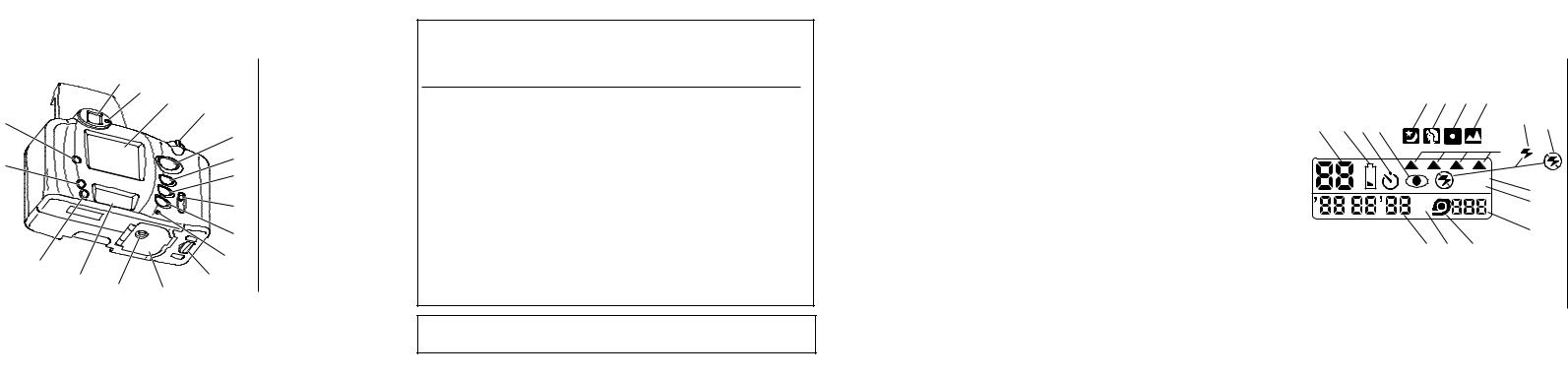
Camera Identification
|
|
10 |
Viewfinder eyepiece |
|
10 |
11 |
11 |
Flash/camera- |
|
|
|
ready lamp |
||
|
12 |
12 |
Preview screen |
|
|
13 |
|||
|
13 |
Zoom dial |
||
26 |
|
|||
14 |
14 |
PREVIEW |
||
|
15 |
SELECT |
||
|
|
|||
|
15 |
16 |
ENTER |
|
25 |
17 |
Film-door lever |
||
|
||||
16 |
18 |
MODE |
||
|
||||
|
|
19 |
MRC (Mid-roll- |
|
|
17 |
|
change) |
|
|
20 |
Battery door |
||
|
|
|||
|
18 |
21 |
Film door |
|
|
22 |
Tripod socket |
||
|
19 |
23 |
LCD panel |
|
24 |
24 |
TITLE |
||
20 |
25 |
DATE |
||
23 |
||||
26 |
Brightness-control |
|||
22 |
21 |
|||
|
button |
This device complies with part 15 of the FCC Rules. Operation is subject to the following two conditions: (1) this device may not cause harmful interference, and (2) this device must accept any interference received, including interference that may cause undesired operation.
NOTE: Your model camera has been tested and found to comply with the limits for a Class B digital device, pursuant to Part 15 of the FCC Rules. These limits provide reasonable protection against interference in residential use. The camera generates, uses and can radiate radio frequency energy and, if not used in accordance with the instructions, may cause interference to radio communications. There is no guarantee that interference will not occur. If this camera does cause interference to radio or television reception, which can be determined by turning the camera off and on, you may reduce the interference by the following:
—Reorient or relocate the receiving antenna.
—Increase the separation between the camera and the receiver.
—Consult the dealer or an experienced radio/television technician for help.
Changes or modifications not approved by the party responsible for compliance could void the user’s authority to operate the equipment.
LCD Panel
|
|
31 |
32 |
33 |
34 |
|
|
27 |
28 |
29 30 |
|
|
|
36 |
37 |
|
|
|
|
||||
|
|
|
|
|
|
35 |
|
|
|
|
|
AUTO |
|
|
|
|
|
|
|
FILL |
|
38 |
|
|
|
PM |
|
|
|
|
39 |
|
|
AM |
|
|
|
|
|
|
|
|
|
|
|
|
40 |
|
|
43 |
42 |
41 |
|
|
|
27Picture counter
28Battery indicator
29Self-timer indicator
30Red-eye-reduction indicator
31Nightview icon
32Portrait icon
33Center spotfocus icon
34Infinity-focus icon
35Mode-selector arrow
36Flash indicator
37Flash-off indicator
38Auto-flash symbol
39Fill-flash symbol
40ISO filmspeed display
41Film-presence indicator
42PM/AM indicator
43Date/time display
This Class B digital apparatus meets all requirements of the Canadian Interference-Causing Equipment Regulations
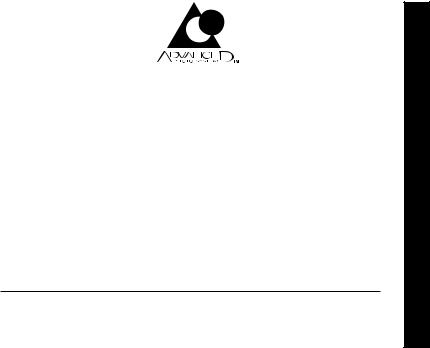
KODAK ADVANTIX
Preview Camera
Welcome to the world of the Advanced Photo System! And thank you for buying this KODAK ADVANTIX Camera.
NEED HELP WITH YOUR CAMERA?
Go to our Web site at http://www.kodak.com (for US) or http://www.kodak.ca (for Canada) or call:
Kodak (USA only) from 9:00 a.m. to 7:00 p.m. (Eastern time) Monday through Friday at 1 (800) 242-2424.
Kodak (Canada only) from 8:00 a.m. to 5:00 p.m. (Eastern time) Monday through Friday at 1 (800) 465-6325, ext. 36100; for the Toronto area, call (416) 766-8233, ext. 36100.
When you call, please have your camera available.
For warranty purposes, please keep your sales receipt as proof of the date of purchase.
ENGLISH
1

CONTENTS |
|
CAMERA FEATURES AND BENEFITS |
.... 3 |
GETTING STARTED ................................. |
5 |
Loading the batteries ........................... |
5 |
Setting the language ............................ |
6 |
Setting the date and time ..................... |
7 |
Choosing the format ......................... |
7 |
ATTACHING THE STRAP ......................... |
8 |
CONTROL-BUTTON ACTUATOR ............. |
9 |
OTHER BATTERY INFORMATION ........... |
9 |
Low-batteries indicator .......................... |
9 |
Battery tips ......................................... |
10 |
Power shut-off .................................... |
10 |
LOADING THE FILM .............................. |
11 |
TAKING PICTURES— |
|
PREVIEWING THE PRINT ................. |
12 |
Typical print sizes (formats) ................ |
14 |
Focus feedback ................................. |
15 |
Select the print quantity .................... |
15 |
Change the print format .................... |
16 |
Brightness control .............................. |
16 |
Tips for better pictures ....................... |
17 |
USING THE ZOOM LENS ...................... |
17 |
TAKING FLASH PICTURES .................. |
18 |
Flash-to-subject distance ................... |
19 |
Flash/warning-lamp signals ............... |
19 |
FLASH MODES ..................................... |
20 |
Auto flash with |
|
red-eye reduction ........................... |
20 |
Auto flash without |
|
red-eye reduction ........................... |
20 |
Fill flash ............................................... |
20 |
Flash off ............................................. |
21 |
Selecting the flash modes ................. |
21 |
SPECIAL OPTION MODES ................... |
22 |
Infinity focus ....................................... |
22 |
Center-spot focus .............................. |
22 |
Portrait ................................................ |
22 |
Nightview ............................................ |
22 |
Selecting the special option modes .. |
23 |
USING THE SELF-TIMER ...................... |
24 |
TITLE IMPRINTING ................................ |
25 |
TITLE-SELECT LIST .............................. |
25 |
UNLOADING THE FILM ......................... |
26 |
Automatic rewind ................................ |
26 |
Mid-roll change (MRC) ........................ |
27 |
CARING FOR YOUR CAMERA .............. |
27 |
TROUBLESHOOTING ............................ |
28 |
SPECIFICATIONS .................................. |
30 |
2
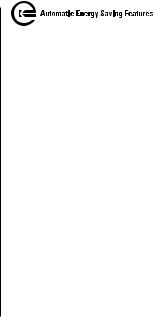
CAMERA FEATURES AND BENEFITS
Preview Screen
•You can be sure you got the shot when you preview your picture on the Preview Screen.
Print Quantity Selection
•If you are happy with the previewed picture, you can order extra prints, up to 9, with a touch of a button on the camera back. If not, you can select zero prints and take a new picture. The magnetic Information Exchange (IX) technology records the ordering information on the film, so the selected number of each print is produced automatically during processing.
Three Print Formats
•You can take three different size pictures: Classic (C), Group/HDTV (H), or Panoramic (P). The viewfinder changes to show the selected picture size. You can also see how your print will look in the different formats on the Preview Screen and change the format to the one that looks the best.
Flip Flash Plus
•This smart-flash system automatically adjusts to provide the right light in any situation.
–Flip flash moves the flash away from the lens to reduce redeye.
–Automatically turns on for dimly lit scenes.
–Long flash range delivers brighter light for more colorful distance pictures.
–Automatically provides fill-in light for more sparkle and clarity in harshly lit outdoor portraits.
–Provides softer light for more natural images for close-ups.
–Provides extra red-eye reduction with the red-eye-reduction mode.
3
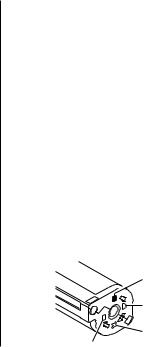
Date, Time, and Title Imprinting
•The date, time, and cassette ID number are printed on the back of your prints, which makes it easy to organize pictures and order reprints. You can choose from one of 10 preprogrammed titles (5 languages available) to print on the back of the prints. See your photofinisher for a full description of the available services.
Mid-Roll Change (MRC)
•You can remove your film in mid-roll and later reload it and continue taking pictures. MRC lets you:
–share a family camera in which the members use their own roll of film,
–switch between color and black-and-white film,
–switch film speeds in mid-roll to match scene requirements, and
–organize by dedicating individual film rolls to specific subjects.
.
Picture Quality Information Exchange (PQix)
•This camera records vital scene data on the film’s magnetic information strip and communicates that information to the photo lab to optimize lighting and color for better-looking prints.
Easy, drop-in loading
•Easy, drop-in loading is fast and virtually error-free, eliminating blank rolls and double exposures. The camera uses KODAK ADVANTIX Film. The film cassette, unlike the traditional 35 mm cartridge, becomes the carrier and storage container for the processed film.
Film Status Indicator (FSI)
•A highlighted indicator advances from one symbol to another to identify the status of the film inside the cassette.
|
|
Unexposed |
1 |
2 |
Partially |
|
||
4 |
|
Exposed |
|
Fully |
|
3 |
|
Exposed
Processed Negatives
4
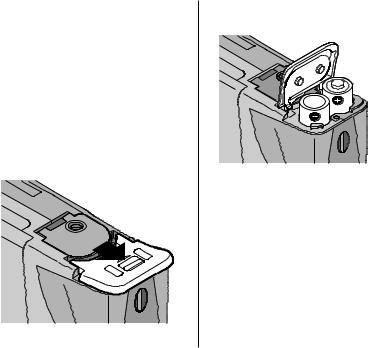
GETTING STARTED
Before you take pictures, you need to load the batteries, set the language, and set the date and time.
Loading the batteries
This camera uses two 3 V lithium KODAK K123LA (or equivalent)Batteries that supply power for all
camera operations.
1.Slide the battery-door latch and lift to open the battery door (20).
2.Insert the batteries into the battery chamber.
3.Snap the battery door closed.
•After you load new batteries into the camera, reset the date and time.
5
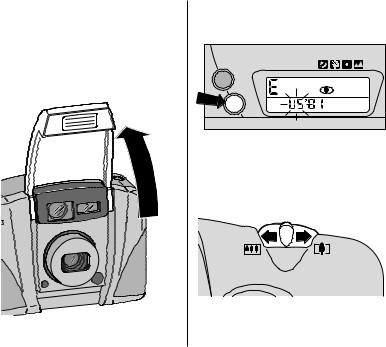
Setting the language
English is initially set into the memory of this camera, but you can select another language (5 options available).
1.Completely lift up the lens cover/
flash (2) to uncover the lens (7) and to turn on the camera.
2.Press and hold TITLE (24) until
the language indicator “blinks” on the
LCD panel (23).
EXP
DATE LEFT
TITLE |
AUTO |
3.Move the zoom dial (13) to the left or right to select a language.
US = English |
dEU = German |
||||||
FrA = French |
JP = Japan |
||||||
ESP = Spanish |
|
|
|
|
|
||
|
|
|
|
|
|
|
|
|
|
|
|
|
|
|
|
|
|
|
|
|
|
|
|
6
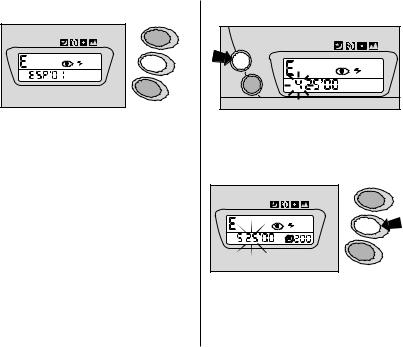
4. Press ENTER (16) to save your selection.
EXP
LEFT
AUTO
SELECT
ENTER 
ISO
MODE
Setting the date and time
Traditional cameras print date and/or time information directly onto the film. Your camera uses the film’s magnetic data-recording capability to record date and time information, which your photofinisher can imprint on the back of your photographs. This camera has a quartz clock and automatic calendar through the year 2099.
1.Completely lift up the lens cover/ flash (2) to uncover the lens (7) and to turn on the camera.
2.Press and hold DATE (25) until the first number “blinks.”
DATE |
EXP |
LEFT |
|
TITLE |
AUTO |
3.Press the zoom dial (13) to the right or left to select the number.
4.Press ENTER (16) to save the number and to actuate the next blinking number.
EXP
LEFT
AUTO
SELECT
ENTER
ISO
MODE
5.Repeat steps 3 and 4 to continue setting the date and time or close the lens cover/flash (2) to end your selection.
7
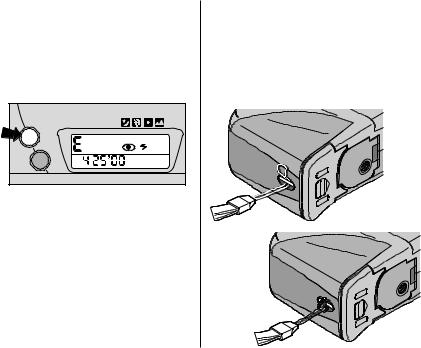
Choosing the format
You can choose from three formats: (month/day/year, day/month/year, or year/month/day) and time format (hour/minute) with PM or AM display.
1.Repeatedly press DATE (25) to choose a format.
DATE |
EXP |
LEFT |
|
TITLE |
AUTO |
2.Press ENTER (16) or close the lens cover/flash (2) to save the format.
ATTACHING THE STRAP
1.Insert the shorter looped end of the strap behind the strap post (9).
2.Thread the longer end of the strap through the shorter loop.
3.Pull the strap tight.
8
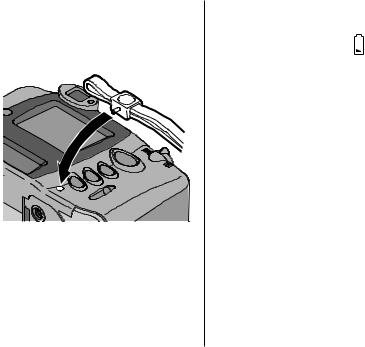
CONTROL-BUTTON ACTUATOR
You can use the knob on the clasp of the camera strap to actuate the small control buttons on the camera.
OTHER BATTERY
INFORMATION
Low-batteries indicator
It’s time to replace the batteries when—
•the battery indicator (28) appears on the LCD panel (23),
•none of the indicators, except for a battery symbol, appear on the LCD panel and the shutter button (1) cannot be operated, or
•the LCD panel is blank when the lens cover/flash (2) is up.
9

Battery tips
•Dispose of batteries according to local and national regulations.
•Keep spare batteries with you at all times.
•Read and follow all warnings and instructions supplied by the battery manufacturer.
•Keep batteries away from children.
•Do not try to take apart, recharge or short circuit the battery, or subject it to high temperature or fire.
•Store batteries in their original packaging prior to use.
•Do not use rechargeable batteries.
•Remove the batteries from the camera when the camera is not going to be used for an extended length of time.
•Replace all batteries with the same brand and grade and as a set at the same time.
•In the unlikely event that battery fluid leaks onto your skin, contact Kodak
Health, Safety and Environment Information at 1-716-722-5151 in the U.S. Customers outside the U.S. can contact their local health care provider.
•In the unlikely event that battery fluid leaks inside the camera, U.S. customers can contact the Kodak Information Center (KIC) at 1-800-242-2424. Customers outside the U.S. can contact their local Kodak Customer Service representative.
Power shut-off
To conserve battery power, the camera automatically goes into a sleep mode if it is not operated for more than
2 minutes. You can press any of the control buttons to awaken the camera. When the camera is not used for an extended time, close the lens cover/flash to completely turn off the camera.
10
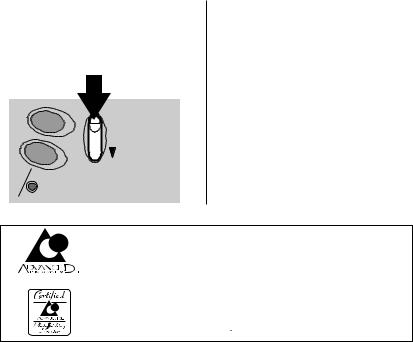
LOADING THE FILM
You can load film into the camera with the lens cover/flash opened or closed.
1.Slide the film-door lever (17) to open the film door (21).
ENTER |
OPEN |
|
|
MODE |
|
MRC |
|
•The film door opens only when the film chamber is empty or the film in the camera is completely rewound into the film cassette and the motor stops running.
Look for this logo to be certain that the film you buy is made for this camera.
Look for this logo to select a certified photofinisher for developing your film and to assure that you get all the features of the Advanced Photo System.
11
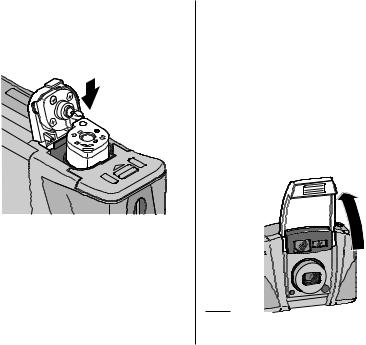
2. Insert the film cassette completely into the film chamber. Make sure the
Film Status Indicator (FSI) on the film cassette is at (#1 position)
for a new cassette or at (#2 position) for a partially exposed cassette.
4 |
1 |
|
3 |
||
2 |
||
|
•Do not force the film cassette into the film chamber.
3.Close the film door to start the autofilm advance. The picture
counter (27) on the LCD panel (23) shows the number of pictures remaining on the film cassette.
TAKING PICTURES— PREVIEWING THE PRINT
You can take Classic (C), Group/HDTV (H)*, and Panoramic (P) pictures on the same film cassette. You can view in color on the Preview Screen the last picture you took. While previewing the picture, you can select the print quantity, change the
print format, and select the print title (see TITLE IMPRINTING on page 25).
1.Completely lift up the lens cover/ flash (2) to uncover the lens (7) and to turn on the camera.
*High Definition Television (HDTV) prints are the same aspect ratio as the TV for CD interface capabilities.
12
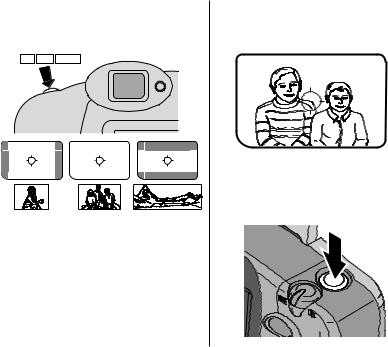
2.Press the print-format button (3) to select C, H, or P format. The viewfinder changes to show the selected field of view.
C H P
C H P
•See the table on page 14 for Typical print sizes (formats).
•Your photo-processing cost may be based on the format size(s) that you use to expose the film.
3.Look through the viewfinder eyepiece (10) to compose your picture. For a sharp picture, stand at least 2 ft (0.6 m) from your subject.
4.Partially press down the shutter
button (1) until the flash/camera-ready lamp (11) turns green. Fully press down the shutter button to take
the picture.
13
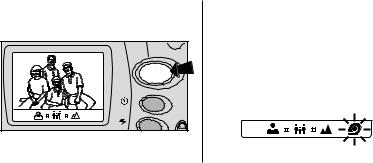
5.Press PREVIEW (14) to view the last picture you took and to see what your print will look like.
PREVIEW |
SELECT |
ENTER |
IMPORTANT: You can only preview the last picture you took.
NOTE: To conserve battery power, the Preview Screen automatically turns off in 10 seconds. Press PREVIEW again to turn the screen back on or again to turn it off.
NOTE: The film-presence indicator (41) below the Preview Screen (12) “blinks” red if you try to take a picture without any film in the camera.
Typical print sizes (formats)
C |
H |
P |
|
Classic |
Group (HDTV) |
Panoramic |
|
3.5 x 5 in. or 4 x 6 in. |
3.5 x 6 or 4 x 7 in. |
3.5 x 8.5 in. to 4 x 11.5 in. |
|
(88.9 x 127 mm or |
(88.9 x 152 mm or |
(88.9 x 216 mm to |
|
102 x 152 mm) |
102 x 178 mm) |
102 x 292.7 mm) |
|
NOTE: Your photofinisher generally provides 4 x 6, 4 x 7, and 4 x 11.5 in. (102 x 152, 102 x 178, and 102 x 292.7 mm) sizes. Some local printers may offer 3.5 x 5, 3.5 x 6, and 3.5 x 8.5 in. (88.9 x 127, 88.9 x 152, and 88.9 x 216 mm) sizes.
14
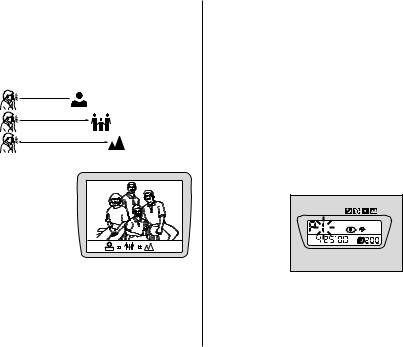
Focus feedback
Since it may be difficult to tell if your picture is in focus on the small Preview Screen, the camera provides feedback on where it focused. To use this information:
1. Estimate the camera-to-subject distance.
2–3 ‘ |
Near |
(0.6– 1.0 m) |
|
3–13 ‘ |
Middle |
(1.0–4 m) |
|
Beyond 13’ (4 m) |
Far |
2. Compare your estimate to the green icon shown below the preview screen (12).
3.If the icon is
different from your estimate, for example, the picture
is near but the icon is far, then you may want to take another picture using the
Center-spot focus feature (see page 22).
Select the print quantity
You can select the number of prints, from 0–9, that you want your photofinisher to print. If you are happy with the picture, you can order multiple prints. Selecting multiple prints does not mean that you will use more film. The camera exposes one frame of film for every picture that you take no matter how many prints you order for each frame. If you are unhappy with the picture, you can select “0” for zero and take a new picture. The picture remains on the film and prints can be made from it later, if you change your mind.
1. Press |
|
|
PREVIEW (14) |
EXP |
|
LEFT |
||
to view the |
AUTO |
|
picture. The |
||
ISO |
||
print-quantity |
||
|
||
number P”1” |
|
|
blinks. |
|
2.Move the zoom dial (13) to select the print quantity.
3.Press ENTER (16) or close the lens cover/flash (2) to save the print quantity.
15
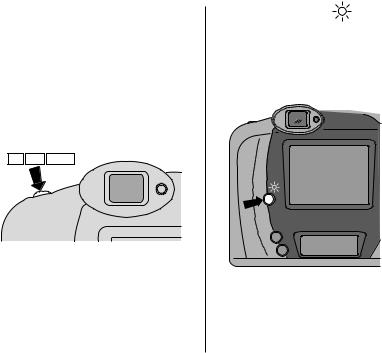
Change the print format
You can see how your print will look in the different formats on the Preview Screen and change the format to the one that looks the best.
1.Press PREVIEW (14) to view the picture.
2.Press the print-format button (3) to change the format of the picture to C, H, or P.
C H P
3.Press ENTER (16) or close the lens cover/flash (2) to save the format.
16
Brightness control
You can control the brightness of the picture on the Preview Screen for indoor or outdoor settings.
1.Completely lift up the lens cover/ flash (2) to uncover the lens (7) and to turn on the camera.
•The brightness control is initially set for indoor viewing.
2.Press the brightness-control
button (26) to increase the illumination.
•Press the button again to return to the other setting.
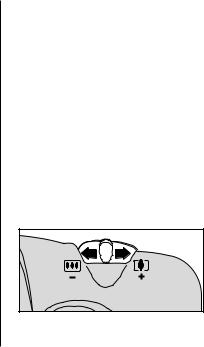
Tips for better pictures
•Move close enough to your subject so it fills the viewfinderbut not closer than 2 ft (0.6 m).
•Take pictures at the subject’s level. Kneel down to take pictures of children and pets.
•Hold your camera vertically to capture tall, narrow subjects, such as
a waterfall, skyscraper, or a single person.
•Add interest to your picture by framing it with a tree branch, a window, or even the rails of a fence.
•Keep the sun behind you. This provides the best subject illumination.
•Stand at an angle to shiny surfaces like windows or mirrors to avoid flash reflection and bright spots in your pictures.
•Turn on all room lights and have your subject look at the red-eye-reduction lamp to reduce red eyes in flash pictures.
USING THE ZOOM LENS
This camera has a motorized-zoom lens that lets you select the ideal lens-focal length for taking pictures. When you turn on the camera, it is initially set to the wide-angle position.
1.Completely lift up the lens cover/ flash (2) to uncover the lens (7) and to turn on the camera.
2.Look through the viewfinder eyepiece (10).
3.Move the zoom dial (13) to the right to zoom closer to the subject in the telephoto mode or to the left to zoom away from the subject in the wideangle mode.
17
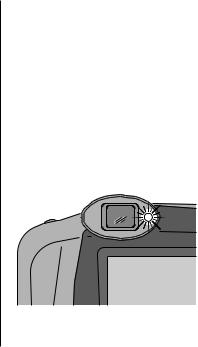
4.Partially press down the shutter
button (1) until the flash/camera-ready lamp (11) turns green. Fully press down the shutter button to take
the picture.
•The lens barrel automatically returns to the wide-angle position after
2 minutes.
TAKING FLASH PICTURES
In dim light, such as indoors or outdoors in heavy shade, or on dark overcast days, you need flash. Your camera features an automatic flash that fires when you need it. The special Flip-Flash Plus system of this camera shortens the flash duration in close-up pictures. This enhances your flash pictures and helps to conserve the battery life.
1.Completely lift up the lens cover/ flash (2) to uncover the lens (7) and to turn on the camera.
2.Keep the subject within the recommended distance range for the speed of film in your camera (see
Flash-to-subject distance).
•Do not take pictures beyond the maximum distance or your pictures will be dark.
3.Partially press down the shutter button (1).
4.When the flash/camera-ready lamp (11) glows green, fully press down the shutter button to take the picture (see Flash/warninglamp signals).
18
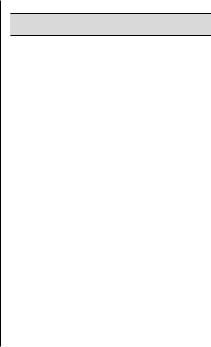
Flash-to-subject distance
ISO Film |
Wide Angle |
Telephoto |
Speed |
(25 mm) |
(65 mm) |
50 |
2 to 17 ft |
2 to 7 ft |
|
(0.6 to 5.2 m) |
(0.6 to 2.1 m) |
100 |
2 to 24 ft |
2 to 10 ft |
|
(0.6 to 7.3 m) |
(0.6 to 3.1m) |
200 |
2 to 34 ft |
2 to 14 ft |
|
(0.6 to 10.4 m) |
(0.6 to 4.3 m) |
400 |
2 to 48 ft |
2 to 20 ft |
|
(0.6 to 14.7 m) |
(0.6 to 6.1 m) |
800 |
2 to 67 ft |
2 to 28 ft |
|
(0.6 to 20.4 m) |
(0.6 to 8.5 m) |
Flash/warning-lamp signals
Lamp Indicator Situation
Glows green |
• |
Camera ready for |
|
|
picture-taking |
Glows red |
• |
Subject closer then |
|
|
2 ft (0.6 m) from |
|
|
camera. Shutter |
|
|
button locks. |
“Blinks” red |
• |
Flash not |
|
|
fully charged |
|
• |
Slow shutter speed |
|
|
in low-light scenes |
|
• |
Beyond the |
|
|
flash range |
|
• |
Auto ranger |
|
|
cannot focus |
|
|
|
19
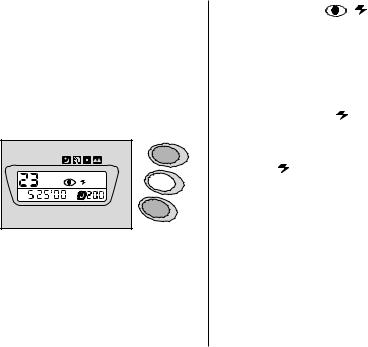
FLASH MODES
Besides the auto-flash mode, you can select auto-flash with red-eye reduction, fill flash, or flash off. Choose the flash mode that best suits your subject and surroundings.
Repeatedly press ENTER (16) to view the choices on the LCD panel (23) and to make your selection.
EXP
LEFT
AUTO
SELECT
ENTER 
ISO
MODE
Auto flash with |
AUTO |
red-eye reduction |
|
Some people’s eyes (and some pets’) can reflect flash with a red glow. The flip flash and the red-eye-reduction lamp on the camera help to minimize red eyes in flash pictures.
Auto flash without |
AUTO |
red-eye reduction |
|
Use this feature to take pictures of subjects other than people.
Fill flash |
FILL |
When in bright sun or when bright light comes from behind the subject, dark shadows (especially on faces) may occur. Use fill flash to lighten these shadows and to add sparkle to your subject’s eyes.
20
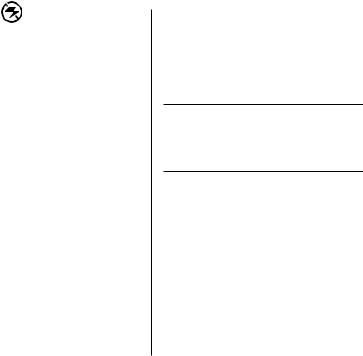
Flash off
When you do not want to use the flash, especially indoors where flash is prohibited, or to capture the ambiance of existing light, use the flash-off feature. Use a tripod or place the camera on another firm support, and use high-speed film because the shutter speed in these situations will most likely be slow.
Selecting the flash modes
1.Completely lift up the lens cover/ flash (2) to uncover the lens (7) and to turn on the camera.
2.Repeatedly press ENTER (16) until the fill-flash symbol (39) and flash indicator (36), flash-off indicator (37), or auto-flash symbol (38) and flash indicator (36) with or without the red- eye-reduction indicator (30) appears on the LCD panel (23).
3.Frame your subject within the viewfinder eyepiece (10).
4.Partially press down the shutter button (1). When the flash/cameraready lamp (11) glows green, fully press down the shutter button to take the picture.
The fill-flash and flash-off modes cancel when you turn off the camera, select a different flash mode, or when the camera powers down. The auto-flash modes remain selected in these instances.
21
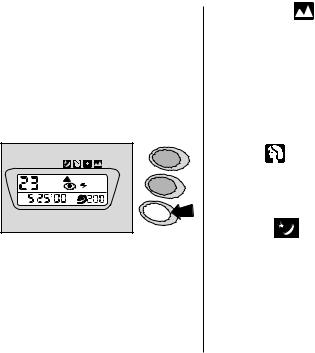
SPECIAL OPTION MODES
The special option modes let you tailor the camera’s fully automatic operation to provide optimal camera settings for infinity-focus, center-spot focus, portrait, or nightview mode.
Repeatedly press MODE (18) to scroll through the selections.
EXP
LEFT
AUTO
SELECT
ENTER
ISO
MODE
22
Infinity focus
Capture sharp, distant scenery when you take pictures outdoors during the day or through windows.
Center-spot focus 
Ideal for extremely precise focus control of what you consider the most important parts of your subject in the center of
the picture.
Portrait
This selection allows you to take sharp, close-up pictures of people. The camera automatically zooms to provide suitable framing for portraits.
Nightview
Use this mode, to balance the flash and existing light exposure so that you can take beautiful pictures of people at sunset or at night. Use a tripod (tripod socket [22]) or place the camera on another firm support, and use high-speed KODAK ADVANTIX Film because the shutter speed at night will most likely be slow.
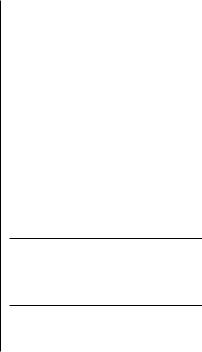
Selecting the special option modes
1.Completely lift up the lens cover/ flash (2) to uncover the lens (7) and to turn on the camera.
2.Repeatedly press MODE (18) until
the mode-selector arrow (35) points to the infinity-focus icon (34), center spot-focus icon (33), portrait icon (32), or nightview icon (31).
•In the infinity-focus mode, the camera is automatically set for flash off.
•In the nightview mode, all flash options, except for fill flash and flash off, are available.
•In the portrait and spot-focus modes, all flash options are available.
3.Frame your picture in the viewfinder eyepiece (10).
4.Infinity-focus mode or nightview mode:
–Simply press the shutter button (1) to take the picture.
Portrait mode:
–Partially press down the shutter button until the zoom lens adjusts for suitable framing.
–Press the shutter button completely down to take the picture.
Center-spot focus mode:
–Place the center-spot-focus circle within the viewfinder eyepiece (10) on your subject.
–Press the shutter button completely down to take the picture.
The modes cancel when you turn off the camera, select a different option mode, or when the camera powers down. The portrait mode automatically cancels after you take the picture.
23
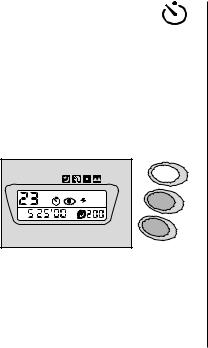
USING THE SELF-TIMER
Use the self-timer feature when you want to include yourself in pictures.
1.Attach a tripod to the camera tripod socket (22) or place it on another firm support.
2.Completely lift up the lens cover/ flash (2) to uncover the lens (7) and to turn on the camera.
3.Press SELECT (15).
EXP
LEFT
AUTO
SELECT 
ENTER
ISO
MODE
•The self-timer indicator (29) appears on the LCD panel (23).
24
4.Look through the viewfinder eyepiece (10) to compose the picture and to allow room for yourself in it.
5.Press the shutter button (1).
6.Quickly position yourself in the composed picture making sure that you see the self-timer lamp (6).
•The self-timer lamp on the front of the camera blinks for approximately 10 seconds before the picture
is taken.
•To cancel the self-timer selection before the shutter releases, press the select button or close the lens cover/flash.
•The self-timer automatically turns off after the shutter releases.
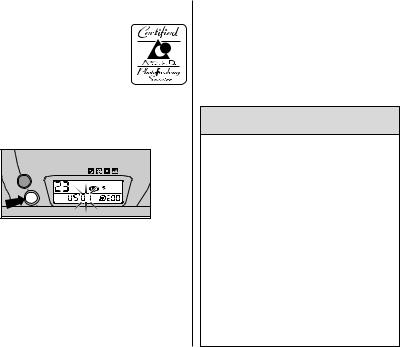
TITLE IMPRINTING
Choose a print title from the
TITLE-SELECT LIST before you take the picture or after while previewing it on the Preview Screen. The title you select is recorded on the film’s
magnetic data strip. At certified Advanced Photo System labs, the selected title is printed on the back of your print.
1. Press TITLE (24). |
|
|
DATE |
EXP |
|
LEFT |
|
|
TITLE |
|
AUTO |
|
PM |
ISO |
|
AM |
|
•The language designator appears on the LCD panel and blinking indicators “01” for the title number.
2.Press the right or left side of the zoom dial (13) to select a title number.
3.Press ENTER (16) to save the information.
•The print title continues through out the roll.
•To cancel the print title for subsequent pictures, follow steps 1 through 3, but for step 2, select Title “ _ _” (None) or a different title.
TITLE-SELECT LIST
The following table indicates the title numbers for the in-camera-stored titles.
Title Title
Number
01 Birthday
02 Vacation
03 Wedding
04 Graduation
05 Congratulations
06 Christmas
07 Holiday
08 I Love You
09Party
10Family - - None
25

UNLOADING THE FILM
Automatic rewind
When you take the last picture on the film cassette, the Preview Screen displays the last picture for 10 seconds and turns off before going into automatic rewind. You can modify the print quantity, format, and title of the previewed image before it goes into automatic rewind. When you press PREVIEW (14) to modify the print, the camera extends the 10 seconds to allow for the changes.
1.Wait for the film to completely rewind into the film cassette and for the motor to stop running.
•When the motor stops running, the film-presence indicator (41) and “0” blink on the LCD panel (23).
2.Slide the film-door lever (17) to open the film door (21).
3.Remove the film cassette from the camera and reload with new KODAK
ADVANTIX Film.
4 |
1 |
|
3 |
||
2 |
||
|
•The FSI on the fully-exposed film cassette is at (#3 position) and
the frame counter blinks “E.”
26
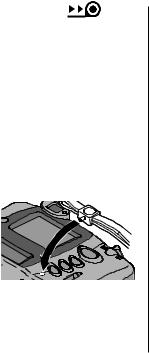
Mid-roll change (MRC)
You can remove your film in mid-roll and later reload it to continue taking pictures. The Film Status Indicator (FSI) on a partially exposed film cassette is set
to (#2 position). When you reload the film cassette into the camera, the camera automatically advances the film to the first unexposed frame. Film can be rewound and reloaded until the last picture is taken. The camera automatically rewinds the film and sets the FSI
to (#3 position) when the last picture is taken.
1. Gently press MRC (19) with the controlbutton 
activator on the
camera
strap to start the auto-film
rewind.
2.See Automatic rewind, steps 1-3.
•Either reinsert the partially exposed film cassette into the camera to take more pictures or take it to your photofinisher for processing.
CARING FOR YOUR CAMERA
•Protect the camera from dust, moisture, sudden impact, and excessive heat.
CAUTION: Do not use solvents or harsh or abrasive cleaners on the camera body.
•If the lens appears dirty, breathe on it to form a mist and wipe the surface gently with a soft, lintless cloth or lens-cleaning tissue. Never wipe
a dry lens.
CAUTION: Use solvents or solutions designed for cleaning camera lenses.
Do not use chemically treated tissues intended for cleaning eye glasses.
•Remove the batteries when you store the camera for an extended time.
CAUTION: To prevent possible damage and electrical shock, do not attempt to disassemble or repair the camera or flash unit by yourself.
27
TROUBLESHOOTING
What happened |
Probable cause |
Solution |
Camera will |
Batteries weak, dead, missing, |
Replace or reload |
not operate |
or improperly loaded |
the batteries |
Film does not |
Batteries weak, dead, missing, |
Replace or reload |
advance or rewind |
or improperly loaded |
the batteries |
LCD panel is blank |
Batteries weak, dead, missing, |
Replace or reload |
|
or improperly loaded |
the batteries |
|
Camera in sleep mode |
See Power shut-off |
|
|
on page 10 |
|
Lens cover/flash closed |
Open lens cover/flash |
Flash/camera ready |
Flash not fully charged |
Wait for lamp to |
lamp “blinks” red |
|
glow green |
|
Slow shutter speed in |
Use high-speed film, |
|
low-light scenes |
a tripod, and hold the |
|
|
camera steady |
|
Subject beyond the flash range |
Move closer to subject |
|
|
|
|
Auto ranging cannot focus |
Recompose picture |
|
|
|
Flash/camera ready |
Subject closer then 2 ft (0.6 m) |
Move back and |
lamp glows red and |
from camera |
recompose picture |
shutter button locks |
|
|
|
|
|
28
