Kia Sorento 2011 Quick Reference Guide
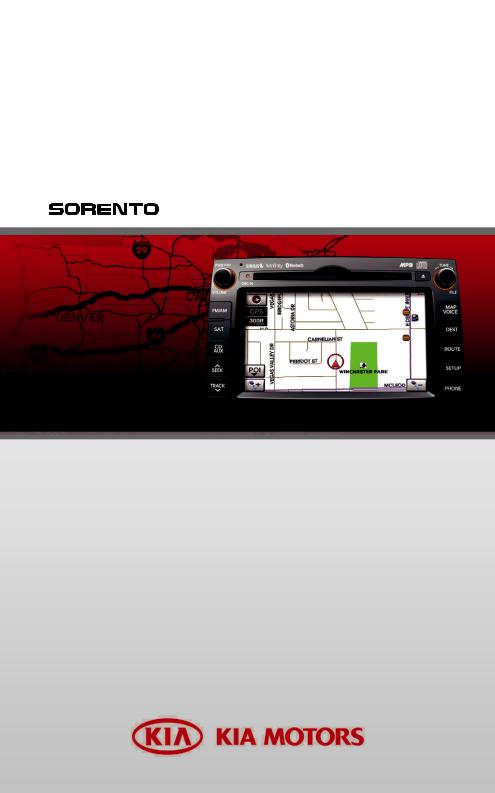
HYUNDAI
KIA Navigation System
QUICK REFERENCE GUIDE

LOOKING FOR MORE INFORMATION?
This Quick Reference Guide does not replace your System Owner's Manual.
If you require additional information or are unsure of a specific issue, refer to the System Owner's Manual for additional information.
iPod is a registered trademark of Apple Inc. Bluetooth
is a registered trademark of Apple Inc. Bluetooth is a trademark owned by Bluetooth SIG, Inc.
is a trademark owned by Bluetooth SIG, Inc.
Copyright(c) 2009 by NAVTEQ. All Map Database cannot be copied without permission. This is protected by U.S. copyright laws. All rights not expressly granted are reserved. You may not otherwise reproduce, modify, and distribute the content without M&Soft, Inc's prior written consent.
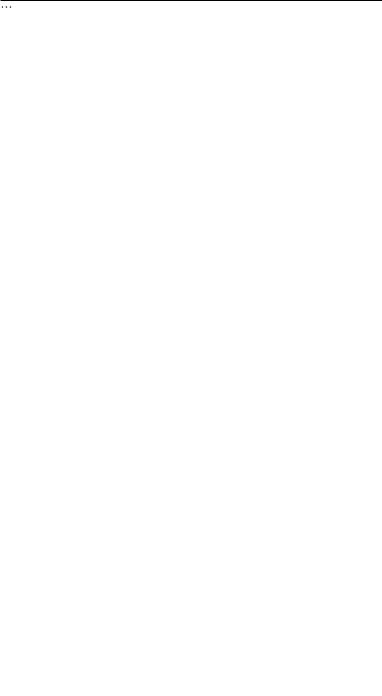
TABLE OF CONTENTS
Controls and functions |
2 |
Control panel |
2 |
Steering wheel remote controller |
4 |
Audio sound setting |
6 |
Display setting |
7 |
Operating the FM/AM radio |
8 |
Operating the SIRIUS radio |
10 |
Operating the CD |
14 |
Operating the MP3, USB |
16 |
Operating the iPod |
19 |
Map functions |
22 |
Setting a destination |
24 |
Searching an address |
25 |
Searching an intersection |
26 |
Searching from address book |
28 |
Searching a previous destination |
28 |
Searching a POI |
28 |
Searching for emergency facilities |
29 |
Operating after setting a destination |
30 |
Editing route |
31 |
Setup and Information |
32 |
Operating voice command |
33 |
EXAMPLE 1 |
34 |
EXAMPLE 2 |
34 |
Command list of Help |
35 |
Command list of audio system |
36 |
Command list of Phone |
39 |
Command list of navigation system |
40 |
Converting Bluetooth handsfree mode |
44 |
Pairing and connecting a Bluetooth phone |
45 |
Making a call |
48 |
Operating menus during a call |
50 |
Phone Music |
52 |
REAR SEAT ENTERTAINMENT SYSTEM (RSE) |
53 |
Name and function of system parts |
53 |
Operating the Rear (RSE) System |
58 |
CD/MP3 |
60 |
VCD |
61 |
DVD |
62 |
AUX (auxiliary device input) |
65 |

Controls and functions
Control panel
 Power / Volume control knob
Power / Volume control knob
Push knob (over 0.8 second) : Turns the power off.
Push knob (under 0.8 second) : Each time the knob is pressed, the Audio is turned on and off.
Turn knob : The range of volume adjustment is between 0 ~ 35.
 FM/AM button (page 9)
FM/AM button (page 9)
Each press will change the bands in the following order: FM1  FM2
FM2  AM
AM  FM1
FM1
 SAT button (page 11)
SAT button (page 11)
Each press will change the bands in the following order:
SIRIUS1  SIRIUS2
SIRIUS2  SIRIUS3
SIRIUS3  SIRIUS1
SIRIUS1
 CD/AUX button (page 15)
CD/AUX button (page 15)
Each press will change the bands in the following order: DISC(CD, MP3)  (USB or iPod)
(USB or iPod)  (AUX)
(AUX)  DISC(CD, MP3)
DISC(CD, MP3)
 SEEK/TRACK Up/Down button
SEEK/TRACK Up/Down button
SHORT KEY(less than 0.8 second)
-FM/AM Mode : Automatically searches for the previous or next broadcast frequency and starts playing.
-SAT Mode : Receives the previous or next channel.
-CD Mode : Plays the previous or next track.
-MP3, USB Mode : Plays the previous or next file.
-iPod Mode : Plays the previous or next song.
LONG KEY(over 0.8 second)
-FM/AM Mode : Quickly moves through the frequencies while the button is pressed. Once released, automatically searches for broadcasts which can be received.
-SAT Mode : Quickly moves to the previous or next channel.
-CD Mode : REW/FF the current playing track.
-MP3, USB Mode : REW/FF the current playing file.
-iPod Mode : REW/FF the current playing song.
2

 TUNE knob
TUNE knob
-FM/AM Mode : Turn the knob to search for the desired frequency. Press the knob to receive the selected frequency.
-SAT Mode : Turn the knob to search for the desired channel. Press the knob to receive the selected channel.
-CD Mode : Turn the knob to search for the desired track. Press the knob to play the selected track.
-MP3, USB Mode : Turn the knob to search for the desired file. Press the knob to play the selected file.
-iPod Mode : Turn the knob to search for the desired song. Press the knob to play the selected song.
 MAP VOICE button (page 22)
MAP VOICE button (page 22)
Displays the map screen for the current position.
 DEST button (page 24)
DEST button (page 24)
Displays the Destination menu screen.
 ROUTE button (page 31)
ROUTE button (page 31)
Displays the Route menu screen.
 SETUP button (page 32)
SETUP button (page 32)
Displays the Setup menu screen.
 DISC Eject button
DISC Eject button
Eject the inserted disc.
3
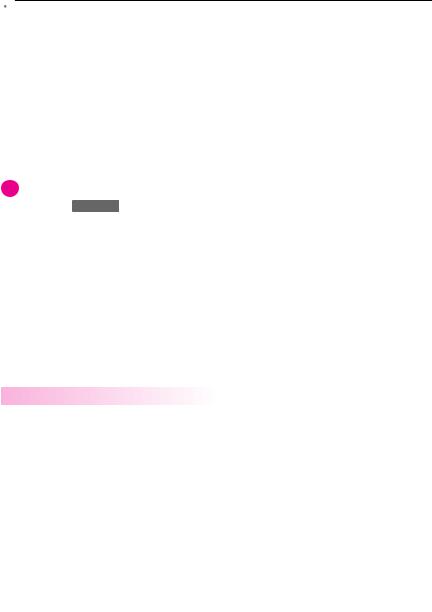
Controls and functions
 DISC insert indicator LED
DISC insert indicator LED
Displays that a DISC has been inserted.
 RESET button
RESET button
Resets the system - if software locks-up.
 PHONE button
PHONE button
Displays the Bluetooth handsfree screen.
i INFORMATION
If pressing the Power Off knob for over 0.8 second and the system does not shut down, carefully use a straightened paper clip at the access hole shown next to the right DISC indicator LED to reset the software. The system power will shut-off and restart.
 WARNING
WARNING
Always give your full attention to driving. Avoid operating your system in such a way that you can be distracted driving vehicle operation.
Steering wheel remote controller
 Mode button
Mode button
Each time the Mode button is pressed, the mode will converted in the following order: FM1  FM2
FM2  AM
AM  SIRIUS1
SIRIUS1  SIRIUS2
SIRIUS2  SIRIUS3
SIRIUS3  (DISC)
(DISC)  (USB or iPod)
(USB or iPod)  (AUX)
(AUX)  (Musique du téléphone)
(Musique du téléphone)  FM1.
FM1.
If a not supported DISC has been inserted or if the corresponding unit has not been connected, the mode will not be recognized and automatically switch to the next mode.
Press this button for over 0.8 second to turn the Audio ON and OFF. Press this button when the Power is turned off to turn the power on.
 Seek Up/ Down key
Seek Up/ Down key
SHORT KEY(less than 0.8 second)
-FM/AM : Receives the previous or next preset frequency.
-SIRIUS Mode : Receives the previous or next preset channel.
-CD Mode : Plays the previous or next track.
4

-MP3, USB Mode : Plays the previous or next file.
-iPod Mode : Plays the previous or next song. LONG KEY(Over 0.8 second)
-FM/AM Mode : Quickly moves through the frequencies while the button is pressed. Once released, it automatically searches for broadcasts which can be received.
-SIRIUS Mode : Quickly moves to the previous or next channel.
-CD Mode : REW/FF the current playing track.
-MP3, USB Mode : REW/FF the current playing file.
-iPod Mode : REW/FF the current playing song.
 Volume Up/Down key
Volume Up/Down key
Increases or decreases the speaker volume within a range between 0 ~ 35.
 Voice Recognition button
Voice Recognition button
Starts Voice Recognition.
 CALL
CALL
Press this key to receive an incoming call. If pressed while in AV/Navigation mode, the bluetooth handsfree screen will be displayed.
 END
END
Press this key to reject an incoming call.
If presse while ona call, then the call will be ended.
5
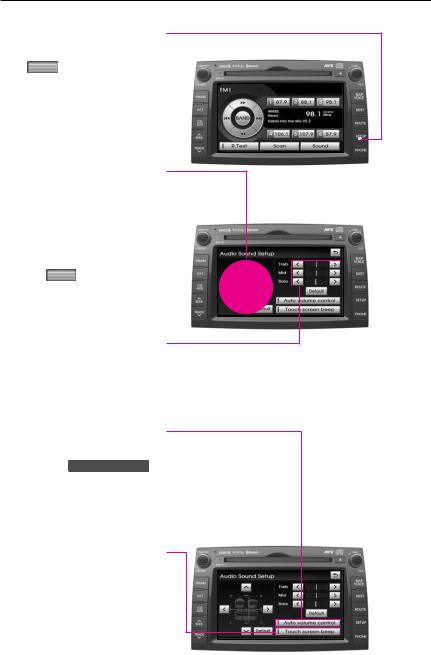
Audio sound setting
 Displays the Audio sound setup screen
Displays the Audio sound setup screen
Press Sound button on the , main screen of each AV mode (FM/AM, SIRIUS, CD, MP3, USB, iPod and AUX) to display the Audio sound setup screen.
 FAD/BAL
FAD/BAL
The position of the sound can be adjusted by using the up-down and left-right ( ,
,  ,
,  ,
,  ) buttons on the left side of the screen.
) buttons on the left side of the screen.
Press the Default button to position the sound in the center of the vehicle.
 BASS/MID/TREB
BASS/MID/TREB
The BASS/MID/TREB can be
adjusted by using the left/right
( ,
,  ) buttons of each control.
) buttons of each control.
 Auto volume control
Auto volume control
ON/OFF
Each time the Auto volume control
button is pressed, the Auto vol-
ume control function is turned
on and off.
 Touch screen beep ON/OFF
Touch screen beep ON/OFF
Each time the 
button is pressed, the beeping sound that follows each press on the screen will turn on and off.
6
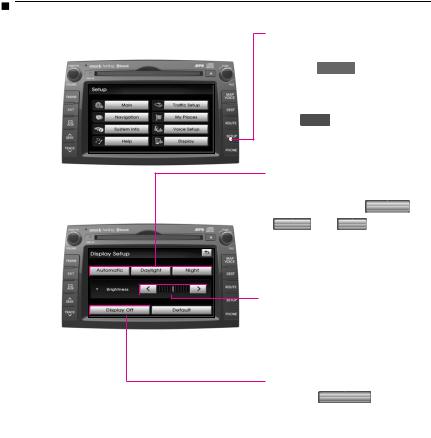
Display setting
Displays the Display setup screen
Press the SETUP button on the control panel to display the Setup menu screen.
Press Display button to display the Display Setup screen.
Display mode
Press the button for the desired display mode from Automatic ,
Daylight , and Night modes. The current selected mode is highlighted.
Brightness
Use the left/right buttons ( ,
,  ) for each control to make adjustments.
) for each control to make adjustments.
Display OFF
Press the Display off button.
Display ON
Press anywhere on the black screen.
The screen will be displayed prior to display setting.
7
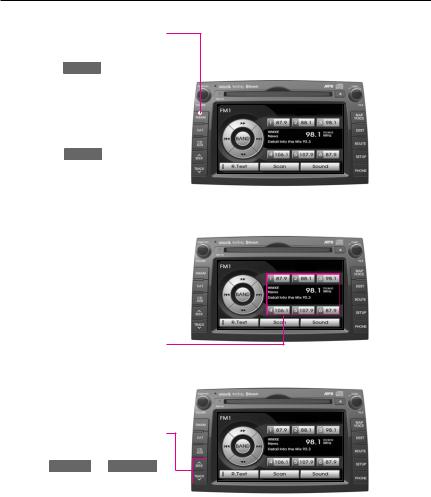
Operating the FM/AM radio
 Listening to the FM/AM radio
Listening to the FM/AM radio
1.Press the FM/AM button on the control panel. The FM/AM radio band of the most recent station selected will be displayed.
2.Press the FM/AM button to change the desired radio band. Each press will change the bands in the following
order: FM1  FM2
FM2  AM
AM  FM1
FM1
3.Select the desired broadcast frequency.
 Selecting FM/AM broadcast frequency
Selecting FM/AM broadcast frequency
Selecting a frequency through presets
Press the preset button of the desired broadcast frequency.
Selecting a Broadcast frequency through SEEK
Press the SEEK  or TRACK
or TRACK  button on the control panel or the
button on the control panel or the  or
or  button on FM1, FM2, and AM mode screens for less than 0.8 second. Once the SEEK function is operating (SEEK indicator blinking), the next or previous broadcast frequency with superior reception will be searched automatically.
button on FM1, FM2, and AM mode screens for less than 0.8 second. Once the SEEK function is operating (SEEK indicator blinking), the next or previous broadcast frequency with superior reception will be searched automatically.
8
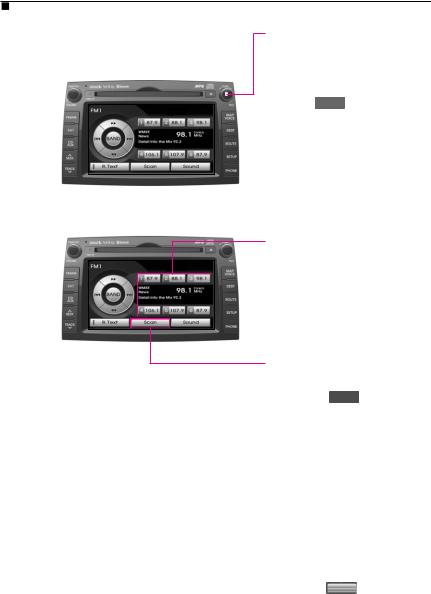
Selecting a broadcast frequency through manual search
Press the  ,
,  buttons or turn the TUNE knob on the control panel in clockwise or counterclockwise direction. Each click on the tune knob or the
buttons or turn the TUNE knob on the control panel in clockwise or counterclockwise direction. Each click on the tune knob or the or
or button will increase or decrease the frequency by 1 step (FM: 0.2 MHz, AM: 10 kHz).
button will increase or decrease the frequency by 1 step (FM: 0.2 MHz, AM: 10 kHz).
Storing FM/AM preset
1.Select the desired frequency.
2.Press the preset button for over 0.8 second. The frequency will become stored along with a beep sound.
Scanning FM/AM broadcast frequency
1. Press the Scan button.
 SCAN (less than 0.8 second) : Scans all frequencies and plays only frequencies with superior reception for 5 seconds each.
SCAN (less than 0.8 second) : Scans all frequencies and plays only frequencies with superior reception for 5 seconds each.
 PRESET SCAN (over 0.8 second):
PRESET SCAN (over 0.8 second):
Scans the 6 frequencies stored as preset frequencies in the current band for 5 seconds each.
2.Press the Scan button again to continue listening to a frequency. The scan will be terminated and the current frequency will continue to be played.
9
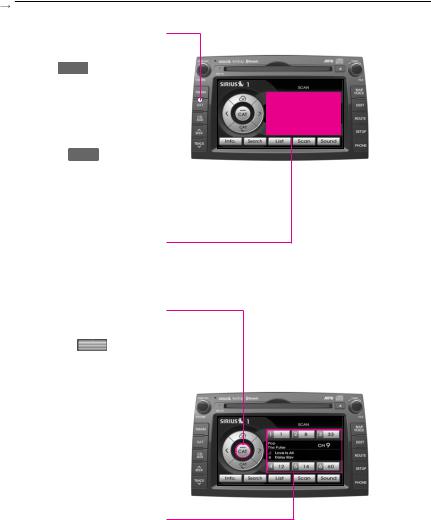
Operating the SIRIUS radio
 Listening to the SIRIUS radio
Listening to the SIRIUS radio
1. Press the SAT button on the control panel. The SIRIUS radio band screen of the most recent station selected will be displayed.
2.Press the SAT button to change the desired radio band. Each press will change the bands in the following
order: SIRIUS1  SIRIUS2 SIRIUS3 SIRIUS1
SIRIUS2 SIRIUS3 SIRIUS1
3.Select the desired broadcast channel.
 Switching the SIRIUS
Switching the SIRIUS
modes (channel/category)
Each time the CAT button is pressed, the mode will switch between channel mode and category mode.
Category mode will begin operating when the orange light is turned ON.
 Selecting SIRIUS broadcast channel
Selecting SIRIUS broadcast channel
Selecting a channel through presets
Press the preset button of the
desired channel.
10

Selecting with Channel Up/Down
Press the SEEK  or TRACK
or TRACK  button on the control panel or the
button on the control panel or the  or
or  button on SIRIUS1, SIRIUS2, and SIRIUS3 mode screens for less than 0.8 second. The previous or next channel will be selected.
button on SIRIUS1, SIRIUS2, and SIRIUS3 mode screens for less than 0.8 second. The previous or next channel will be selected.
Selecting a channel through manual search
1.Turn the TUNE knob on the control panel in clockwise or counterclockwise direction. Each click on the TUNE knob will display the channel information of the previous or next channel. The current playing channel will continue to play.
2.Press the knob at the desired channel. The selected channel will begin playing.
Selecting channel through channel/category list
1. Press the List button.
 If in channel mode, the Channel list screen will be displayed.
If in channel mode, the Channel list screen will be displayed.
 If in category mode, the Category list screen will be displayed. Select the desired category button to display the channel list screen for the corresponding category.
If in category mode, the Category list screen will be displayed. Select the desired category button to display the channel list screen for the corresponding category.
11

Operating the SIRIUS radio
i INFORMATION
Within the Channel List screen, if the Skip button next to each channel name is pressed, the selected channel will be excluded from SCAN operation. Channel 0 is the radio ID and contains information required for SIRIUS activation.
2.Select the desired channel button. The previous screen will be restored and the selected channel will begin playing.
Selecting channel by directly inputting the channel number
1.Press the Search button.
The Channel search screen will be displayed.
2.Input desired channel number, and press the Done button. The previous screen will be restored and the selected channel will begin playing.
12
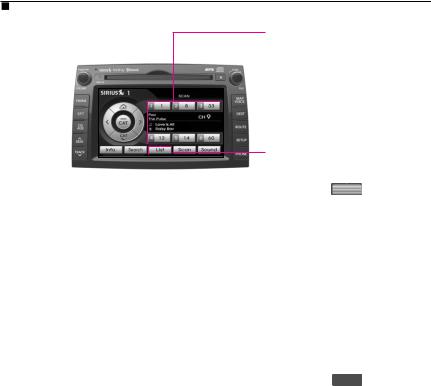
Storing SIRIUS presets
1.Select the desired channel.
2.Press the preset button for over 0.8 second. The frequency will be saved along with beep sound.
Scanning SIRIUS broadcast channel
1. Press the Scan button.
 SCAN (under 0.8 second): Scans all channels for 5 seconds each if in channel mode. If in category mode, scans all channels within the current category for 5 seconds each.
SCAN (under 0.8 second): Scans all channels for 5 seconds each if in channel mode. If in category mode, scans all channels within the current category for 5 seconds each.
 PRESET SCAN (over 0.8 second): Scans the 6 preset channels within the current band for 5 seconds each.
PRESET SCAN (over 0.8 second): Scans the 6 preset channels within the current band for 5 seconds each.
2. Press the Scan button again to continue playing the channel. The scan selection will be terminated and the current channel will continue to play.
13
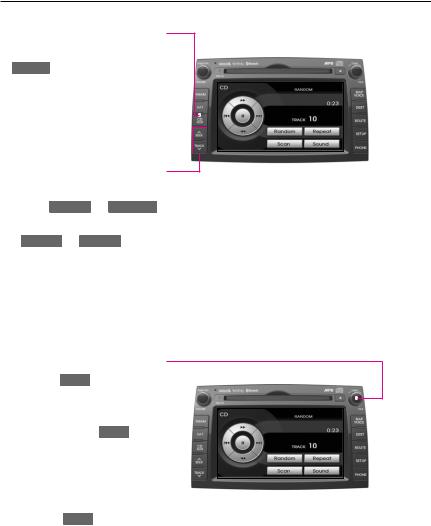
Operating the CD
 Listening to CD music
Listening to CD music
1.Insert the CD or press the
CD/AUX button on the Control
panel if the CD is already
inserted.
2. Select the desired track.
 Selecting the CD track
Selecting the CD track
Selecting through Track Up / Down
Press the SEEK  or TRACK
or TRACK  button on the control panel or the SEEK
button on the control panel or the SEEK  or SEEK
or SEEK  button on the steering wheel remote controller or
button on the steering wheel remote controller or  or
or  buttons on the screen for less than 0.8 second. The next or previous track will begin playing.
buttons on the screen for less than 0.8 second. The next or previous track will begin playing.
Selecting track through search
1.Turn the TUNE knob on the control panel in clockwise or counter-clockwise direction. Each click on the TUNE knob will display the information of the next or previous track. The current playing track will continue to play.
2.Press the TUNE knob at the desired track. The searched track will begin playing.
14
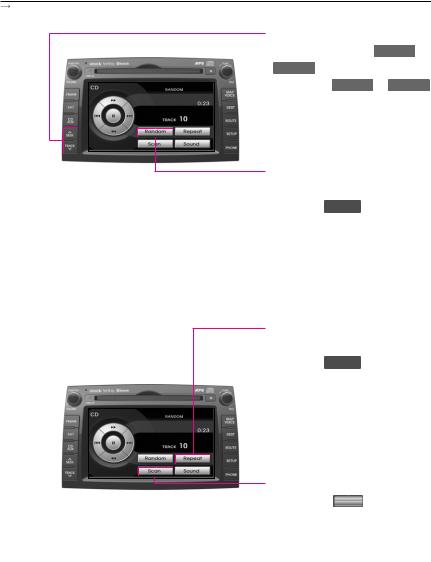
REW/FF CD track
Press and hold the SEEK  or
or
SEEK  button on the control panel or the SEEK
button on the control panel or the SEEK  or SEEK
or SEEK  button on the steering wheel remote controller or the
button on the steering wheel remote controller or the  or
or
 button for over 0.8 second.
button for over 0.8 second.
Setting Random function for CD music
Press the Random button. Each press will change the function in the following order: RANDOM  RANDOM OFF RANDOM
RANDOM OFF RANDOM
*RANDOM : plays all tracks in the disc in random order.
Setting Repeat function for CD music
Press the Repeat button. Each press will change the function in the following order: REPEAT  REPEAT OFF REPEAT
REPEAT OFF REPEAT
*REPEAT: repeats the current playing track.
Scanning CD track
1. Press the Scan button. Each
press will change the function in the following order: SCAN  SCAN OFF SCAN.
SCAN OFF SCAN.
*SCAN: Scans all tracks in the disc for 9 seconds each.
2.Press the button again to continue listening to the track. The scan selection will be terminated and the current track will continue to play.
15
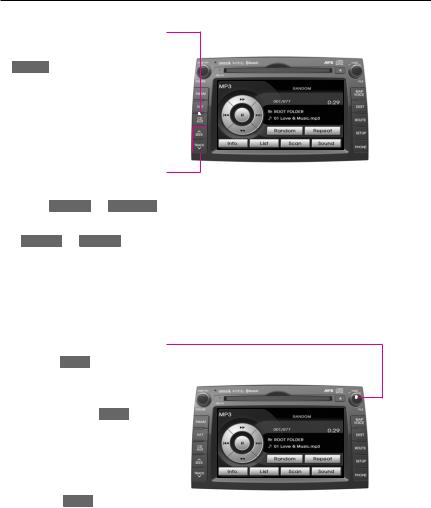
Operating the MP3, USB
 Listening to MP3 music
Listening to MP3 music
1.Insert the MP3 disc or press the
CD/AUX button on the control
panel if the MP3 disc is already
inserted.
2. Select the desired file.
 Selecting an MP3 file
Selecting an MP3 file
Selecting through File Up / Down
Press the SEEK  or TRACK
or TRACK  button on the control panel or the SEEK
button on the control panel or the SEEK  or SEEK
or SEEK  button on the steering wheel remote controller or the
button on the steering wheel remote controller or the  or
or  button on the screen for less than 0.8 second.
button on the screen for less than 0.8 second.
Selecting through search
1.Turn the TUNE knob on the control panel in clockwise or counter-clockwise direction. Each click on the TUNE knob will display the information of the next or previous file. The current playing file will continue to play.
2.Press the TUNE knob at the desired file. The searched file will begin playing.
16
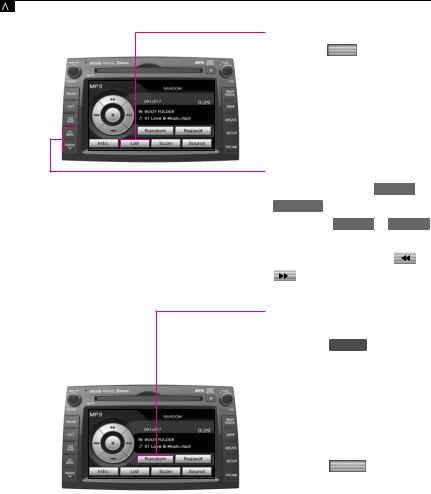
Selecting through MP3 List
1. Press the List button. The file
list of the folder for the current
playing file will be displayed.
2.Press the desired menu to return to the main screen and play the selected file.
REW/FF MP3 file
Press and hold the |
SEEK |
or |
|
TRACK |
button on the control |
||
panel or the SEEK |
or SEEK |
|
|
button on the steering wheel
remote controller or the |
|
|
or |
|
|
button for over 0.8 second. |
|
||
|
|
|||
Setting Random function for MP3 file
1. Press the Random button.
*RANDOM (less than 0.8 second): Plays all files in the disc in random order.
*FOLDER RANDOM (over 0.8 second): Plays the files in the
current folder in random order.
2.Press the Random button again to continue listening to the current file. The random selection will be terminated and the current file will continue to play.
17
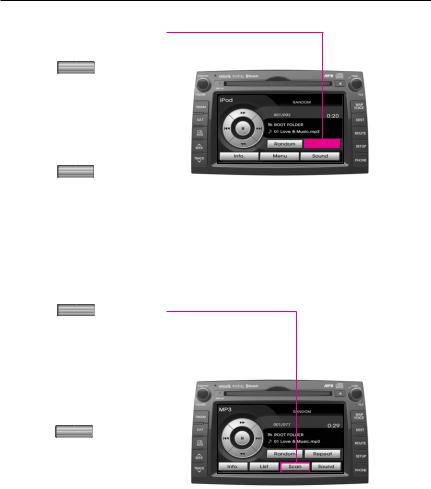
Operating the MP3, USB
 Setting Repeat function for MP3 file
Setting Repeat function for MP3 file
1. Press the Repeat button.
*REPEAT (less than 0.8 second): Repeats the current playing file
*FOLDER REPEAT (over 0.8 sec-
ond): Repeats the files in the current folder.
2. Press the Repeat button again to stop repeating the current file. The repeat selection will be terminated and the current file will continue to play once until the next file starts to play.
 Scanning MP3 file
Scanning MP3 file
1. Press the Scan button.
*SCAN (less than 0.8 second): Scans all files in the disc and plays for 10 seconds each.
*FOLDER SCAN (over 0.8 second): Scans all files in the cur-
rent folder for 10 seconds each. 2. Press the Scan button again to continue listening to the file. The scan selection will be terminated and the current file will
continue to play.
18

Operating the iPod
Listening to music from iPod
1. Connect the iPod or press the CD/AUX button on the Control panel if the iPod is already connected.
2. Select the desired song.
|
|
Selecting music from iPod |
|
|
|
i INFORMATION |
Selecting song through Up / |
|
Down |
||
An iPod cable assembly can be purchased
at your local KIA dealer.
Press the SEEK  or TRACK
or TRACK  button on the control panel or the SEEK
button on the control panel or the SEEK  or SEEK
or SEEK  button on the steering wheel remote controller or the
button on the steering wheel remote controller or the  or
or  button on the screen for less than 0.8 second.
button on the screen for less than 0.8 second.
Selecting song through search
1. Turn the TUNE knob on the
control panel in clockwise or counter-clockwise direction.
Each click on the TUNE knob
will display the information of the next or previous song. The current playing song will con-
tinue to play.
2. Press the TUNE knob at the
desired song. The searched song will begin playing.
Selecting song through Menu
1. Press the Menu button.
The iPod menu screen will be
displayed.
iPod  is a registered trademark of Apple Inc.
is a registered trademark of Apple Inc.
19
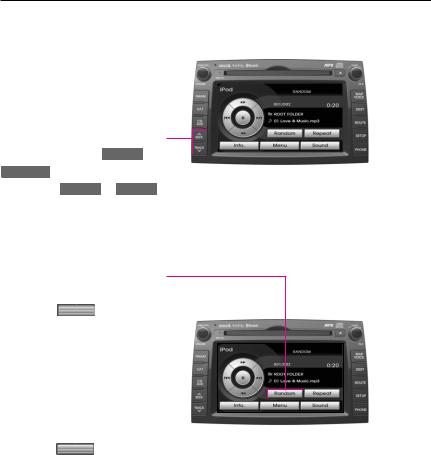
Operating the iPod
2.Press the button for the desired search method.
3.Press the desired song button to return to the main screen and play the selected song.
 REW/FF iPod music
REW/FF iPod music
Press and hold the SEEK  or
or
TRACK  button on the control panel or the SEEK
button on the control panel or the SEEK  or SEEK
or SEEK  button on the steering wheel remote controller or the
button on the steering wheel remote controller or the  or
or
 button for over 0.8 second.
button for over 0.8 second.
 Setting Random function for iPod music
Setting Random function for iPod music
1. Press the Random button.
*RANDOM (less than 0.8 second): Plays all files in the current playing list in random order.
*ALBUM RANDOM (over 0.8 second): Plays the songs in the current playing list randomly in
album units.
2.Press the Random button again to continue listening to the current song. The random selection will be terminated and the current song will continue to play.
20
