Kia Sorento 2012 Owner's Manual
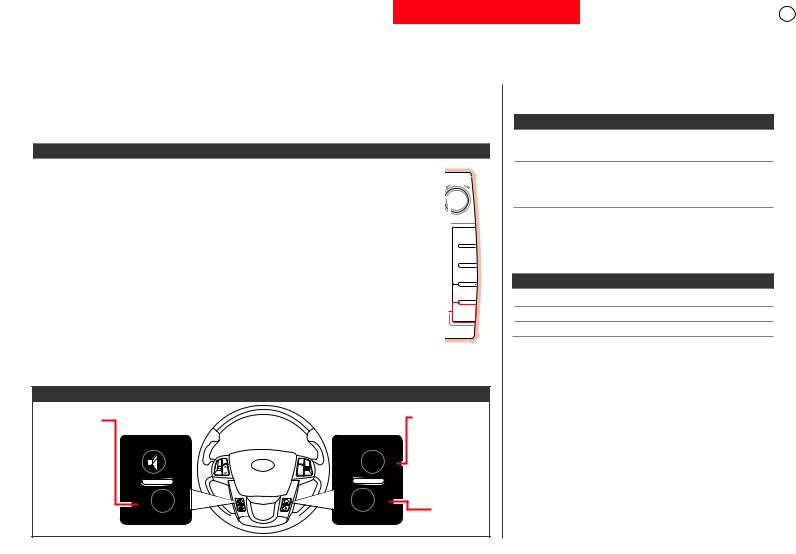
IMPORTANT BLUETOOTH® INFORMATION (WITH NAVIGATION)
FOR SORENTO VEHICLES
Please keep for easy future reference (See Kia.com/Owners for FAQs, or reference your Digital Navigation System User’s Manual for additional information)
PHONE PAIRING QUICK REFERENCE
Vehicle must be safely parked. Vehicles with automatic transmissions must be in “P” or Park. For manual transmissions, make sure the vehicle is in neutral and the parking brake is on. Turn off other Bluetooth® devices to pair and connect.
NOTE: Vehicle MUST be in“P” or Park.
User Action
Enable Bluetooth® on the phone |
|
|
|
|
||||
|
|
|
|
|||||
- Turn Bluetooth® on (Process can vary by phone) |
|
TUNE |
|
|||||
Press the“PHONE” button to the right of the navigation screen |
|
|
|
|
|
|||
|
|
|
|
|
|
|||
Select the “Settings” button on the screen |
|
|
|
FILE |
|
|||
Select the“Pairings” button on the screen |
|
|
|
|
||||
|
|
MAP |
|
|||||
Select the“Add To” button on the screen |
|
|
|
|||||
|
|
VOICE |
|
|||||
|
|
|
|
|
|
|
|
|
|
|
|
|
|
|
|
|
|
Select Bluetooth® ”Search” on the phone: |
|
|
DEST |
|
||||
- Select “search for Bluetooth® devices” (or “find”, “discovery”, “connect”, etc.) |
|
|
ROUTE |
|
||||
- Phone will display vehicle name |
|
|
SETUP |
|
||||
- Select the vehicle name and press OK/enter on the phone |
|
|
|
|||||
|
|
|
|
|||||
|
|
|
|
|
|
|
||
Enter the 4 digit pairing passkey in your phone and press OK (or“send”, “enter”, “done”,etc.) |
|
|
PHONE |
|
||||
Note: Some phones will ask you to accept the connection before proceeding |
|
|
|
|
||||
Note: This may take a few minutes and radio may play during the wait |
|
|
|
|
||||
|
|
|
|
|
|
|
|
|
NOTE: During the pairing process,some phones may require you to check an option so that accepting the connection request will not be required each time.
TALK Button
(pushtoplace acallwith minimalvocal command promptsfrom the system)
Steering Wheel Controls
+ |
RES |
+ |
- |
- |
RECEIVE CALL Button
(pushtodisplay thephonescreen with numberkey pad,ortoanswer anincomingcall)
END CALL |
Button |
HOW TO PLACE A CALL
There are two ways to place a call
User Action
Option 1: Press the “Receive Call” button (displays the phone screen with number key pad).
Option 2: Press the “Talk button” (system will beep to indicate it is ready for call placement, will not offer call prompts)
BLUETOOTH® AUDIO ADAPTATION (Driver’s voice) For users with accents,this option improves performance of voice recognition to a particular user’s voice.
User Action
Press “Talk” Button
Say, “Speaker Adaptation”
Follow on-screen prompts
NOTE: When using Voice Recognition,some phones reverse the names in the contact list from {First Name,Last Name} to {Last Name,First Name}.
NOTE: If experiencing difficulty using Voice Recognition to place a call,be sure you are using the actual full contact name as entered in your phone book,not a casual or nick-name (e.g.,if name was entered as“Robert Smith”, say “Call Robert Smith” not“Call Bob Smith”).
NOTE: Phonebook transfer upload time varies by phone model and with number of phonebook entries.
