Kia Sorento Uvo System 2013 Owner's Manual
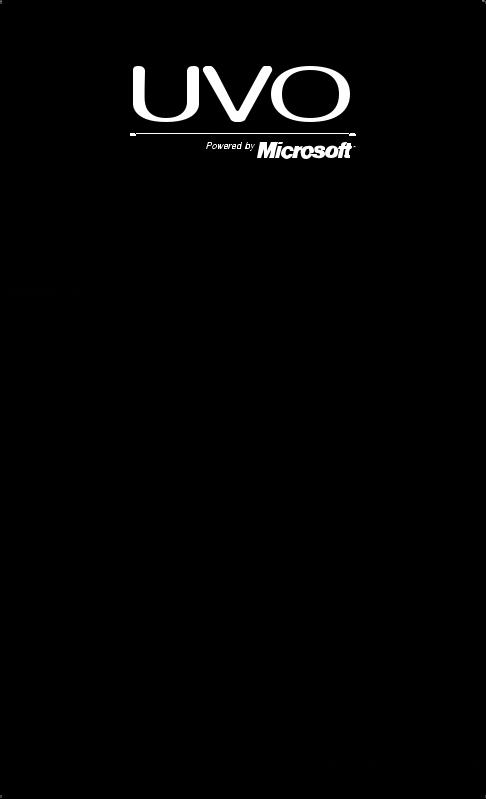
UVO SYSTEM QUICK REFERENCE GUIDE
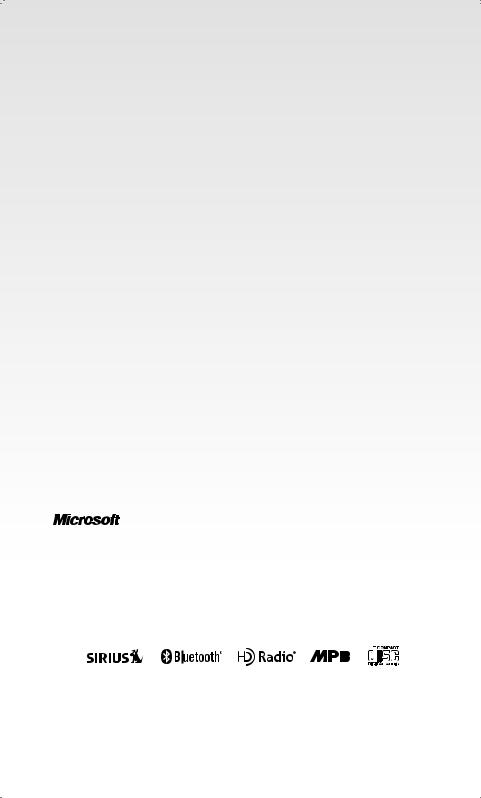
Congratulations on the Purchase of your new UVO system!
Your new UVO system allows you to enjoy various audio and multimedia features through the main audio system.
For the latest information about this product or other KIA products and accessories, visit http: www.KIA.com
Please read this guide to get the full benefit of the system.
These operating instructions are designed to ensure that you can operate the UVO system in a safe and convenient way.
We recommend that this guide be kept in the car so that it will be easier for you to find information in case of an emergency.
KIA Motors recommends the use of only parts and accessories that have been tested and approved by KIA Motors in terms of function, safety and suitability.
iPod
iPod is a registered trademark of Apple, Inc.
Bluetooth
The Bluetooth word mark and logos are registered trademarks owned by Bluetooth SIG, Inc. and any use of such marks by KIA is under license.
A Bluetooth enabled cell phone is required to use Bluetooth wireless technology.
HD RadioTM Technology
HD RadioTM Technology manufactured under license from iBiquity Digital Corp. U.S. and Foreign Patents. HD RadioTM and the HD and HD Radio logos are proprietary trademarks of iBiquity.
Microsoft is a registered trademark of Microsoft Corporation in the United States and/or other countries.
zune
zune is a registered trademark of Microsoft Corporation in the United States and or other countries.
Copyright(c) 2011 KIA Motors. All Rights Reserved.
The making of unauthorized copies of copy-protected material, including computer programs, files, broadcasts and sound recordings, may be an infringement of copyrights and constitute a criminal offense. This equipment should not be used for such purposes.
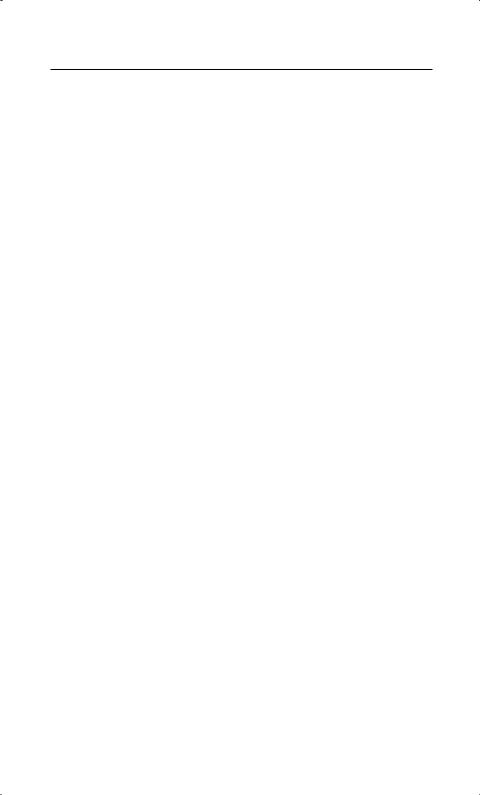
Table Of contents
Controls and Features
Control Panel… ………………………………………………………………………………………………………………… 2
Steering Wheel………………………………………………………………………………………………………………… 4
Sound Settings
Sound Settings ………………………………………………………………………………………………………………… 6 Display Settings… …………………………………………………………………………………………………………… 7
Listening to the FM/AM radio … ……………………………………………………………………………………… 8
Listening to the SIRIUS radio …………………………………………………………………………………………… 9
Listening to an Audio CD………………………………………………………………………………………………… 10
Listening to an Audio CD…………………………………………………………………………………………… 10 Selecting a CD track… ………………………………………………………………………………………………… 10
Listening to an MP3 CD………………………………………………………………………………………………………11
Listening to an MP3 CD……………………………………………………………………………………………… 11 Selecting an MP3 CD song… …………………………………………………………………………………… 11 Viewing song information…………………………………………………………………………………………… 11 Copying songs into JUKEBOX………………………………………………………………………………… 12 Copying songs from list……………………………………………………………………………………………… 12
Listening to USB music… ……………………………………………………………………………………………………13
Selecting USB music…………………………………………………………………………………………………… 13 Viewing song information…………………………………………………………………………………………… 13 Copying songs into JUKEBOX………………………………………………………………………………… 14
Listening to music from your Bluetooth wireless technology enabled device ………… 15
Selecting a song…………………………………………………………………………………………………………… 15
Listening to JUKEBOX……………………………………………………………………………………………………… 16 Selecting a JUKEBOX song……………………………………………………………………………………… 16 Adding Favorites…………………………………………………………………………………………………………… 17
Playing Favorites…………………………………………………………………………………………………………… 17
Pairing a Bluetooth wireless technology enabled device for the first time………… 18
Connecting a handset device…………………………………………………………………………………… 18
Answering an incoming call…………………………………………………………………………………………… 19 Rejecting an incoming call………………………………………………………………………………………… 19
Placing a call… …………………………………………………………………………………………………………………… 21
SMS… …………………………………………………………………………………………………………………………………… 22
Operating Voice Command
Using Voice Command… …………………………………………………………………………………………… 23
Voice Command List
Command List - General Commands… ………………………………………………………………… 24
Command List - Audio Commands………………………………………………………………………… 24
Command List - Phone Commands… …………………………………………………………………… 27
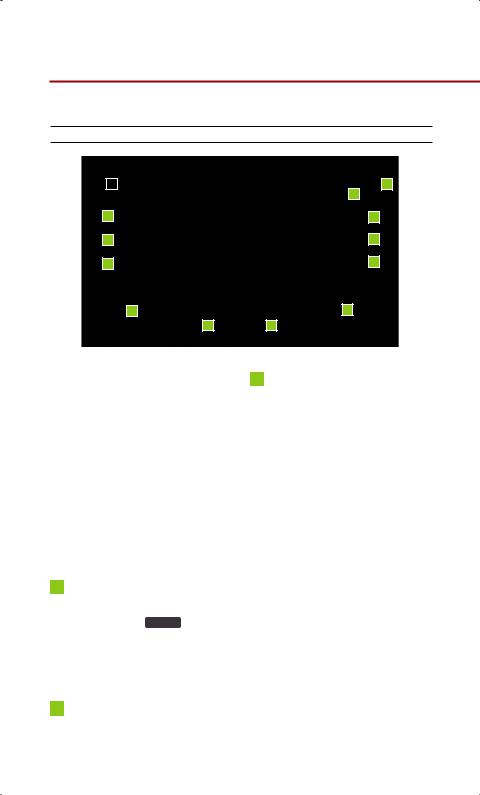
Controls and Features
Control Panel
1 |
|
12 |
2 |
|
13 |
|
11 |
|
3 |
|
10 |
4 |
|
9 |
5 |
8 |
|
6 |
7 |
|
 DISC EJECT
DISC EJECT
Ejects the inserted disc.
 FM/AM
FM/AM
Turns on FM/AM mode. Each press of the  key will change the band in the order of FM → AM → FM.
key will change the band in the order of FM → AM → FM.
3 |
SIRIUS |
|
Turns on SIRIUS mode.
4MEDIA
Turns on MEDIA mode. Each press of the MEDIA key will change the mode in the order of CD → USB/iPod/zune → AUX → BT Audio → CD.
5POWER/VOLUME
Push : Turns Power On/Off. Dial : Turns Volume Up/Down.
6SEEK/TRACK
Short (under 0.8 seconds)
In FM/AM mode, automatically searches and plays the previous or next frequency.
In SIRIUS mode, automatically searches and plays the previous or next channel.
In MEDIA mode (CD, MP3, USB, iPod, zune, BT AUDIO), plays the previous or next track, song, or file. In JUKEBOX mode, plays the previous or next track.
Long (over 0.8 seconds)
In FM/AM mode, quickly moves through the frequencies when the button is pressed and held. Once released, automatically searches and plays the previous or next frequency.
In SIRIUS mode, quickly moves to
2
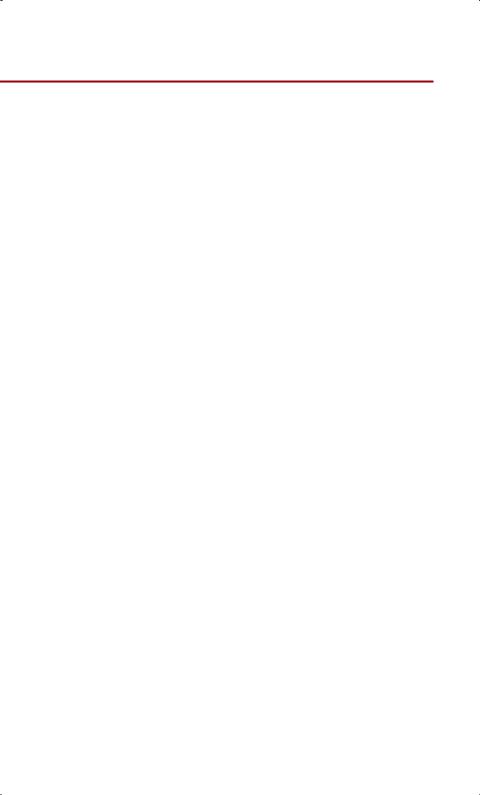
the previous or next channel.
In MEDIA mode (CD, MP3, USB, iPod, zune, BT AUDIO), REW/FF the current track, song, or file.
In JUKEBOX mode, REW/FF the current track.
 CATEGORY
CATEGORY
In SIRIUS mode, moves to the previous or next SIRIUS category.
 TUNE
TUNE
In FM/AM mode, turn the knob to manually search for frequencies. In SIRIUS mode, turn the knob to manually search for channels. Press the knob to receive the selected channel.
In MEDIA mode (CD, MP3, USB, iPod, zune), turn the knob to manually search for the previous or next track, song, or file. Press the knob to receive the selected track, song, or file.
In JUKEBOX mode, turn the knob to manually search for the previous or next track. Press the knob to receive the selected track.
 SETUP
SETUP
Displays SETUP mode.
 PHONE
PHONE
Displays Bluetooth wireless technology Phone mode.
 JUKEBOX
JUKEBOX
Displays JUKEBOX mode.
 RESET
RESET
Reset the system to be used if system is acting abnormally.
 DISC indicator LED
DISC indicator LED
Displays that a DISC has been inserted.
3
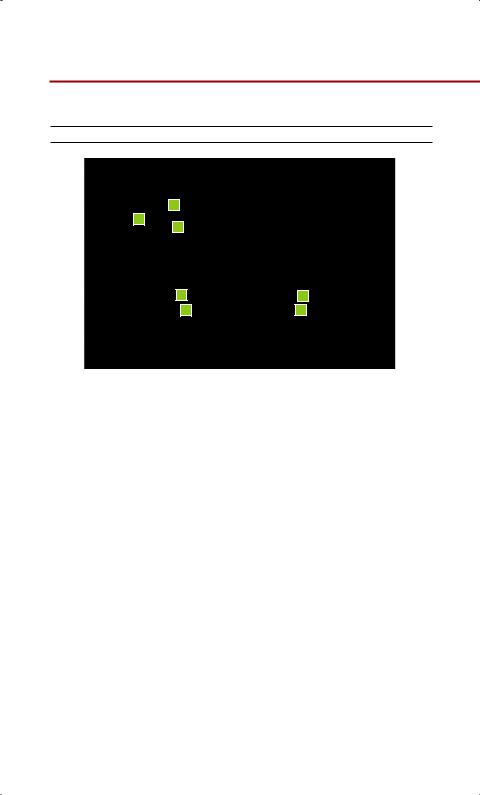
Controls and Features
Steering Wheel
3
2
1
4 |
6 |
5 |
7 |
 SEEK/TRACK
SEEK/TRACK
Short (under 0.8 seconds)
In FM/AM mode, automatically searches and plays the previous or next preset frequency.
In SIRIUS mode, automatically searches and plays the previous or next preset channel.
In MEDIA mode (CD, MP3, USB, iPod, zune, BT AUDIO), plays the previous or next track, song, or file. In JUKEBOX mode, plays the previous or next track.
Long (over 0.8 seconds)
In FM/AM mode, quickly moves through the frequencies when the button is pressed and held. Once released, automatically searches and plays the previous or next
frequency.
In SIRIUS mode, quickly moves to the previous or next channel.
In MEDIA mode (CD, MP3, USB, iPod, zune, BT AUDIO), REW/FF the current track, song, or file.
In JUKEBOX mode, REW/FF the current track.
 + VOLUME -
+ VOLUME -
Turns Volume Up/Down.
 MODE
MODE
Changes the mode. Each press will change modes in the order of FM → AM → SIRIUS → CD → USB/ iPod/zune → AUX → BT Audio → JUEKBOX → FM.
4
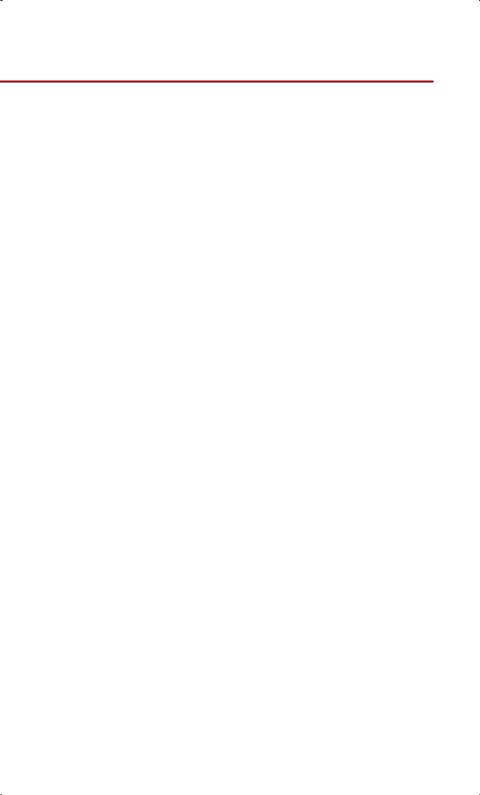
 MUTE
MUTE
Mutes the sound.
 Voice Command
Voice Command
Short (under 0.8 seconds)
If Voice recognition is off, turns on Voice recognition.
If system is speaking, interrupts speaking and enters listening mode.
Long (over 0.8 seconds)
If Voice recognition is on, turns off Voice recognition.
 Bluetooth wireless technology
Bluetooth wireless technology
Phone
Pressing this key will receive an incoming call. If the Audio is on, the Bluetooth wireless technology phone screen will be displayed.
When a SMS message is received, reads back message.
 EndBluetooth wirelesstechnology
EndBluetooth wirelesstechnology
Phone
Pressing this key will reject an incoming call. If pressed during a call, the current call will be ended.
When a SMS message is received, ignores message.
5
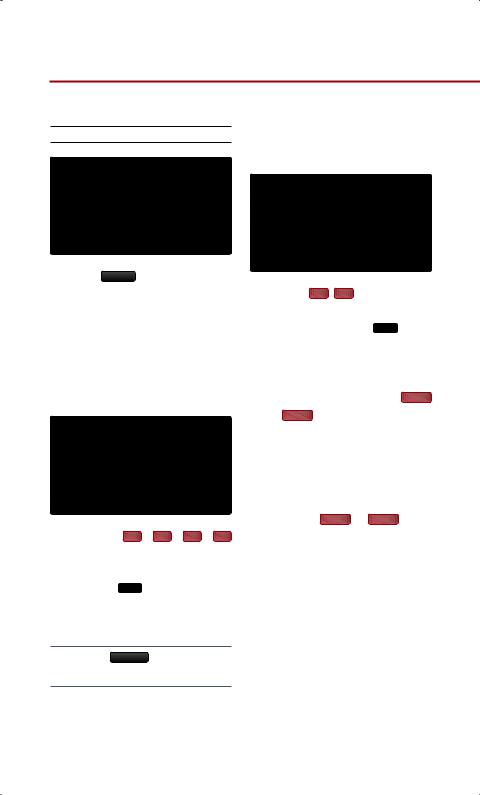
Sound Settings
Sound Settings
Press the Sound button on the main screen of each audio mode (FM/AM, SIRIUS, MEDIA, JUKEBOX) to enter Sound Setup.
1.FADER/BALANCE
1.Press the Fader/Balance setting button.
2.Use the ▲ , ▼ , , buttons to make adjustments to the sound position.
3.Press the  button to return to Sound Setup.
button to return to Sound Setup.
Note
●Press the Default button to restore the default setting.
2.TONE
1.Press the Tone setting button.
2.Use the , buttons to make adjustments to the Treble, Middle
and Bass. Press the  button to return to Sound Setup.
button to return to Sound Setup.
3.Touch Screen Beep
1.In Sound Setup, press the  On or
On or  Off button next to the Touch Screen Beep menu to turn the feature on or off.
Off button next to the Touch Screen Beep menu to turn the feature on or off.
4.Speed Dependent Volume Control
1.Press the  On or
On or  Off button next to the Speed Dependent Volume Control menu to turn the feature on or off.
Off button next to the Speed Dependent Volume Control menu to turn the feature on or off.
6
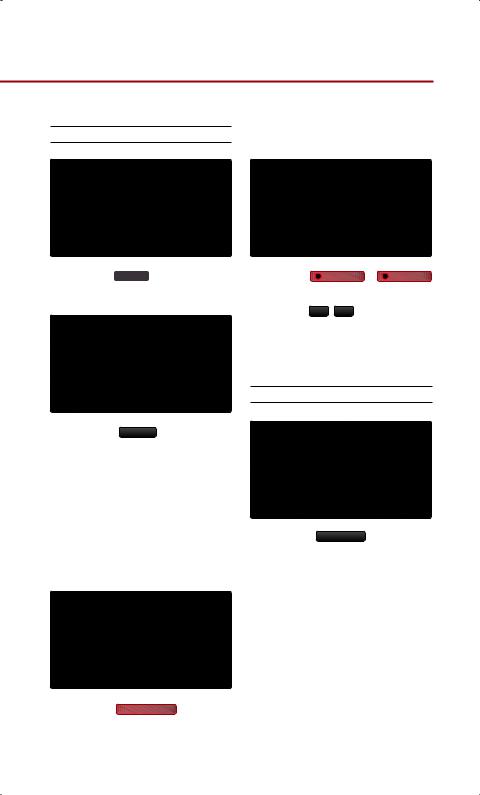
Display Settings
Display Settings
1.Press the SETUP key on the control panel.
2.Press the Display button to enter Display Setup mode.
1.Setting Brightness
● Automatic Brightness Control
When the Display brightness is set to automatic, the brightness will be controlled automatically by assessing the amount of ambient light.
1. Press the  Automatic button.
Automatic button.
● Manual Brightness Control
1.Press the |
Daylight or |
Night |
buttons. |
|
|
2.Use the , buttons to make adjustments to the display brightness.
Turning Display On and Off
1.Press the Display off button.
2.Press any key on the control panel or steering wheel controller to turn the display back on.
7
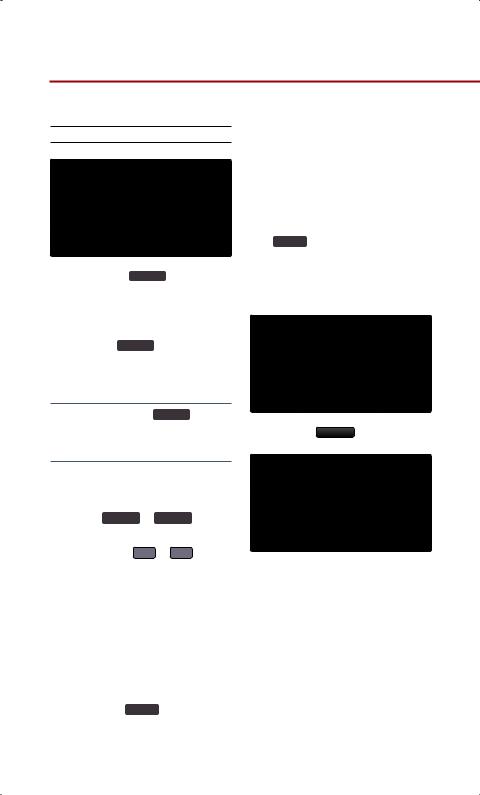
Listening to the FM/AM radio
Listening to the FM/AM radio
1.Press the FM/AM key on the control panel. The most recently played FM/AM radio band will automatically begin playing.
2.Press the FM/AM key to switch to the desired radio band.
Note
●Each press of the FM/AM key will change the band in the order of FM → AM → FM.
1.Selectingabroadcastfrequency
●Selecting through SEEK
Pressthe TRACKSEEK or TRACKSEEK keys on
the control panel for under 0.8 seconds or the or keys on the steering wheel controller for over 0.8 seconds. As SEEK operates, the previous or next radio broadcasts with high quality reception will automatically be searched and played.
●Selecting through manual search
1.Turn the TUNE knob on the control panel in clockwise or
counter-clockwise direction. Each click will increase or decrease the frequency by 1 step (FM: 0.2MHz, AM: 10kHz).
2.When you find the desired radio broadcast, stop turning the TUNE knob to listen to the
selected frequency.
● Selecting through preset
1. Press the Presets button.
2.Select the desired preset and press the button to start listening.
2.Storing presets
1.Select the desired radio broadcast.
2.From the preset list, press and hold (over 0.8 seconds) the preset number button to which you wish to save.
8
