JVC KW-AVX846 User Manual
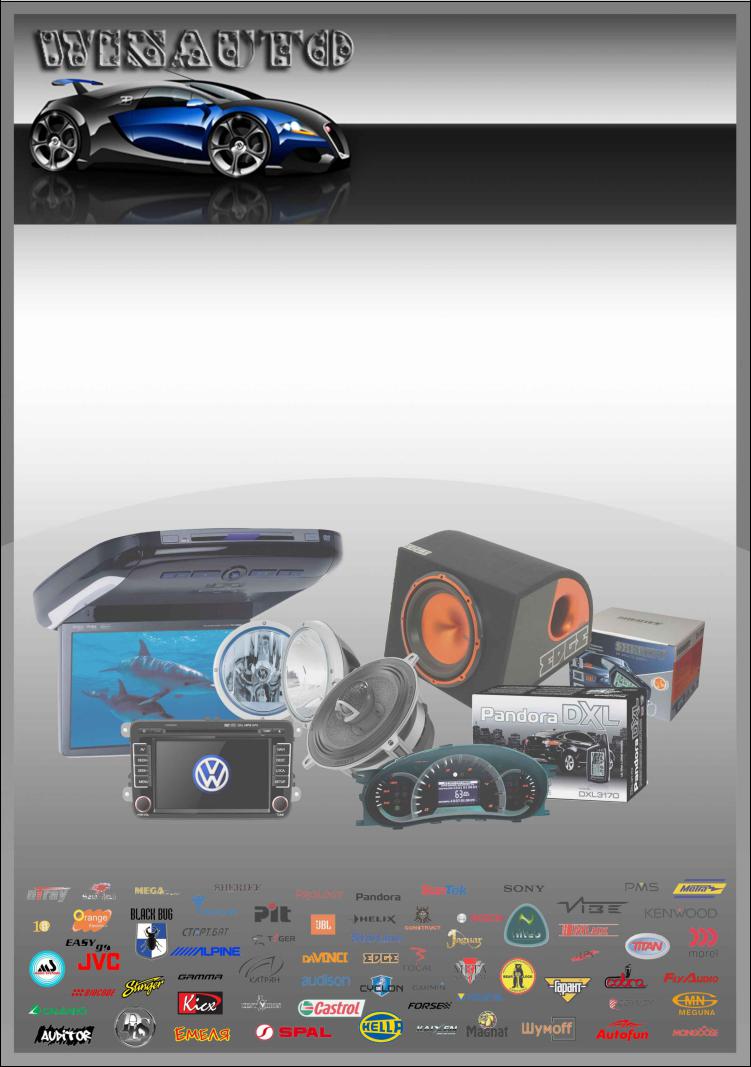
(044)361-05-06 ICQ:495-089-192 (067)469-02-12 ICQ:613-211-859 (099)048-99-03 (093)672-77-76
User's Manual
DVD/CD/USB receiver JVC KW-AVX846 with Bluetooth
In the online store Winauto you also can buy DVD/CD/USB receiver JVC KW-AVX846 . Delivery in Kiev and throughout Ukraine with payment upon receipt!
http://winauto.ua
Car Receivers - Facia Plates - Head Units - Car TVs and Monitors - Antennas - Car Audio - DVR - GPS Navigation - Trip Computers - Alarm Systems - Mechanical Locking - Parking Systems - Car Cameras - Xenon and Lights - Established Optics - Tuning - Car Heating and Cooling - Sound Marine and Electronics - Car Accessories - Isolation - Installation Components - Batteries, Power - Oils and Fluids -
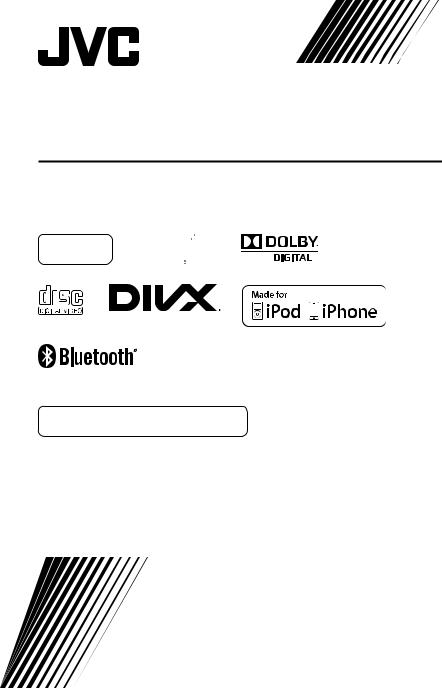
Car audio and car goods internet store Winauto
DVD RECEIVER WITH MONITOR
KW-AVX846








 .ua For cancelingwinautothe d splay demo stration, see page 7.
.ua For cancelingwinautothe d splay demo stration, see page 7.
For installation and connections, refer the separate manual.
INSTRUCTIONS
LVT2184-001A [A]
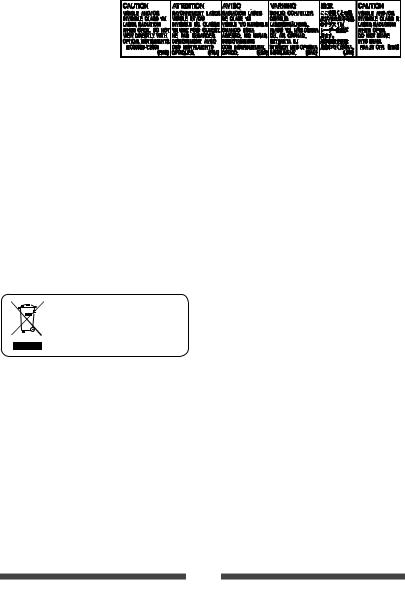
Car audio and car goods internet store Winauto
Thank you for purchasing a JVC product.
Please read all instructions carefully before operation, to ensure your complete understanding and to obtain the best possible performance from the unit.
IMPORTANT FOR LASER PRODUCTS
1. CLASS 1 LASER PRODUCT 2. CAUTION: Do not open the
top cover. There are no user serviceable parts inside the unit; leave all servicing to qualified service personnel.
3.CAUTION: Visible and/or invisible class 1M laser radiation when open. Do not view directly with optical instruments.
4. REPRODUCTION OF LABEL: CAUTION LABEL, PLACED OUTSIDE THE UNIT.
WARNINGS: (To prevent accidents and damage)
• DO NOT install any unit or wire any cable in a location |
• DO NOT oper te the unit while driving. |
where; |
If you need to operate the unit while driving, be sure |
– it may obstruct the steering wheel and gearshift |
to look aro nd carefully. |
lever operations. |
• The driver must not watch the monitor while driving. |
– it may obstruct the operation of safe y devices |
.ua |
• The driver must not put on the headphones while |
|
such as air bags. |
driving. |
– it may obstruct visibility. |
• Excessive sound pressure from earphones or |
|
headphones can cause hearing loss when you listen |
winauto through earphones or headphones playing the rear source.
[European U ion ly]
2
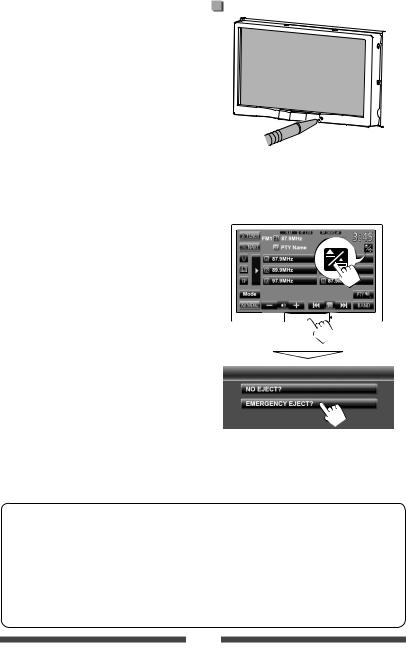
Car audio and car goods internet store Winauto
Cautions on the monitor: |
How to reset your unit |
• The monitor built in this unit has been produced with high precision, but it may have some ineffective dots. This is inevitable and is not considered defective.
•Do not expose the monitor to direct sunlight.
•Do not operate the touch panel using a ball-point pen or similar tool with the sharp tip.
Touch the buttons on the touch panel with your finger directly (if you are wearing a glove, take it off).
• When the temperature is very cold or very hot...
– Chemical changes occur inside, causing malfunction.
– Pictures may not appear clearly or may move |
|
• Your preset adjustments will also be erased (except the |
||||||
|
registered Bluetooth devices). |
|||||||
slowly. Pictures may not be synchronized with |
|
|||||||
|
|
|
|
|
|
|
|
|
the sound or picture quality may decline in such |
|
|
How to forcibly eject a disc |
|||||
|
|
|||||||
environments. |
|
|
|
|
|
|
|
|
|
On the monitor p nel |
nd the source control screen: |
||||||
|
|
|||||||
For safety... |
.ua |
|
|
|
|
|
||
• Do not raise the volume level too much, as this will |
|
|
|
|
|
|||
make driving dangerous by blocking outside sounds, |
|
|
|
|
|
|||
and may cause hearing loss. |
|
|
|
|
|
|||
|
|
|
|
|
||||
• Stop the car before performing any complica ed |
|
|
|
|
||||
|
|
|
(Hold) |
|
||||
winauto |
|
|
|
|
|
|||
|
|
|
|
|
||||
operations.
Temperature inside the car...
If you have parked the car for long time in hot or cold
weather, wait until the temper ture in the c r becomes
(Hold)
normal before operating the unit.
• Be careful not to drop the disc when it ejects.
• If this does not work, reset your unit. ( above)
How to read this manual:
•This manual mainly explains operations using the buttons on the monitor panel and touch panel. For operations using the remote controller (RM-RK252), page 53.
•< > indicates the variable screens/menus/operations/settings that appear on the touch panel.
•[ ] indicates the buttons on the touch panel.
•Indication language: English indications are used for the purpose of explanation. You can select the indication language from the <Settings> menu. ( page 42)
3
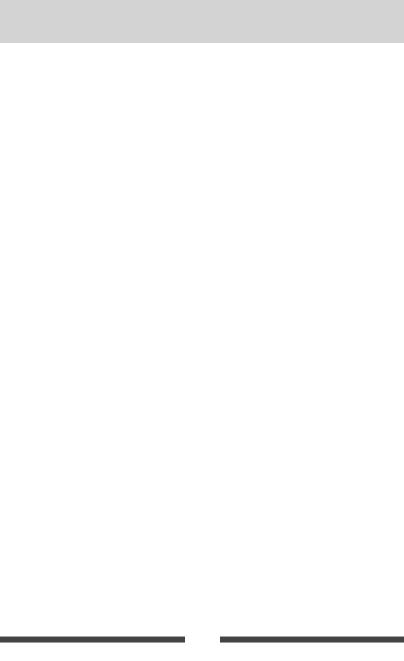
Car audio and car goods internet store Winauto
CONTENTS
|
...........................................How to reset your unit |
3 |
|
|
................................Sound adjustment |
32 |
|
|
How to forcibly eject a disc .................................... |
3 |
|
|
Using the sound equalization ............................. |
32 |
|
|
INTRODUCTIONS |
|
|
|
Adjusting the cross over frequency...................... |
33 |
|
|
|
|
|
Changing display design ....................... |
34 |
|
|
|
Detaching/attaching the monitor panel |
5 |
|
|
|
||
|
|
|
Setting for video playback |
36 |
|
||
|
Initial Settings |
6 |
|
|
|
||
|
|
|
Picture adjustment |
36 |
|
||
|
|
|
|
|
|
||
|
Canceling the display demonstration and |
|
|
Changing the aspect ratio |
37 |
|
|
|
|
|
|
|
|
||
|
setting the clock.............................. |
7 |
|
|
Zooming picture.................................................. |
37 |
|
|
Common operations ............................... |
8 |
|
|
Using a rear view camera ...................... |
38 |
|
|
Turning on the power ........................................... |
8 |
|
|
Setting menu items.............................. |
39 |
|
|
Turning off/on the screen ..................................... |
8 |
|
|
Memorizing/recalling the settings |
43 |
|
|
|
|
|
|
|
||
|
Turning off/on the AV source ................................ |
8 |
|
|
Adjusting the touch position |
43 |
|
|
|
|
|
|
|
||
|
Adjusting the volume ........................................... |
9 |
|
|
BLUETOOTH OPERATIONS |
||
|
Touch screen operation |
9 |
|
|
|||
|
|
|
|
|
|
||
|
......Ejecting the disc/adjusting the monitor panel |
9 |
|
|
Information for using Bluetooth® |
|
|
|
Switching screens ................................ |
10 |
|
|
devices.......................................... |
44 |
|
|
AV SOURCE OPERATIONS |
|
|
|
Bluetooth operations ........................... |
44 |
|
|
|
.C nnectinguaBluetooth devices ............................ |
45 |
|
|||
|
Selecting the playback source |
11 |
|
||||
|
|
|
Using the Bluetooth mobile phone |
47 |
|
||
|
|
|
|
|
|
||
|
Listening to the radio ........................... |
12 |
|
|
Using the Bluetooth audio player |
51 |
|
|
|
|
|
|
|
||
|
Disc operations..................................... |
17 |
|
|
Bluetooth device settings.................................... |
52 |
|
|
Playing a disc ...................................................... |
17 |
|
|
REFERENCE |
|
|
|
Playable disc type................................................ |
18 |
|
|
|
|
|
|
Playback operations ........................................... |
19 |
|
|
Using the remote controller .................. |
53 |
|
|
Settings for disc playb ck ................................... |
23 |
|
|
Operations using the remote controller |
|
|
|
USB operat o s..................................... |
24 |
|
|
(RM-RK252) ........................................................ |
53 |
|
|
Playing USB dev ce ........................................... |
24 |
|
|
Maintenance........................................ |
56 |
|
|
Listening to the Pod/ Phone device ...... |
26 |
|
|
More about this unit............................. |
57 |
|
|
iPod/iPhone playback operations ....................... |
27 |
|
|
Troubleshooting................................... |
60 |
|
|
Selecting a track/video from menu on the iPod/ |
|
|
|
Specifications....................................... |
64 |
|
|
iPhone ................................................................ |
28 |
|
|
|
|
|
|
Setting for watching video .................................. |
28 |
|
|
|
|
|
|
winauto |
|
|
|
|||
|
Using other external components.......... |
29 |
|
|
|
|
|
|
AV-IN................................................................... |
29 |
|
|
|
|
|
|
Using the external navigation unit ..................... |
30 |
|
|
|
|
|
|
Rear source operations ......................... |
31 |
|
|
|
|
|
|
|
|
|
|
|
|
|
4
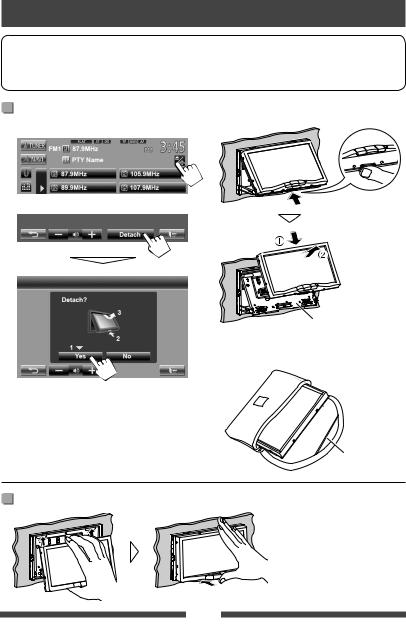
Car audio and car goods internet store Winauto
INTRODUCTIONS
Detaching/attaching the monitor panel
Cautions
•Hold the monitor panel securely so as not to drop it accidentally.
•Fit the monitor panel onto the attaching plate until it is
1
2
Detaching
On the source control screen:
.ua |
The monitor panel is |
|
|
winauto |
unlocked. |
|
Attaching plate
• The attaching plate closes automatically about 10 seconds after the monitor panel is unlocked.
4
The monitor panel opens by about 50°.
• It closes automatically when no operation is done for about 60 seconds.
Remove the monitor panel before this happens.
Soft case (supplied)
Attaching
5
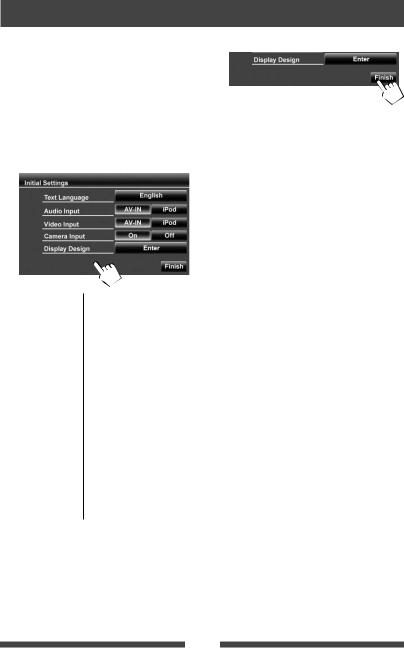
Car audio and car goods internet store Winauto
Initial Settings
When you power on the unit for the first time or reset |
3 Finish the procedure. |
the unit, the initial setting screen appears. |
|
•You can also change the settings on the <Settings> screen. ( page 39)
1Turn on the ignition switch.
The power is turned on, and the initial setting screen appears.
2
|
|
|
.ua |
Designwinautothe colors of the text and the |
|
||
Text |
Select the text language used |
||
Language |
for on-screen informa ion. |
||
|
( page 42) |
||
Audio Input |
Select the |
se of the LINE IN |
|
|
j cks. ( p |
ge 41) |
|
Video Input |
Select the use of the VIDEO IN |
||
|
jack. ( page 41) |
|
|
Camera Input |
Select <On> when |
||
|
connecting the rear view |
||
|
camera. ( page 41) |
||
|
|
|
|
Display |
Select the background and |
||
|
touch panel buttons. ( |
||
|
page 34) |
|
|
|
|
|
|
6
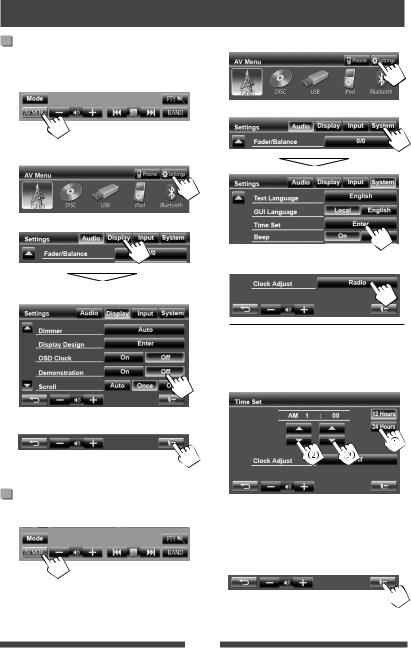
Car audio and car goods internet store Winauto
Canceling the display demonstration and setting the clock
1
2
3
4
1
Canceling the display |
2 |
Display <Settings> screen. |
|
demonstration |
|
|
|
Display <AV Menu> screen. |
|
|
|
|
3 |
|
|
Display <Settings> screen. |
|
|
|
|
.ua |
|
|
winauto |
Set the clock time. |
||
|
4 |
||
Select <Off>. |
|
|
|
|
|
<Off> |
Sets the clock manually. ( |
|
|
|
below) |
|
|
<Radio> |
Synchronizes the clock time |
|
|
|
with Radio Data System. |
Finish the procedure.
Setting the clock
1 Select the time display format
Display <AV Menu> screen.
2 Adjust the hour
3 Adjust the minute
5 Finish the procedure.
7
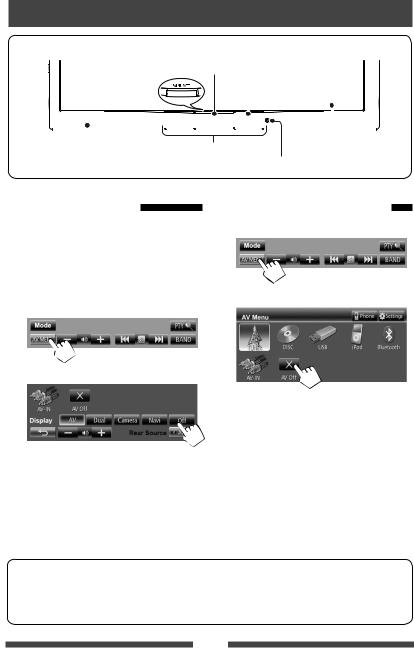
Car audio and car goods internet store Winauto
Common operations
• |
Attenuates the sound. (Press) ( page 9) |
• |
Displays <AV Menu> screen. (Hold) ( page 10) |
|
Remote sensor |
|
|
|
|
|
|
|
|
|
|
|
|
|
|
|
|
|
|
|
|
|
|
|
|
|
|
|
|
|
|
|
|
|
|
|
|
|
|
|
|
|
|
|
|
|
Motion sensor ( |
page 41) |
|
|
|
|
|
||||
Monitor panel |
|
Screen (touch panel) |
|||||||||||
|
|
|
|
|
|
|
|
|
Reset button ( page 3) |
||||
Turning on the power |
Turning off/on the AV source |
Turn on the ignition switch. |
1 Displ y <AV Menu> screen. |
•The power is turned off when the ignition switch is turned off.
|
|
. |
|
|
winauto |
||
|
Turning off/on the screen |
|
ua |
|
|
||
2
1 Display <AV Menu> screen.
2
AV source is turned off.
To activate the AV function, change the source.
The screen is turned off.
To turn on the screen, hold MENU/ATT.
Caution on volume setting:
Digital devices (CD/USB) produce very little noise compared with other sources. Lower the volume before playing these digital sources to avoid damaging the speakers by sudden increase of the output level.
8
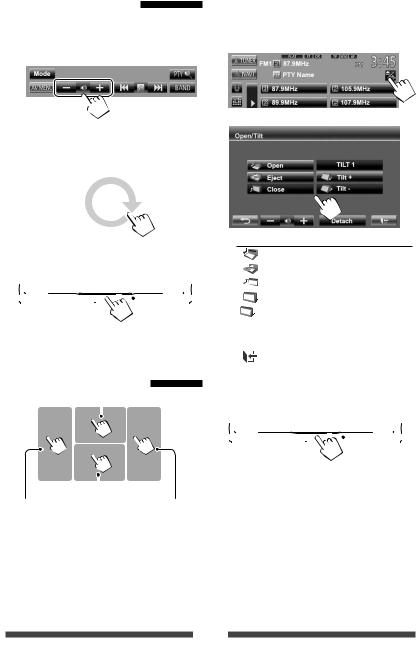
Car audio and car goods internet store Winauto
Adjusting the volume |
|
Ejecting the disc/adjusting the |
|
|
|
To adjust the volume |
|
monitor panel |
|
|
|
• About the adjustable volume range, page 39 |
|
1 On the source control screen: |
(<Amplifier Gain>). |
|
|
2
•You can also adjust the volume by moving your finger on the touch panel as illustrated.
|
|
|
|
|
|
|
|
|
|
|
|
|
|
|
|
|
|
|
|
|
|
|
|
|
|
|
|
|
|
|
|
|
|
|
|
|
|
|
Decrease |
|
|
|
|
|
|
|
|
|
Increase |
|
|
.ua |
|
|
|
|
|
|
|
|
|
|
|||||||||
|
|
|
|
|
|
|
|
|
|
|
|
|
|
|
|
|
|
|
|
|
|
|
|
|
|
|
|
|
|||||||
|
|
|
|
|
|
|
|
|
|
|
|
|
|
|
|
|
|
|
|
|
|
|
|
|
|
|
|
|
|||||||
|
|
|
|
|
|
|
|
|
|
|
|
|
|
|
|
|
|
|
|
|
|
|
|
|
|
|
|
|
|
|
|
|
|
||
|
|
|
winauto |
[ |
|
Open] |
Opens the monitor panel. |
||||||||||||||||||||||||||||
To attenuate the sound |
|
|
|
|
|
|
|
[ |
|
Eject] |
Ejects the disc. |
||||||||||||||||||||||||
|
|
|
|
|
|
|
|
|
|
|
|
|
|
|
|
|
|
|
|
|
[ |
|
Close] |
Closes the monitor panel. |
|||||||||||
|
|
|
|
|
|
|
|
|
|
|
|
|
|
|
|
|
|
|
|
||||||||||||||||
|
|
|
|
|
|
|
|
|
|
|
|
|
|
|
|
|
|
|
|
[ |
|
Tilt +/ |
Tilts the monitor panel. |
||||||||||||
|
|
|
|
|
|
|
|
|
|
|
|
|
|
|
|
|
|
|
|
|
|
|
Tilt –] |
|
|
|
|
|
|
|
|
|
|
||
The ATT indicator lights up. |
|
|
|
|
|
|
|
|
|
[Detach] |
To detach the monitor panel. |
||||||||||||||||||||||||
|
|
|
|
|
|
|
|
|
|
|
|
|
( page 5) |
||||||||||||||||||||||
|
|
|
|
|
|
|
|
|
|
|
|
|
|
|
|
|
|
|
|
|
|
|
|
|
|
||||||||||
To cancel the attenuation, press MENU/ATT. |
|
[ |
] |
|
Goes back to the current source |
||||||||||||||||||||||||||||||
Touch screen operation |
|
|
|
|
|
|
|
|
|
|
|
|
|
screen. |
|||||||||||||||||||||
|
|
|
|
|
|
• When the ACC is off, you can also eject the disc. Hold |
|||||||||||||||||||||||||||||
|
|
|
Displays the v deo co trol me |
. |
|
|
|
|
|
||||||||||||||||||||||||||
|
|
|
|
|
|
|
|
|
|
|
|
|
|
|
|
|
|
|
|
MENU/ATT to display the <Open/Tilt> screen. |
|||||||||||||||
|
|
|
|
|
|
|
|
|
|
|
|
|
|
|
|
|
|
|
|
||||||||||||||||
|
|
|
|
|
|
|
|
|
|
|
|
|
|
|
|
|
|
|
|
|
|
|
|
|
|
|
|
|
|
|
|
|
|
|
|
|
|
|
|
|
|
|
|
|
|
|
|
|
|
|
|
|
|
|
|
|
|
|
|
|
|
|
|
|
|
|
|
|
|
|
|
|
|
|
|
|
|
|
|
|
|
|
|
|
|
|
|
|
|
|
|
|
|
|
|
|
|
|
|
|
|
|
|
|
|
|
|
|
|
|
|
|
|
|
|
|
|
|
|
|
|
|
|
|
|
|
|
|
|
|
|
|
|
|
|
|
|
|
|||||
|
|
|
|
|
|
|
|
|
|
|
|
|
|
|
|
|
|
|
|
|
|
|
|
|
|
|
|
|
|
(Hold) |
|
||||
|
|
|
|
|
|
|
|
|
|
|
|
|
|
|
|
|
|
|
|
|
|
|
|
|
|
|
|
|
|
|
|
|
|
|
|
|
|
|
|
|
|
|
|
|
|
|
|
|
|
|
|
|
|
|
|
|
|
|
|
|
|
|
|
|
|
|
|
|
|
|
|
|
|
|
Displays source control screen. |
|
|
|
|
|
|
|
|
|
|
|
|
|
|
|
|
|
|
|
|
|
|
|
|||||||||
Goes to the previous |
Goes to the next |
|
|
|
|
|
|
|
|
|
|
|
|
|
|
|
|
|
|||||||||||||||||
chapter/track.* |
chapter/track.* |
|
|
|
|
|
|
|
|
|
|
|
|
|
|
|
|
|
|||||||||||||||||
The operation buttons disappear when no operation is done for about 10 seconds.
*Not available for video from an external component and rear view camera.
Dragging your finger to left or right functions in the same way as touching.
9
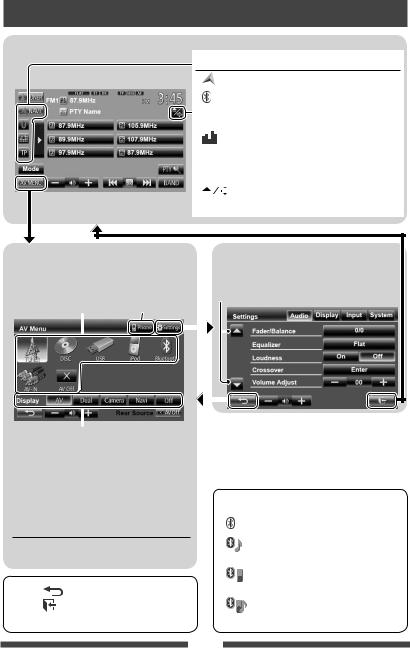
Car audio and car goods internet store Winauto
Switching screens
Source control screen
[ |
|
NAVI]*1 |
|
Displays navigation screen.*2 ( page 30) |
|
|
|||
|
|
|
|
|
[ |
] |
|
• Displays the phone control screen. (Press) |
|
( below) |
|
• Switches to the last connected mobile |
||
|
|
|
|
phone. (Hold) ( page 46) |
[ |
] |
|
Displays the sound adjustment screen. |
|
|
|
|
|
( page 32) |
[TP] |
|
Activates/deactivates TA standby reception |
||
|
|
|
|
mode. ( page 15) |
[ |
|
] |
|
Displays <Open/Tilt> screen. (Press) |
|
|
|
|
( p ge 9) |
<AV Menu> |
|
|
|
|
|
<Settings> |
||||||||||||||
Displays source control screen/setting screen and |
|
|
|
Changes the detailed settings. ( page 39) |
||||||||||||||||
changes picture source. |
|
|
|
|
|
|
ua |
|||||||||||||
Displays he ph ne |
. |
|
|
|||||||||||||||||
|
|
|
page 11 |
|
|
Changes the page |
||||||||||||||
|
|
|
control screen |
|
|
|||||||||||||||
|
|
|
|
|
|
|
|
|
|
|
|
|
|
|
|
|||||
|
|
|
|
|
|
|
|
|
|
|
|
|
|
|
|
|
|
|
|
|
|
|
|
|
|
|
|
|
|
|
|
|
|
|
|
|
|
|
|
|
|
|
|
|
|
|
|
|
|
|
|
|
|
|
|
|
|
|
|
|
|
|
|
|
|
|
|
|
|
|
|
|
*1 |
|
Appears only when <Navigation Input> is set to |
||||||||
|
|
|
|
|
|
|
|
|
|
|
||||||||||
|
|
|
|
|
|
|
|
|
|
<On>. ( page 30) |
||||||||||
|
|
[AV] |
|
Displays the source control screen. |
|
|
|
|
||||||||||||
|
|
|
|
( above) |
|
|
|
|
*2 |
|
Displays the screen only when a rear view camera/ |
|||||||||
|
|
[Dual] |
|
Displays the picture from the rear |
|
|
|
|
navigation unit is connected. |
|||||||||||
|
|
|
|
source. ( page 31) |
|
|
|
|
|
|
|
|
|
|
|
|
|
|||
|
|
|
|
winauto |
|
|
|
|
|
|
|
|
|
|
|
|
|
|||
|
|
[Camera] |
Displays the picture from the rear view |
|
|
|
|
|
|
|
|
|
|
|
|
|
||||
|
|
|
|
camera.*2 ( page 38) |
|
|
|
|
Icons for Bluetooth button |
|||||||||||
|
|
|
|
|
|
|
|
|
|
|
|
|
|
|
|
|
|
|
||
|
|
[Navi]*1 |
|
Displays the navigation screen. *2 |
|
|
|
|
|
: |
No device is connected. |
|||||||||
|
|
|
|
( page 30) |
|
|
|
|
|
|||||||||||
|
|
|
|
|
|
|
|
|
|
|
|
|
|
|
|
|
|
|
||
|
|
[Off] |
|
Turns off the screen. ( page 8) |
|
|
|
|
|
|
|
|
|
|
|
: A Bluetooth audio player is |
||||
|
|
|
|
|
|
|
|
|
|
|
|
|
|
|
|
|
|
|
connected. |
|
|
|
|
|
|
|
|
|
|
|
|
|
|
|
|
|
|
|
: A Bluetooth mobile phone is |
||
|
|
|
|
|
|
|
|
|
|
|
|
|
|
|
|
|
|
|||
|
• |
Press |
|
] to return to the previous screen. |
|
|
|
|
|
|
|
|
|
|
|
connected. |
||||
|
|
|
|
|
|
|
|
|
|
|
|
|
|
|
||||||
|
• |
Press |
|
] to display the current source control |
|
|
|
|
|
|
|
: |
Both Bluetooth mobile phone and |
|||||||
|
|
|
|
|
|
|
|
|
|
|
|
|
|
|
||||||
screen. |
audio player are connected. |
|
10
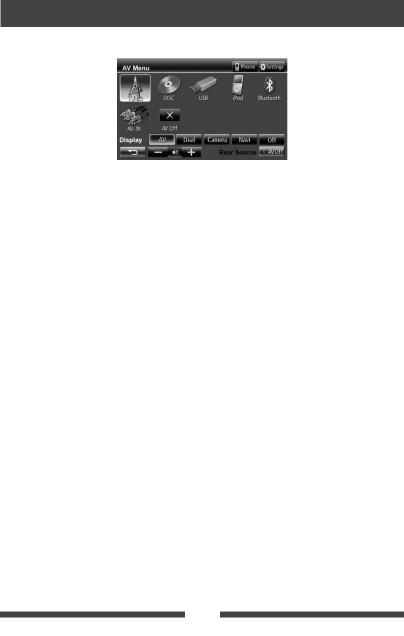
Car audio and car goods internet store Winauto
AV SOURCE OPERATIONS
Selecting the playback source
|
|
|
||
TUNER ( page 12) |
|
Switches to the radio bro dc st. |
||
DISC ( page 17) |
|
Plays a disc. |
|
|
USB ( page 24) |
|
Plays files on a USB device |
||
IPOD ( page 26) |
|
Plays an iP d/iPh ne |
||
|
|
|
|
.ua |
BLUETOOTH ( page 51) |
|
Plays a Blue h audio player. |
||
AV-IN* ( page 29) |
|
Swi ches o an external component connected to LINE IN/VIDEO IN jacks |
||
|
|
|
on the rear panel. |
|
|
|
|
|
|
AV OFF |
|
|
T rns off the AV source. |
|
|
|
|
||
* Select an appropriate put setti |
g on <Audio Input>. ( page 41) |
|||
|
winauto |
|||
11
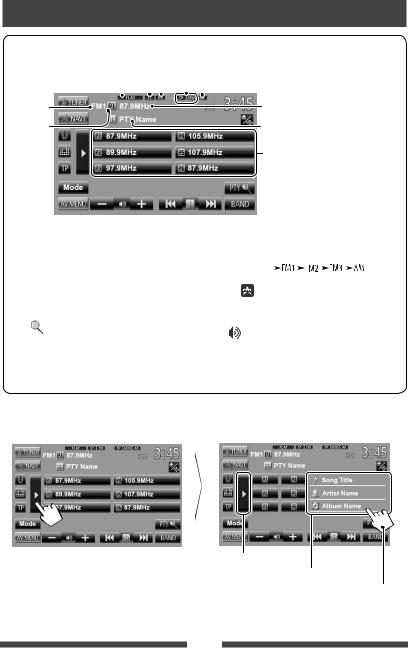
Car audio and car goods internet store Winauto
Listening to the radio
DX/LO indicator Standby reception indicators
ST/MO indicator |
|
AF indicator |
||||
Sound mode ( page 32) |
|
|
|
|
|
|
|
|
|
|
|||
|
|
|
|
|
|
|
|
|
|
|
|
|
|
Band
Preset no.
page 15 
The station frequency currently tuned in/PS (station name) for FM Radio Data System when PS signal is coming in
PTY code for FM Radio Data System
Preset list
• The ST indicator lights up when receiving an FM stereo broadc |
st with s |
fficient signal strength. |
|||||||||||||||
[P1] – [P6] |
• Tunes in the preset station. (Press) |
|
[BAND] |
Selects the band. |
|||||||||||||
|
winauto |
|
|
|
|
|
|
|
|
|
|
|
|
|
|
||
|
|
• Presets the currently tuned |
.ua |
|
|
|
|
|
|
|
|
|
|
||||
|
|
station. (Hold) |
|
|
|
||||||||||||
[TP]* |
|
Activates/deactivates TA s andby |
|
[4] |
Searches for a station. |
||||||||||||
|
|
reception mode. ( page 15) |
|
[¢] |
• |
Auto search (Press) |
|||||||||||
[PTY ]* |
Enters FM Radio Data System |
|
|
|
|
• |
Manual search (Hold) |
||||||||||
|
|
program se rch mode. ( page 16) |
|
[–] |
|
[+] |
Adjusts the volume. |
||||||||||
|
|
|
[Mode]* |
Displays tuner setting screen. |
|||||||||||||
[3] |
|
Displays/hides the inform tion of the |
|
|
|
|
( pages 13 – 16) |
||||||||||
|
|
current st tion ( below). |
|
[AV MENU] |
|||||||||||||
|
|
|
|
Displays <AV Menu> screen. |
|||||||||||||
* Appears only when FM s selected as the source.
Displaying the information of the current station
Hides the text information
Text information
Scrolls the text information
12
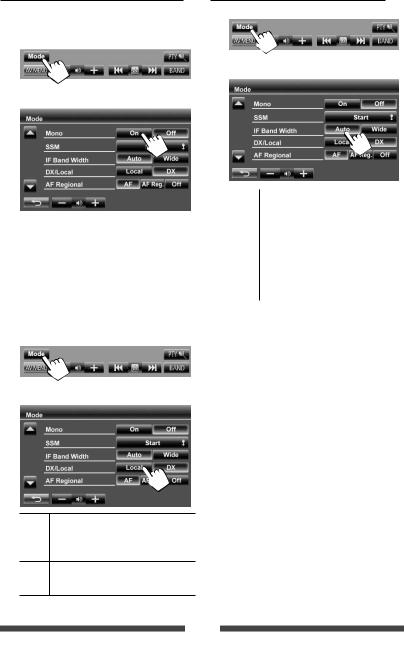
Car audio and car goods internet store Winauto
When an FM stereo broadcast is hard to
receive...
Activate monaural mode for better reception.
When the FM reception is interfered...
1
1
2
2
|
|
|
|
|
|
|
|
|
|
|
.ua |
||
|
|
|
|
|
Auto |
Incre ses the tuner selectivity to reduce |
|
On |
|
Activate monaural mode to improve FM |
|
|
interference noises between adjacent |
|
|
|
|
stations. (Stereo effect may be lost.) |
||
|
|
|
reception, but stereo effect will be lost. |
|
|
|
|
|
|
winauto |
Wide |
S bject to the interference from |
|
|
|
|
The MO indicator lights up. |
|
|
adjacent stations, but sound quality |
|
Off |
|
Restore the stereo effect. |
|
|
will not be degraded and the stereo |
|
|
|
|
|
|
effect will remain. |
To tune |
FM stations only with s rong |
|
|
|
||
signals—LO/DX (Local/ Distance-extreme)
1
2
Local Select this to tune in only to stations with sufficient signal strength. The LO indicator lights up.
DX Deactivate the function. The DX indicator lights up.
13
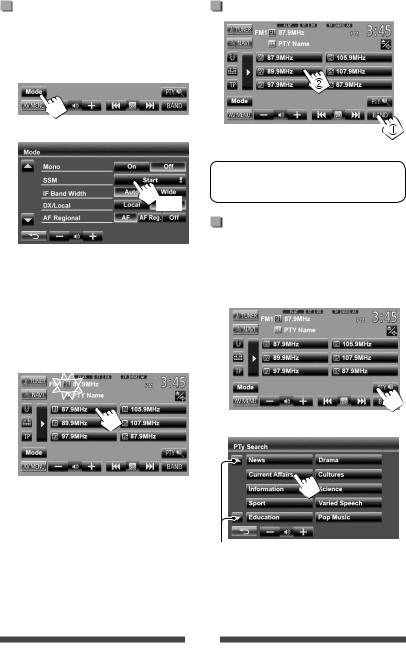
Car audio and car goods internet store Winauto
Storing stations in memory |
Selecting a preset station |
You can preset six stations for each band.
Automatic presetting—SSM (Strongstation Sequential Memory) (For FM only)
1
2
The following features are available only for FM Radio D ta System st tions.
(Hold)
|
|
|
Se rching for FM Radio Data System |
||
|
|
|
. |
|
|
|
|
|
program—PTY Search |
||
winauto |
|||||
Local stations with the strongest signals are searched |
You can search for your favorite programs being |
||||
and stored automatically. |
bruaadcast by selecting the PTY code for your favorite |
||||
|
|
|
pr grams. |
||
Manual presetting |
1 |
|
|
||
1 Tune to a station you want to preset. |
|
|
|
||
( page 12) |
|
|
|
||
2 Select a preset number. |
|
|
|
||
|
|
2 Select a PTY code. |
|||
|
(Hold) |
|
|||
|
|
|
|
|
|
The station selected in step 1 is stored. |
|
(Hold) |
|
||
Changes the page
PTY Search starts.
If there is a station broadcasting a program of the same PTY code as you have selected, that station is tuned in.
14
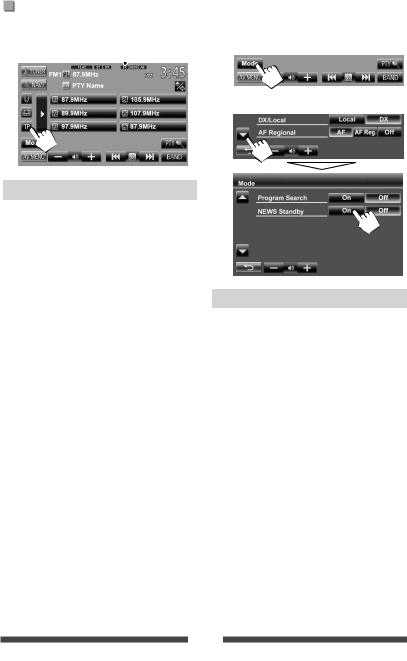
Car audio and car goods internet store Winauto
Activating/deactivating TA/News Standby Reception
TA Standby Reception |
|
News Standby Reception |
|
TP indicator |
1 |
||
|
|
|
2 |
|
|
|
|
TP indicator |
|
TA Standby Reception |
.ua |
|||
|
|
|
|
|||
|
|
|
|
|
|
|
Lights up |
|
|
The unit will temporarily switch |
|
|
|
|
|
|
to Traffic Announcement (TA) if |
|
|
|
|
|
|
available. |
|
|
|
|
|
|
|
|
|
|
Flashes |
|
|
winauto |
|
|
|
|
|
Not yet activated. Tune in to another |
|
|
|
|
|
|
|
station providing the Radio Data |
|
|
|
|
|
|
System signals. |
|
NEWS indicator |
News Standby Reception |
Goes off |
|
|
Deactivated. |
|
Lights up |
The unit will temporarily switch to |
• The volume adjustment for Tr ffic Anno ncement |
|
|
News Program if available. |
|||
is automatically memorized. The next time the nit |
|
Flashes |
Not yet activated. Tune in to |
|||
switches |
Traffic Announcement, the volume is set |
|
|
another station providing the |
||
to the previous level. |
|
|
||||
|
|
Radio Data System signals. |
||||
|
|
|
|
|
|
|
|
|
|
|
|
|
|
|
|
|
|
|
Goes off |
Deactivated. |
|
|
|
|
|
|
|
|
|
|
|
|
• The volume adjustment while receiving News is |
|
|
|
|
|
|
automatically memorized. The next time the unit |
|
|
|
|
|
|
switches to News, the volume is set to the previous |
|
|
|
|
|
|
level. |
|
15
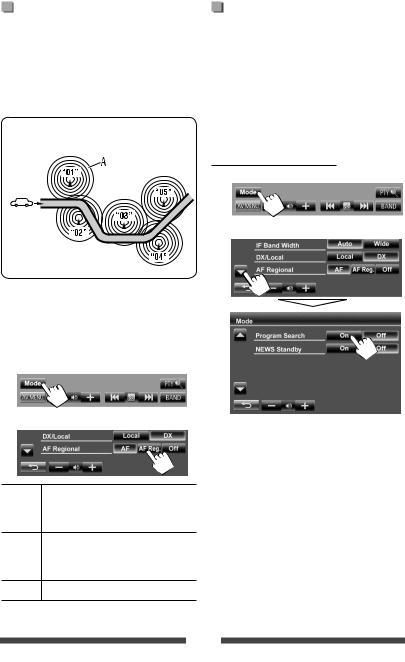
Car audio and car goods internet store Winauto
Tracing the same program |
Automatic station selection— |
—Network-Tracking Reception |
Program Search |
When driving in an area where FM reception is not sufficient enough, this unit automatically tunes in to another FM Radio Data System station of the same network, possibly broadcasting the same program with stronger signals.
Program A broadcasting on different frequency areas (01 – 05)
Usually when you select preset stations, the preset station is tuned in.
If the signals from the preset FM Radio Data System station are not sufficient for good reception, this unit, using the AF data, tunes in to another station broadcasting the same program as the original preset station is broadcasting.
To activate Program Search
|
|
1 |
|
.ua |
|
|
winauto |
2 |
|
|
|
When shipped from the factory, Network-Tracking |
|
|
Reception is activated. |
|
|
To change the Network-Tracking |
|
|
Reception setting |
|
|
1 |
|
|
2 |
|
|
|
|
• The unit takes some time to tune in to another |
|
|
station using program search. |
|
|
To deactivate, select <Off>. |
AF |
Switches to another station. The program |
|
|
may differ from the one currently received |
|
|
(the AF indicator lights up). |
|
AF Reg. Switches to another station broadcasting the same program (the AF indicator lights up).
Off Cancels.
16
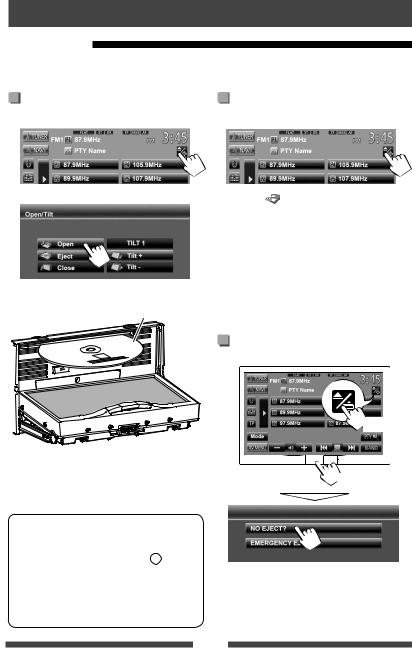
Car audio and car goods internet store Winauto
Disc operations
Playing a disc
•If a disc does not have any disc menu, all tracks on it will be played repeatedly until you change the source or eject the disc.
Inserting a disc |
To eject a disc |
1 On the source control screen: |
1 On the source control screen: |
2 |
|
2 |
|
Press [ |
Eject]. |
|
|
• |
You c n eject |
disc when playing another AV source. |
|
|
|
• If the ejected disc is not removed within 15 seconds, |
|||
|
|
|
the disc is tomatically inserted again into the |
||
|
|
|
l ading slot to protect it from dust. |
||
|
|
.• If the disc cannot be ejected, page 3. |
|||
|
The monitor panel opens. |
|
|
ua |
|
|
|
|
|
|
|
3 |
Label side |
When removing a disc, pull it horizontally. |
|||
|
|
|
|
|
|
|
|
|
|
To prohibit disc ejection |
|
|
|
On the monitor panel and the source control screen: |
|||
The sourcewinchanges “DISCaut”and playback starts.o |
|
(Hold) |
|||
|
(Hold) |
||||
• The DISC IN indicator lights up while a disc is inserted. |
|
|
|
||
|
|
|
|
||
•If “ ”appears on the screen, the unit cannot accept the operation you have tried to do.
”appears on the screen, the unit cannot accept the operation you have tried to do.
–In some cases, without showing “  ,” operations will not be accepted.
,” operations will not be accepted.
•When playing back a multi-channel encoded disc, the multi-channel signals are downmixed to stereo.
To cancel the prohibition, repeat the same procedure to select <EJECT OK?>.
17
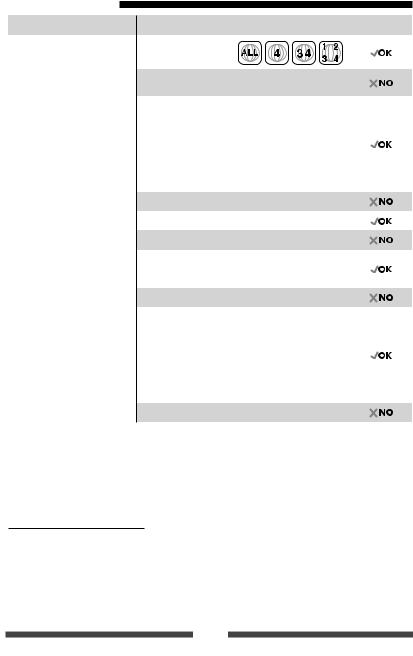
Car audio and car goods internet store Winauto
Playable disc type
Disc type |
Recording format, file type, etc |
Playable |
||||||||||||||||||
|
|
|
|
|
|
|
|
|
|
|
|
|
|
|
|
|
|
|
|
|
DVD |
DVD-Video *1 |
|
|
|
|
|
|
|
|
|
|
|
|
|
|
|
|
|
|
|
|
|
|
|
|
|
|
|
|
|
|
|
|
|
|
|
|
|
|||
• DTS sound cannot be |
Region Code: 4 |
|
|
|
|
|
|
|
|
|
|
|
|
|
|
|
|
|
|
|
|
|
|
|
|
|
|
|
|
|
|
|
|
|
|
|
|
|
|||
|
|
|
|
|
|
|
|
|
|
|
|
|
|
|
|
|
|
|||
|
|
|
|
|
|
|
|
|
|
|
|
|
|
|
|
|
|
|||
|
reproduced or emitted from |
|
|
|
|
|
|
|
|
|
|
|
|
|
|
|
|
|
|
|
|
DVD-Audio/DVD-ROM |
|
||||||||||||||||||
|
this unit. |
|
||||||||||||||||||
|
|
|
|
|
|
|
|
|
|
|
|
|
|
|
|
|
|
|
|
|
|
|
|
|
|
|
|
|
|
|
|
|
|
|
|
|
|
|
|
|
|
DVD Recordable/Rewritable |
DVD-Video |
|
|
|
|
|
|
|
|
|
|
|
|
|
|
|
|
|
|
|
(DVD-R/-RW *2, +R/+RW *3) |
|
|
|
|
|
|
|
|
|
|
|
|
|
|
|
|
|
|
|
|
DVD-VR *4 |
|
|
|
|
|
|
|
|
|
|
|
|
|
|
|
|
|
|
||
• DVD Video: UDF bridge |
|
|
|
|
|
|
|
|
|
|
|
|
|
|
|
|
|
|
|
|
DivX/MPEG1/MPEG2 |
|
|||||||||||||||||||
• |
DVD-VR |
|
||||||||||||||||||
|
|
|
|
|
|
|
|
|
|
|
|
|
|
|
|
|
|
|
||
• |
DivX/MPEG1/MPEG2/JPEG/ |
JPEG |
|
|
|
|
|
|
|
|
|
|
|
|
|
|
|
|
|
|
|
MP3/WMA/WAV: ISO 9660 level |
|
|
|
|
|
|
|
|
|
|
|
|
|
|
|
|
|
|
|
|
MP3/WMA/WAV |
.ua |
|
|||||||||||||||||
|
1, level 2, Romeo, Joliet |
|
|
|||||||||||||||||
|
MPEG4/AAC/DVD+VR/DVD-RAM |
|
||||||||||||||||||
|
|
|
||||||||||||||||||
|
|
|
|
|
|
|
|
|
|
|
|
|
|
|
|
|
|
|
|
|
Dual Disc |
DVD side |
|
|
|
|
|
|
|
|
|
|
|
|
|
|
|
|
|
|
|
|
|
|
|
|
|
|
|
|
|
|
|
|
|
|
|
|
|
|
|
|
|
|
Non-DVD side |
|
|
|
|
|
|
|
|
|
|
|
|
|
|
|
|
|
|
|
|
|
|
|
|
|
|
|
|
|
|
|
|
|
|
|
|
|
|
|
*3 |
It is possiblewinautoplay back finalized +R/+RW (Video format only) discs. “DVD” is selected as its disc |
type when a |
||||||||||||||||||
CD/VCD |
Audio CD/CD Text (CD-DA) |
|
||||||||||||||||||
|
|
VCD (Video CD) |
|
|
|
|
|
|
|
|
|
|
|
|
|
|
|
|
|
|
|
|
DTS-CD/SVCD (Super Video CD)/CD-ROM/CD-I (CD-I Ready) |
|
|||||||||||||||||
CD Recordable/Rewritable |
CD-DA |
|
|
|
|
|
|
|
|
|
|
|
|
|
|
|
|
|
|
|
(CD-R/-RW) |
VCD (Video CD) |
|
|
|
|
|
|
|
|
|
|
|
|
|
|
|
|
|
|
|
• ISO 9660 level 1, level 2, |
DivX/MPEG1/MPEG2 |
|
||||||||||||||||||
|
Romeo, Joliet |
|
|
|
|
|
|
|
|
|
|
|
|
|
|
|
|
|
|
|
|
|
JPEG |
|
|
|
|
|
|
|
|
|
|
|
|
|
|
|
|
|
|
|
|
|
|
|
|
|
|
|
|
|
|
|
|
|
|
|
|
|
|
|
|
|
MP3/WMA/WAV |
|
|
|
|
|
|
|
|
|
|
|
|
|
|
|
|
|
|
|
|
|
|
|
|
|
|
|
|
|
|
|
|
|
|
|
|
|
|
|
|
|
MPEG4/AAC |
|
|
|
|
|
|
|
|
|
|
|
|
|
|
|
|
|
|
|
|
|
|
|
|
|
|
|
|
|
|
|
|
|
|
|
|
|
||
*1 |
If you insert a DVD Video disc of an incorrect Region Code, “Region Code Error” appears on the screen. |
|||||||||||||||||||
*2 |
DVD-R recorded in multi-border format is also playable (except for dual layer discs). DVD-RW dual layer discs are not |
|||||||||||||||||||
|
playable. |
|
|
|
|
|
|
|
|
|
|
|
|
|
|
|
|
|
|
|
|
+R/+RW disc is loaded. +RW double layer discs are not playable. |
|
||||||||||||||||||
*4 |
This unit cannot play back contents protected with CPRM (Content Protection for Recordable Media). |
|||||||||||||||||||
Caution for DualDisc playback
The Non-DVD side of a “DualDisc”does not comply with the “Compact Disc Digital Audio”standard. Therefore, the use of Non-DVD side of a DualDisc on this product may not be recommended.
18

Car audio and car goods internet store Winauto
Playback operations
To display the source control screen ( below)
• The operation buttons disappear when no operation is done for about 10 seconds.
For DVD/DVD-VR/VCD/DivX/MPEG1/MPEG2/JPEG
|
|
|
|
|
|
|
|
Sound mode ( page 32) |
Playback mode ( page 22) |
|
|
|||||||||||||
|
|
|
Video format/ |
|
Media type |
|
|
|
|
|
|
|
|
|
|
|
|
Playback status |
||||||
|
|
|
|
|
|
|
|
|
|
|
|
|
|
|
|
|
|
|
||||||
|
|
|
|
|
|
|
|
|
|
|
|
|
|
|
|
|
||||||||
|
playback mode— |
|
|
|
|
|
|
|
|
|
|
|
|
|
|
|
|
(3: play/8: pause/7: stop) |
||||||
|
|
|
|
|
|
|
|
|
|
|
|
|
|
|
|
|
||||||||
|
|
|
VIDEO/VR-PRG |
|
|
|
|
|
|
|
|
|
|
|
|
|
|
|
|
page 9 |
||||
|
|
|
|
|
|
|
|
|
|
|
|
|
|
|
|
|
|
|
||||||
|
(program)/VR-PLAY |
|
|
|
|
|
|
|
|
|
|
|
|
|
|
|
|
|||||||
|
|
|
|
|
|
|
|
|
|
|
|
|
|
|
|
|
|
|
||||||
|
|
(playlist)/ DivX/ |
|
|
|
|
|
|
|
|
|
|
|
|
|
|
|
|
Pl |
ying time |
||||
|
|
|
|
|
MPEG/PBC |
|
|
|
|
|
|
|
|
|
|
|
|
|
|
|
|
• DVD Video: Title no./ |
||
|
|
|
|
|
|
|
|
|
|
|
|
|
|
|
|
|
|
|
|
|
|
|
||
|
]* |
|
winauto[ |
|
|
|
] |
* |
|
|
|
|
|
Chapter no. |
||||||||||
|
|
|
|
|
|
|
|
|
• DVD-VR: Program no. (or |
|||||||||||||||
|
|
|
|
|
|
|
|
|
|
|
|
|
.ua |
|||||||||||
|
|
|
|
|
|
|
|
|
|
|
|
|
|
Playlist no.)/Chapter no.*1 |
||||||||||
|
|
|
|
|
|
|
|
|
|
|
|
|
|
|
|
|
|
|
|
|
|
|
• |
DivX/MPEG1/MPEG2: |
|
|
|
|
|
|
|
|
|
|
|
|
|
|
|
|
|
|
|
|
|
|
|
|
Folder no./Track no. |
|
|
|
|
|
|
|
|
|
|
|
|
|
|
|
|
|
|
|
|
|
|
|
• JPEG: Folder no./File no. |
|
|
|
|
|
|
|
|
|
|
|
|
|
|
|
|
|
|
|
|
|
|
|
|
• |
VCD: Track no. |
|
[ |
|
|
] [ |
]*2 |
Selects pl yb ck mode. ( |
|
[–] |
|
|
|
[+] |
|
Adjusts the volume. |
||||||||||
|
|
|
|
|
||||||||||||||||||||
|
|
|
|
|
||||||||||||||||||||
|
|
|
|
|
|
|
page 22) |
|
[Mode]*5 |
|
|
Changes the settings for disc |
||||||||||||
|
[6] |
|
|
Starts playback/pauses. |
|
|
|
|
|
|
|
|
|
playback. ( page 23) |
||||||||||
|
[7]*3 |
|
|
Stops playback. |
|
[AV MENU] |
|
Displays <AV Menu> screen. |
||||||||||||||||
|
[4] |
|
|
• |
Selects chapter. (Press) |
|
|
|
|
|
|
|
|
|
|
|
|
|
||||||
|
[¢] |
|
|
• |
Reverse/forward search.*4 |
|
|
|
|
|
|
|
|
|
|
|
|
|
||||||
|
|
|
|
|
|
|
|
(Hold) |
|
|
|
|
|
|
|
|
|
|
|
|
|
|||
|
• For VCD/DivX/MPEG1/MPEG2/JPEG, the following buttons also appear: |
• |
|
Selects track. (Press) |
||||||||||||||||||||
|
|
|
|
5 |
|
Displays folder/track list. ( |
|
|
4 |
|
|
6 |
|
|||||||||||
|
|
|
|
|
|
page 20) |
[¢] |
|
|
• |
|
Reverse/forward search.*4 |
||||||||||||
|
|
|
|
|
|
|
|
|
|
|
|
|
|
|
|
|
|
|
|
|
|
(Hold) |
||
*1 |
To display the Original Program/Playlist screen, page 21. |
|
|
|
|
|
|
|
|
|
|
|
||||||||||||
*2 |
Does not appear for DVD/DVD-VR/JPEG. |
|
|
|
|
|
|
|
|
|
|
|
|
|
||||||||||
*3 |
Appears only for DVD/DVD-VR/VCD. |
|
|
|
|
|
|
|
|
|
|
|
|
|
||||||||||
*4 |
Search speed varies depending on the type of disc or file. |
|
|
|
|
|
|
|
|
|
|
|
||||||||||||
*5 |
Does not appear for VCD. |
|
|
|
|
|
|
|
|
|
|
|
|
|
||||||||||
*6 |
Displayed icon varies depending on the type of disc or file. |
|
|
|
|
|
|
|
|
|
|
|
||||||||||||
19
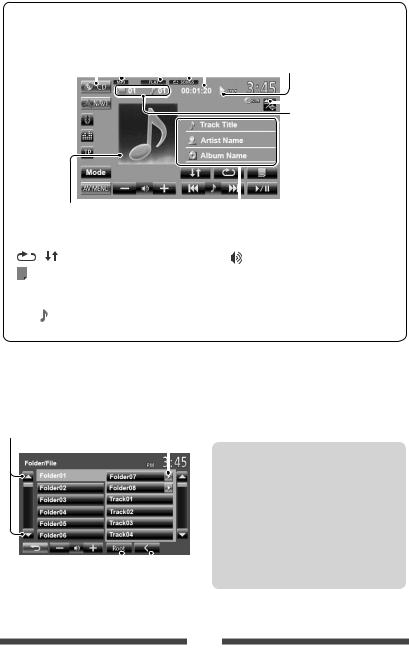
Car audio and car goods internet store Winauto
For CD/MP3/WMA/WAV |
|
|
|
|
|
|
|
||
|
|
Sound mode ( page 32) |
|
|
|
||||
|
Audio format |
|
Playback mode ( page 22) |
Playback status |
|||||
|
|
||||||||
Media type |
|
|
|
Playing time |
(3: play/8: pause) |
||||
|
|
|
|
|
|
|
|
page 9 |
|
|
|
|
|
|
|
|
|
||
|
|
|
|
|
|
|
|
||
|
|
|
|
|
|
|
|
• |
MP3/WMA/WAV: Folder no./ |
|
|
|
|
|
|
|
|
|
Track no. |
|
|
|
|
|
|
|
|
• |
CD: Track no. |
|
While playing, “Jacket picture”is |
|
. |
|
ua |
||||||||||
|
|
|
|||||||||||||
|
|
Track/file inform tion |
|
||||||||||||
|
shown if the file has the tag data |
|
• Touching an inform tion b |
r scrolls the text if all the text is |
|||||||||||
|
including “Jacket picture.” |
|
not shown |
|
|
|
|
||||||||
|
|
|
winauto • |
This unit can recognize a total of 5 000 files and |
|||||||||||
|
[ |
] [ |
] |
Selectsplaybackmode.( page22) |
[–] |
[+] |
Adjusts the volume. |
||||||||
|
[ |
|
]*1 |
|
Displays folder/track list. |
|
|
[M de]*1 |
Changes the settings for disc |
||||||
|
|
|
|
|
( below) |
|
|
|
|
|
|
playback. ( page 23) |
|||
|
[6] |
|
Starts playback/pauses. |
|
|
[AV MENU] |
Displays <AV Menu> screen. |
||||||||
|
[4] |
|
• |
Selects track. (Press) |
|
|
|
|
|
|
|
||||
|
[¢] |
|
• |
Reverse/forward search.*2 (Hold) |
|
|
|
|
|
||||||
*1 |
Does not appear for CD. |
|
|
|
|
|
|
|
|||||||
*2 |
Search speed var es depe d g on the type of disc or file. |
|
|
|
|
|
|||||||||
Selecting folder/track on the list |
|
|
|
|
|
|
|
||||||||
Changes the page |
|
|
|
|
|
|
|
|
|
|
|
||||
|
|
|
|
|
|
Plays tracks/files |
the folder |
|
|
|
|
|
|||
|
|
|
|
|
|
|
|
|
|
|
Playing Recordable/Rewritable discs |
||||
|
|
|
|
|
|
|
|
|
|
|
|
250 folders (a maximum of 999 files per folder). |
|||
|
|
|
|
|
|
|
|
|
|
|
|
||||
|
|
|
|
|
|
|
|
|
|
|
• Use only “finalized”discs. |
||||
|
|
|
|
|
|
|
|
|
|
|
• This unit can play back multi-session discs; |
||||
|
|
|
|
|
|
|
|
|
|
|
|
however, unclosed sessions will be skipped |
|||
|
|
|
|
|
|
|
|
|
|
|
|
while playing. |
|||
|
|
|
|
|
|
|
|
|
|
|
• Some discs or files may not be played back due |
||||
|
|
|
|
|
|
|
|
|
|
|
|||||
|
|
|
|
Returns to the root folder |
|
|
|
|
to their characteristics or recording conditions. |
||||||
|
|
|
|
|
|
Returns to the upper layer |
|
|
|
|
|
||||
20
